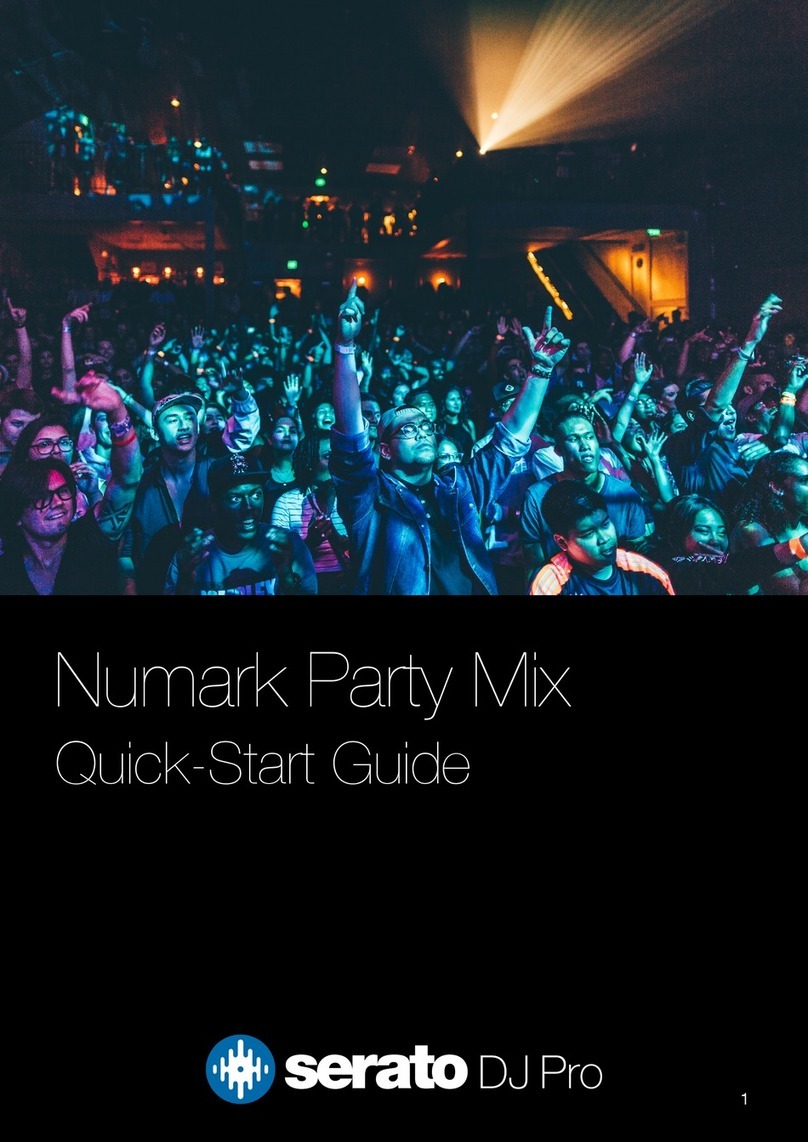Serato NUMARK MIXTRACK PRO User manual
Other Serato Dj Equipment manuals

Serato
Serato Rane FOUR User manual

Serato
Serato Reloop Ready User manual

Serato
Serato Reloop Elite User manual

Serato
Serato Numark User manual

Serato
Serato RANE SEVENTY-TWO mkII User manual

Serato
Serato DJ NUMARK NVII User manual

Serato
Serato DJ LITE Numark NS4FX User manual

Serato
Serato Rane ONE User manual

Serato
Serato DJ Pro Pioneer DJ DJM-S5 User manual

Serato
Serato RELOOP TERMINAL MIX 2 User manual

Serato
Serato Allen & Heath Xone:43C User manual

Serato
Serato Reloop Beatmix 4 User manual

Serato
Serato Vestax VCI-380 User manual

Serato
Serato Pioneer DJ DDJ-FLX4 User manual

Serato
Serato TERMINAL MIX 4 User manual

Serato
Serato VESTAX VCI-400 User manual

Serato
Serato Reloop RP-8000 User manual
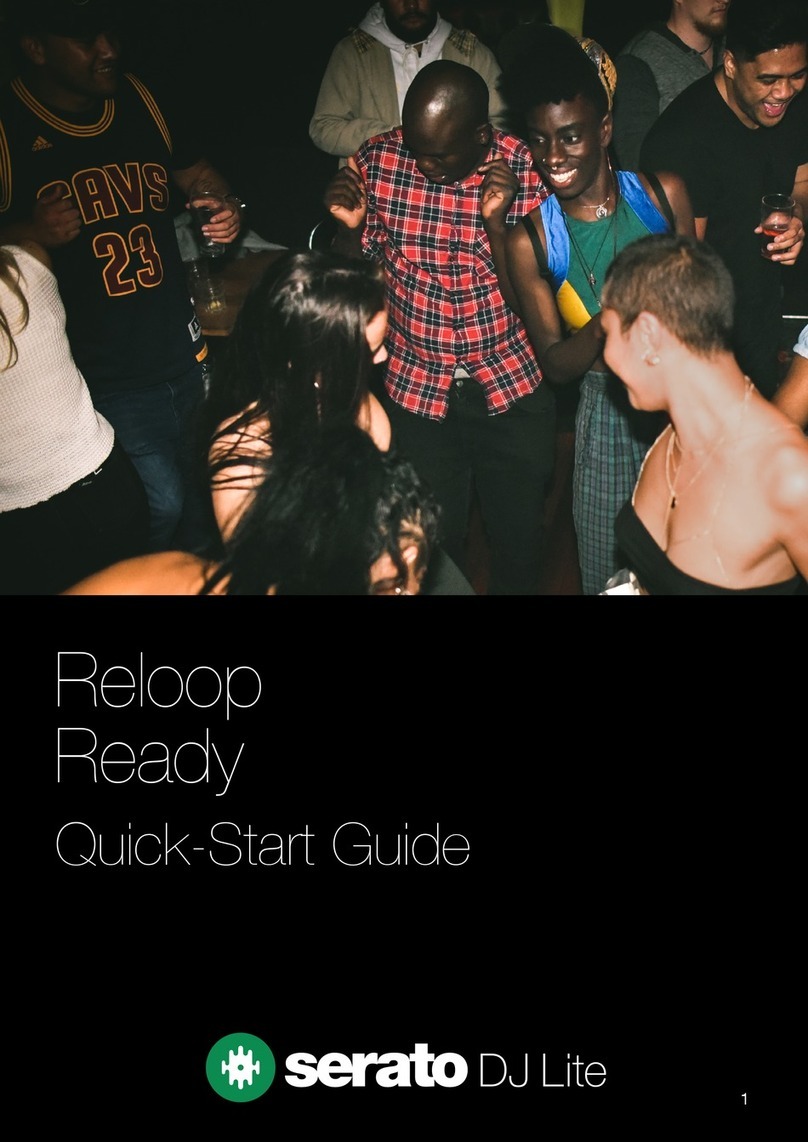
Serato
Serato DJ Lite User manual

Serato
Serato RANE SEVENTY-TWO User manual

Serato
Serato SL2 User manual