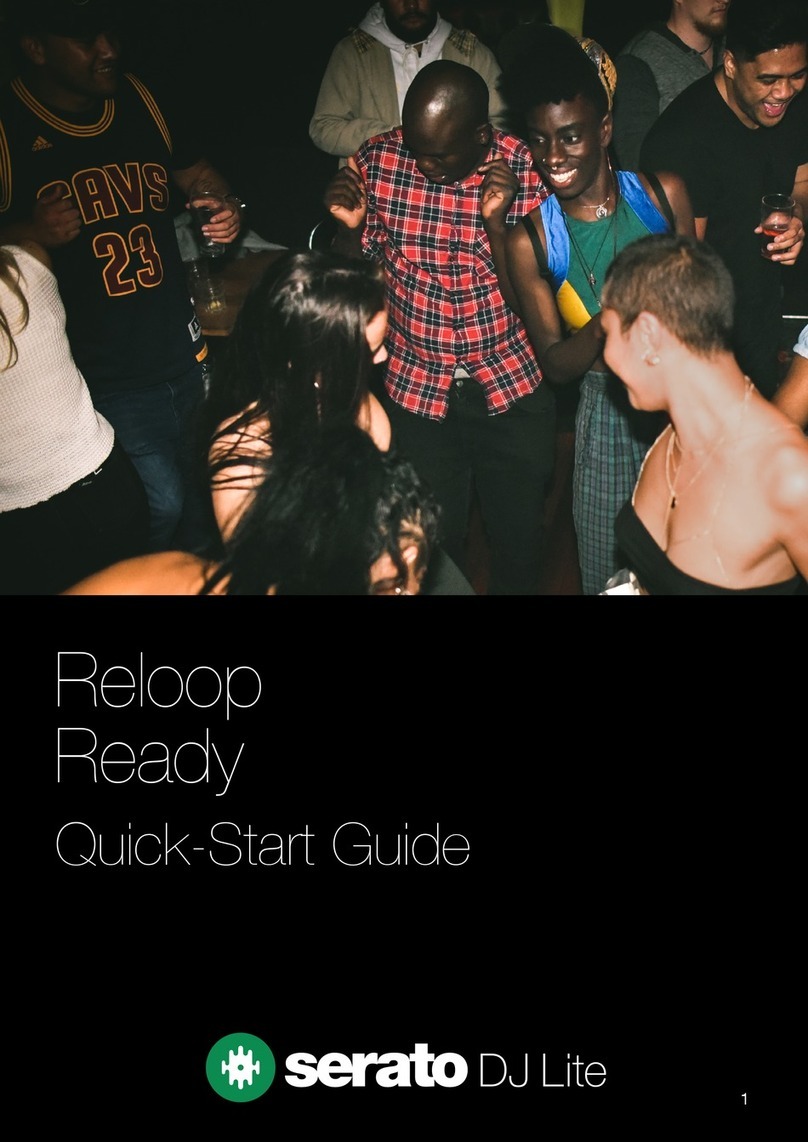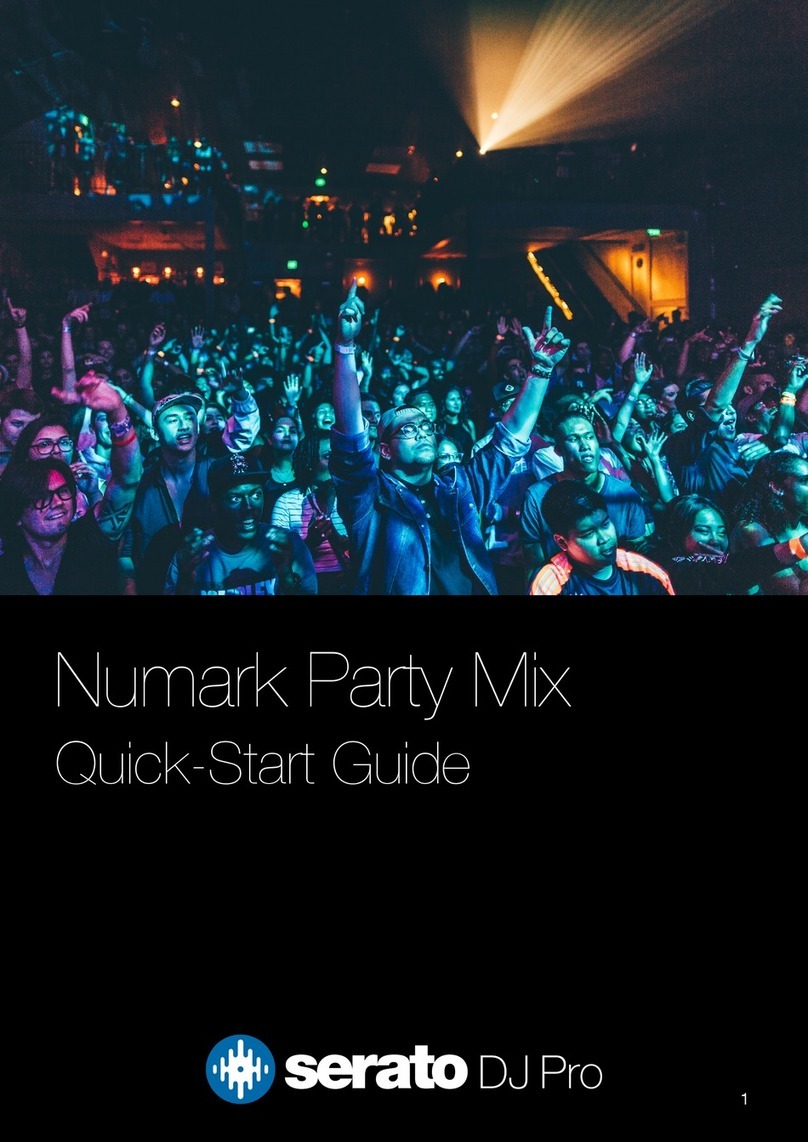5
# Reloop Elite
CONTROL
FUNCTION SHIFT FUNCTION
1CHANNEL EQ Adjust High / Mid / Low EQ per channel -
2CHANNEL INPUT SELECTOR Adjust source selection per channel -
3LOAD 1 Load selected track to deck 1 Focus Library select to PC 1 / USB A
4MASTER (SECTION) Adjusts Master level, Stereo/Mono toggle &
Booth level controls
-
5BROWSE Turn to scroll Library. Press in to toggle between
Library & Crate panels
Turn for fast Library scroll
6 SMP FX Send Sampler to FX Unit 2 (or FX Unit 1
for left-side control)
Send Auxiliary to FX Unit 2 (or FX Unit 1
for left-side control)
7CHANNEL GAIN Adjust channel gain -
8 FX 1 Single-FX: Turn on FX 1 Slot 1 Multi-FX: Turn on
FX Parameter 1
Recall FX Bank A
9LOAD 2 Load selected track to deck 2 Focus Library select to PC 2 / USB B
10 CUE (SECTION) Adjust Cue volume, Cue mix, or select Cue
channel 1 / 2
-
11 HOLD - Tap tempo to set time-based FX manually
12 TWEAK FX Hardware FX. Refer to RELOOP
documentation for further details
-
13 LOOP SIZE/SET Turn to cycle available autoloop sizes, press in to
activate autoloop of selected size
Turn to adjust keyshift value, press in to toggle key
sync
14 MODE Press to cycle hardware FX Press to toggle between Internal / ABS or REL
playback modes per deck
15 SHIFT Press with other controls to use shift modier -
16 PARAMETER LEFT/RIGHT Adjust parameter 1 in performance pad modes
per deck
Adjust parameter 2 in performance pad modes,
per deck
17 CHANNEL METER Display channel metering -
18 CROSSFADER Crossfade audio between channel 1/2 Fader start per channel 1/2
19 CHANNEL FADER Adjust channel volume Fader start per channel 1/2
20 PERFORMANCE PADS SEE PERFORMANCE PADS
SECTION FOR MORE
INFORMATION
-
21 IN/OUT Press once to set In point for manual loop, press
again to set Out point for manual loop, press a
third time to edit In point for manual loop
Press to edit Out point for manual loop
22 LOOP INDICATOR Shows currently selected autoloop size. Solid
LED indicates whole number loop size, ashing
LED indicates fraction loop size
-
23 ON Engage armed DJ-FX Toggle between Single-FX and Multi-FX modes per
deck
24 BEATS Turn to adjust beat timing for time-based FX,
press In to reset to default value (1)
Turn to incrementally adjust FX BPM setting
25 LEVEL / DEPTH Adjust level / depth of FX per channel -
26 FX 2 Single-FX: Turn on FX Slot 2 Multi-FX: Turn on FX
Parameter 2
Recall FX Bank B
27 FX 3 Single-FX: Turn on FX Slot 3 Multi-FX: Turn on FX
Parameter 3
Save FX to current FX Bank
28 FX Unit Display Display FX information per FX unit -
Overview