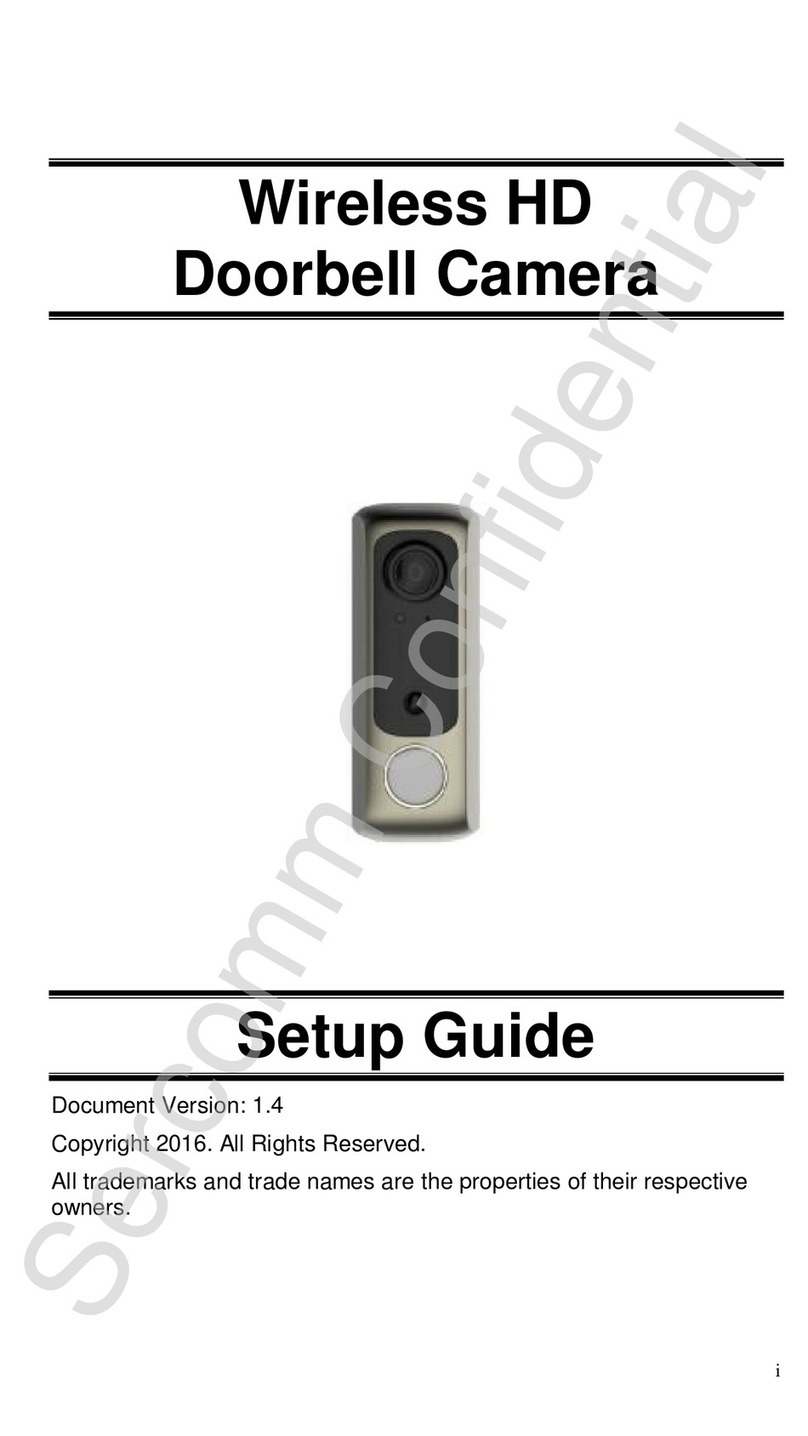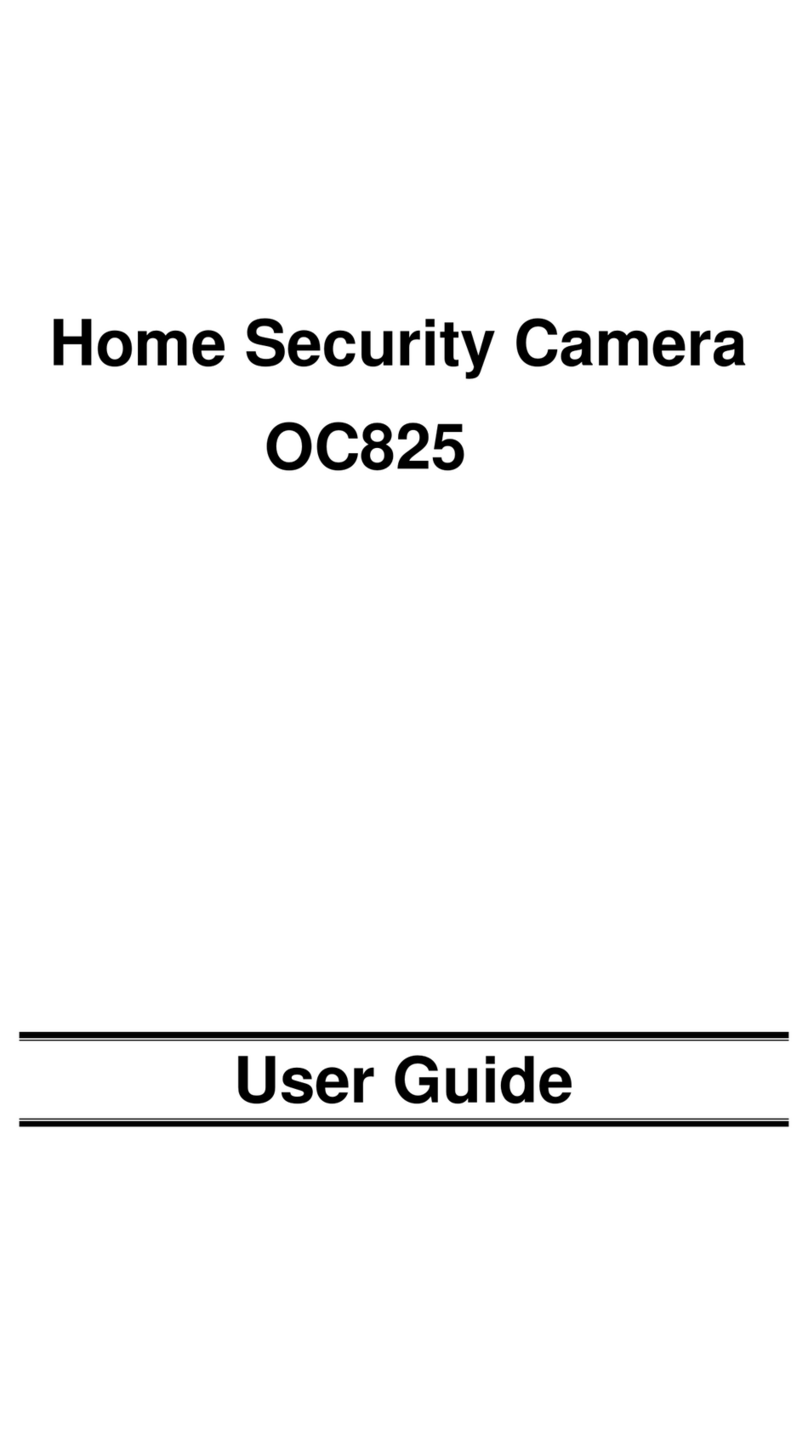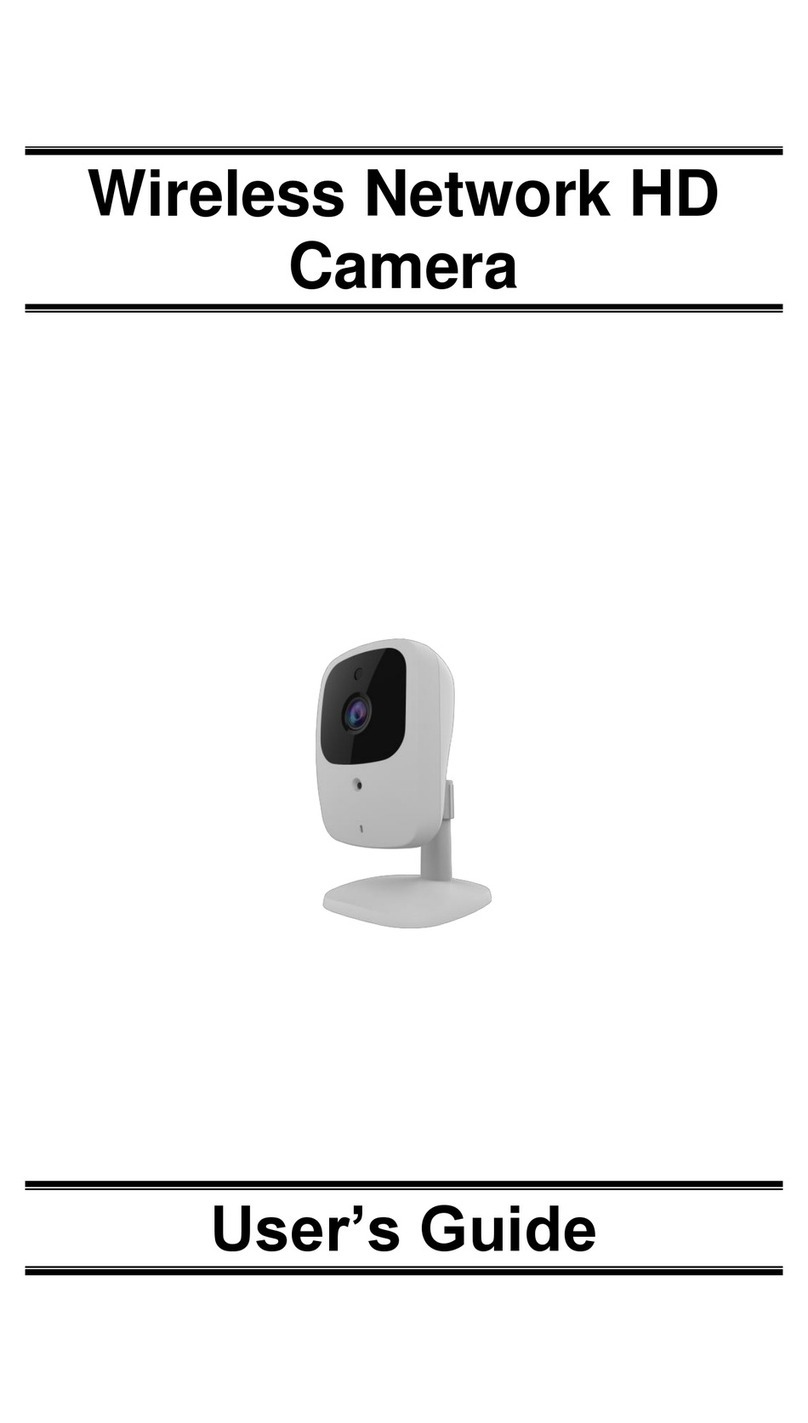Chapter 1 Introduction
DC Power Input Connect the supplied 12V power adapter here. Do not
use other power adapters; doing so may damage the
camera.
Power LED
(Green, Amber)
On (Green). Power on.
Off. No power.
Blinking (Green). The Power LED blinks during start up
for approximately 1 minute.
Blinking (Amber). The firmware is being upgraded.
On (Amber). The firmware upgrade has failed.
Network/Wireless
LED
(Green, Amber)
On (Green). Network connection is available (wired or
wireless).
Off. Wired/wireless network is not connected or
camera is not sending/receiving data.
Blinking (Green). Data is being transmitted or received
via the wired/wireless connection.
On (Amber). If the LED is on for 5 seconds and then
turns off, the WPS function has failed.
Blinking (Amber). The WPS connection is active.
WPS/Reset Button This button serves two functions on the camera.
xWPS Pin Code Mode. When pressed and held for
5 seconds during the Pulse enrollment process, the
camera creates an encryption-secured wireless
connection.
xReset. When pressed and held over 15 seconds,
the camera reboots and the settings are restored to
default values.
Network Port Use a Micro USB to RJ-45 Adapter Cable (not included)
and a standard Ethernet cable (not included) to connect
the camera to the Pulse Gateway or TS Base panel.
Note:
xPlugging in the Micro USB to RJ-45 Adapter Cable
will disable the wireless interface. Only one
interface can be active at any time.
xThe Micro USB to RJ-45 Adapter Cable should only
be connected or disconnected when the camera is
powered OFF. Attaching or detaching the Micro
USB to RJ-45 Adapter Cable while the camera is
powered on does NOT switch the interface
between wired and wireless.
OC835-ADT Outdoor Day/Night HD Camera Installation Guide 5