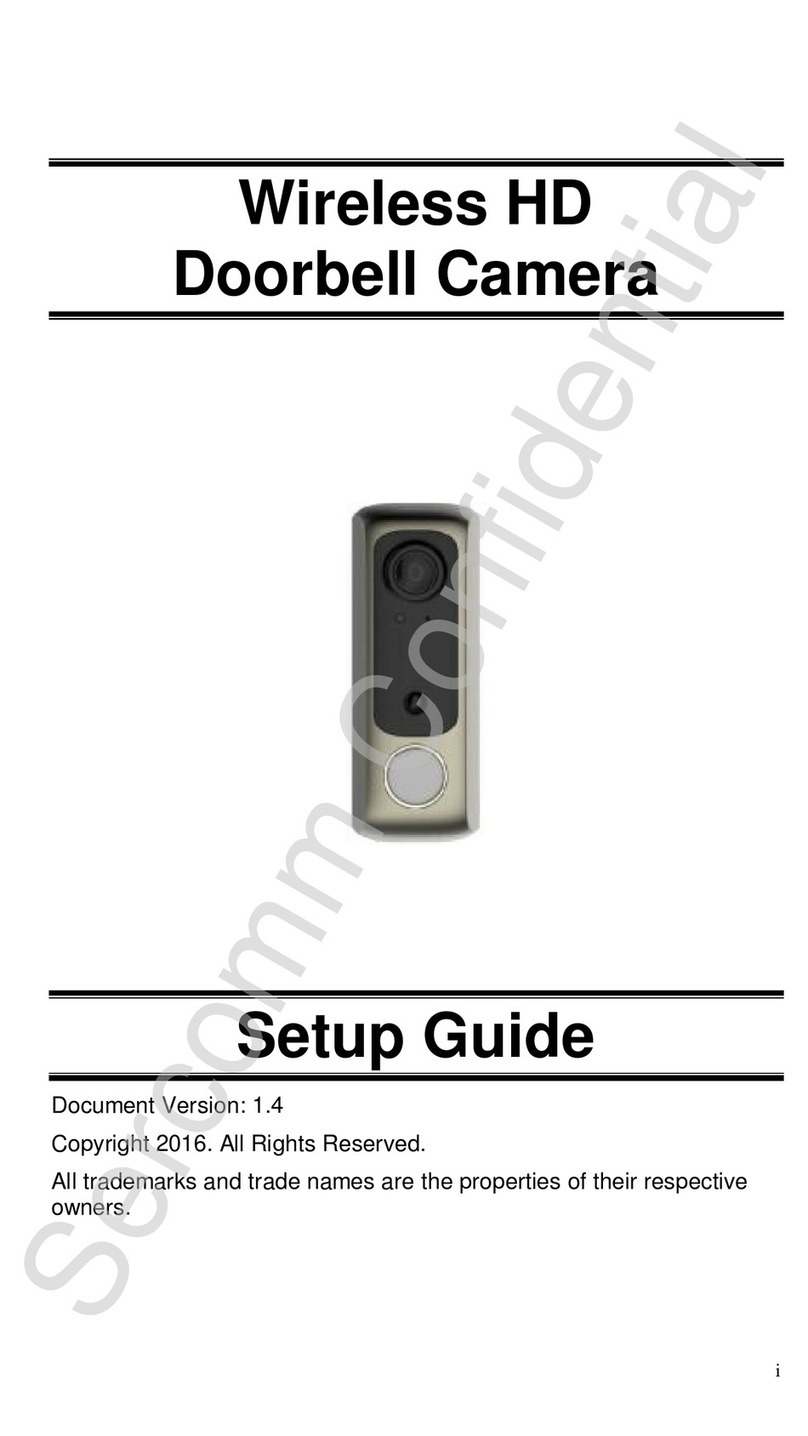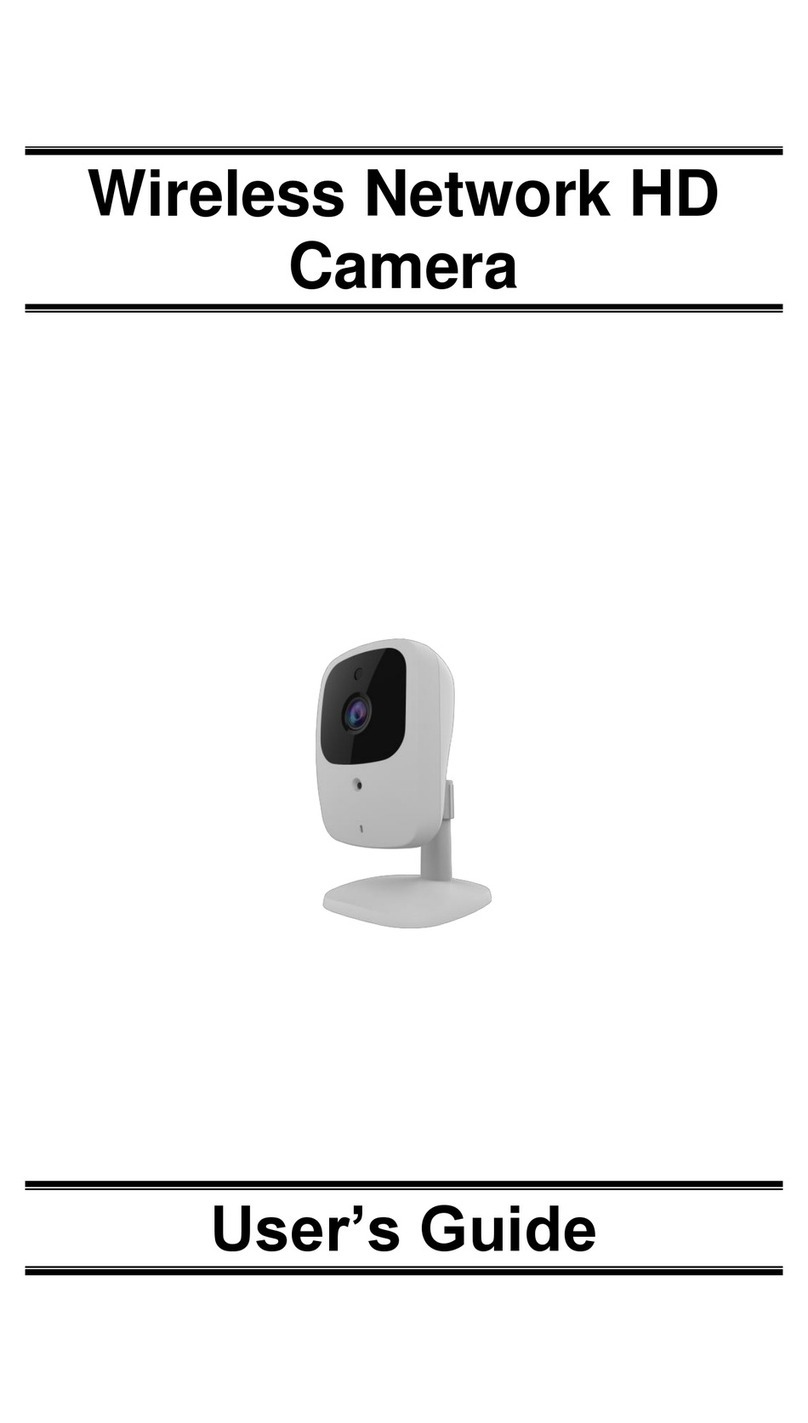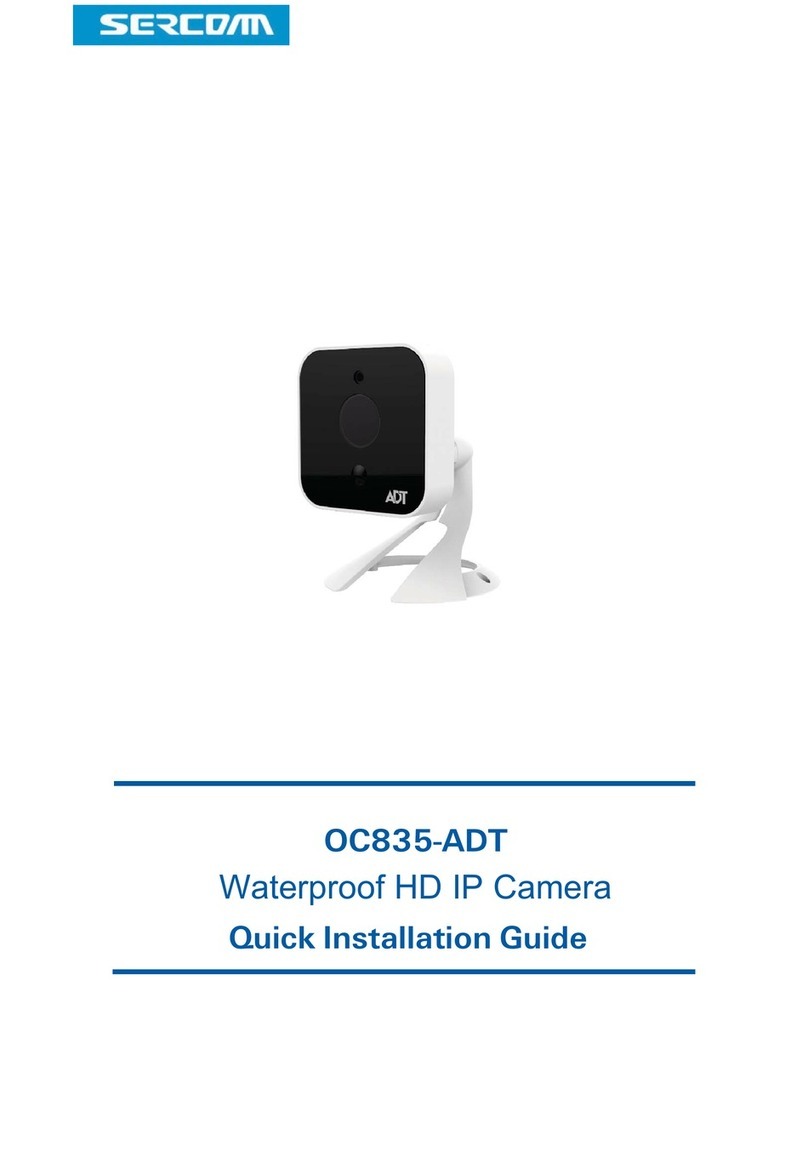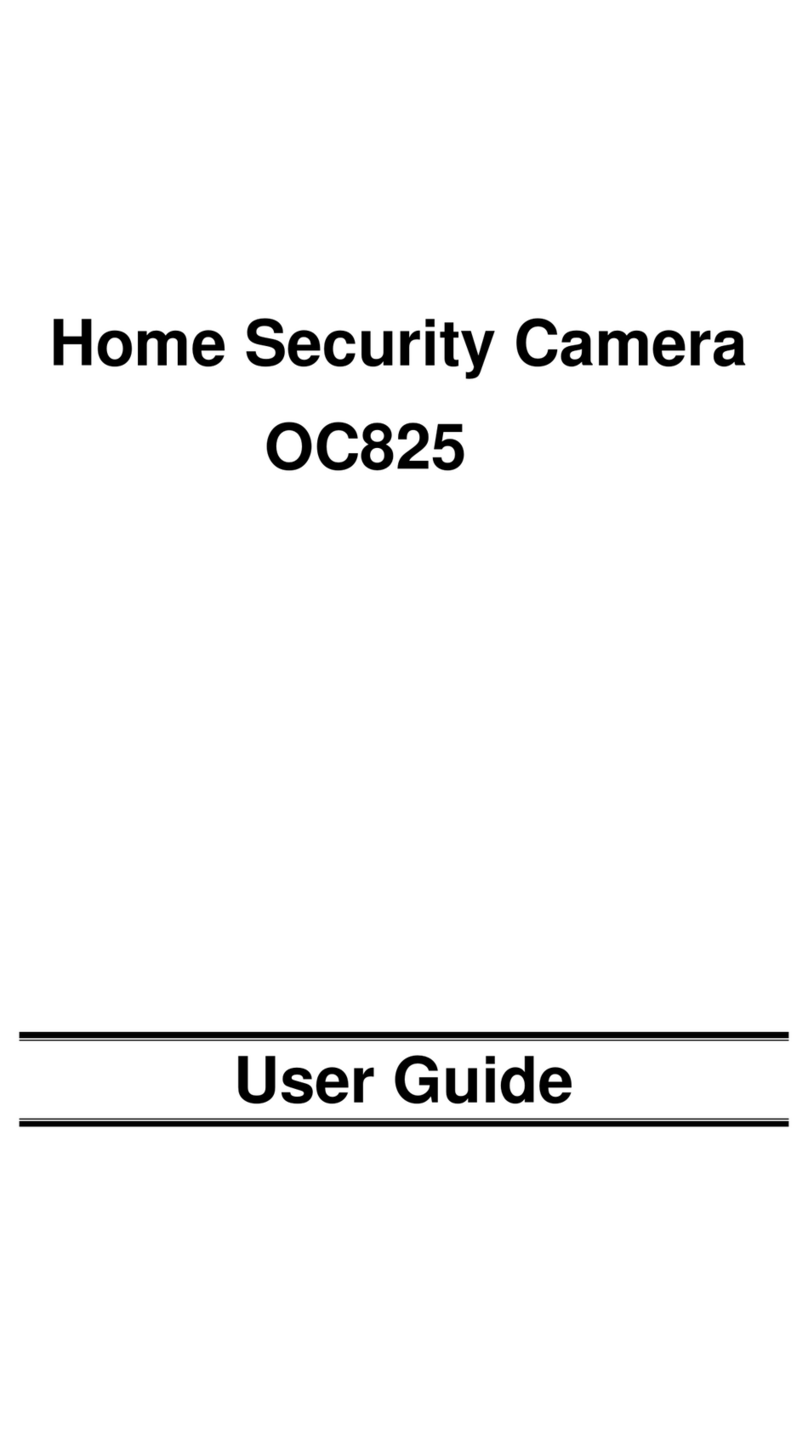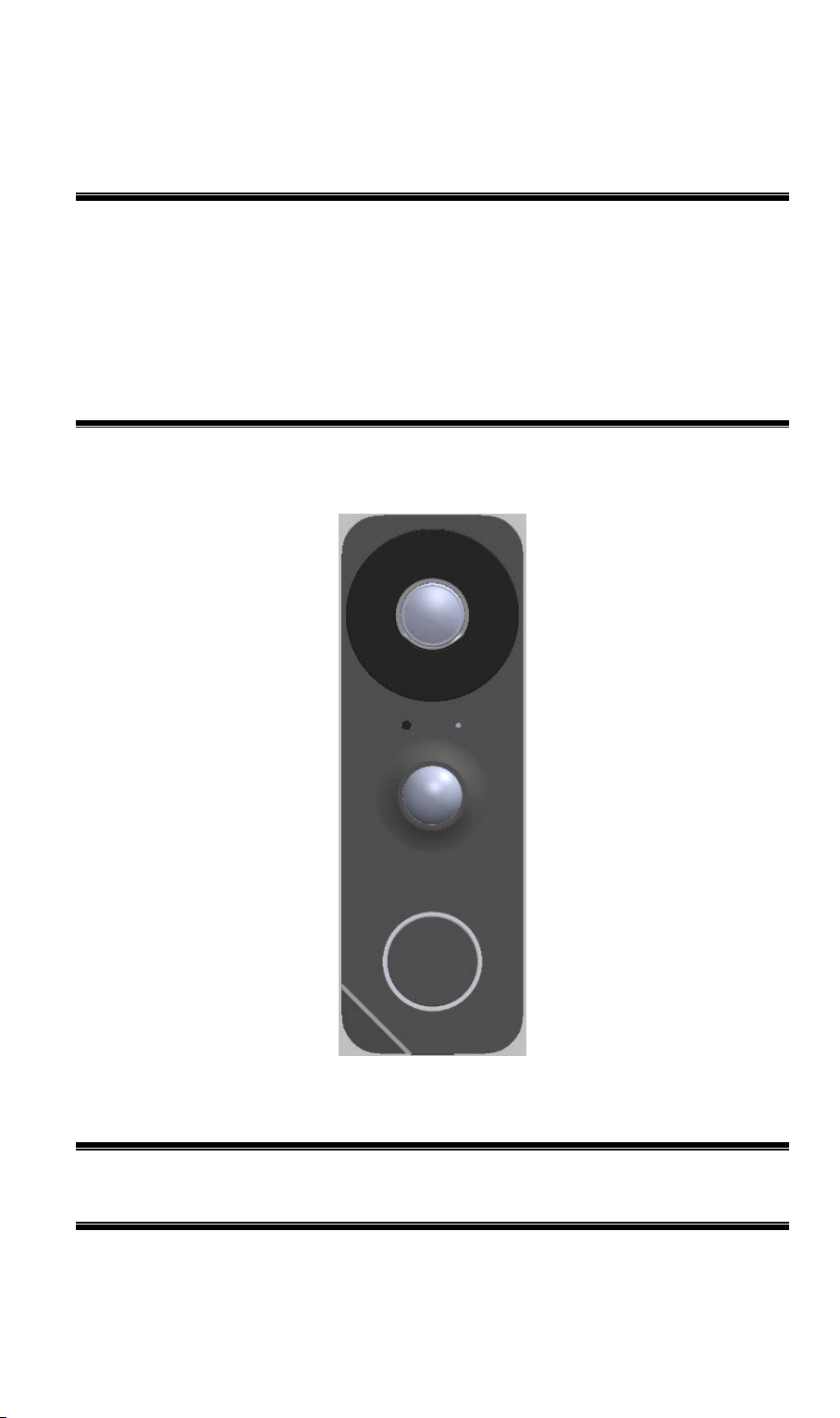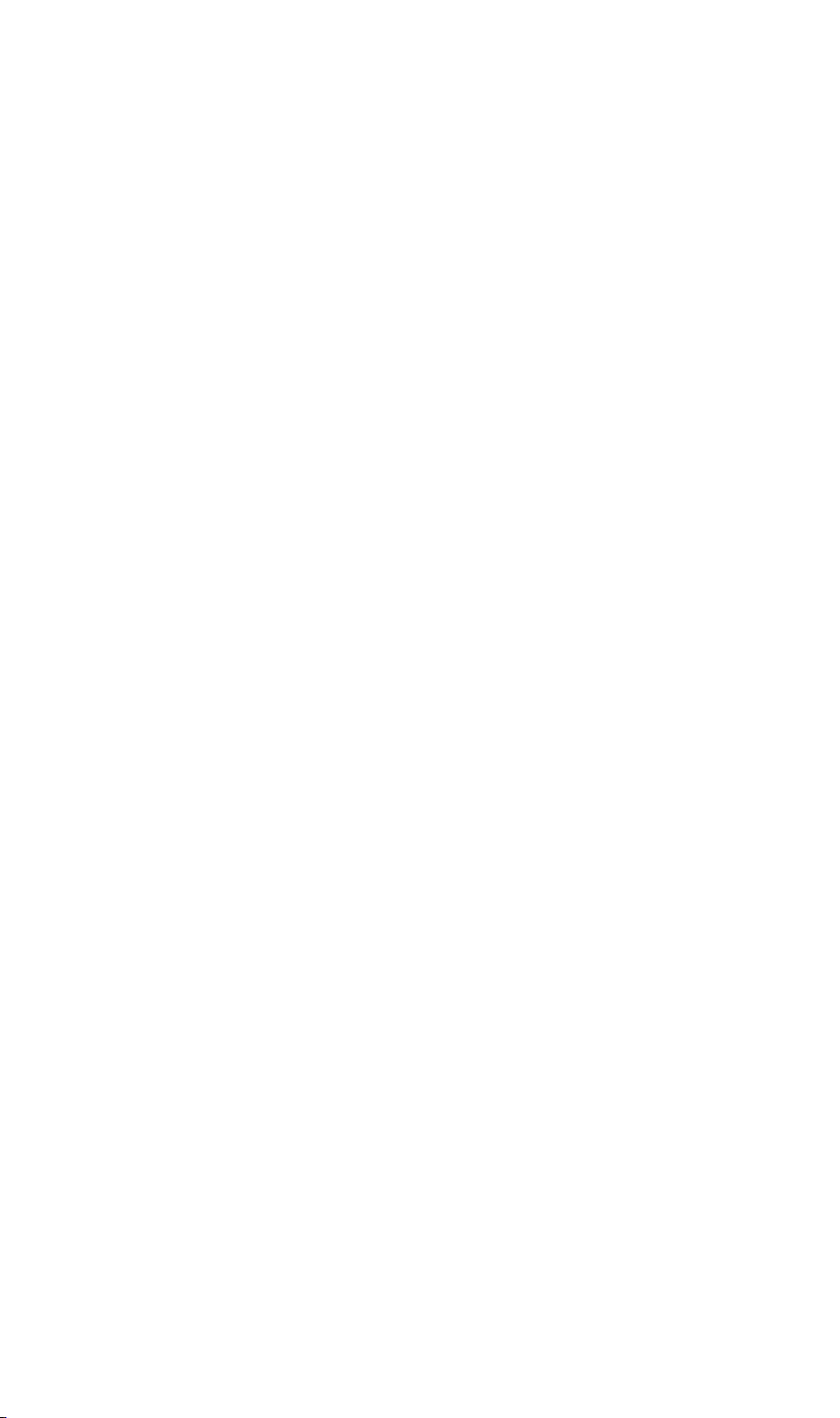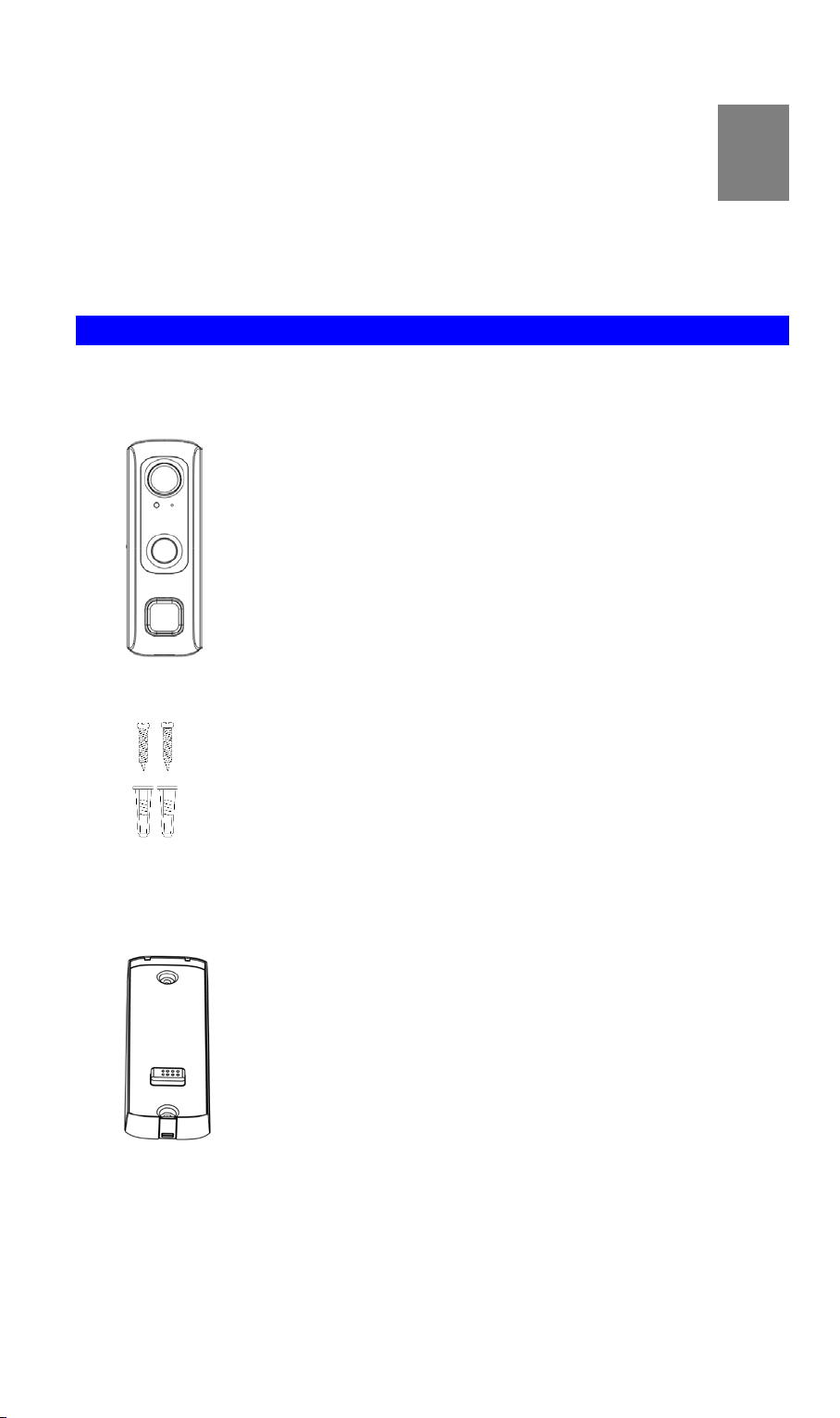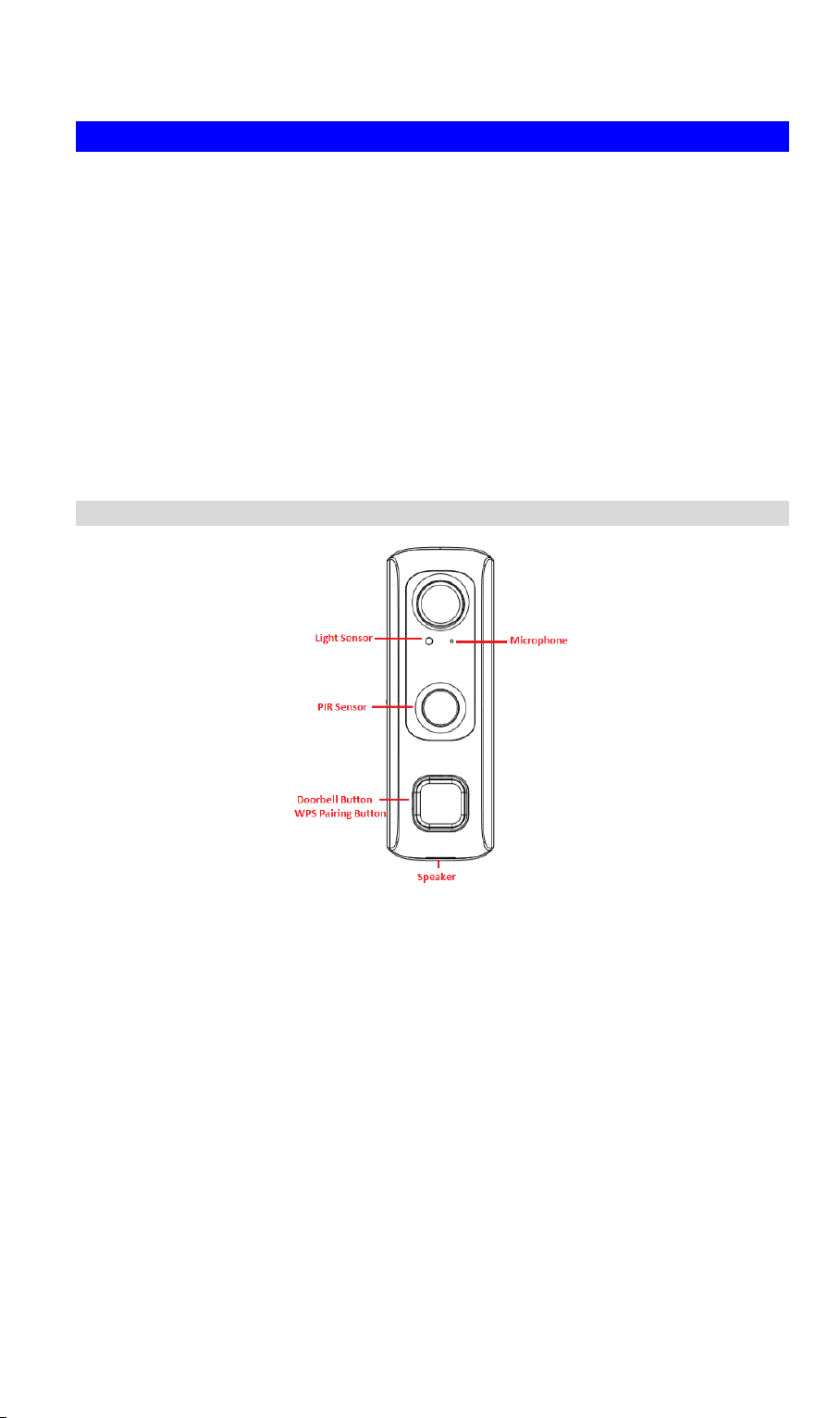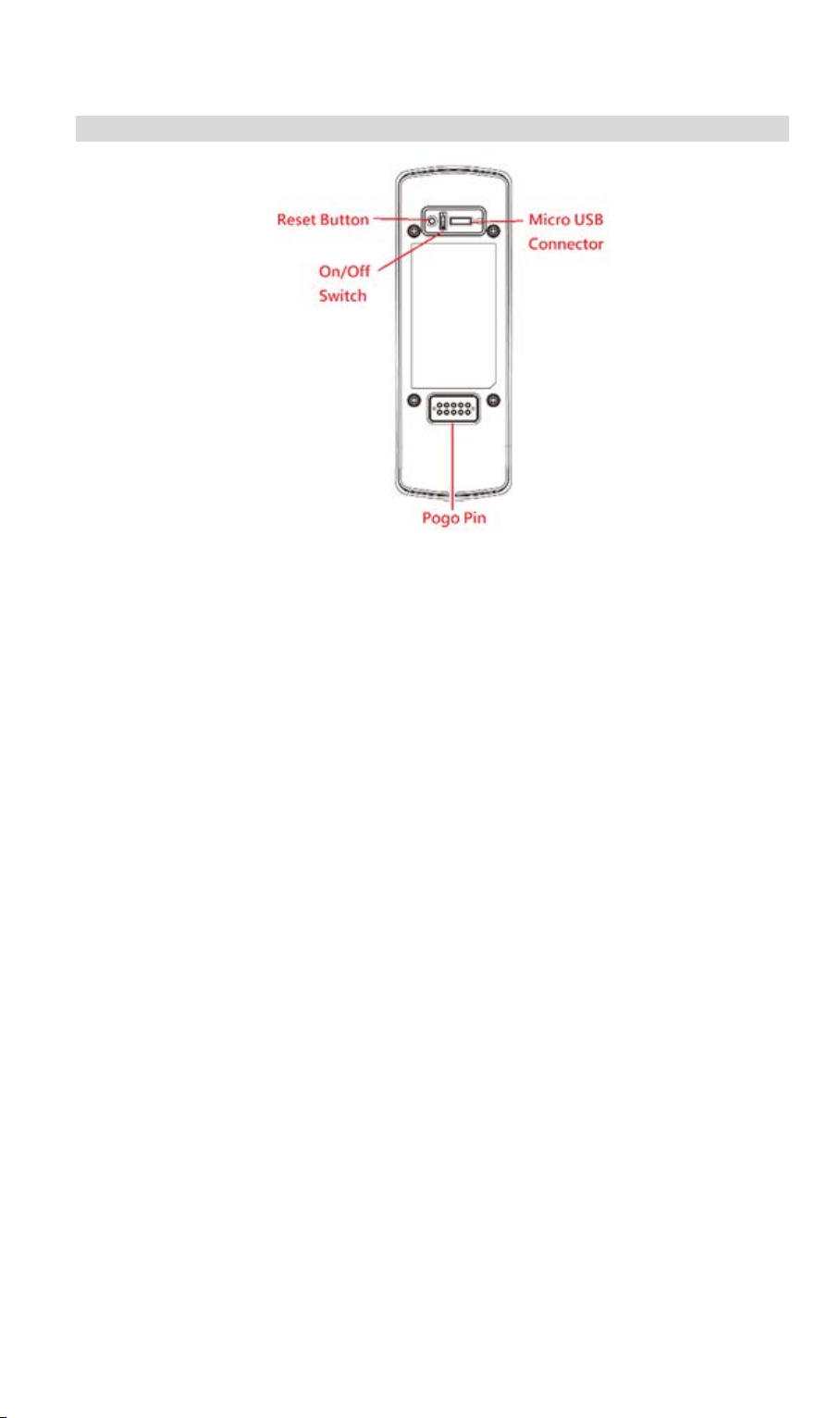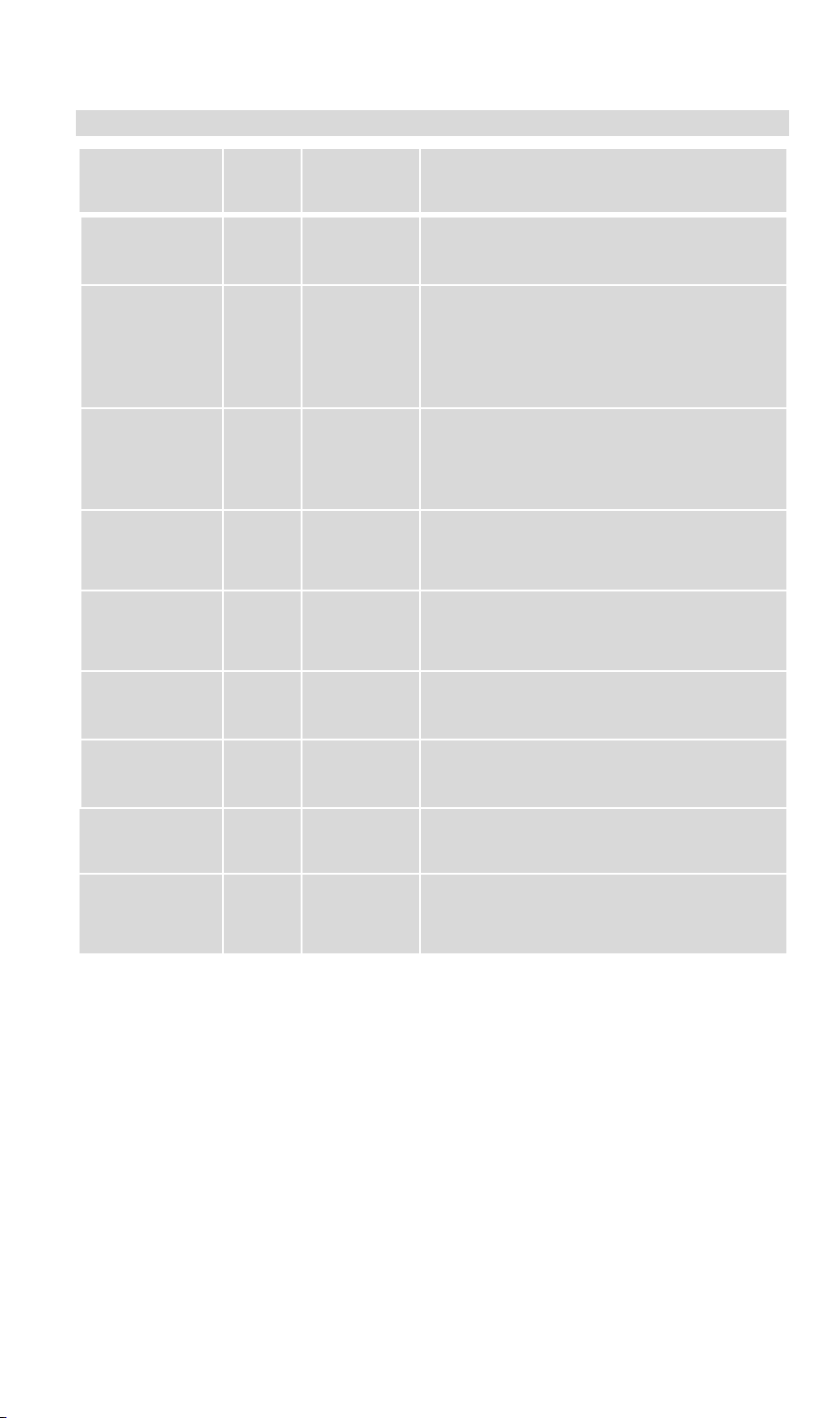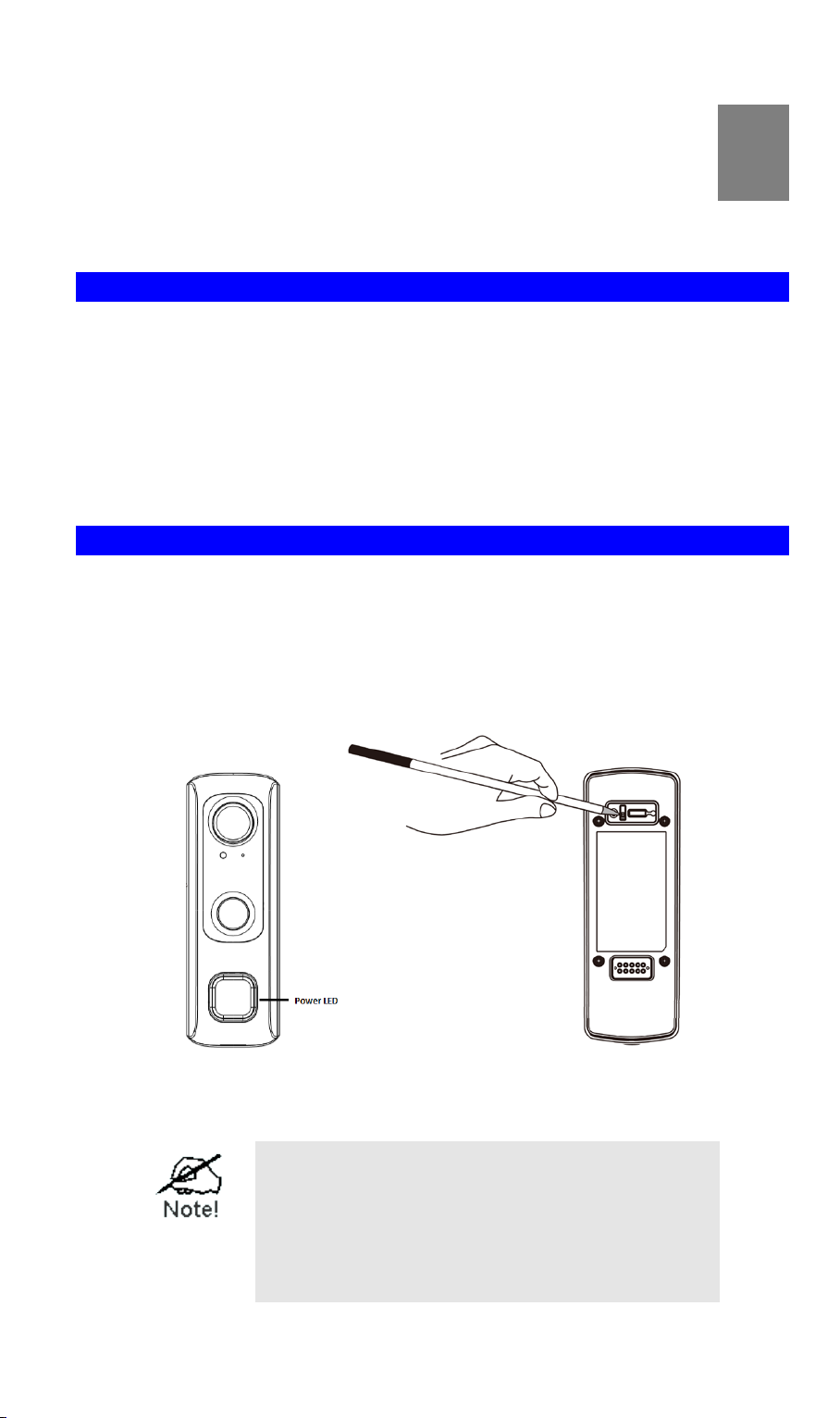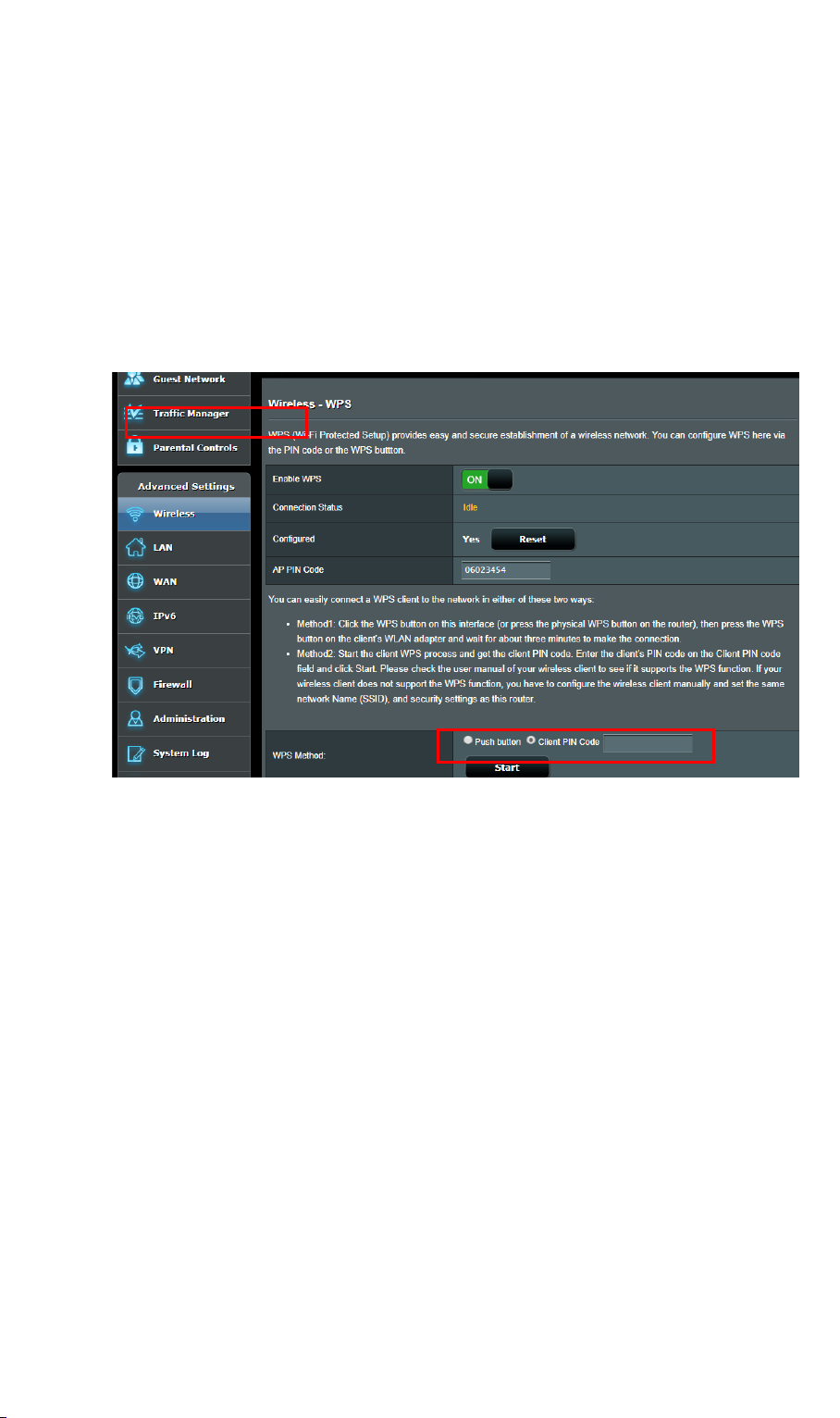FCC ID: P27SCD2R0
2
Physical Details
The SCD2R0-29 supports both analog and digital chimes within 8-24 AC voltage range.
The operation temperature of SCD2R0-29 with regular mounting bracket and Battery pack
is –4°F to 122°F (–20°C to 50°C). As to SCD2R0-29 with Always on bracket, the operating
temperature is –4°F to 104°F. (–20°C to 40°C) on day mode and –4°F to 95°F. (–20°C to
35°C) on night mode.
Note:
1. The Doorbell internal battery will not be charged when the temperature is < 32°F (0°C)
and > 122°F (50°C) or discharge when internal temperature is < -4°F (-20°C) and >138°F
(60°C)
2. The battery of Battery Pack can only be charged 0℃to 35℃, 85% RH Max, and
discharged -20℃to 50℃, 85% RH Max
Front Panel
Light Sensor This is hardware sensor to detect LUX.
Microphone The built-in microphone is useful for bi-direction voice
conversation.
PIR Sensor This is hardware sensor to detect motion.
Doorbell/WPS
Pairing Button Doorbell/WPS Button has two functions:
•WPS Pin Code Mode: When doorbell button is held down for
more than 3 seconds, the doorbell camera will be in WPS Pin
Code Mode.
•WPS PBC Mode. When doorbell button is held down for less
than 3 seconds, the Wireless HD Doorbell Camera will be in
the WPS PBC mode (Auto link mode).
Note: When Wi-Fi connection is established, the WPS function
is disabled.
•Doorbell Mode: Press the button to ring the door chime.