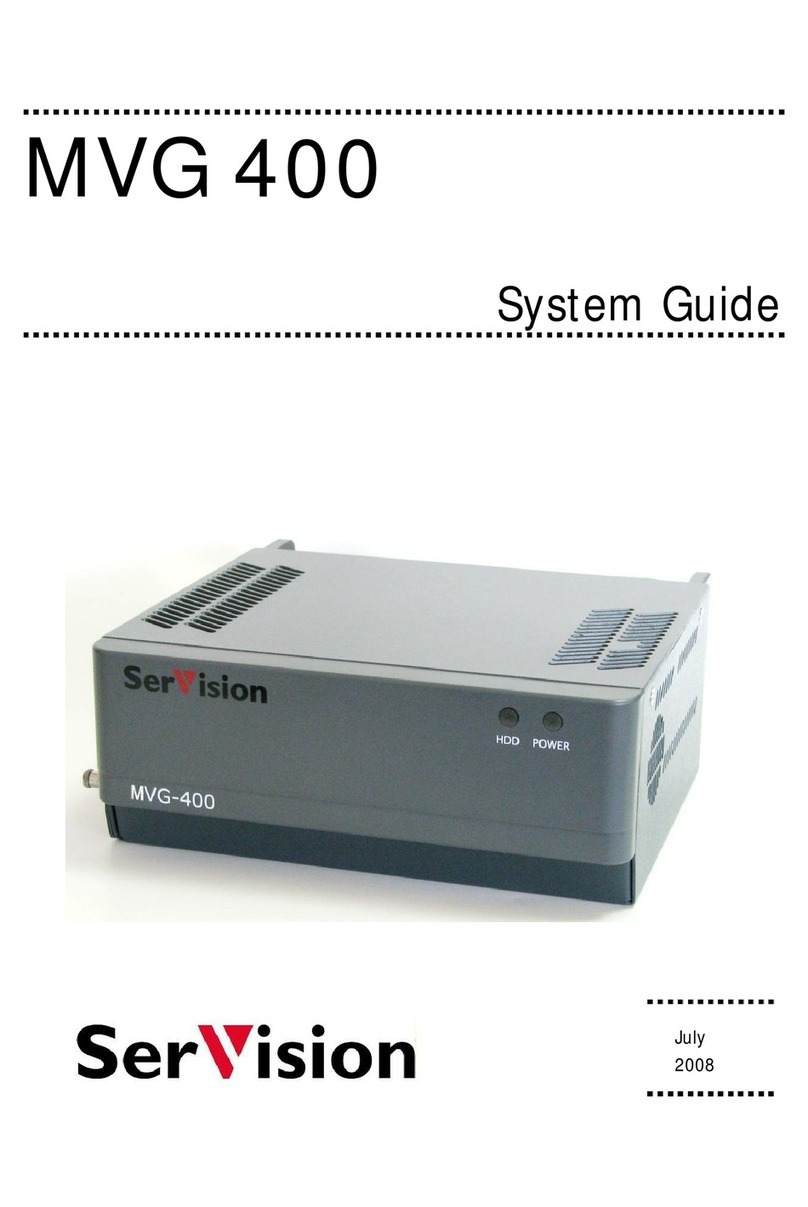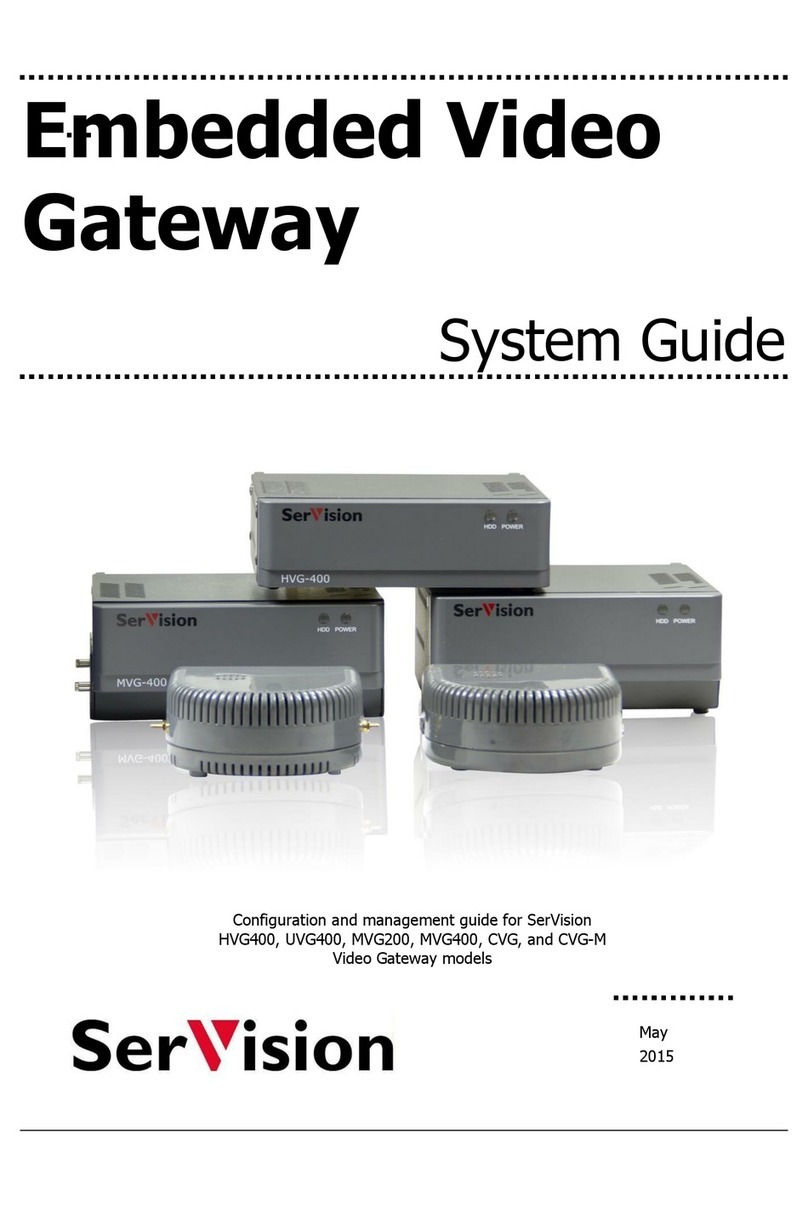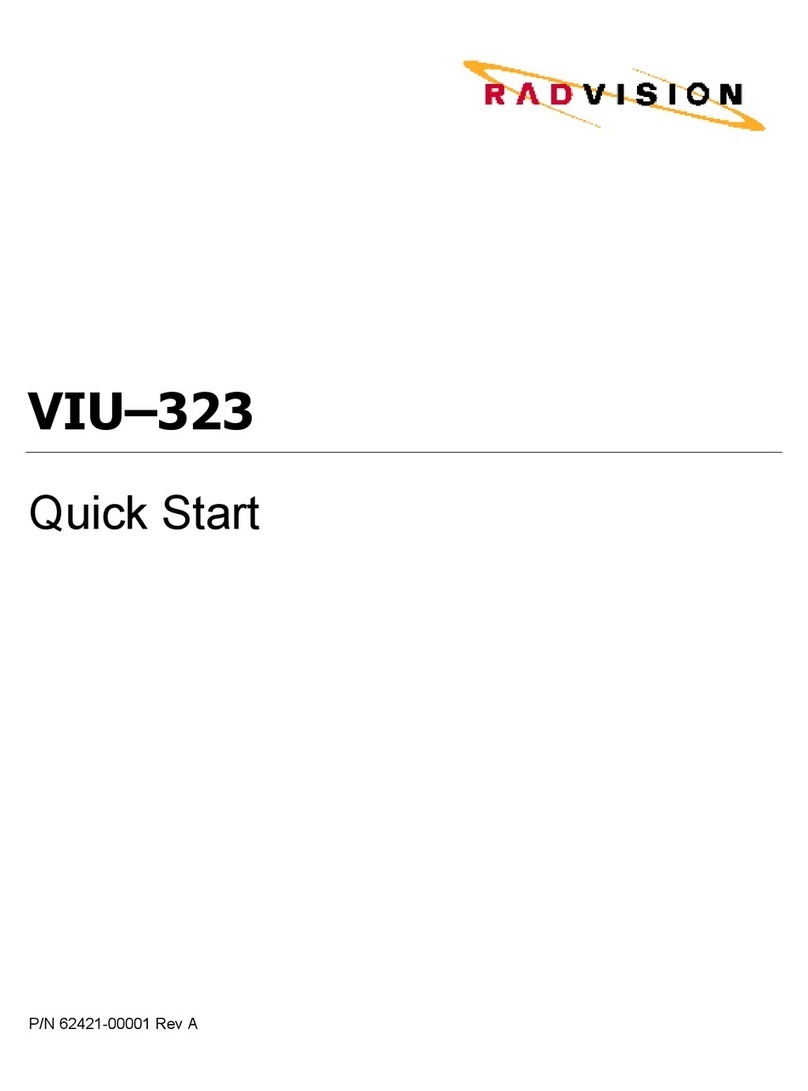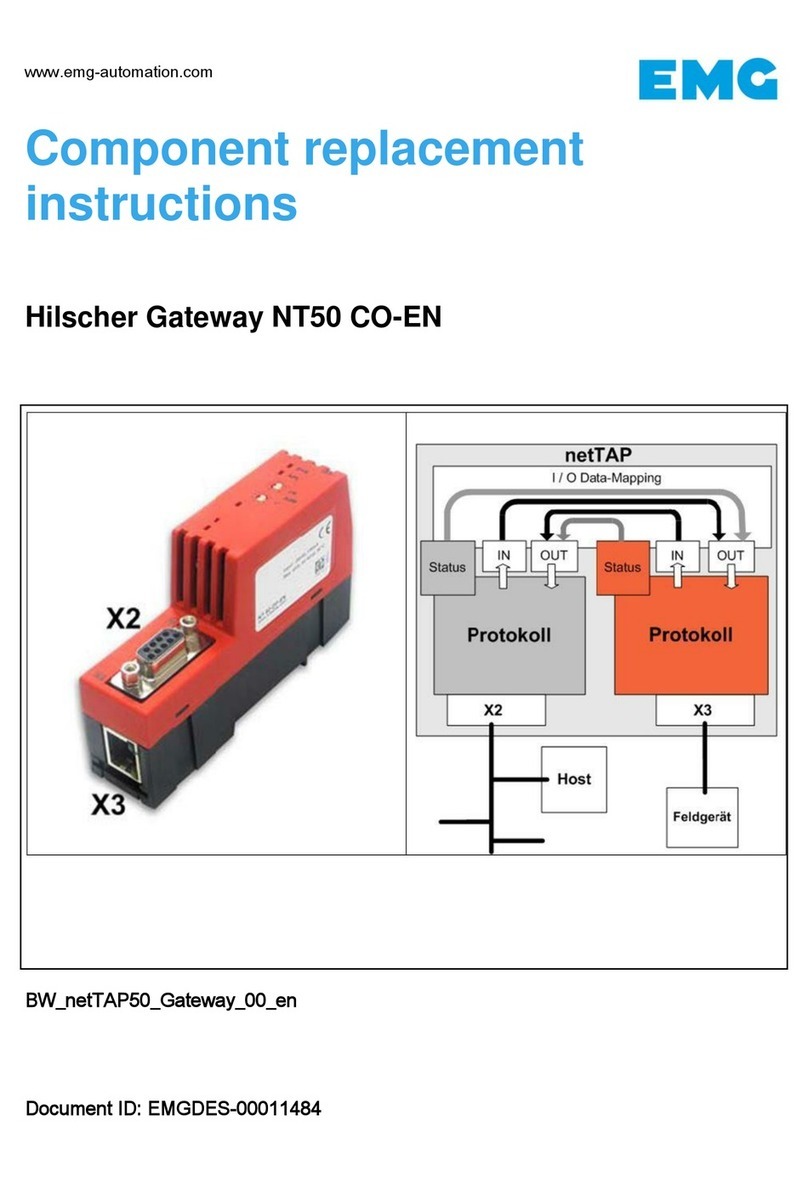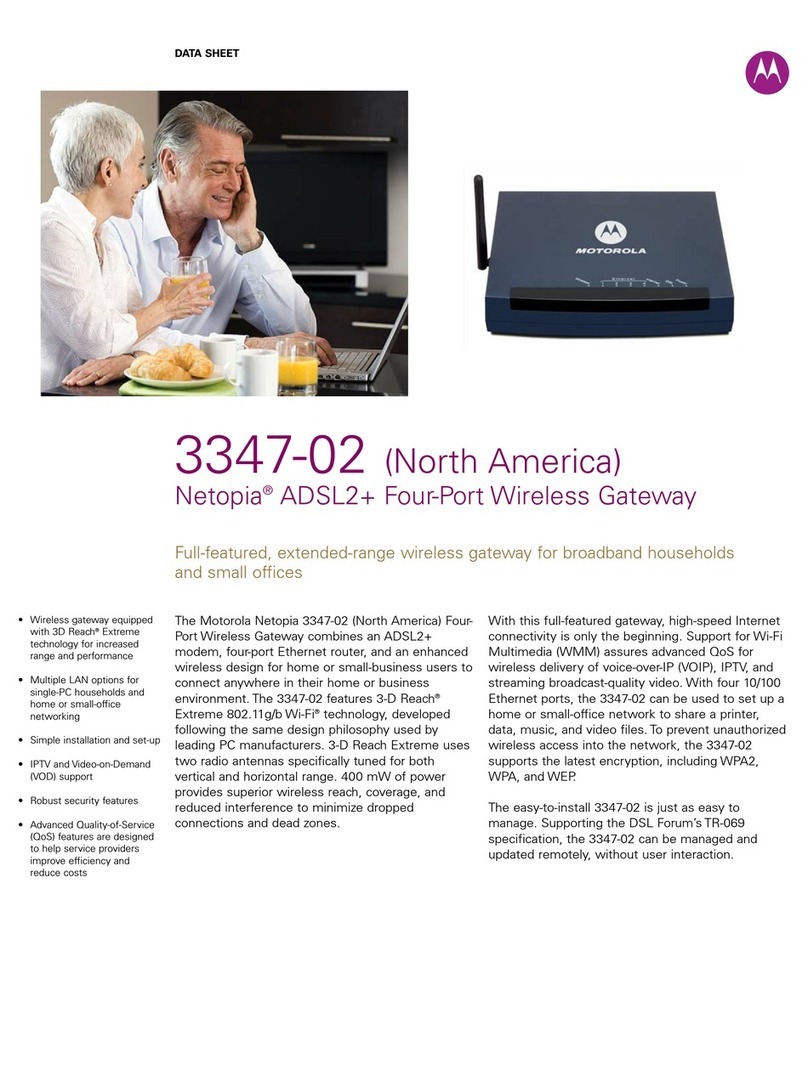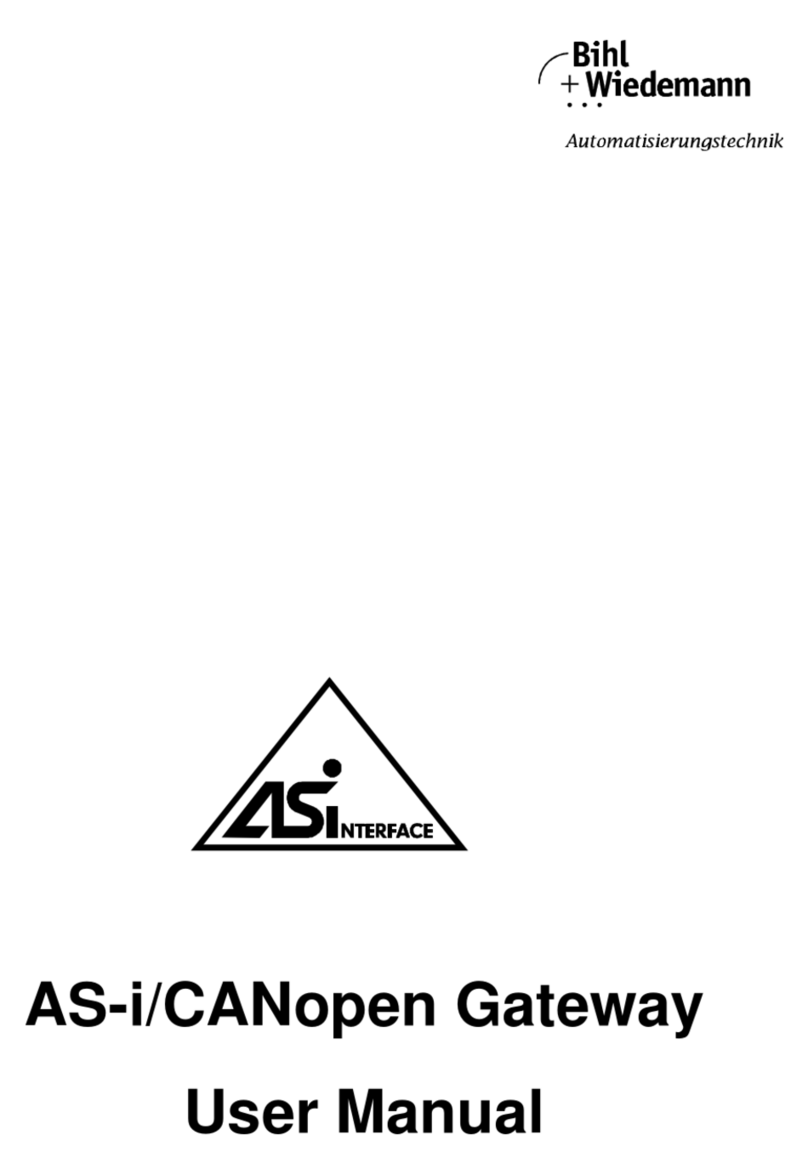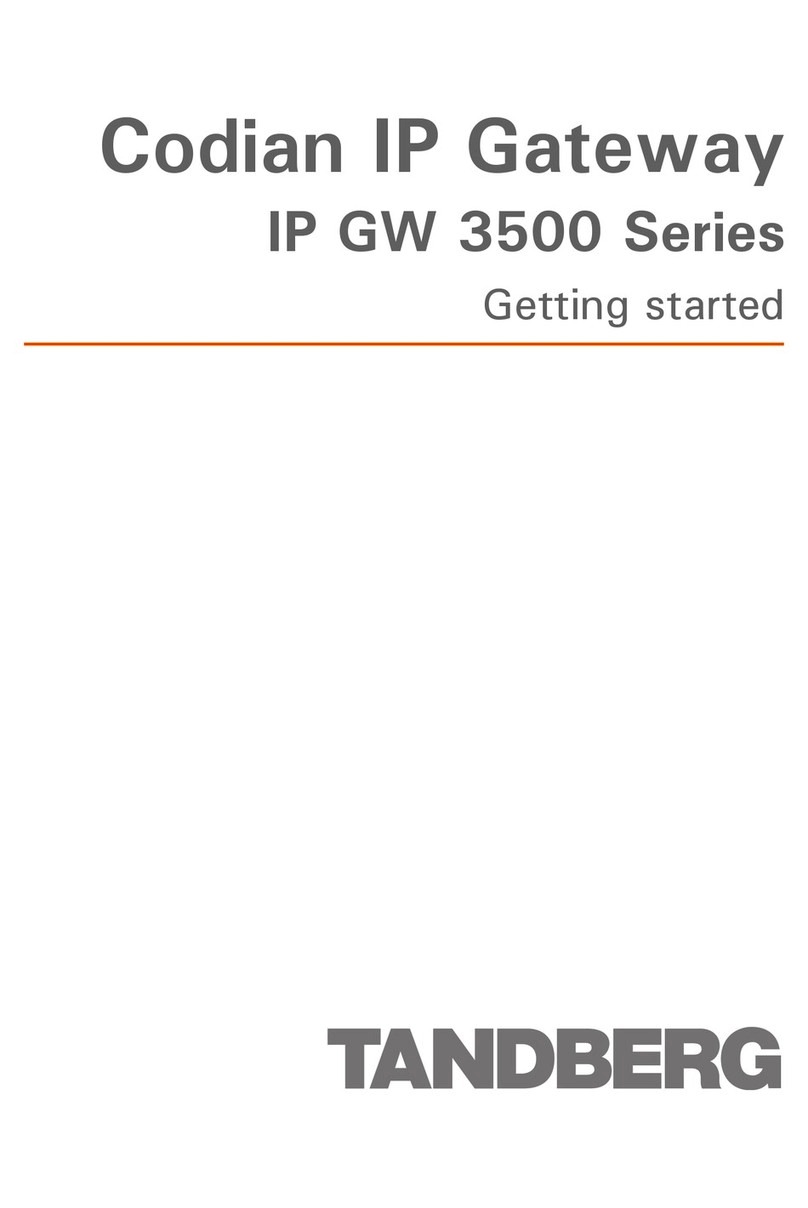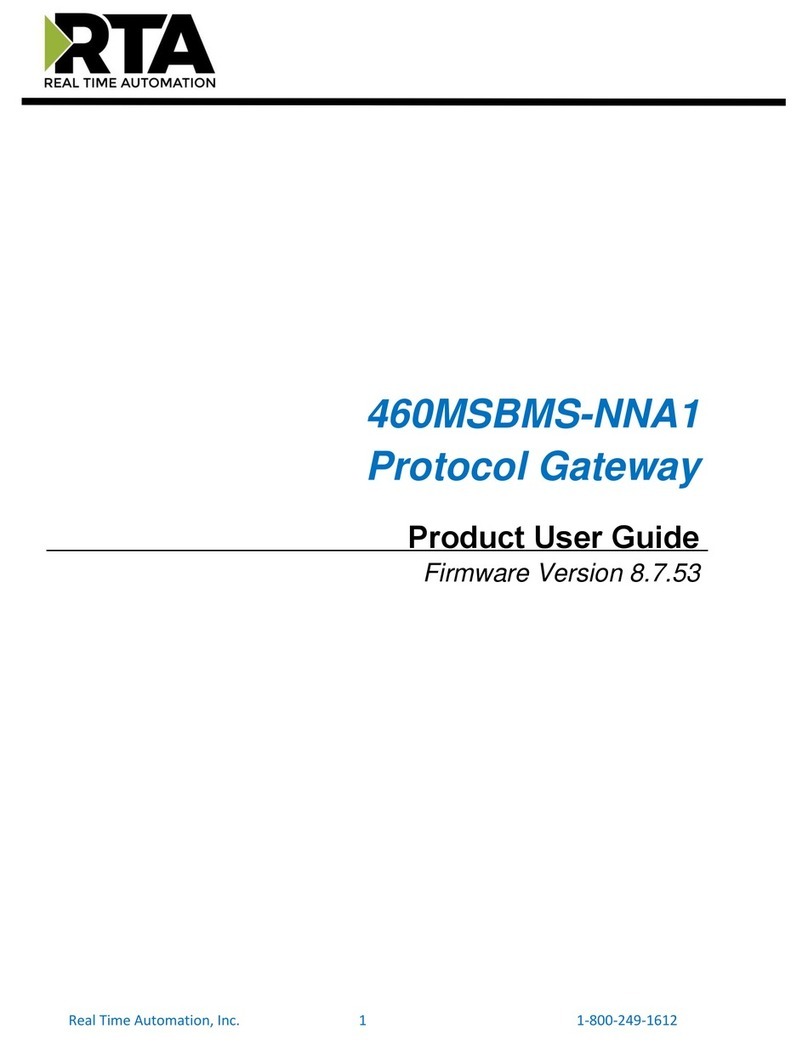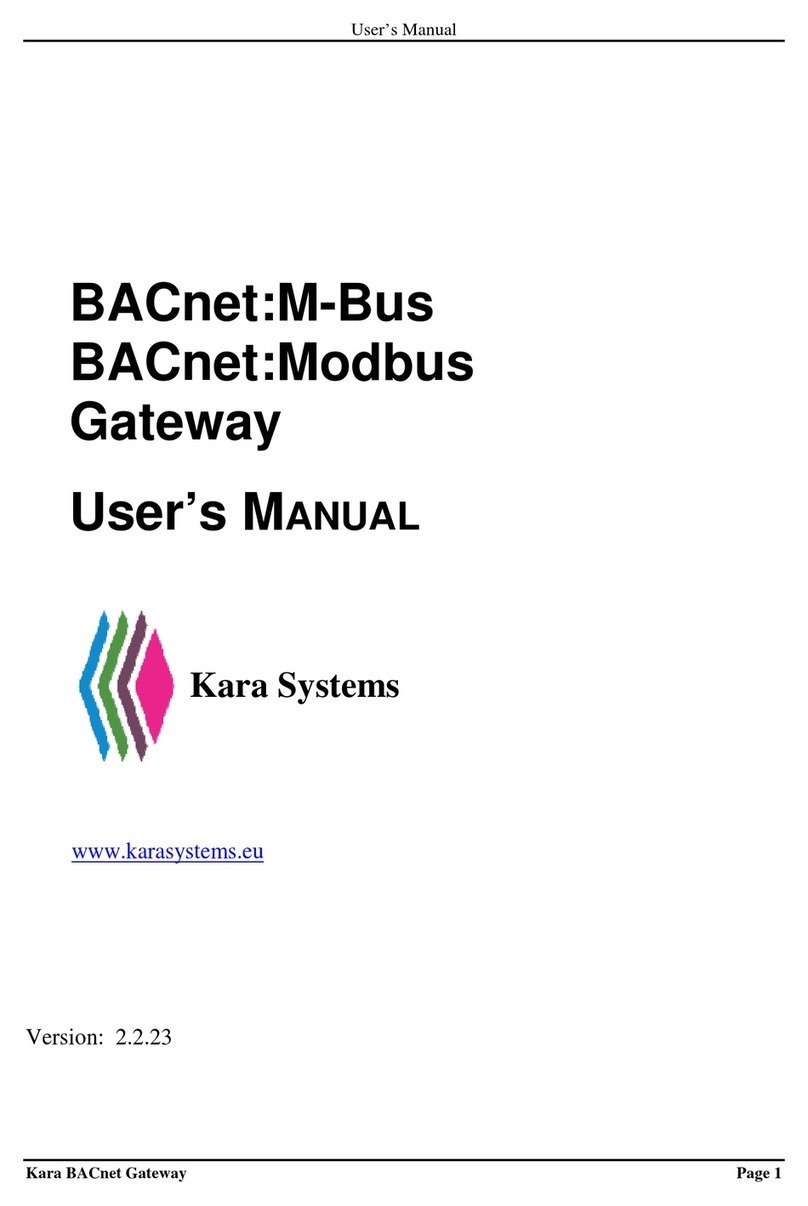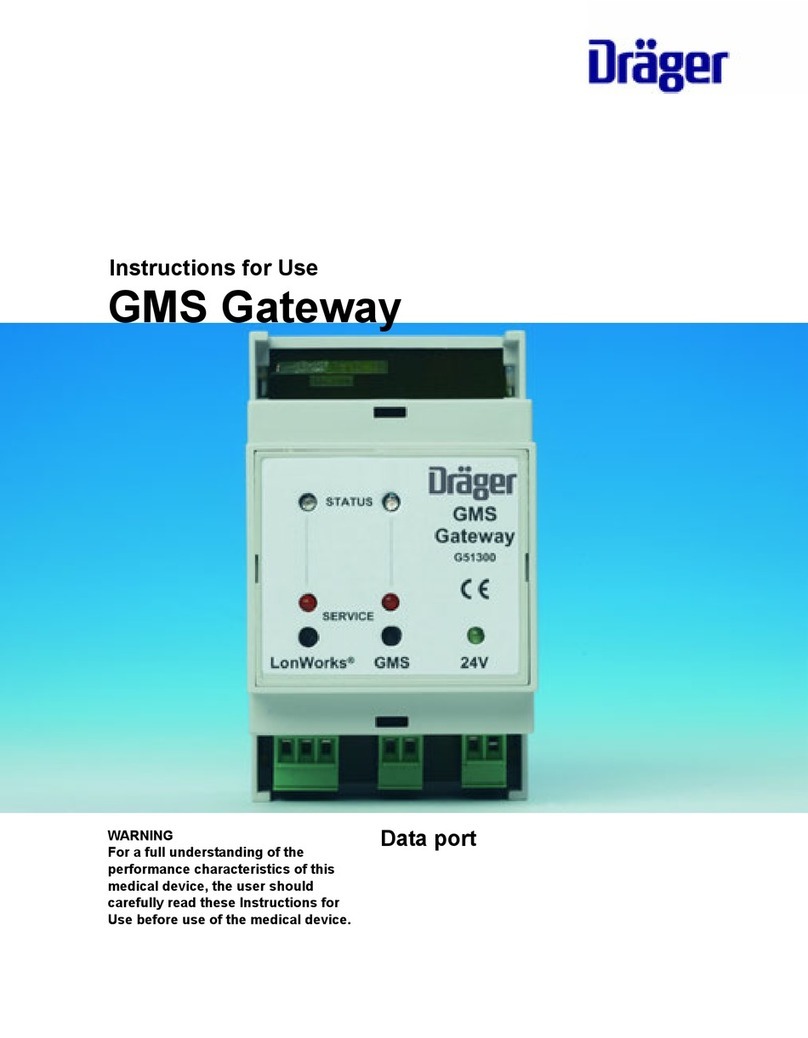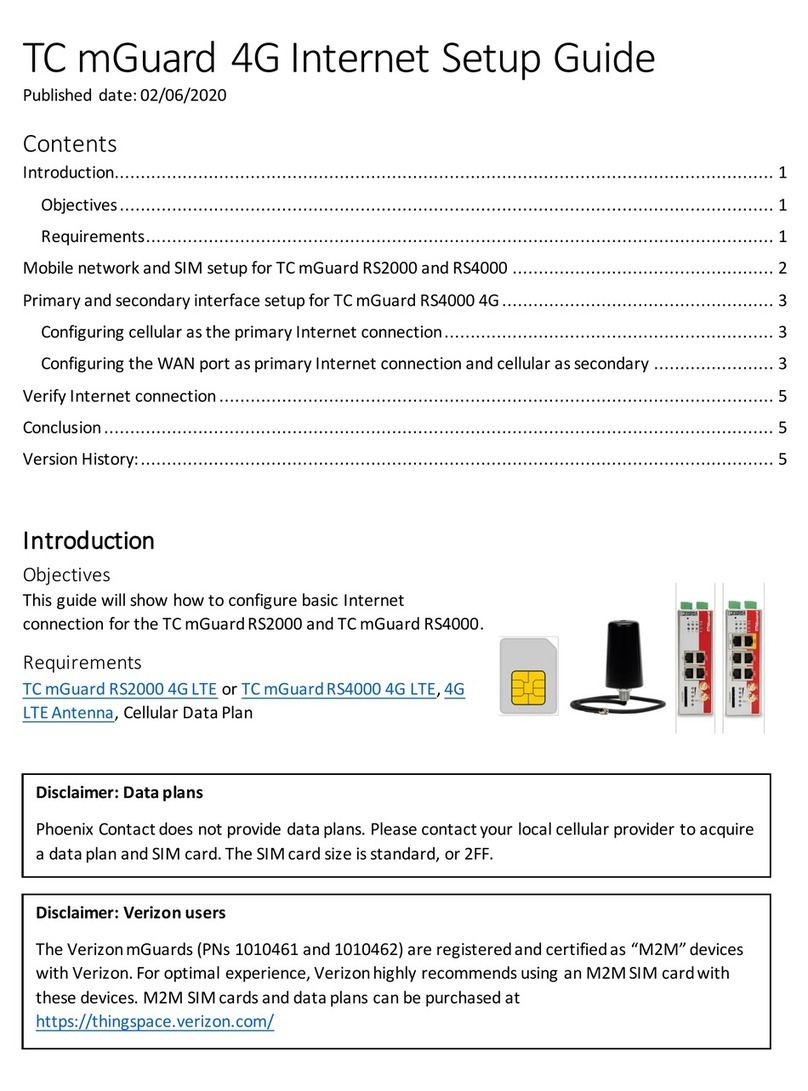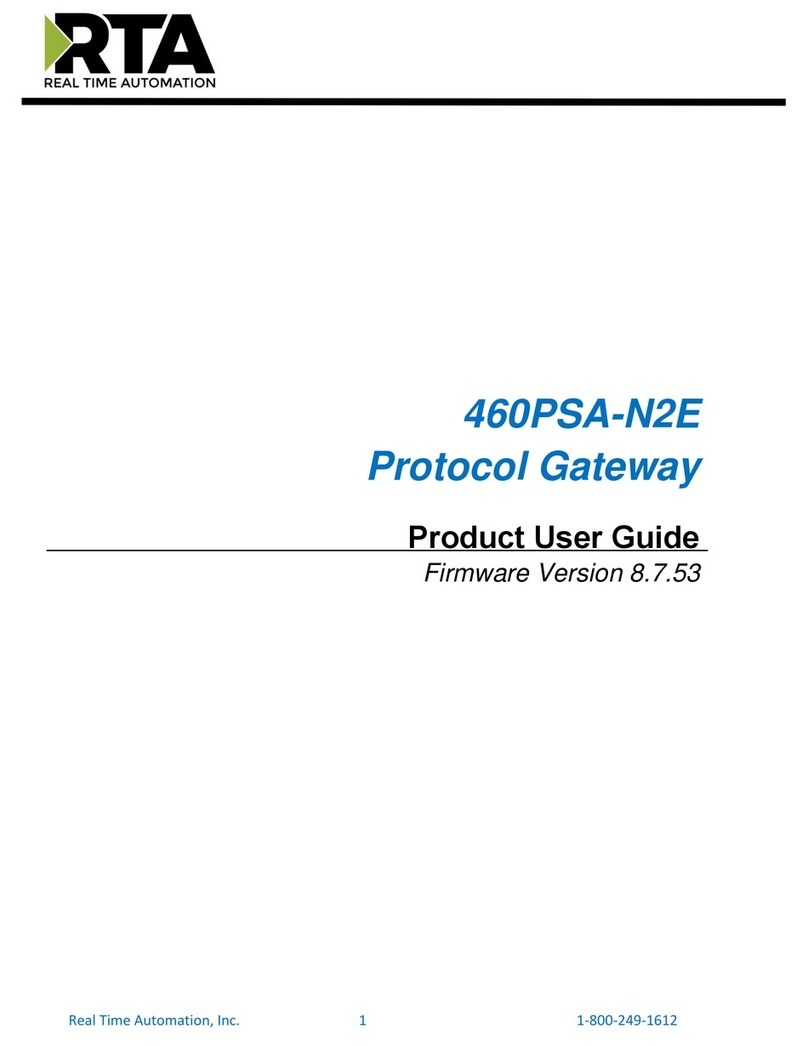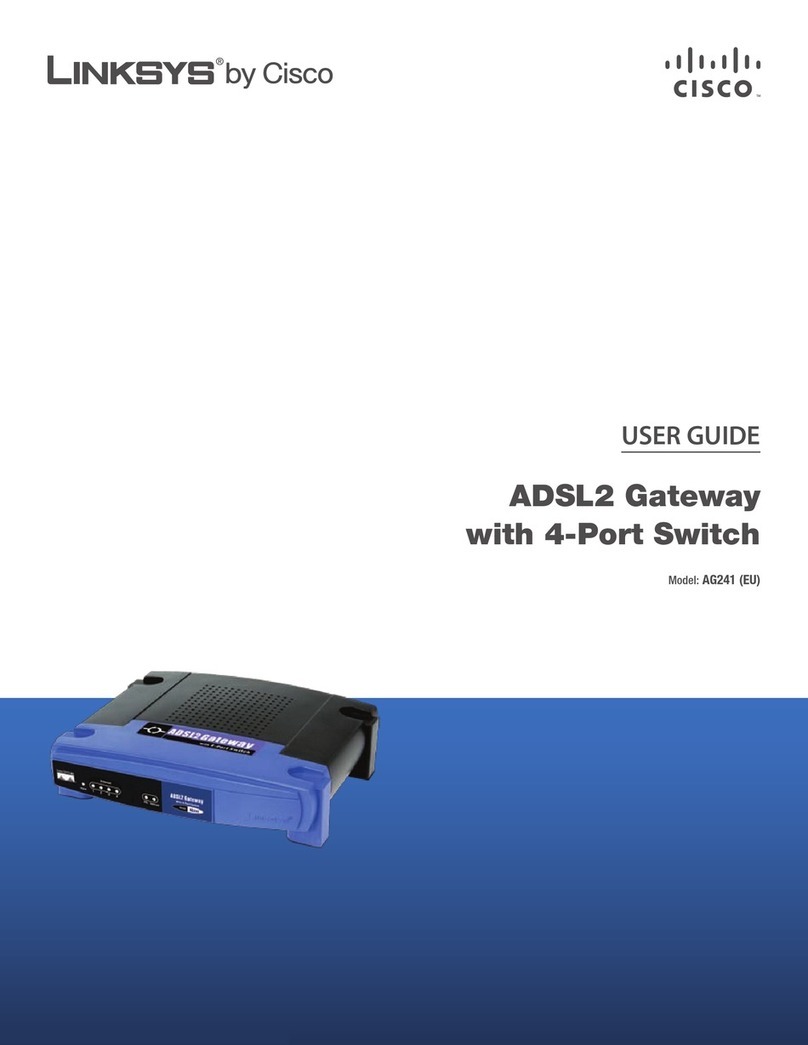SerVision MVG 400 User manual

MVG400
Installation Guide
September
2013

SerVision MVG400 Installation Guide
1
Trademarks & Copyright
Trademarks
All trademarks mentioned in this manual are the sole property of their respective manufacturers.
Copyright
SerVision Ltd., Jerusalem, Israel
www.servision.net • info@servision.net
© 2013 SerVision Ltd. All rights reserved.
Notice
Information in this document is subject to change without notice. SerVision Ltd. assumes no responsibility for any
errors that may appear in this manual. Companies, names and data used in examples herein are fictitious unless
otherwise noted. No part of this document may be copied or reproduced in any form, or by any means, electronic or
mechanical, for any purpose, without the express written permission of SerVision Ltd. SerVision Ltd. makes no
warranties with respect to this documentation and disclaims any implied warranties of merchantability or fitness for
a particular purpose.

SerVision MVG400 Installation Guide
2
Table of Contents
Introduction 3
The MVG400 Package 4
Additional Equipment 6
Installing the MVG400 System 7
Selecting a Location for the Unit 8
Preventing Overheating 8
Installing the Unit 10
Diagram of the Rear Panel 11
Supplying Power to Devices Connected to the Unit 12
Turning the Device Power On and Off with the Ignition 12
Transforming the Supplied Voltage to 12V 13
Configuring the Power-Supply Activator 14
Connecting Devices to the MVG400 15
Connecting Cameras 15
Connecting PTZ Controllers 15
Connecting Sensors 17
Connecting a Sensor Directly to the Unit 17
Connecting Sensors Using an ADAM Module 18
Connecting Activators 21
Connecting Sensors and Activators Using an IA Relay Board 22
Connecting Microphones 23
Connecting a Speaker or Headphones 24
Connecting a CCTV Monitor 24
Connecting a Switch 26
Connecting Multiple Monitors 26
Setting Up Network Connections 27
Connecting the MVG400 to an External Network 27
Connecting Devices to the MVG400’s Internal Network 27
Connecting the GPS Antenna 29
Connecting the MVG400 to a Power Source 30
Connecting the Wire Connector to the Unit 30
Connecting the Unit to an Electrical Outlet 31
Connecting the Unit to the Vehicle Battery 32
Appendix 1: Removing the Unit’s Hard Drive 36
Appendix 2: Using the 12VDC Power Out Connector 38

SerVision MVG400 Installation Guide
Introduction 3
Introduction
This guide explains how to set up the hardware components of SerVision’s MVG400 security system. The
MVG400 belongs to SerVision’s line of embedded Video Gateway units. These units provide state-of-the-art
security functionality, including live video streaming, video recording and playback, motion detection, sensor
management, real-time event notification, and device activation. All of these features can be accessed remotely via
PC, PDA, or cellular telephone.
The MVG400 is optimized for deployment in vehicles. It has built-in support for cable-based, WiFi, and cellular
networking, and contains an internal GPS receiver that makes it possible to track the location and route of the
vehicle in which it is installed. It can also be integrated with some fleet-management systems (such as the Galooli
system; see http://www.galooli.com/solutions/galooli-fleet/).
Once the MVG400 has been installed as explained in this guide, it must be configured. Configuration is performed
by connecting to the MVG400 unit using a PC that is on thesamenetwork as the unit (or connected to the unit
directly using a LAN cross cable) and opening the unit’s configuration utility in a browser. For additional
information about configuring your MVG400, please refer to the Embedded Video Gateway System Guide.
Client software is used for accessing the MVG400 unit remotely in order to view video and events and control the
system in various ways. SerVision offers client software for PCs and for certain cellular telephone and PDA
models. Full instructions for the use of the client applications are available in separate manuals, which can be
downloaded at http://www.servision.net.

SerVision MVG400 Installation Guide
The MVG400 Package 4
The MVG400 Package
The MVG400 package contains the following items:
Item Description Illustration
MVG400 unit Video Gateway
Ethernet (LAN)
cable Connects the unit to a PC (or a
cable-based local network)
RS232/485 serial
adapter Connects PTZ controllers to the
unit
2 WiFi antennas Enable the built-in WiFi adapter
to connect to WiFi access points
GPS antenna Enables the built-in GPS receiver
to connect to satellites
2 supports Used to install the unit in the
vehicle
4 screws Used to connect the supports to
the unit
4 washers Used to connect the supports to
the unit

SerVision MVG400 Installation Guide
The MVG400 Package 5
Item Description Illustration
2 keys Used to open or lock the hard-
drive compartment
Power-supply cable Connects the power-supply to the
unit
Note: For large orders, only a
small number of power-supply
cables are normally supplied (see
note below).
Power-connector
cable Connects the power-supply to an
electric outlet
Note: For large orders, only a
small number of power-connector
cables are normally supplied (see
note below).
Power cord Connects the unit to the vehicle
battery via the cigarette lighter
Note: Normally supplied only
with demo units (see note
below).
NOTE: The power-supply cable, the power-connector cable, and the power cord with cigarette-lighter
connector are not required for operation of the MVG400 in a vehicle, because the unit is hard-wired to
the vehicle battery when it is installed.
Typically, the MVG400 unit is configured in an office setting before it is installed, and for that the
power-supply and power-connector cables are used. Since only a small number of units are configured
at one time, power-supply and power-connector cables are not required for every unit of a large order.
After configuration, the units normally only need power-supply and power-connector cables if they
malfunction and are removed from the vehicles in which they are installed in order to perform trouble-
shooting procedures on them in the office.
The power cord, which has a cigarette-lighter connector, is not required for normal installations; it is
useful primarily for testing of demo units, which are not installed in the vehicles or hardwired to the
battery.
In keeping with SerVision’s “green” policy of preventing unnecessary waste, only a limited number of
power-supply and power-connector cables are supplied with each order. Please retain the cables you
receive for use with all of the units you purchase. Similarly, power cords with cigarette-lighter
connectors are only supplied with demo units. If you require more of any of these items than are
normally supplied, please consult yours sales representative.

SerVision MVG400 Installation Guide
Additional Equipment 6
Additional Equipment
Up to four video cameras can be connected to the MVG400. You must acquire the cameras you require; they are not
included in the MVG400 package. For information about camera compatibility and about connecting the cameras to
the unit, see Connecting Cameras, page 15, or consult your vendor.
In addition to the cameras, you may wish to incorporate some or all of the optional equipment listed below into your
security system. For additional information about these items and the cables required to connect them, please refer
to the installation instructions for each type of device.
NOTE: This equipment is not included in the MVG400 package.
•Cellular modem with USB adapter (see Connecting the MVG400 to an External Network, page 27)
Note: Not all cellular modems are supported. Please contact your MVG400 supplier or SerVision technical
support for a list of supported cellular modems.
•USB extension cord for connecting the cellular modem to the unit; the modem functions best if it is installed
high in the vehicle in an exposed location (see Connecting the MVG400 to an External Network, page 27)
Note: The extension cord should not be longer than about 1.5 meters.
•Up to four dry-contact sensors (see Connecting Sensors, page 17)
Note: Up to four dry-contact sensors can be connected directly to the MVG400 unit. If you use either an
ADAM module or an IA relay board, as described below, you can connect an additional 16 dry-contact
sensors via the unit’s RS232/485 connector.
Note: If you connect a touchscreen monitor to the MVG400, you cannot also connect an ADAM module or an
IA relay board. In this case, you can only connect up to four dry-contact sensors to the unit.
•ADAM Data Acquisition Module and ADAM isolated RS232->RS422/RS485 converter, for connecting up to
16 dry-contact sensors (see Connecting Sensors, page 17)
•Intelligent Appliance IA-3126-2 relay board, for connecting up to 16 dry-contact sensors (see Connecting
Sensors and Activators Using an IA Relay Board, page 22) and 16 activators to the MVG400 unit
•Up to two dry-contact activators (alarms or other devices that are turned on or off in response to the activation
of a sensor; see Connecting Activators, page 21)
Note: Up to two activators can be connected directly to the MVG400 unit. If you use an IA relay board, as
described above, you can connect an additional 16 activators via the unit’s RS232/485 connector.
Note: If you connect a touchscreen monitor to the MVG400, you cannot also connect an IA relay board. In
this case, you can only connect up to two dry-contact activators to the unit.
•Up to two microphones (see Connecting Microphones, page 23)
•Speaker or headphones (the unit already contains a built-in speaker; see Connecting a Speaker or Headphones,
page 24)
•CCTV monitor for closed-circuit video display (see Connecting a CCTV Monitor, page 24)
•Push-button switch to change the display in a connected CCTV monitor (see Connecting a Switch, page 26)
•Toggle (on-off) switch to change the active outline (see Connecting Sensors, page 17)
•Insulated plastic container with two built-in fans in which the MVG400 unit can be placed (see Preventing
Overheating, page 8)
•Additional hard drives (see Appendix 1: Removing the Unit’s Hard Drive, page 36)

SerVision MVG400 Installation Guide
Installing the MVG400 System 7
Installing the MVG400 System
These are the steps that you will typically follow in order to install the MVG400 system:
1. Install the MVG400 unit in its desired location using the supplied supports; see Selecting a Location for the
Unit, page 8.
Note: If you are installing the MVG400 in an insulated container (see Preventing Overheating, page 8), you
must install the container in the vehicle and the MVG400 in the container.
2. Install the video cameras in their desired locations.
3. Install the sensors in their desired locations (optional).
Note: Four sensors can be connected directly to the unit; another 16 can be connected through an ADAM
module or an IA relay board; see Connecting Sensors, page 17.
4. Install a toggle switch in its desired location (optional); the toggle-button switch can be used to change the
active outline; see Connecting Sensors, page 17.
5. Install the activators in their desired locations (optional).
Note: Two activators can be connected directly to the unit; another 16 can be connected through an IA relay
board; see Connecting Activators, page 21.
6. Install a CCTV monitor in its desired location (optional).
7. Install a push-button switch in its desired location (optional); the push-button switch can be used to change the
display on the CCTV monitor, if a monitor is connected to the unit; see Connecting Sensors, page 17.
8. Connect the cameras and other devices to the MVG400, as required; see Connecting Devices to the MVG400,
page 15.
9. Connect the cameras and other devices to the vehicle battery, as required; see Supplying Power to Devices
Connected to the Unit, page 12.
10.Place the cellular modem in an appropriate location in the vehicle and connect it to the unit using a USB
extension cord (optional); see Connecting the MVG400 to an External Network, page 27.
11.Connect the WiFi antennas to the unit; see Connecting the MVG400 to an External Network, page 27.
12.Connect the unit to a LAN using an Ethernet cable (optional); see Connecting the MVG400 to an External
Network, page 27.
13.Install the GPS antenna in an appropriate location in the vehicle and connect it to the unit (optional); see
Connecting the GPS Antenna, page 29.
14.Install any devices that will be connected to the MVG400's internal network in their desired locations. Connect
them to a power source and to the unit (optional); see Connecting Devices to the MVG400’s Internal Network,
page 27.
15.Connect the MVG400 unit to a power source; see Connecting the MVG400 to a Power Source, page 30.
NOTE: The unit, the devices connected to it, and the cables used to connect them, must all be securely fastened
to the vehicle to ensure they do not become detached from their locations when the vehicle is in
motion.

SerVision MVG400 Installation Guide
Installing the MVG400 System 8
NOTE: Installing the unit and its peripheral equipment in a vehicle is a complex process. It is highly
recommended that it be performed by a trained specialist in vehicle installations.
Selecting a Location for the Unit
The unit should be installed in a cool and ventilated location, protected from direct sunlight and water (including
liquids used to clean the inside of the vehicle), and as far away from humidity as possible. It should not be installed
in a closed location, such as the in the trunk or dashboard, or under the paneling, of a car. Ensure the unit has at
least 20 centimeters (eight inches) of space above it and on all sides for ventilation. It can be installed either
horizontally or vertically.
When choosing a location for the MVG400, bear in mind that the unit must be connected to the vehicle battery and
ignition (if required), that other devices (cameras, sensors, PC, etc.) must be connected both to it and to power
sources, and that the GPS antenna and cellular modem must be located relatively high up and in exposed locations
(see Connecting the MVG400 to an External Network, page 27; Connecting the GPS Antenna, page 29). Choose a
location in which these connections are feasible.
Preventing Overheating
MVG400 units should be installed in the passenger compartment in a location that is cooled by the vehicle's air-
conditioning when the air conditioner is on. Ideally, the units should be installed in insulated plastic containers with
built-in fans. Each container should have two fans, one to draw cool air into the container and the other to push hot
air out of it. Containers of this type are available for purchase from vehicle-accessory suppliers. The containers
should be installed in the vehicles in accessible locations, with as much ventilation as possible. Cellular modems,
and the ends of GPS antennas, should be placed outside the containers. (Cellular modems should be connected to
MVG400 units using USB extension cords; see Connecting the MVG400 to an External Network, page 27.) If you
plan to remove the hard-drive from the unit withoutremoving the unit from the container, make sureto allow
enough space to open the hard-drive compartment (see Appendix 1: Removing the Unit’s Hard Drive, page 36).
NOTE: Do not install the unit in a metal container; metal interferes with wireless reception.
Figure 1: Video Gateway installed in an insulated plastic container with two fans
Fan
Fan

SerVision MVG400 Installation Guide
Installing the MVG400 System 9
Figure 2: Video Gateway installed in an insulated container attached to the back of a seat in a car
In buses and trains, the MVG400 can be installed in an air-conditioning duct or in the compartment above the
driver's seat.
Figure 3: Video Gateway installed in the air-conditioning duct of a bus
Figure 4: Video Gateway installed in the compartment above the driver's seat in a bus

SerVision MVG400 Installation Guide
Installing the MVG400 System 10
Installing the Unit
The unit should be firmly secured to ensure it does not move around when the vehicle is in motion; if the unit is
dislodged from its location in the vehicle, it may be damaged, hit people in the vehicle, or harm other items with
which it comes into contact.
NOTE: To install the unit, you will need screws to secure the unit to its anchoring surface (not supplied; see
step 2 below).
To install the MVG400:
1. Connect the two side supports to either side of the bottom of the MVG400, using two screws and two washers
for each support. (The screws and washers are supplied with the MVG400.)
Figure 5: Side support
Figure 6: Supports attached to bottom of the MVG400
Side support
Screw and washer

SerVision MVG400 Installation Guide
Installing the MVG400 System 11
2. Place the unit in the desired location and attach it securely by connecting the side supports to the anchoring
surface with two or three screws on each side. (These screws are not included with the MVG400.)
Note: The unit can be placed horizontally or vertically. If it is placed vertically, the left side (the side
containing the hard drive) should face up.
Figure 7: Hard-drive compartment
Diagram of the Rear Panel
The rear of the MVG400 unit contains the connectors described below.
Figure 8: MVG400 connectors
Power
Audio Out (Aout)
Audio In2 (Ain2)
Audio In1 (Ain1)
TV Out
Ethernet
Cable
Video In
Vin1–Vin4
RS232/485
USB Port
12VDC Power Out
Sensors
In1–In4
Activators
Out1, Out2
GPS Antenna
Ethernet
In
Ethernet
Out
WiFi
Antennas
Hard-drive compartment

SerVision MVG400 Installation Guide
Installing the MVG400 System 12
Connector Description
Power Connector for the power supply and, if required, for the ignition connection (see
page 30)
Audio Out (Aout) Connector for an external speaker or headphones (see page 24)
Audio In2 (Ain2) Connector for an active microphone (see page 23)
Audio In1 (Ain1) Connector for a passive microphone (see page 23)
TV Out Connector for a CCTV monitor (see page 24)
Video In (Vin1–Vin4) Connectors for video cameras (see page 15)
Ethernet Cable Cable connecting the Video Gateway component of the MVG400 to the unit’s
router. Do not disconnect.
Ethernet Out 10/100 Base-T LAN connector for connecting the unit to an external network (LAN
or WAN; see page 27.)
Ethernet In Three 10/100 Base-T LAN connectors for connecting other devices to the internal
network managed by the MVG400’s router (see page 27)
Activators (Out1, Out2) Activator connectors (see page 21)
GPS Antenna GPS antenna connector (see page 29)
Sensors (In1 – In4) Sensor connectors (see page 17)
12VDC Power Out Supplies power to external devices such as sensors (see page 38)
RS232/485 Serial (COM) port for PTZ controllers (see page 15), ADAM modules (see page 18),
a touch-screen controller (see page 24), a device to receive GPS location data (for
additional information, consult your vendor), or technicians' use
WiFi antennas WiFi antenna connectors (see page 27)
USB Port Connector for a cellular modems with a USB adapter (see page 27)
Supplying Power to Devices Connected to the Unit
Cameras and most other peripherals connected to the MVG400 unit usually require independent power supplies.
These devices should be connected directly to the vehicle battery (or some other power source).
NOTE: In some cases, it may be possible to provide power to certain devices through the 12VDC Power Out
connector on the rear panel of the MVG400. This option is not appropriate for supplying power to
cameras. For additional information, see Using the 12VDC Power Out Connector, page 38.
Turning the Device Power On and Off with the Ignition
Normally, the MVG400 is configured to shut down whenever the vehicle ignition is turned off. If you want
peripheral devices that are connected to the unit to shut down when the vehicle ignition is off, you should route their
power supplies through one of the activator connectors (Out1 or Out2) on the MVG400 unit, as illustrated below.

SerVision MVG400 Installation Guide
Installing the MVG400 System 13
Figure 9: Connecting cameras to the power supply through an Activator connector
NOTE: Devices that draw their power through the 12VDC Power Out connector on the MVG400 (see Using
the 12VDC Power Out Connector, page 38) are always turned off when the MVG400 shuts down.
Transforming the Supplied Voltage to 12V
When the power supply for one or more devices is routed from the vehicle battery, you must ensure that the voltage
reaching the devices is 12V. If the vehicle battery supplies power at a voltage other than 12V, you must insert a
transformer between the battery and the device, as in figure 10 below.
In order to ensure that the transformer is compatible with the vehicle battery, it is recommended that it be purchased
in the country in which it will be used. In addition, make sure the capacity of the transformer is more than sufficient
for all of the devices connected to it. You can calculate the required capacity by calculating the sum of the power
consumptions of each device drawing power from the battery through the line. For example, if four cameras and
two sensors are connected directly to the battery, and each one uses 2W, the total requirement is 12W. Allow an
additional margin of 20-30% when you select the transformer. Thus, if the devices require a total of 12W, get a
transformer that supplies at least 14.4W.
NOTE: You can convert Amps to Watts using the following formula:
Volts * Amps = Watts
For example, a 12V device that operates at 250 mA consumes 3 Watts: 12 * 0.25 = 3.

SerVision MVG400 Installation Guide
Installing the MVG400 System 14
Figure 10: Placing a transformer between the vehicle battery and the devices drawing power from it
Configuring the Power-Supply Activator
When the power supply to devices is routed through an activator connector, as described above, the activator must
be configured correctly in the MVG400's configuration: the Normal Status of the activator must be set to Closed,
as in the illustration below. (For additional information about configuring the activator, please refer to the
Embedded Video Gateway System Guide, under Configuring Sensor and Activator Settings.)
Figure 11: Normal Status of activator set to Closed
Normal Status

SerVision MVG400 Installation Guide
Connecting Devices to the MVG400 15
Connecting Devices to the MVG400
This section explains how to connect cameras, sensors, activators, microphones, a speaker or headphones, and a
CCTV monitor to the MVG400 unit.
NOTE: Make sure that all installed devices are designed to function properly under mobile conditions
(temperature range, vibrations, power supply, etc), that they are all installed in accordance with their
manufacturer's requirements, and that the devices and all cables are properly installed and firmly
fastened so that they will not become dislodged when the vehicle moves. It is highly recommended to
consult vehicle experts before installing external devices.
Connecting Cameras
Up to four cameras can be connected to the MVG400. If the cameras have PTZ controls for remote aiming and
zooming, and the PTZ protocols they use are supported, the control cables can also be connected to the unit.
Any PAL or NTSC video camera with a composite video output can be connected to the unit. A cable with a
composite video connector on one end, and a male BNC connector on the other, should be used to connect each
camera to the MVG400.
To connect a camera:
1. Install the camera in its desired location.
2. Connect the output of the camera to one of the Video In connectors on the rear panel of the unit.
3. Connect the camera's power connector to a power source, as explained under Supplying Power to Devices
Connected to the Unit, page 12.
Connecting PTZ Controllers
If a camera has remote PTZ control features (pan, tilt, zoom, and/or focus), and uses a supported PTZ protocol, you
can connect the control cable to the unit. Both RS232 and RS485 PTZ connection types are supported. Consult the
camera documentation for information about which connection type to use.
NOTE: If you are connecting sensors to the unit using an ADAM module, or you are using the RS232/485
connector to connect a touchscreen CCTV monitor to the unit, you cannot connect any RS232 PTZ
controllers. For additional information, see Connecting Sensors Using an ADAM Module, page 18;
Connecting a CCTV Monitor, page 24.
NOTE:
A cable with a male RCA connector can be connected to a female BNC connector by using an
RCA-to-BNC adaptor.
Figure 12: RCA-to-BNC adaptor

SerVision MVG400 Installation Guide
Connecting Devices to the MVG400 16
If you want to connect the PTZ controllers of multiple cameras to the unit, only one of the controllers can use an
RS232 connector – the others must all use RS485 connectors. PTZ controllers for more than one RS232 camera
cannot be connected to the unit simultaneously.
If you connect multiple RS485 PTZ camera controllers, they should be daisy-chained to the RS232/485 connector,
as described below. In this case, each camera in the chain must be given a different ID number. Please refer to your
camera's documentation for information about configuring its ID number. In addition, note that you can only create
an RS485 daisy chain if every link on the chain (i.e., every camera) uses the same PTZ protocol. Attempting to
connect cameras that use different protocols will prevent all of the cameras from working properly.
To connect an RS232 PTZ controller:
The RS232 controller cable should end with a female 9-pin RS232 connector.
•If you are only connecting the RS232 PTZ controller to the unit, and are not connecting any RS485 PTZ
controllers, plug the 9-pin RS232 connector directly into the RS232/485 connector on the rear panel of the
unit.
•If you are also connecting one or more RS485 PTZ controllers to the unit, plug the 9-pin RS232 connector into
the RS232/485 adapter supplied with the unit.
To connect an RS485 PTZ controller:
Each RS485 controller cable should end with two wires.
1. Use a wire connector to connect the wires to the RS485 connection wires of the adapter. Be sure to match the
positive (+) wire of the controller cable to the positive (+ red) wire of the adapter, and the negative (-) wire of
the controller cable to the negative (- grey) wire of the adapter (see figure 13).
Figure 13: RS232/485 adapter
To connect multiple RS485 controllers to the adapter, insert the positive (+) wires of all of the controllers into
one slot in the wire connector, and the negative (-) wires of all of the controllers into the other slot of the wire
connector.
Figure 14: Wire connector
RS485 connection wires
Plug into RS232/485
connector on MVG400
RS232 connector
Positive (+) wire for RS485
connector (red)
Negative (-) wire for
RS485 connector (grey)

SerVision MVG400 Installation Guide
Connecting Devices to the MVG400 17
2. If multiple PTZ cameras are connected to the unit, configure each camera to use a different ID. For
information about how to do this, refer to the camera documentation.
3. Connect the RS232/485 adapter to the RS232/485 connector on the rear panel of the unit.
Connecting Sensors
Sensors are devices that detect events such as a door being opened, brakes being pressed, or high G-force pressure.
Up to four dry-contact input sensors can be connected directly to the unit. In addition, if you wish, you can connect
either an ADAM Data Acquisition Module or an IA-3126-2 relay board to the unit. Either of these devices makes it
possible to connect up to 16 additional sensors to the unit.
Sensor 1 and Sensor 4 can be used as switches instead of sensors. The switches can be used to activate outlines and
to change the display on a CCTV monitor.
Connecting a Sensor Directly to the Unit
The unit has four sensor connectors (In1 – In4). You can use these connectors to connect up to four dry-contact
input sensors directly to the unit. Alternatively, In1 and In4 can be used to connect switches as follows:
•In1: If you are defining more than one outline (alternate sets of recording and event-handling settings), you
can connect a toggle (on-off) switch to In1 instead of a sensor. The switch can then be used to change the
active outline. For additional information, please refer to the Embedded Video Gateway System Guide.
Note: Some alarm panels can also be connected to In1. When they are, they can function as automatic outline
toggle switches. For additional information, please consult the alarm panel vendor.
•In4: If a CCTVmonitor will be connected to the unit, you can connect a push-button switch to In4 instead of
a sensor. The button can then be used to change the displayon the monitor. For additional information, see
Connecting a CCTV Monitor, page 24 and refer to the Embedded Video Gateway System Guide.
To connect a sensor or switch directly to the unit:
1. Install the sensor or switch in its desired location in accordance with the manufacturer's instructions.
2. Connect the two wire contacts of the sensor or switch to the Sensors terminal block on the rear panel of the
MVG400, as illustrated in figure 15. Insert the wires into the connectors and tighten the screws below each
connector to hold the wires in place.
Note: The wires must be connected to two adjacent contacts in the same group (e.g. the two contacts of
“In1”), but the polarity does not matter.
Figure 15: Connecting a sensor
3. If the sensor requires an external power supply, connect it to the vehicle battery or another power supply.
Note: You may be able to supply power to the sensor by connecting it to the 12VDC Power Out connector on
the rear panel of the unit (see Using the 12VDC Power Out Connector, page 38).
In1 In2 In3 In4
Sensor
Sensors terminal block
MVG400 rear panel

SerVision MVG400 Installation Guide
Connecting Devices to the MVG400 18
Connecting Sensors Using an ADAM Module
If you want to connect additional dry sensors to the MVG400, you can do so by connecting an ADAM Data
Acquisition Module to the unit. Up to 16 additional dry sensors can then be connected to the unit through the
ADAM module.
NOTE: Alternatively, you can connect additional sensors using an IA-3126-2 relay board, as explained
Connecting Sensors and Activators Using an IA Relay Board, page 22.
To connect sensors using an ADAM module, you will need the following items:
•ADAM-4051 Data Acquisition Module (available from SerVision)
•ADAM-4520 isolated RS232->RS422/RS485 converter (available from SerVision)
•Flat ribbon cable with D-type 9-pin female connector on one end and a D-type 9-pin male connector on the
other end
•Wire to connect the ADAM module to the ADAM converter – red, black, yellow, and green
•Wire and an electrical plug (optional) to connect the ADAM module to a power source
Figure 16: ADAM-4051
module
Figure 17: ADAM-4520 isolated
converter
NOTE: The instructions below explain how to connect sensors to the MVG400 using the ADAM module and
converter described above. For additional information about connecting and configuring the ADAM
module and converter, please refer to the manufacturer's documentation, or contact your vendor.
To connect sensors using an ADAM module:
1. Install the sensors in their desired locations in accordance with the manufacturer's instructions.
2. Connect the wire contacts of each of the sensors to the terminal blocks of the ADAM-4051 module as follows:
•
•
•
Connect all of the negative (-) wires of all of the sensors to one of the ground (D GND) connectors on the
ADAM module. If the wires cannot all be inserted into the connector, use a wire connector to connect
them together, and then connect the wire connector to the ground (D GND) connector on the ADAM
module.
•
•
•
Connect each of the positive (+) sensor wires to one of the numbered connectors (D1 0 through D1 15) in
the terminal blocks of the module.

SerVision MVG400 Installation Guide
Connecting Devices to the MVG400 19
Figure 18: Connecting sensors to the ADAM-4051 module
3. Connect the ADAM-4051 module to the ADAM-4520 isolated converter as follows (see figure 20, page 21):
Connect this connector on
the ADAM-4051 To this connector on the
ADAM-4520
(Y) Data+ Data+
(G) Data- Data-
(R) +Vs (R)+Vs
(B) GND (B)GND
4. Connect the ADAM-4520 isolated converter to the RS232/485 connector on the rear panel of the MVG400
unit in one of the following ways:
•
•
•
If you are not connecting any RS485 PTZ controllers to the unit, using the 9-pin flat ribbon cable, connect
the RS232 connector of the ADAM-4520 converter directly into the RS232/485 connector.
•
•
•
If you are also connecting one or more RS485 PTZ controllers to the unit, using the 9-pin flat ribbon
cable, connect the RS232 connector of the ADAM-4520 converter into the RS232 connector of the
RS232/485 adapter supplied with the unit. Connect the PTZ controllers to the adapter as explained under
Connecting PTZ Controllers, page 15. Then plug the adapter into the RS232/485 connector on the unit.
D GND
Connect sensor ground
wires to this connector
D1 0
through
D1 10
Connect positive (+) sensor wires
to these connectors
D1 11
through
D1 15
Connect positive (+) sensor
wires to these connectors
D GND
Connect sensor ground
wires to this connector
Other manuals for MVG 400
1
Table of contents
Other SerVision Gateway manuals