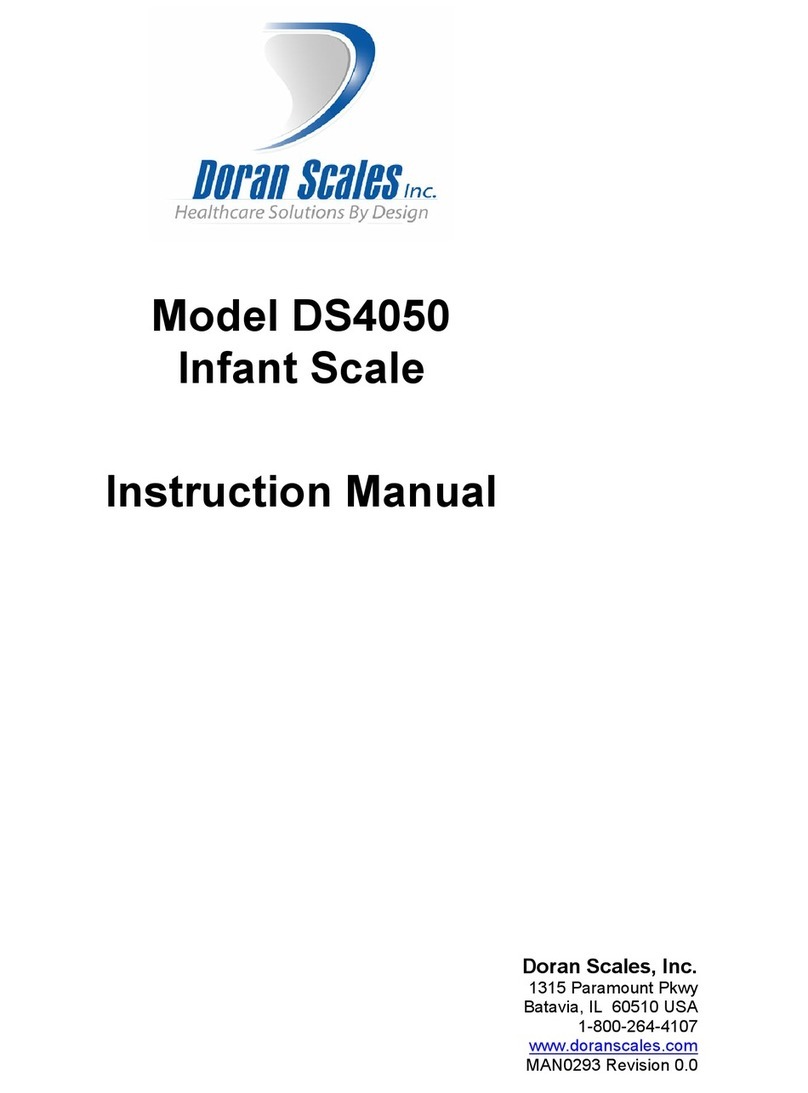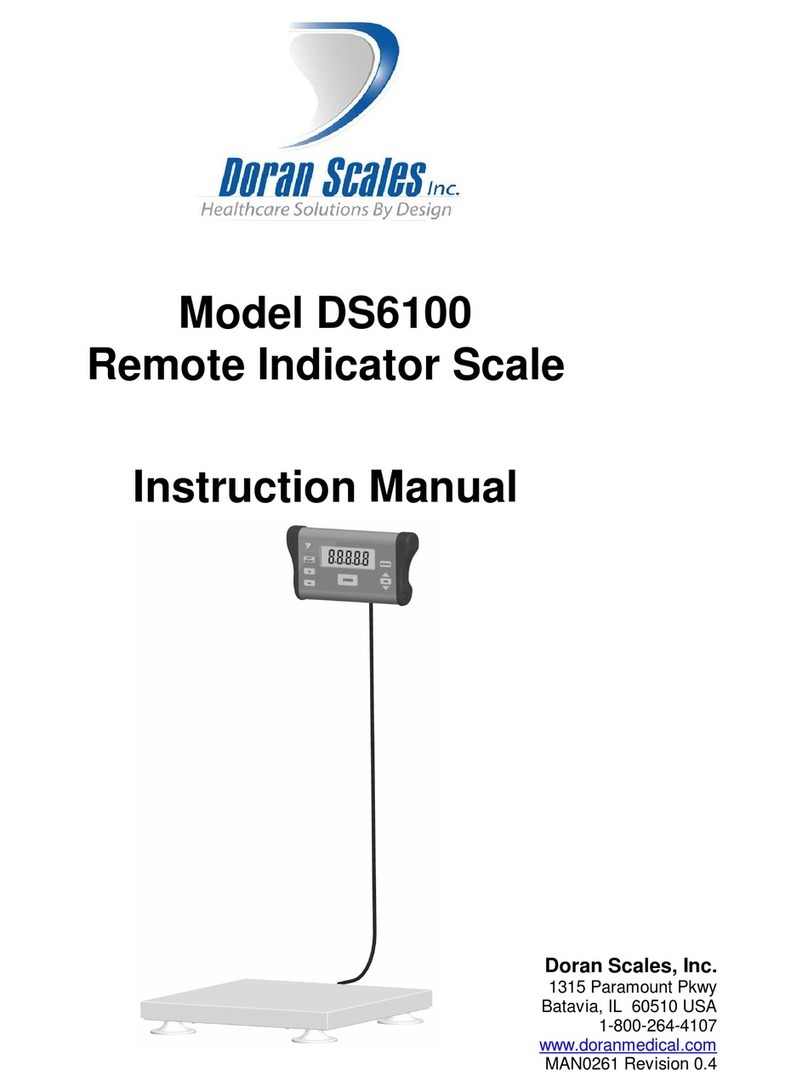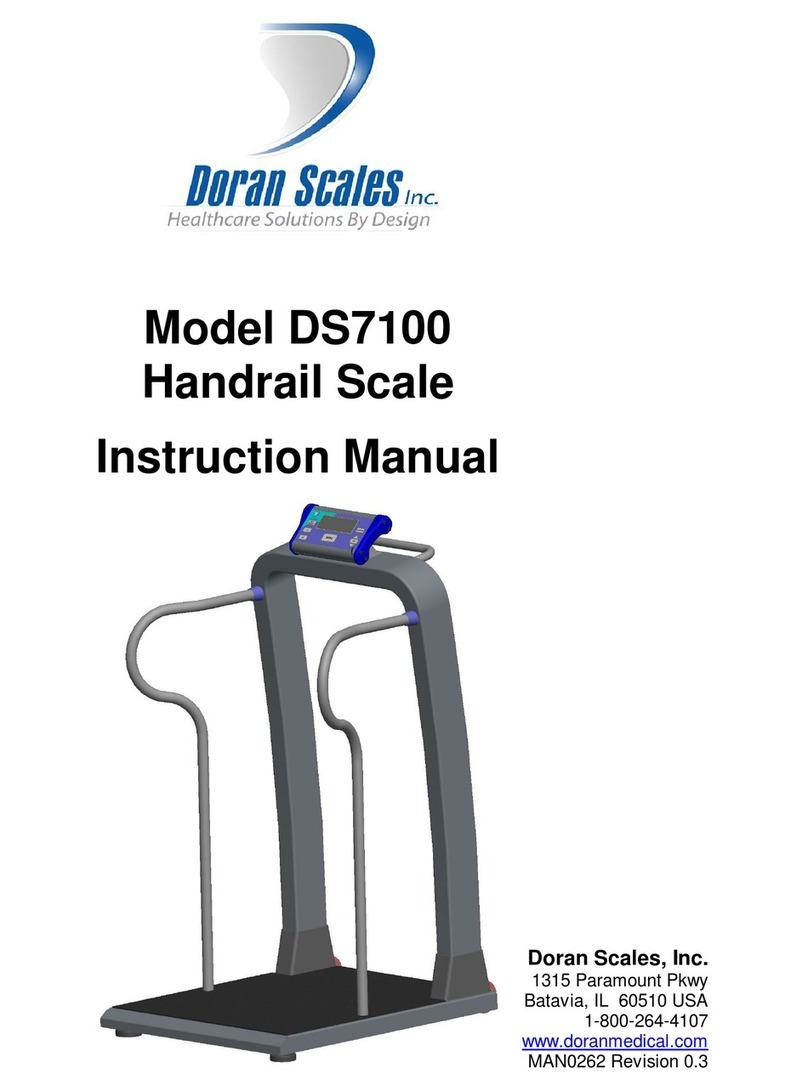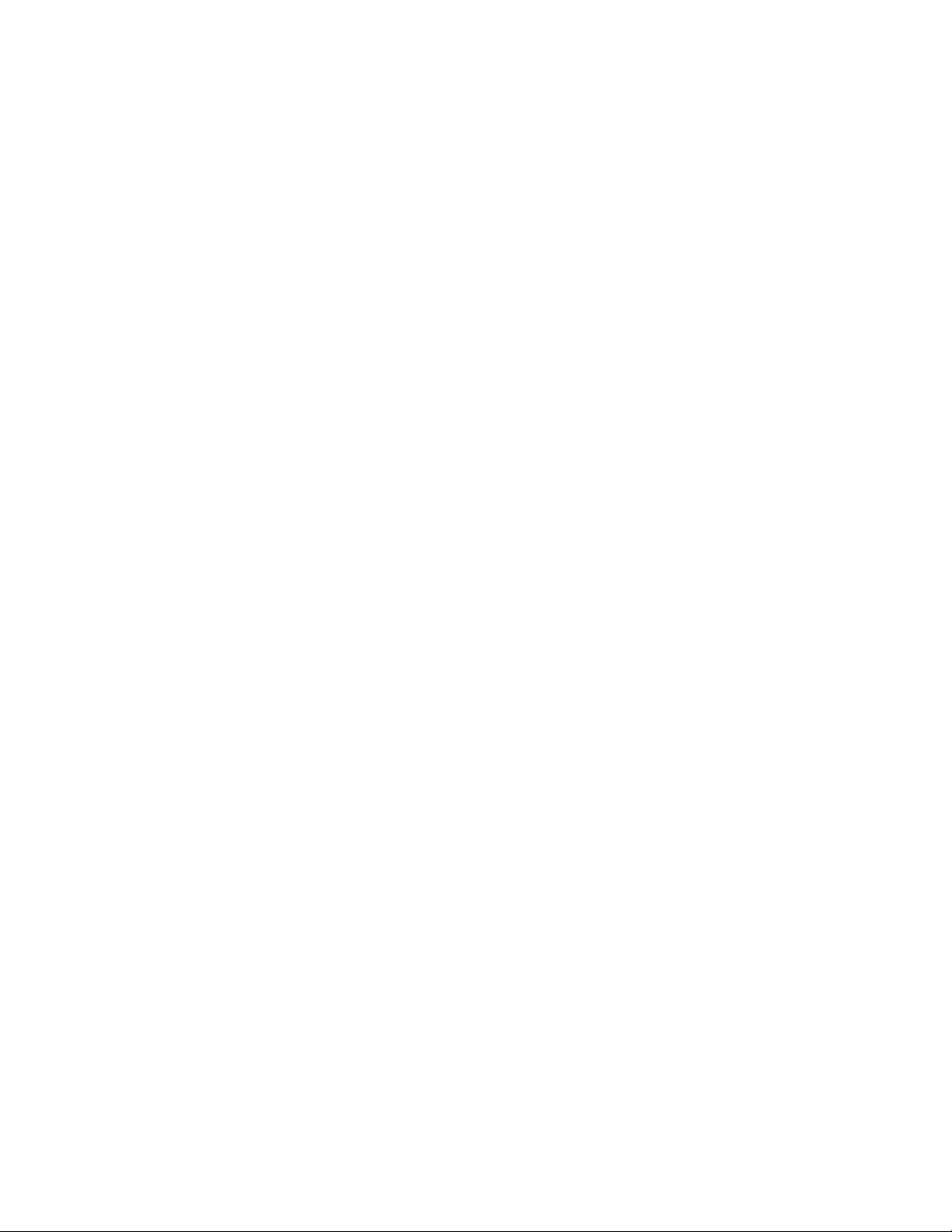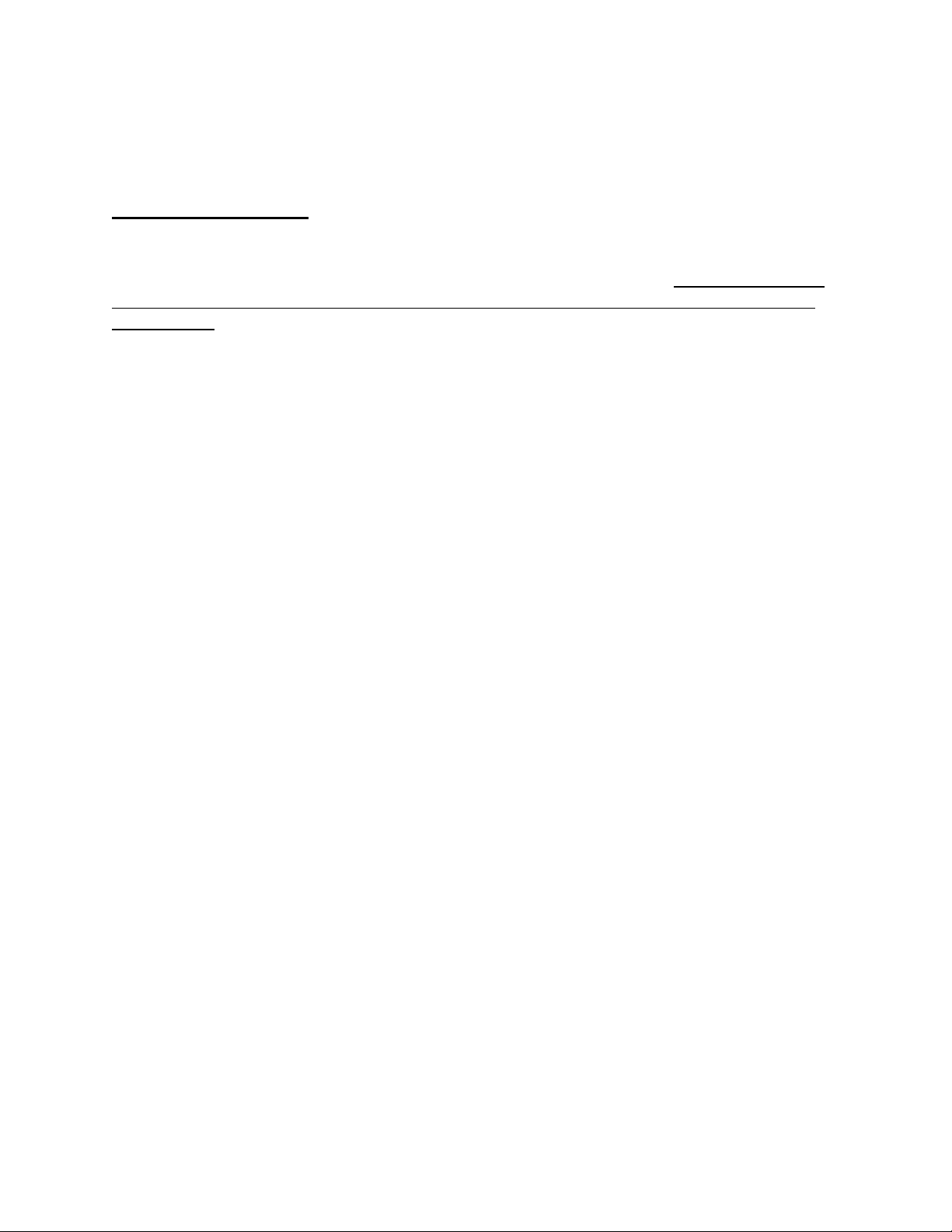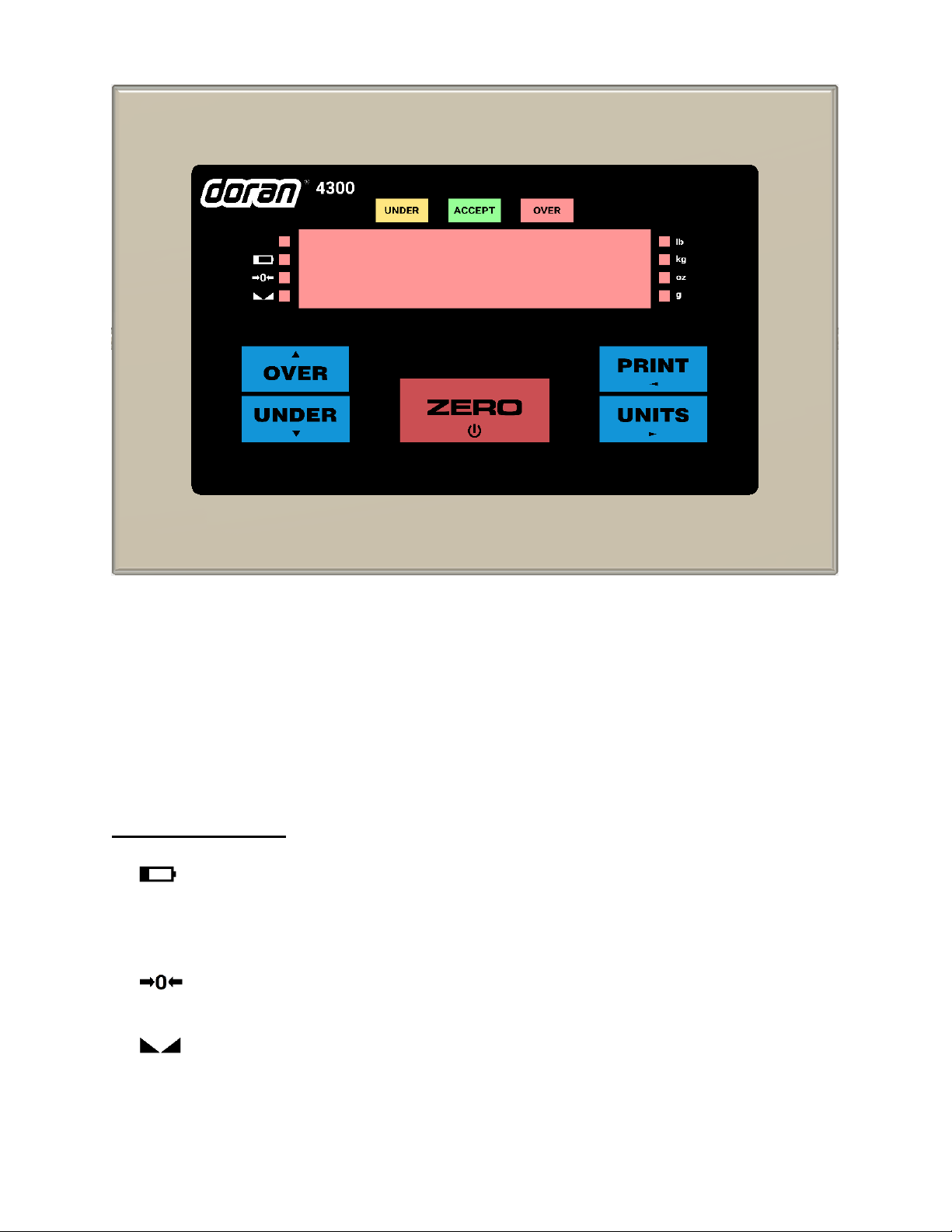Table of Contents
Introduction .......................................................................................................................... 1
Unpacking Your Scale .....................................................................................................................1
4300 Indicator Specifications ..........................................................................................................2
Scale Annunciators.........................................................................................................................3
Power Up.......................................................................................................................................4
Basic eighing Operation ..............................................................................................................4
ZERO .............................................................................................................................................4
UNITS ............................................................................................................................................4
PRINT ............................................................................................................................................4
OVER .............................................................................................................................................5
UNDER ...........................................................................................................................................5
Battery Operation ................................................................................................................. 6
Power Off ......................................................................................................................................6
Low Battery Indication ..................................................................................................................6
Recharging Battery.........................................................................................................................6
Three Band Checkweighing .................................................................................................... 7
Three Band Checkweighing ............................................................................................................7
Digital Entry of Checkweigh Limits ..................................................................................................7
eight Reference and Digital Entry of Checkweigh Limits ...............................................................7
eight Reference Entry of Checkweigh Limits ................................................................................7
Five Band Checkweighing ...................................................................................................... 8
Five Band Checkweighing ...............................................................................................................8
Digital Entry of High and Low Limits................................................................................................8
eight Reference and Digital Entry of High and Low Limits .............................................................8
eight Reference Entry of High and Low Limits ..............................................................................9
Zero Band Checkweighing .................................................................................................... 10
Zero Band Checkweighing ............................................................................................................ 10
Installation Guide ................................................................................................................ 11
Removing and Replacing the Rear Panel ....................................................................................... 11
Load Cell Connection .................................................................................................................... 12
Power Connection and Fuse ......................................................................................................... 13
RS232 and Remote Switch Connection .......................................................................................... 13
Calibration Guide ................................................................................................................ 15
Entering Calibration and Parameter Setup Mode .......................................................................... 15
Exit Calibration and Parameter Setup Mode ................................................................................. 15
Set Scale Capacity ........................................................................................................................ 15
Set Scale Count By ....................................................................................................................... 16
Calibration ................................................................................................................................... 16
Scale Calibration Error Troubleshooting ........................................................................................ 17
Scale Parameter Setup ......................................................................................................... 18
Entering Calibration and Parameter Setup Mode .......................................................................... 18
Exit Calibration and Parameter Setup Mode ................................................................................. 18
Navigating Parameter Menu ........................................................................................................ 18
Parameter Groups ........................................................................................................................ 19