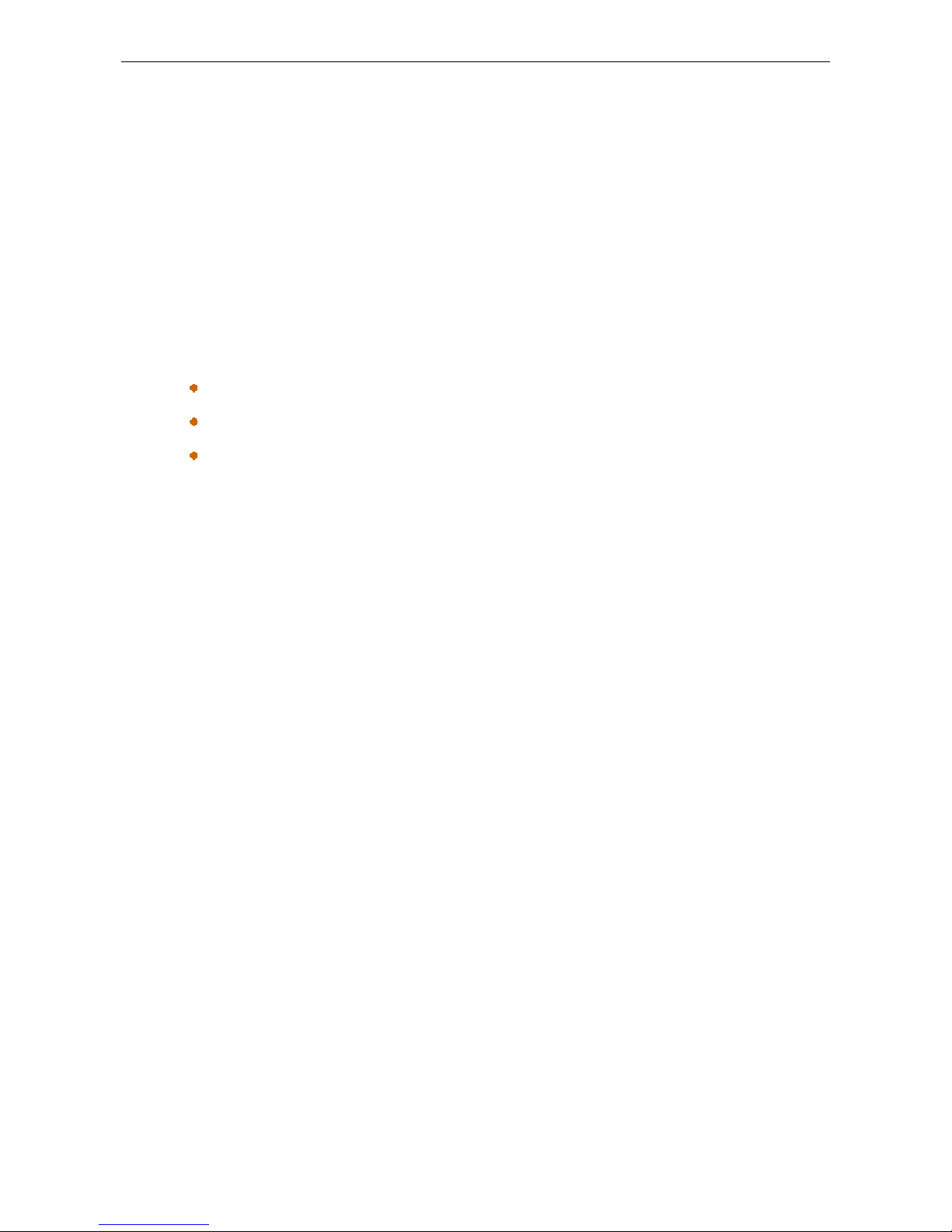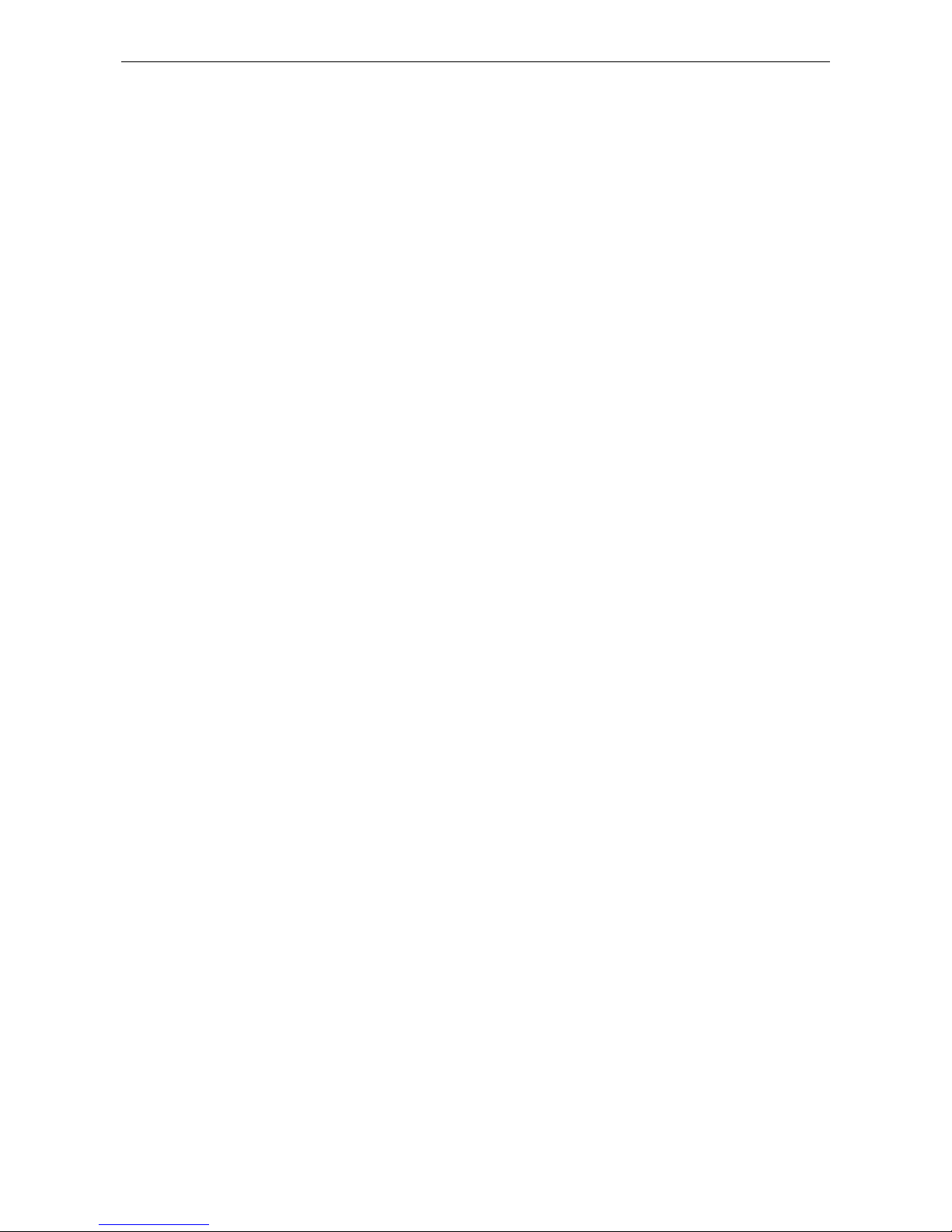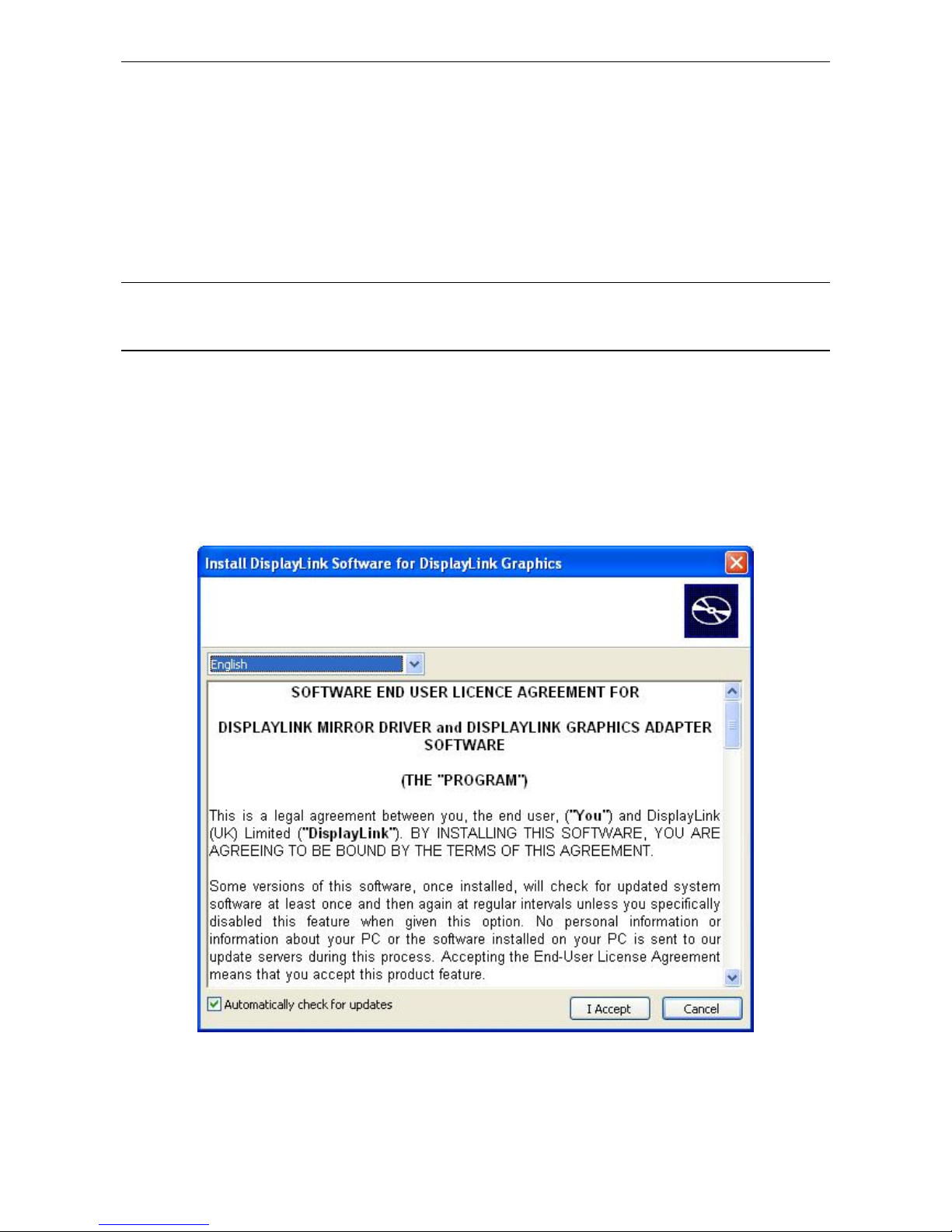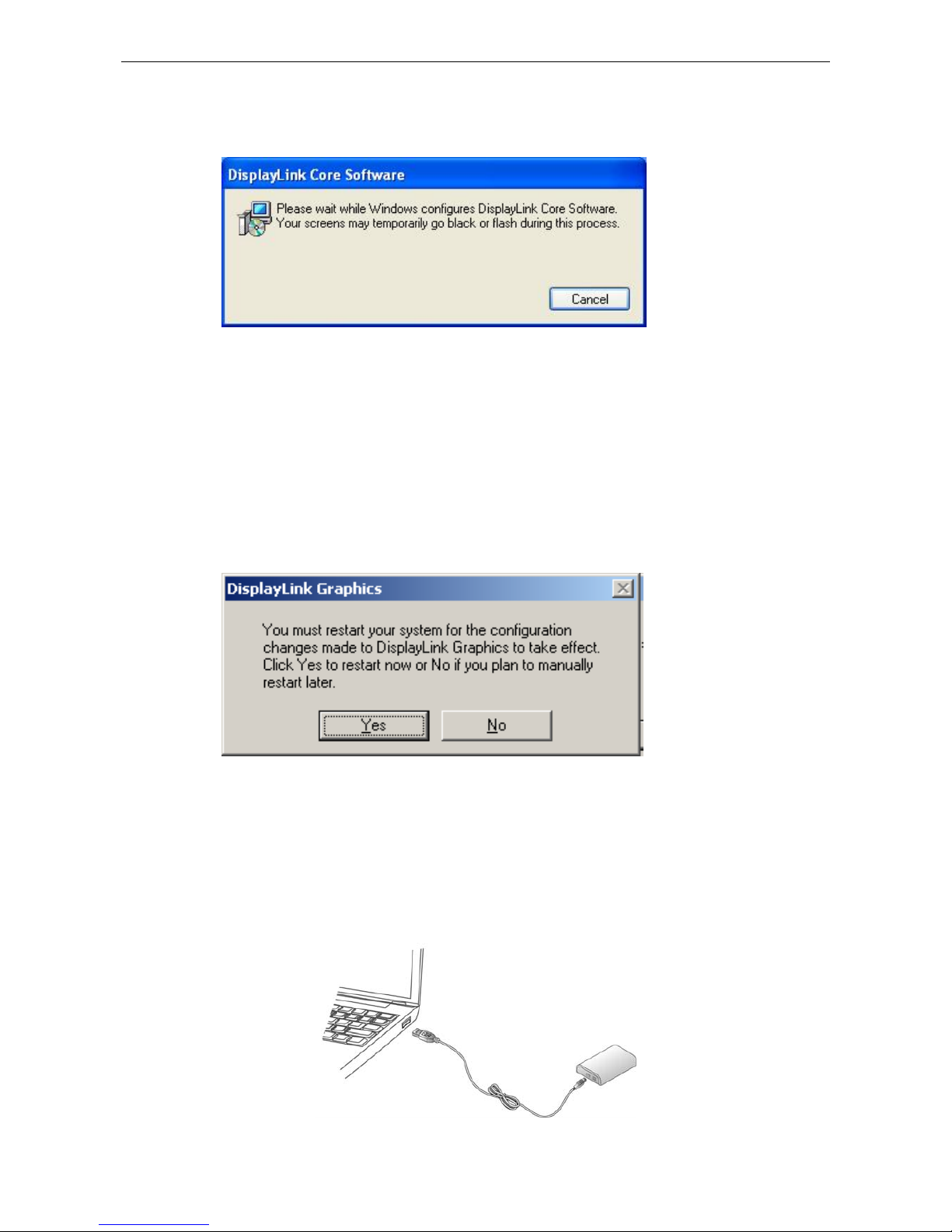Table of Contents
Table of Contents
1. Introduction.......................................................................................................1
Applications ........................................................................................................2
Features..............................................................................................................2
Package Contents...............................................................................................3
System Requirements.........................................................................................3
2. Installation .........................................................................................................5
On Windows 2000 and XP..................................................................................5
On Windows Vista...............................................................................................9
Connected to the adapter and monitor..............................................................12
3. Using the Adapter ...........................................................................................14
Display Properties.............................................................................................14
Display Modes ..................................................................................................15
Extend Your Windows Desktop to Add-on Monitor (Default)......................16
Mirror Your Windows Desktop ...................................................................18
Be the Primary Monitor ..............................................................................19
Adjusting Resolution, Color Depth and Refresh Rate .......................................20
Configure the components.........................................................................21
Standby and Hibernate, Shut Down and Restart...............................................24
Disconnecting the Adapter ................................................................................24
Using Dual Adapters .........................................................................................24
Verifying the Driver Installation..........................................................................26
Uninstall the Adapter and Driver .......................................................................27
4. Troubleshooting..............................................................................................28
5. Specifications..................................................................................................30
6. Regulatory Compliance..................................................................................32
FCC Conditions ................................................................................................32
CE.....................................................................................................................32
WEEE Information ............................................................................................32
ii