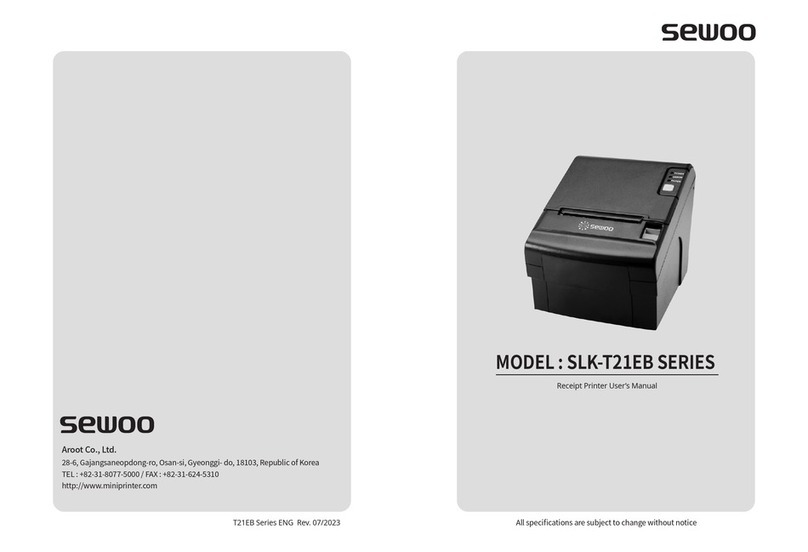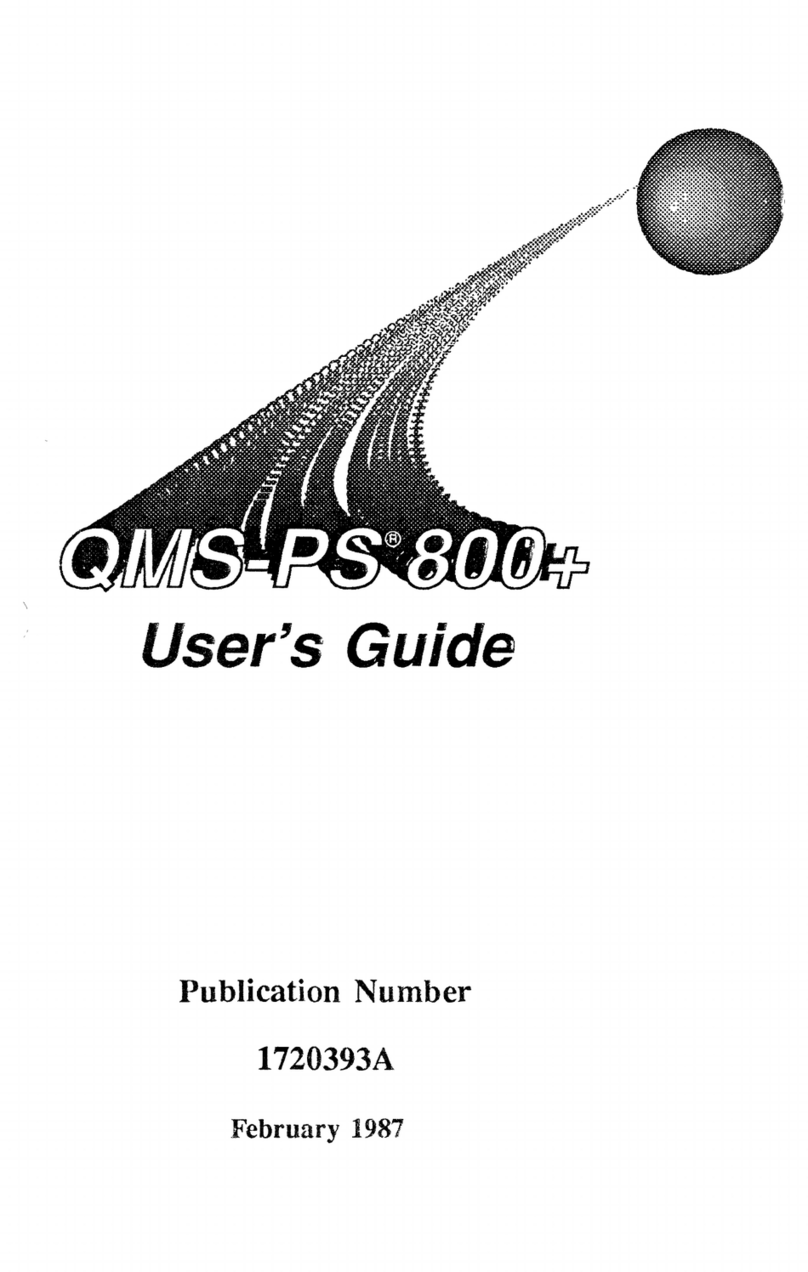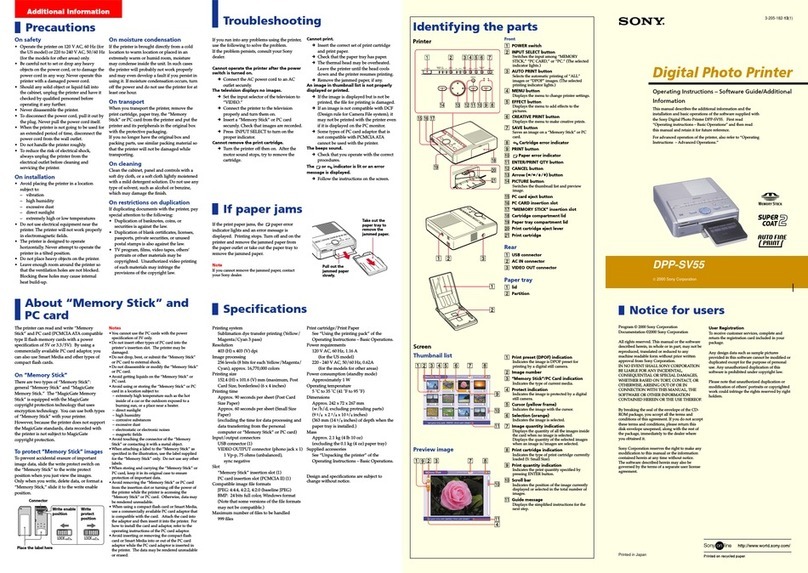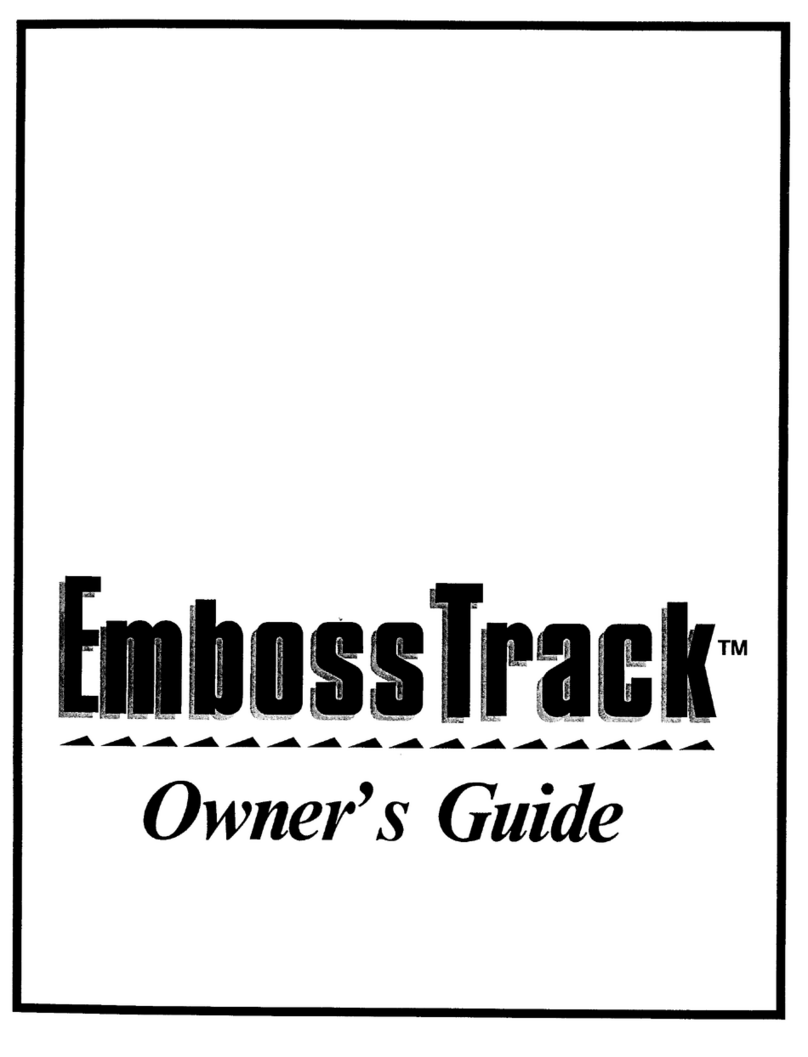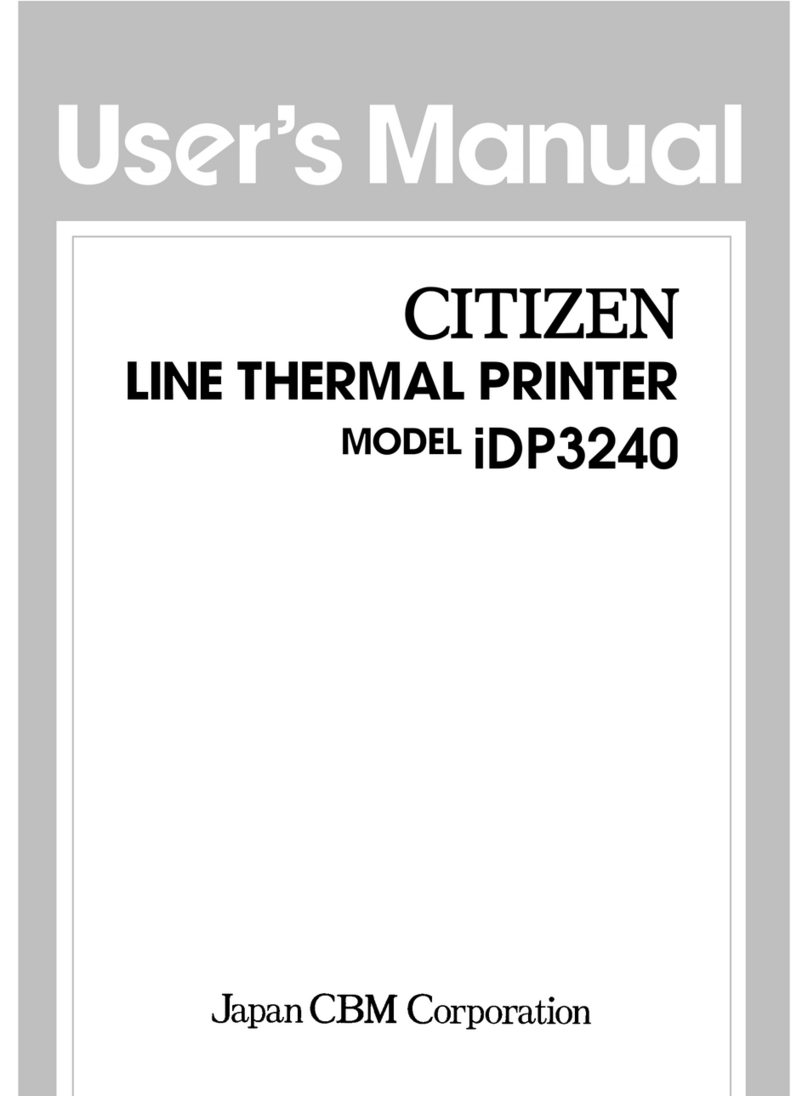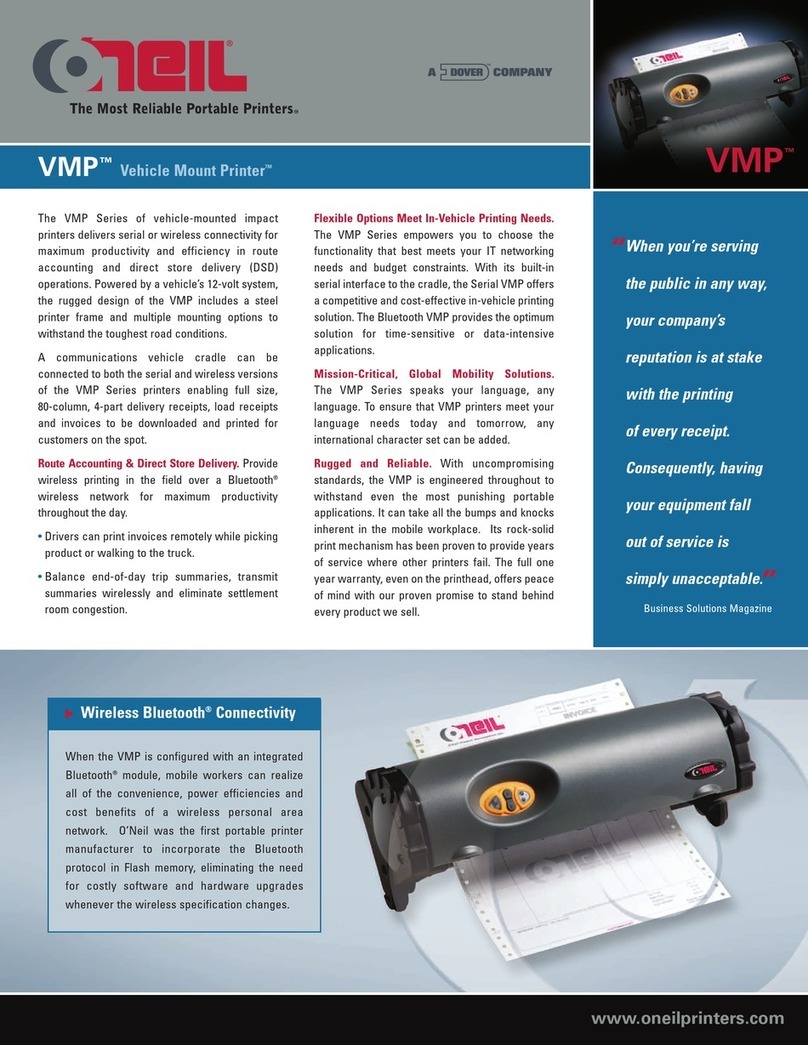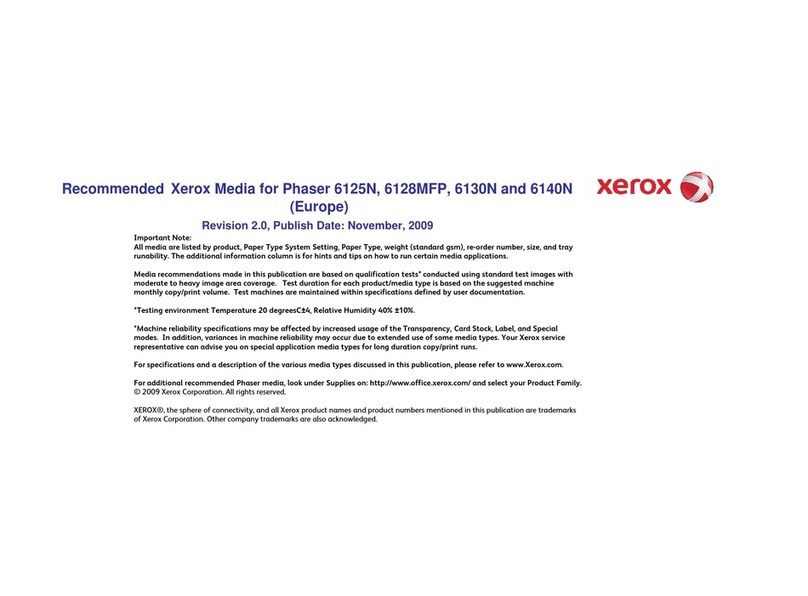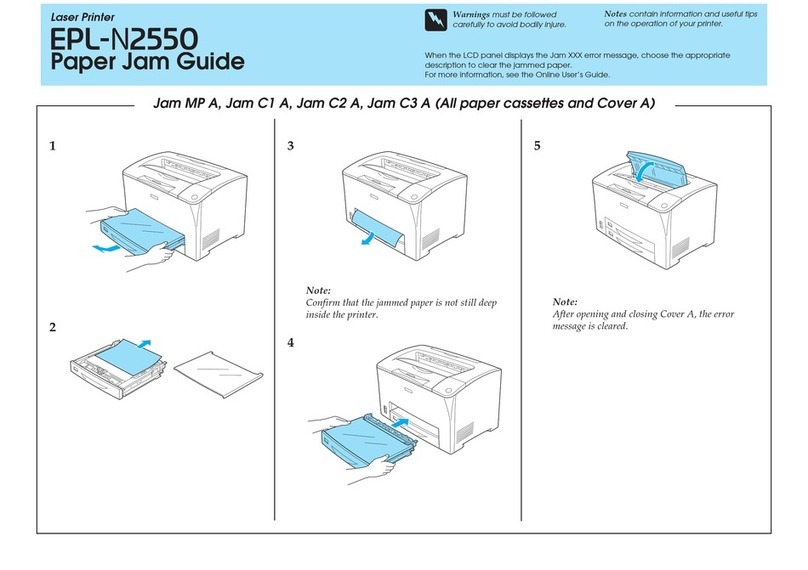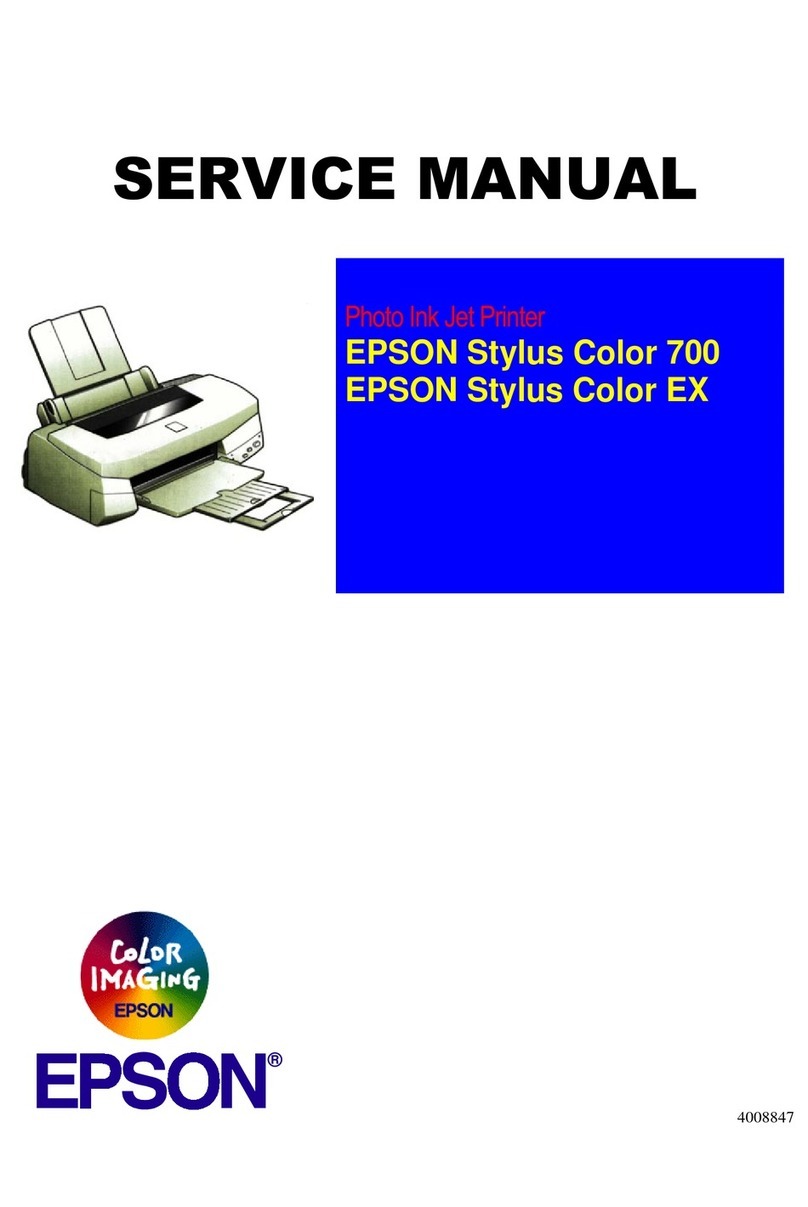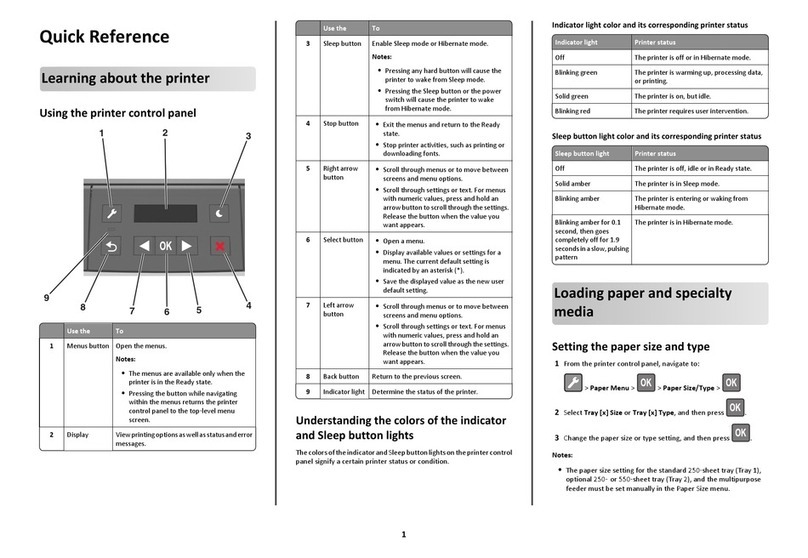SEWOO LK-P43 User manual

P43Ⅱ(Peeler) ENG Rev. C 01 / 2021
28-6, Gajangsaneopdong-ro, Osan-si, Gyeonggi-do ,18103, Republic of Korea
+82-31-8077-5000 / +82-31-624-5310 / http://www.miniprinter.com
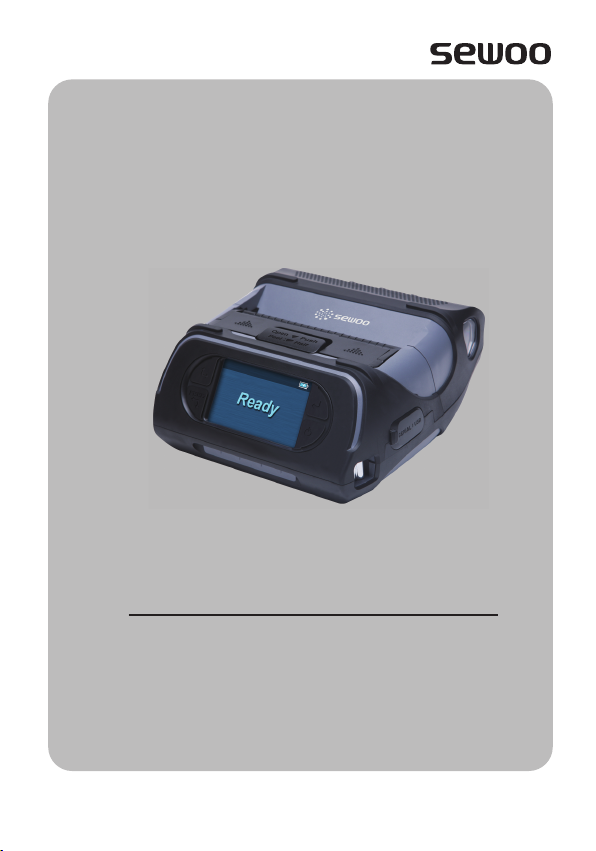
All specications are subject to change without notice
USER�S MANUAL / Peeler

the user that changes or modications not expressly approved by the J. STEPHEN
Lab., Ltd.responsible for compliance could void the user's authority to operate the
equipment.
This equipment has been tested and found to comply with the limits for a Class
B digital device, pursuant to part 15 of the FCC Rules. These limits are designed
to provide reasonable protection against harmful interference in a residential
installation. This equipment generates, uses and can radiate radio frequency energy
and, if not installed and used in accordance with the instructions, may cause
harmful interference to radio communications. However, there is no guarantee that
interference will not occur in a particular installation.
If this equipment does cause harmful interference to radio or television reception,
which can be determined by turning the equipment o and on, the user is
encouraged to try to correct the interference by one or more of the following
measures:
-Reorient or relocate the receiving antenna.
-Increase the separation between the equipment and receiver.
-Connect the equipment into an outlet on a circuit dierent from that to which the
receiver is connected.
-Consult the dealer or an experienced radio/TV technician for help.
The responsible party for Supplier's Declaration of Conformity must be located
within the United States, so you have to include following information in manual.

1) This device may not cause harmful interference, and
2) This device must accept any interference received, including
interference that may cause undesired operation.
19700 S Vermont Ave Ste 200 Torrance, CA 90502 | USA
26188 Edewecht, Holljestr.9 | Germany
Paseo de la Reforma No. 265 Piso 2.Ocina SBC. Col.
Cuauhtémoc, C.P. 06500 Ciudad de Mexico | Mexico
Room 902, No. 7, Lane 118, Xiaojishan Road, Sheshan Town,
Songjiang District, Shanghai | China
This symbol on the product or on its packaging indicates that this product
shall not be treated as household waste. Instead it shall be handed over to
the applicable collection point for the recycling of electrical and electronics
equipment. For more detailed information about recycling of this product,
please contact your local city oce, your household waste disposal service
or the shop where you purchased the product.

1. Safety Precautions 2
2. Unpacking 4
3. Product Overview 5
4. Setting Up the Product 6
4-1. Display 6
4-2. Installing the Battery 7
4-3. Removing the Battery 8
4-4. Charging the Battery 9
4-5. Battery Charger Usage (Optional) 10
4-6. Car Charger Usage (Optional) 11
4-7. Belt Clip Usage 12
4-8. Interface Cap Installation 13
4-9. Paper Roll Installation 14
4-10. Install / Uninstall the External Paper Guides 16
4-11. Peel Mode 18
4-12. Shoulder Strap Installation (Optional) 20
4-13. Diagnostic Test 21

5. Peripheral Connection 23
5-1. Bluetooth Connection (Optional) 23
5-2. Wi-Fi Connection (Optional) 23
5-3. Interface Cable Connection 24
6. Cleaning the Printer 25
6-1. Print-Head Cleaning 25
6-2. Platen Roller Cleaning 26
7. Printer Specication 27
8. Utilities 29
9. S/W 30
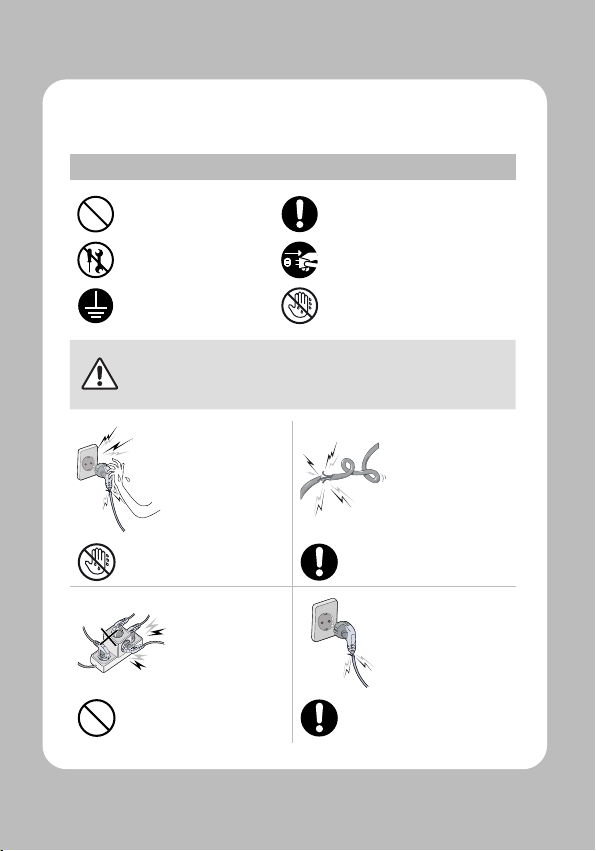
2
For better safety and reliability, adhere to the following precautionary measures.
Read and follow the instructions carefully before operation of the product.
Prohibition Must follow
Do not disassemble
Unplug the power from the
outlet
Grounding to prevent
electric shock
Do not handle the product with
wet hands
Failure to follow these instructions could result in re, electric shock,
other injuries, or property damage.
Potential risk of
electric shock or re
Potential risk of
electric shock or re
Potential risk of
electric shock or re
Potential risk of
electric shock or re
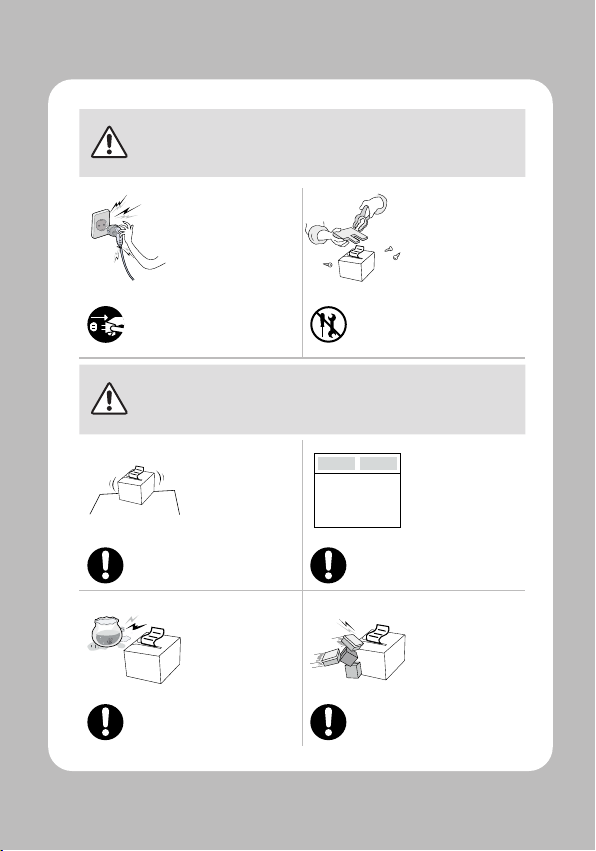
3
Failure to follow these instructions could result in re, electric shock,
other injuries, or property damage.
Turn o the power
using the power
button
Potential risk of
malfunction, electric
shock, or re. When
the product needs to
be repaired, please
contact your reseller
Failure to follow these instructions could result in re, electric shock,
other injuries, or property damage.
May cause
damage or injury
Potential risk of re
or unit malfunction
Potential risk of re
or unit malfunction
Potential risk of
re or property
damage
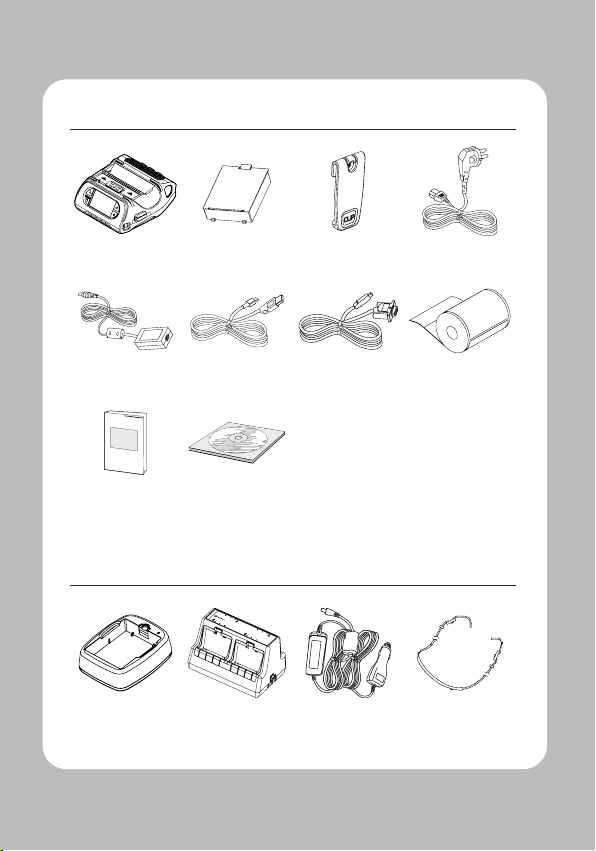
4
Printer Battery Belt Clip AC Cord
Adaptor USB Cable Serial Cable Roll Paper
Quick Manual CD
ERROR
FULLEMPTYERROR
FULLEMPTY
ERROR
FULLEMPTYERROR
FULLEMPTY
Battery Cradle
(Charging Cradle)
4BC-XX
(Charging Cradle) Car Adapter Shoulder Strap
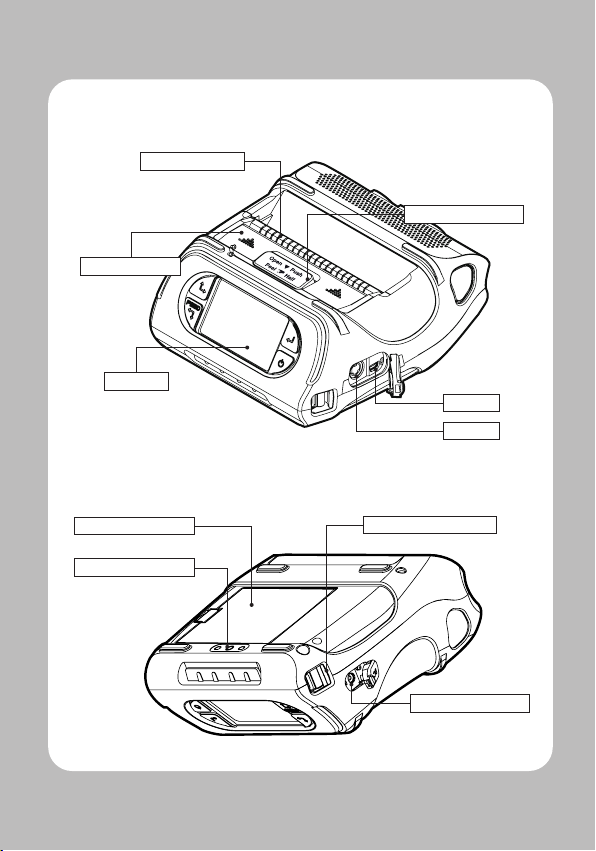
5
SERIAL
Display
PEELER BODY
Cover Open Button
USB
PEELER WING
Charger Connector
Belt Clip Connector
Battery Shoulder Strap Ring

6
Paper Feed/
Down Button
-Advances the paper, clears error messages, and moves
down through menu options.
Refer to “4-13” for Diagnostic Test information.
Refer to the service manual regarding Hexadecimal
Dumping.
Enter Button
-Selects the highlighted menu option.
Up Button
-Moves up through menu options.
Power Button
-Turns the printer on and o. Press to turn Power on.
Press for three seconds to turn power o.
-Wakes the printer from sleep mode.
The battery status icon in LCD indicates amount of power remaining.
Actual run-time remaining depends on factors such as the contents of output,
distance to computer, etc.
When the battery level is very low, high density printing can result in the
printer switching o during printing resulting in possible loss of data.

7
Insert the battery as shown.
You must fully charge the battery when you receive the printer.
Batteries can be charged in the printer or in an optional external cradle.

8
Remove the battery as shown.
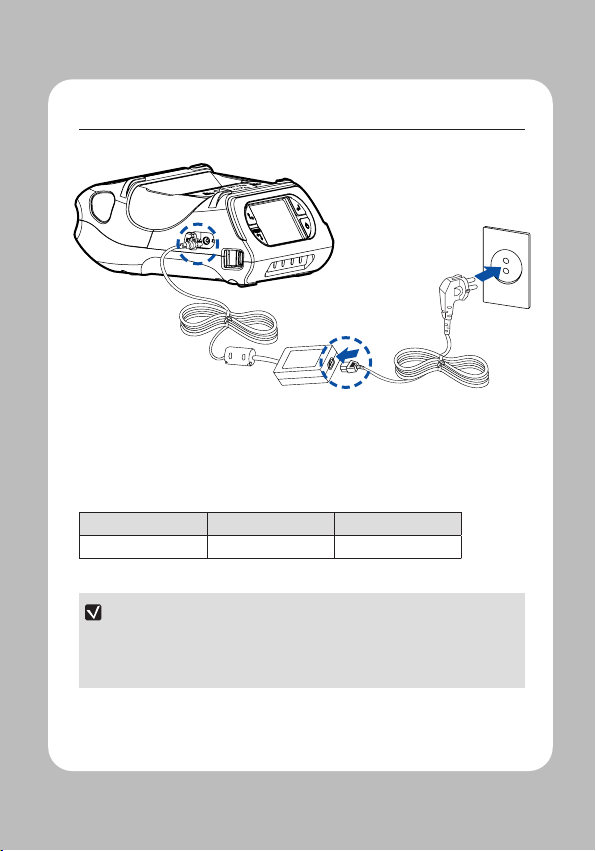
9
Be sure the printer is turned o.
After opening the DC JACK cover, insert DC JACK into the printer.
Plug the power cord into the electrical outlet.
Charging Lamp Red Green
If there is trouble while charging the battery, the charge indicator LED blinks green.
Try unplugging and reconnecting charger, charging should resume.
Charging is complete when the LED changes to solid green.
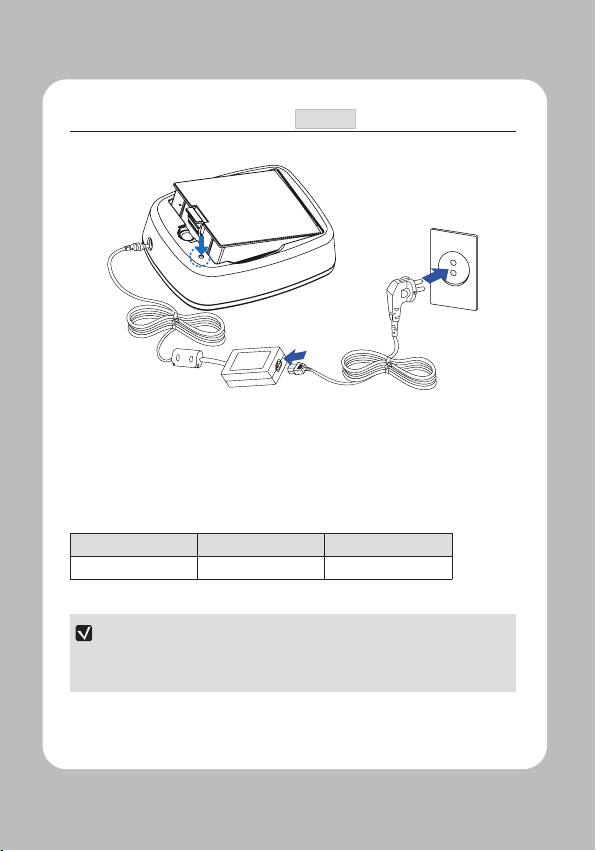
10
Optional
Lamp
Insert the battery into the battery charger as shown above.
Connect the DC JACK to the Battery Charger.
Plug the power cord into the electrical outlet.
Once the charging is completed, remove the battery from the charger.
Charging Lamp Red Green
In the case the battery is not inserted properly, the red LED will blink. Remove and
reinsert the battery.

11
Optional
Connect the car charger to the printer.
12 ~ 24V
9.5V / 3A
Connect the car charger to the printer.

12
Insert screw into belt clip.
Tighten the screw with driver as shown.
The belt clip is included with the printer but is not required to be used or installed!

13
When the Interface Cap is disconnected
from the printer, try to orient the Cap
Hook horizontally as shown in the image.
Using a sharp tool, insert the Cap Hook
into the hole located on the right side of
Interface Cap.
When the Cap Hook is inserted, install
the Cap Cover in the direction of the
arrow as shown in the image.
Close the Interface Cap cover.
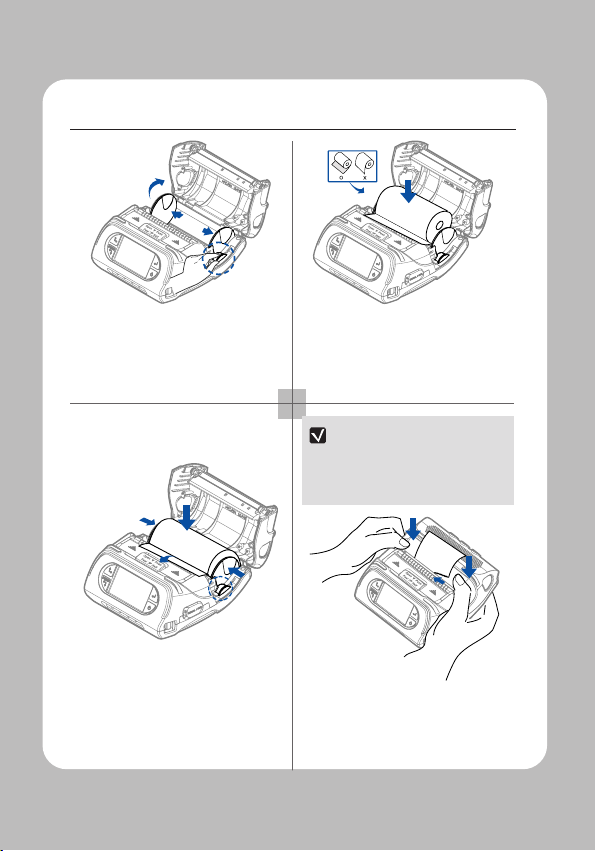
14
1 2
34
Open the Paper cover by pressing the
Open button. You can set the width of
paper guide by turning the knob with
your nger.
Insert the paper roll so it unrolls from
the bottom. Remove the paper core
when the roll is empty. Pull a short
length of paper out of the printer.
After inserting the paper, adjust the
paper guide so it is slightly wider than
paper size. Then pull the paper out
and close the paper cover.
Close the Paper cover with both
hands and feed some paper by
pressing the Feed button.
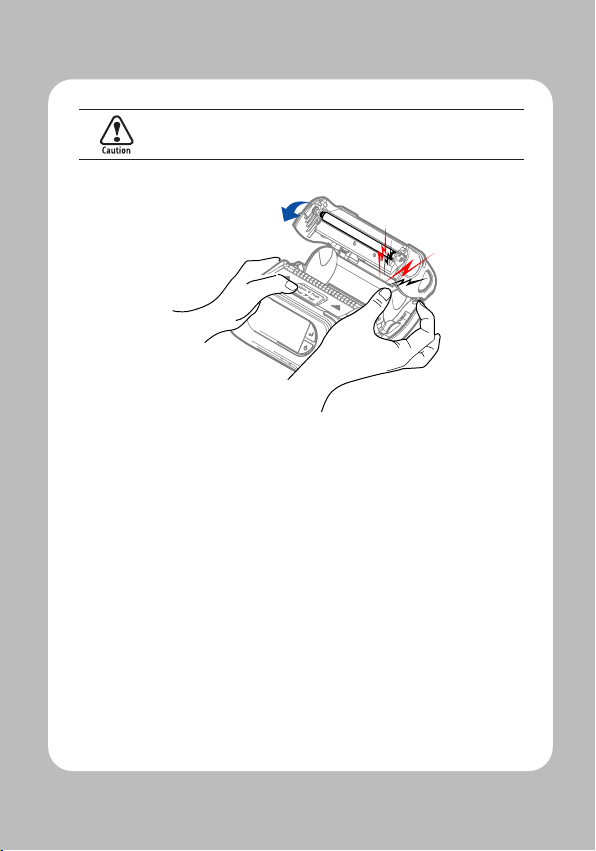
15
Other manuals for LK-P43
3
Table of contents
Other SEWOO Printer manuals

SEWOO
SEWOO LK-P25 User manual

SEWOO
SEWOO SLK-TS400 User manual

SEWOO
SEWOO SLK-T21EB Series User manual

SEWOO
SEWOO LK-P41 Installation guide
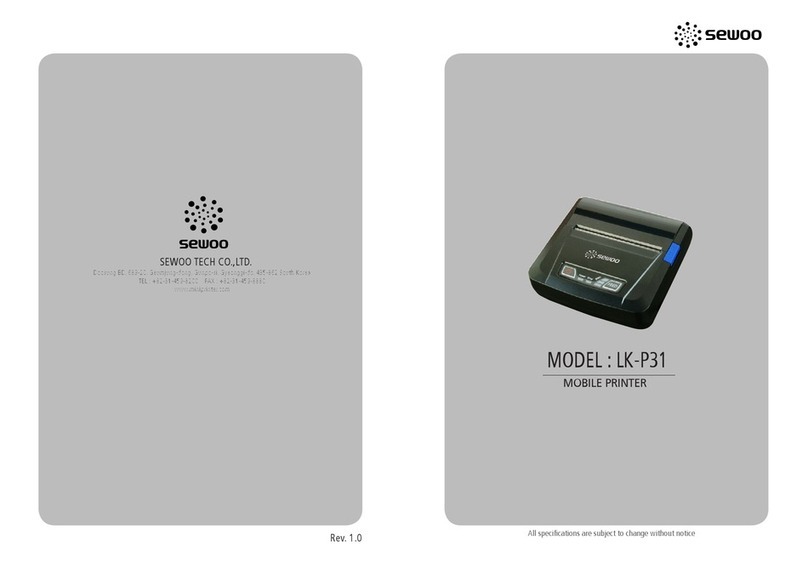
SEWOO
SEWOO LK-P31 User manual

SEWOO
SEWOO SLK-T42 User manual
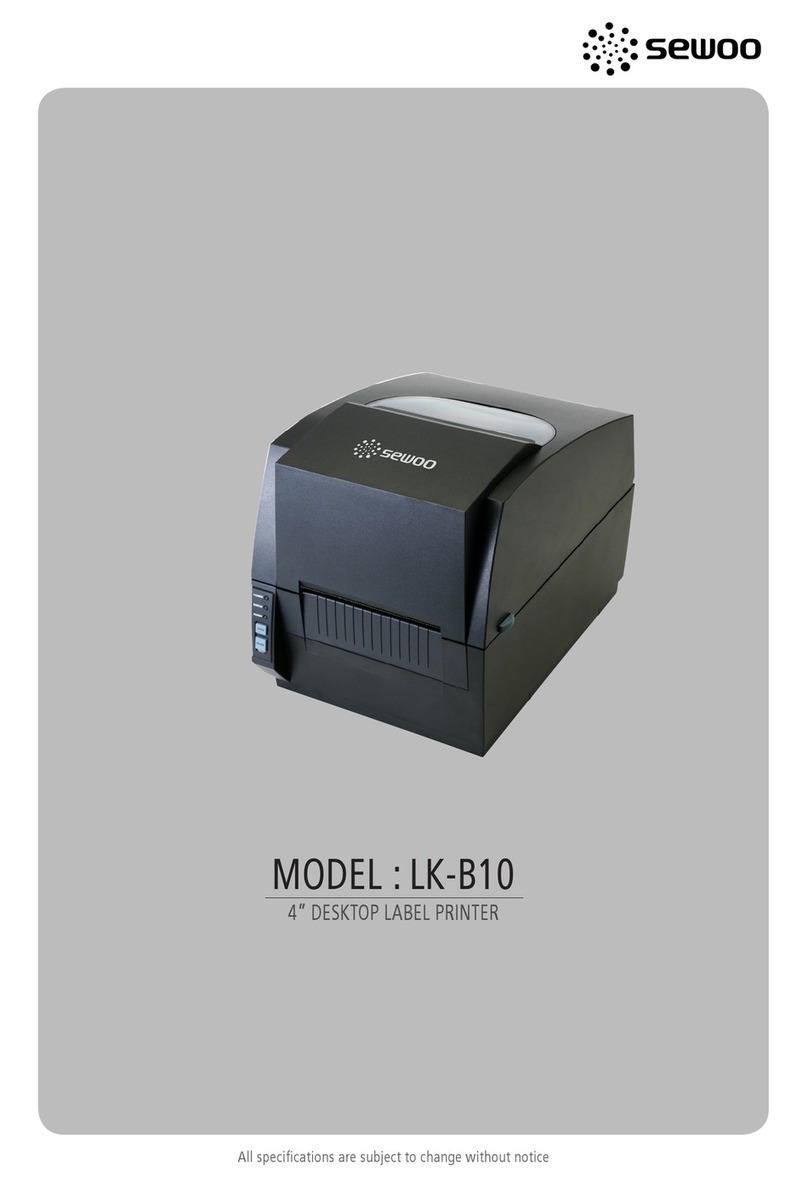
SEWOO
SEWOO LK-B10 User manual

SEWOO
SEWOO SLK-T32EB Series User manual
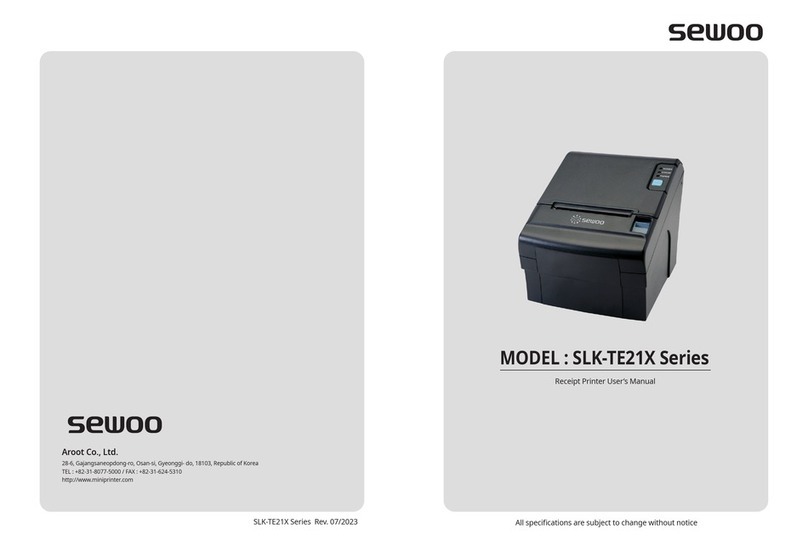
SEWOO
SEWOO SLK-TE21X Series User manual

SEWOO
SEWOO LK-T200 User manual

SEWOO
SEWOO SLK-TE12 Series User manual

SEWOO
SEWOO LK-P41B User manual

SEWOO
SEWOO LK-P12B User manual

SEWOO
SEWOO SLK-T32EB II User manual

SEWOO
SEWOO LK-P31 User manual

SEWOO
SEWOO LK-P12 User manual

SEWOO
SEWOO SLK-TL21 Series User manual

SEWOO
SEWOO LK-TL200 User manual
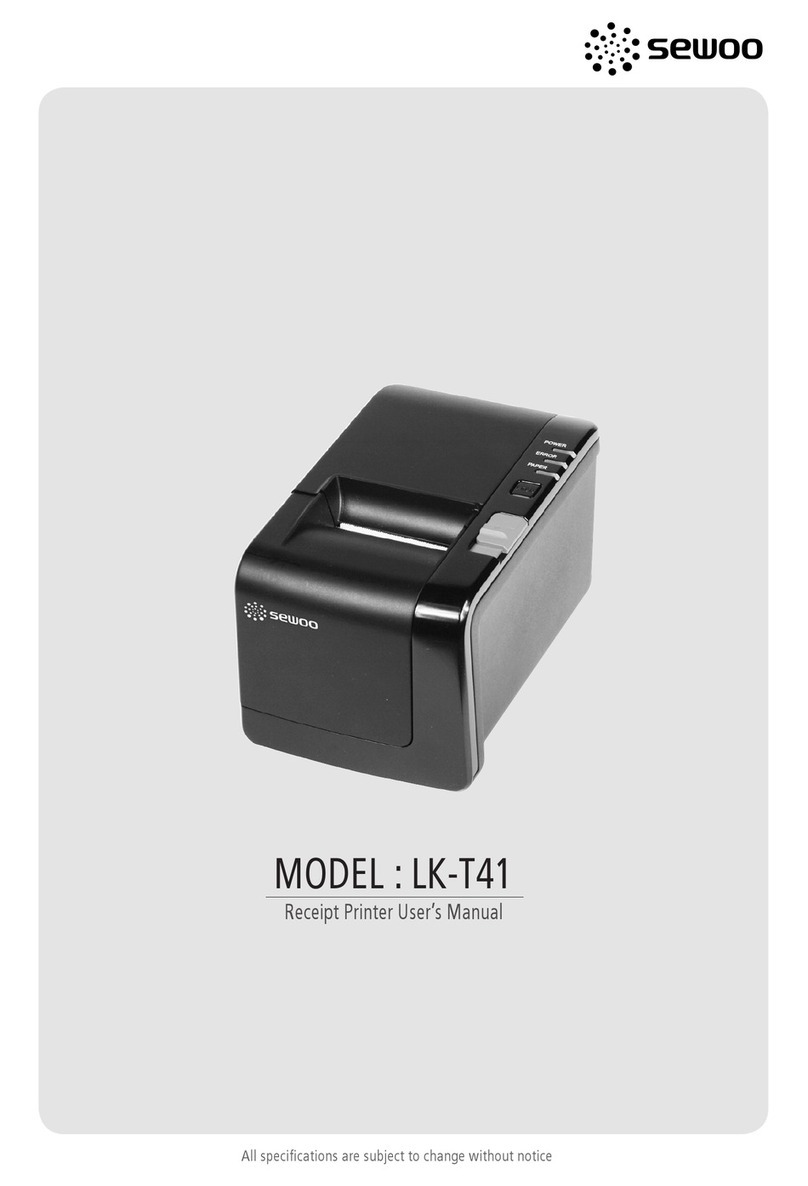
SEWOO
SEWOO LK-T41 User manual

SEWOO
SEWOO LK-P22 User manual