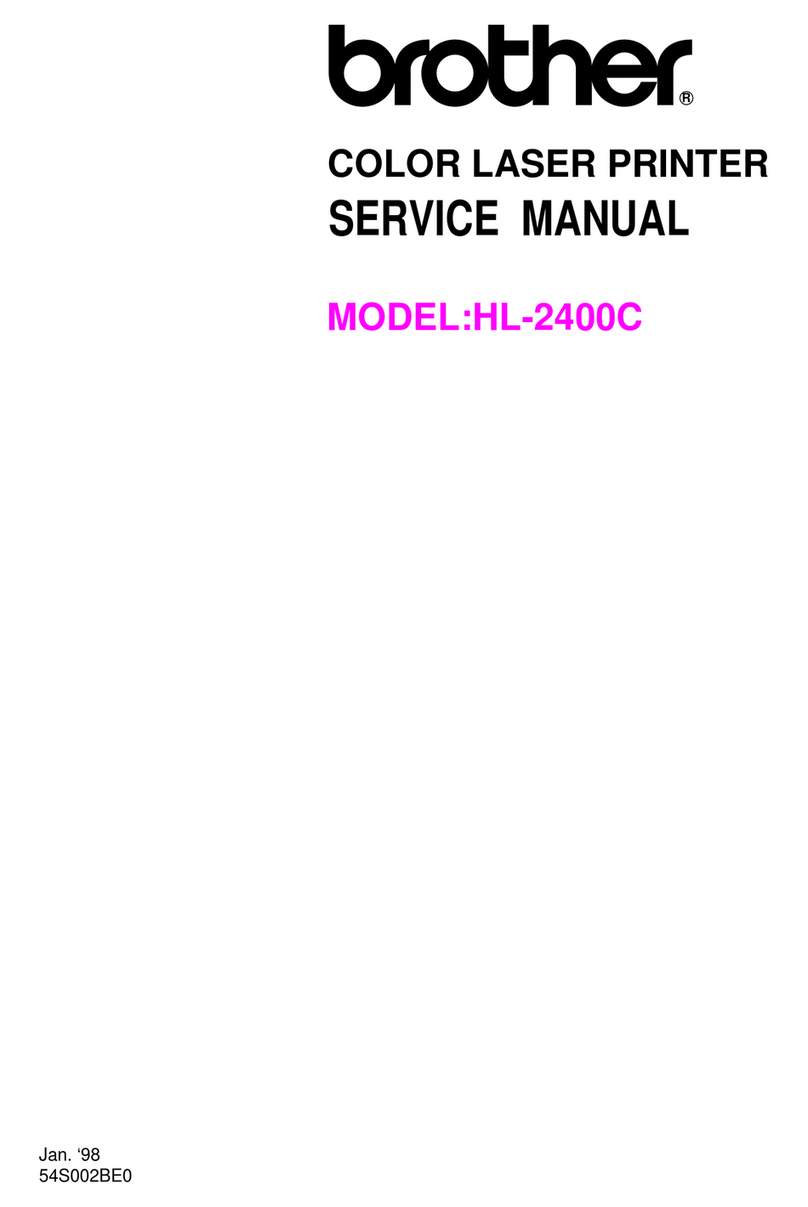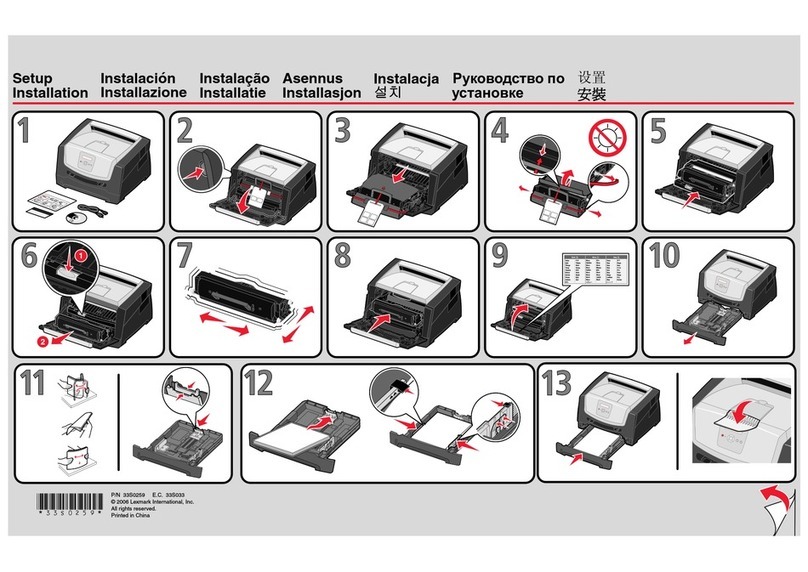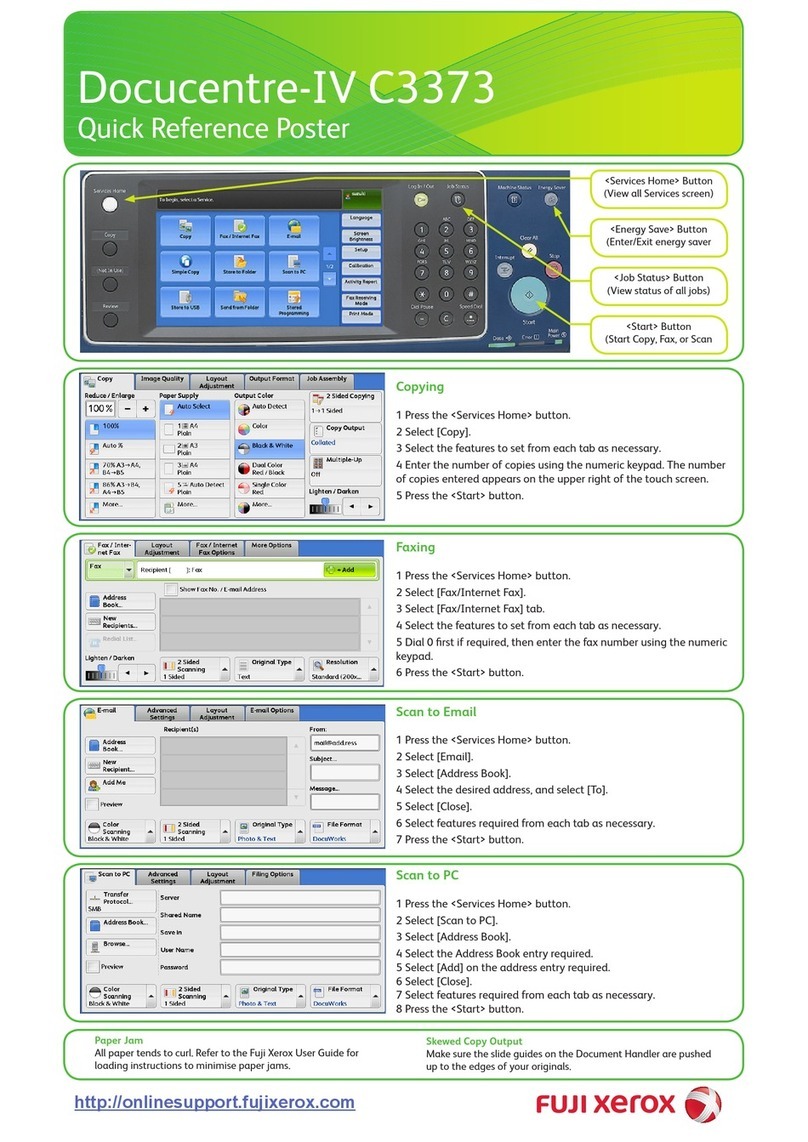SEWOO SLK-T42 User manual

Aroot Co., Ltd.
28-6, Gajangsaneopdong-ro, Osan-si, Gyeonggi- do, 18103, Republic of Korea
TEL : +82-31-8077-5000 / FAX : +82-31-624-5310
http://www.miniprinter.com
T42 Rev F 01/2021

MODEL : SLK-T42
Receipt Printer User’s Manual
All speci cations are subject to change without notice

This device co mplies with part 15 of the FCC Rules.
Operation is subject to the following two conditions.
1) This device may not cause harmful interference, and
2) This device must accept any interference received,
including interference that may cause undesired operation.
Vic Barczyk
19700 S Vermont Ave Ste 200 Torrance, CA 90502 | USA
sales@miniprinter.com
Henning Mahlstedt
26188 Edewecht, Holljestr.9 | Germany
europe@miniprinter.com
Victor Almazan
Paseo de la Reforma No. 265 Piso 2.Ocina SBC. Col.
Cuauhtémoc, C.P. 06500 Ciudad de Mexico | Mexico
sales@miniprinter.com
Yan xiao rui
Room 902, No. 7, Lane 118, Xiaojishan Road, Sheshan Town,
Songjiang District, Shanghai | China
sales@miniprinter.com

Disposal of Old Electrical&Electronic Equipment(Applicable in the European Union and other
European countries with separate collection systems)
This symbol on the product or on its packaging indicates that this product shall not be treated as
household waste. Instead it shall be handed over to the applicable collection point for the recycling of
electrical and electronics equipment. For more detailed information about recycling of this product,
please contact your local city oce, your household waste disposal service or the shop where you
purchased the product.

2
Table of Contents
1. Parts Identications 3
2. Setting up the printer 4
2.1 Unpacking 4
2.2 Connecting the cables 5
2.3 Loading the roll paper 8
2.4 Dip switch setting 10
3. Control panel and other functions 13
3.1 Control panel 13
3.2 Error Indicating 13
4. Self Test 14
5. Hexadecimal Dump 15
6. Specications 16
6.1. General Specications 16
6.2. Auto Cutter Specications 18
6.3. Interface 18
6.4. Electrical Characteristics 18
6.5. Environmental Requirements 19
6.6. Reliability 19
6.7. Certication 19
7. Command List 20
8. Utilities 22
9. S/W 23

3
1. Parts Identications
Features LED indicators
to indicate printer status
and switches to operate
the printer.
CONTROL PANEL
Pull down this button to
open the printer cover.
COVER OPEN BUTTON
Open this cover IS load
or replace paper.
PRINTER COVER
Used to turn on/o
power to the printer.
POWER SWITCH
INTERFACE
CONNECTOR
INTERFACE
CONNECTOR(USB)
PERIPHERAL DRIVE
CONNECTOR
POWER
CONNECTOR

4
2. Setting Up the Printer
2-1. Unpacking
Your printer box should include these items. If any items are damaged or missing,
please contact your dealer for assistance.
The Printer User’s Manual Roll Paper
Interface Cable(optional) Adaptor(Option)
Interface Cable USB (optional)

5
2-2. Connecting the Cables
You can connect up the cables required for printing to the printer.
They all connect to the connector panel on the back of the printer, which is shown
below:
INTERFACE
CONNECTOR(SERIAL)
POWER CONNECTOR
INTERFACE
CONNECTOR(USB)
PERIPHERAL
DRIVE CONNECTOR
For connection to
a host computer
For connection of the
AC adapter.
Never unplug the
AC adapter while the
printer is on.
For connection to
a host computer
Connets to peripheral
unit such as cash drawers,
etc. Do not connect this to a
telephone.
Before connecting any of the cables, make sure that both the printer and the
computer are turned o.

6
2-2-1. Interface Connector
RS-232
Serial Interface
PIN SIGNAL I/O Description
3TXD Output Printer transmit data line RS-232C level
2RXD Input Printer receive data line RS-232C level
4, 7 DTR Output Printer handshake to host line RS-232C level
6DTR Input Data Send Ready
5GND -System Ground
USB
USB Interface
PIN SIGNAL I/O Description
1+5V -+5V
2DATA- -Printer transmit data line
3DATA+ -Printer transmit data line
4GND -System Ground

7
2-2-2. Cash Drawer Connector
The printer can operate two cash drawers with a 6 pin RJ-11 modular connector.
The driver is capable of supplying a maximum current of 1.0A/24VDC for 510ms or
less when not printing.
61
PIN SIGNAL Description
1Signal GND -
2Drawer kick-out drive signal 1 Output
3Drawer open/close signal Input
4+24V -
5Drawer kick-out drive signal 2 Output
6Signal GND -
CAUTION
To avoid an overcurrent, the resistance of the drawer kick-out sole-
noid must be 24 Ω or more.

8
2-3. Loading the Roll Paper
NOTE
Be sure to use paper rolls that meet the specications. Do not use paper rolls
that have the paper glued to the core because the printer cannot detect the
paper end correctly.
2-3-1. Turn o power switch
1 Make sure that the printer is not receiving data; Otherwise, data may be lost.
2 Open the paper roll cover by pushing down the cover open button.
3 Remove the used paper roll core if there is one inside.
4 Insert new paper roll as shown.

9
5 Be sure to note the correct direction that the paper comes o the roll.
O X
6 Pull out a small amount of paper roll as shown. Then, close the cover.
7 Tear o the paper as shown.

10
2-4. Dip Switch Setting
The printer is set up at the factory to be appropriate for almost all users.
On the other hand, oers some more settings for users with special requirements.
It has DIP switches that allow you to change communication setting,
such as handshaking and parity check, as well as print density.
The functions of the dip switche is shown in the following tables.
NOTE
Power o. And open the cover of Dip Switch and change setting.
2-4-1. Serial Inte rface Specication
yDIP Switch Functions 1
SW FUNCTION ON OFF DEFAULT
2Hexadecimal HEXDUMP NORMAL OFF
3Hand Shaking XON/XOFF DTR/DSR OFF
yDIP Switch Functions 2(Baudrate selection)
Transmission speed SW-7 SW-8
115200 bps ON ON
9600 bps OFF ON
19200 bps ON OFF
38400 bps OFF OFF
yDIP Switch Functions 3
01 Print Density
Print Density SW-5 SW-6
Low Power ON ON
Normal OFF ON
Normal ON OFF
Dark OFF OFF
02 Print Density
FUNCTION SW-5
Low Power ON

11
CAUTION
Turn o the printer while removing the DIP switch cover to prevent an
electric short, which can damage the printer.
1 Make sure the printer is turned o.
2 Remove the screw from the DIP switch cover.
Then, take o the DIP switch cover as shown in the illustration below.
DETAIL A
SCALE 2:1
3 Set the switches using a pointed tool, such as tweezers or a small screwdriver.
4 Replace the DIP switch cover.
The new settings take eect when you turn on the printer.

12
CAUTION
When the paper is jammed with cutter, the top cover might be stuck.
In this case, repeat power on and o several times.
If the top cover is still stuck, please follow the steps to release the
papers from jamming.
1 Make sure the printer is turned o.
2 Remove the screw from the DIP switch cover.
Then, take o the DIP switch cover as shown in the illustration below.
3 Turn screw with drivers to a direction until paper is released from the cutter.

13
3. Control panel and other functions
3-1. Control panel
You can control the basic paper feeding operations of the printer with the button
on the control panel. The indicator lights help you to monitor the printer’s status.
Control Panel
Button
The button can be disabled by the ESC c 5 command.
Press the FEED button once to advance paper one line. You can also hold down
the FEED button to feed paper continuously.
3-2. Error indicators
This section explains the dierent patterns signaled by the three LED indicators
located on the top cover of the printer.
STATUS
PAPER ERROR POWER
REMARKS
RED RED GREEN
Power o
OFF OFF OFF
Normal power is not supplied to the printer
Power on
OFF OFF ON
Normal power is supplied to the printer
On line
OFF OFF ON
Normal error-free mode
Cover open
OFF ON ON
Close cover
Paper empty
OFF ON ON
Insert new paper roll
Test mode
OFF OFF ON
Ignored error led

14
4. Self Test
The self-test lets you know if your printer is operating properly. It checks the
control circuits, printer mechanisms, print quality, ROM version and DIP switch
settings.
This test is independent of any other equipment or software.
Running the self test
1 Make sure the printer is turned o and the printer cover is closed properly.
2 While holding down the FEED button, turn on the printer using the switch on the
front of the printer to begin the self-test. The Self Test prints the printer settings
and then prints the following, Cuts the paper, and pauses. (Error LED On)
Self-test printing
Please press the PAPER FEED button.
3 Press the FEED button to continue printing.
The printer prints a pattern using the built-in character set.
4 The self test automatically ends and cuts the paper after printing the following.
*** Completed ***
※ The printer is ready to receive data as soon as it completes the self-test.

15
5. Hexadecimal Dump
This feature allows experienced users to see exactly what data is coming to the
printer. This can be useful in nding software problems.
When you turn on the hex dump function, the printer prints all commands and
other data in hexadecimal format along with a guide section to help you nd
specic commands.
To use the hex dump feature, follow these steps
1 After you make sure that the printer is o and Dip s/w 1-2 is ON, turn on the
printer.
2 Run any software program that sends data to the printer.
The printer prints “Hexadecimal Dump” and then all the codes it receives in a
two-column format. The rst column contains the hexadecimal codes and the
second column gives the ASCⅡ characters that correspond to the codes.
Hecadecimal Dump
1B 21 00 1B 26 02 40 40 .!..& . @ @
1B 25 01 1B 63 34 00 1B .%..c4 ..
41 42 43 44 45 46 47 48 ABCDEFGH
A period (.) is printed for each code that has no ASCII equivalent.
3 Turn o the printer, and make sure that Dip sw 1-2 o.
4 Turn on the printer.

16
6. Specications
Important!
When connecting or disconnecting the power supply from the printer, be sure
that the following cautions are observed.
Use a power supply (Limited Power Supply) of DC 24V±10% and more than 2A.
Be careful about installing the printer in an area where there is noise.
Take the appropriate measure to protect against electrostatic AC line noise, etc.
6-1. General Specications
Printing Method Direct thermal
Printing Speed 200mm/sec.
Resolution 203 DPI
Dot Pitch 0.125mm X 0.125mm
Printing Width Max. 54mm (432 dots)
Number of
print columns
Font “A” 36
Font “B” 48
Roll paper
Refer to chapter 2 for details on the recommended Roll Paper.
Paper width 59 ±0.5mm
Weight 0.88Kg

17
Overall dimension
182
120
106
Table of contents
Other SEWOO Printer manuals

SEWOO
SEWOO SLK-T20EB Series User manual
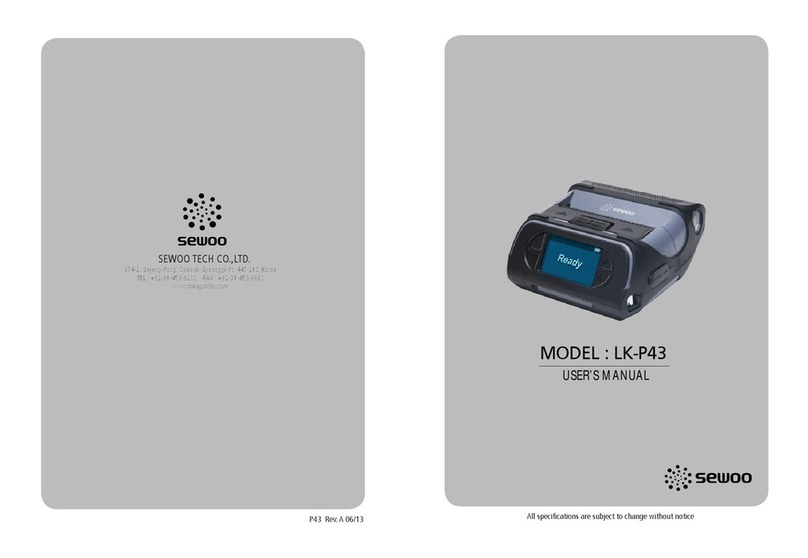
SEWOO
SEWOO LK-P43 User manual
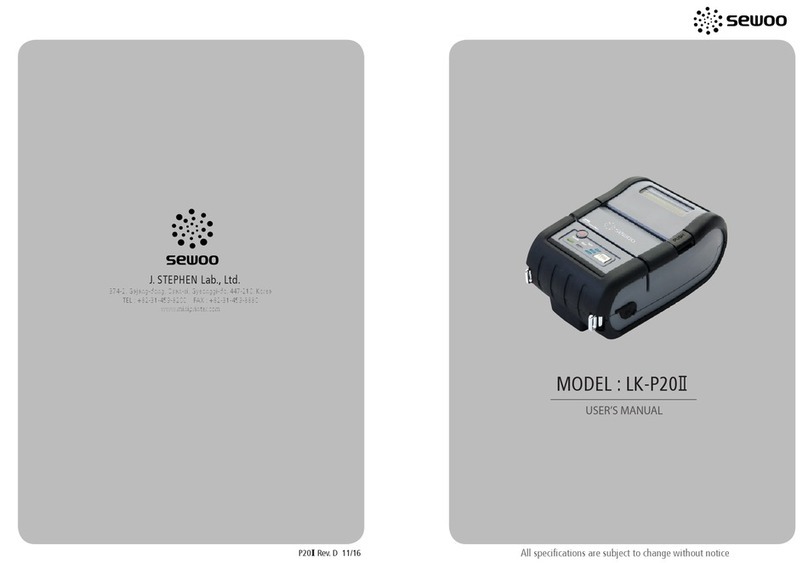
SEWOO
SEWOO LK-P20II User manual

SEWOO
SEWOO LK-P20B User manual

SEWOO
SEWOO LK-P25 User manual

SEWOO
SEWOO LK-P20W User manual

SEWOO
SEWOO SLK-TL20X Series User manual

SEWOO
SEWOO SLK-T213EB Series User manual

SEWOO
SEWOO LK-P12 User guide

SEWOO
SEWOO SLK-TL21 Series User manual

SEWOO
SEWOO LK-P31 User manual

SEWOO
SEWOO LK-P30IIW User manual

SEWOO
SEWOO LK-T12 User manual
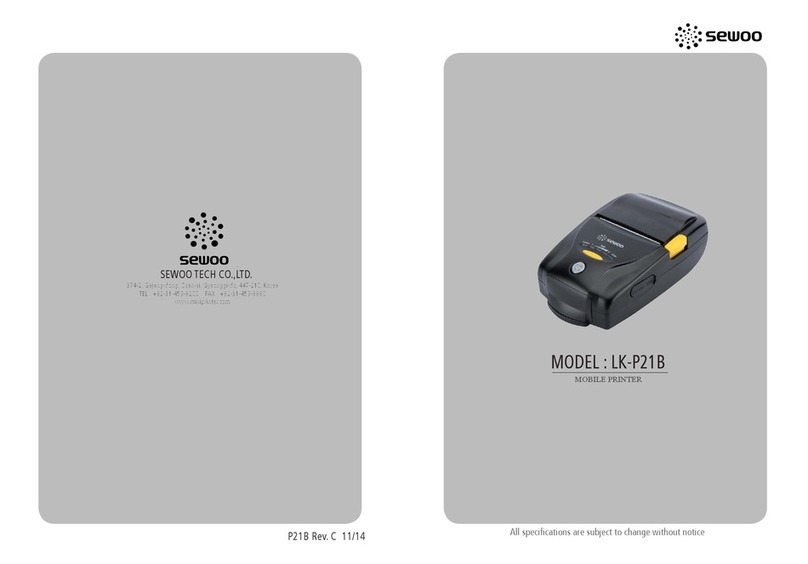
SEWOO
SEWOO LUKHAN LK-P21B User manual

SEWOO
SEWOO SLK-TL12X Series User manual
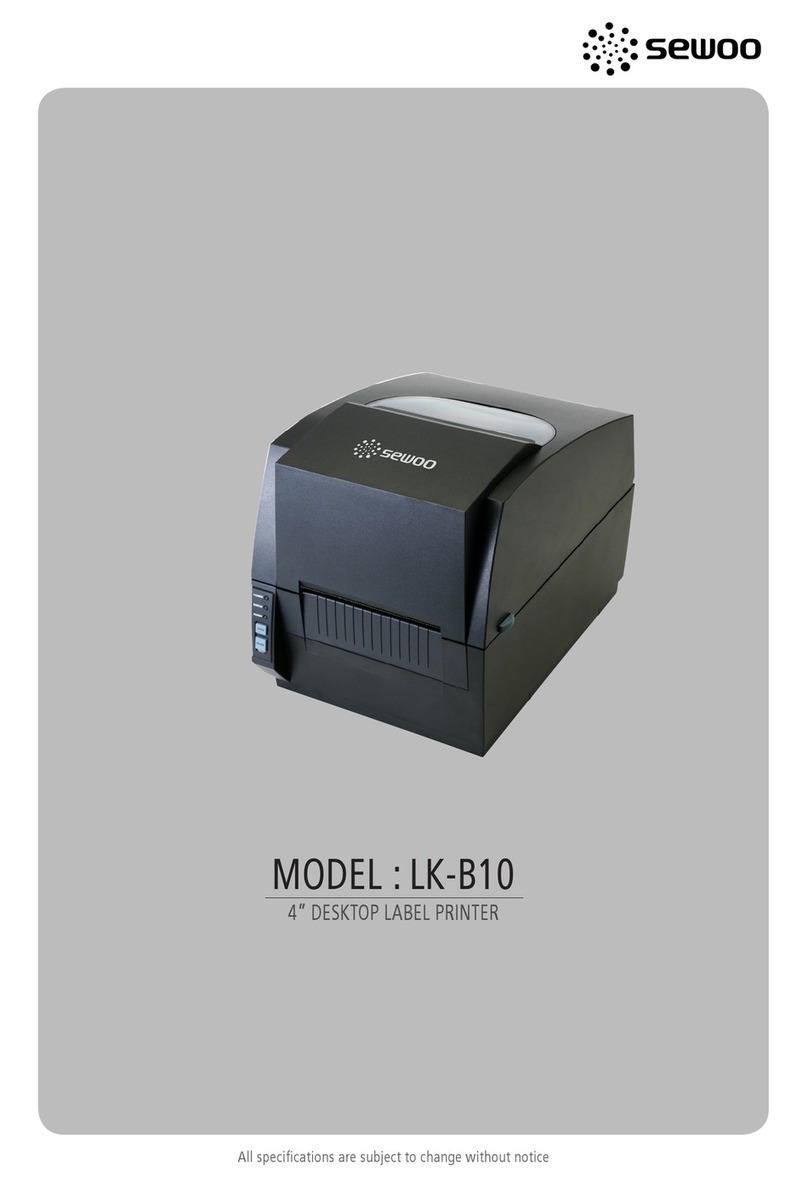
SEWOO
SEWOO LK-B10 User manual

SEWOO
SEWOO SLK-TE12 Series User manual

SEWOO
SEWOO SLK-TL100II User manual

SEWOO
SEWOO SLK-TE25 User manual

SEWOO
SEWOO SLK-TE32 Series User manual