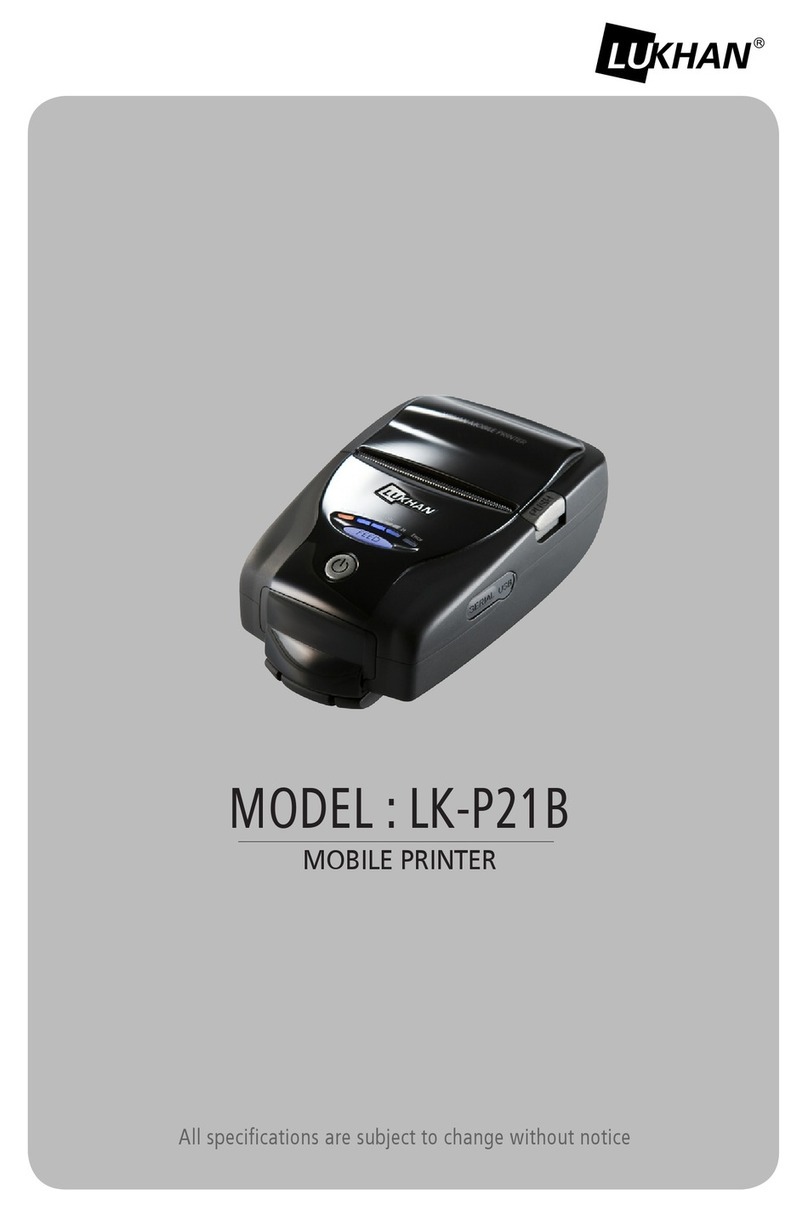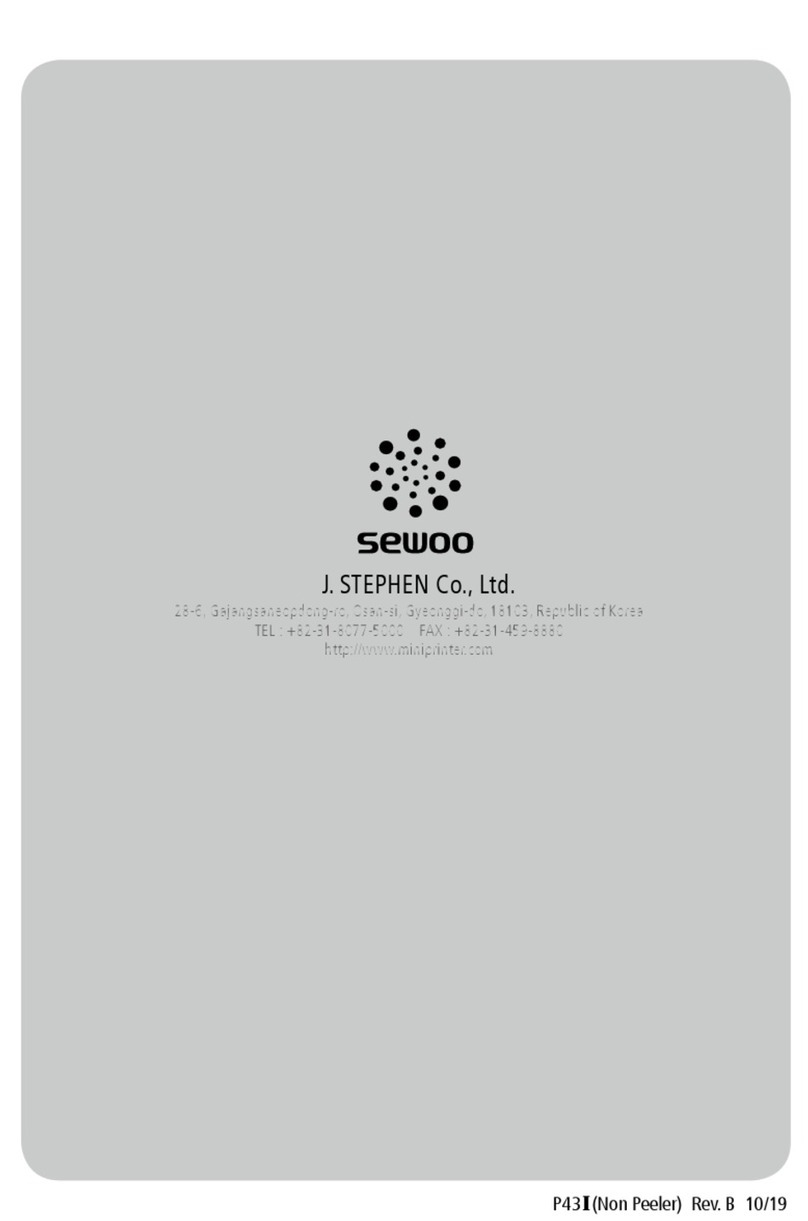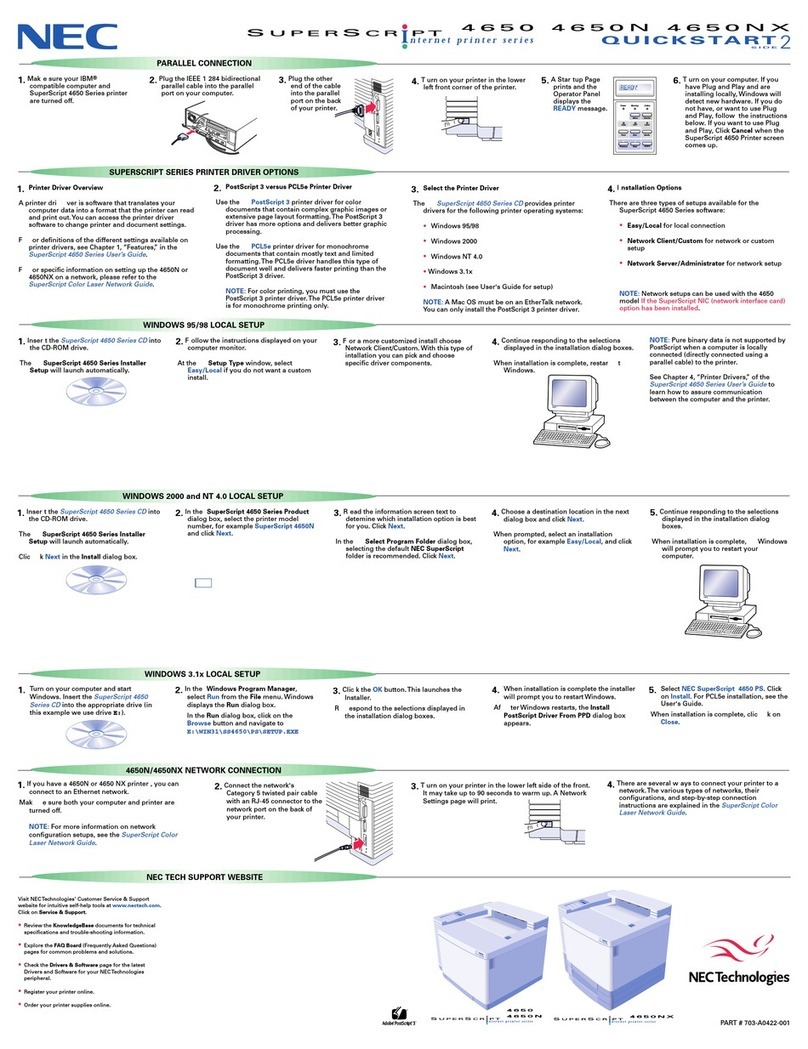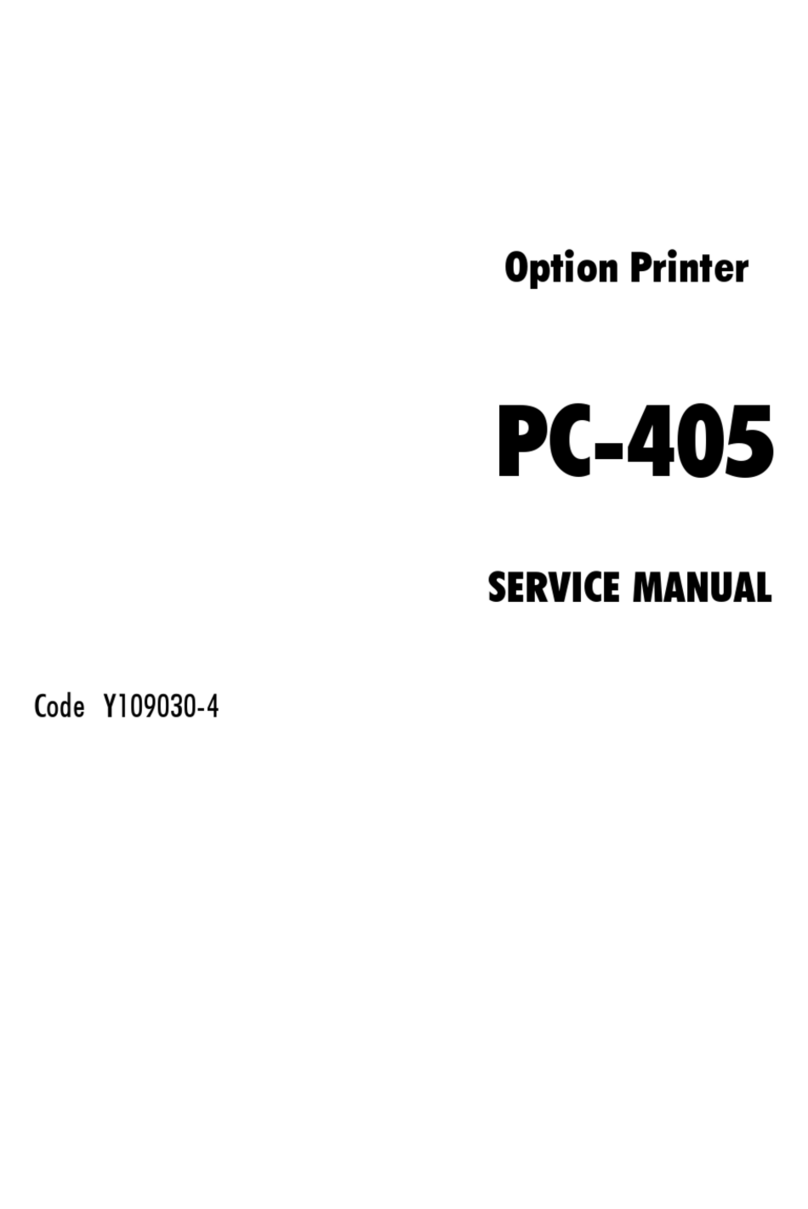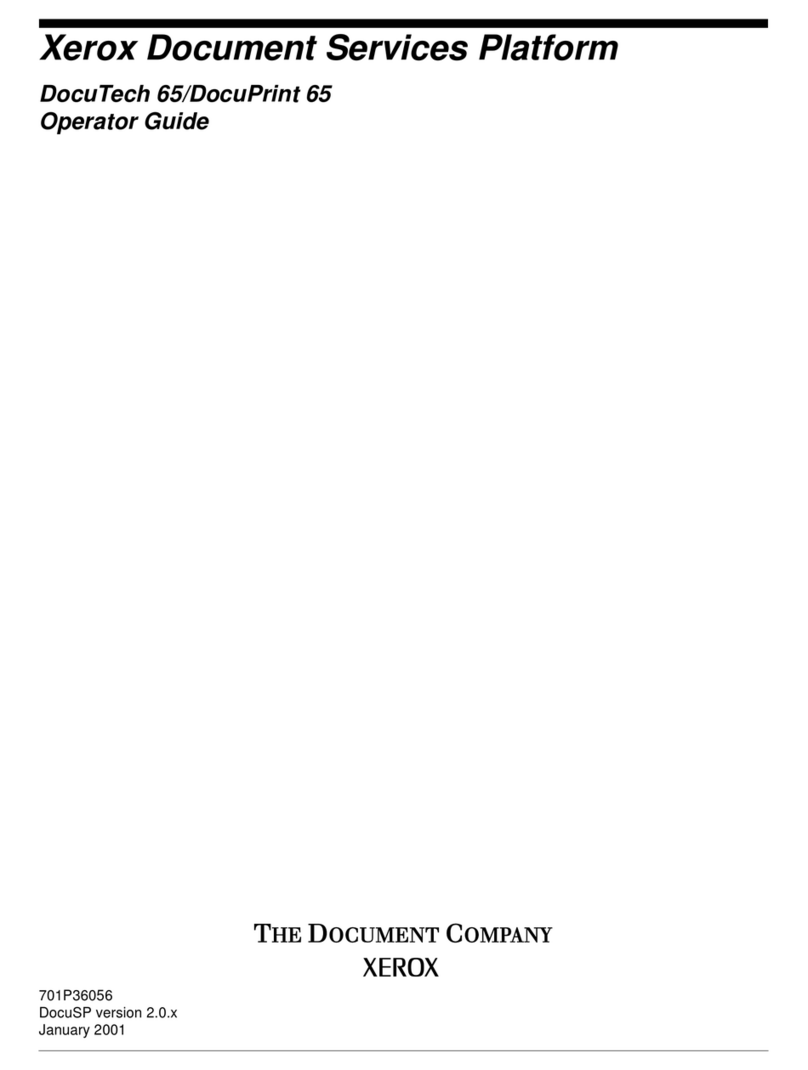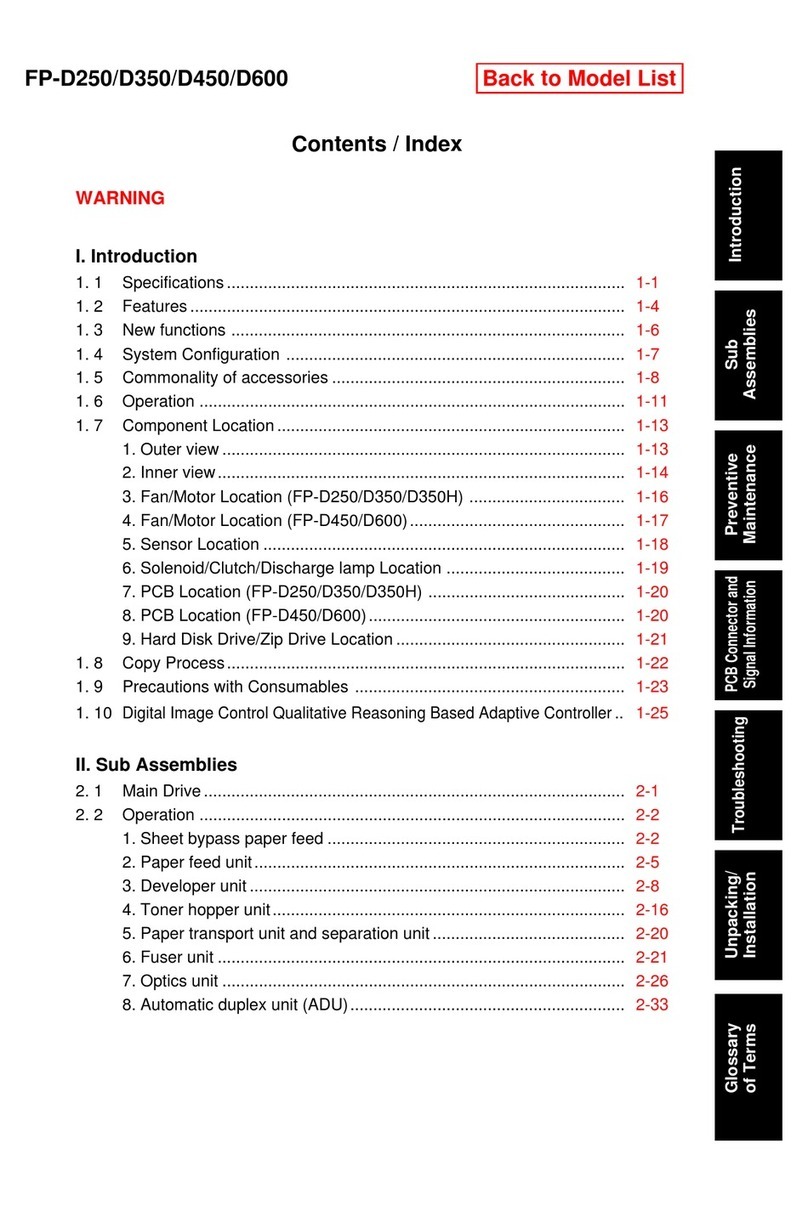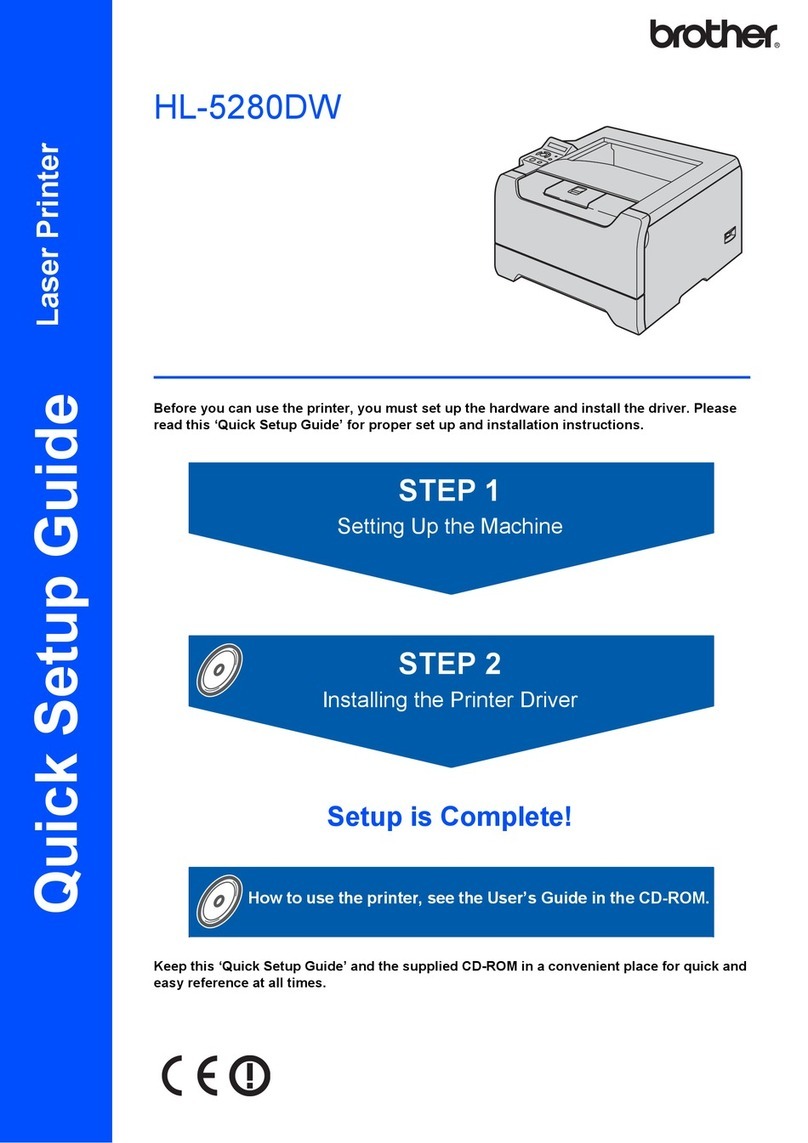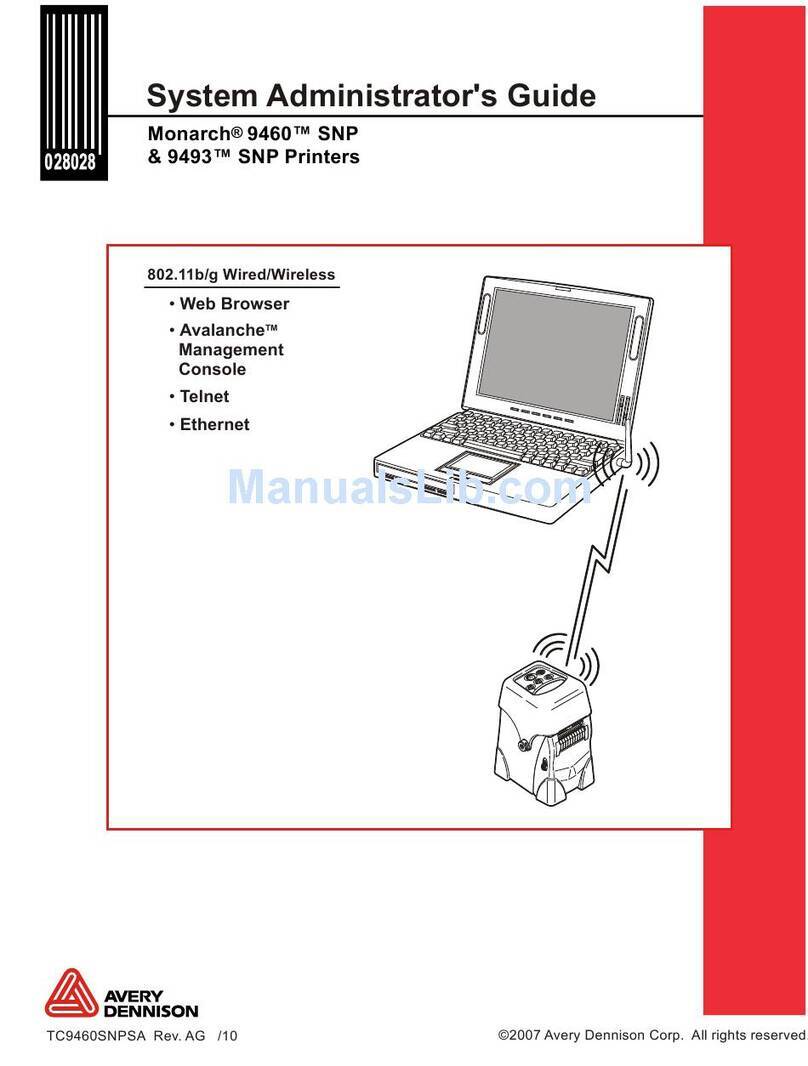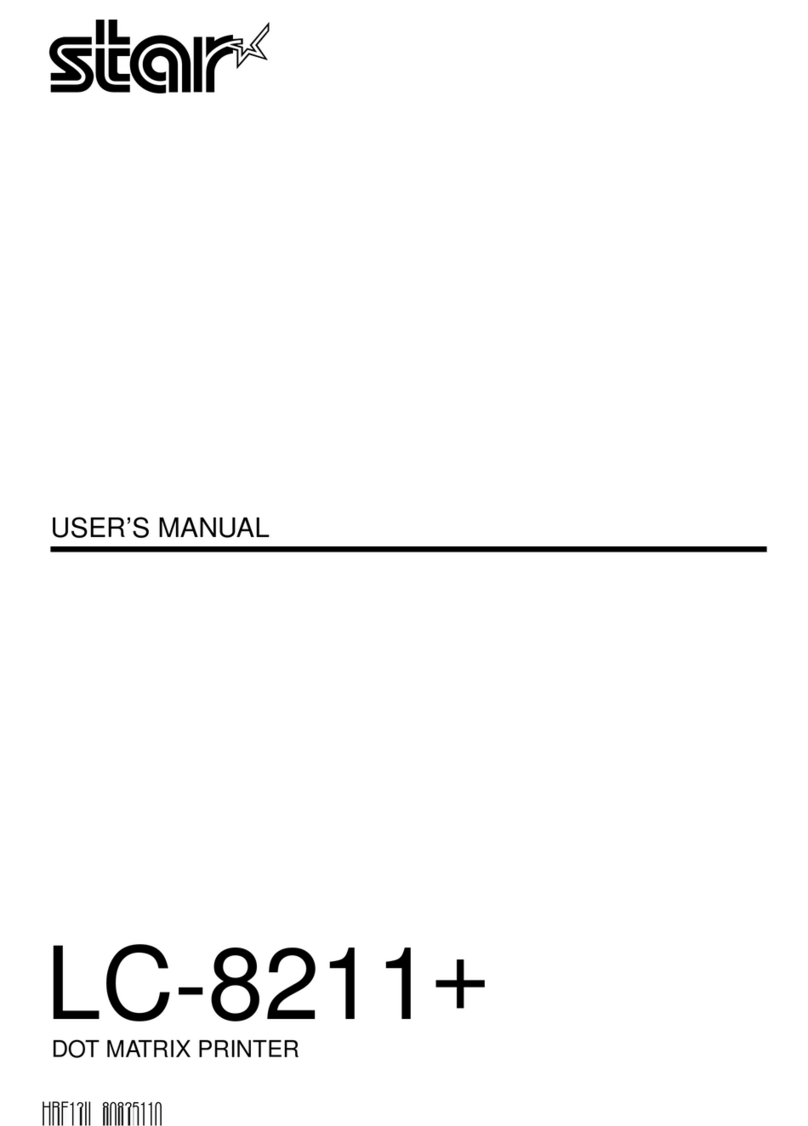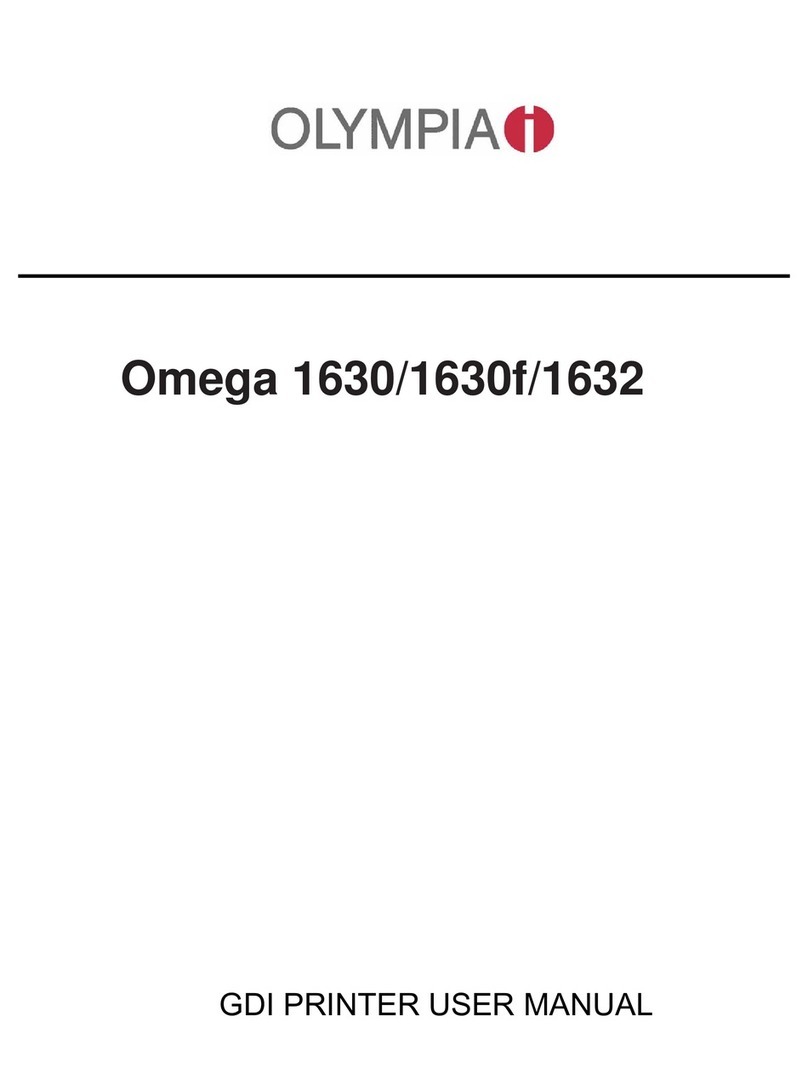SEWOO SLK-T20EB Series User manual
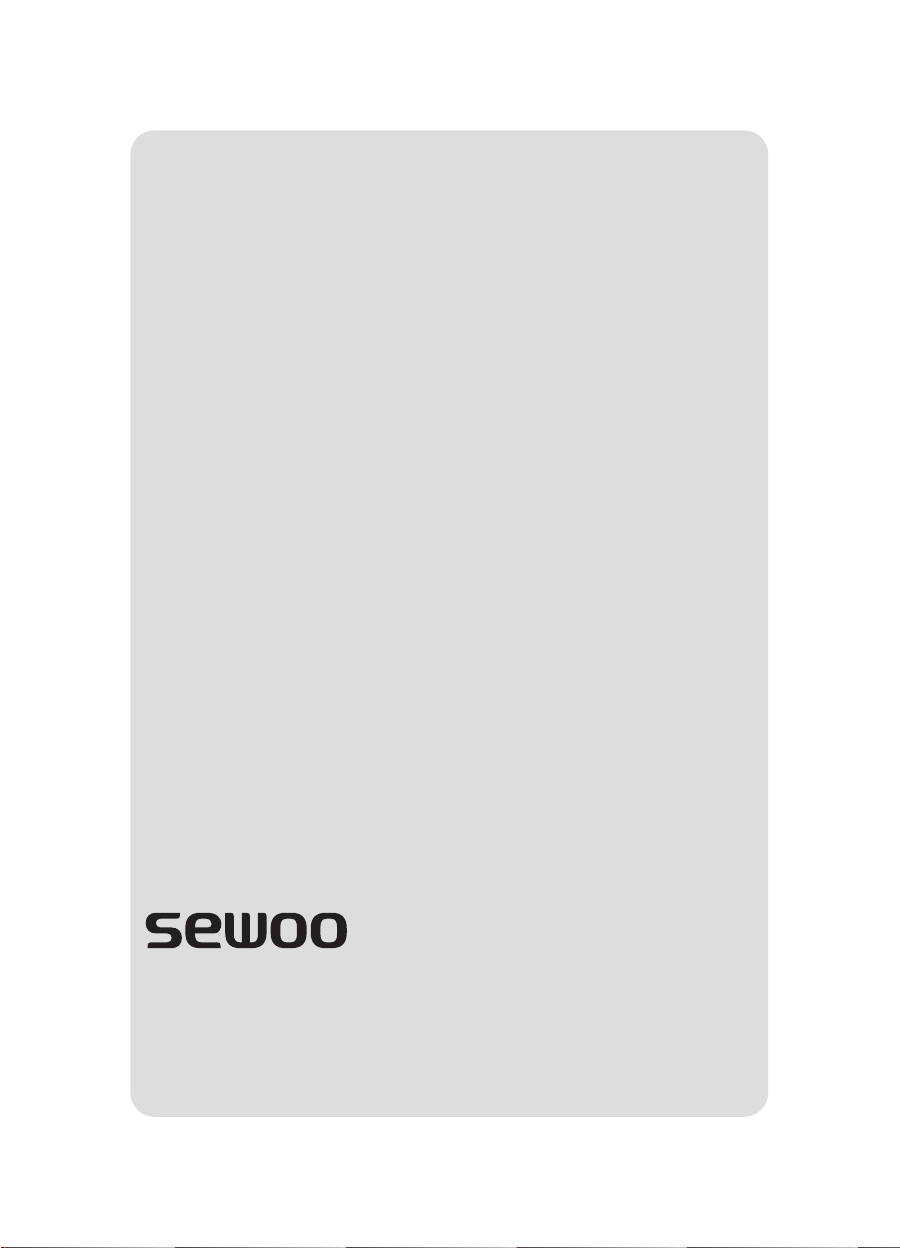
Aroot Co., Ltd.

MODEL : SLK-T20EB SERIES
Receipt Printer User’s Manual
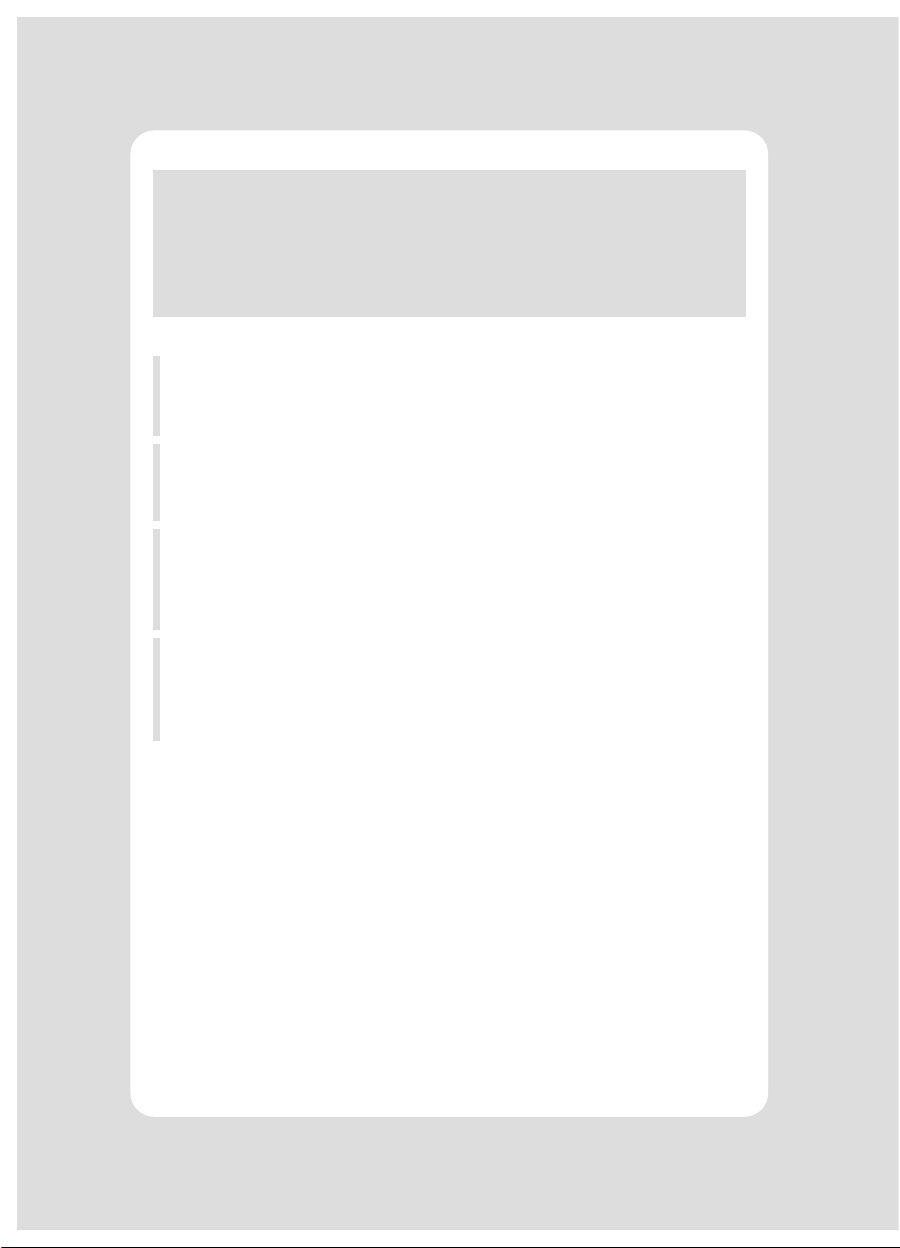
This device co mplies with part 15 of the FCC Rules.
Operation is subject to the following two conditions.
Vic Barczyk
Henning Mahlstedt
Victor Almazan
Yan xiao rui
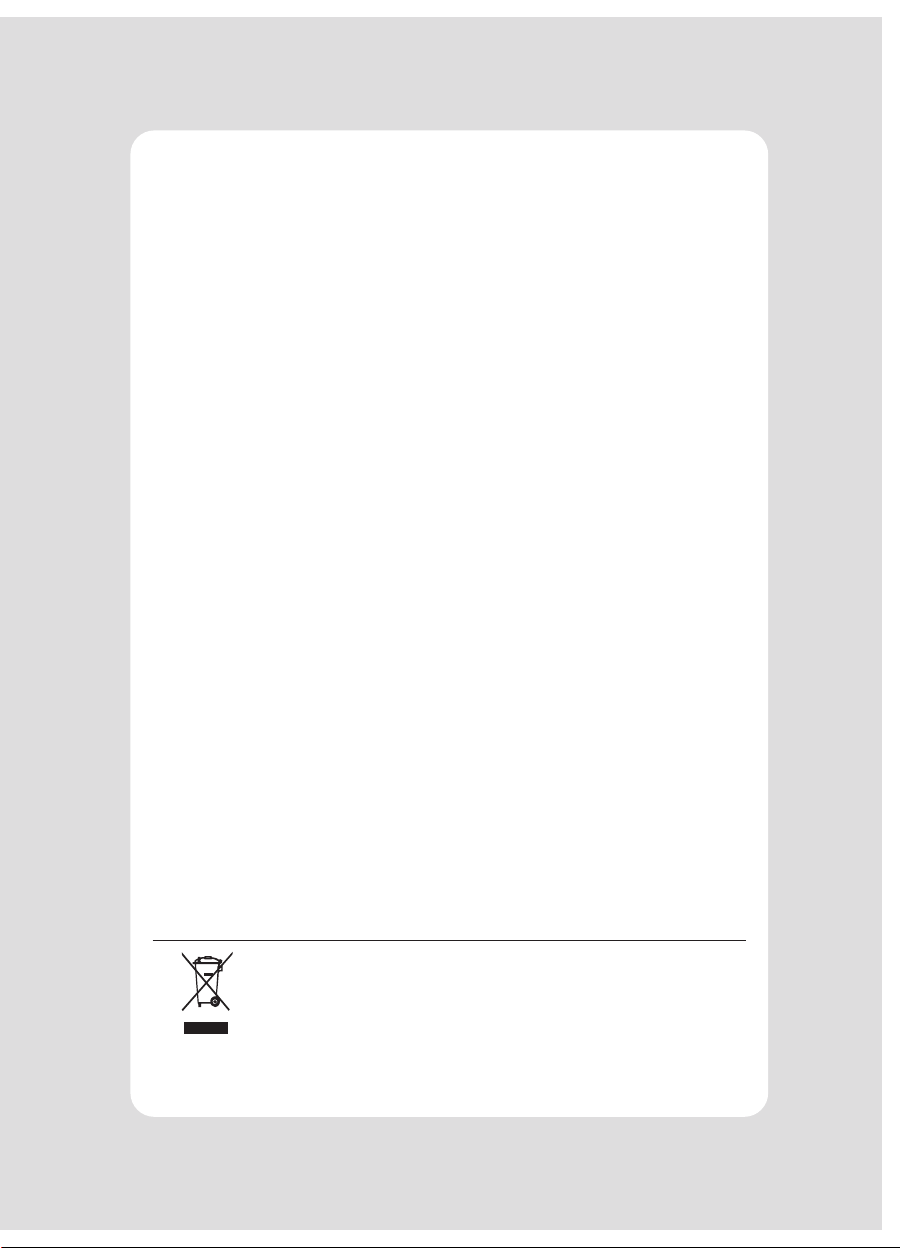
Disposal of Old Electrical&Electronic Equipment(Applicable in the European Union and other
European countries with separate collection systems)

2
2.1 Unpacking 4
2.2 Connecting the cables 5
2.3 Loading the roll paper 8
2.4 Adjustment of paper width 11
3.1 Control panel 12
3.2 Error Indicating 12
6-1. Font 14
6-2. Paper Reduce
15
6-3. Density
15
7-1. Baudrate 16
7-2. Cutter
16
7-3. Error Beep
16
7-4. Melody
17
Table of Contents
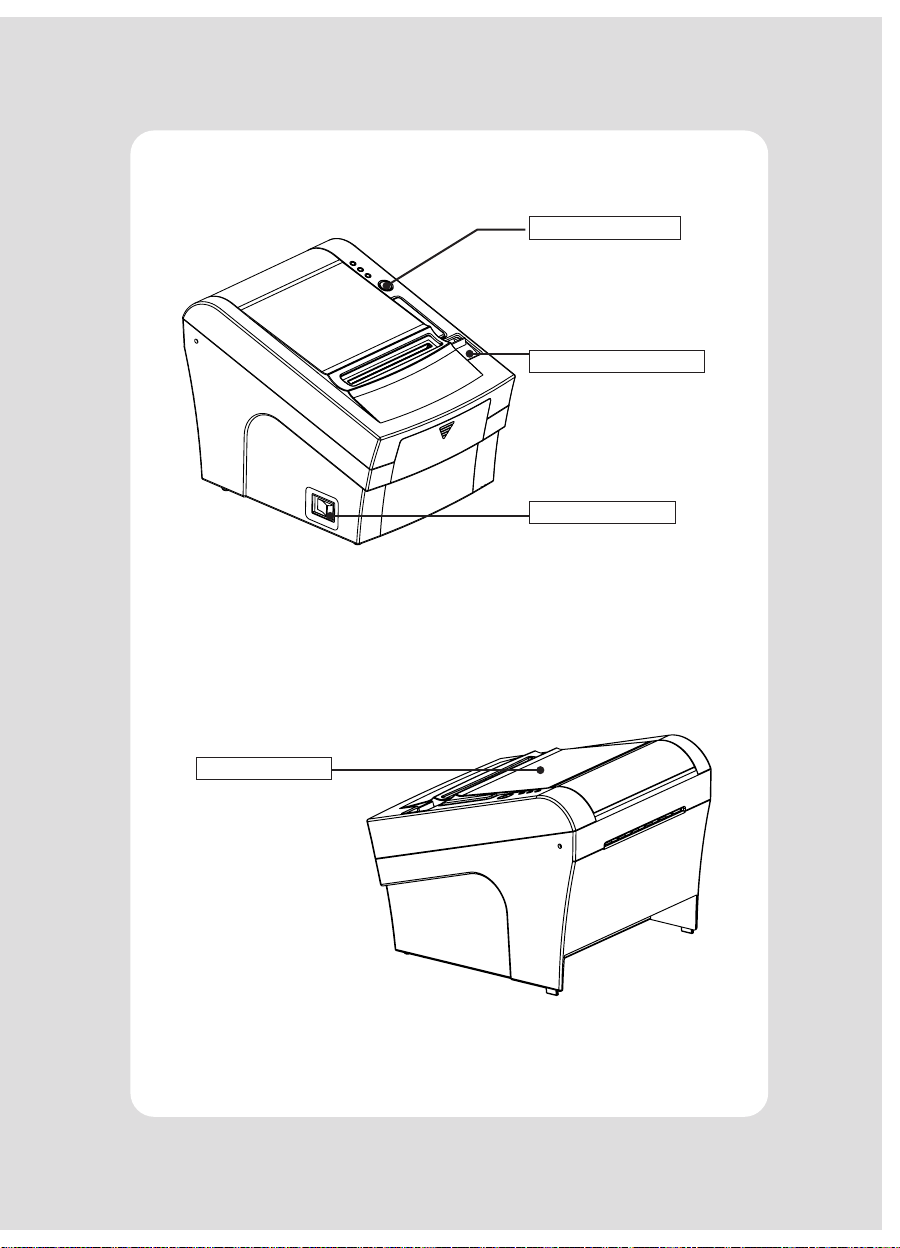
3
1. Parts Identications
CONTROL PANEL
COVER OPEN LEVER
POWER SWITCH
PRINTER COVER

4
2. Setting Up the Printer
2-1. Unpacking

5
2-2. Connecting the Cables
INTERFACE CONNECTOR
(ETHERNET)
INTERFACE CON-
NECTOR (SERIAL)
INTERFACE
CONNECTOR(USB)
POWER CONNEC-
TOR
CASH DRAWER
CONNECTOR

6
2-2-1. Interface Connector
9Pin Serial Interface
PIN SIGNAL I/O Description
USB Interface
PIN SIGNAL I/O Description
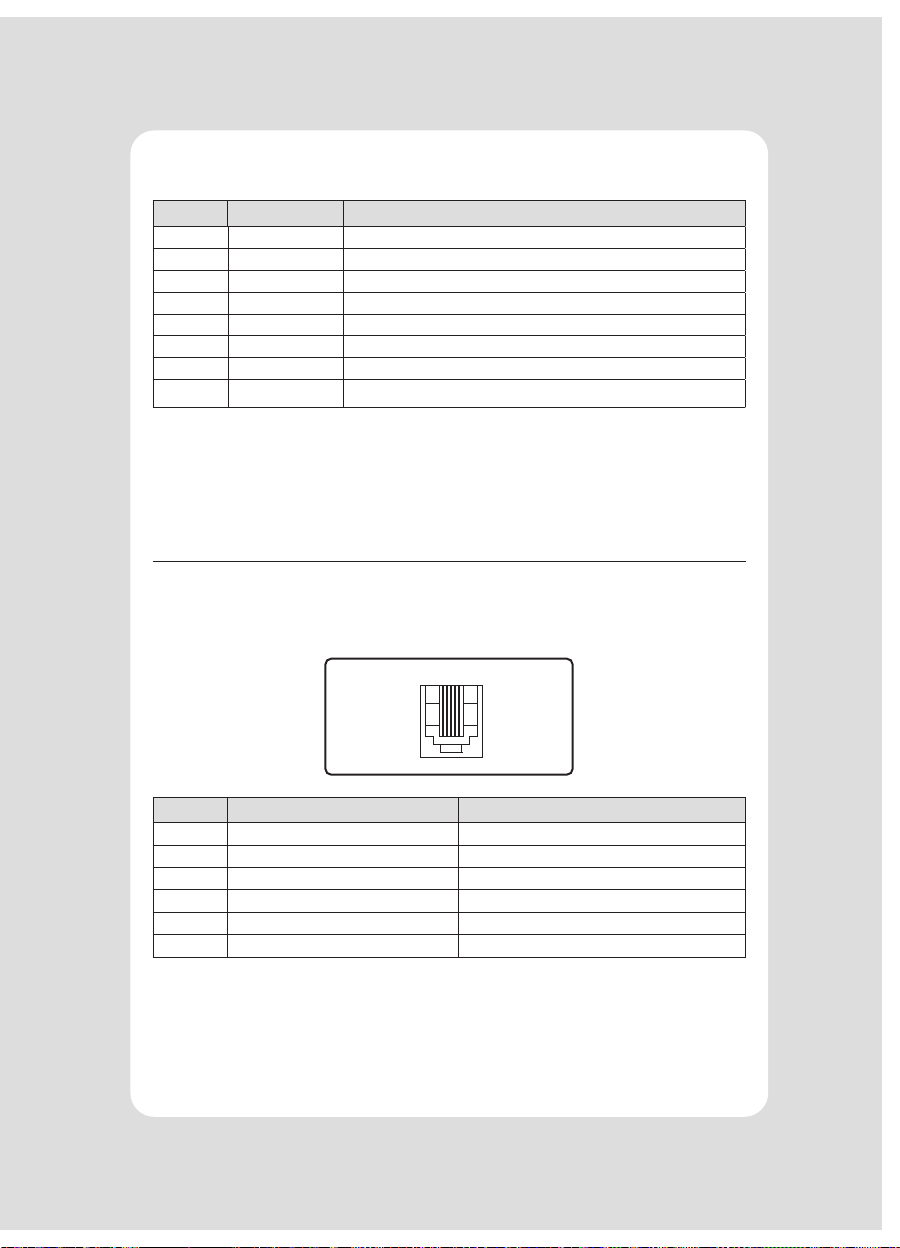
7
Ethernet Interface
PIN SIGNAL I/O
2-2-2. Cash Drawer Connector
PIN SIGNAL Description
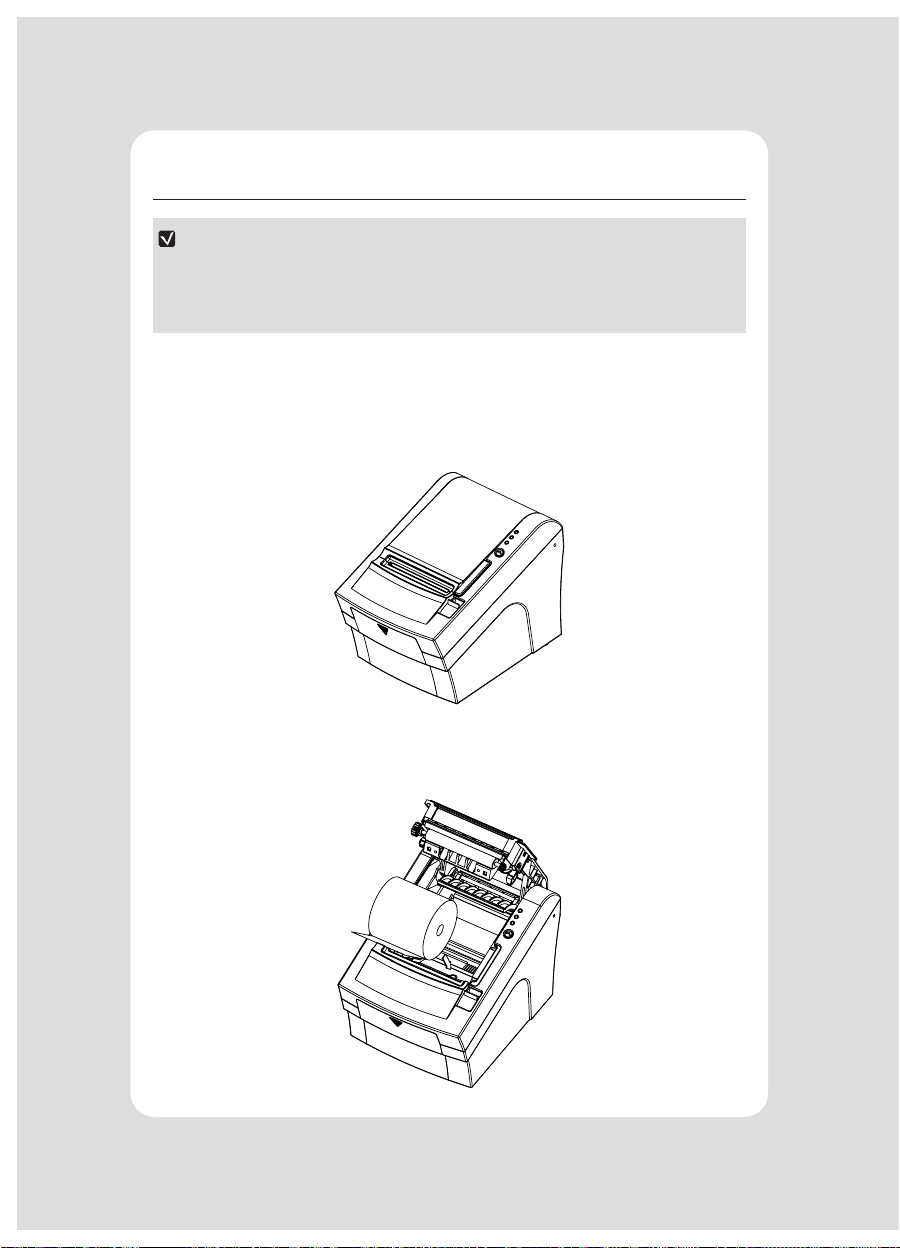
8
2-3. Loading the Roll Paper
NOTE
Turn o power switch.
1 Make sure that the printer is not receiving data; Otherwise, data may be lost.
2 Open the paper roll cover by pushing down the cover open push button.
3 Remove the used paper roll core if there is one inside.
4 Insert new paper roll as shown.

9
5 Note the correct direction that the paper comes o the roll:
O X
6 Pull out a small amount of paper as shown. Then, close the cover.
7 Tear o the paper as shown.

10
CAUTION
1 Make sure the printer is turned o.
2 Take out cutter cover as shown.
3 Turn screw with drivers to a direction until paper is released from the cutter.

11
2-4. Adjustment of paper width
1 Please adjust the Paper Guide to t to the paper width as the direction of arrow.
2 Tight the screw after adjusting the Paper Guide.
3 Pull the edge of paper once the paper roll is installed correctly and close the
Paper Cover.
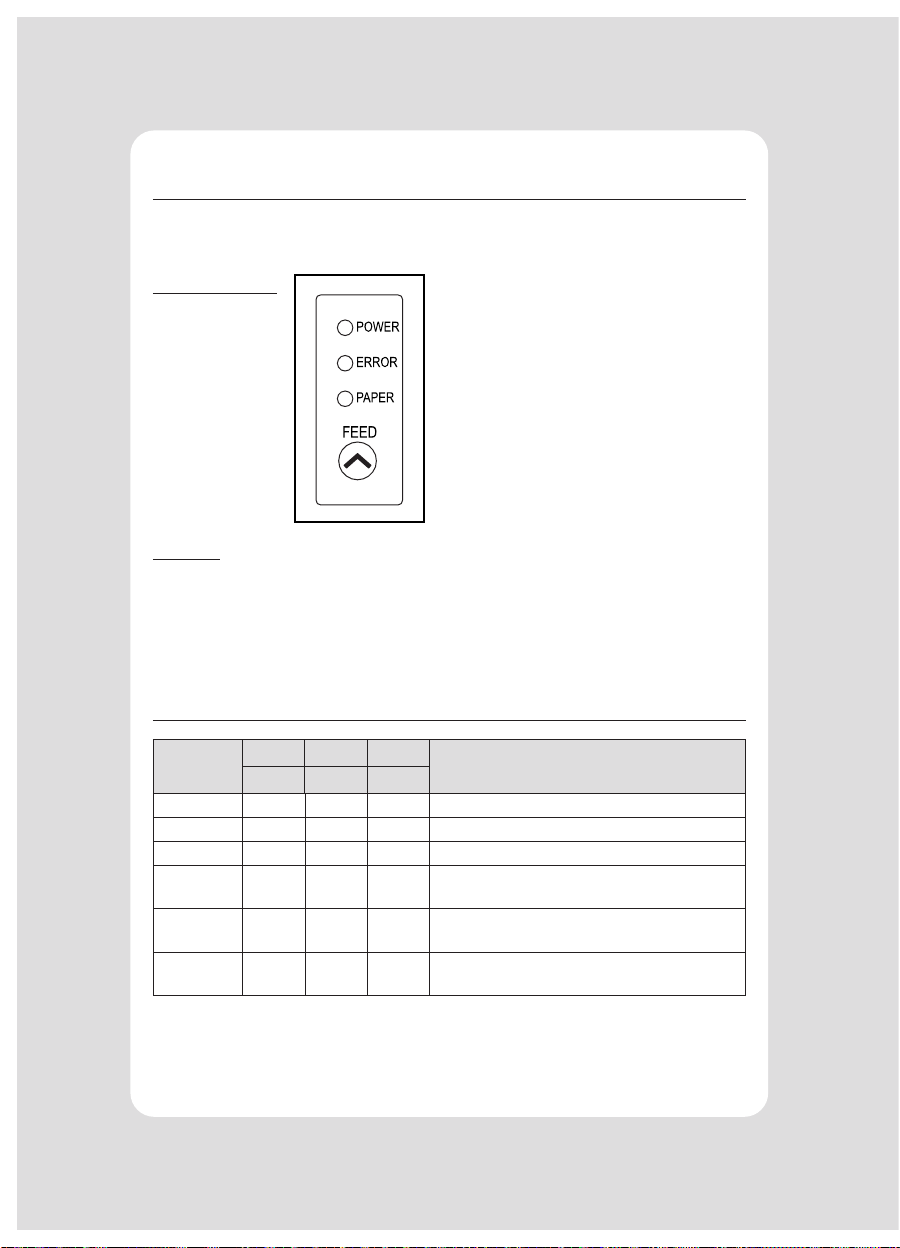
12
3. Control panel and other functions
3-1. Control panel
Control Panel
Button
3-2. Error indicators
STATUS
PAPER ERROR POWER
REMARKS
RED RED GREEN
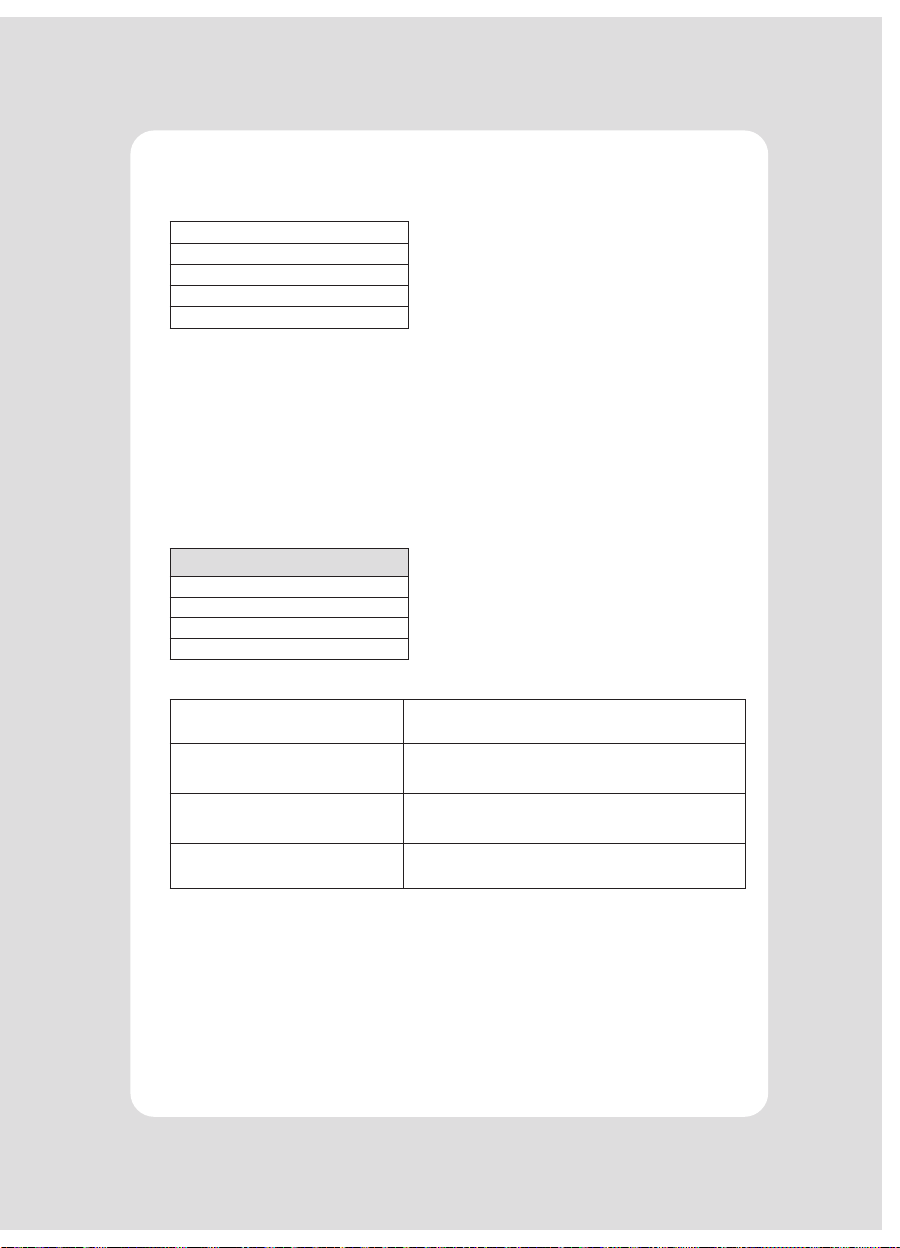
13
4. Self Test
Running the self test
1 Make sure the printer is turned o and the printer cover is closed properly
before performing the self test.
2 Turn the printer on holding the FEED button, then the self-test will start.
The self-test prints the printer setting value and then prints the following, and
pauses. (Error LED On)
SELECT MODE BY BUTTON
3 Press the FEED button consecutively (1~4)
4 The printer is ready to receive data after nishing setting.

1414
5. ASCII Print
6. ECO Mode
*** Completed ***
ECO MODE
6-1. Font
-
-
FONT SETTING
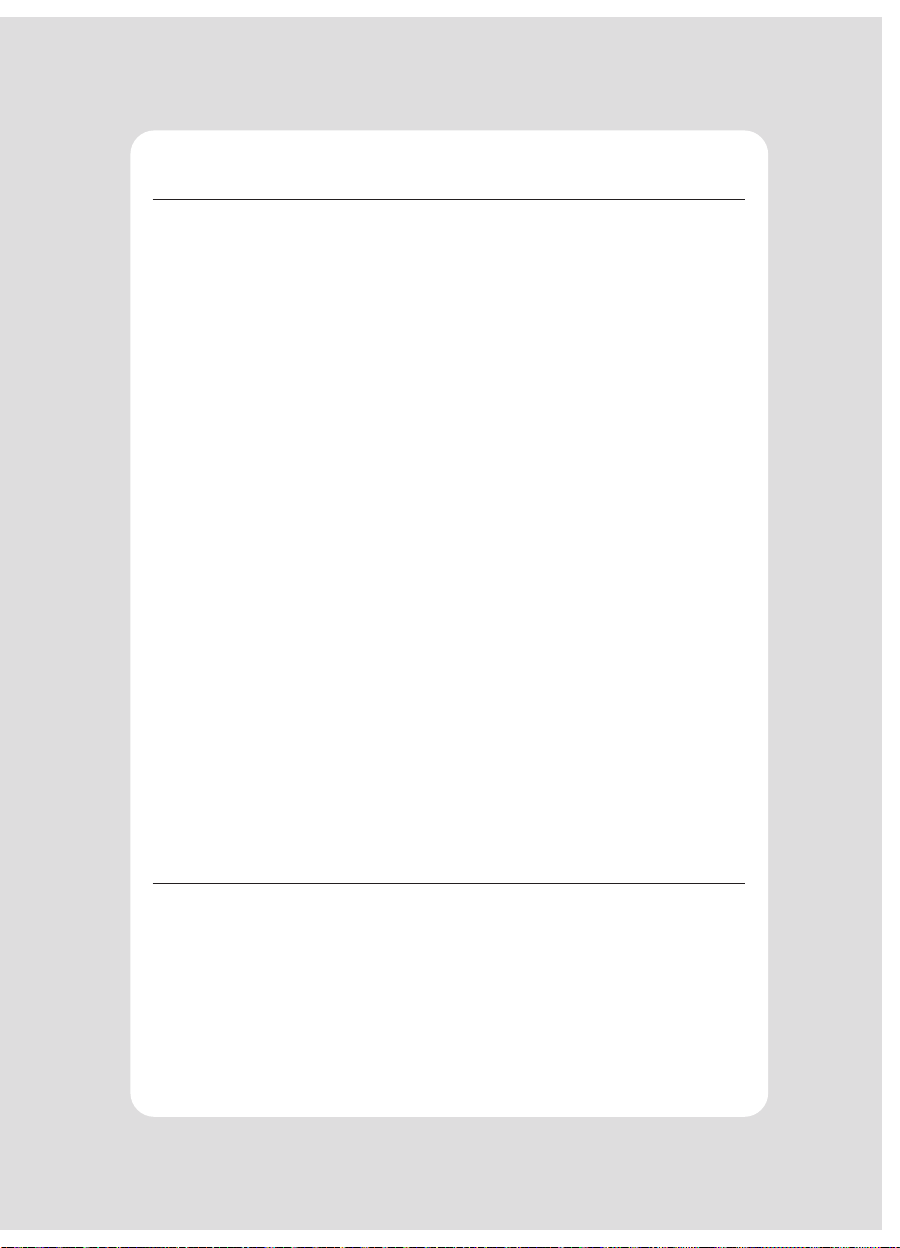
15
6-2. Paper Reduce
-Line space
-Line feed
-Barcode Height
LINE SPACE SETTING
01
02
03
04
LINE FEED SETTING
01
02
03
04
1D BARCODE HEIGHT SETTING
01
02
03
04
6-3. Density
SELECT DENSITY
01
02
03

16
7. Printer Setting
PRINTER SETTING
01
02
03
04
7-1. Baudrate
SELECT BAUDRATE
01
02
03
04
05
06
7-2. Cutter
SELECT CUTTING MODE
01
02
7-3. Error Beep
SELECT ERROR BEEP OPTION
01
02
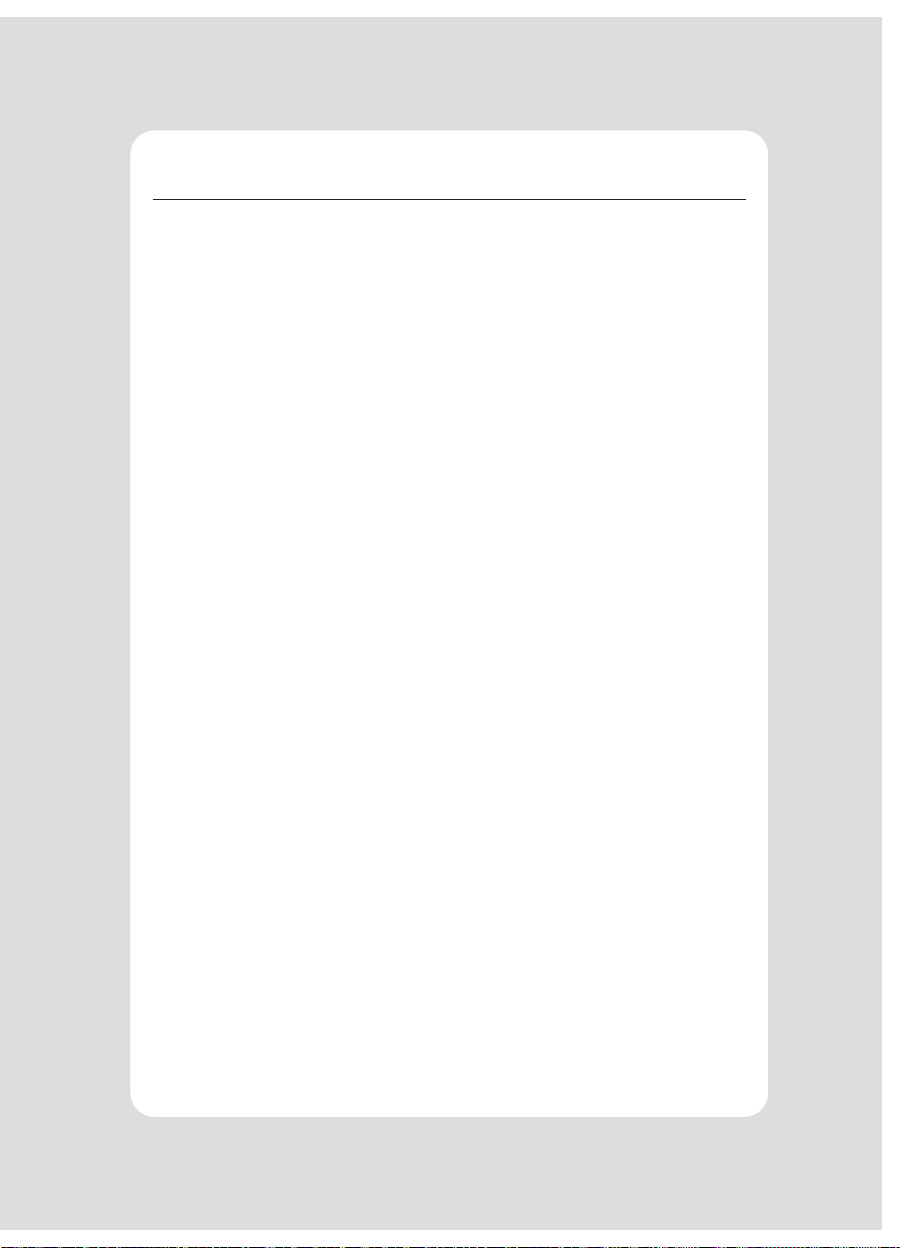
17
7-4. Melody
-
-
SELECT MELODY OPTION
01
02
MELODY SETTING
01
02
SELECT MELODY TYPE
01
02
03
This manual suits for next models
2
Table of contents
Other SEWOO Printer manuals

SEWOO
SEWOO WTP-150 User manual

SEWOO
SEWOO SLK-TL20X Series User manual
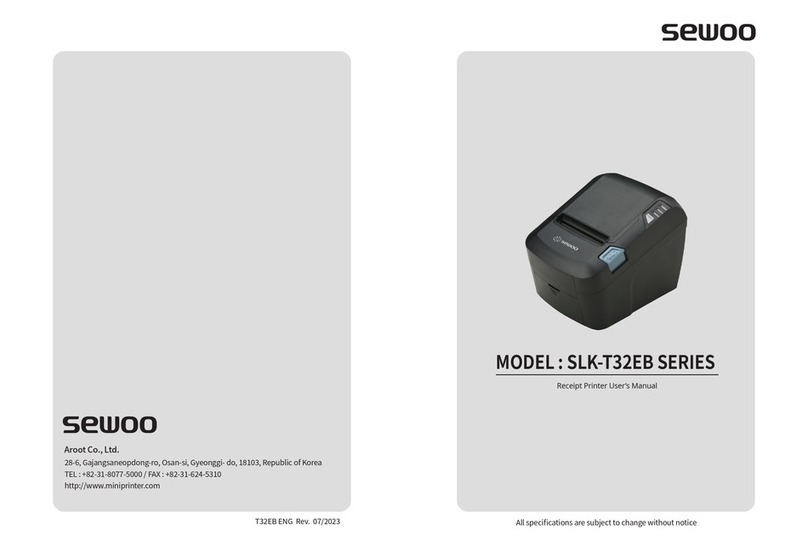
SEWOO
SEWOO SLK-T32EB Series User manual

SEWOO
SEWOO SLK-TL100 User manual

SEWOO
SEWOO LK-P12 Release note

SEWOO
SEWOO SLK-TS100 User manual
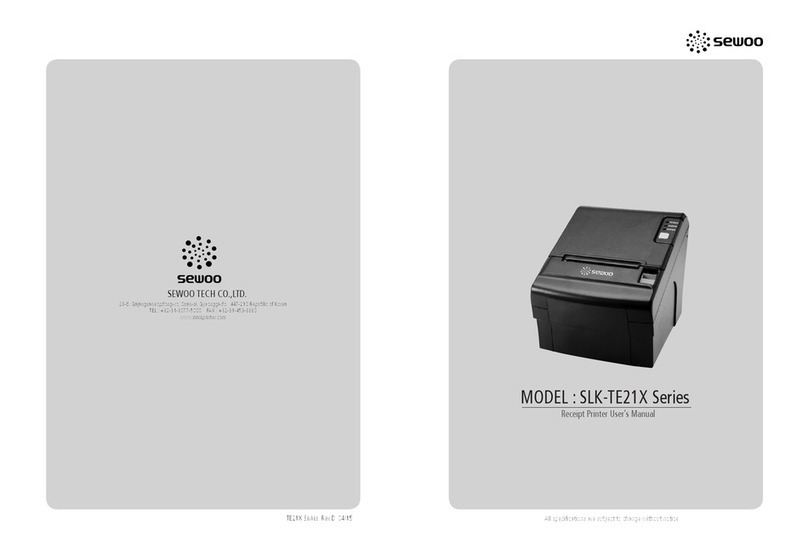
SEWOO
SEWOO SLK-TE21X Series User manual

SEWOO
SEWOO SLK-TE12 Series User manual

SEWOO
SEWOO LK-D10 User manual

SEWOO
SEWOO WTP-150 User manual

SEWOO
SEWOO LK-P41 Installation instructions

SEWOO
SEWOO SLK-T12EB User manual

SEWOO
SEWOO LK-P21 User manual

SEWOO
SEWOO LK-P34 User manual

SEWOO
SEWOO LK-P32 User manual

SEWOO
SEWOO LK-P30 II User manual

SEWOO
SEWOO LK-P41W User manual

SEWOO
SEWOO LK-P30W User manual

SEWOO
SEWOO LK-P400 User manual
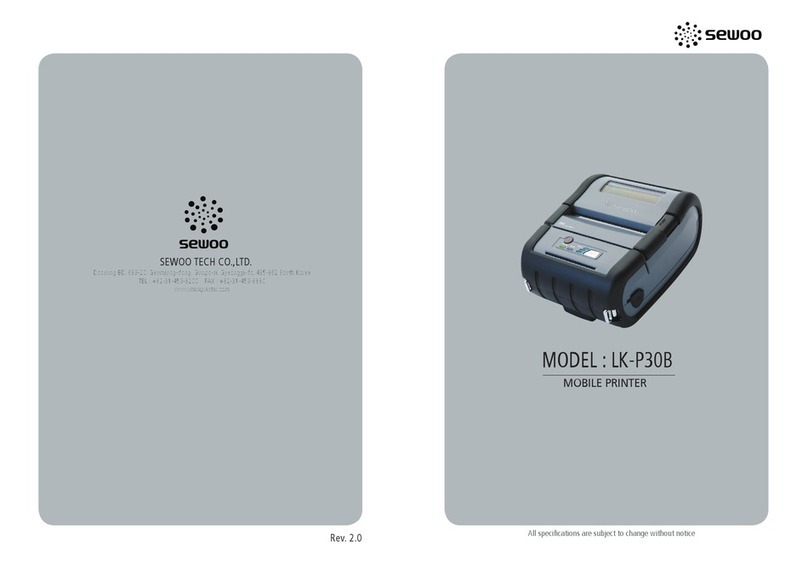
SEWOO
SEWOO LK-P30B User manual