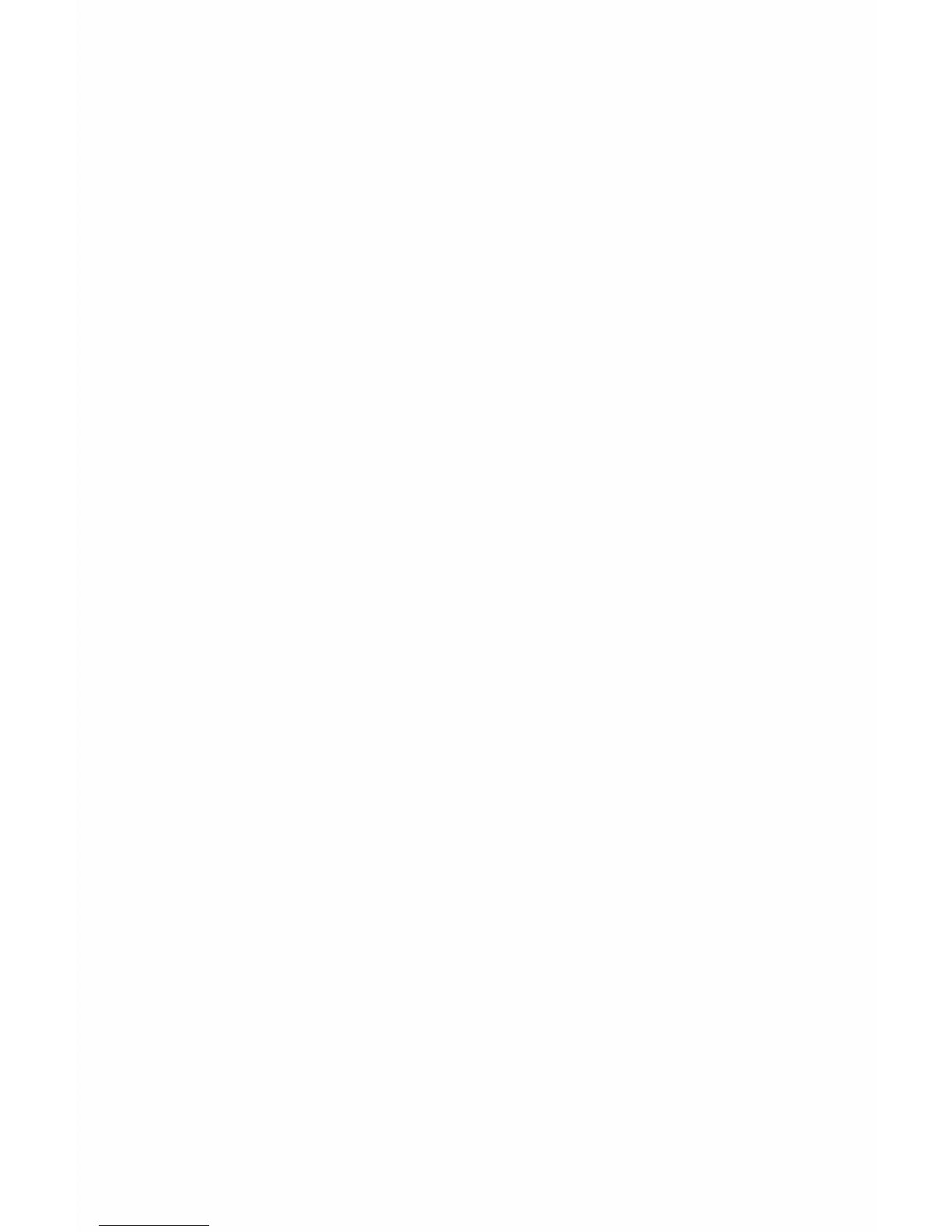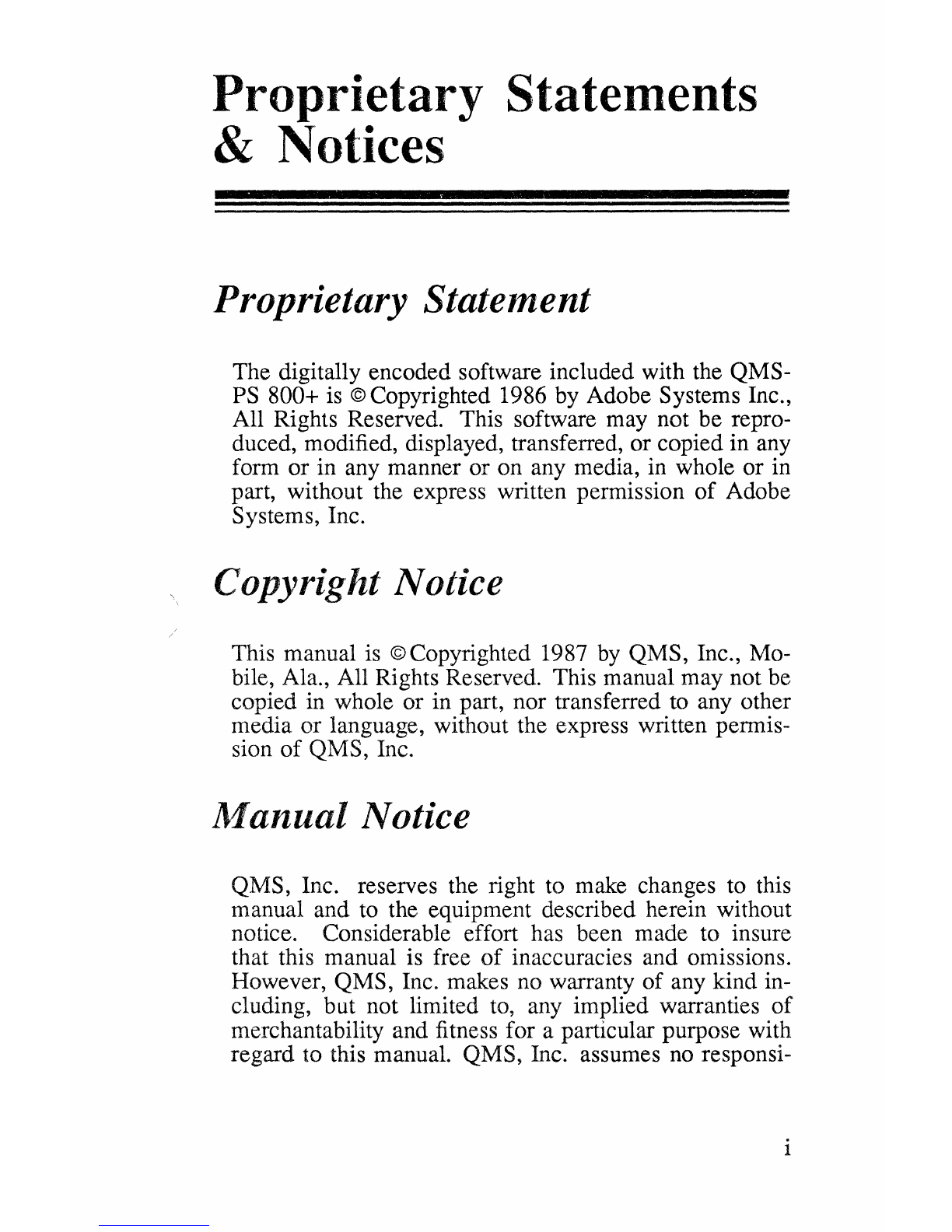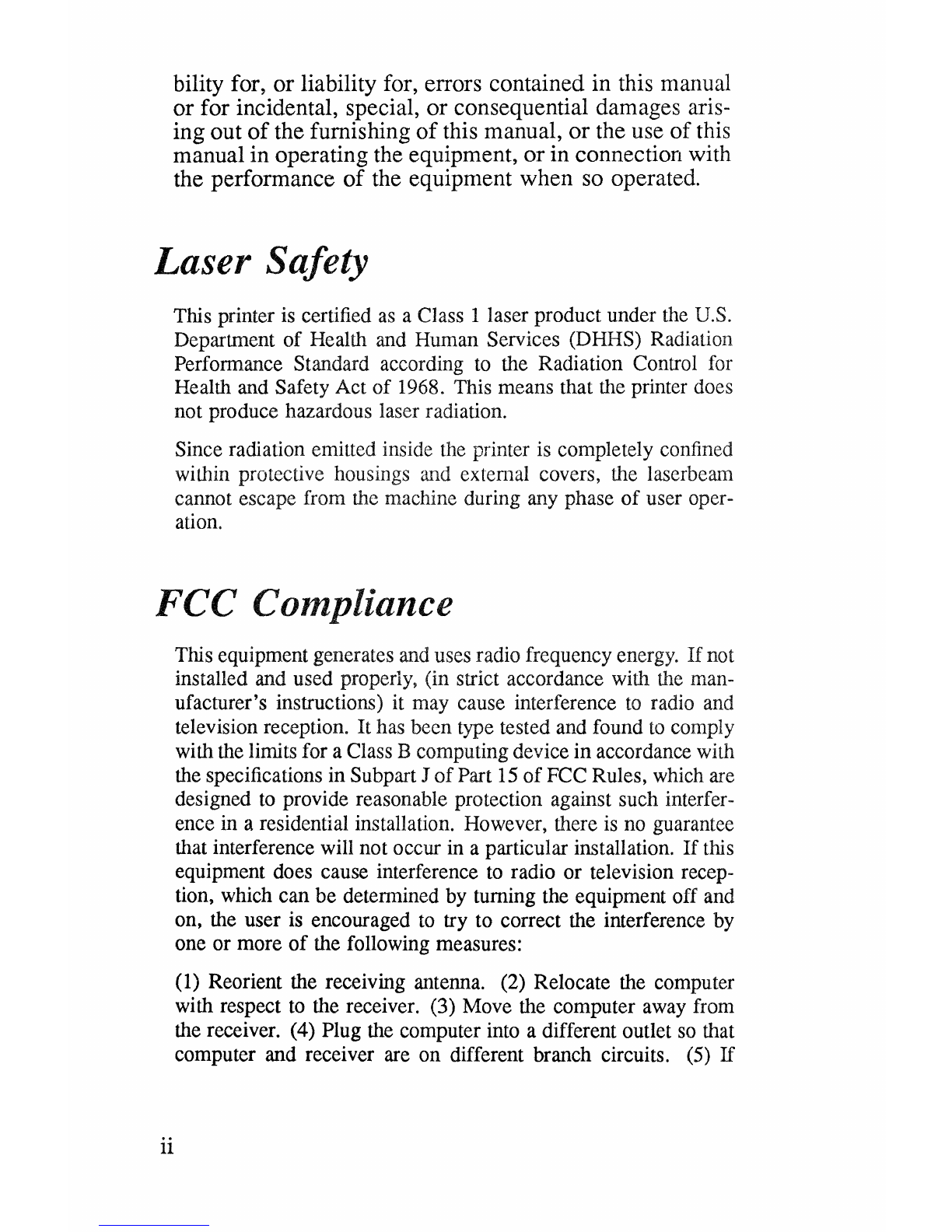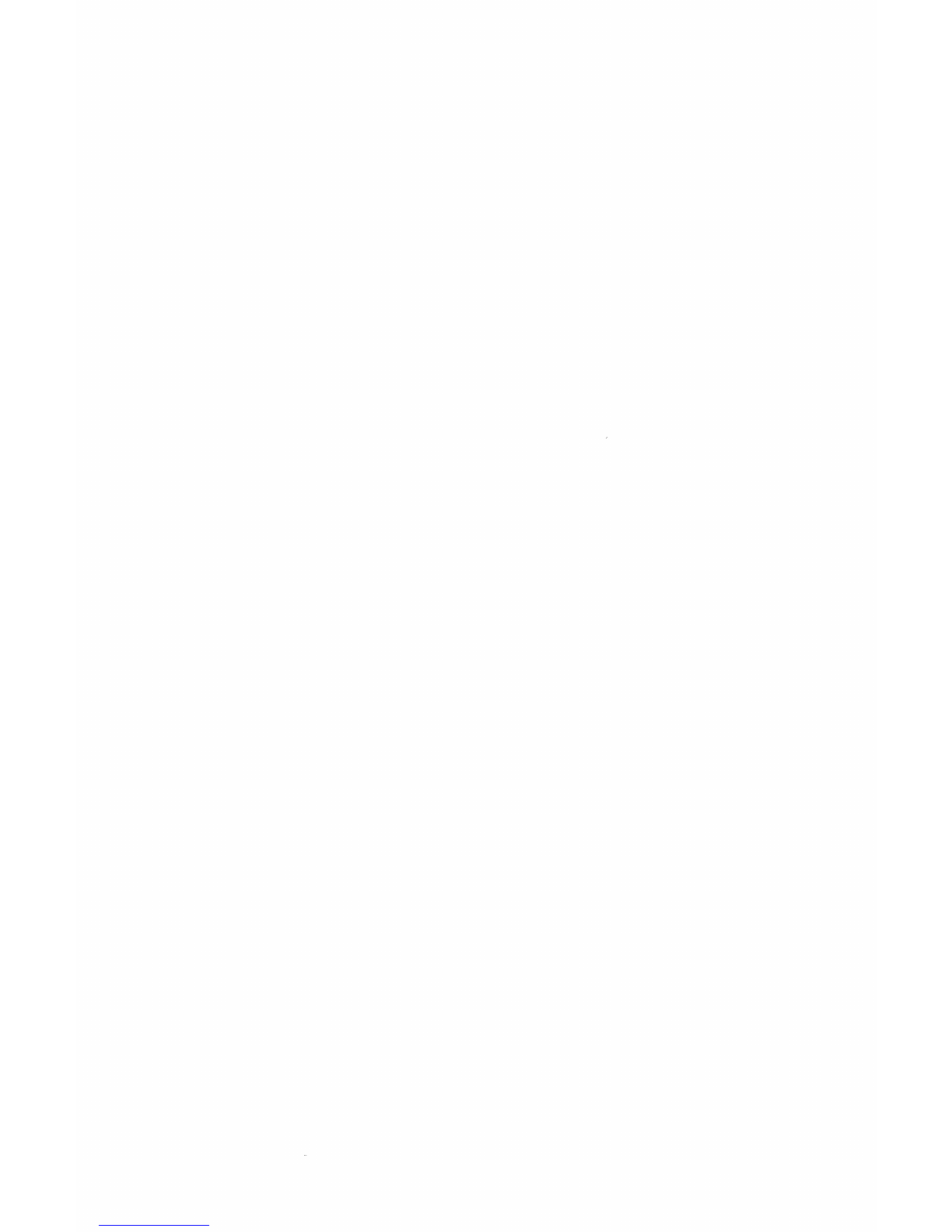bility for, or liability for, errors contained in this manual
or for incidental, special, or consequential damages aris-
ing out
of
the furnishing
of
this manual, or the use
of
this
manual in operating the equipment, orin connection with
the performance
of
the equipment when so operated.
Laser
Safety
This printer is certified as a Class 1 laser product under the U.S.
Department
of
Health and Human Services (DHHS) Radiation
Performance Standard according to the Radiation Control for
Health and Safety Act
of
1968. This means that the printer does
not produce hazardous laser radiation.
Since radiation emitted inside the printer is completely confined
within protective housings and external covers, the laserbeam
cannot escape from the machine during any phase
of
user oper-
ation.
FCC
Compliance
ii
This equipment generates and uses radio frequency energy.
If
not
installed and used properly, (in strict accordance with the man-
ufacturer's instructions) it may cause interference
to
radio and
television reception.
It
has been type tested and found to comply
with the limits for a Class B computing device
in
accordance with
the specifications in Subpart J
of
Part 15
of
FCC Rules, which are
designed to provide reasonable protection against such interfer-
ence in a residential installation. However, there is no guarantee
that interference will not occur in a particular installation.
If
this
equipment does cause interference to radio
or
television recep-
tion, which can
be
detennined by turning the equipment off and
on, the user is encouraged to try to correct the interference by
one
or
more
of
the following measures:
(1) Reorient the receiving antenna. (2) Relocate the computer
with respect to the receiver. (3) Move the computer away from
the receiver. (4) Plug the computer into a different outlet so that
computer and receiver are
on
different branch circuits. (5)
If