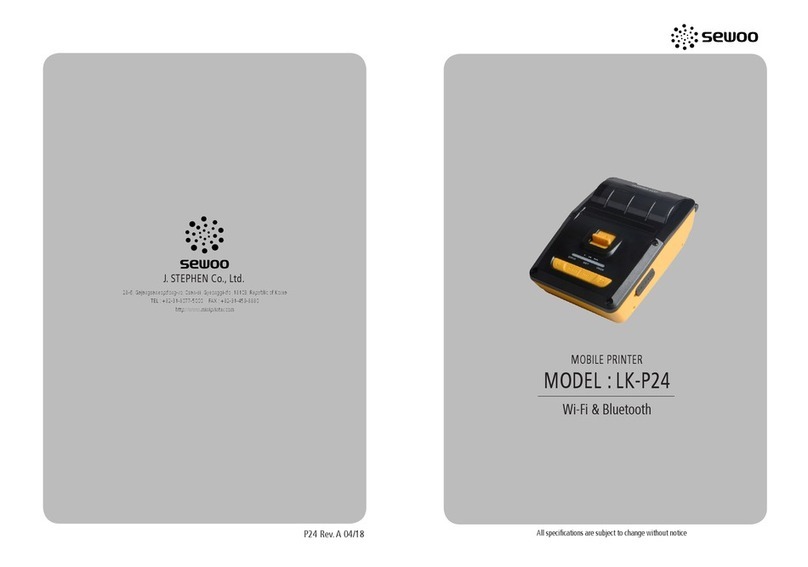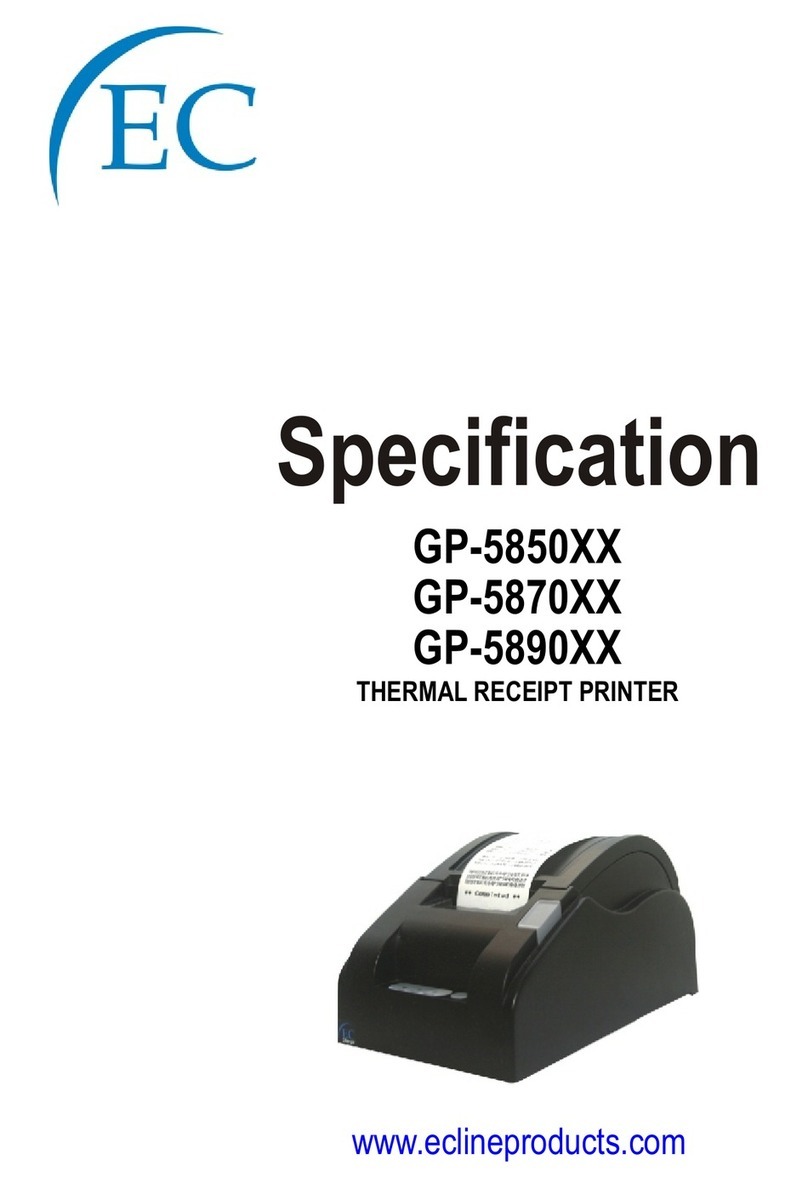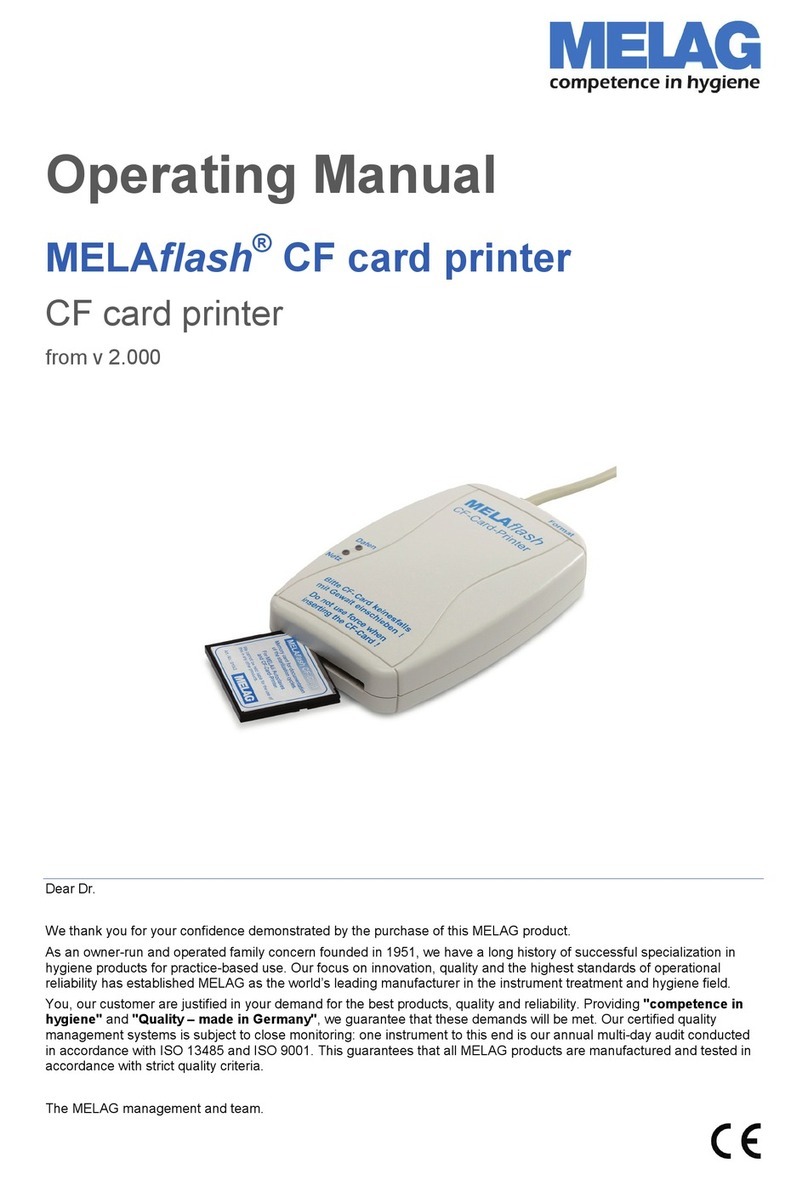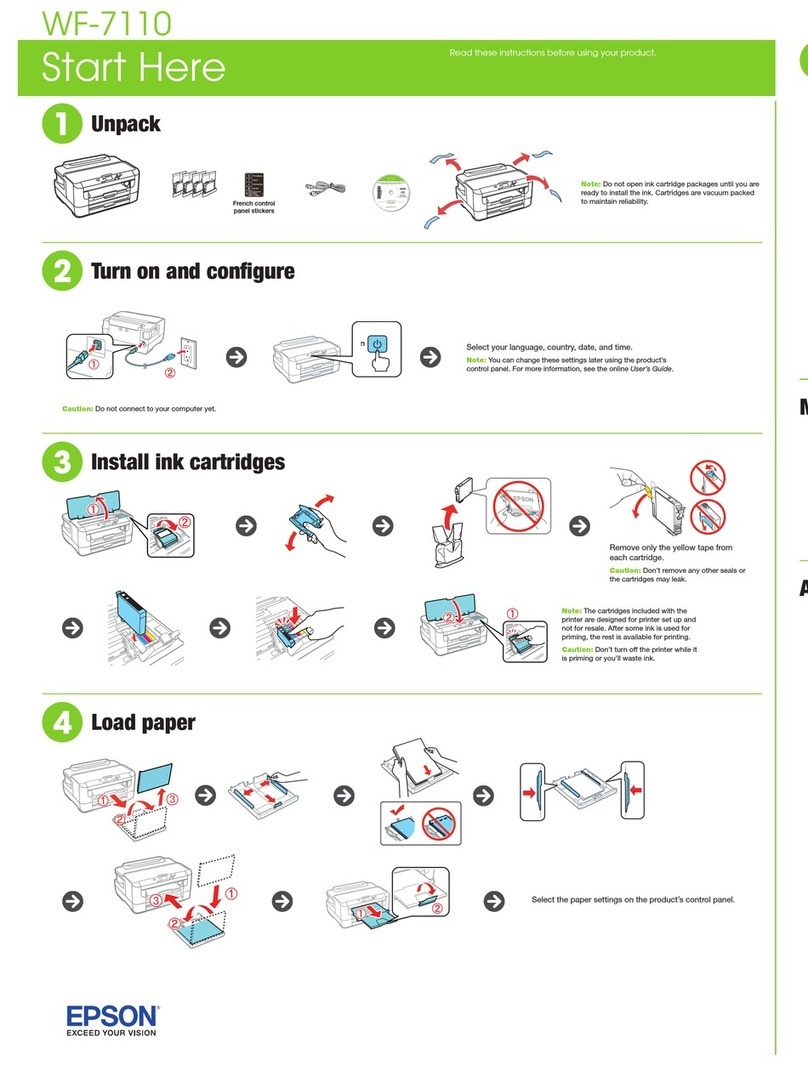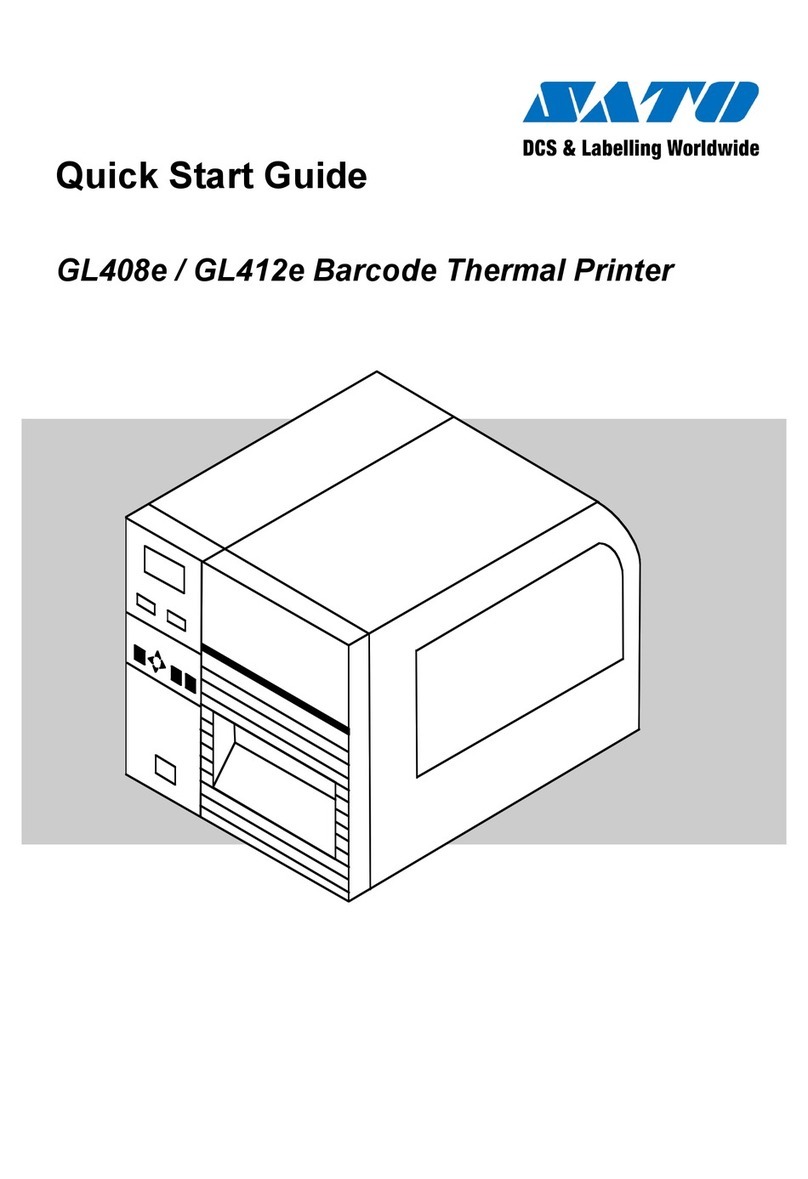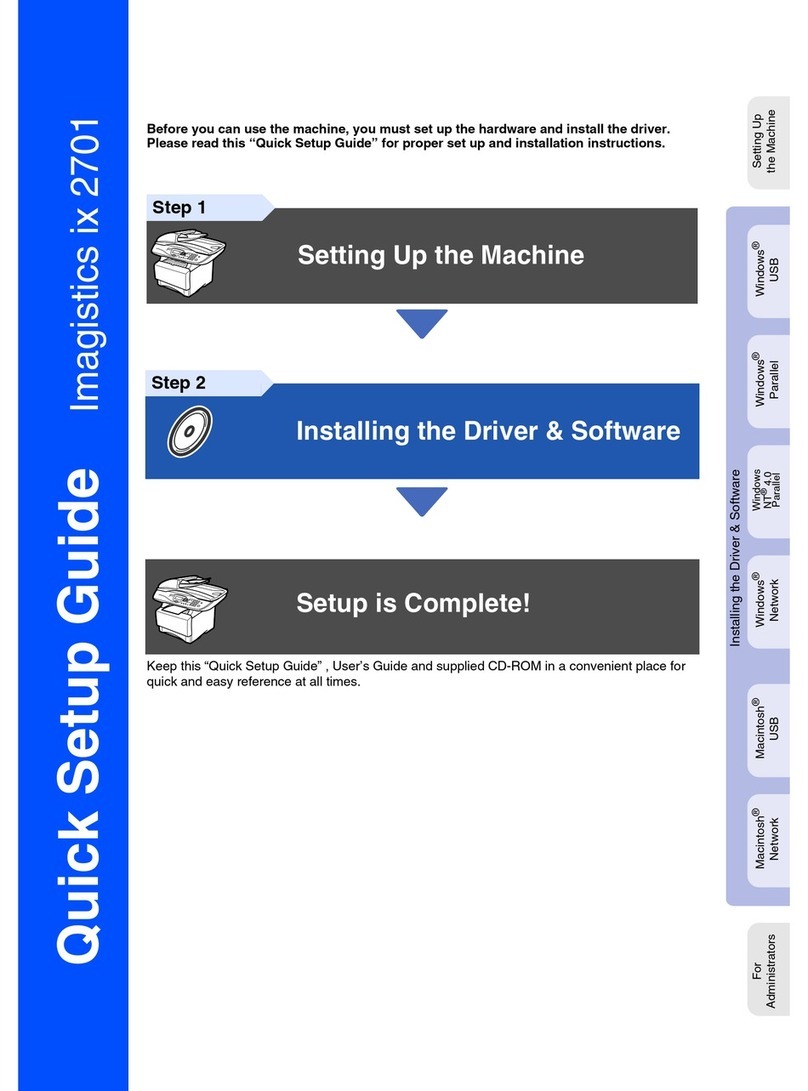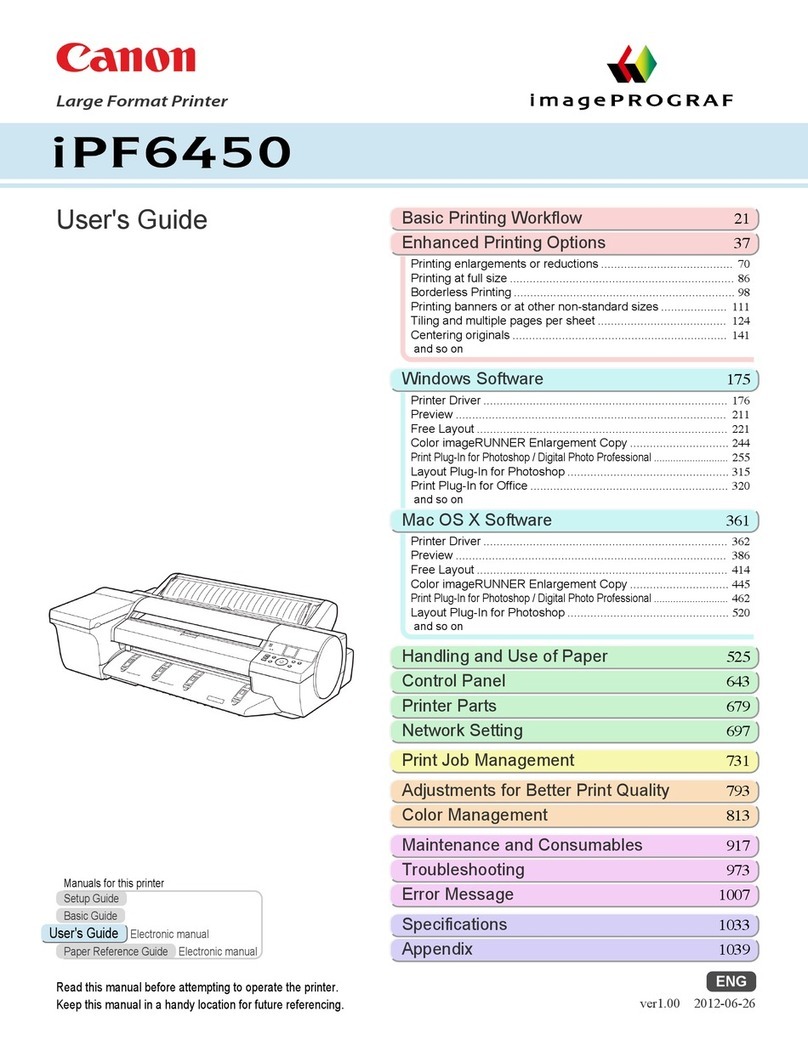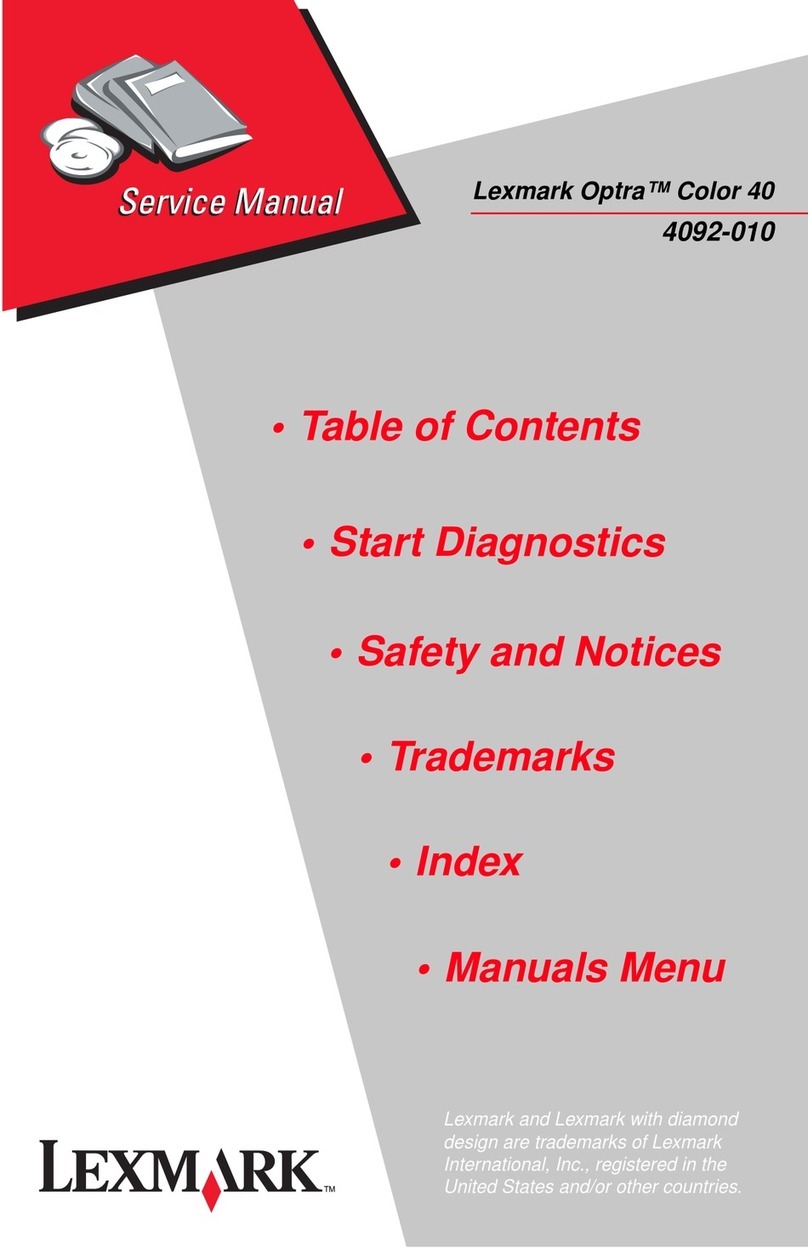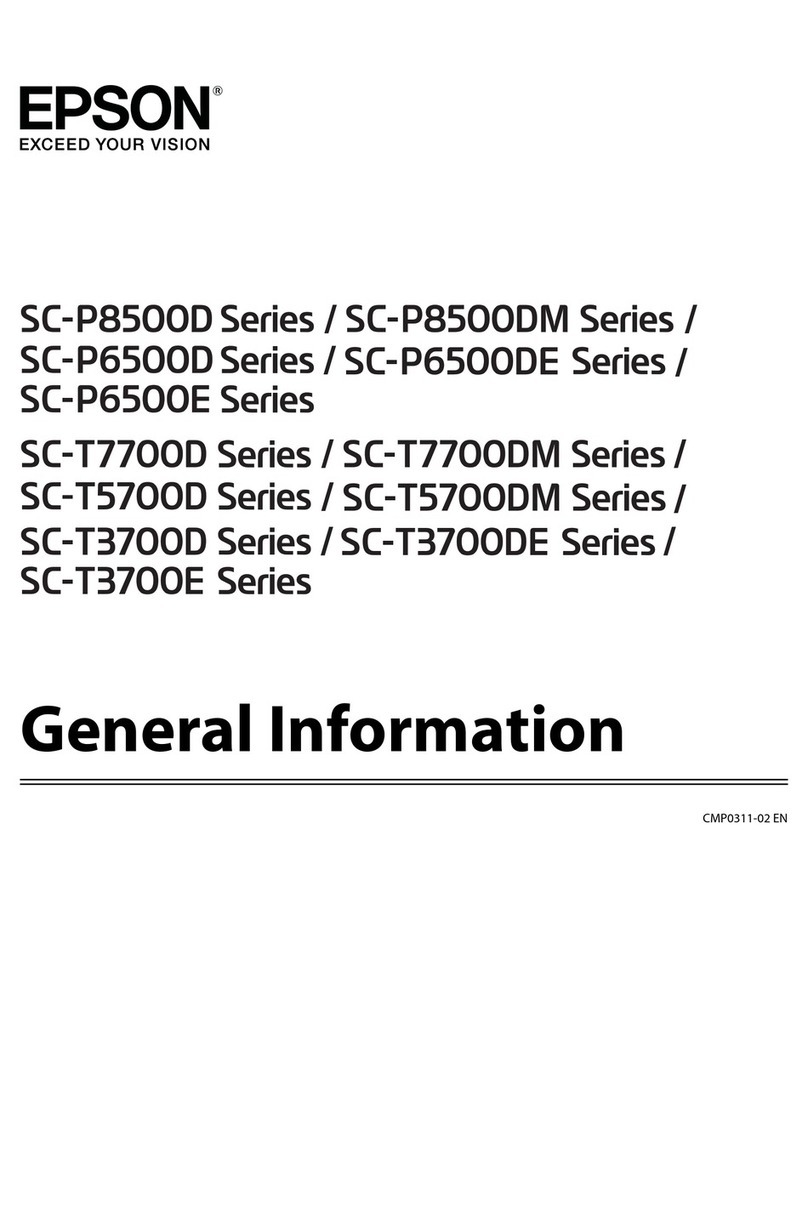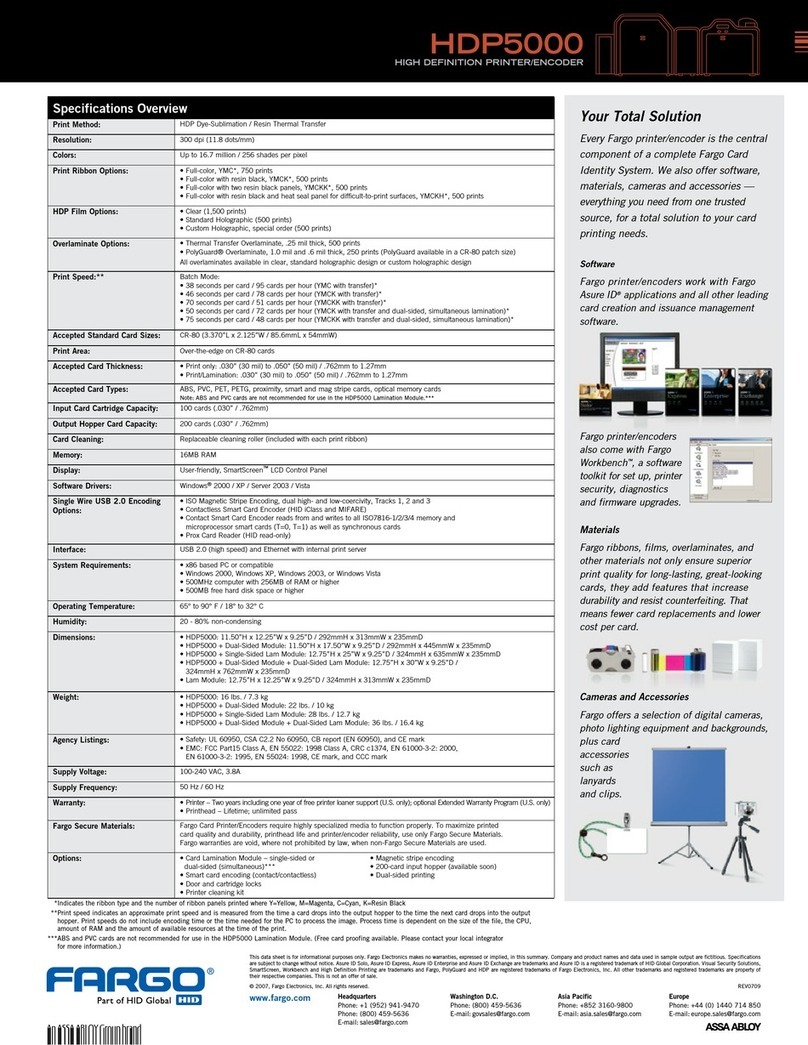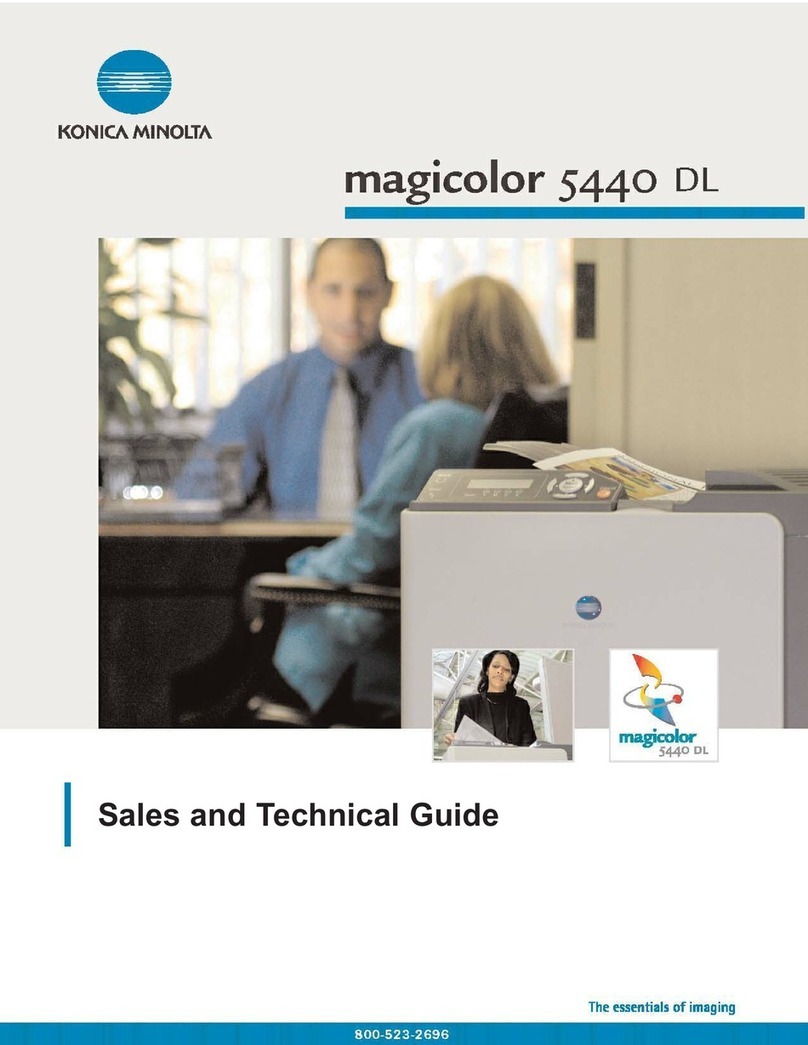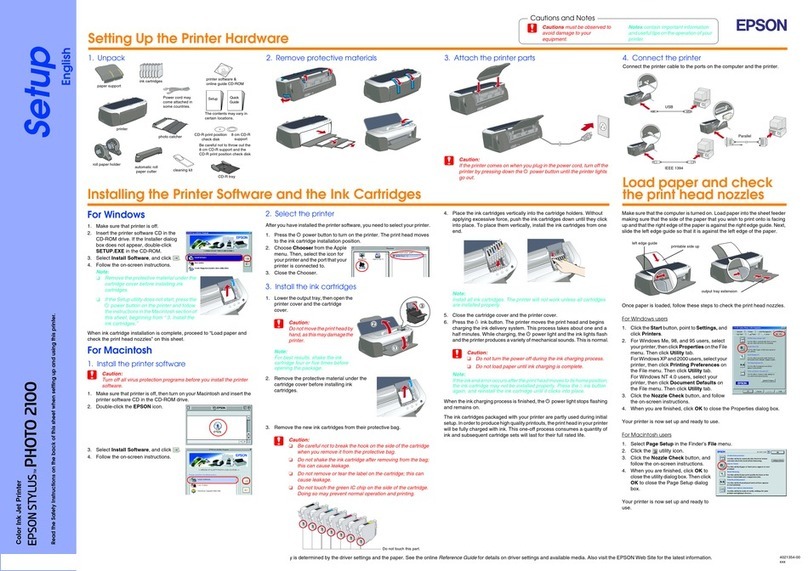SEWOO LK-P43 User manual

All specifications are subject to change without notice
J. STEPHEN Lab., Ltd.
28-6, Gajangsaneopdong-ro, Osan-si, Gyeonggi-do, 18103, Republic of Korea
TEL : +82-31-8077-5000 FAX : +82-31-459-8880
http://www.miniprinter.com
P43(Peeler) Rev. H 01/18
USER’S MANUAL / Peeler
MODEL : LK-P43
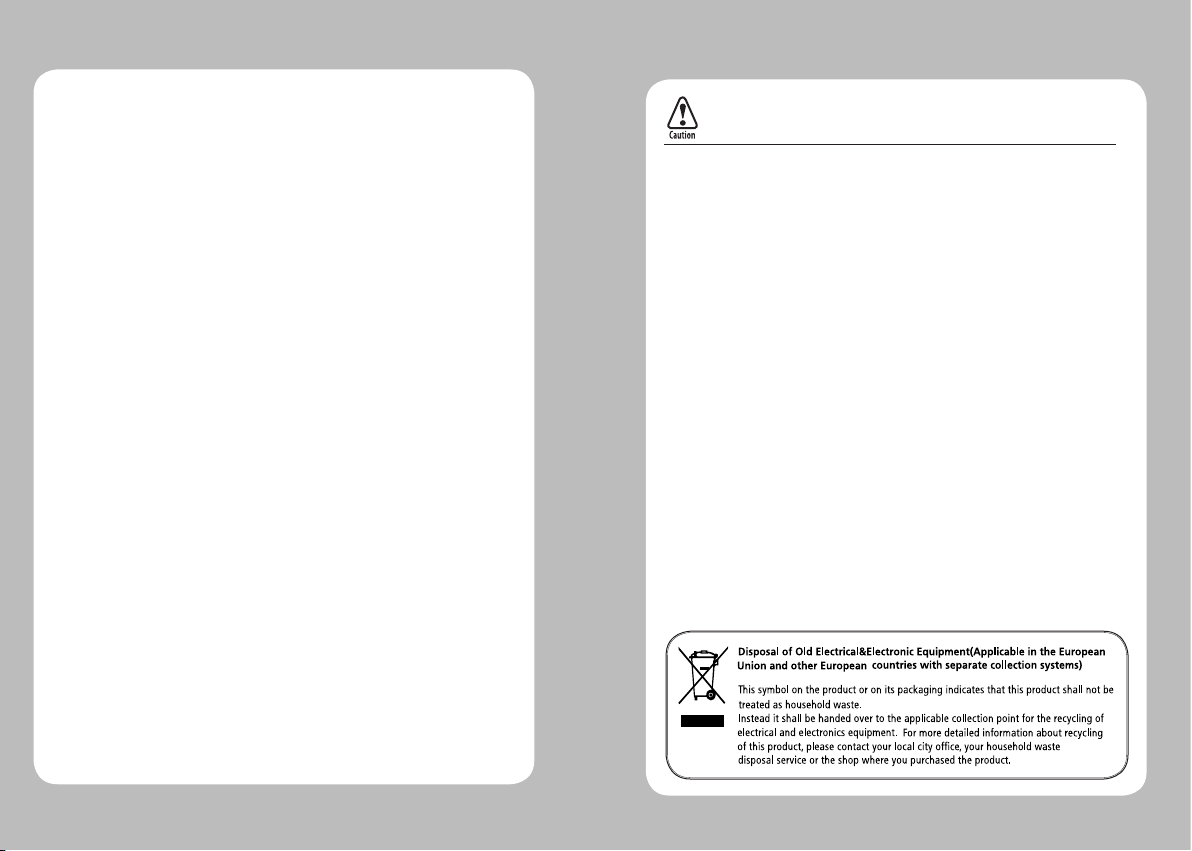
1
Risk of explosion if battery is replaced by an incorrectly type.
Dispose of used battery according to the local disposal instructions.
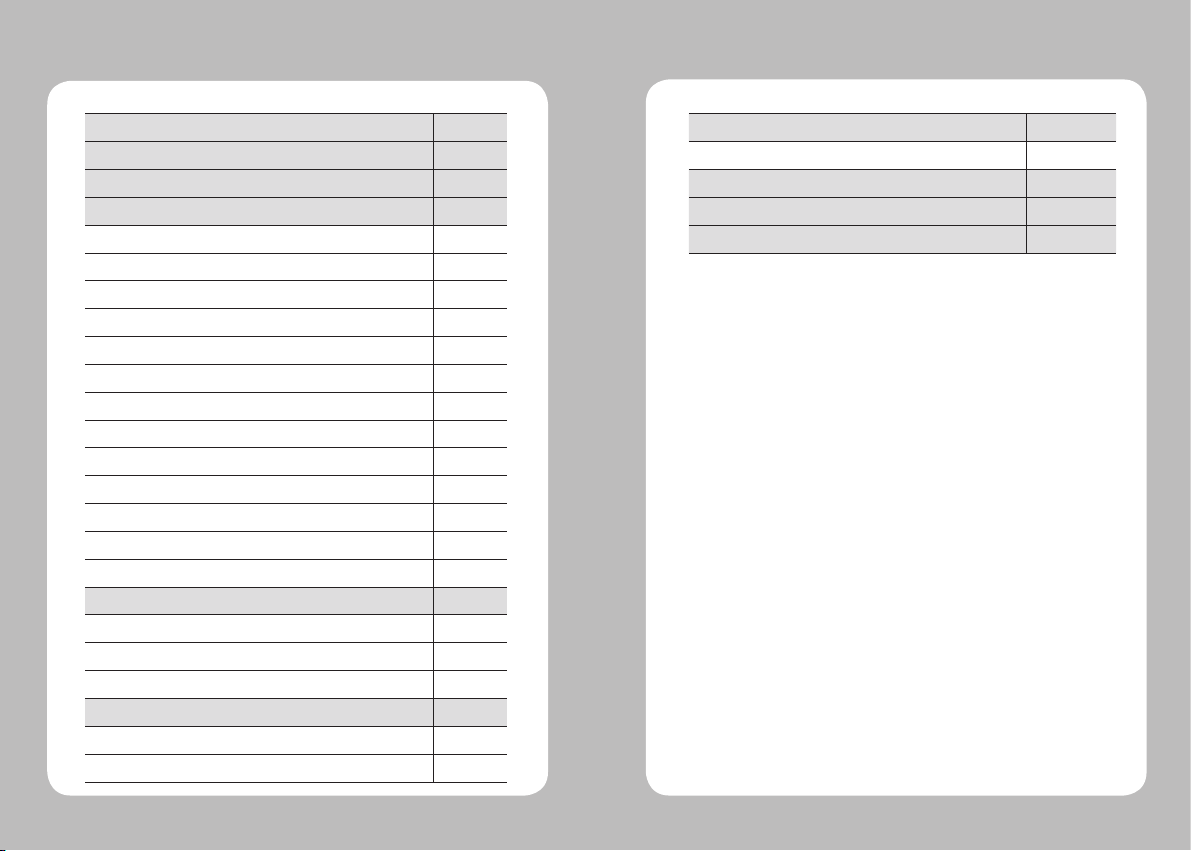
23
Table of Contents
1. Safety Precautions 4
2.
Unpacking
6
3. Product Overview 7
4. Installation & Usage 8
4-1. Display 8
4-2. Installing the Battery 9
4-3. Removing the Battery 10
4-4. Charging the Battery 11
4-5. Battery charger usage 12
4-6. Car charger usage 13
4-7. Installing Belt Clip 14
4-8. Interface Cap Installation 15
4-9. Paper Roll Installation 16
4-10. Install / Uninstall the External Paper Guides 18
4-11. Peel Mode 20
4-12. Shoulder Strap Installation 22
4-13. Diagnostic Test 23
5. Peripherals Connection 25
5-1. Bluetooth(802.11a/b/g) Connection 25
5-1. Wi-Fi(802.11a/b/g) Connection 25
5-2. Interface Cable Connection 26
6. Printer Cleaning 27
6-1. Print-Head Cleaning 27
6-2. Platen Roller Cleaning 28
7. Printer Specication 29
7-1. Specication 29
8. CPCL Command Compatibilit
y
31
9. ESC/POS Command Compatibilit
y
34
10. ZPL Command Compatibilit
y
36

45
For better safety and reliability, adhere to the following precautionary measures.
Read and follow the instructions carefully before operation of the product.
1. Safety Precautions
WARNING
Failure to follow these instructions could result in re, electric shock,
other injuries, or property damage.
Indication
Prohibition
(Potential risk of electric shock or re)
(Potential risk of electric shock or re)
(Potential risk of electric shock or re)
(Potential risk of electric shock or re)
Must follow
Do not disassemble Unplug the power from the
outlet
Grounding to prevent electric
shock
Do not handle the product
with wet hands
Do not pull or touch the power plug with
wet hands.
Do not bend the wire and do not allow the
wire to be pinched or crushed by heavy
objects.
If a power plug is broken or a plug is cut or
worn, do not use it.
Do not overload an electrical outlet.
WARNING
Failure to follow these instructions could result in re, electric shock,
other injuries, or property damage
Failure to follow these instructions could result in re, electric shock,
other injuries, or property damage
(Turn off the power using the power button)
(May cause damage or injury)
(Potential risk of re or unit malfunction)
(Potential risk of re or property damage)
(Potential risk of electric shock or damage)
(Potential risk of malfunction, electric shock,
or re. When the product needs
to be repaired, please contact your reseller)
Dealer
Do not unplug the power cable to turn off
the product.
Do not install the product on an unstable
or inclined surface.
If the product needs to be repaired,
please contact your reseller.
Avoid excessive shock or drops.
Keep product away from the water and
other material.
Do not disassemble, repair or modify the
product.
CAUTION

67
2. Unpacking
SHOULDER
STRAP RING
3. Product Overview
CHARGER
CONNECTOR
COVER OPEN
BUTTON
Front
Bottom
PEELER BODY
PEELER WING
BATTERY
BELT CLIP
CONNECTOR
SERIAL
USB
DISPLAY
Printer Battery Belt Clip
AC cord
Optional
Standard
CD
USB Cable
Quick Reference
Adaptor
Paper
Shoulder Strap
Serial Cable
Battery Cradle
Car Adapter
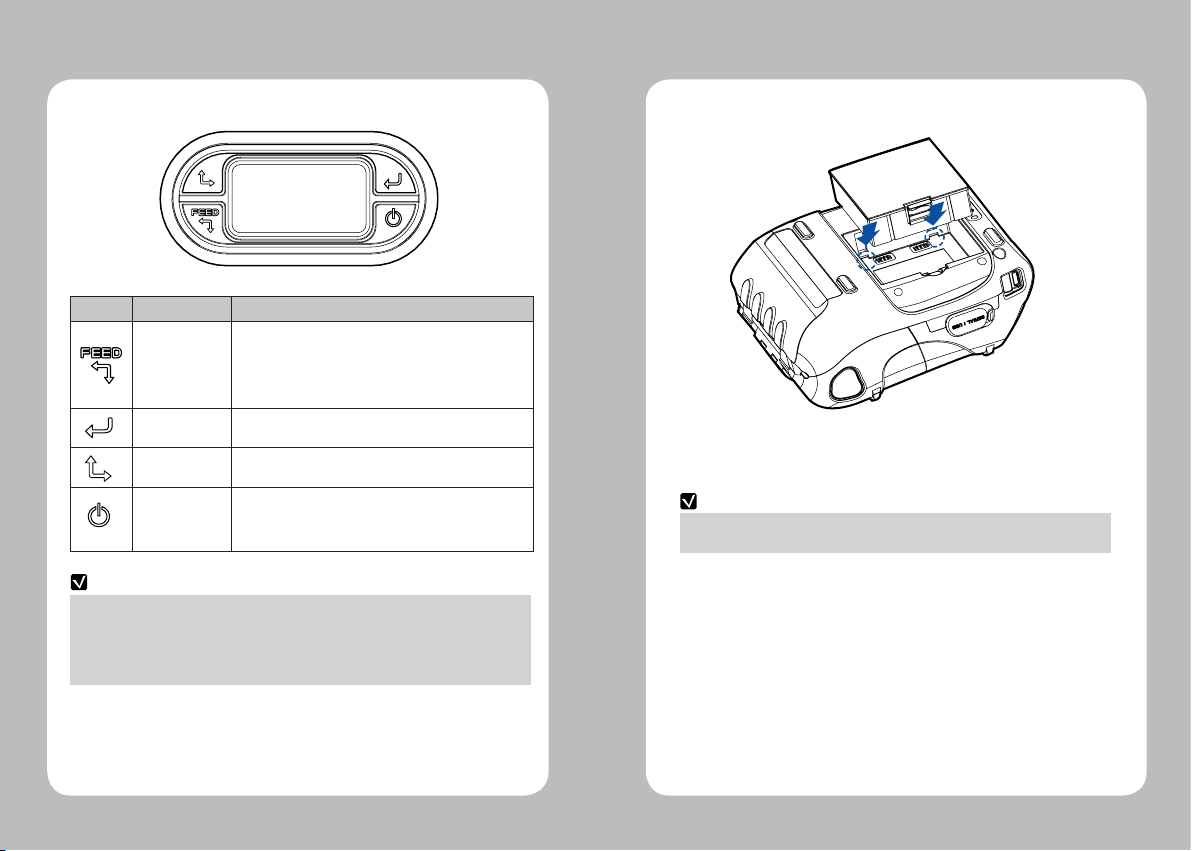
89
4-1. Display
4. Setting Up the Product
Button
Name
F
unction
Paper Feed /
Down Button
Advances the paper, clears error messages,
and moves down through menu options.
1. Refer to 4-13 for Diagnostic Test information.
2. Refer to the service manual regarding Hexadecimal
Dumping.
Enter Button Selects the highlighted menu option.
Up Button Moves up through menu options.
Power Button
Turns the printer on and off. Press to turn
power on. Press for three seconds to turn power off.
Wakes the printer from sleep mode.
NOTE
1. The battery status LEDs indicate amount of power remaining.
Actual run-time remaining depends on factors such as the contents of output,
distance to computer, etc.
2. When the battery level is very low, high density printing can result in the printer
switching off during printing resulting in possible loss of data.
4-2. Installing the Battery
NOTE
Insert the battery as shown.
You must fully charge the battery when you receive the printer.
Batteries can be charged in the printer or in an optional external cradle.

10 11
4-3. Removing the Battery
Remove the battery as shown.
4-4. Charging the Battery
1. Be sure the printer is turned off.
2. After opening the DC JACK cover, insert DC JACK into the printer.
3. Plug the power cord into the electrical outlet.
4-4-1 The charge indicator LED
Status Charging Charging Completed
Charging Lamp
Red
Green
If there is trouble while charging the battery, the charge indicator LED blinks green.
Try unplugging and reconnecting charger, charging should resume.
Charging is complete when the LED changes to solid green.
NOTE

12 13
4-5-1 The charging status LED
Status charging charging complete
Charging Lamp
Red
Green
NOTE
4-5 Battery charger usage
1. Insert the battery into the battery charger as shown above.
2. Connect the DC JACK to the electrical outlet.
3. Plug the power cord into the electrical outlet.
4. Once the charging is completed, remove the battery from the charger.
Optional
In the case the battery is not inserted properly, the red LED will blink.
Remove and reinsert the battery.
Connect the car charger to the printer.
4-6. Car charger usage
Optional
Input 12V ~ 24V
9.5V / 3A
Output
Connect the car charger to the printer.
NOTE
Lamp

14 15
The belt clip is included with the printer but is not required to be used or installed!
4-7. Belt Clip Usage
Insert screw into belt clip.
Tighten the screw with a screwdriver as shown.
1
2
NOTE
4-8. Interface Cap Installation
1 2
34
When the Interface Cap is disconnected
from the printer, try to orient the Cap Hook
horizontally as shown in the image.
Using a sharp tool, insert the Cap Hook
into the hole located on the right
side of Interface Cap.
When the Cap Hook is inserted, install the
Cap Cover in the direction of the arrow as
shown in the image.
Close the Interface Cap cover.
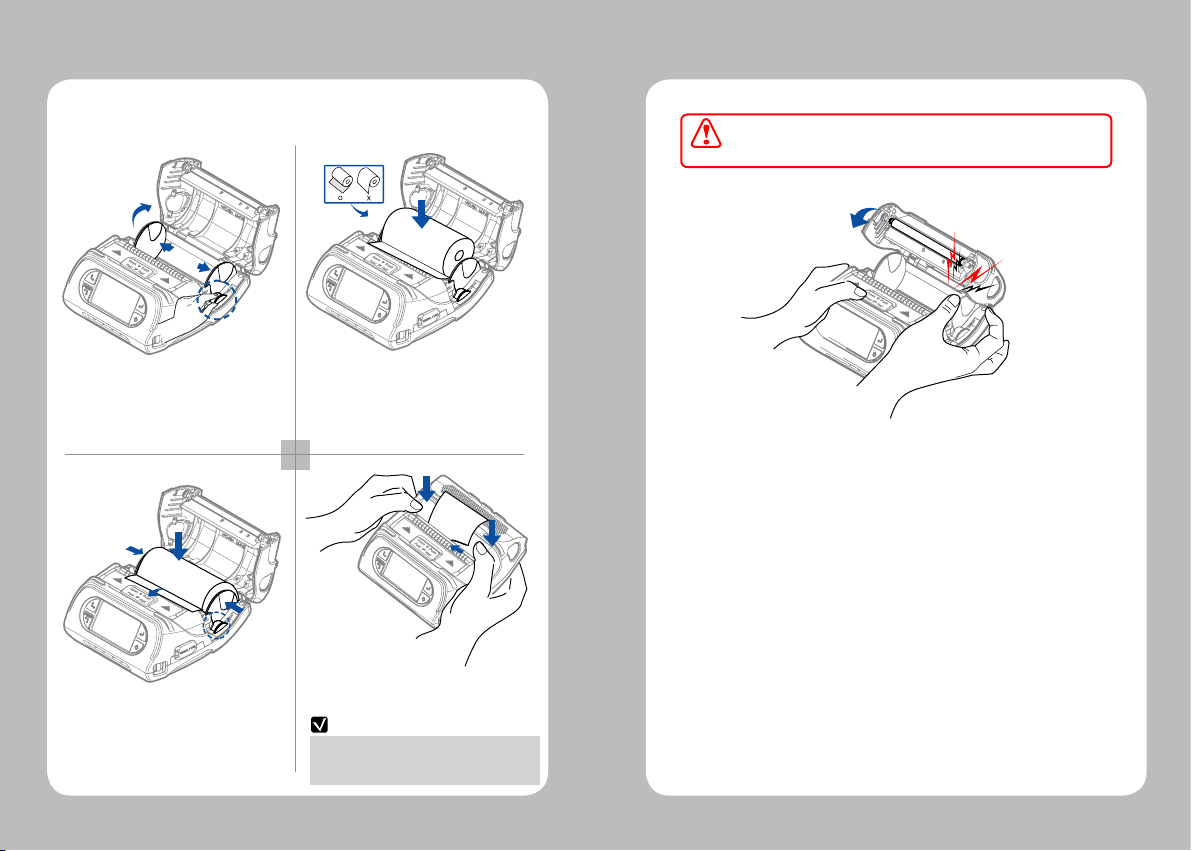
16 17
NOTE
If the users close the cover with one hand,
it would not be closed completely.
Please use both hands to close.
4-9. Paper Roll Installation
1 2
34
Insert the paper roll so it unrolls from
the bottom. Remove the paper core
when the roll is empty. Pull a short
length of paper out of the printer.
Open the Paper cover by pressing the
Open button. You can set the width of
paper guide by turning the knob with
your nger.
After inserting the paper, adjust the paper
guide so it is slightly wider than paper
size. Then pull the paper out and close the
paper cover.
Close the Paper cover with both hands and
feed some paper by pressing
the Feed button.
Be cautious when handling the product while the Printer Cover is open.
You may have a potential risk of injury when the Paper Cover closes.
CAUTION
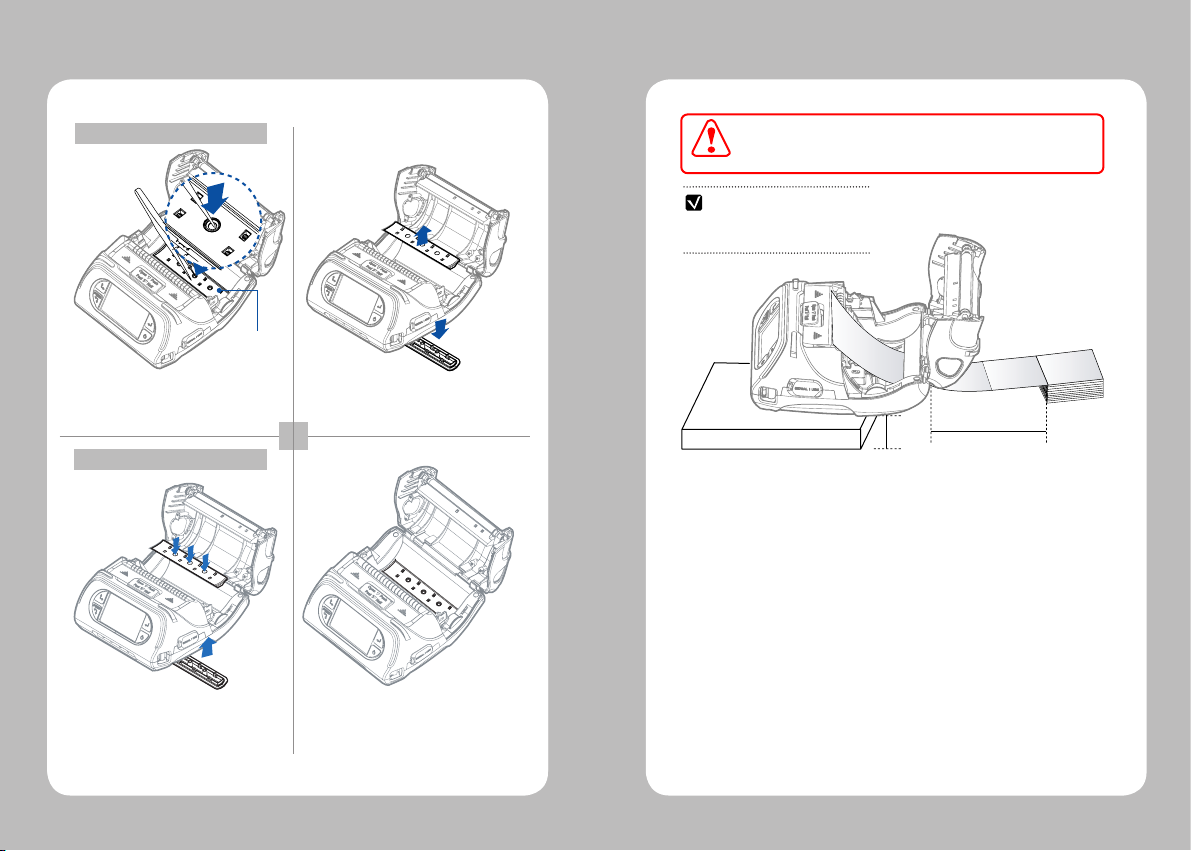
18 19
Using a sharp tool, push on the External
Paper Guides to detach them from the
printer. Press on the circle in the middle
of the external paper guide with the tool.
Assemble the two (inner & outer)
External Paper Guides as shown in
the gure, and press the three points
rmly to align the inner guide with the
outer guide.
The outer cover of External Paper Guides
will be separated.
The two external paper guides will be
installed on the printer.
External Paper
Guides
4-10. Install / Uninstall the External Paper Guides
Uninstall the External Paper Guides
Install the External Paper Guides
1 2
1 2
When installing the external paper guides, set the printer on the edge of
a at surface. Then insert the paper in the backside of the printer’s paper
slot and adjust the paper guide to t the paper properly.
please set the paper position far away at
least twice length of printing paper.
Recommendation
300mm이상
20mm이상
300mm이상
20mm이상
CAUTION
20mm or more
300mm or more

20 21
4-11. Peel Mode
1 2
1 2
With a roll of stock installed, slide the
peeler body towards the back of the
printer.
Press the Feed button.
Peel Mode
Non-Peel Mode
Push the peeler body until you see
two complete triangles.
Press the Feed button.
Pull down the Peeler Wing while pressing
the Cover open button slightly.
Paper (1)
Label Paper
Engraved Line
Paper (2)
Label Paper
When users operates the peeler like the image below that has slits
on the label(1) and the perforated label(2), there might be an error
in the peeler function
CAUTION

22 23
Insert the strap into the hook of the printer.
Place the end of the strap into the hook
of shoulder strap.
After pulling out the end of the strap tightly,
put it into the clip to be fastened.
Optional
1
32
4-12. Shoulder Strap Installation 4-13. Diagnostic Test
1 2
3
NOTE
Turn off the printer.
The self-test will print.
Press and hold the Feed button
and Power button.
1. For Hex Dump mode, do steps 1-2 then
press the Feed button.
2. After printing ASCII pattern, the diagnostic
test is complete.
3. If the Feed button is not pressed to go to
Hex Dump mode, the printer exits
diagnostics after three seconds.
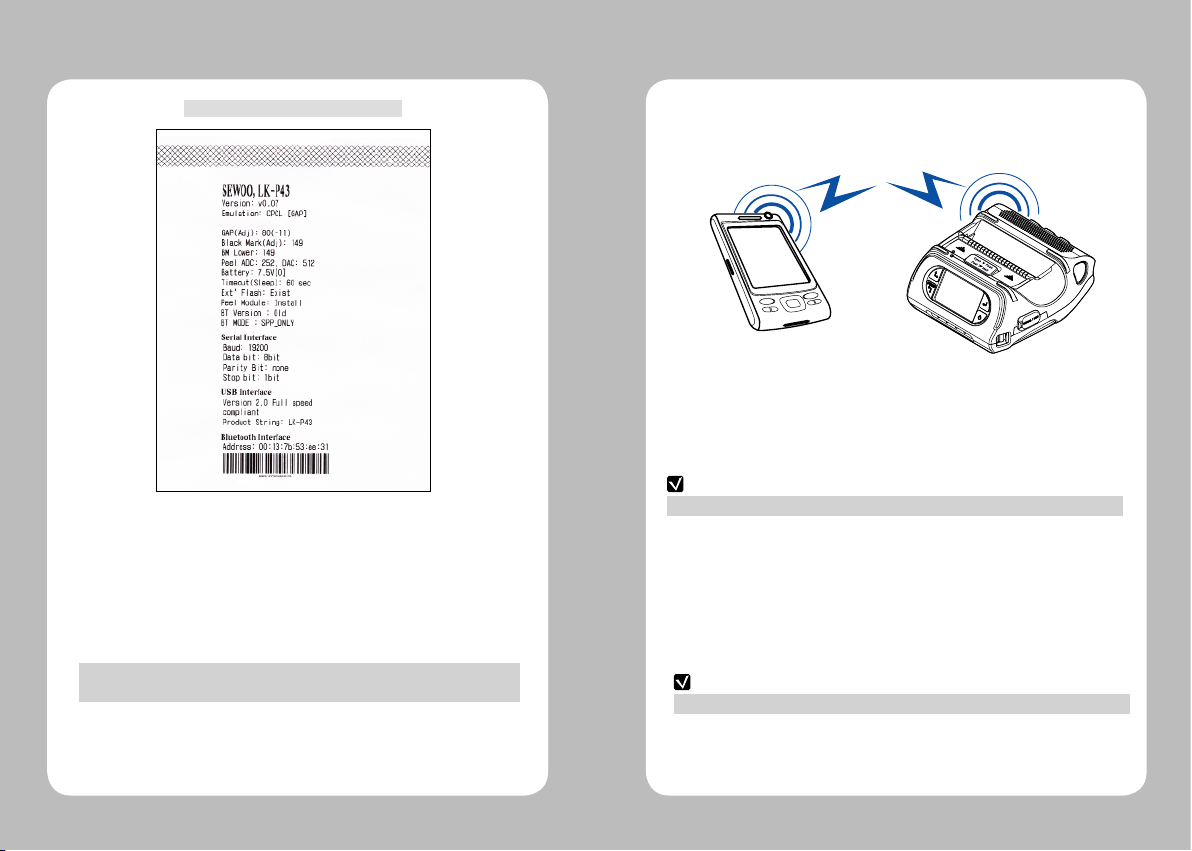
24 25
The Sample of Self-test Printout
Upon initial installation or for troubleshooting, you can run the diagnostic test to
get information about:
Firmware version, emulation, codepage, sensor settings, interface settings, etc.
If no issues are found with diagnostic test, examine other devices and software.
The diagnostic test is working independent of devices and software.
●
Do Not Overheat the Motor
To prevent the motor from overheating, stop the printer for at least 30 seconds after
continuously printing 1.5 meters.
5. Peripherals Connection
NOTE
Please refer to the Conguration manual for detail.
This product can communicate with other devices via Bluetooth,
Wi-Fi or a communication cable.
5-2. Wi-Fi Connection
1. The Printer can be connected to devices equipped with Wi-Fi communication
capacity (PDAs, PCs, etc.)
2. Use the Wi-Fi connection function supported by the device to connect
to the printer.
1. Printer can be connected to a PDA or a PC using a wireless Bluetooth connection.
2. If your computer supports Bluetooth, you can pair the printer with the computer.
NOTE
Please refer to the Conguration manual for detail.
5-1. Bluetooth Connection
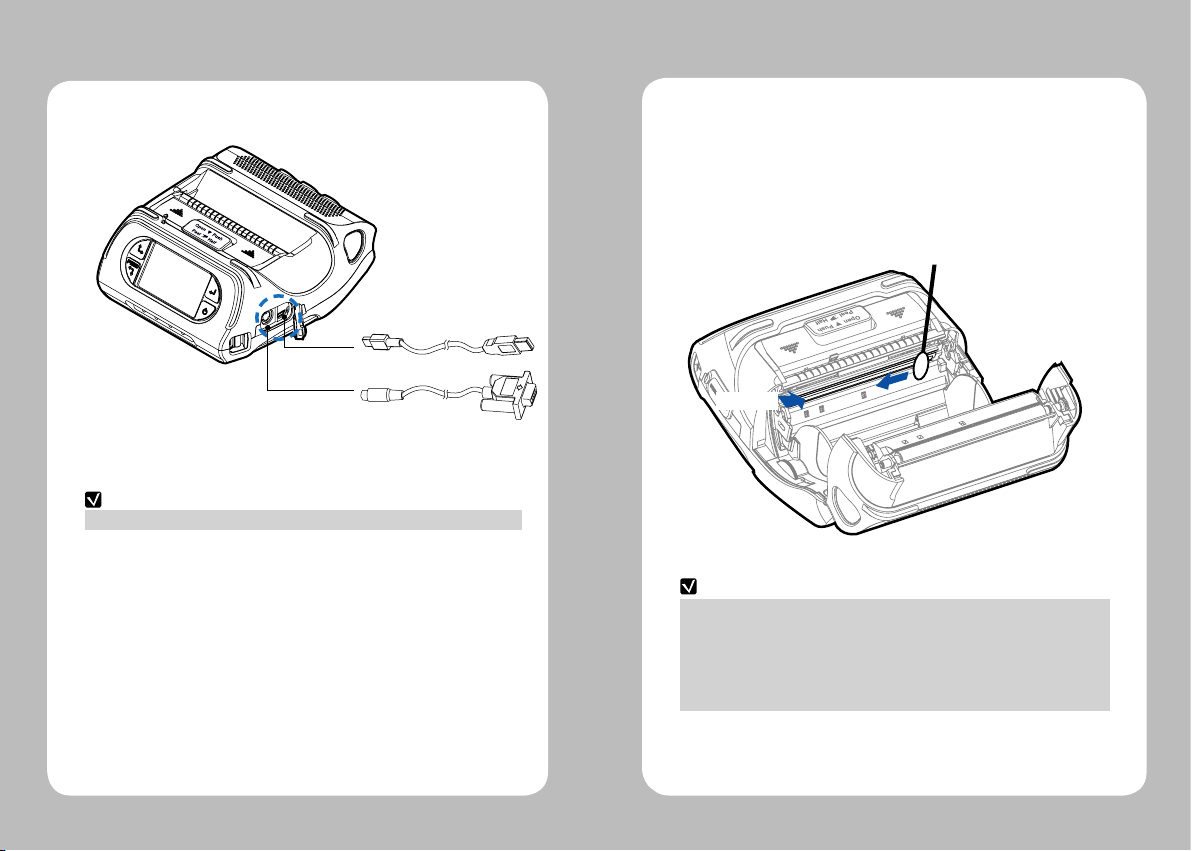
26 27
5-3. Interface Cable Connection
1. Connect the USB or Serial cable to the applicable port on the printer.
2. Connect the interface cable to the USB or Serial port of the device
(PDA, PC, etc.)
NOTE
Only use cables included with the printer.
Serial
USB
6-1. Print-Head Cleaning
6. Printer Cleaning
If the interior of the printer is dusty, printing quality can be reduced. In this case,
follow the instructions below to clean the printer.
NOTE
1. Make sure to turn the printer power off prior to cleaning.
2. The print-head can become very hot during printing;
allow the printer approximately10 minutes to cool before cleaning.
3. Do not touch the print-head, it can be damaged by static electricity.
4. Take care not to allow the print head to become scratched and /or damaged
in any way.
1. Use an applicator swab moistened with isopropyl alcohol to clean
the print-head and remove any dust.
2. Once cleaning is complete, allow the printer to dry then install the paper
and close the cover.
Print-Head

28 29
6-2. Platen Roller Cleaning
1.Clean the platen roller with a clean soft cloth moistened with isopropyl
alcohol or a cleaning pen.
2. Turn the platen roller with your nger to clean the entire surface.
Platen Roller
Printing Method Direct Thermal
Printing Speed 80mm/sec
Resolution 203 DPI X 203 DPI
Character ALPHA NUMERIC Character, Extension Character
Barcode 1D EAN-8,EAN8(+2+5), EAN-13, EAN13(+2+5), Codabar,
Code11, Code39, Code93, Code128, ITF, LUPC-
A(+2+5), UPC-E, UPC-E(+2+5), Planet, UPC-A etc
2D PDF417, QR, Maxicode, RSS14,TLC39, Datamatrix,
Aztec, MicroPDF417
Emulation ESC/POS, ZPL, CPCL Command compatible
Driver Windows Driver(10, 2012, 8, 7, 2008, VISTA, 2003, XP,
32bit & 64bit), Window CE & Mobile Driver & SDK(CE
4.2~, Mobile 5.0~),
Linux Driver, Mac Driver, OPOS Driver, JavaPOS Driver,
iOS SDK, Android(2.1~) SDK, Blackberry SDK, Symbian
Sensor Black-Mark Upper/Lower, Gap, Cover open,
Peeler Detect, Peeler S/W, Media-Width Detect
Paper Paper Type Thermal Paper
Width 50~112mm
Thickness Roll : 0.06 ~ 0.165 mm / Fanfold : 0.06~0.15 mm
Roll Max Diameter 56mm
Roll Core 12.5mm±0.5mm
Reliability TPH 50km
Battery Continuous Printing 62min
Standby for 60hours
Printing Length: 140M
Memory Up to Flash 32MB
Communica-
tions
Standard Serial(RS-232C), USB
Optional Bluetooth Class2 or Wi-Fi(802.11a/b/g)
7-1. Specication
7. Printer Specication
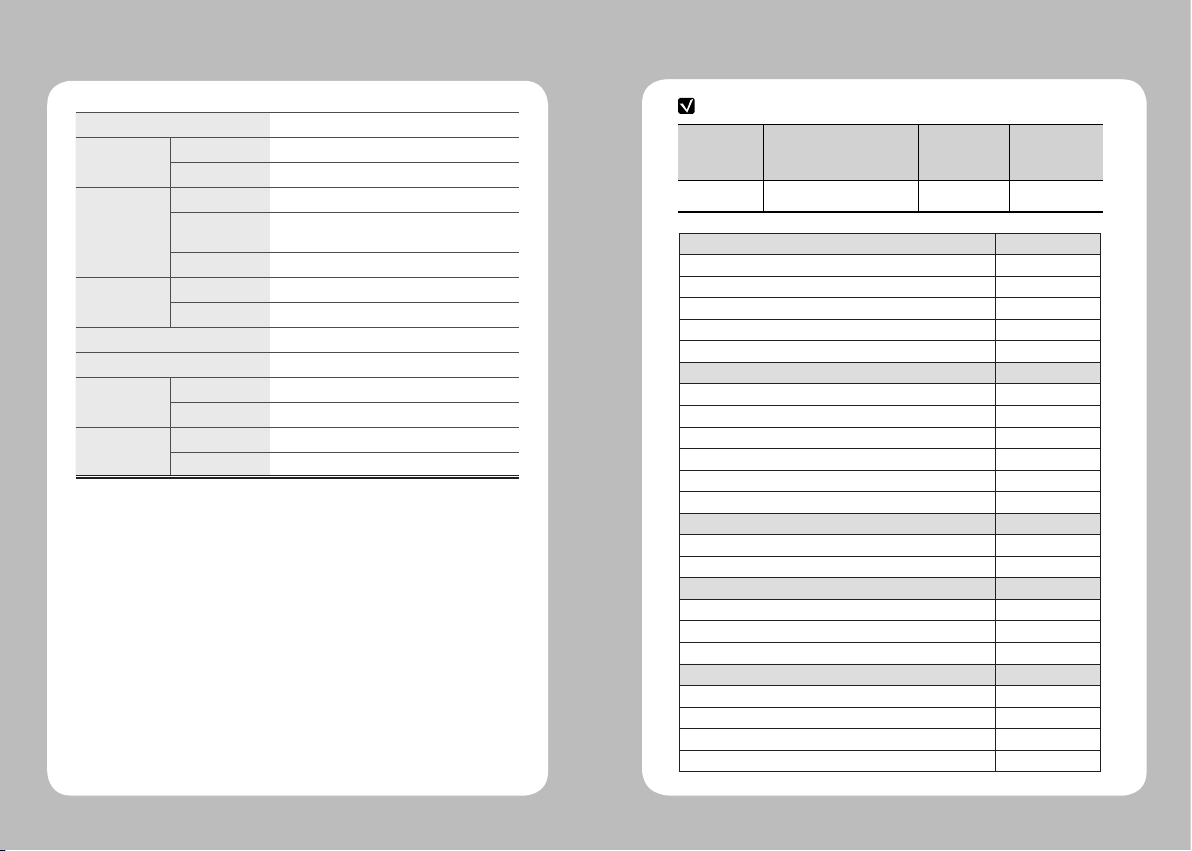
30 31
Display TFT-LCD (RGB) 240X400
Adaptor Input AC 100 ~240V 50/60Hz
Output 9.0V, 4.0A
Battery Battery Type Li-ion
Output STANDARD : 7.4V, 2600 mAh/19.24Wh
OPTION : 7.4V, 5200 mAh/38.48Wh
Charging Time 3.3 Hrs Charging
Size WxDxH(mm) 166X 174 X 80
WxDxH” 6.5 X 6.8 X 3.1
Weight 1Kg (With battery)
Environment Sealing IP54
Temperature Operation -21 ~ 50℃
Storage -30 ~ 50℃
Humidity Operation 10 ~ 90%
Storage 10 ~ 90%
8. CPCL Command Compatibility
Printer Commands Compatibility
PRINT
○
FORM
○
JOURNAL
○
UNITS
○
USING COMMENTS
○
TEXT Compatibility
TEXT
○
FONT-GROUP(FG)
○
TEXT CONCATENATION
○
MULTILINE(ML)
○
COUNT
○
SETMAG
○
SCALABLE TEXT Compatibility
SCALE-TEXT
○
SCALABLE CONCATENATION
○
LINEAR BARCODES Compatibility
BARCODE
○
BARCODE-TEXT
○
COUNT
○
Two-Dimensional Bar Codes Compatibility
PDF417 (PORTABLE DATA FILE)
○
MICROPDF-417
●
MAXICODE
○
QRCODE
○
NOTE
Compatible Partially
Compatible Not Compatible
○●△x
Compatible with only
commanders provided by
the manufacturer.

32 33
DATAMATRIX
●
GS1(RSS-14)
○
AZTEC
○
GRAPHICS Compatibility
BOX
○
LINE
○
INVERSE-LINE
○
PATTERN
○
GRAPHICS
○
PCX
○
Advanced Commands Compatibility
CONTRAST
○
TONE
○
JUSTIFICATION
○
PAGE-WIDTH
○
PACE
○
NO-PACE
○
WAIT
○
SPEED
○
SETSP
○
ON-FEED
○
PREFEED
○
POSTFEED
○
COUNTRY/CODE PAGE
○
FORMAT FILES
○
BEEP
○
Line Print Mode Compatibility
SETLP
○
SETLF
○
Moving With X and Y Coordinates
○
LMARGIN
○
SETBOLD
○
SETSP
○
Special ASCII Characters
○
SETFF
○
SET-TOF
○
SETLP-TIMEOUT
○
ADVANCED UTILITIES Compatibility
VERSION
○
CHECKSUM
○
DEL
○
DIR
○
DEFINE-FILE
○
TYPE
○
BAUD
○
COUNTRY / CODE-PAGE
○
TIMEOUT
○
BEED
○
ON-LOW-BATTERY
○
LT
○
SET-TIME
○
GET-TIME
○
SET-DATE
○
GET-DATE
○
PRINTING A TIME STAMP
○
PRINTING A DATE STAMP
○
PAPER-JAM
○
PRINTER ESCAPE Compatibility
SET AND READ CODE
△
STATUS / INFROMATION
○
USER LABEL COUNT
○
POWER OFF
○
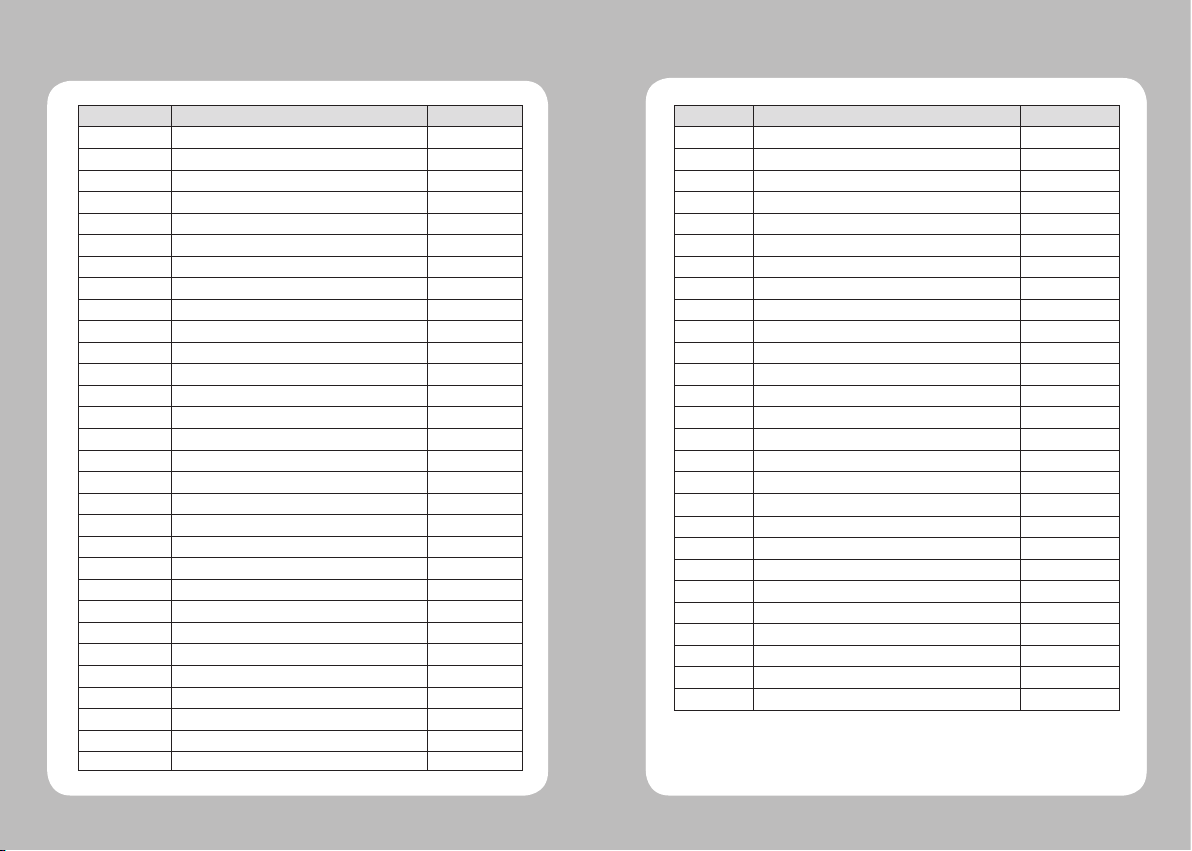
34 35
9. ESC / POS Command Compatibility
Command Function Compatibility
HT Horizontal tab
○
LF Print and line feed
○
CR Print and carriage return
○
FF Print end position label to start printing
○
CAN Cancel print data in page mode
○
DLE EOT Real-time status transmission
○
DLE ENQ Real-time request to printer
○
ESC FF Print data in page mode
○
ESC SP Set character right-side spacing
○
ESC ! Set print mode
○
ESC $ Set absolute print position
○
ESC % Select/cancel user-defined character set
○
ESC & Define user-defined characters
○
ESC * Set bit image mode
○
ESC - Turn underline mode on/off
○
ESC 2 Set 1/6 inch line spacing
○
ESC 3 Set line spacing using minimum units
○
ESC ? Cancel user-defined characters
○
ESC @ Initialize printer
○
ESC D Set horizontal tab positions
○
ESC E Select emphasized mode
○
ESC G Select double-strike mode
○
ESC J Print end feed paper using minimum units
○
ESC L Select page mode
○
ESC M Select character font
○
ESC R Select international character set
○
ESC S Select standard mode
○
ESC T Select print direction in page mode
○
ESC V Set/cancel 90˚cw rotated character
○
ESC W Set printing area in page mode
○
Command Function Compatibility
ESC\Set relative position
○
ESC a Align position
○
ESC d Print and feed paper n lines
○
ESC t Select character code table
○
ESC { Set/cancel upside-down character printing
○
FS p Print NV bit image
○
FS q Define NV bit image
○
GS ! Select character size
○
GS $ Set absolute vertical print position in page mode
○
GS * Define downloaded bit image
○
GS / Print down-loaded bit image
○
GS B Turn white/black reverse printing mode on/off
○
GS H Select printing position of HRI characters
○
GS I Transmit printer ID
○
GS L Set left margin
○
GS W Set printing area width
○
GS\Set relative vertical print position in page mode
○
GS a Enable/disable Automatic Status Back(ASB)
○
GS f Select font for HRI characters
○
GS h Set bar code height
○
GS k Print bar code
○
GS r Transmit status
○
GS v 0 Print raster bit image
○
GS w Set bar code width
○
GS S C Set Serial Baudrate
○
DLE EOT n Selects card read mode / Cancel card read mode
○
GS S P Power Save Mode
○

36 37
10. ZPL Command Compatibility
Command Compatibility
^A
○
^B0
○
^B1
○
^B2
○
^B3
○
^B4
○
^B5
○
^B6
○
^B7
○
^B8
○
^B9
○
^BA
○
^BB
○
^BC
○
^BD
○
^BE
○
^BF
○
^BI
○
^BJ
○
^BK
○
^BL
○
^BM
○
^BO
○
^BP
○
^BQ
○
^BR
○
^BS
○
^BT
○
^BU
○
Command Compatibility
^BX
○
^BY
○
^BZ
○
^CC ~CC
○
^CD
○
^CF
○
^CI
○
^CT ~CT
○
~DF
○
~DG
○
^FB
○
^FC
○
^FD
○
^FH
○
^FN
○
^FO
○
^FP
○
^FR
○
^FS
○
^FT
○
^FV
○
^FW
○
^FX
○
^GB
○
^GC
○
^GD
○
^GE
○
^GF
○
^GS
○
Other manuals for LK-P43
3
Table of contents
Other SEWOO Printer manuals
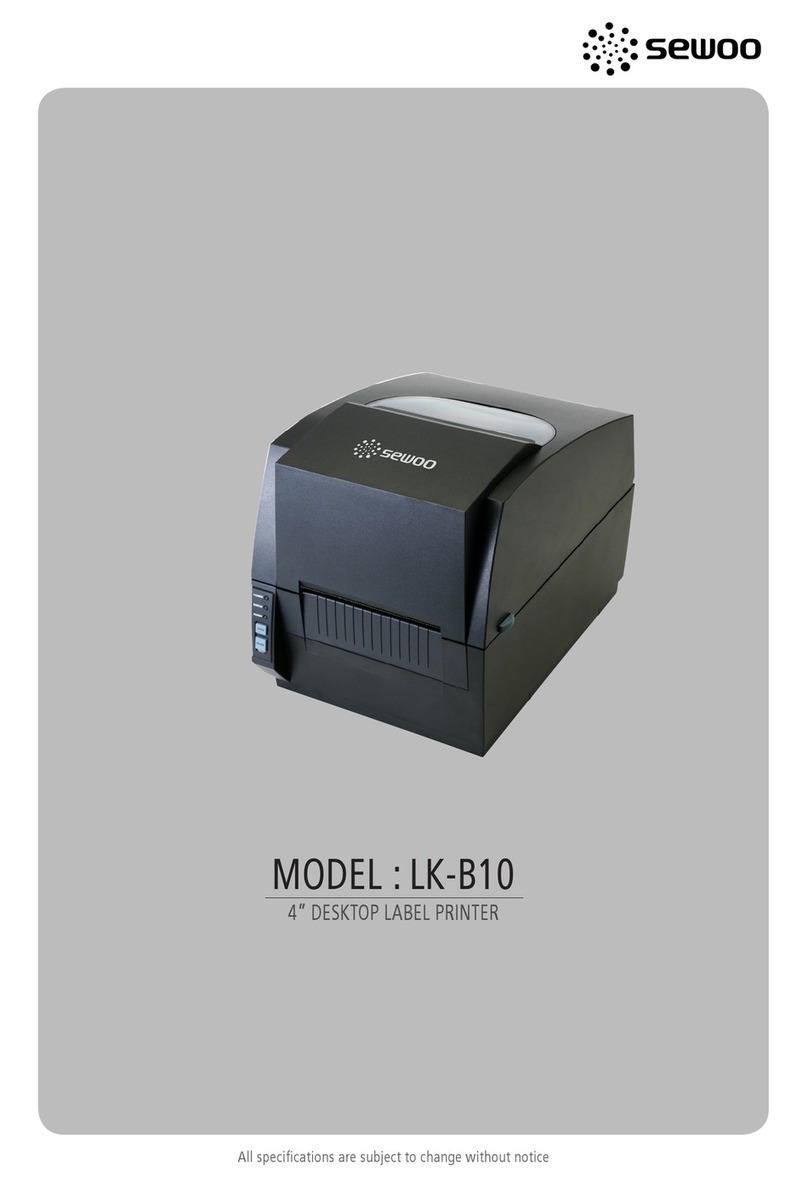
SEWOO
SEWOO LK-B10 User manual

SEWOO
SEWOO LK-P400 User manual

SEWOO
SEWOO LK-TL200 User manual
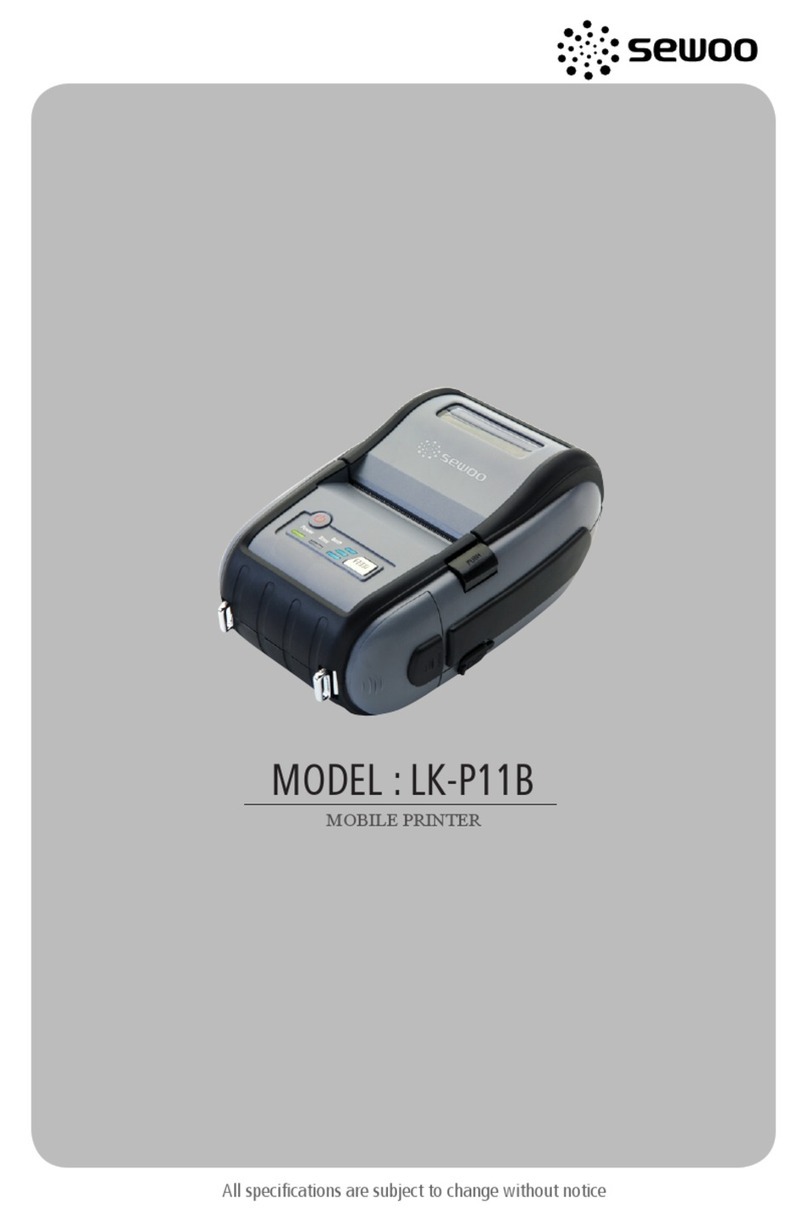
SEWOO
SEWOO LK-P11B User manual
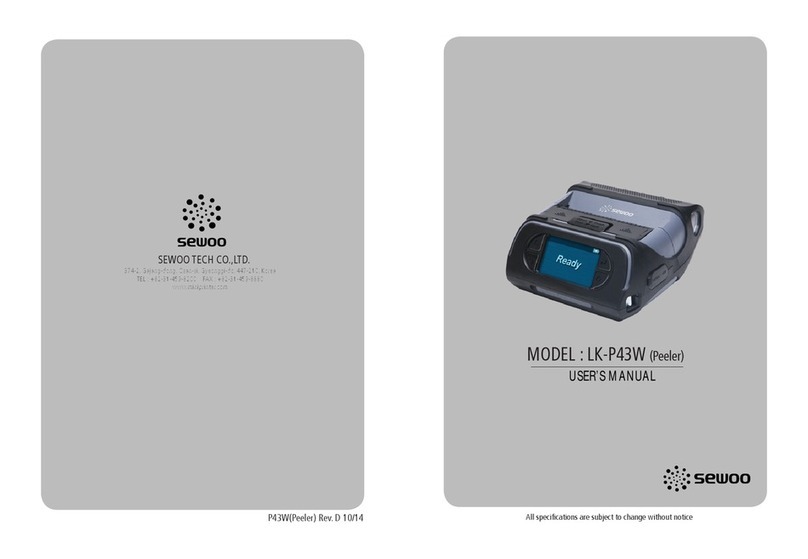
SEWOO
SEWOO LK-P43W User manual

SEWOO
SEWOO LK-P41 Installation instructions

SEWOO
SEWOO LK-P34 User manual

SEWOO
SEWOO LK-P21 User manual

SEWOO
SEWOO LK-P32 User manual

SEWOO
SEWOO LK-TL320 User manual

SEWOO
SEWOO SLK-T213EB Series User manual

SEWOO
SEWOO LK-P41B User manual

SEWOO
SEWOO LK-P25 User manual

SEWOO
SEWOO SLK-TS100 User manual

SEWOO
SEWOO SLK-TL12X Series User manual
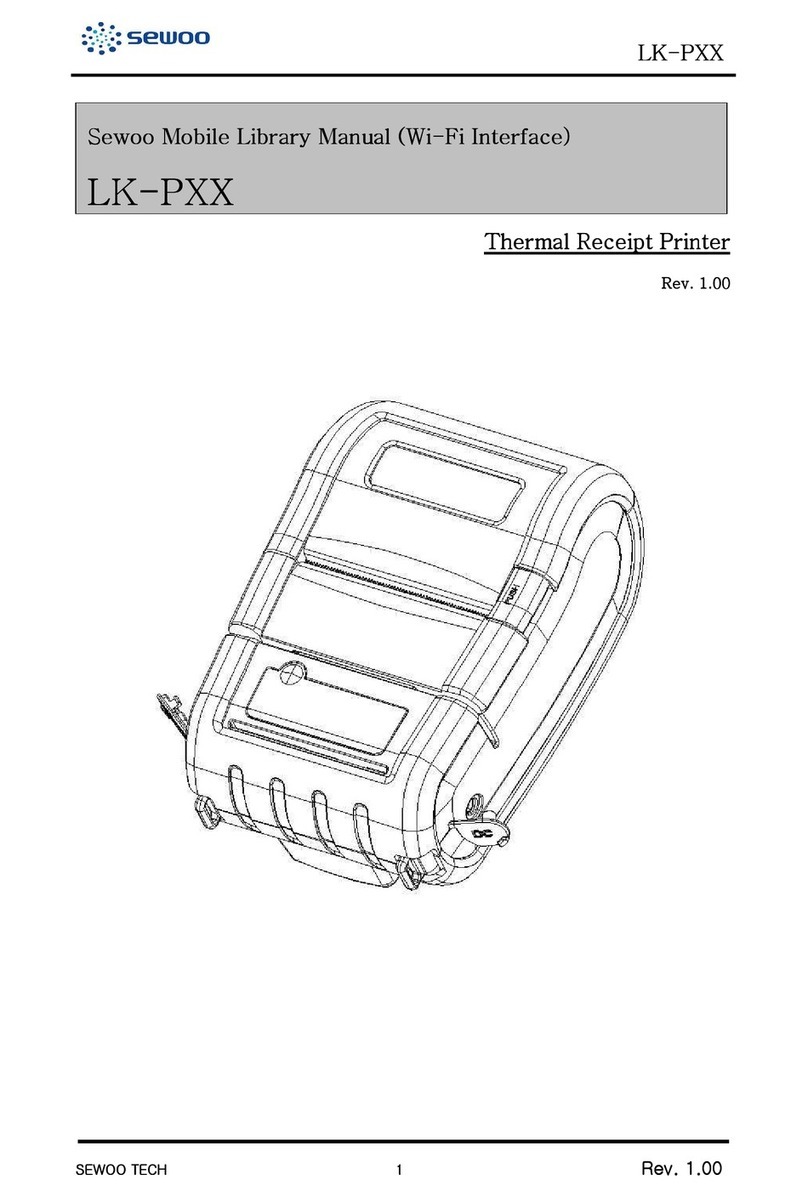
SEWOO
SEWOO LK-PXX User manual
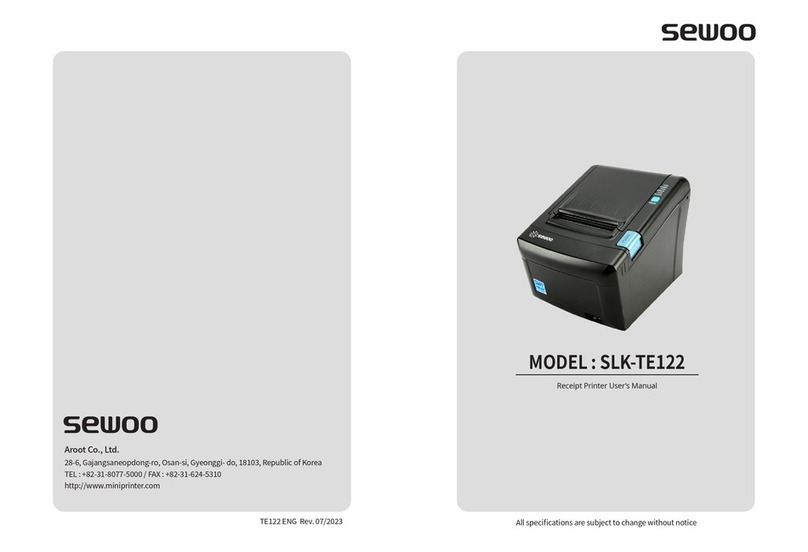
SEWOO
SEWOO SLK-TE122 User manual

SEWOO
SEWOO WTP-150 User manual

SEWOO
SEWOO LK-P12W User manual
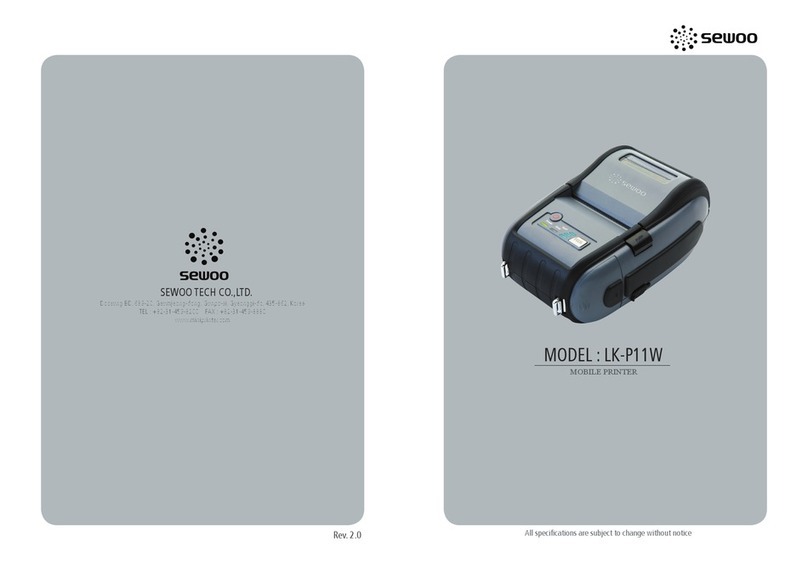
SEWOO
SEWOO LK-P11W User manual