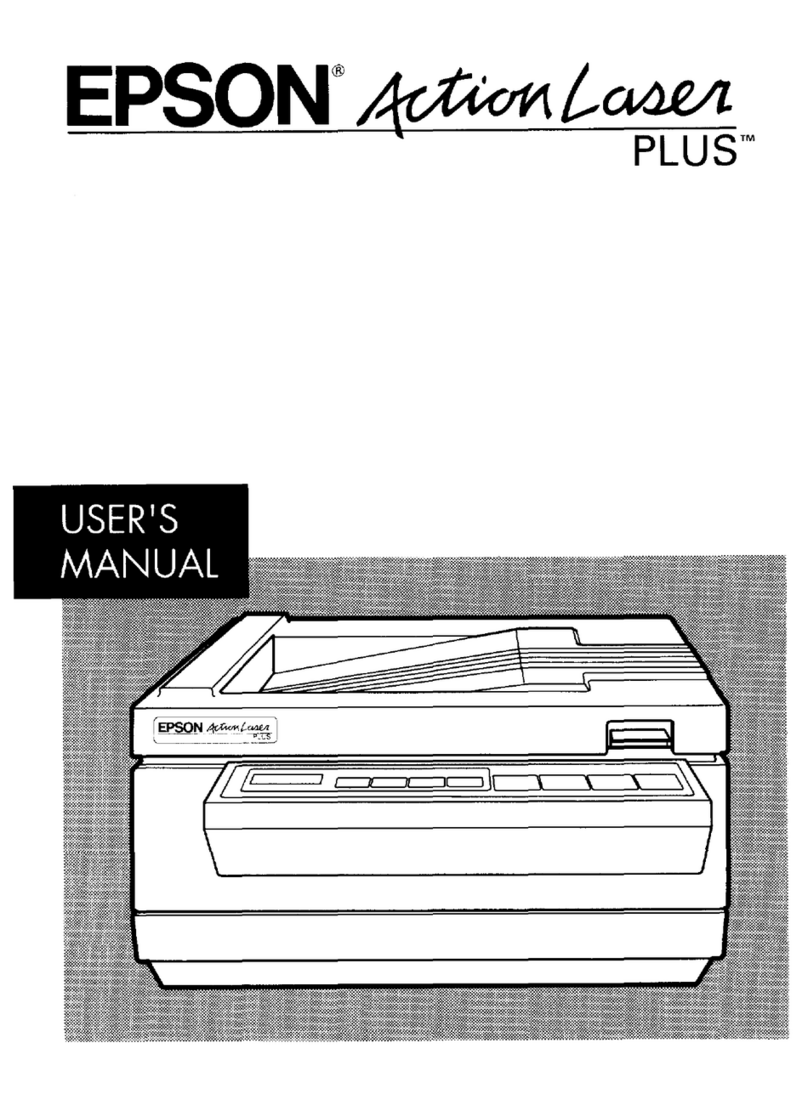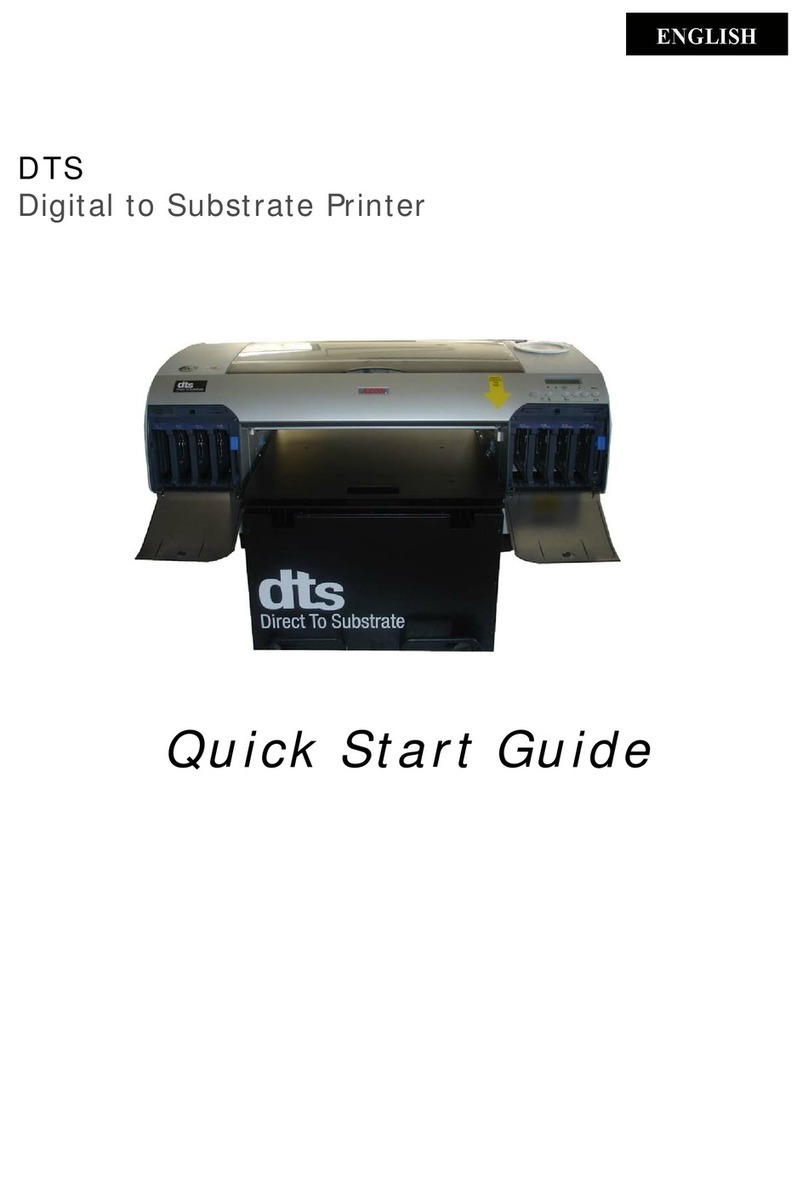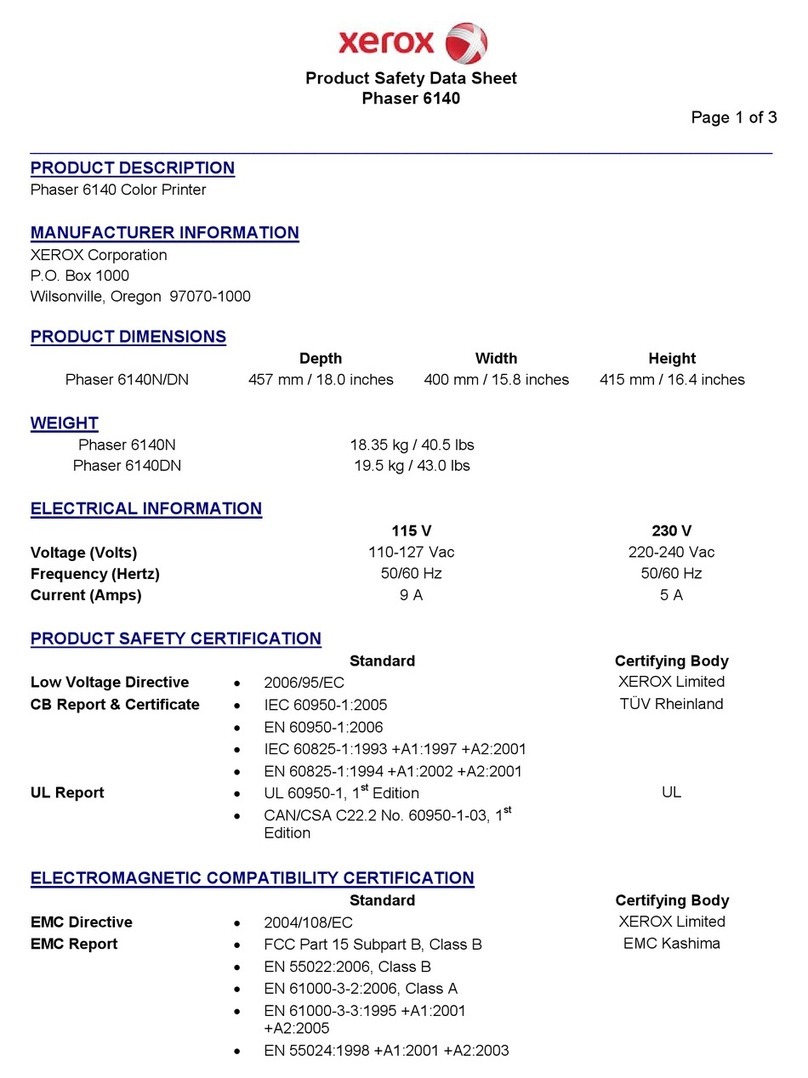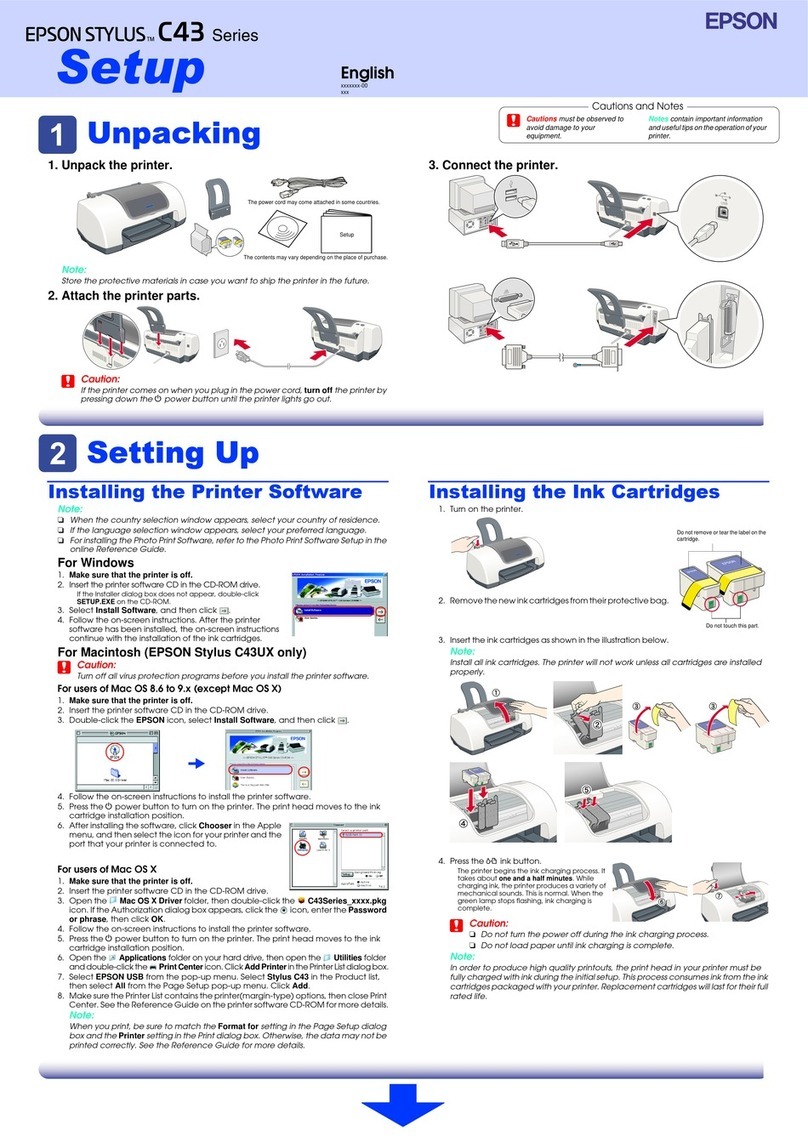SEWOO LK-P400 User manual

P400 ENG Rev. A 04/20
28-6, Gajangsaneopdong-ro, Osan-si, Gyeonggi-do ,18103, Republic of Korea
+82-31-8077-5000 / +82-31-459-8880 / http://www.miniprinter.com
MOBILE PRINTER(Wi-Fi & Bluetooth)
All specications are subject to change without notice

the user that changes or modications not expressly approved by the J. STEPHEN Lab.,
Ltd.responsible for compliance could void the user's authority to operate the equipment.
This equipment has been tested and found to comply with the limits for a Class B
digital device, pursuant to part 15 of the FCC Rules. These limits are designed to
provide reasonable protection against harmful interference in a residential installation.
This equipment generates, uses and can radiate radio frequency energy and,
if not installed and used in accordance with the instructions, may cause harmful
interference to radio communications. However, there is no guarantee that interference
will not occur in a particular installation.
If this equipment does cause harmful interference to radio or television reception,
which can be determined by turning the equipment o and on, the user is encouraged
to try to correct the interference by one or more of the following measures:
-Reorient or relocate the receiving antenna.
-Increase the separation between the equipment and receiver.
-Connect the equipment into an outlet on a circuit dierent from that to which the
receiver is connected.
-Consult the dealer or an experienced radio/TV technician for help.
The responsible party for Supplier's Declaration of Conformity must be located within
the United States, so you have to include following information in manual.
J. STEPHEN Co., Ltd. (Manager : Vic Barczyk)
20280 S. Vermont Ave. STE 200, Torrance, CA 90502 | USA
(TEL) +310-561-8030 / (FAX) +82-31-459-8880
http://www.miniprinter.com
1) This device may not cause harmful interference, and
2) This device must accept any interference received, including
interference that may cause undesired operation.
This symbol on the product or on its packaging indicates that this product
shall not be treated as household waste. Instead it shall be handed over to
the applicable collection point for the recycling of electrical and electronics
equipment. For more detailed information about recycling of this product,
please contact your local city oce, your household waste disposal service
or the shop where you purchased the product.

For better safety and reliability, adhere to the following precautionary measures.
Read and follow the instructions carefully before operation of the product.
Prohibition Must follow
Do not disassemble
Unplug the power from the
outlet
Grounding to prevent
electric shock
Do not handle the product with
wet hands
Failure to follow these instructions could result in re, electric shock,
other injuries, or property damage.
Potential risk of
electric shock or re
Potential risk of
electric shock or re
Potential risk of
electric shock or re
Potential risk of
electric shock or re
Failure to follow these instructions could result in re, electric shock,
other injuries, or property damage.
Turn o the power
using the power
button
Potential risk of
malfunction, electric
shock, or re. When
the product needs to
be repaired, please
contact your reseller
Failure to follow these instructions could result in re, electric shock,
other injuries, or property damage.
May cause
damage or injury
Potential risk of re
or unit malfunction
Potential risk of re
or unit malfunction
Potential risk of
re or property
damage

1. Unpacking 2
2. Product overview 3
3. Control Panel Usage 4
4. Paper Installation 5
5. Battery 6
5-1. Battery Installation 6
5-2. Battery Removal 7
5-3. Battery Charging 8
5-4. Charging Cradle(optioanl) 9
6. Belt Strap 10
7. Self Test 11
8. Peripheral Connection 13
8-1. Bluetooth Connection 13
8-2. Wi-Fi Connection 13
8-3. NFC Connection 14
8-4. Interface Cable Connection 15
9. Cleaning the Printer 16
9-1. Print-Head Cleaning 16
9-2. Platen Roller Cleaning 17
10. JAM Error 18
11. Black Mark 19
12. Gap 20
13. Printer Specication 21

23
Printer Battery Charger USB Cable
Quick Manual CD (Manual) Roll Paper Belt Strap
Large Battery Charging Cradle
Cigar Jack Shoulder Strap
POWER Button
Paper FEED Button
COVER OPEN Button
USB
DC POWER
Strap Bracket
Battery

45
Power
Button
-
-This button is used to turn the printer on and o.
-
-When the printer is o, press this button for
approximately 3 seconds and the printer will
power on.
-
-When you press this button while the printer is
powered on, the printer will turn o.
Menu
Enter
Button
-
-Selects the highlighted menu option.
Up Button -
-Moves up through menu options.
Paper
Feed
Button
-
-This button can be used to manually feed the paper.
-
-Additionally, this button is also used to initiate
self-tests and Hexadecimal Dumping.
※ Refer to 11
-
-Use ENTER to enter the menu.
Paper guide
COVER OPEN button
Press the COVER OPEN button up to open the
Paper cover. You can set the width of paper
guide by turning the knob with your nger.
Place the paper roll as shown. Make sure
the paper is placed in the right direction.
Pull a short length of paper out of the
printer and close the cover.
Please tear the paper down.

67
Please make sure you
hear the closing sound
of the upper cover.
HOOK
Align battery hook as shown in the picture.
Push the battery into the printer until it locks in place.
As the battery is not charged at the time of your purchase, charge the
battery prior to using the printer.
REMOVE
Remove the battery as shown.
Press up on the battery handle and lift it up.
Remove the battery.

89
Lamp
Make sure the printer is turned o.
After opening the DC JACK cover, connect the DC JACK to the printer.
Plug the power cord into the electrical outlet.
If the charger provided by the manufacturer is not used, the printer can be
damaged, and the manufacturer is not liable for the consequential damage.
Before removing the battery, make sure that power is turned o.
The printer does not work when only connected to the charger.
While charging, do not turn on the power.
Do not operate the printer while charging the battery.
Lamp
Insert the battery into the battery charger as shown above.
Connect the DC JACK to the electrical outlet.
Plug the power cord into the electrical outlet.
Once the charging is completed, remove the battery from the charger.
Charging Lamp Red Green
In the case the battery is not inserted properly, the red LED will blink.
Remove and reinsert the battery.
Optional

10 11
Prepare the belt strap. Put the strap into the strap bracket hole
as shown.
Turn the strap and printer over and
put the strap into the hook as shown.
Adjust the strap length for the user’s
convenience.
Turn o the power by pressing the
power button for approximately
3 seconds.
While you are holding the FEED button,
press the power button.
To enter hex dump mode, press
the FEED button once more.
If the FEED button is not pressed,
the self-test will automatically
nish after 3 seconds.
The self-test will print.

12 13
Upon initial installation or for
troubleshooting, you can run the
diagnostic test to get information
about:
-Firmware version, emulation,
codepage, sensor settings,
interface settings, etc.
If no issues are found with the
diagnostic test, examine other
devices and software.
The diagnostic test is working
independently of devices and software.
To prevent the motor from
overheating, stop the printer for at
least 30 seconds after continuously
printing 1.5 meters.
This product can communicate with other devices via Bluetooth, Wi-Fi, or a
communication cable.
The Printer can be connected to devices equipped with Bluetooth
communication capabilities (PDAs, PCs, etc.).
Use the Bluetooth connection function supported by your device to connect to
the printer.
-This model supports NUMERIC COMPARISON function.
-Please refer to the conguration manual for details.
The Printer can be connected to devices equipped with Wi-Fi communication
capabilities (PDAs, PCs, etc.).
Use the Wi-Fi connection function supported by the device to connect to the
printer.
-Please refer to the CONFIGURATION MANUAL for details.

14 15
The printer can be connected to devices equipped with NFC communication
capabilities.
Use the NFC connection function supported by the device to connect to the printer.
-Please refer to the CONFIGURATION MANUAL for details.
-NFC is only compatible with Bluetooth.
USB
Cover
Flip over the connector cover and connect USB cable to the printer connector.
Only use cables included with the printer. (USB)
Connect the interface cable to the USB port of the device (PDA, PC, etc.).

16 17
If the interior of the printer is dusty, printing quality can be reduced.
In this case, follow the instructions below to clean the printer.
Make sure to turn the printer power o prior to cleaning.
Regarding printhead cleaning, as the printhead gets very hot during printing,
turn o the printer power and wait approximately 10 minutes before cleaning.
When cleaning the printhead, take care not to touch the heated portion of the
printhead. The printhead can be damaged by static electricity.
Take care not to allow the printhead to become scratched and /
or damaged in any way.
HEAD
Use an applicator swab moistened with an alcohol solution to clean the
printhead and remove any dust.
Once the cleaning is completed, wait a few minutes before inserting the paper
roll into the printer.
Clean the platen roller with a clean soft cloth moistened with isopropyl alcohol
or a cleaning pen.
Turn the platen roller with your nger to clean the entire surface.
Platen Roller

18 19
When you face with a paper jam error,
please press the button up to open the
PRINTER COVER.
Please remove the paper.
After removing, close the cover. The printer will work normally.

20 21
Direct Thermal
Max. 127 mm/s
203 DPI
Font A(12×24), Font B(9×17), Asian
Font(KOR,JPN,CHN-GB2312,CHN-
Big5), Font0/1/2/4/5/6/7, Resident TTF,
Downloadable TTF, FontA~H, FontGS,
Residnt TTF(Font0), Font 1~8
-
-1D : EAN-8, EAN-13, Code39, ITF, UPC-A,
UPC-E, Codabar, Code93, Code128
-
-2D : QR, PDF417
-
-1D : LUPC-A(+2,+5), UPC-E(+2, +5),
EAN13(+2, +5), EAN8(+2,+5),
Code39 etc. (CPCL)
-
-2D : QR, PDF417, MicroPDF417, Maxicode,
Datamatrix, Aztec, TLC39, RSS14
-
-1D : Code11, ITF, Code39, Planet, EAN-8,
UPC-E, Code93, Code128 etc. (ZPLII)
-
-2D : QR, PDF417, MicroPDF417, Maxicode,
Datamatrix, Aztec, TLC39, RSS14
ESC/POS, CPCL, ZPL Command compatible
Windows Driver(10, 2012, 8, 7, 2008, VISTA,
2003, XP, 32bit & 64bit), Window CE & Mobile
Driver & SDK(CE 4.2~, Mobile 5.0~7.0),
Linux Driver, Mac Driver, OPOS Driver,
JavaPOS Driver, iOS SDK, Android(2.1~) SDK,
Cordova SDK / Xamarin SDK
Black mark, Paper end, Gap, Cover open

22 23
PATENT
Thermal Receipt / Label / Linerless
Max. 57.5 m
12.5 mm
USB
Wi-Fi(802.11a/b/g/n/ac), Bluetooth Smart
ready combo(Bluetooth 4.2+BLE)
AC 100 ~ 240V, 50/60Hz
8.4 V, 800 ~ 1400 mA
Li-ion
7.2 V, 2500 mAh
3Hrs
155 x 157 x 67 mm
IP54
2m (set only)
0.81 kg (with Battery)
-20 ~ 55℃
-30 ~ 65℃
10 ~ 90%
10 ~ 90%
Other manuals for LK-P400
2
Table of contents
Other SEWOO Printer manuals

SEWOO
SEWOO SLK-TS400EB User manual
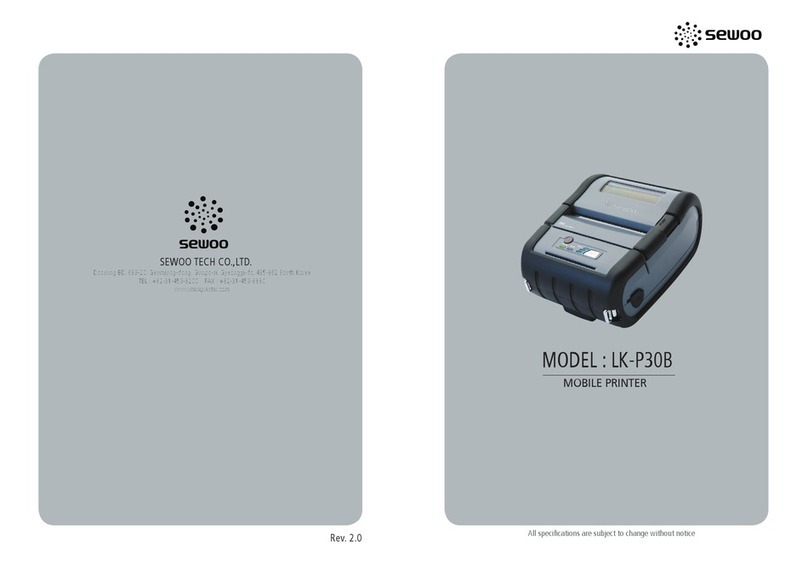
SEWOO
SEWOO LK-P30B User manual

SEWOO
SEWOO LK-P20II User manual

SEWOO
SEWOO LK-TL200 User manual

SEWOO
SEWOO LK-P12B User manual

SEWOO
SEWOO WTP-150 User manual

SEWOO
SEWOO SLK-T21EB Series User manual

SEWOO
SEWOO SLK-T12EB User manual

SEWOO
SEWOO LK-P400 User manual
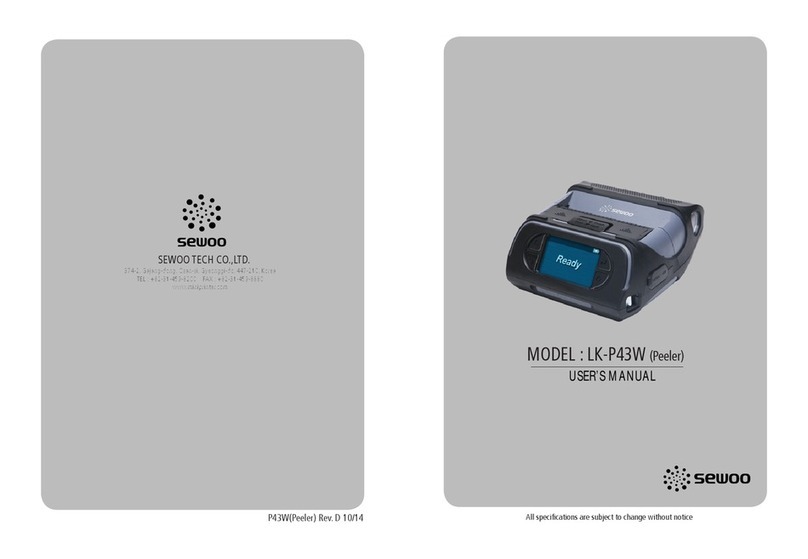
SEWOO
SEWOO LK-P43W User manual
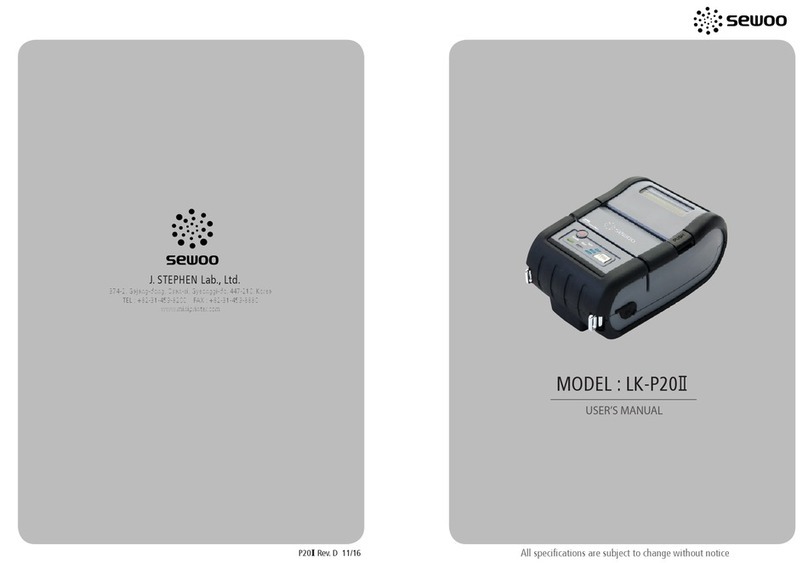
SEWOO
SEWOO LK-P20II User manual

SEWOO
SEWOO LK-D10 User manual

SEWOO
SEWOO LK-P31 User manual

SEWOO
SEWOO SLK-T20EB Series User manual

SEWOO
SEWOO LK-P32 User manual

SEWOO
SEWOO SLK-T12EB User manual

SEWOO
SEWOO SLK-TL122 User manual

SEWOO
SEWOO LK-P SERIES Instruction sheet

SEWOO
SEWOO LK-P12W User manual

SEWOO
SEWOO LK-T200 User manual