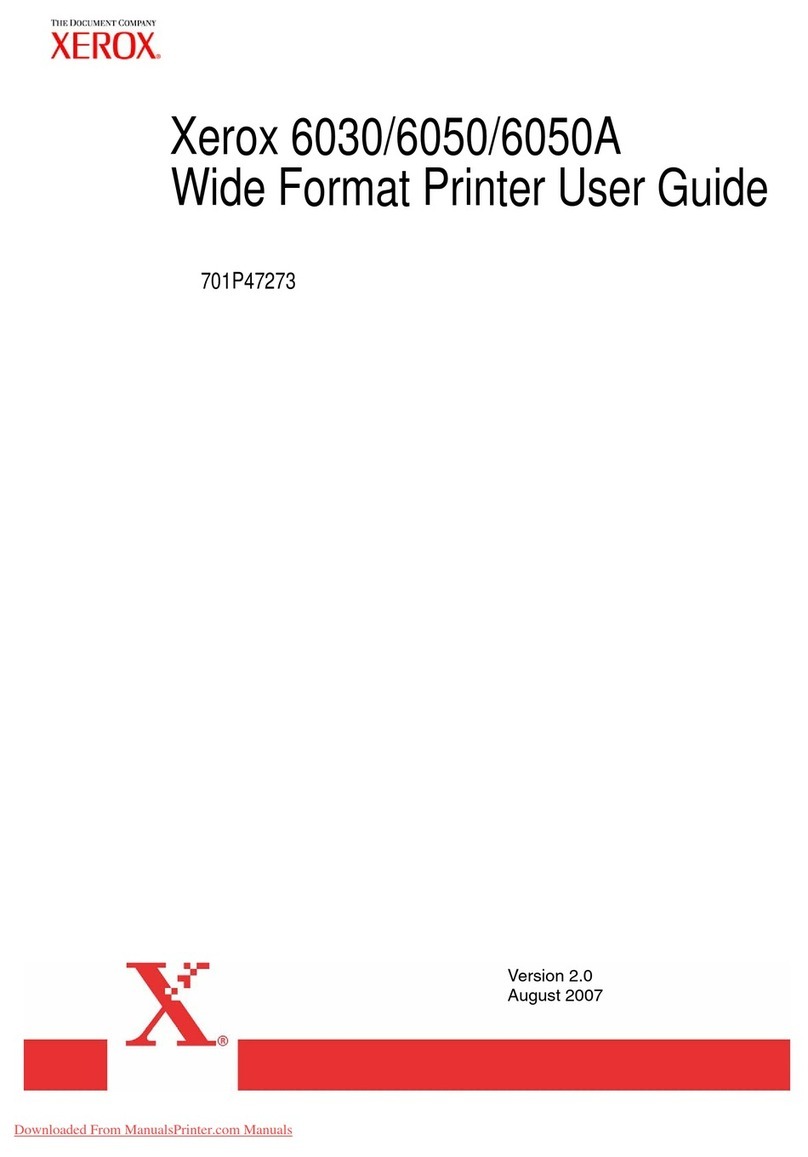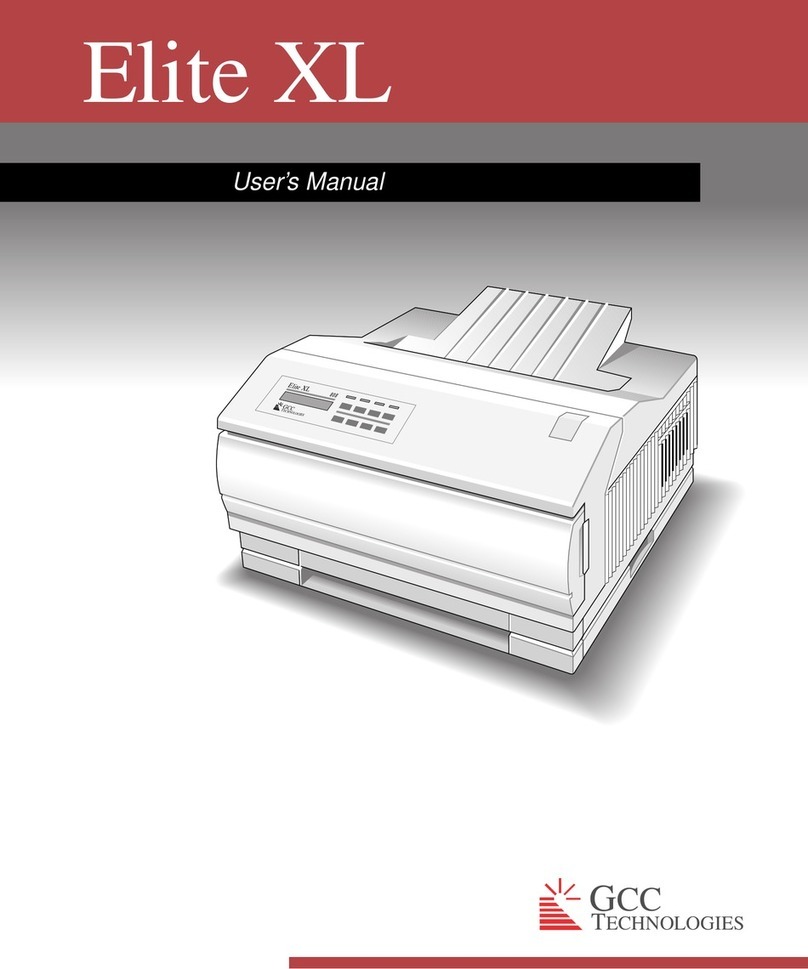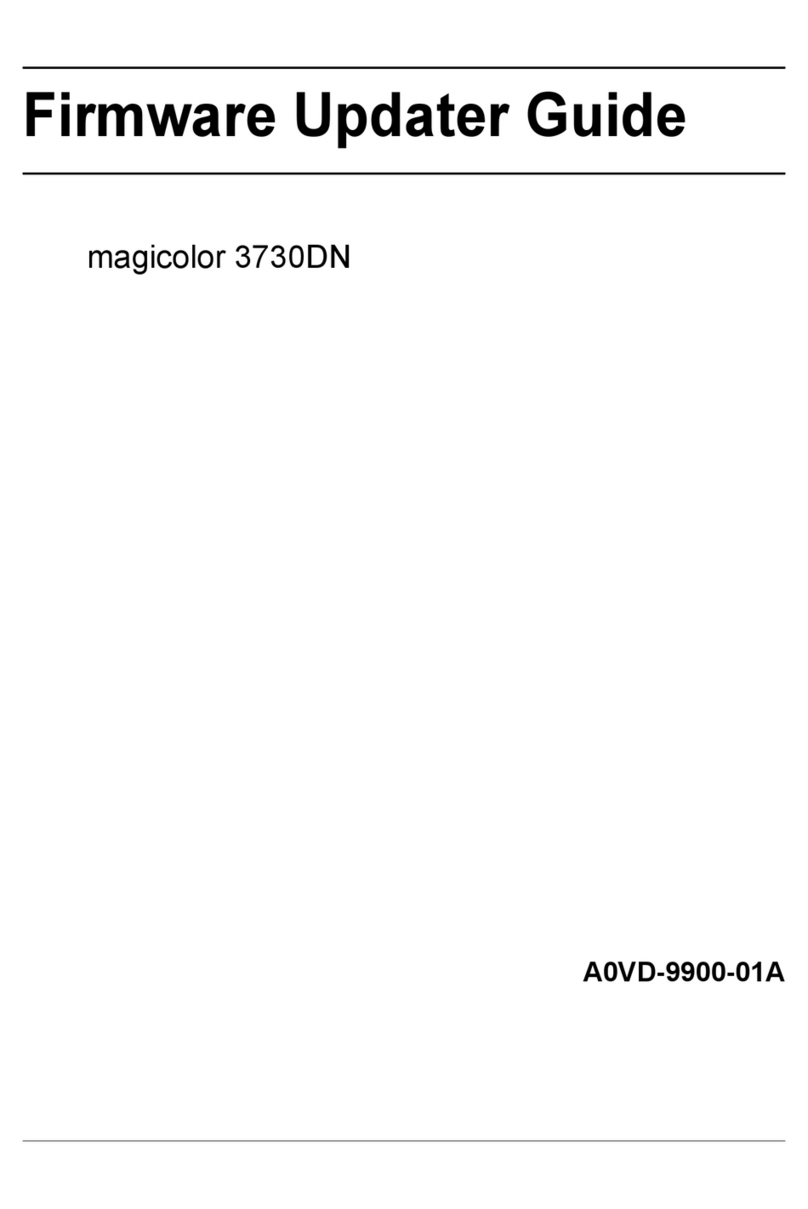SEWOO SLK-TL32X Series User manual


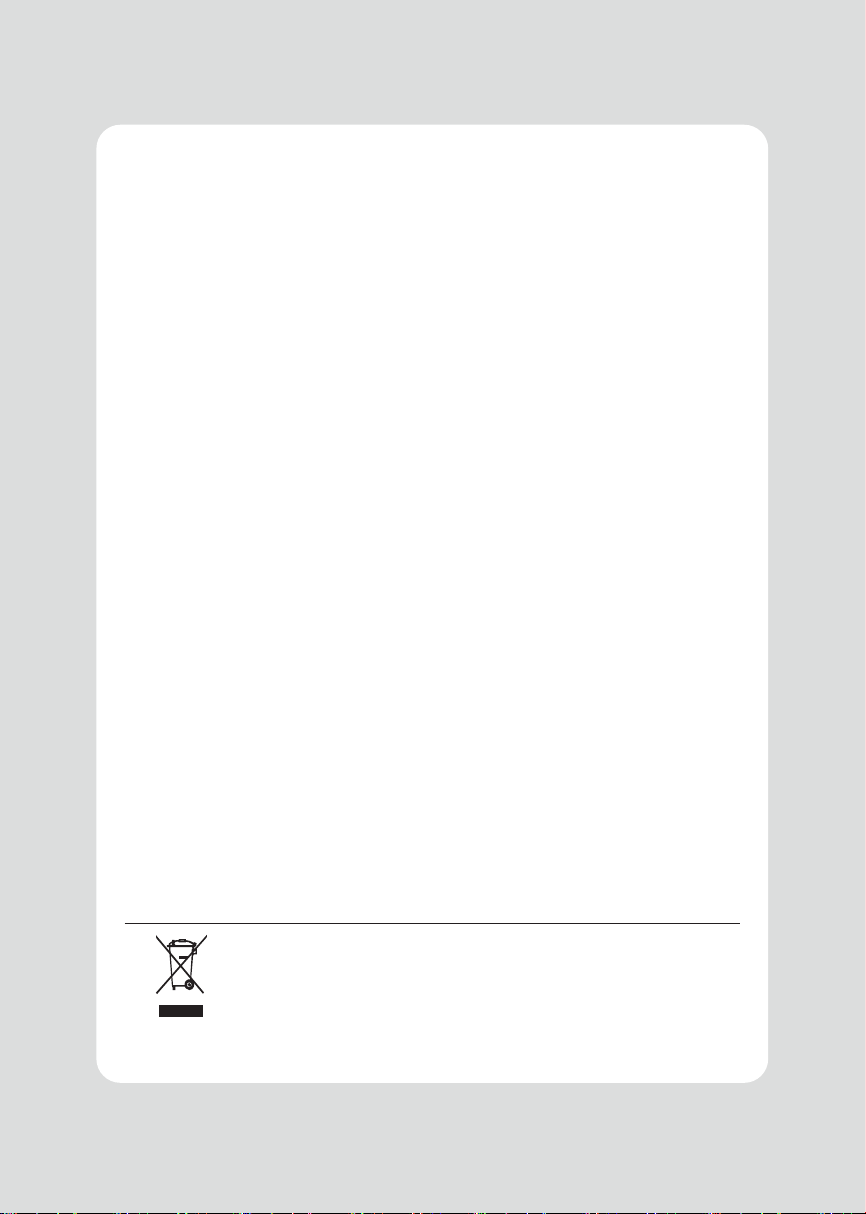
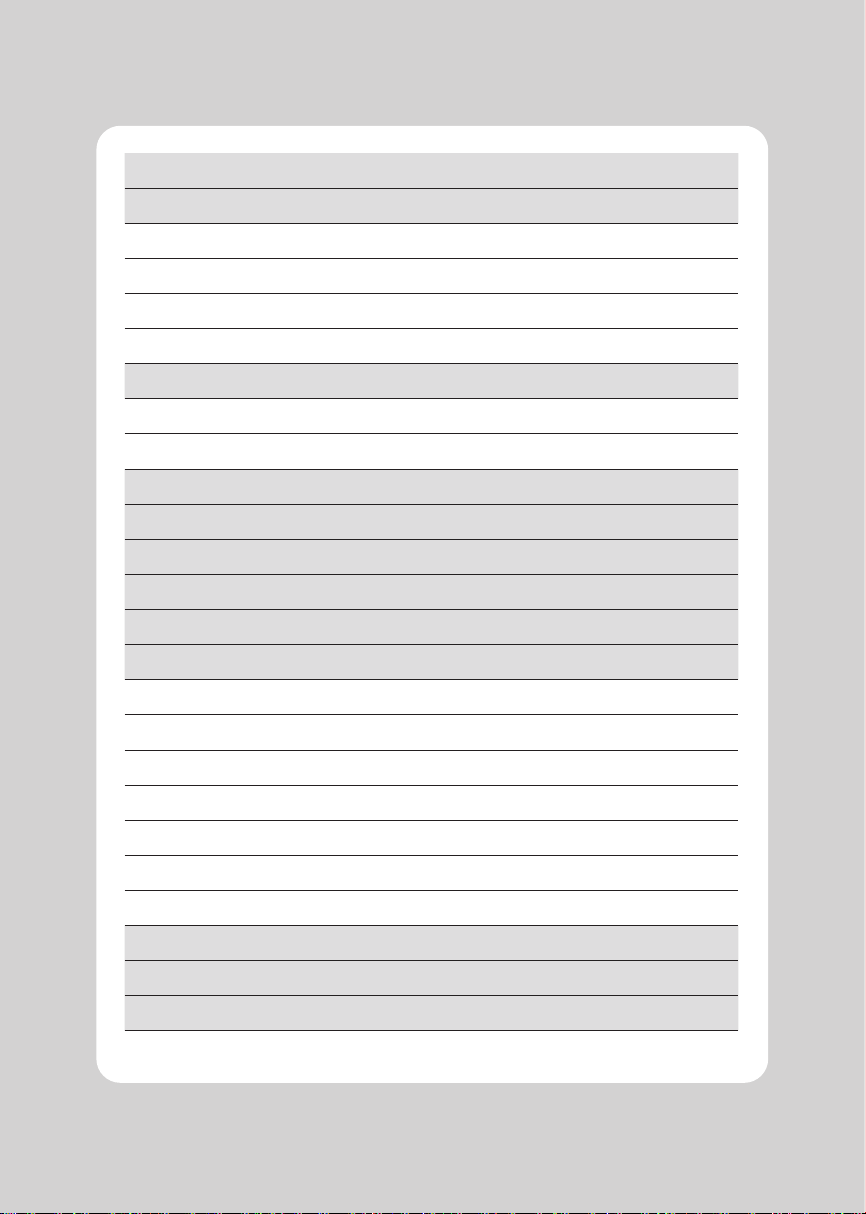
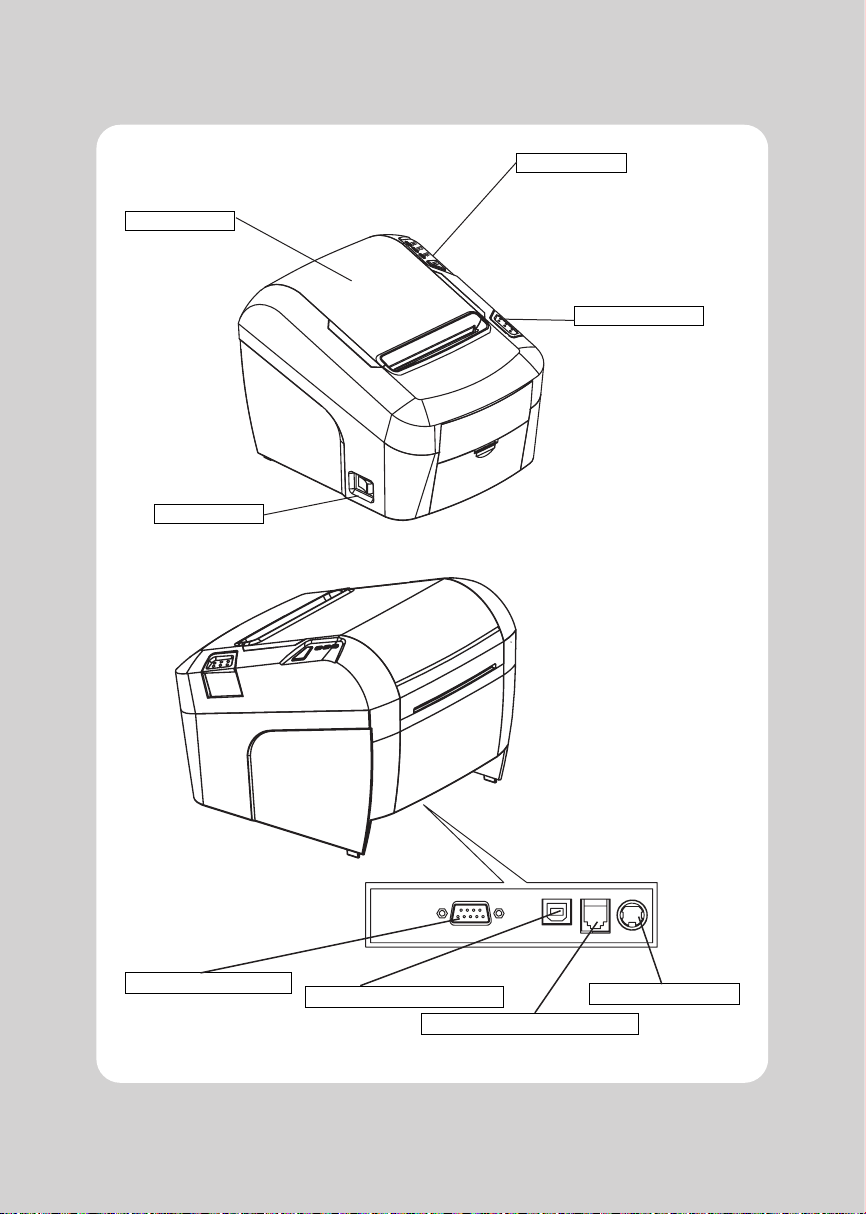


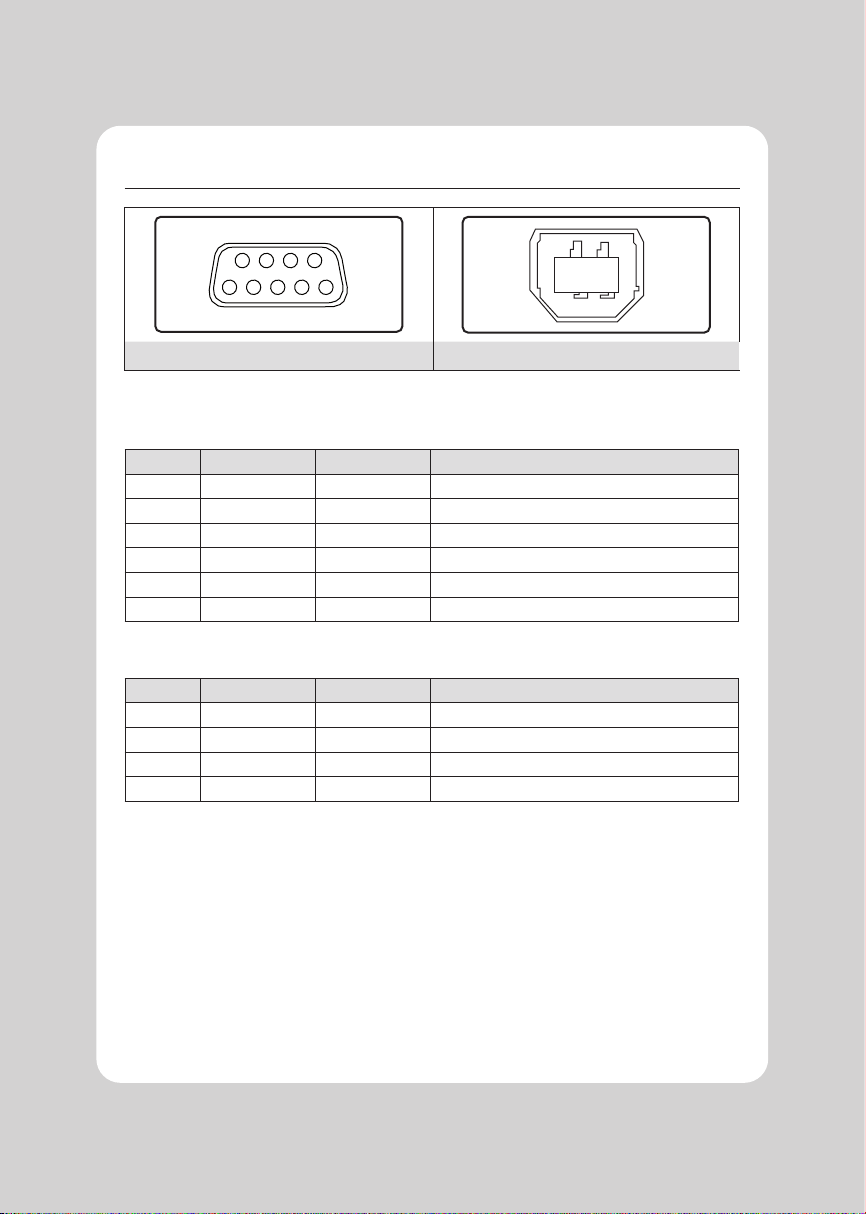
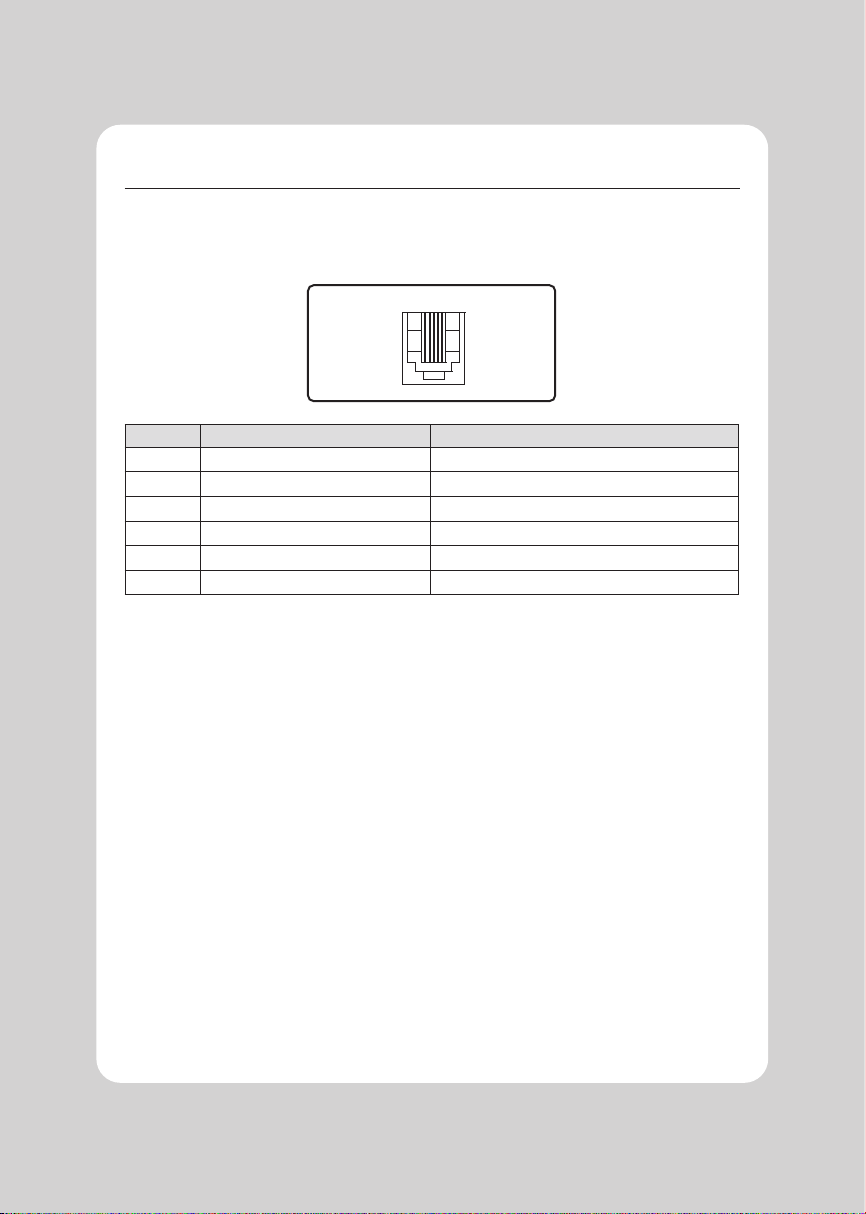
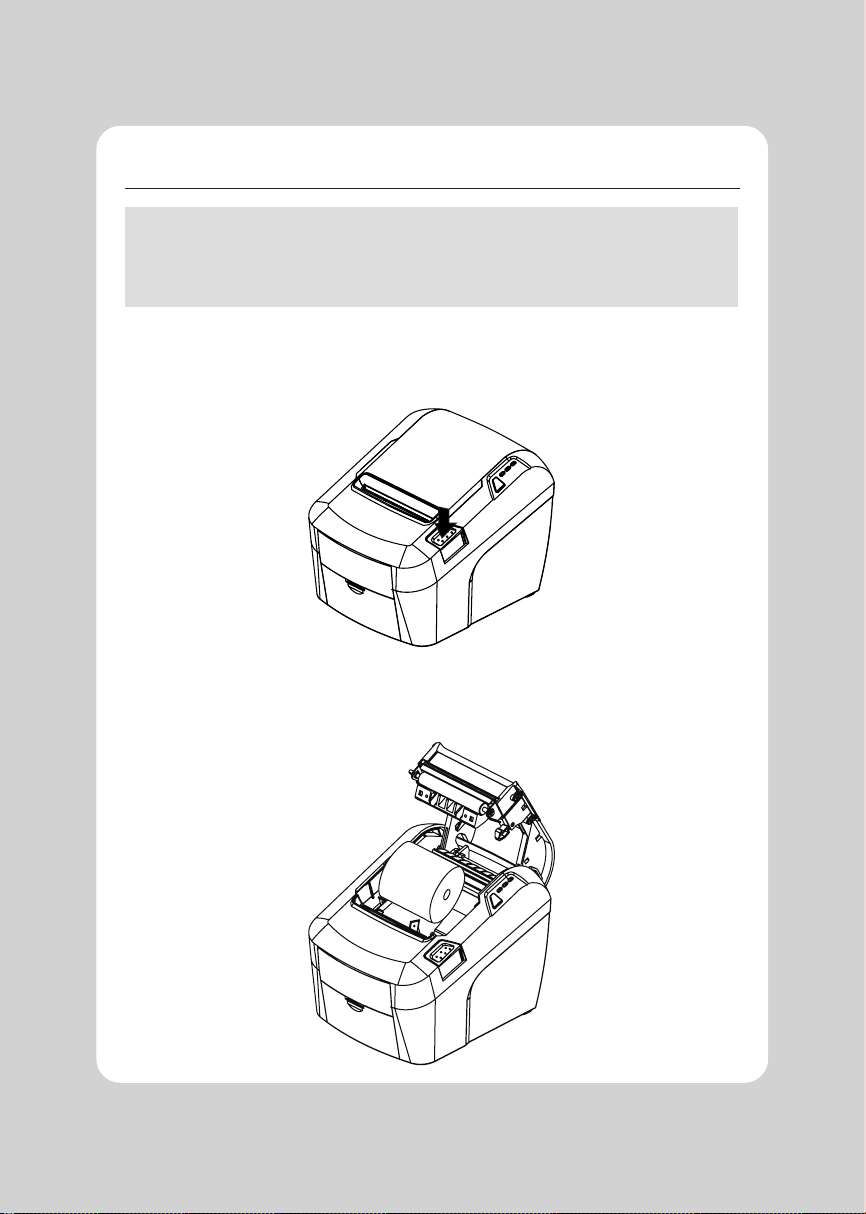
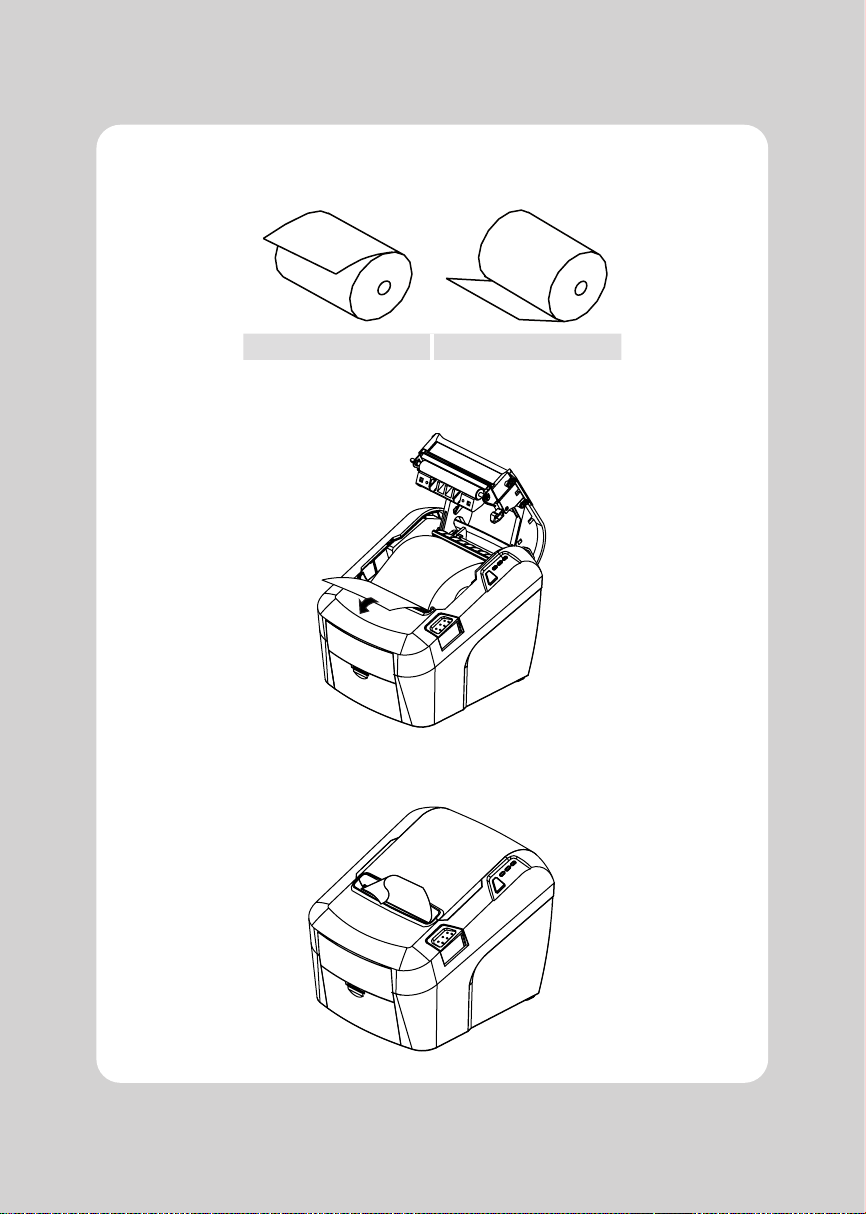
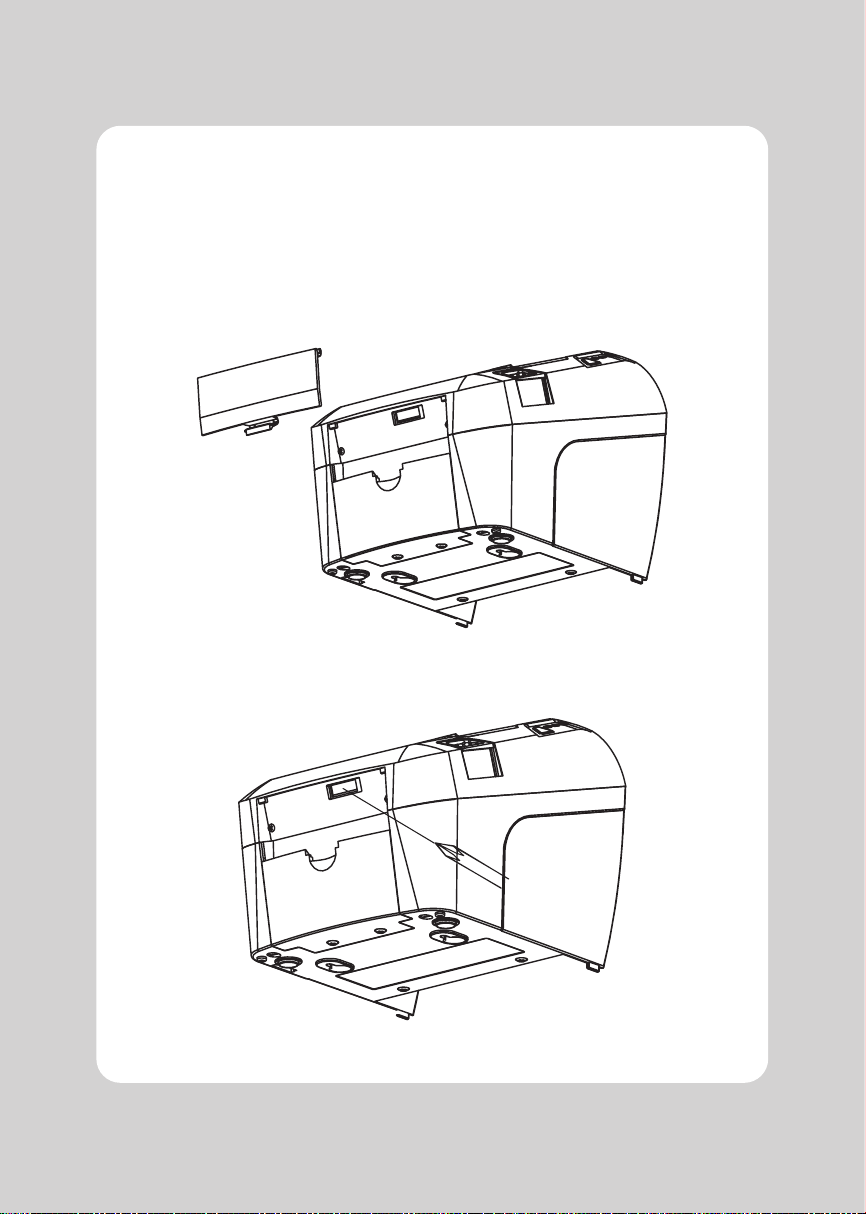

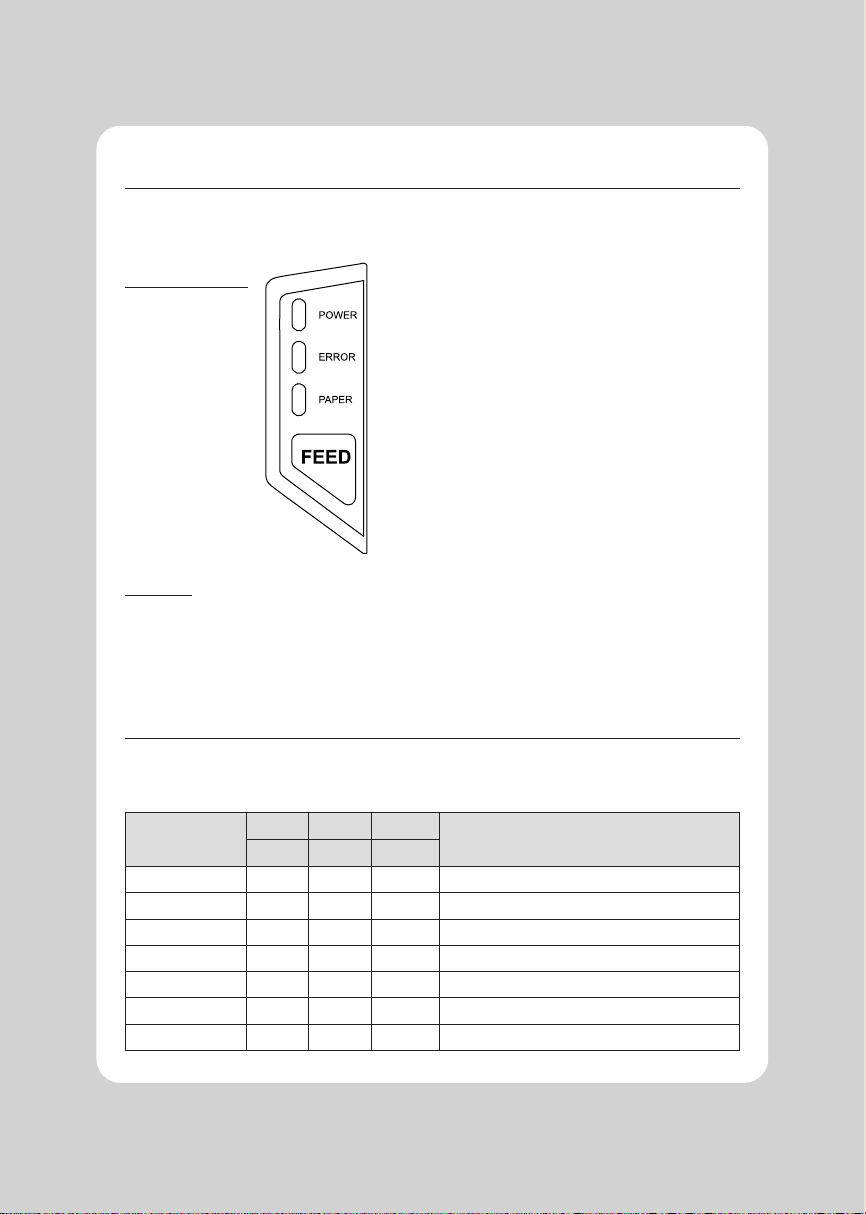
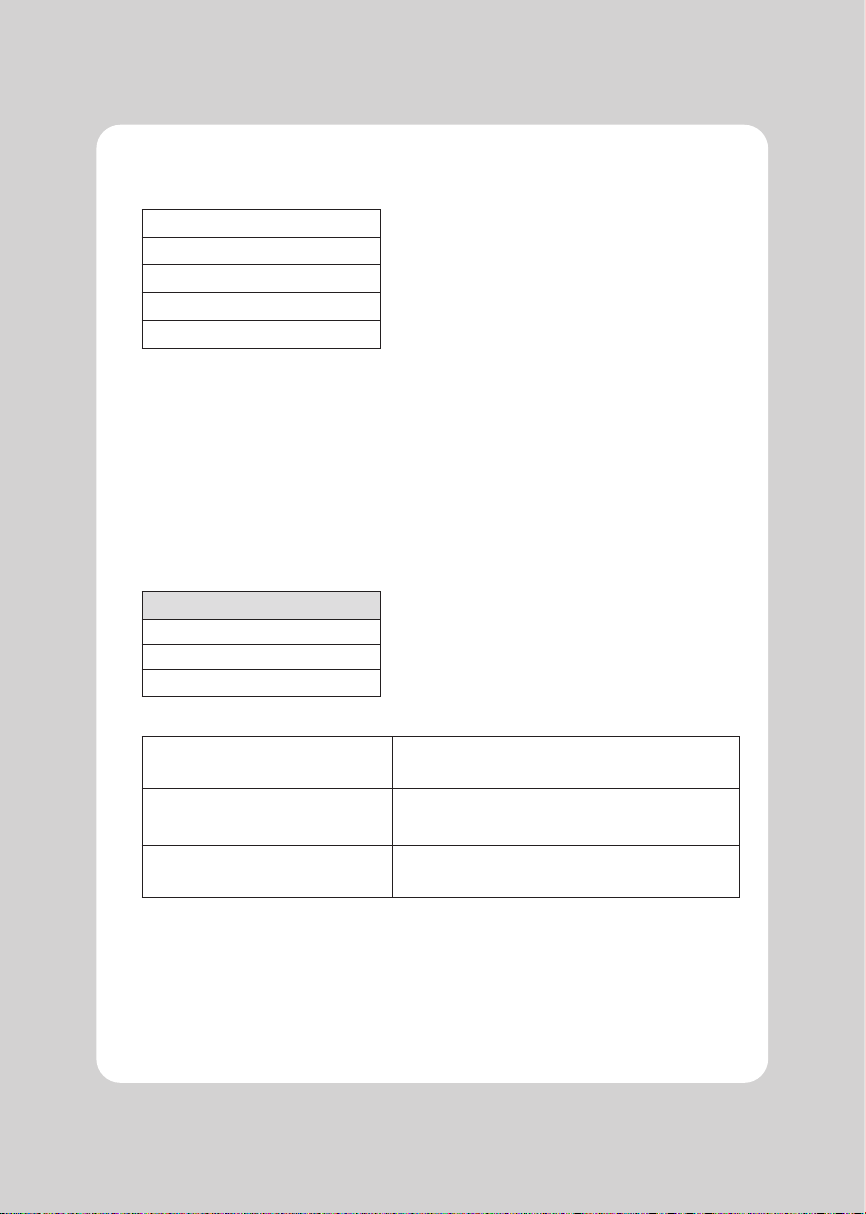


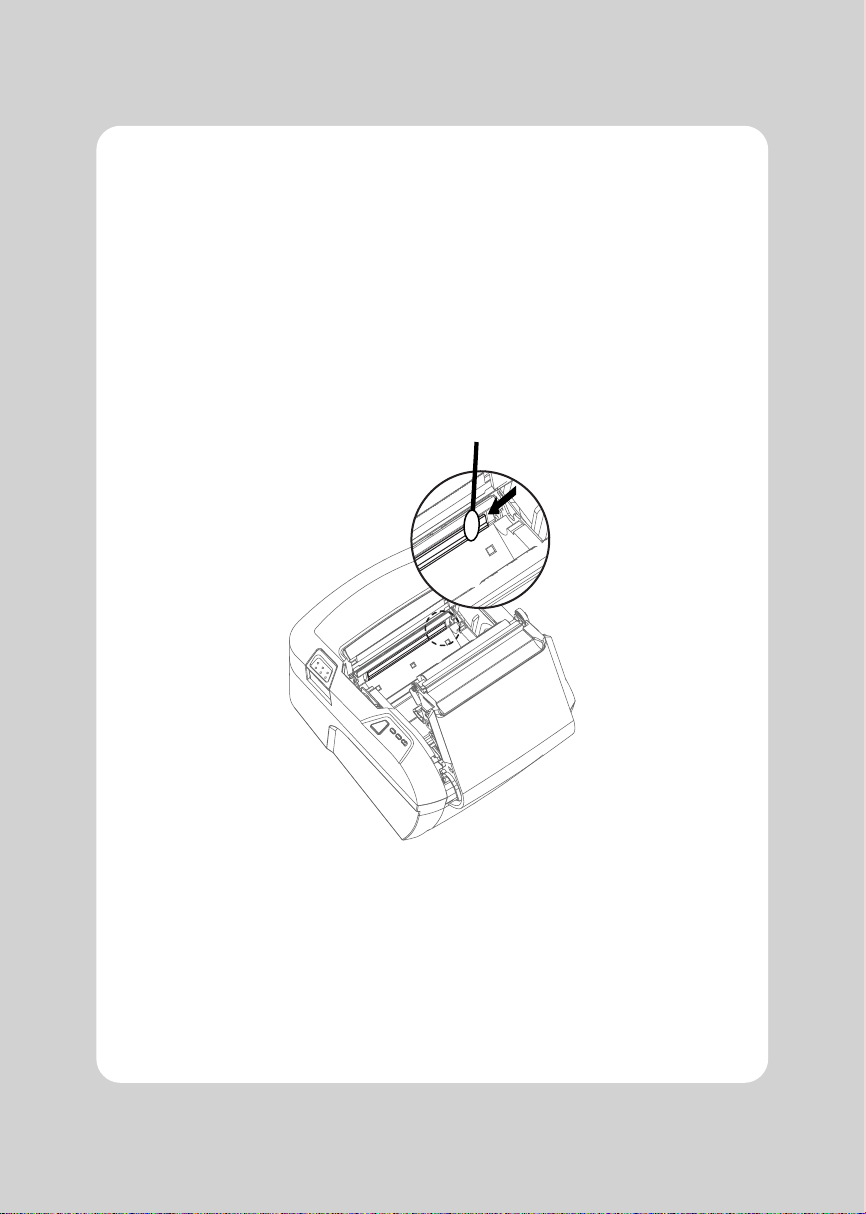
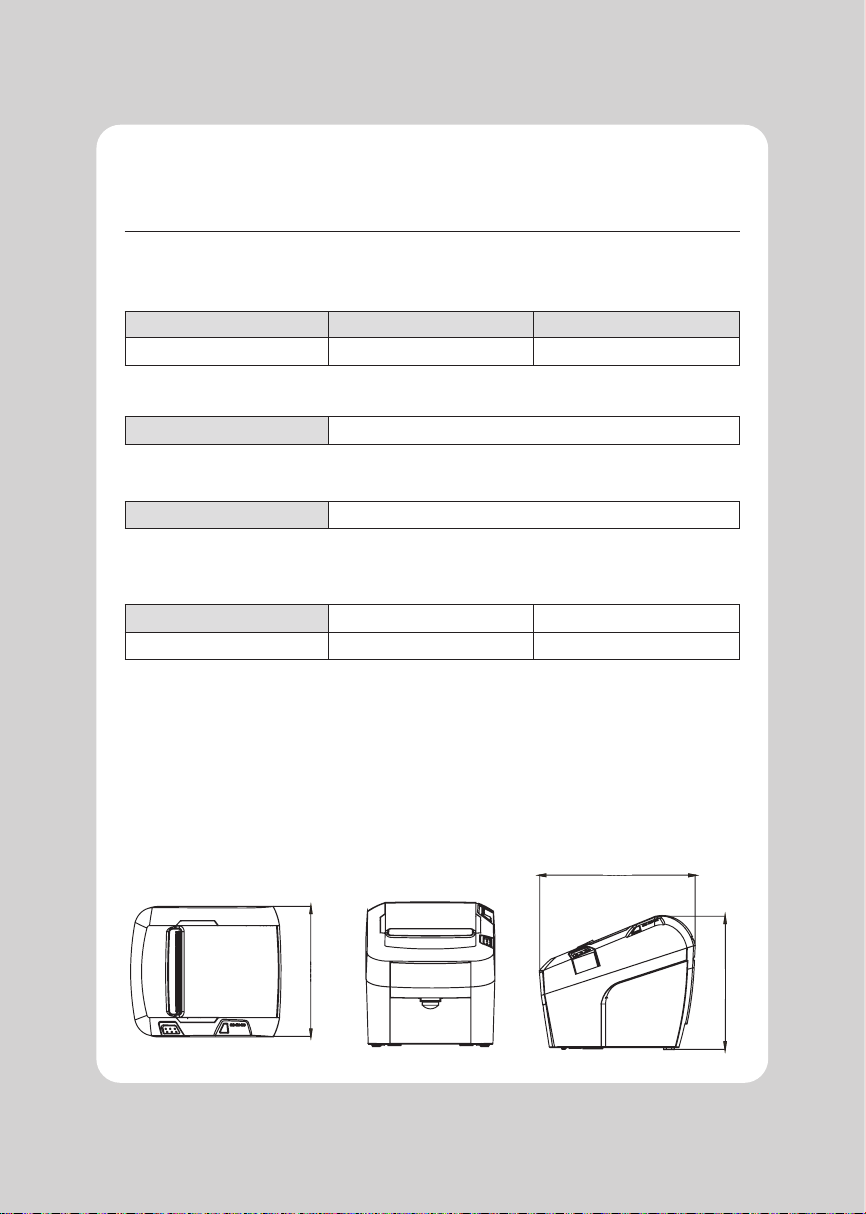
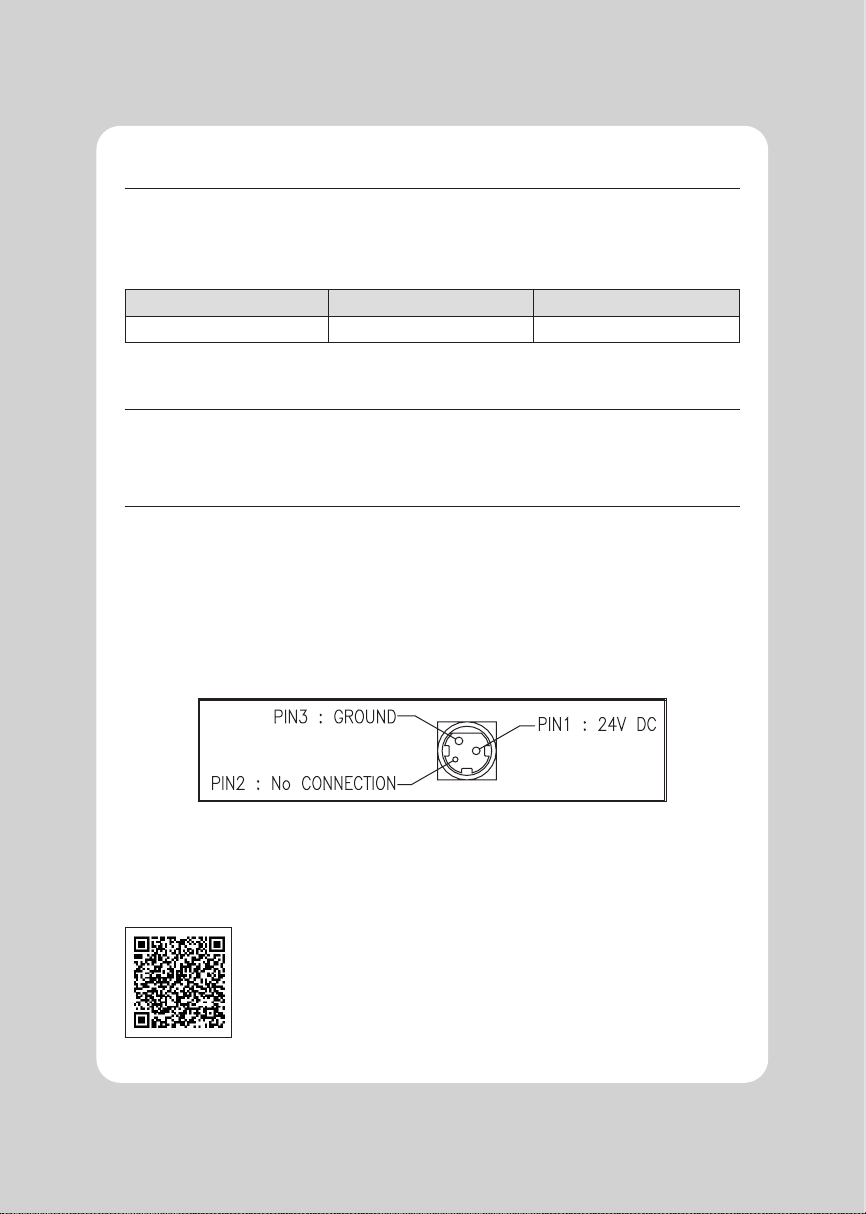
This manual suits for next models
3
Table of contents
Other SEWOO Printer manuals

SEWOO
SEWOO SLK-T32EB Series User manual
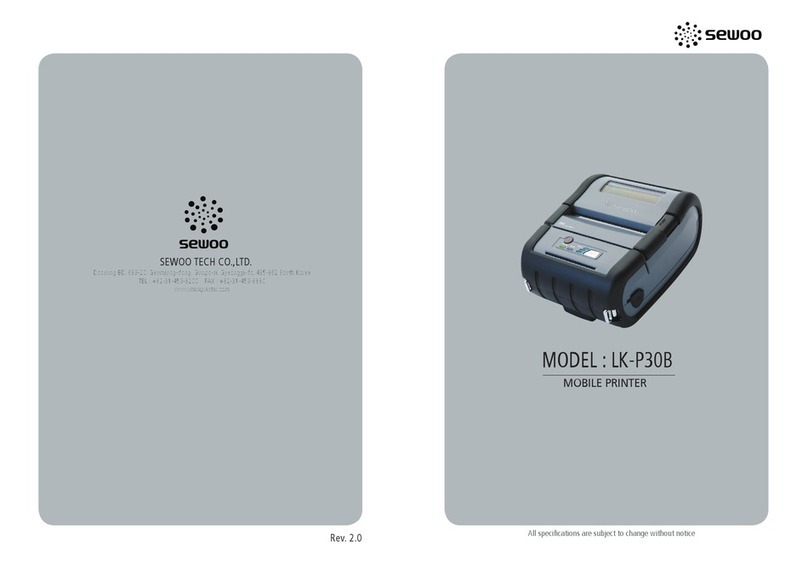
SEWOO
SEWOO LK-P30B User manual

SEWOO
SEWOO SLK-TL122 User manual

SEWOO
SEWOO LK-P22 User manual

SEWOO
SEWOO LK-P12 User manual

SEWOO
SEWOO LK-P34 User manual
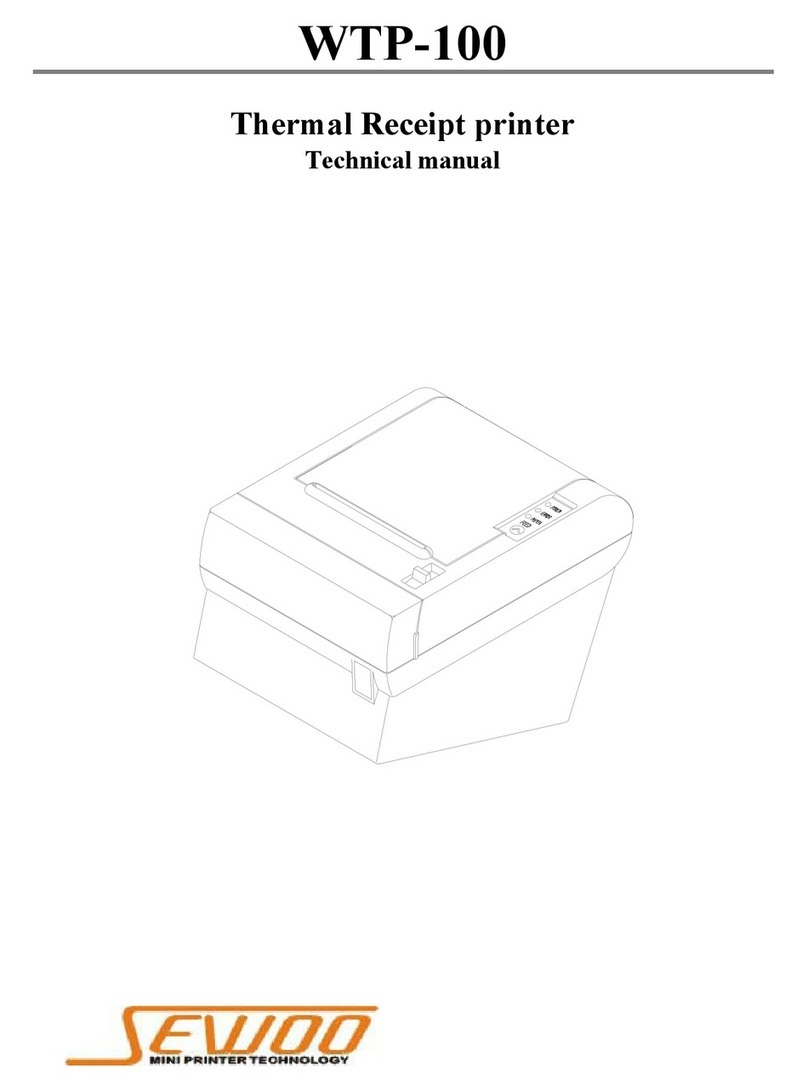
SEWOO
SEWOO WTP-100 User manual

SEWOO
SEWOO SLK-TE21 Series User manual

SEWOO
SEWOO SLK-T32EB II User manual

SEWOO
SEWOO SLK-T12EB User manual
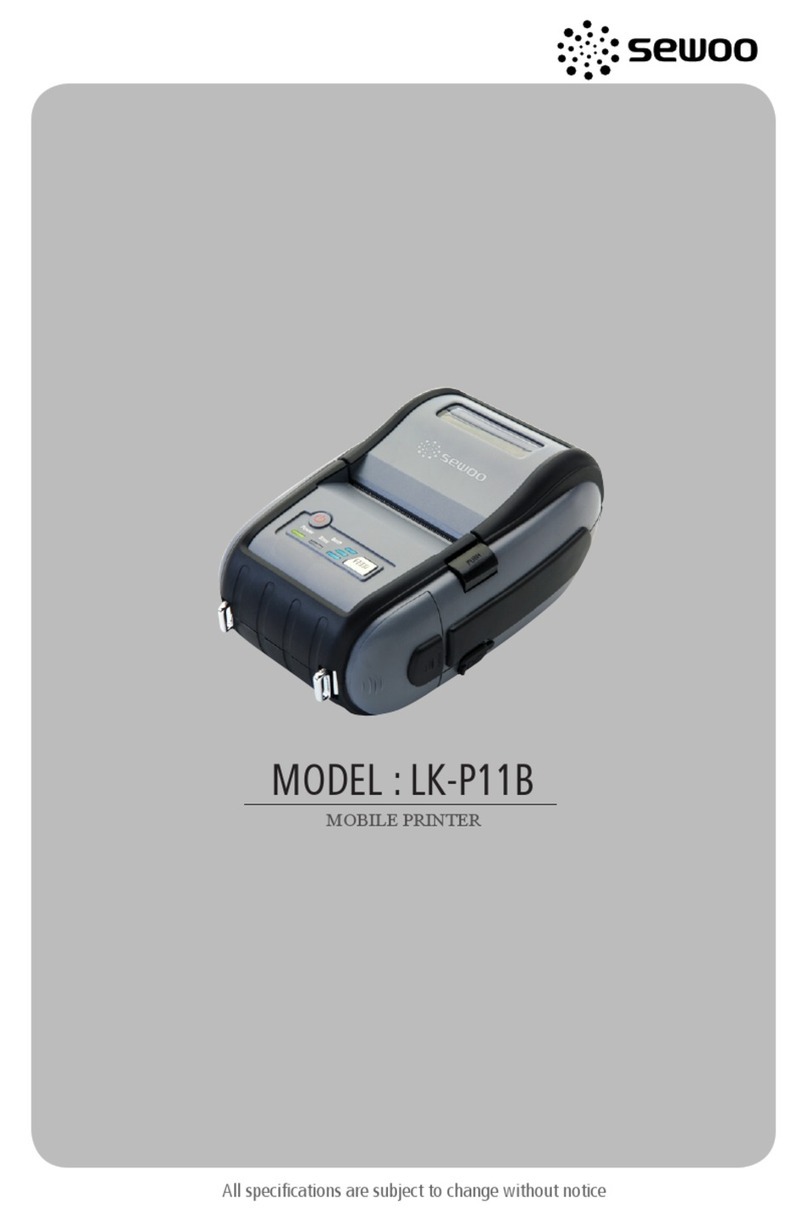
SEWOO
SEWOO LK-P11B User manual
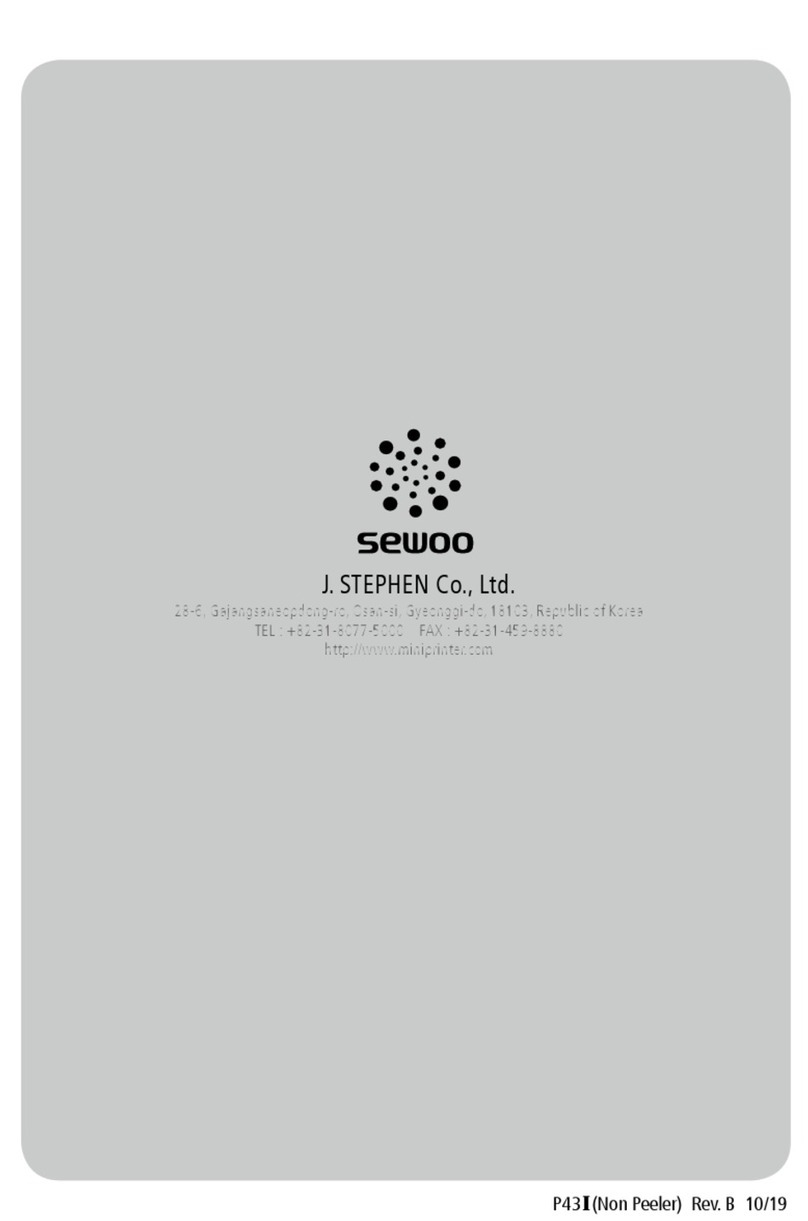
SEWOO
SEWOO LK-P43II User manual
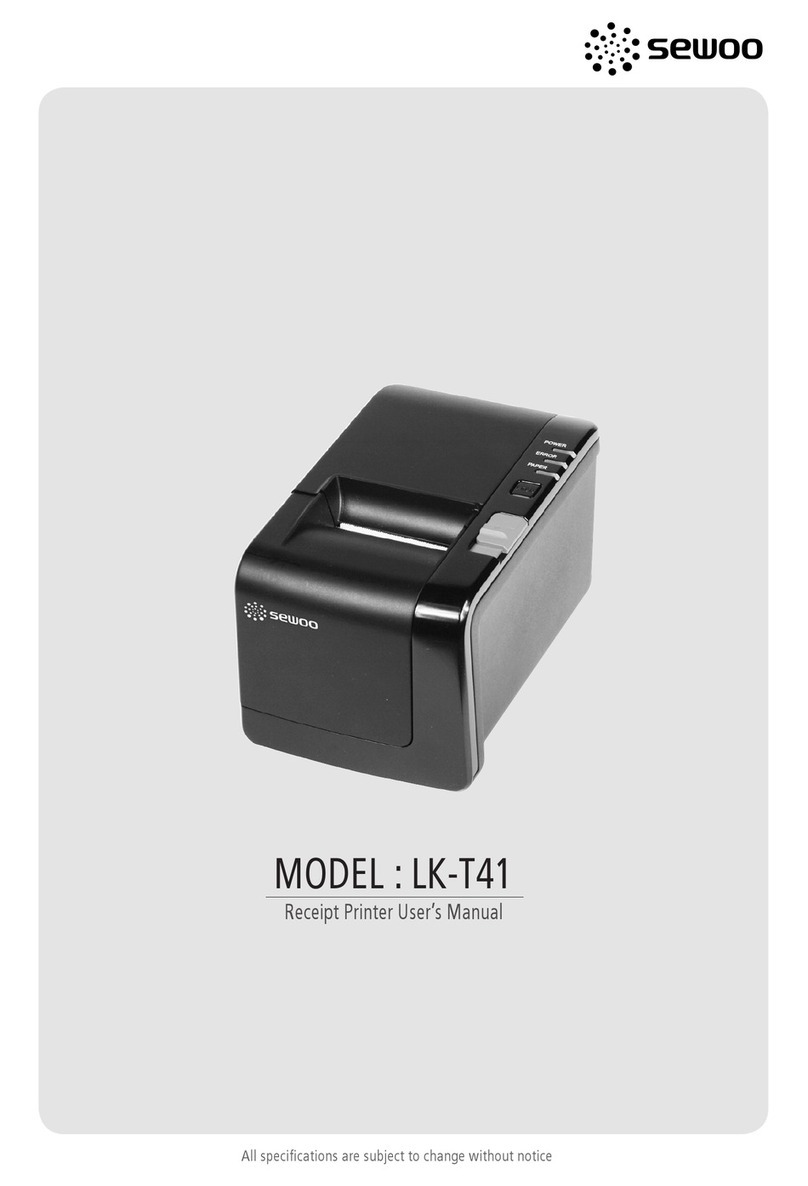
SEWOO
SEWOO LK-T41 User manual

SEWOO
SEWOO SLK-TS400 Instruction Manual

SEWOO
SEWOO SLK-TS100 User manual

SEWOO
SEWOO SLK-TE25 User manual
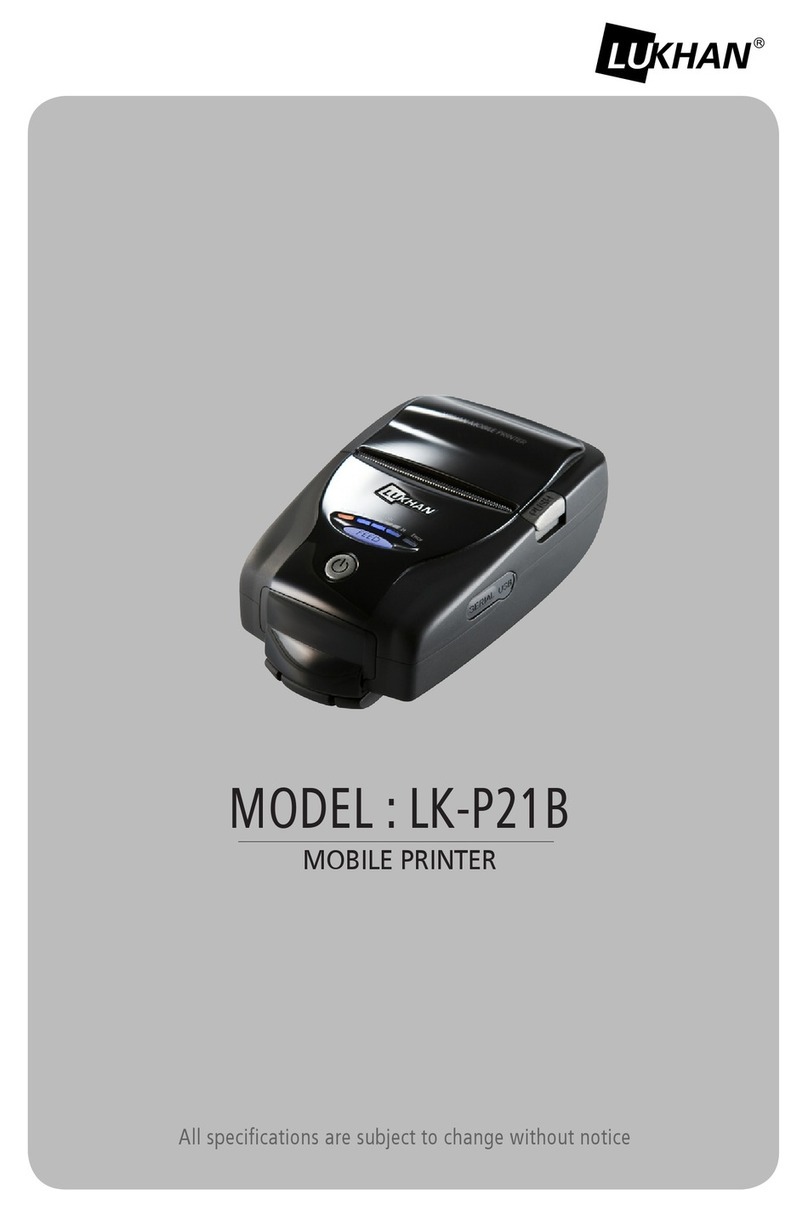
SEWOO
SEWOO LUKHAN LK-P21B User manual

SEWOO
SEWOO LK-P21 User manual

SEWOO
SEWOO SLK-TS400 User manual

SEWOO
SEWOO LK-P400 User manual
Popular Printer manuals by other brands

Brother
Brother DCP-7030 user guide

Epson
Epson PictureMate Show - PM 300 - PictureMate Show Digital... user guide

Canon
Canon imagePROGRAF iPF765 Specifications

MUTOH
MUTOH Rockhopper II Series Maintenance manual

Canon
Canon iP1700 - PIXMA Color Inkjet Printer quick start guide
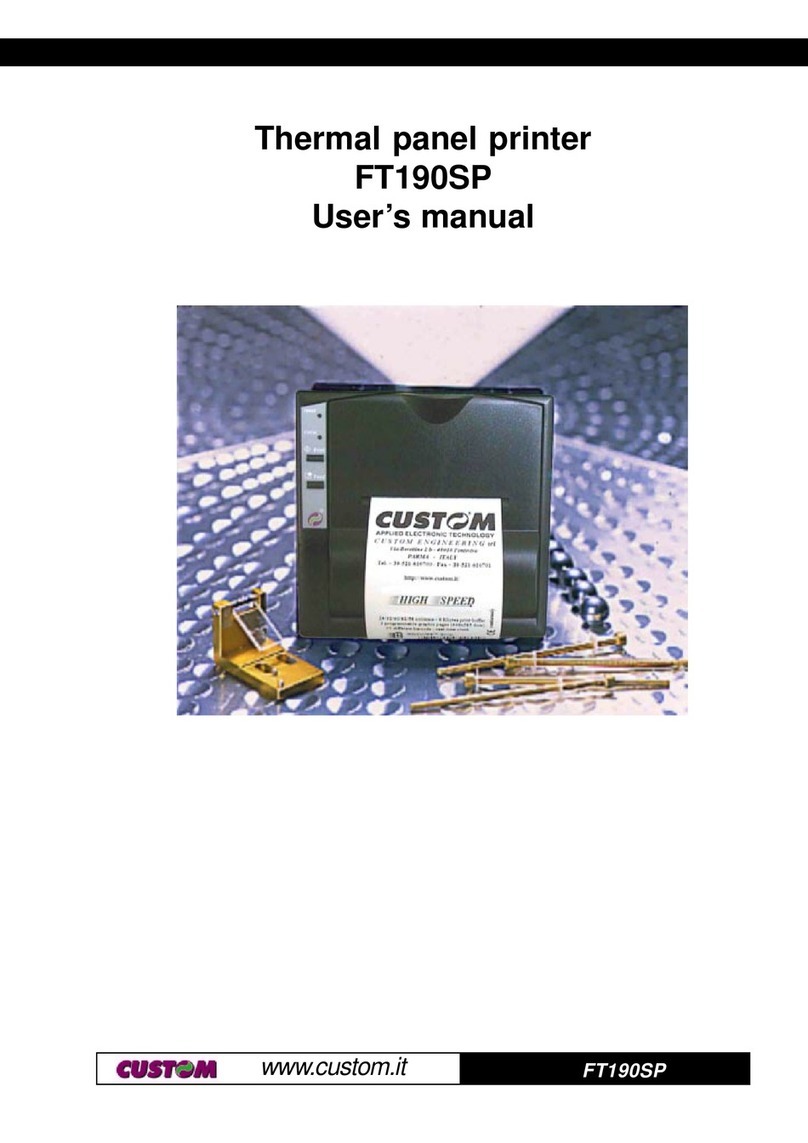
Custom Audio Electronics
Custom Audio Electronics FT190SP user manual