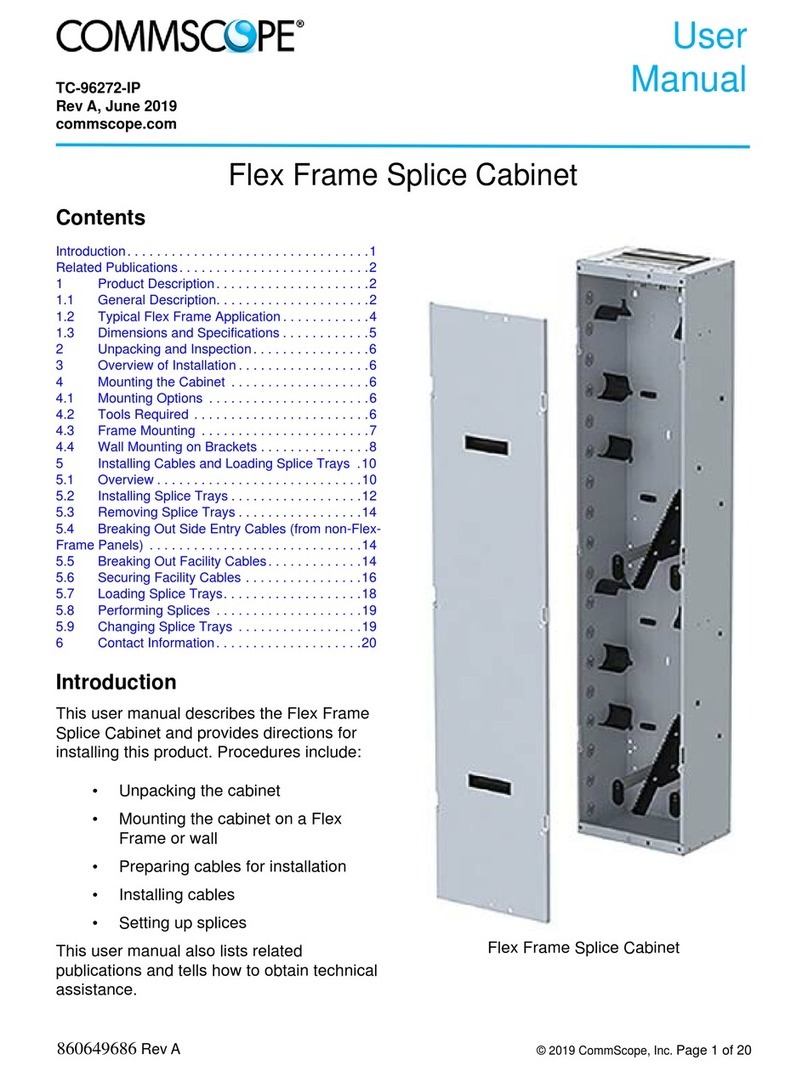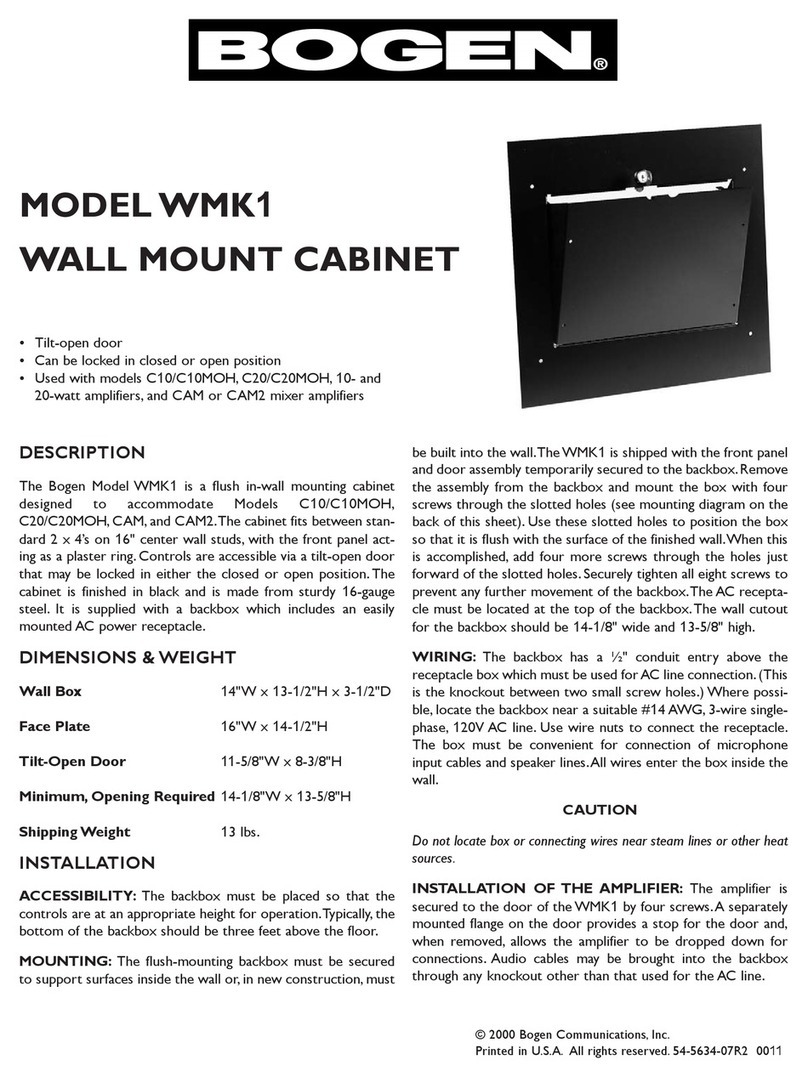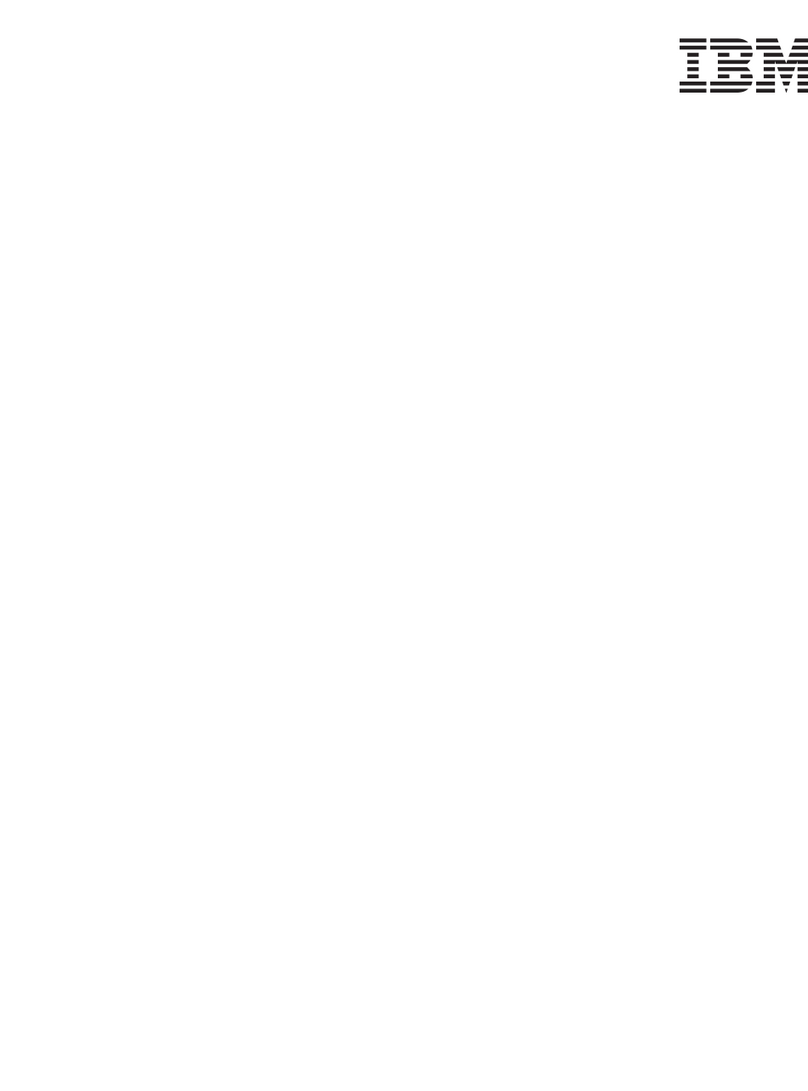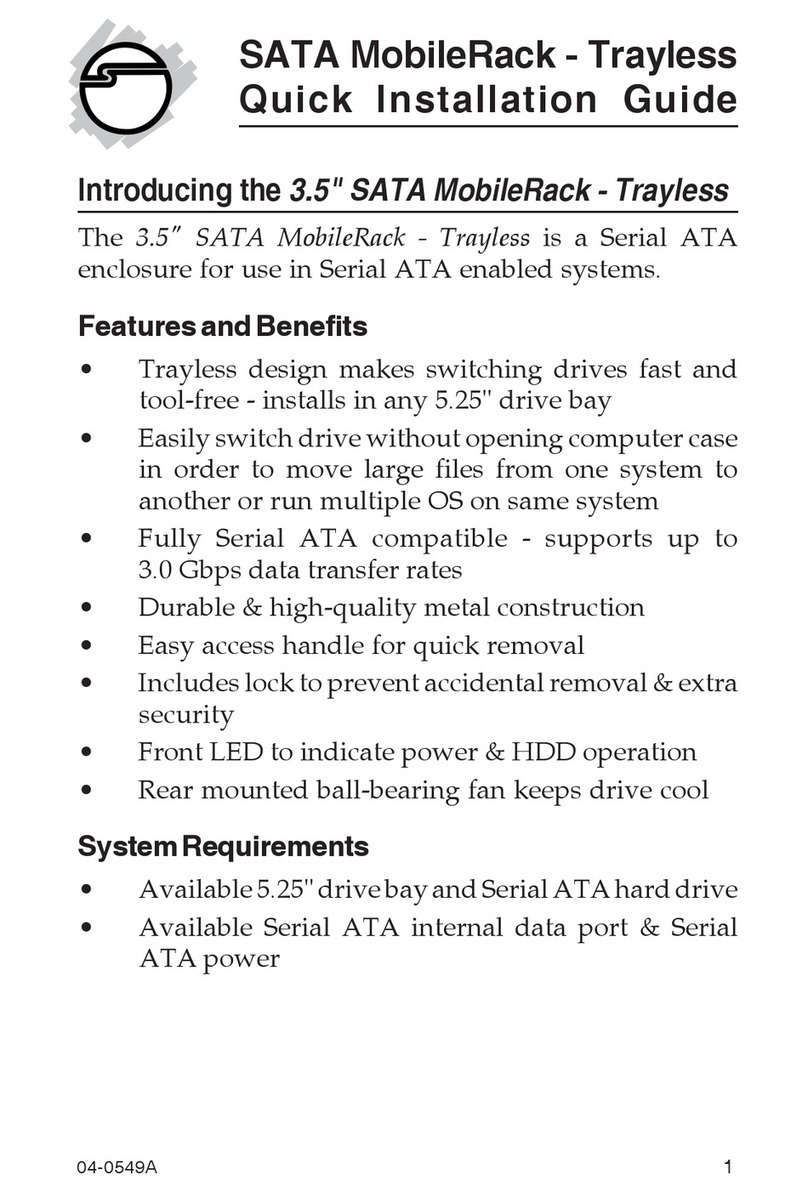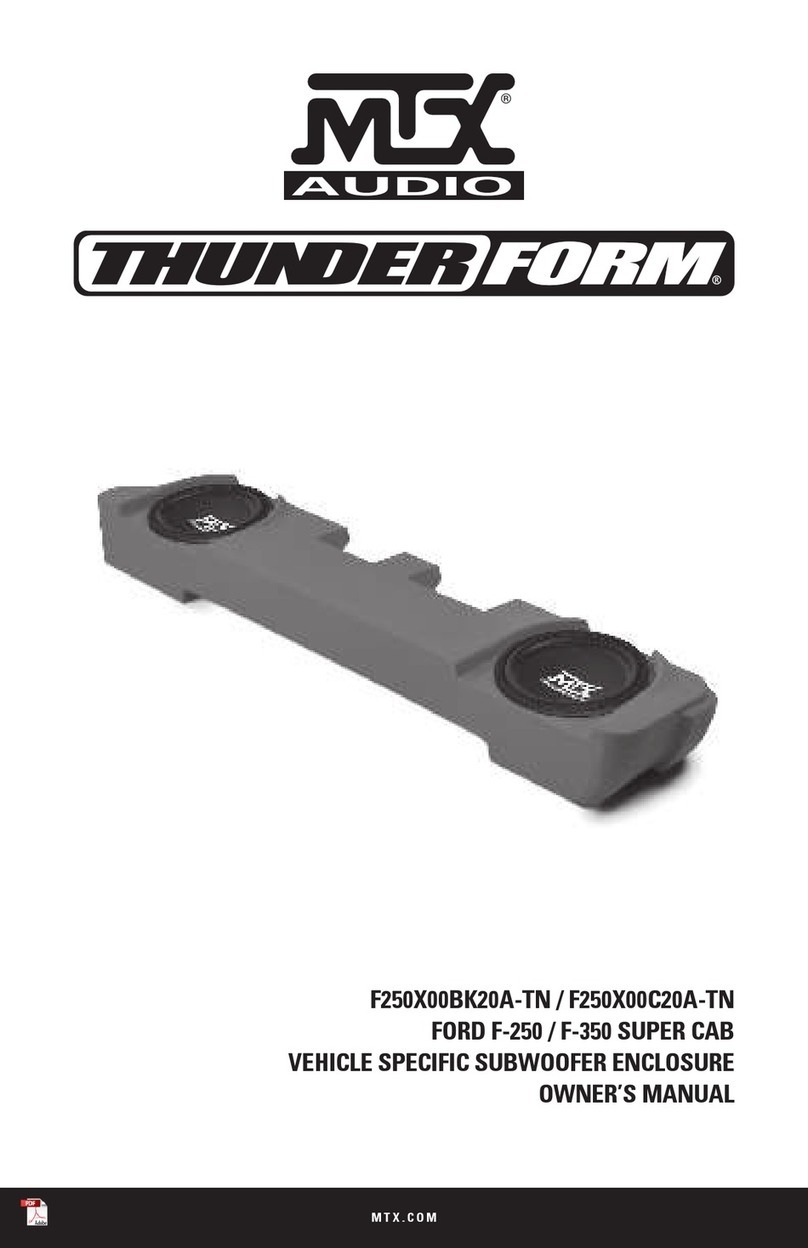DataON DNS-2670 User manual

DNS-2670
User Manual
© DataON Storage, storage division of Area Data Systems.
Version Dec. 2015


Contents
1 Introduction ................................................................................................................... …1
1.1
System Overview ................................................................................................................. …3
1.1.1
System Top View ............................................................................................................ ..3
1.1.2
Front View ...................................................................................................................... ..4
1.1.3
Rear View ....................................................................................................................... ..5
1.2
System LEDs Description .................................................................................................... …6
1.2.1
Front View LEDs ............................................................................................................ ..6
1.2.2
Back View LEDs ............................................................................................................. ..6
1.3
Key Parts for Replacement ................................................................................................... ..7
1.4
DNS-2670 Block Diagram ..................................................................................................... ..9
2 Hardware Operations ................................................................................................. ..12
2.1
Before You Start ................................................................................................................... ..13
2.2
Chassis Cover ..................................................................................................................... ..13
2.2.1
To remove the chassis cover ......................................................................................... 13
2.3
Power Supplies .................................................................................................................... ..14
2.3.1
To remove the power supply .......................................................................................... 14
2.3.2
To install the power supply ............................................................................................. 14
2.4
3.5” SATA/SAS HDDs .......................................................................................................... ..15
2.4.1
To remove a HDD........................................................................................................... 15
2.4.2
To install a HDD ............................................................................................................. 1 6
2.5
3.5” SATA/SAS HDD Backplanes ...................................................................................... ….18
2.5.1
To remove the backplane ........................................................................................... ….18
2.5.2
To install the backplane .............................................................................................. ….19
2.6
SAS IO Module .................................................................................................................. ….20
2.6.1
To remove the SAS I/O Module ................................................................................. ….20
2.6.2
To install the SAS I/O Module .................................................................................... ….20
2.7
Power Supplies .................................................................................................................... ..21
2.7.1
To remove the System Fans ...................................................................................... ….21
2.7.2
To install the System Fans ......................................................................................... ….22
Appendix A: Support ............................................................................................................... I
Before you Begin .................................................................................................................................. I
Troubleshooting Sequence ................................................................................................................... I
Installation Problem ........................................................................................................................... I
Troubleshooting External Connectors ............................................................................................... I
Troubleshooting System Boot Issues .............................................................................................. II
Appendix B: Specifications ................................................................................................. IV
Appendix C: China RoHS Regulations ................................................................................ V

Chapter1
Introduction

Introduction
1
DNS-2670 Overview
Form Factor 4U 70-bay 3.5"
Drive Support 12Gb/s & 6Gb/s SAS 3.0 HDD and SSD
Drive Form Factor 3.5" Disk Device (2.5” Optional)
I/O Controller Dual Redundant 12Gb/s SAS 3.0 Controller Module
Host Interface Eight 12Gb/s SAS 3.0 SFF-8644 connections per I/O
SAS Expander Avago|LSI 12Gb/s SASx48 48-port expander
Controller Support 12Gb/s SAS HBA
Server Host Support Supports up to Eight Server/Host with eight host interface
Disk Drive 70 x 12Gb/s or 6Gb/s dual-ported SAS SSD & HDD
Enclosure Cooling Twelve Cooling Fan Module built-in Power Module
Power Supply 1023W Lite-On®2+2 Redundant Power Supply
LED Indicators *Identify Enclosure *Power On & Activity *Drive Fault
*Identify Drive *Drive Rebuild
Enclosure Dimensions 7” H x 19” W x 37.5” D
Weight Enclosure only: 110lbs with 70 drives: 275lbs
Failure Notification SCSI Enclosure Services (SES-3) over in-band & LEDs
1

1 Introduction
The DNS-2670 configuration server system can support two SIM (SAS IO Module) nodes.
1.1
System Overview
1.1.1
System TopView
Figure 1-1 System Top View
1 SIM Nodes 1&2 (Upper & Lower)
2 System Fan Module
3 HDDs for SIM Nodes 1&2
2

Introduction
1.1.2
Front View
The front view of this DNS-2670 allows easy access to seven HDD backplanes. In addition,
seven backplanes with HDD LEDs are located on the front.
Figure 1-2 System Front View
1~7 HDD Backplane
8 HDD Activity LED
9 HDD Fail LED
10 HDD Online LED
3

1.1.3 Rear View
The server back view includes the upper and lower SIM nodes, the back panels with system
buttons and LEDs, and four power supplies.
Figure 1-3 System Back View
1 Power Button (SW)
2,4,6,8,10,12,14,16 Mini-SAS HDD Connector
3,5,7,9,11,13,15,17 SAS Port Link/Status LED
18 Expander RJ45 Network Connector
19 Expander RJ45 UART Debug Connector
20 System Power LED
21 System Fail LED
22 System UID LED
4

Introduction
23, 24, 25, 28 Power Supply
26 Power Connector
27 Power Supply Status LED
1.2
System LEDs Description
1.2.1
Front View LEDs
The detailed LED information on the front is shown below:
Table 1-1 LED Information
Type of LED Color Status Function
HDD Activity
Green
On SAS HDD is installed
Off No HDD is installed or SATA HDD is installed
but no data is accessed (RAID is optimal)
Blinking HDDs are accessing data (RAID is optimal)
or RAID is rebuilding.
HDD Fail
Red
On HDDs are failed or HDD backplane power fails.
Blinking HDD is locating or RAID is rebuilding.
HDD Online
Green
On HDD is installed.
Off No HDD.
1.2.2
Back View LEDs
The detailed LED information on the back is shown below:
Table 1-2 LED Information
Type of LED Color Status Function
Mini-SAS HDD
Link/ Status
LEDs
Green
/Red
Green: on, Red: off Mini-SAS HDD’s link successful.
Green: off, Red: off Mini-SAS HDD’s link failed.
Green: blinking, Red: off Mini-SAS HDD’s link with activities
Green: blinking, Red: on Mini-SAS HDD’s link with activities but
physical link fail
System
Power LED
Green
On DC Power is on.
Off DC power has been turned off or no AC
power.
System Fail Red On SIM is failed.
5
6

LED
Off Power is off or disable by other SIM.
System UID
LED
Blue
Blinking SIM is identifying.
Off SIM is normal.
1.3
Key Parts for Replacement
SAS I/O Module
Part #: DNS-2670-IOM
Fan Module
Part #: DNS-2670-CFK
Drive Blade
Part #: DNS-2670-DB10
7

Hardware
2.5” Drive Tray
Part #: DNS-2670-DB2
3.5” Drive Tray
Part #: DNS-2670-DB3
Power Supply
Part #: DNS-2670-PSM
8

1.4
DNS-2670 Block Diagram
9

Hardware

Chapter 2
Removing and Installing Hardware
11

Hardware
Operations
2 Hardware Operations
This chapter describes the hardware setup procedures that you have to perform when replacing
system components. It also gives detailed information on the internal components and how to
replace them.
The components shown in this chapter are mainly for your reference. Please take the
actual shipment as standard.
Since the chassis weight with all the HDDs installed is over 100kg, it requires two more
persons to lift with suitable tools.
2.1
Before YouStart
Take note of the following operations before you start to remove or install internal components.
To reduce the risk of injury from electric shock, remove the power cord to completely
disconnect power from the system.
Moving the Power On/Off switch to the Off position does not completely remove power
from the system. Some portions of the power supply and some internal circuitry remain
active. Disconnect all power cords from the server to completely remove power from
the system.
12

Hardware
Operations
2.2
Chassis Cover
The DNS-2670 form factor designed for easy assembly and disassembly, making the
replacement of internal components very convenient.
Reminder
Before you remove or install the top front cover chassis cover, please follow the step below:
Step 1: Make sure all of the SIM nodes are not turned on and the server is not connected to
AC power.
2.2.1
Toremove the chassis cover
Release the screw on the top front chassis cover.
Slide the front cover horizontally to the front and remove it along the direction of the arrow.
Figure 2-2 Removing the Top Front Chassis Cover
13

Hardware
Operations
2.3
Power Supplies
This server is designed with four 1200W power supplies.
Reminder
Before you remove or install the power supply, please follow the steps below:
Step 1: Disconnect all necessary cables.
2.3.1
Toremove the power supply
Pull down the handle.
Press the retaining clip to the right side along the direction of the arrow.
At the same time, pull out the power supply. (The power supply takes considerable force to
remove.)
Figure 2-8 Removing the Power Supply
2.3.2
Toinstall the power supply
Insert the replacement power supply firmly into the bay. The retaining clip should snap.
Connect the AC power cord to the replacement power supply.
Figure 2-9 Installing the Power Supply
14

Hardware
Operations
2.4
3.5” SATA/SAS HDDs
DNS-2670 can support 70 x 3.5” hot-pluggable SATA/SAS HDDs.
Reminder
Before you remove or install the 3.5” SATA/SAS HDDs, please follow the steps below:
Step 1: Make sure all of the SIM nodes are not turned on and the server is not connected
to AC power.
Step 2: Remove the chassis cover. To remove the chassis cover, see “0
To remove the chassis
cover
.
Step3: Disconnect all necessary cables.
Take note of the drive tray orientation before sliding it out.
The tray will not fit back into the bay if inserted incorrectly.
2.4.1
Toremove a Disk
Push the release button.
Pull the lever open.
Slide the Disk assembly out of the Disk bay.
Figure 2-10 Removing the Disk Assembly
Loosen the four screws that secure the Disk.
Lift the Disk out of the Disk tray.
15

Hardware
Operations
Figure 2-11 Removing the Disk
2.4.2
Toinstall a Disk
Place the Disk to the Disk tray.
Figure 2-12 Placing the Disk to the Disk Tray
Secure the Disk to the Disk tray with four screws.
Figure 2-13 Fastening the Screws
Carefully insert the Disk assembly into the Disk bay with the lever lifted until it completely
enters the Disk bay.
Push the lever back in place.
16

Hardware
Operations
Figure 2-14 Installing the Disk Assembly
Make sure that the Disk is connected to the Disk connector on the backplane.
17
Table of contents
Popular Enclosure manuals by other brands
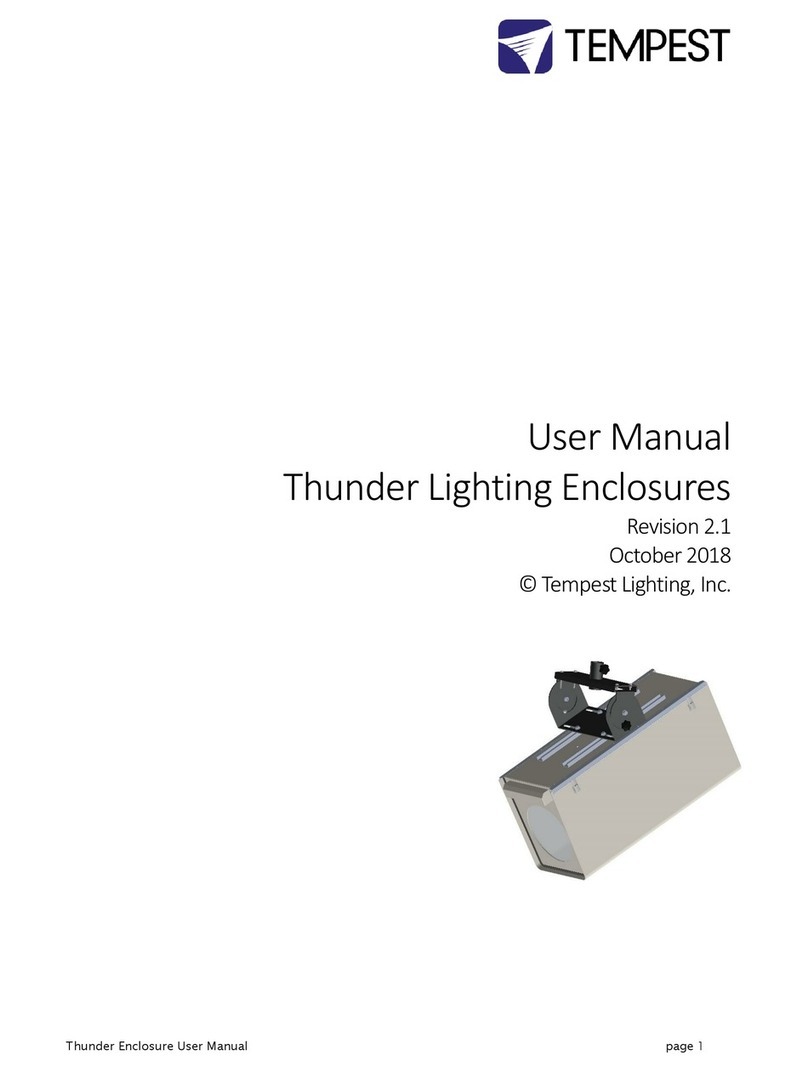
Tempest
Tempest Thunder 6600 user manual
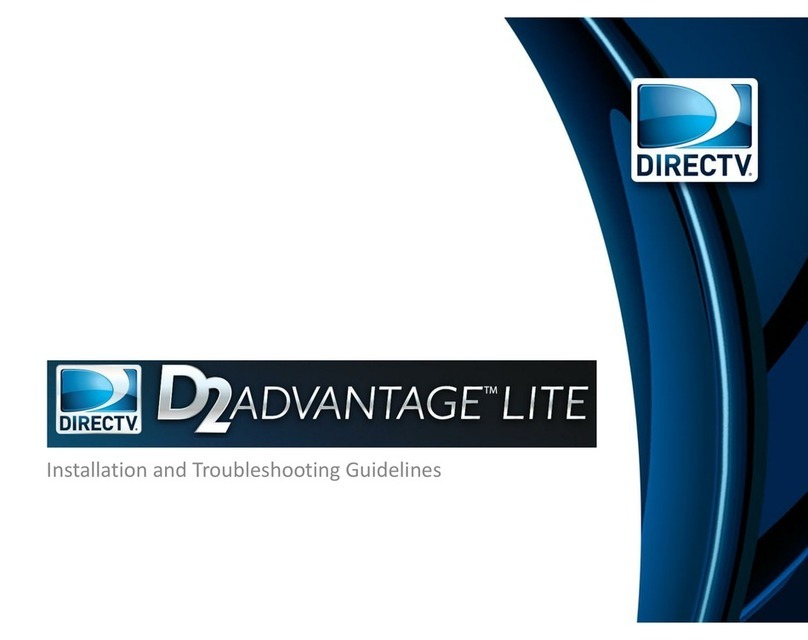
DirecTV
DirecTV D2 Advantage Lite Installation and troubleshooting guidelines

HighPoint
HighPoint RocketStor 6414AS Setup guide

HP
HP StorageWorks EVA8000 Disassembly instructions

Antec
Antec UCC13# 0761345-15300-3 NA Specification sheet
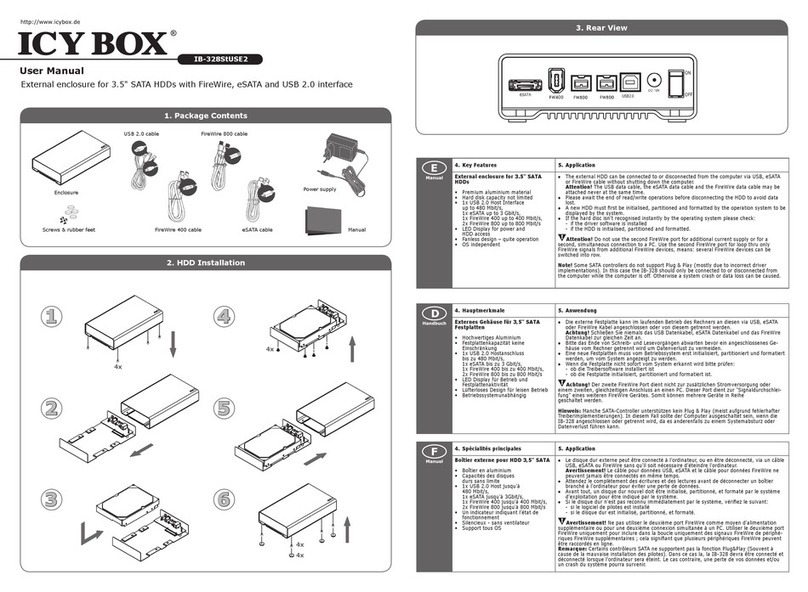
Icy Box
Icy Box IB-328StUSE2 user manual