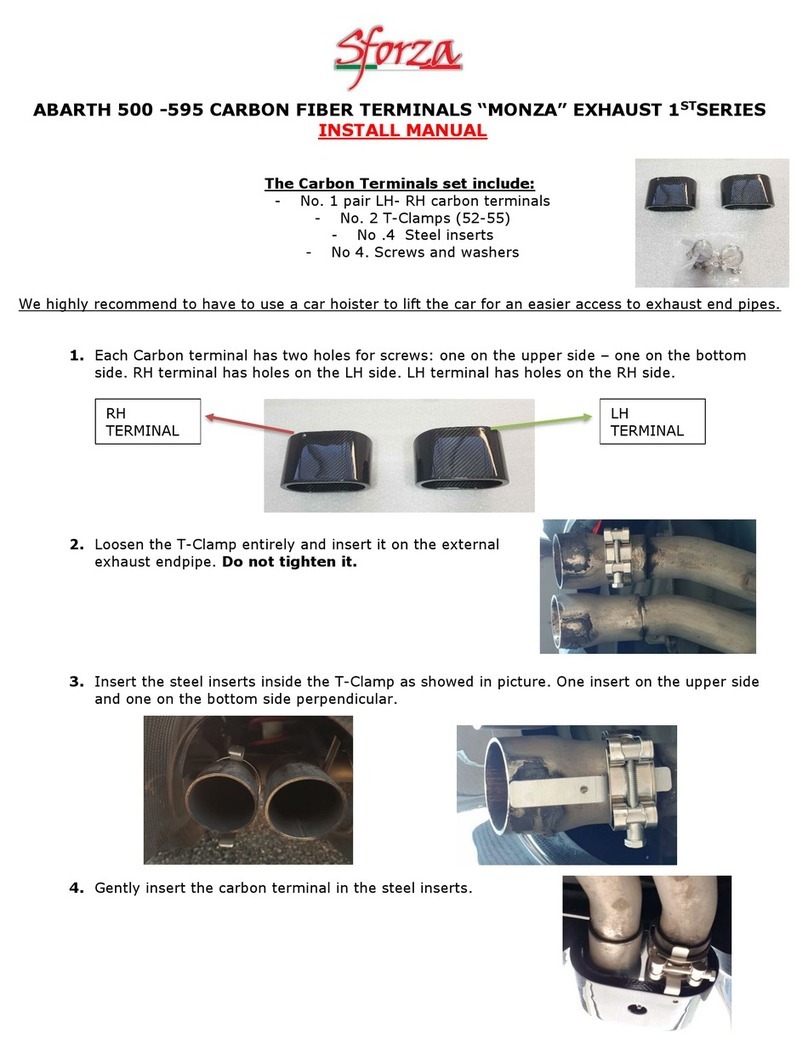Sforza DSC-030EX User manual
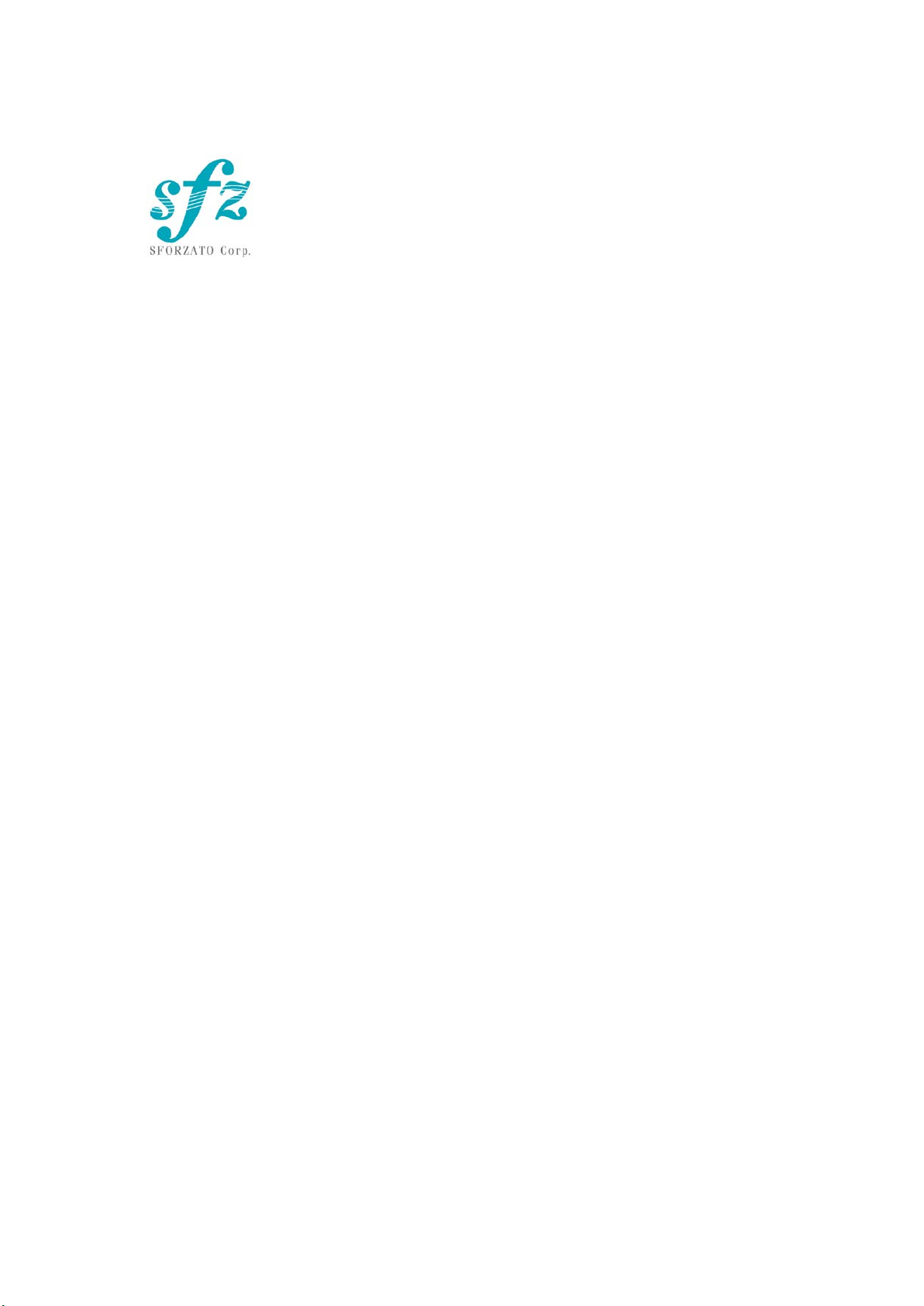
1
SFORZATO DSC-030EX
User Manual
Ver. 060222
Included Items
Please check to see if the following items are included.
1)DSC-030EX Main Body
2)DSC-030EX Power Supply Unit
3)3 Cables to Connect the Main Body to the Power Supply
4)AC Cable
5)Isolation Feet
6)User Manual, Safety Pamphlet
Index
1. Warning
2. Connection Instructions
3. PC Software Installation
4. iPhone / iPod Software Installation
5. Operation Instructions
6. Clock
7. Front Switch
8. Software Update Instructions
9. Update Log

2
1. Warning
When connecting or disconnecting the connector cable between the main body and
the power supply unit, be sure to unplug the power cord first.
If the cable is connected or disconnected while the power switch is on, the main body
will break down. In this case, repairs will incur charges, even during the
warranty period.
2. Connection Instructions
1) Connecting the DSC-030EX
①First, check that the power cord for the DSC-030EX power supply unit is
unplugged. Also, check that the power switch on the power supply unit is off.
The power switch is located on the bottom of the power supply unit near the
center toward the front panel.
②Connect the power supply unit to the DSC-030EX main body using the 2 cables.
After firmly inserting the cables all the way, use the ring-shaped screws to secure
them firmly. Match the screws with the grooves on the connector and turn the
screws while pressing straight down on them. If the connection is insufficient, it
may lead to malfunction or in the worst case, breakdown of the main body.
③Connect the external clock unit to the DSC-030EX main body BNC terminal.
④Connect power cable of the external clock unit to the DSC-030EX main body
clock power supply terminal.
⑤Connect the preamp (pre-main amp) to the DSC-030EX. For this connection you
can use a balanced cable or an RCA cable. Although using both simultaneously
will not lead to a breakdown, it is not recommended from an audio quality
standpoint. For detailed connection instructions, refer to the amp manual.
⑥Connect the USB cable to the USB port on the back of the DSC-030EX main body.
2 ports on the rear panel are identical. You can connect to DELA, fidata or PC.
⑦IF you have DST-050EX, ZERO Link connection is recommended. Please do not
touch pins of DVI cable. Insert the DVI cable to the DVI connector and fix cable
with two screaws.
⑧Connect the power cord to the DSC-030EX power supply unit and plug it into a
socket.
⑨When turning the power switch on, be very careful that the speaker is not

3
damaged by the DSC-030EX switch noise. Turn the amp power off or switch the
selector.
⑩Turn the clock power on and then turn the DSC-030EX power on. Only connect
or disconnect the clock when the DSC-030EX power is off. If the clock is
connected or disconnected while the DSC-030EX power is on, a large noise may
be made.
⑪USB cable can be connect / disconnect during DSC-030EX is powered on. ZERO
LINK cable (DVI cable) connection / disconnection should be carried out when
DSC-030EX is powered off.
DSC-030EX Main Body

4
DSC-030EX Power Supply
Power switch is located under the center of front panel of power unit.
3. PC Software Installation
To use DSC-030EX,you must install several pieces of software on your PC.
1)NAS Utility Software
2)Ripping Software
3)Other Software
Left Channel Output
XLR, RCA
BNC clock input terminal
Right Channel Output
XLR, RCA
USB 1
USB 2
ZERO LINK
AC Power
120 or 240V
S/PDIF

5
1)NAS Utility Software
For NAS, SFORZATO recommends theMelco, or I-O DATA fidata. There may be
operational issues with a NAS from other companies, and these issues are not
covered under the warranty.
The specific utility software for each device can be downloaded from the corresponding
manufacturer’s corporate website.
Melco: NasNavigator2
fidata: LAN Disk Connect (windows) or Magical Finder (Mac, iOS, Android)
Please install the above utility software on your PC.For installation procedures
and usage instructions, refer to the corresponding NAS manual.
2)Ripping Software
To playback CDs on DSC-030EX,youmust load the CD data to your PC and store it on
the NAS. Loading CD data toyour PCis called ripping, and ripping software is used for
this procedure. SFORZATO recommends the following 2 pieces of ripping software.
Exact Audio Copy (free)
dBpoweramp (not free)
For installation procedures and usage instructions for ripping software, refer to the
corresponding software manual.
3)Other Software
If you would like to create a playlist (a list specifying the order of tracks to be played
back) on your PC, or if you would like to edit the information, such as album name or
composer name, of the CD data that has been ripped, it would be convenient to install
the following piece of software. (DSC-030EX can be used without this software)
MediaMonkey (free)
http://www.mediamonkey.com/download/
For installation procedures and usage instructions, refer to the software manual.
MediaMonkey does not support DSD. To edit album names, composer names, and other
information for DSD data (.dsf), you can use Tag & Rename (not free, free trial available).
http://www.softpointer.com/tr.htm
Also, dBpoweramp can edit information for DSD data.
4. iPhone / iPod Software Installation
You can control DSC-030EX remotely using your iPhone or iPod. To do so, you must
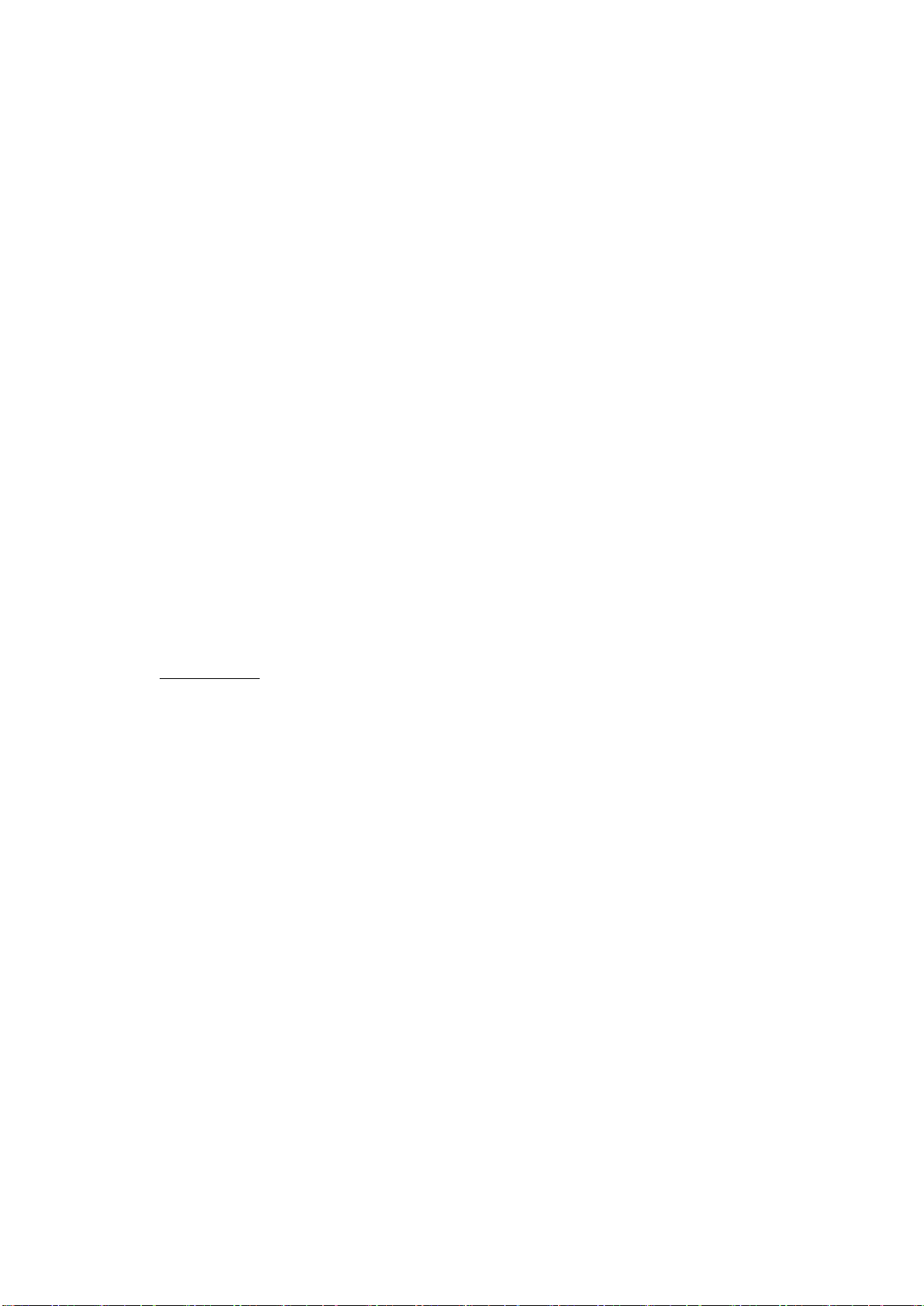
6
install remote control software on your iPhone / iPod.
We recommend the free app fidata app. Gapless play back is possible with this app.
Additionally, you can use various other software, as long as it is control software that is
OpenHome or DLNA compliant.
5. Clock
DSC-030EX requires external 10MHz master clock. Without the clock, it does not
work at all. You can enjoy excellent sound quality when connecting PCM-005EX,
PMC-010EX or other SFORZATO master clocks. You can also use any 10MHz clocks
for the operation.
6. Operation Instructions
1) Front panel button
Select button: Change input..
Phase button: Change analog output absolute phase. Sometimes changing
absolute phase gives more natural sound.
2) Button operation
Select button
Pressing select button changes input source, USB1, USB2, S/PDIF, and ZERO LINK
input can be selected.
Pressing and holding the Select button goes into menu mode. In the menu mode,
following menu is displayed.
Filter:
NOS (No Over Sampling) and FIR are selectable. Pressing Phase button when Filter
is displayed toggles NOS / FIR. Pressing Select button when preferable filter is
displayed, the filter is selected and Version is displayed.
Version:
Pressing Phase button shows the software version. Pressing Select button displays
Exit.
Exit:
Pressing Phase button exit the menu.

7
Phase Button:
Pressing and holding Phase button makes display off. Touching any button makes
display on.
7. Document Update Log
6/2/22 Initial Version
Table of contents
Other Sforza Automobile Accessories manuals
Popular Automobile Accessories manuals by other brands

ULTIMATE SPEED
ULTIMATE SPEED 279746 Assembly and Safety Advice

SSV Works
SSV Works DF-F65 manual

ULTIMATE SPEED
ULTIMATE SPEED CARBON Assembly and Safety Advice

Witter
Witter F174 Fitting instructions

WeatherTech
WeatherTech No-Drill installation instructions

TAUBENREUTHER
TAUBENREUTHER 1-336050 Installation instruction