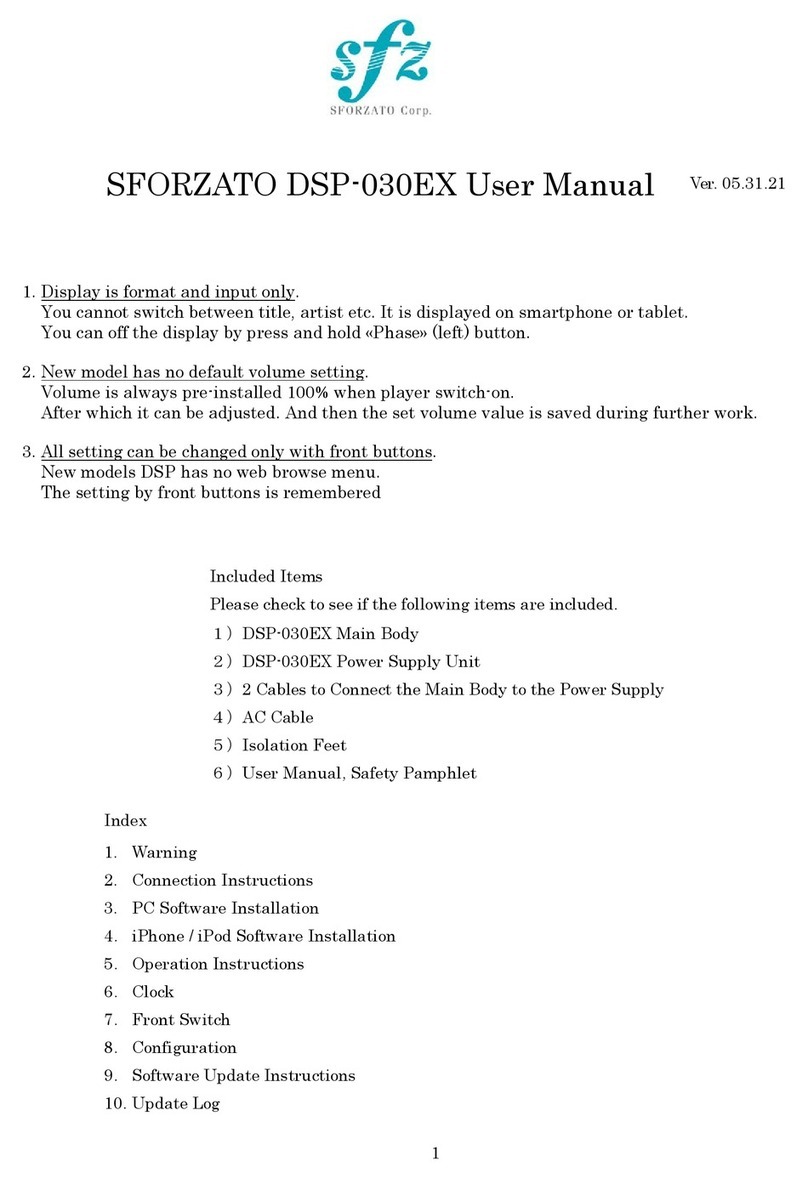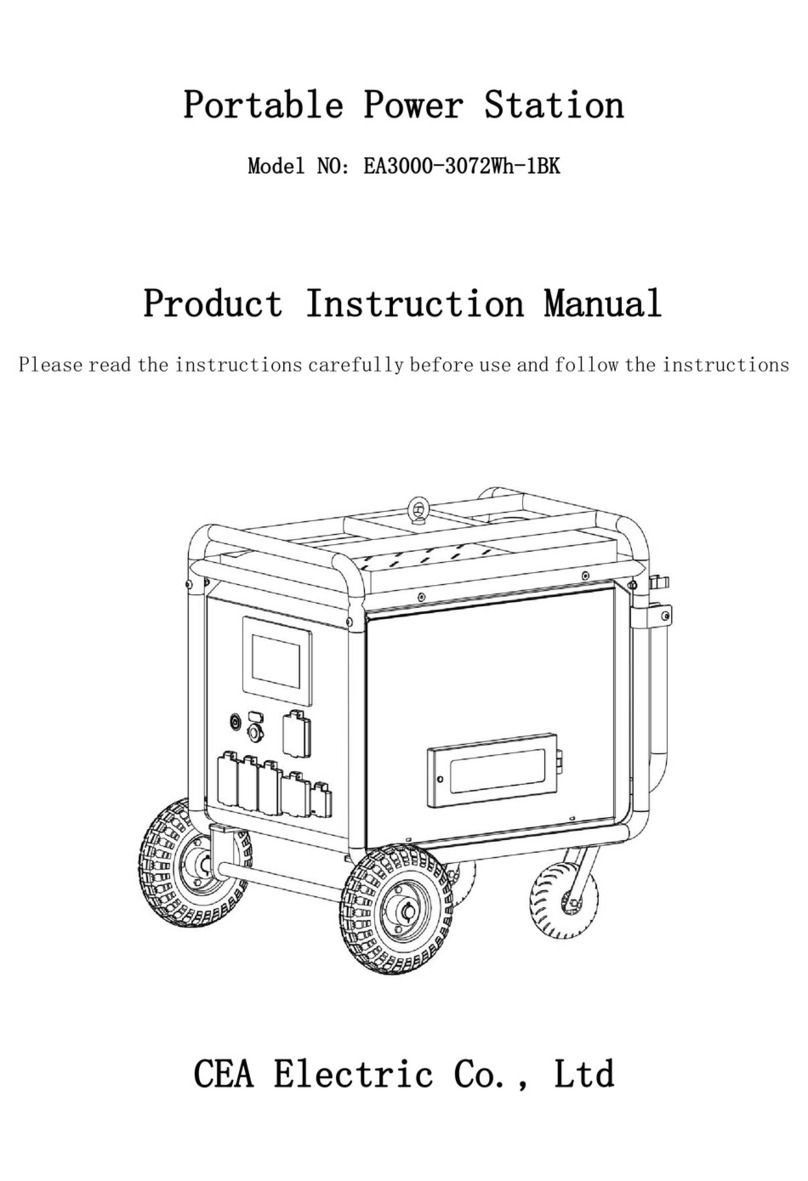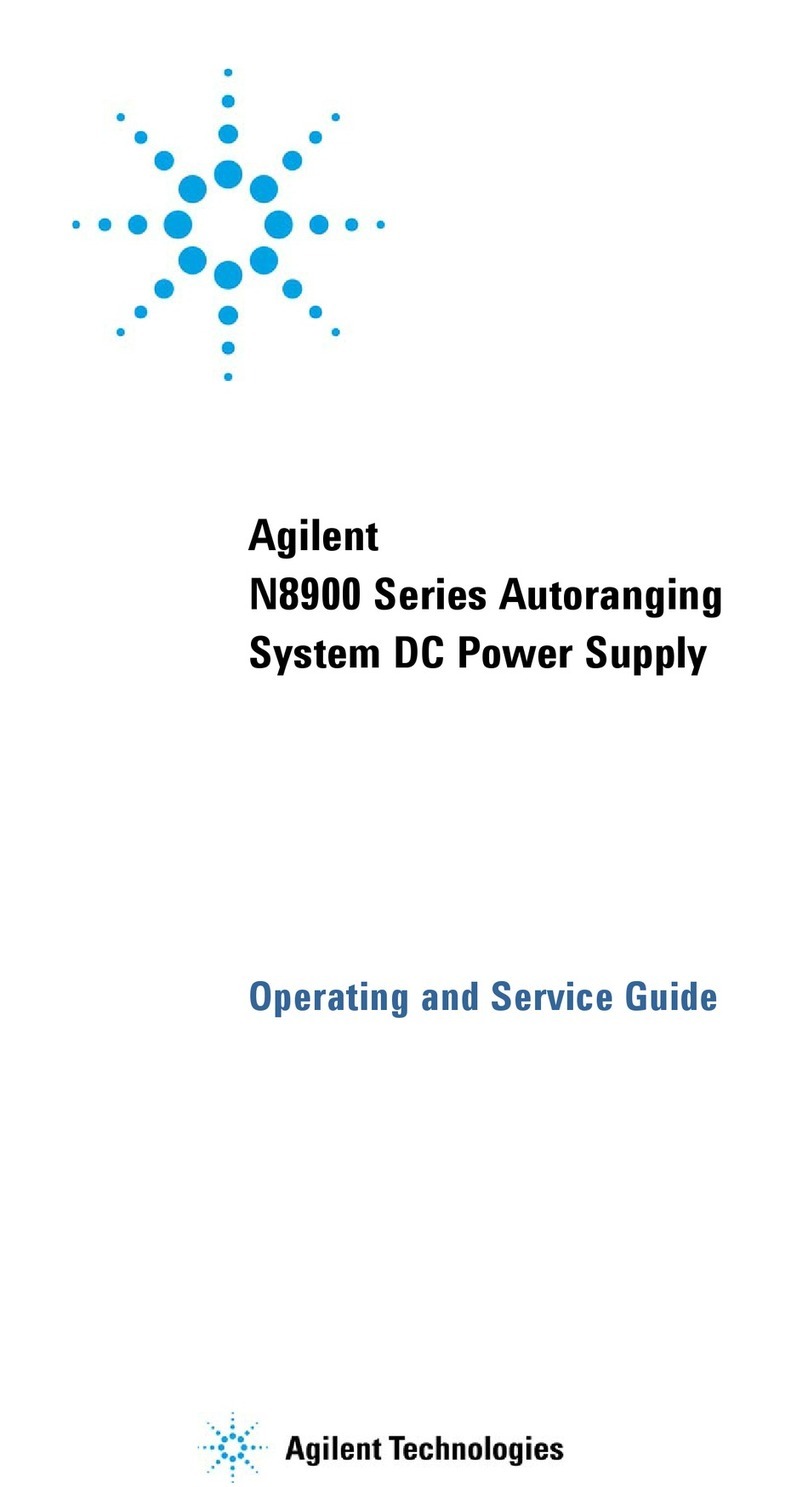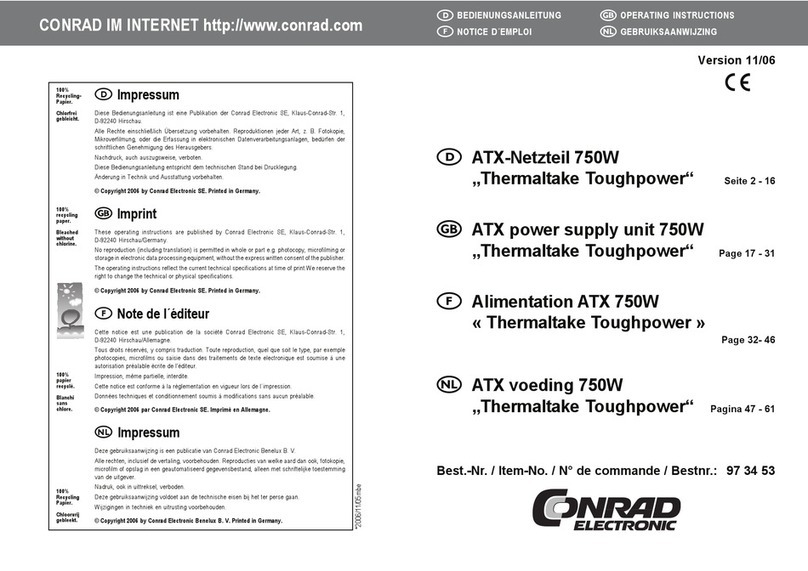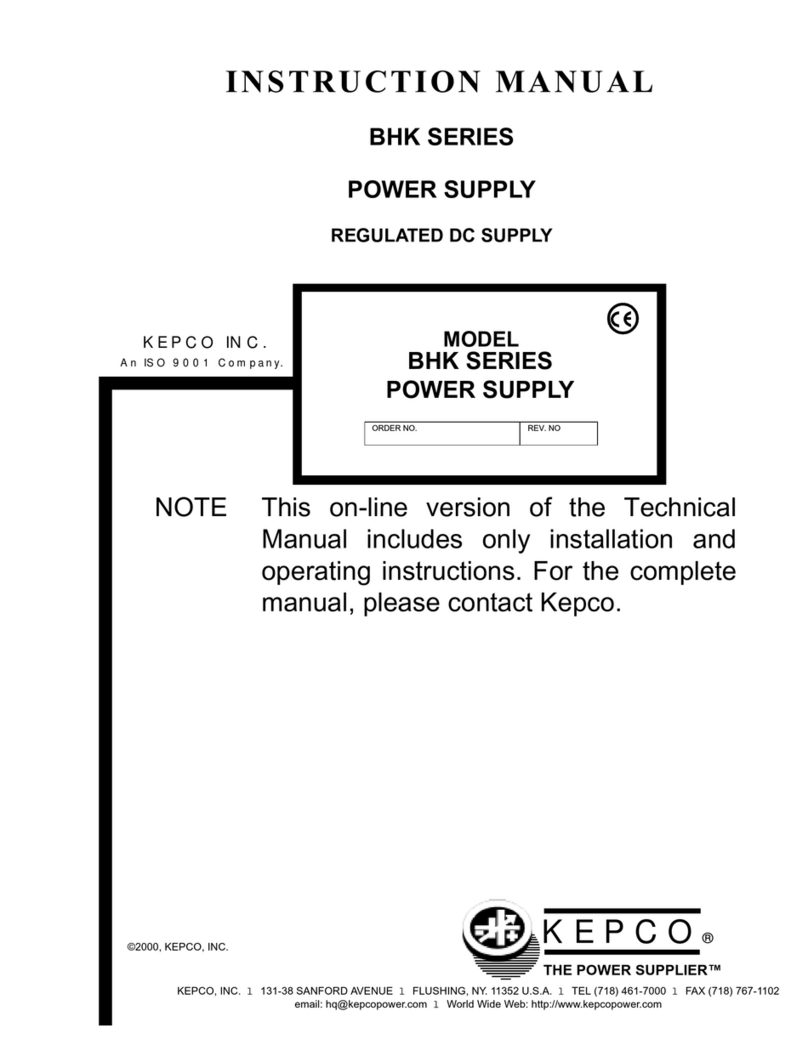SFORZATO DSP-010EX User manual

1
SFORZATO DSP-010EX User Manual Ver. 05.31.21
Included Items
Please check to see if the following items are included.
1)DSP-010EX Main Body
2)DSP-010EX Power Supply Unit
3)3 Cables to Connect the Main Body to the Power Supply
4)AC Cable
5)Isolation Feet
6)User Manual, Safety Pamphlet
Index
1. Warning
2. Connection Instructions
3. PC Software Installation
4. iPhone / iPod Software Installation
5. Operation Instructions
6. Clock
7. Front Switch
8. Configuration
9. Software Update Instructions
10. Update Log
1. Display is format and input only.
You cannot switch between title, artist etc. It is displayed on smartphone or tablet.
You can off the display by press and hold «Рhase» (left) button.
2. New model has no default volume setting.
Volume is always pre-installed 100% when player switch-on.
After which it can be adjusted. And then the set volume value is saved during further work.
3. All setting can be changed only with front buttons.
New models DSP has no web browse menu.
The setting by front buttons is remembered.
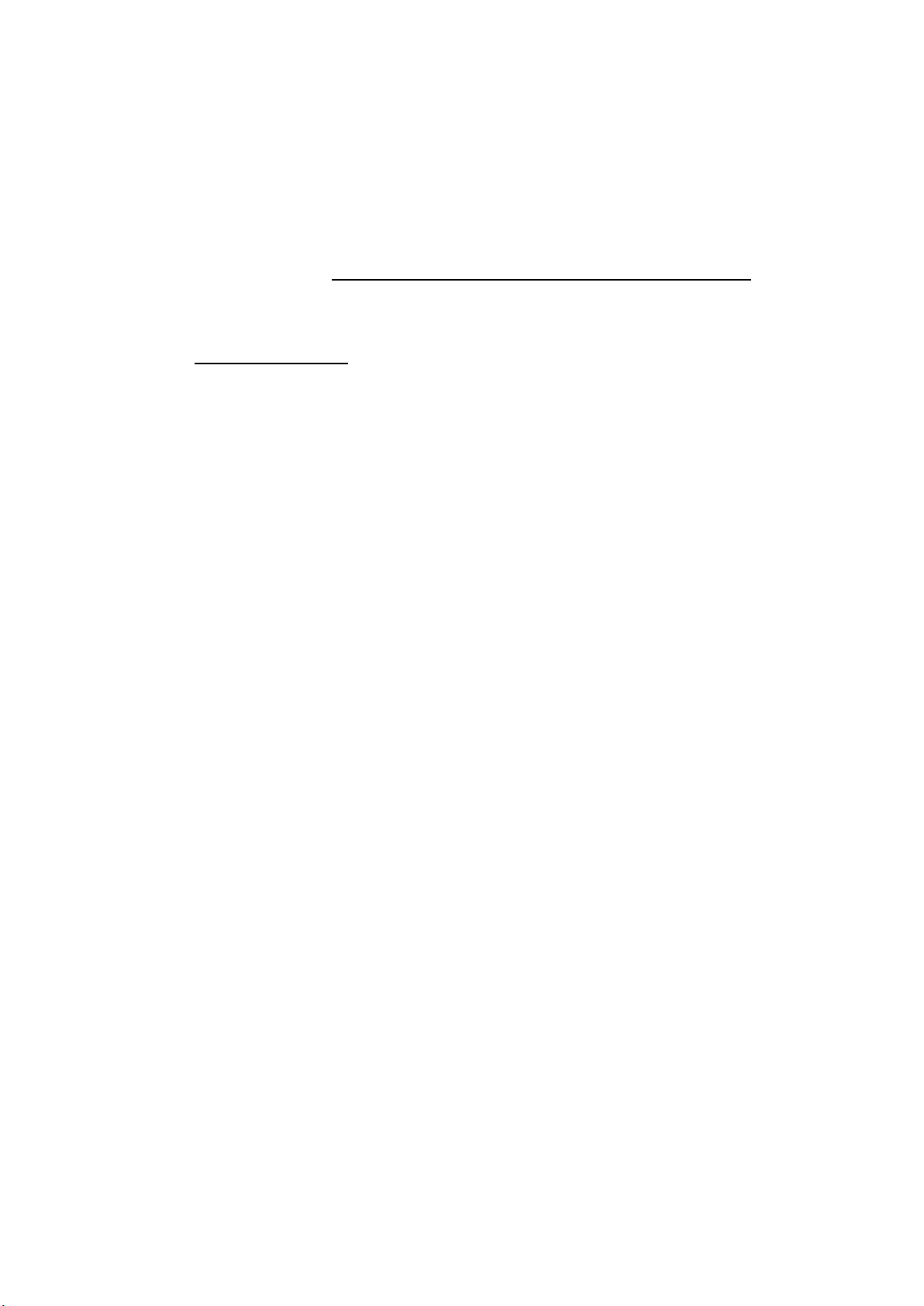
2
1. Warning
When connecting or disconnecting the connector cable between the main body and
the power supply unit, be sure to unplug the power cord first.
If the cable is connected or disconnected while the power switch is on, the main body
will break down. In this case, repairs will incur charges, even during the
warranty period.
2. Connection Instructions
1) Connecting the DSP-010EX
①First, check that the power cord for the DSP-010EX power supply unit is
unplugged. Also, check that the power switch on the power supply unit is off.
The power switch is located on the bottom of the power supply unit near the
center toward the front panel.
②Connect the power supply unit to the DSP-010EX main body using the 2 cables.
After firmly inserting the cables all the way, use the ring-shaped screws to secure
them firmly. Match the screws with the grooves on the connector and turn the
screws while pressing straight down on them. If the connection is insufficient, it
may lead to malfunction or in the worst case, breakdown of the main body.
③Connect the external clock unit to the DSP-010EX main body BNC terminal.
④Connect power cable of the external clock unit to the DSP-010EX main body
clock power supply terminal.
⑤Connect the preamp (pre-main amp) to the DSP-010EX. For this connection you
can use a balanced cable or an RCA cable. Although using both simultaneously
will not lead to a breakdown, it is not recommended from an audio quality
standpoint. For detailed connection instructions, refer to the amp manual.
⑥Connect the LAN cable to the LAN port on the back of the DSP-010EX main
body and connect the DSP-010EX to your home LAN network. If you use DELA
or fidata for NAS, you can connect directly to the NAS. For details, refer to the
NAS manual.
⑦Connect the power cord to the DSP-010EX power supply unit and plug it into a
socket.
⑧When turning the power switch on, be very careful that the speaker is not
damaged by the DSP-010EX switch noise. Turn the amp power off or switch the

3
selector.
⑨Turn the clock power on and then turn the DSP-010EX power on. Only connect
or disconnect the clock when the DSP-010EX power is off. If the clock is
connected or disconnected while the DSP-010EX power is on, a large noise may
be made.
DSP-010EX Main Body
DSP-010EX Power Supply
Left Channel Output
XLR, RCA
BNC clock input terminal
Right Channel Output
XLR, RCA
USB for update
LAN
USB
AC Power
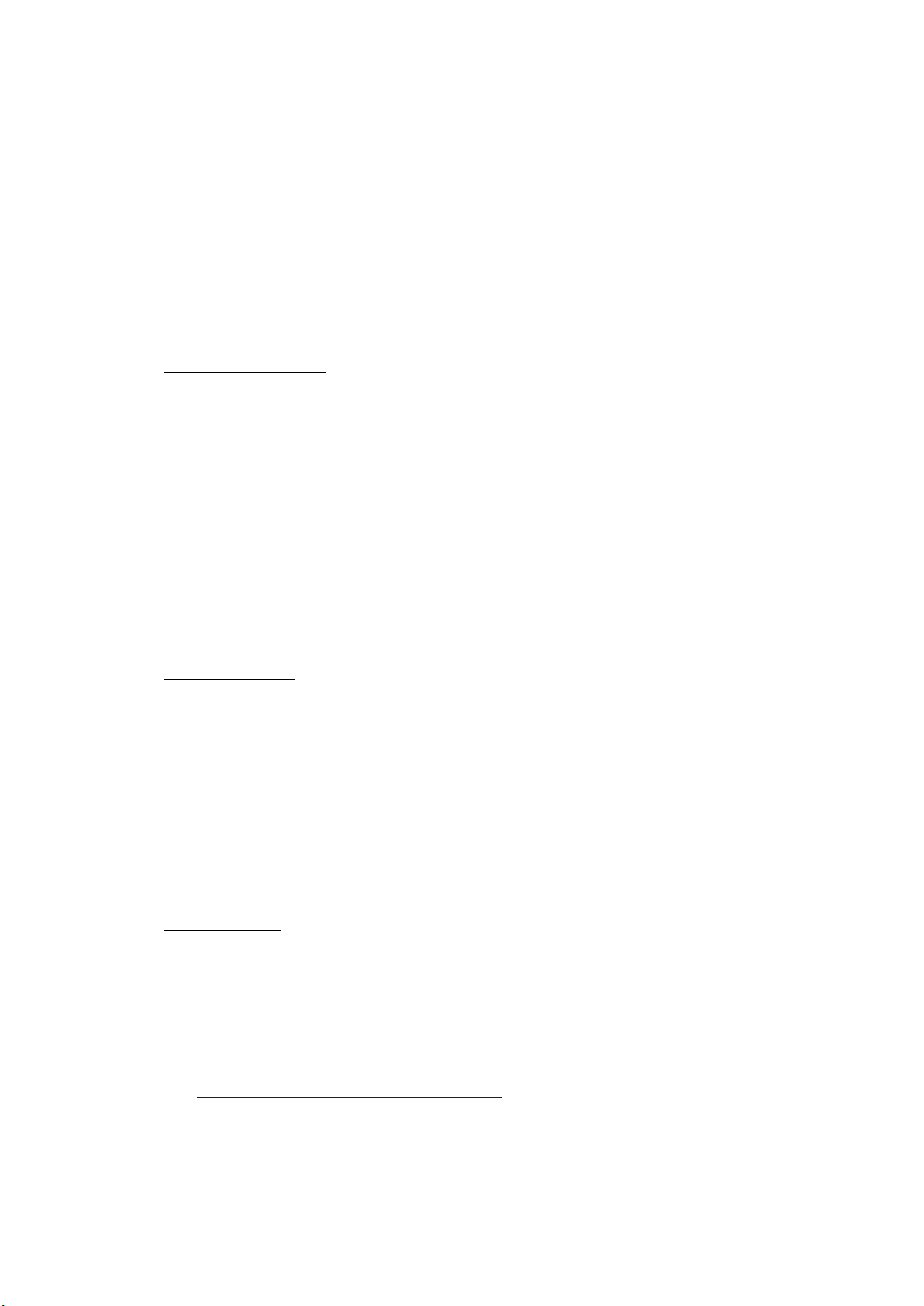
4
3. PC Software Installation
To use DSP-010EX, you must install several pieces of software on your PC.
1)NAS Utility Software
2)Ripping Software
3)Other Software
1)NAS Utility Software
For NAS, SFORZATO recommends theMELCO, or FIDATA (I-O Data).There may be
operational issues with a NAS from other companies, and these issues are not
covered under the warranty.
The specific utility software for each device can be downloaded from the corresponding
manufacturer’s corporate website.
Melco: NasNavigator2
fidata: LAN Disk Connect (windows) or Magical Finder (Mac, iOS, Android)
Please install the above utility software on your PC.For installation procedures
and usage instructions, refer to the corresponding NAS manual.
2)Ripping Software
To playback CDs on DSP-010EX,youmust load the CDdata to your PCand store it on
the NAS. Loading CD data toyour PCis called ripping, and ripping software is used for
this procedure. SFORZATO recommends the following 2 pieces of ripping software.
Exact Audio Copy (free)
dBpoweramp (not free)
For installation procedures and usage instructions for ripping software, refer to the
corresponding software manual.
3)Other Software
If you would like to create a playlist (a list specifying the order of tracks to be played
back) on your PC, or if you would like to edit the information, such as album name or
composer name, of the CD data that has been ripped, it would be convenient to install
the following piece of software. (DSP-010EX can be used without this software)
MediaMonkey (free)
http://www.mediamonkey.com/download/
For installation procedures and usage instructions, refer to the software manual.
MediaMonkey does not support DSD. To edit album names, composer names, and other
Electrical Socket
AC220-240V
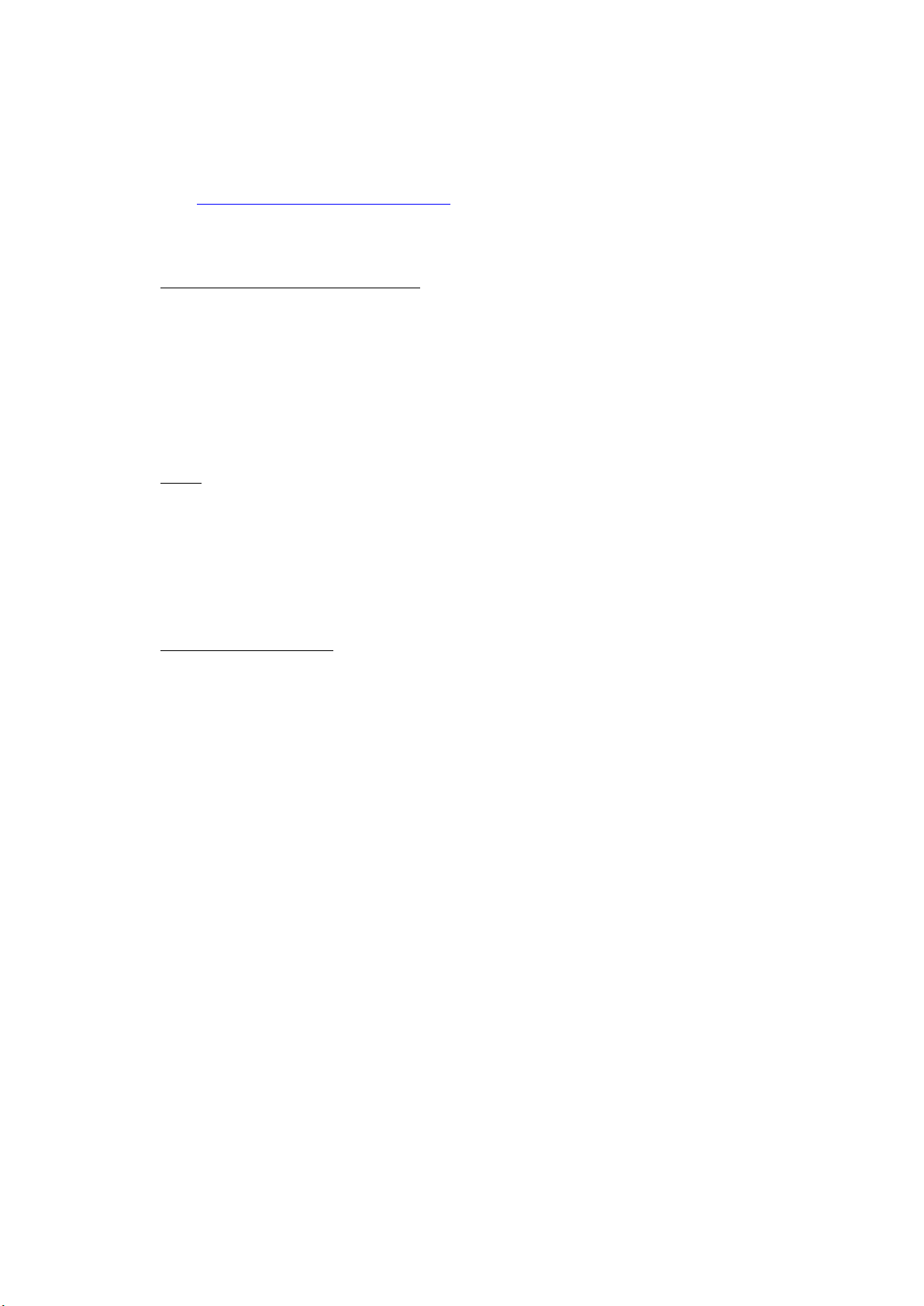
5
information for DSD data (.dsf), you can use Tag & Rename (not free, free trial available).
http://www.softpointer.com/tr.htm
Also, dBpoweramp can edit information for DSD data.
4. iPhone / iPod Software Installation
You can control DSP-010EX remotely using your iPhone or iPod. To do so, you must
install remote control software on your iPhone / iPod.
We recommend the free app Linn Kinsky.Gapless play back is possible with this app.
Additionally,you can use various other software, as long as it is control software that is
OpenHome or DLNA compliant (Linn Kinsky, Fidata Music App, Bubble UpNP).
5. Clock
DSP-010EX requires external 10MHz master clock. Without the clock, it does not
work at all. You can enjoy excellent sound quality when connecting PCM-005EX,
PMC-010EX orother SFORZATO masterclocks. You can also use any 10MHz clocks for
the operation.
6. Operation Instructions
1) Front panel button
Select button: Change input. Network or USB.
Phase button: Change analog output absolute phase. Sometimes changing
absolute phase gives more natural sound.
2) If using Control software on your iPhone / iPad
①Select DSP-010EX from Room.
②From home – Library tothe left, select the NAS containing the track youwould
like toplay back.
③Select the track you would like to listen to from the NAS.Ifthe display tothe
lower left ofthe screen is Play Now,the track will be played back immediately,
and ifit is Play Next or Play Later,thetrack will be added to the playlist
displayed tothe right. Tobegin playback, press the triangular playback button.
④You can addtracks you would like tolisten to later tothe playlist, even while
playing back a track. Ifthe display to the lower left is Play Now,the track
being played back currently will stop and the selected track will be played back
immediately.Ifthe displayis Play Next, the track selected will be played back
after the track being played back currently ends. Ifthe display is Play Later,
thetrack will be added to the end of the playlist.

6
3) If using Diretta (LAN DAC mode)
Connecting with Windows PC with LAN cable, you can play music with
player software running on PC.
①Download Diretta driver software from download page in SFORZATO web site,
and install the driver.Currently MAC version is not available.
②Pressing buttons on front panel (described later) orconfiguration (described
later), go into Diretta mode.
③Select SFOZATO Diretta ASIO driver inthe Player software inPCand play.
Music starts inDSP-010EX.
How to use DIRETTA with supported server like Fidata and Soundgenic
Since Diretta and UPnP protocols are always enabled and running, there is no switch
to change mode. Switch to UPnP deactivate the Diretta.
If you access via Diretta, DSP respond with diretta. If you access via UPnP, DSP
respond with UPnP.
When Diretta enabled on FIDATA server and connected to DSP-xxx, you will see 2
players in Room window in App:
DSP-xxх for use UPnP protocol
[fidata]-DSPxxх for use new Diretta protocol
3) If using USB
You can perform operations using USB rather than via LAN. Through connection
with your PC, you can play back tracks from sources that cannot beaccessed through
network player features, such as YouTube and other streaming services.
①From the download page of the SFORZATO company website, download the PC
driver.Adriver is not necessary if you are using aMac.
②Following the installation manual, install the driver toyour PC.
③Connect your PCto DSP-010EX using aUSBcable.
④Switch to USBoperation mode using front buttonoperations (described later)
or LAN configuration (described later).
⑤By playing back music onyour PC, sound will be transmitted through
DSP-010EX.
4) Configuration
Pressing “Select” button on the front panel and hold makes the DSP-010EX go into
menu mode. In menu mode, you can change player name, update software and
check software version.
When the player goes into menu mode, front panel display shows the menu. Pressing
“Select” button navigates to the next menu. Pressing “Phase” button carries out the
menu function.
Config File: change player name
Update: Update software using USB memory
Factory Reset: changed setting is reset to the original setting
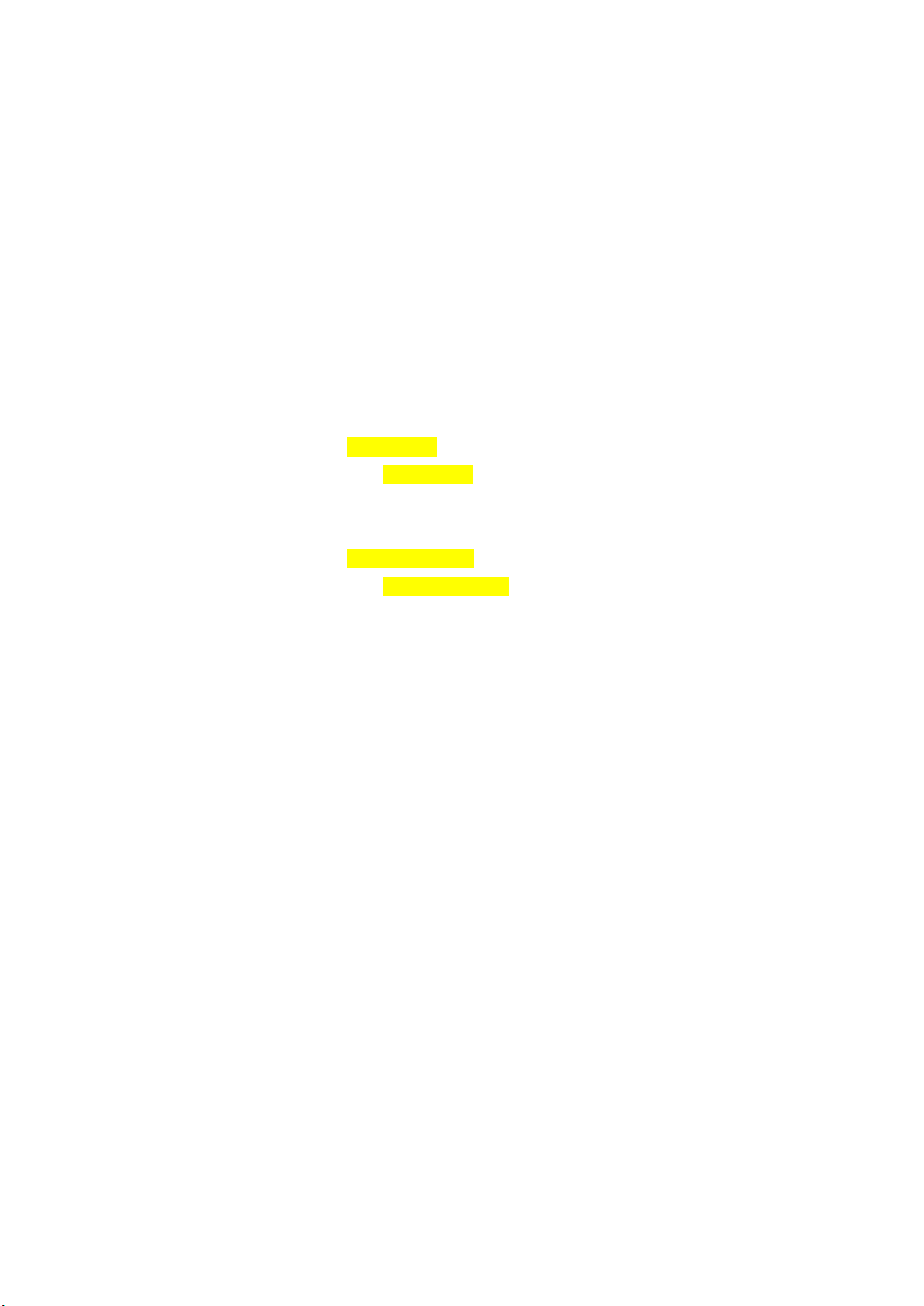
7
Version:
Maintenance log:This is only for trouble shooting.
Exit: exit from the menu mode.
Config File:
To change the player name, you need USB memory.
Make the text file which file name is config.txt on the root directory of the USB memory.
In the txt file, write the followings. The 2 sentences are the default setting. You can
change the yellowed name.
DLNARoomName= DSP-010EX:MediaRenderer
OpenHomeRoomName= DSP-010EX
For example,
DLNARoomName= DSP-AudioRoom:MediaRenderer
OpenHomeRoomName= DSP-AudioRoom
Then remote control software recognize the DSP-010EX and displays with name of
“ DSP-AudioRoom”
Insert the USB memory which has the config.txt file to the maintenance connector on
the rear panel. Navigate into menu mode of Config File. Press “Phase” button perform
the change. When the name is changed, display says “Success Please Reboot”, then turn
off the DSP-010EX and turn on it again.
Update:
Please refer the software update section.
Factory Reset:
Pressing “Phase” button in this menu, you see “Ready” in the display. Pressing the
“Phase” button again, all settings are reset to initial condtion.
Version:
You can check the software version of the DSP-010EX.
Pressing “Phase” button in this menu, display shows the software version.
Maintenance log:
This is only for trouble shooting. After inserting USB memory to the maintenance

8
connector on the rear panel, pressing “phase” button in this menu write the log file into
the USB memory. After writing the log, display shows “Success Please Reboot”. Then
turn off the player and turn it on again.
Exit:
Pressing “Phase” button in this menu makes the DSP-010EX exit the menu mode and go
into normal operation mode.
The DSP-010EX is capable to decode MQA files. When MQA streaming is detected in
place of PCM there is one of the below options shown:
•MQA – MQA – indicates decoding and playing an MQA stream or file
• MQA. – indicates it is playing an MQA Studio file which has either been approved in
the studio by the artist/producer or has been verified by the copyright owner
8. MQA – Master Quality Authenticated
What is MQA?
MQA (Master Quality Authenticated)
MQA is an award-winning British technology that delivers the sound of theoriginal
master recording. The master MQA file is fully authenticated and is small enough to
stream or download.
How does MQA work?
The DSP-010EX includes MQA technology, which enables you to play back MQA audio
files and streams, delivering the sound of the original master recording. ‘MQA’
indicates that the product is decoding and playing an MQA stream or file, and denotes
provenance to ensure that the sound is identical to that of the source material. ‘MQA.’
indicates it is playing an MQA Studio file, which has either been approved in the studio
by the artist/producer or has been verified by the copyright owner.

9
9. Software update
DSP-010EX has network CPU and DSP.
To update network CPU software, Update menu in the menu mode is used.
To update DSP software, dedicated PC software is used.
Network CPU software update:
①Download the software from SFORZATO web site download page. The
software is *.swu file.
②Write the downloaded *.swu file into the root directory of USB memory.
③Insert the USB memory in the maintenance connector on the rear panel of
the DSP-010EX.
④Navigate into menu mode by pressing “Select” button and hold, navigate to
“Update” in the menu.
⑤Pressing “Phase” button shows “Ready” in the display. Pressing the “Phase”
again starts update.
⑥Once update is done, display says “Success Please Reboot”. Turn the DSP-
010EX off and wait 3 seconds, then turn it on again.
⑦You can check the software version by navigating the menu mode “Version”.
DSP software update:
1) Download dedicated update software for PC from SFROZATO web site download
page. The software is zip compressed.
2) Unzip the file.
3) Connect PC to the DSP-010EX via USB cable.
4) Turn on the DSP-010EX>
5) Execute the update software which you unzipped.
6) After PC shows the success, turn off the DSP-010EX and wait 3 seconds and turn it
on again.
7) ou can check the software version by navigating the menu mode “Version”.
10. Document Update Log
1/10/20 Initial Version
Other SFORZATO Power Supply manuals
Popular Power Supply manuals by other brands

Omega Engineering
Omega Engineering iDRN-PS-1000 user guide

Riello
Riello STEEL PRO POWER INSTALLATION, TECHNICAL ASSISTANCE SERVICE AND SYSTEM MANAGEMENT MANUAL

Midland
Midland PPG1000 manual
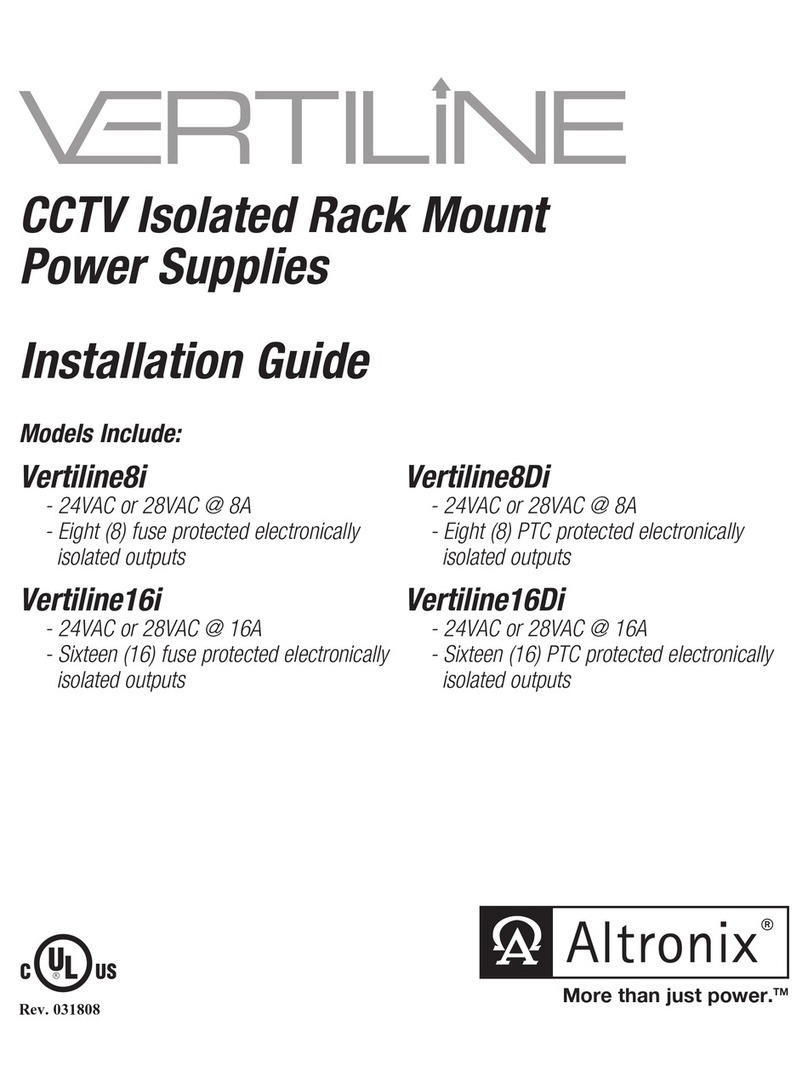
Vertiline
Vertiline Vertiline8i installation guide
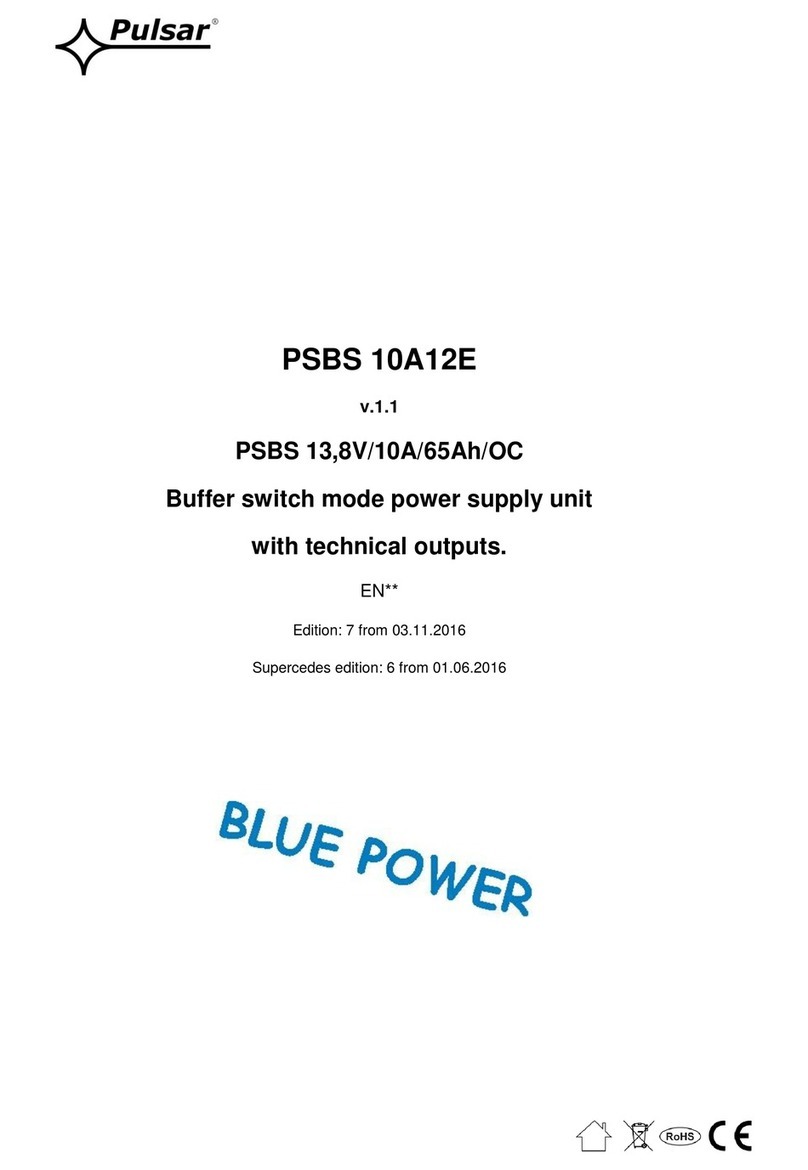
Pulsar
Pulsar PSBS 10A12E manual

Sony
Sony HXCE-FB70 operating instructions