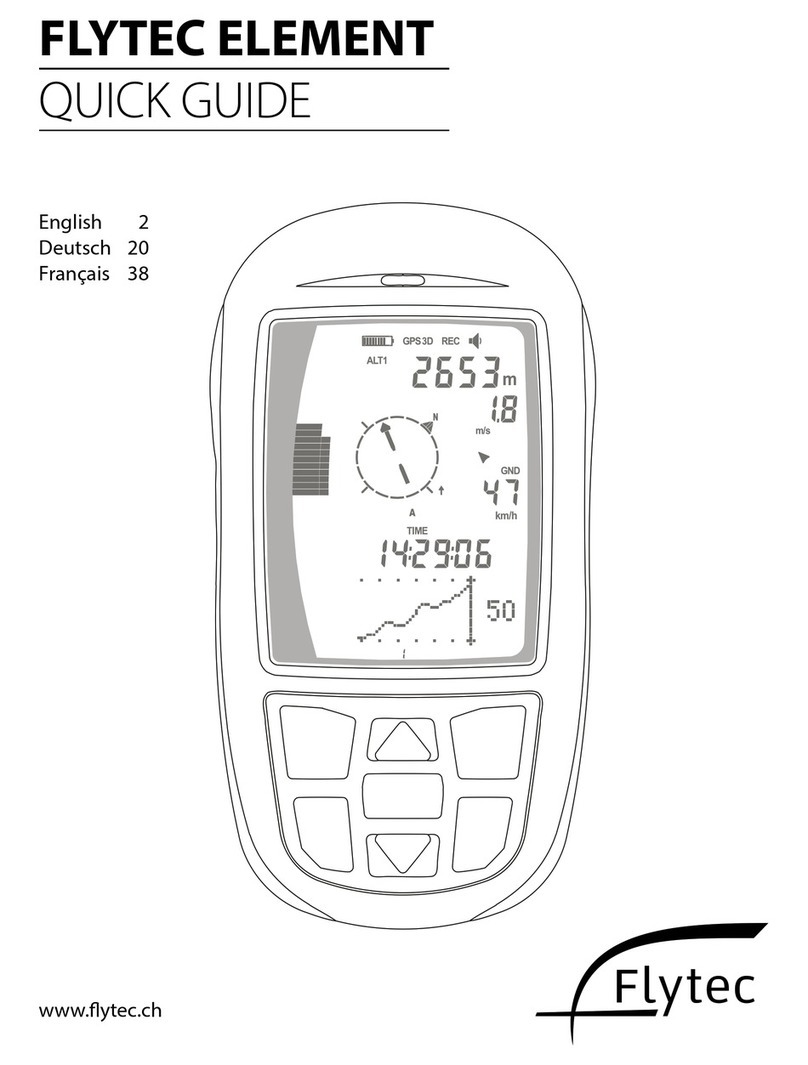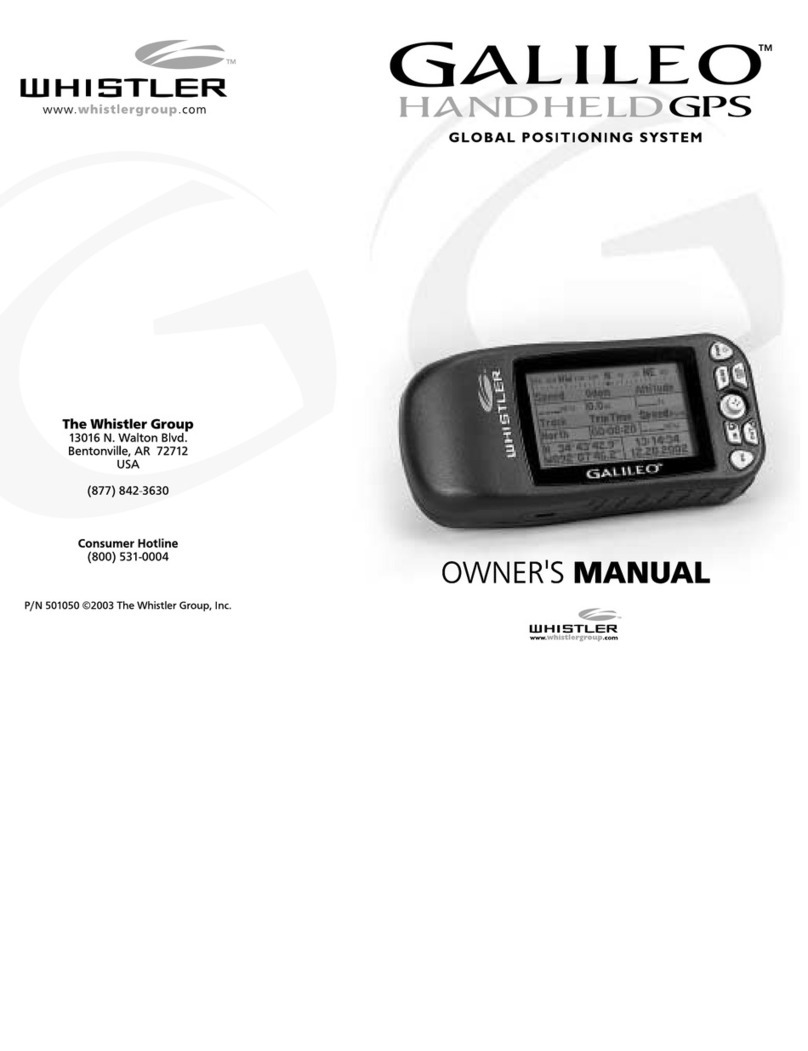Shake! 350 User manual

Instruction Manual
Flash Memory Navigation 350
・Thank you for purchasing SHAKE! 350.
・Before use, read this instruction manual carefully. Use only
after you have thoroughly understood everything.
・After reading, please carefully store this manual where it can
be viewed at any time.

Table of Contents
1. Introduction
2. Precautions
3. Product Composition
4. Part Names
5. The Reset Function
6. Mounting in Vehicle
7. Initial Operation Check
8. Various Settings
8.1 Setting Volume
8.2 Screen and Language Settings
8.3 Setting the Time/System Information
9. Navigation
9.1 How to Use Navigation
9.2 Check GPS Performance
9.3 The Flow of Operations
9.4 Restrictions
9.5 The Map Display
9.5.1 Set Button Operation:
Setting the Various Flags
Setting Mark Points
9.5.2 Run Button Operation:
Navi Drive
Free Drive
Walk Navi
Test Navi
9.5.3 Map Button Operation
1
2
3
4
5
6
7
8
8
9
10
11
12
13
14
16
17
18
19
20
21
22
15

Table of Contents
9.6 General Road Guidance
9.7 Expressway Guidance
9.8 Split Navi Screen
9.9 Intersection Zoom Guidance
9.10 Operation of the Various Search Menus
9.10.1 Search by Address
9.10.2 Search by Station
9.10.3 Search by Phone Number
9.10.4 Search by Map Code
9.10.5 Search by POI
9.10.6 Search by Mark Point
9.10.7 Editing Mark Points
9.11 Displaying Set Points
9.12 Route Confirmation Function:
Displaying a Route Outline
Displaying a GPS Track
9.13 Navi Settings
9.14 Satellite Information
9.15 Navi Update
10. Functions other than Navigation
10.1 MP3 Player
10.2 Photo Album (Photo Viewer Only)
Appendix 1: POI Icon Legend
Appendix 2: Software Specifications
Appendix 3: Hardware Specifications
Appendix 4: GPS Basics
Appendix 5: Common Problems
23
24
25
26
27
28
29
30
31
32
33
34
35
36
37
38
39
40
41
42
43
44
45
46
47
48

SHAKE! 350 is a portable navigation system that contains a GPS receiver.
In this instruction manual, in order that the product may be used safely and
correctly, warnings, cautions and disclaimers are clearly specified. After you
have thoroughly understood these, please read the main text.
Cautions: Should you ignore these cautions and use the product incorrectly,
physical injury or damage to property may be caused.
Warnings: Should you ignore these warnings and use in an incorrect way,
the possibility of serious physical injury or death is
assumed.
Disclaimers: When this product is used, please take note of the items for
which we do not accept responsibility.
-1-
1. Introduction
● Cautions
・Do not leave or use for extended periods in hot places, such as in direct sunlight,
in a sun-heated car, or on a dashboard in sunlight. Furthermore, to prevent
condensation, do not expose the main body to sudden changes in temperature.
If condensation arises, do not use until the main body has dried completely.
・Navigational functions are not available in places where GPS signals can not be
received (such as inside buildings, in the basement, or in places not open to the
sky). In addition, these functions may be unavailable due to interference such as
bad weather, a wireless radio in the car, or reflective windshield glass.
・GPS is operated by the United States Department of Defense, and inconveniences
such as changes in the degree of accuracy and failure may arise.
・To protect against electrical surges, it is recommended to connect to a vehicle
power source after the engine has been started.
・The liquid crystal display is hard and therefore easily damaged. Please do not touch.
・In some cases, marks or scratches may remain on the mounting surface due to
adhesion of the round tray. In addition, in some cases, due to the condition of the
mounting surface, mounting may not be possible.
・When charging the battery for the first time, turn the power off and charge the
battery, and do not charge in places where the temperature or humidity is high.
In addition, in order to preserve the battery, even when not used for a long period,
it is recommend that you charge the battery regularly, about once every two weeks.
・Please note that the information used on maps and in searches may not be
accurate or up-to-date and may differ from current conditions.
・When this machine is disposed of, it is possible that the data that has been entered
into it will be leaked. All entered content should be completely erased before disposal.

2. Precautions
-2-
・This machine is a precision electronic device. Please do not moisten with water,
shock, leave in hot places, disassemble, or alter. Doing so may cause damage,
accident, fire, or electric shock.
・When installing this machine in a vehicle, do so in a safe place, and do not install
where it would interfere with the field of vision, the operation of the vehicle, or the
action of airbags.
・When used in a vehicle, the driver should not operate this machine or focus on the
screen while driving. Operation while driving will result in not paying attention to
what is ahead, and may cause accidents. Be sure to halt your vehicle in a safe
place before operating this machine, or ask a passenger to operate it.
・When used in a vehicle or elsewhere, the route and directions provide rough
guidance. Please give first priority to safety and drive according to actual traffic
regulations. Making an excessive effort to drive according to navigational directions
will cause accidents. In addition, do not operate a vehicle when in the “walk mode.”
・If this machine is used while walking, it will cause traffic accidents or injury and is
dangerous. Be sure to stand still in a safe place and use.
・If by chance abnormalities occur in this machine, such as abnormal noise, unusual
odor, and outbreak of flames, or over heating, stop using immediately. Continuing
to use as is may result it accident, fire, or electric shock.
・When connecting to the cigarette lighter socket, please carefully check that there is
no foreign matter present, such as bits of metal, before inserting the power plug.
Such foreign matter may cause accidents or fire.
・Please do not short circuit, disassemble, deform, or heat the built-in battery. Doing
so may cause fire, heat generation, or rupture.
●Warnings
● Disclaimer
・The information provided with this product is not legally guaranteed to be accurate,
valuable, up-to-date, or appropriate etc.
・We do not accept any responsibility for injury or damage that occurs due to the
customer or a third person’s use of or inability to use this machine.
・Accidents and job-related damages due to the use of this product by the customer or
a third person, and damages due to the loss of data entered by the customer, are not
guaranteed.

-3-
⑦Instruction Manual
(This Booklet)
②AC Power Cable
⑤Carrying Case
①Main Body (battery,
built-in navigation system)
④Cigar Lighter Car Power Cable
⑧Warranty Card
⑥USB Cable
③Vehicle Mount Stand, Device
Holder, and Round Tray
Before using this machine, please check the main body and accessories.
3. Product Composition

4. Part Names
-4-
Power Button Volume Button
Speaker
Power Jack Hard Reset
Soft Reset
Earphone Jack
GPS Antenna
USB Port
GPS External
Port
SD Slot
Power Lamp
Power Lamp Color
Yellow: Charging
Orange: Battery Low
Green: Charging Complete

5. Reset Functions
-5-
Note: The stylus pen is not provided
●Hard Reset
●Soft Reset
Note: To carry out a hard reset when some disorder arises in this
machine, use a stylus pen etc. to slide the hard reset switch to the right,
turning it OFF, then move the switch to the left ON position. After a hard
reset, the time will be reset. Please set the time again.
Note: When the software freezes, the display may be returned to its initial
state by inserting the tip of a stylus pen etc. in the soft reset hole and
pressing.

6. Mounting in Vehicle
-6-
①Mount suction cap A, and lock the mounting surface with lever B. Fit
the cigar lighter power cable behind the device holder as shown in the
figure.
②Move the device holder on the back hooks of the vehicle mount stand
until it clicks and stops to fix. Pull out the GPS antenna on the main body.
③ Fix the main body to the device holder, and adjust the angle so it is
easy to view.
④Finally, attach the cigar lighter
power plug to the main body.
Notes:
• In places where the suction cap does
not attach, use the round tray to
mount.
• Ensure that there is no dirt on the
mounting surface.
• When mounting, choose a location such that the
driver’s field of view will not be obstructed.
• In vehicles in which the cigar lighter socket power
remains on even when the engine is off, remove
the power plug when the engine is stopped.
Please note that if you do not mount in this sequence, the power plug
may come off easily.

7. Initial Operation Check
-7-
(1) Main Menu
①Attach the cigar lighter power or AC adaptor plug to the power jack on
the main body.
*When using for the first time, before using, please charge the battery
for over two hours. It is best to start use after the power lamp has
turned green (charging complete).
②If you press the power button on the body for over two seconds, the
power will come on, and the main menu will appear. To turn the power
off, press for over two seconds again.
③Operations are carried out by touching each menu item on the screen.
ANavigation: The navigation function can be operated.
BPhoto Album: JPEG or BMP format photos may be displayed.
CMP3 Player: MP3 or WMA format music can be played.
DSetup: Screen, volume, language, and time adjustments
can be made.
ABCD

8. Various Settings
-8-
●Carry out various settings.
Touch the “Setup” icon on the main menu.
By touching each menu icon, volume, brightness, time and
language etc. can be adjusted.
Finish and return
“+” Increase volume
“-” Decrease volume
●The volume may be adjusted.
●The Setup Menu
* The volume may also be adjusted
with the volume button on the
upper-right of the main body.
8.1 Setting Volume

8.2 Screen and Language Settings
-9-
●Screen brightness can be adjusted.
“+” Brighten the screen
“-” Dim the screen
Calibrate the touch point.
*When the power button is pushed for a short time, the screen darkens
and power-saving mode is entered. When pushed again, the original
brightness level is restored.
①Push the plus cursor in the
center of the screen with a stylus
pen etc. for about one second.
②When the stylus pen is
removed, the plus cursor will move.
Please repeat the same action.
●The touch point may be calibrated.
Forward
Back
●Language may be adjusted (Japanese/English/Chinese).
Backlight illumination
time may be adjusted.
*Calibrate when the wrong
point responds when the
screen is touched.
Hold the center of the target with a stylus
for about one second. When the stylus is
removed, the target will move. Please
repeat the same action.
Chinese→
Japanese→
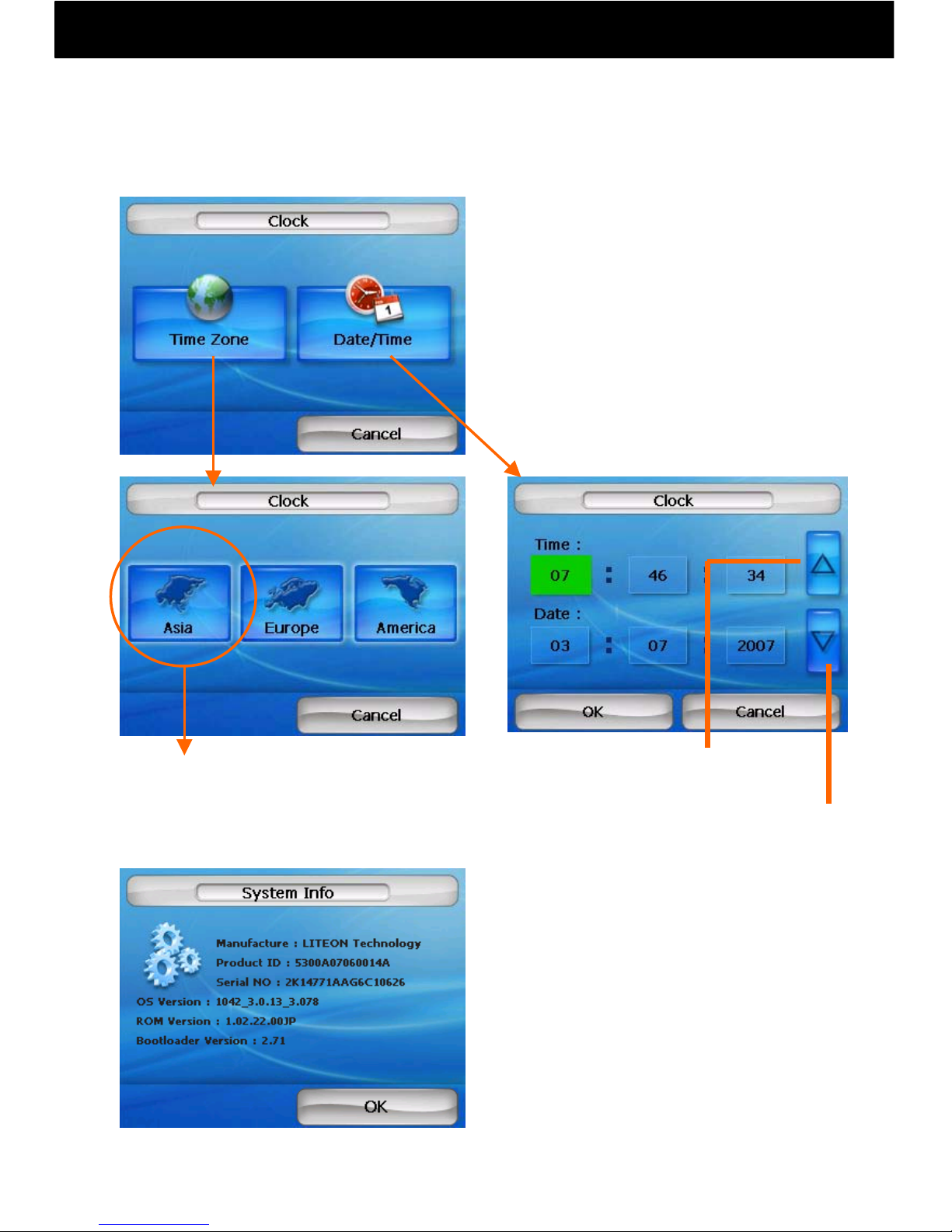
8.3 Setting the Time/System Information
-10-
●System information can be displayed Move time
forward
Move time
back
●The time can be adjusted.
Choose Tokyo.
①Set the time zone
②Set the date and time
*When navigating, the current time
received from the satellite is displayed,
which may differ from the time set here.

9.1 How to Use Navigation
-11-
②When you start-up navigation, the following warning message will appear.
Please read it carefully and take care to drive safely. (The driver must not
operate navigation while driving.)
End
Navigation
Switch between
three languages
(Order: Japanese > English > Chinese)
③When OK is touched, the following navigation menu will appear.
If you touch any of the four buttons on the menu screen, a submenu will
appear.
Display Map
Display the
Current
Location
Map
To the
Settings
Menu
To the
Search Menu
To the
Route Menu
~ 安全のため ~
運転中の操作および画面の注視は
しないでください。
ルートおよびその内容は目安であり、
運転中は実際の交通規制、標識に
従ってください。
Warning!
(1) Starting Navigation
①Start navigation by touching the navigation button
Navigation is mainly done by touching the touch panel
with a finger. Detailed areas that are difficult to touch
with a finger may be touched with something that won’t
damage the screen, such as a stylus pen
◇
◇
For safety when driving
a vehicle:
・Do not focus on the screen
while driving.
・Route guidance is only
a rough guide. Be sure to
follow local traffic regulations
and road signs.

9.2 Check GPS Performance
-12-
①Push the “Current Location” button on the Navi Top Menu.
②When the GPS button changes to an antenna button and become
“Fair” or better, the current location will be displayed and reception is
possible.
Fail Excellent
Lost Good
*When the antenna button is pushed again, GPS turns off.
*During GPS reception, the map will not move when touched.
OK
●GPS is operated by the United States Department of Defense, and
inconveniences may be caused by decreases in accuracy or
breakdowns.
●When using normally, it will take from several seconds to several
minutes to receive a GPS signal. In addition, please conduct GPS
reception in a motionless place that is open to the sky.
●When initial GPS reception takes a long time, please conduct
reception from the best outdoor vantage point possible.
●After purchase, when it has not been used for a long period, or when
you have moved a long distance with the power off, it may take from
several minutes to several tens of minutes to receive a signal.
GPS Reception Notes
GPS Button
GPS
OFF

9.3 The Flow of Operations
-13-
With this navigation software, goal point, start point, and waypoint
flags etc. are set on the map to operate four navigation functions.
For how to set flags, see page 16.
●Navi Drive (A goal point is set and the vehicle is driven)
●Free Drive (The vehicle is driven without a goal point)
●Walk Navi (Set a goal point and travel by foot)
●Test Navi (Set a goal point and start point, and run a simulation)
Search for a
goal point Set a goal point on
the map Begin Navi Drive
Display map
Begin Test Navi
Begin Walk Navi
Display current
location on the map
Search for a
goal point
Search for goal and
start points.
Set a goal point
on the map
Set goal and start
points
Begin Free Drive

9.4 Restrictions
-14-
This product is subject to the following restrictions:
①This product uses GPS positioning to navigate. Accordingly, when
GPS positioning cannot be carried out (indoors and at outdoor
locations with poor vantage points), it cannot be used.
②Due to GPS reception conditions, the position of the vehicle on the
roads drawn on the map may be incorrect.
③In particular, during Free Drive with an unspecified route, navigation
may run off the map roads or run on map roads different from the
actual road.
④Route guidance is only a rough guide, and does not take into
consideration factors such as day of the week, time or vehicle type
traffic regulations.
⑤The distance, time required, and scheduled arrival time are only
rough indications.
⑥Route guidance using ferries is not conducted.
⑦Narrow streets that are less than 5.5 m in width are not available for
vehicle route searches. When searching for a walk route, narrow
streets are considered in computations. (For wide-field display,
display on the map is carried out.)
⑧Walk route searches can be conducted when the direct distance
from the start point to the goal point is 100 km or less. When
walking, route guidance is not available.
⑨Automatic rerouting will occur when your vehicle is more than 80 m
off route, but may also be activated by GPS error and so on.
Automatic rerouting is not carried out for walk.
⑩Even when set to avoid toll roads, when the direct distance between
a start point and a goal point is over 300 km, in order to ensure
computation memory, toll roads such as express ways may be used.

9.5 The Map Display
-15-
①When navigation is active and the map screen is displayed, the type of
button on the map can be changed by pressing the upper right switching
arrow button.(Order: Set > Run > Map)
②To capture current location using GPS, press the GPS button in the
upper left. When a GPS satellite signal is received, this button changes to
an antenna. To stop GPS reception, push the antenna button again.
③To search for a goal point by address or station name, press the menu
button and search from the Navi Top Menu.
登録 ボタン
①Switch Button
②Set a Goal Point
③Set a Start Point
④Set Waypoints
⑤Set Mark Points
走行ボタン
①Switch Button
②Navi Drive
③Free Drive
④Walk Navi
⑤Test Navi
地図ボタン
①Switch button
②Show detailed map
③Show wide-area map
④Rotate map to right
⑤Switch to a
bird’s-eye view
Switching Arrow Button
GPS Button Menu Button
●Button Types
①
②
③
④
⑤
Set Button Run Button Map Button

9.5.1 Set Button Operation: Setting the Various Flags
-16-
①Set a Goal Point
Goal Flag
②Set a Start Point
Start Flag
A goal flag will be set on the map.
Touch the flag to make fine adjustments in
position.
A start flag will be set on the map.
Touch the flag to make fine adjustments in
position.
③Set a Waypoint A way flag will be set on the map.
Touch the flag to make fine adjustments in
position.
Way Flag
When the map is displayed for the search function, it is
necessary to set a Goal Flag.
Using the “Set” buttons on the right, each kind of flag can be set.
*When departing from the current location,
it is not necessary to set a start point.

9.5.1 Set Button Operation: Setting Mark Points
-17-
④Set Mark Points
Set a Pin
Set mark points such as pins on the map.
Touch the pins to make fine adjustments in
position.
PinOrange 01
Pins and flags than have been set can be
searched as mark points
*To change the names of mark points, please refer to page 34.
Table of contents
Popular GPS manuals by other brands
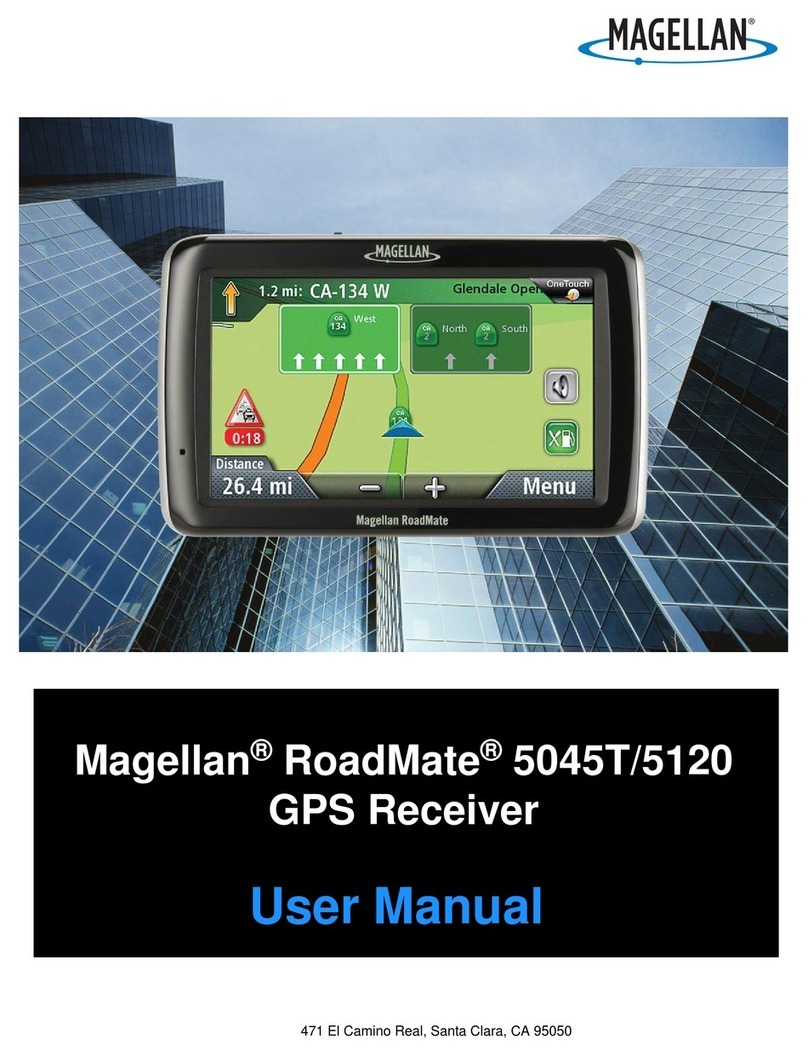
Magellan
Magellan ROADMATE 5045T user manual

Future Electronics
Future Electronics OSSO quick start guide

Weenect
Weenect Cats user guide
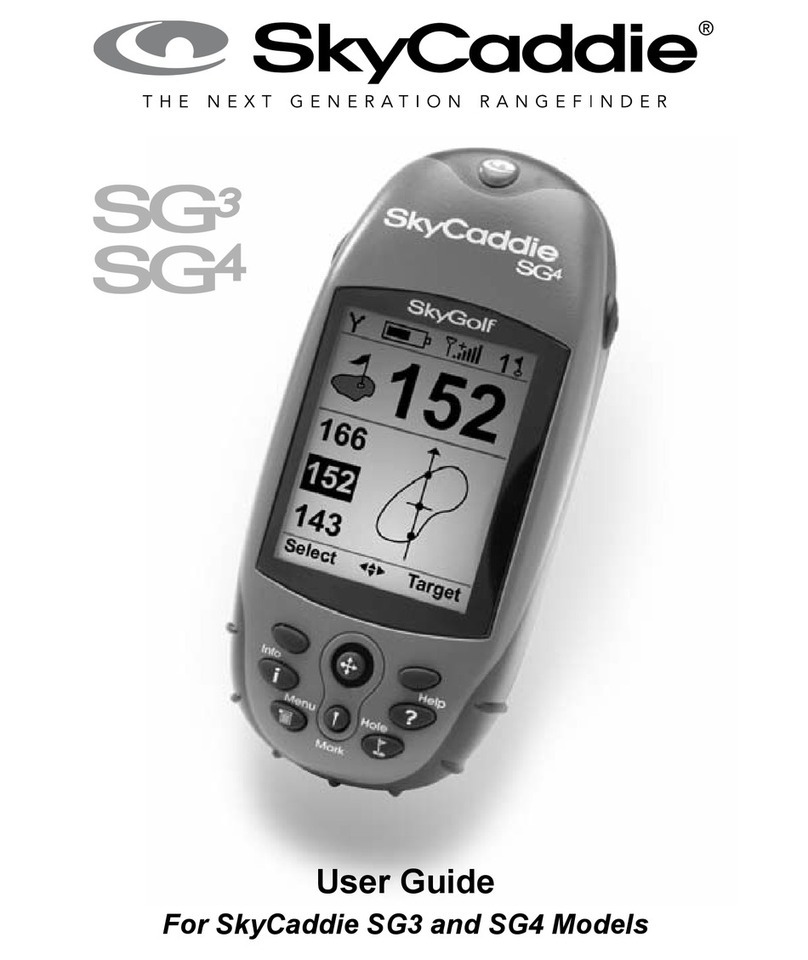
SkyGolf
SkyGolf SkyCaddie SG3 user guide

NAL RESEARCH CORPORATION
NAL RESEARCH CORPORATION 9602-LP quick start guide
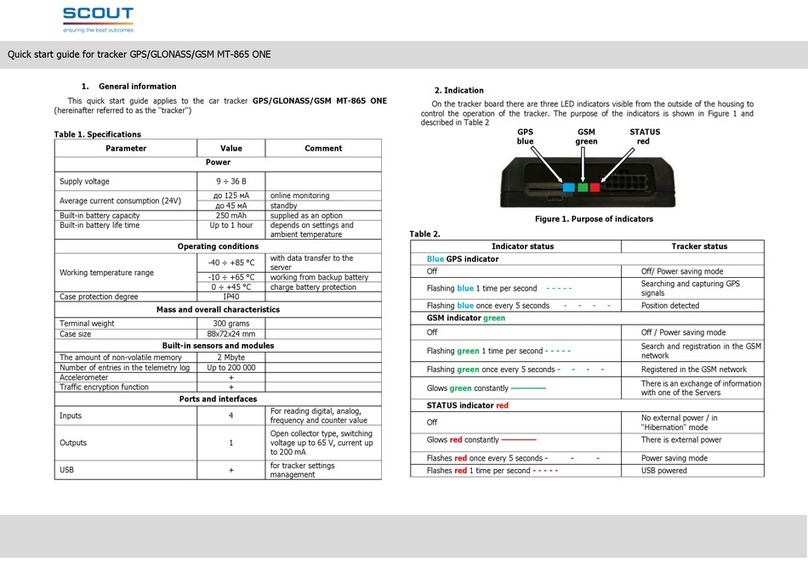
Scout
Scout GPS/GLONASS/GSM MT-865 ONE quick start guide
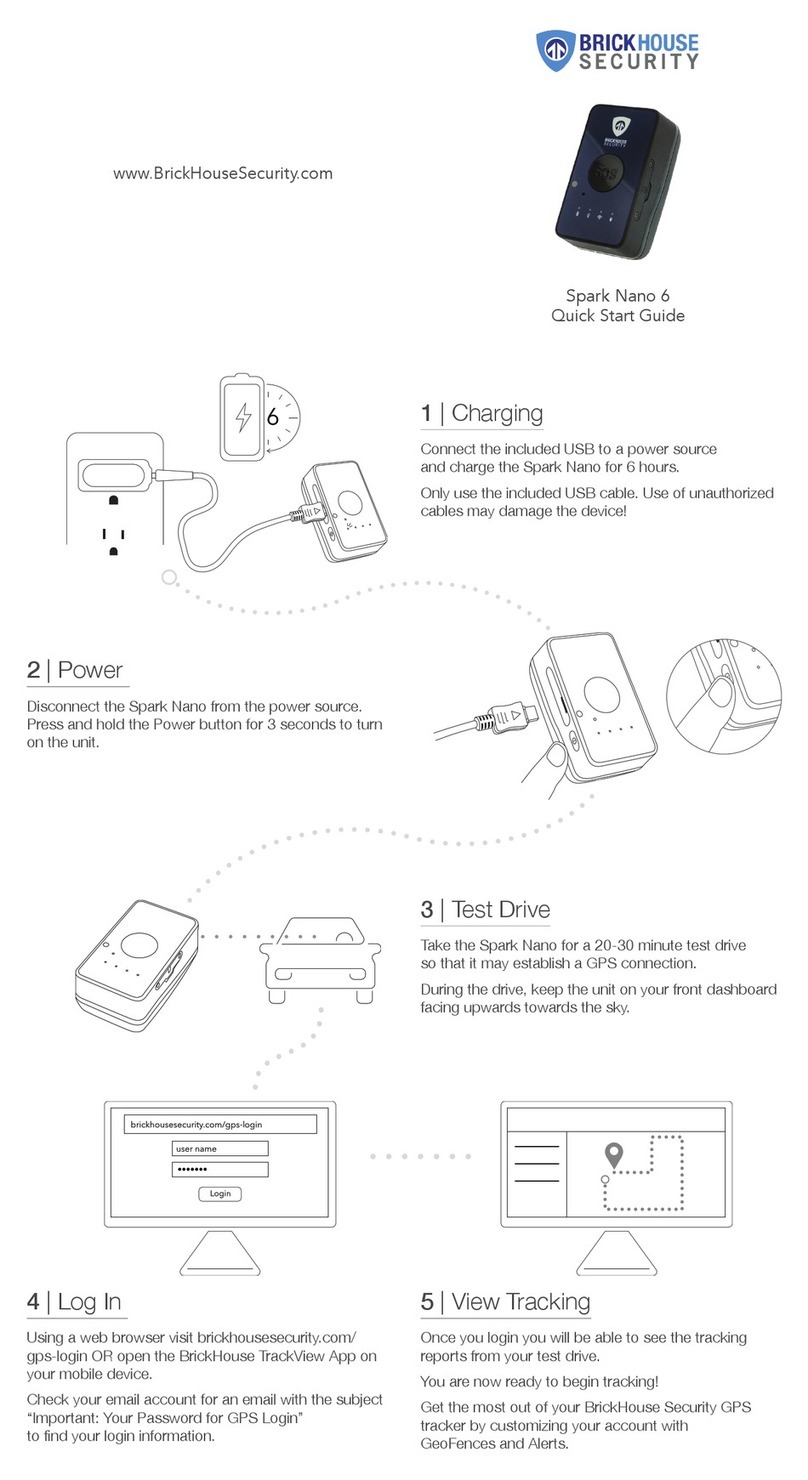
Brickhouse Security
Brickhouse Security Spark Nano 6 quick start guide

Waves
Waves Nx user guide

Garmin
Garmin Nuvi 900 Series Quick start manual
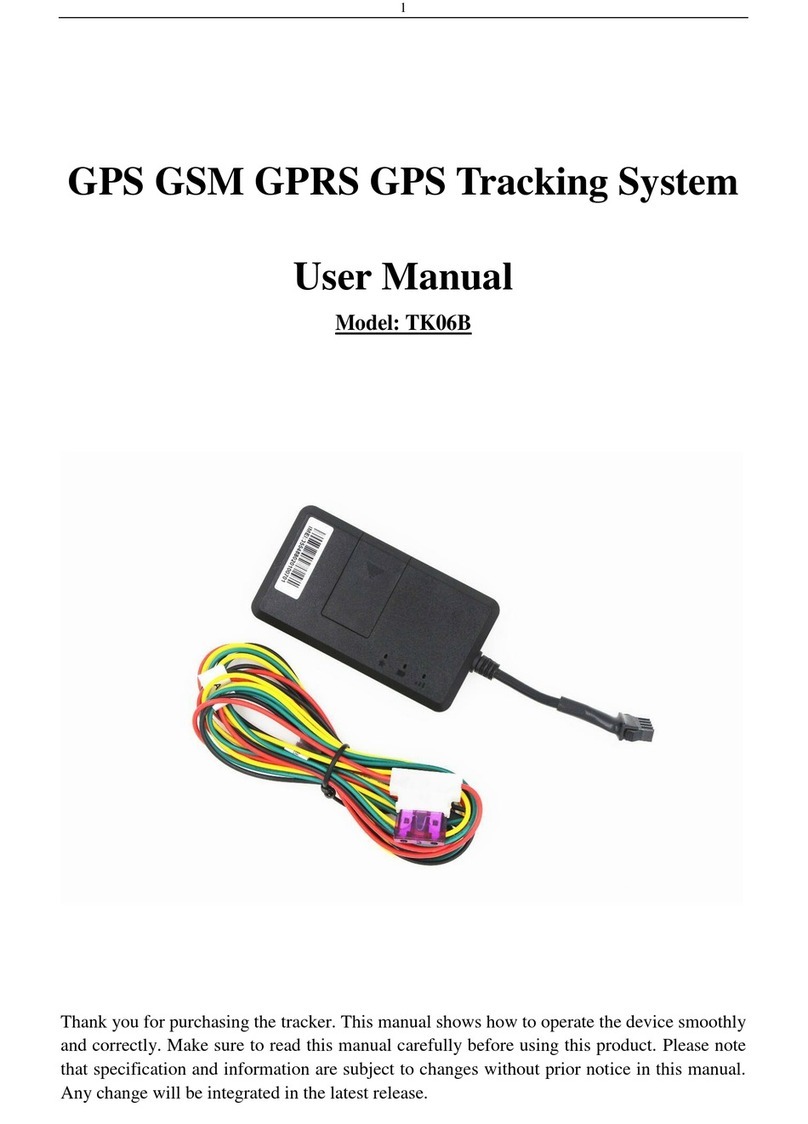
SpaNet
SpaNet TK06B user manual

Leader
Leader LTC-905 Service manual

Flybox
Flybox Omnia57 Series Installation and User Manual, Safety Instructions and Warning Booklet