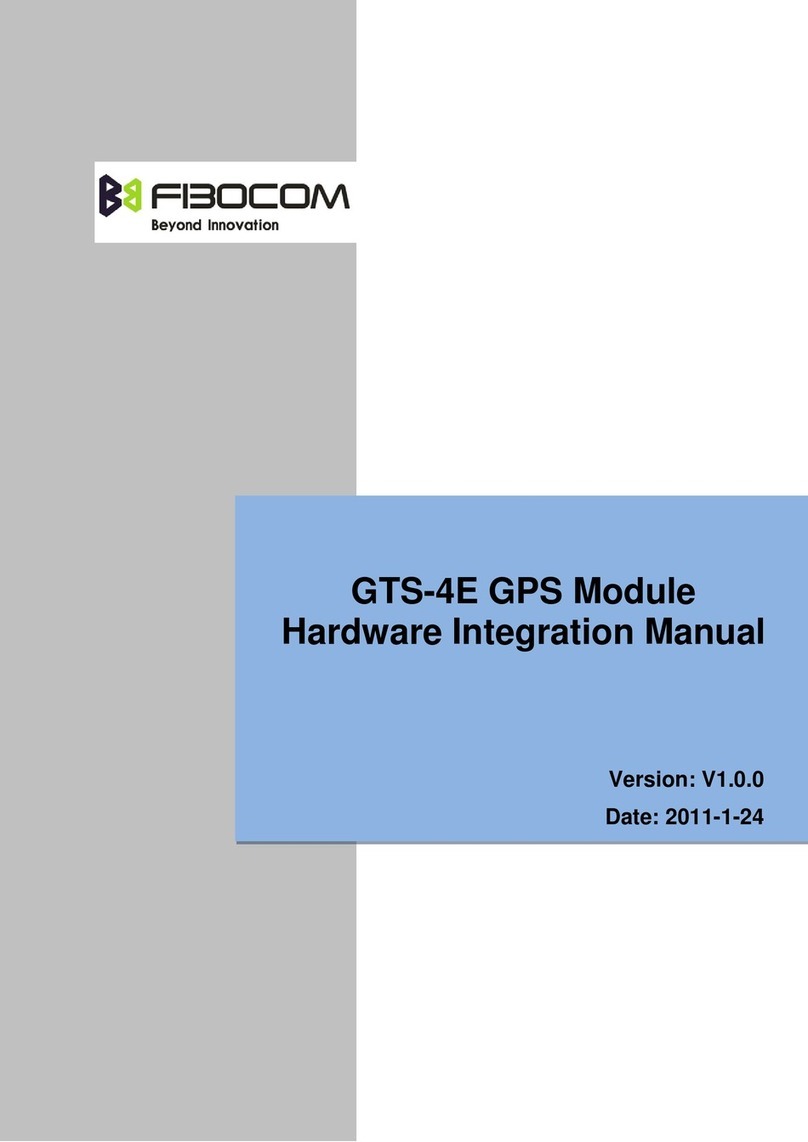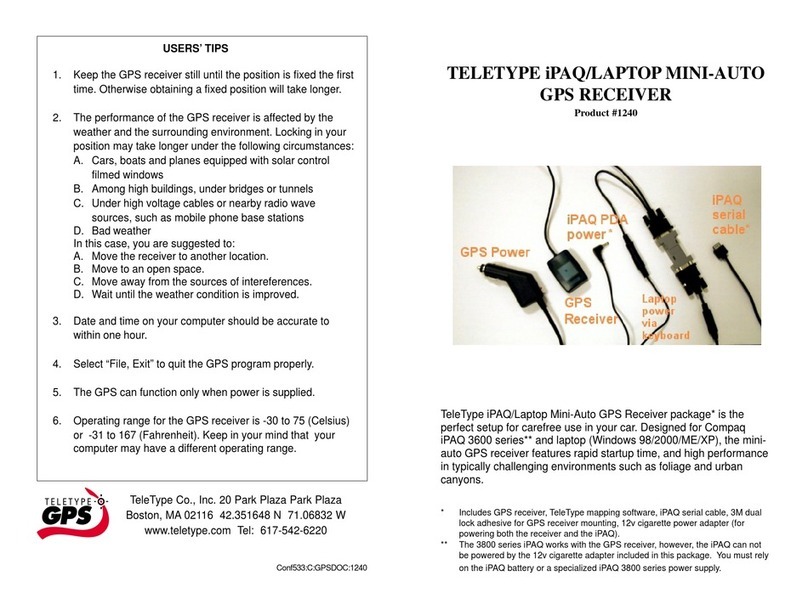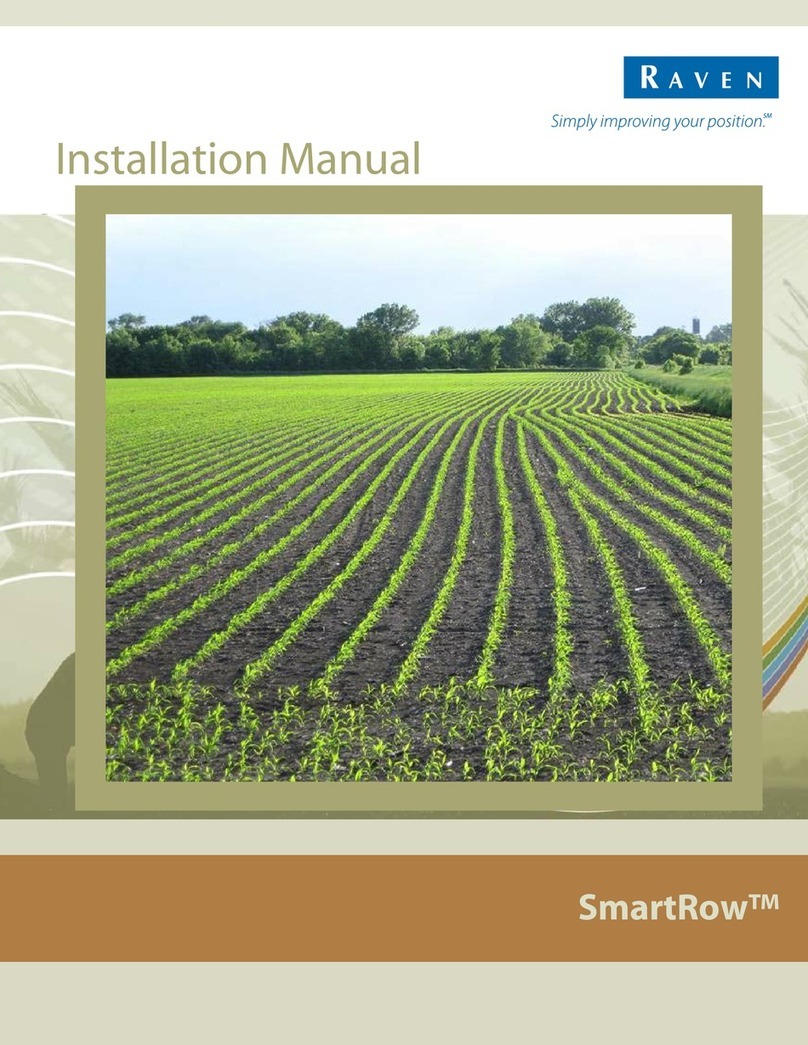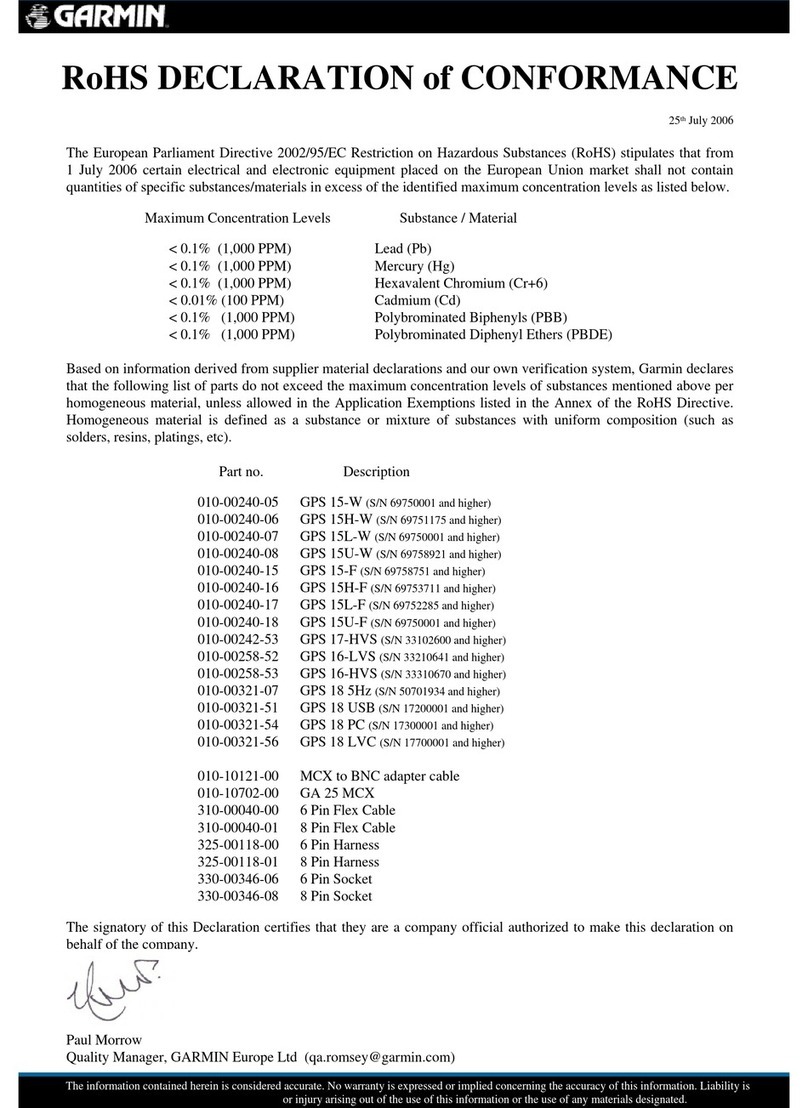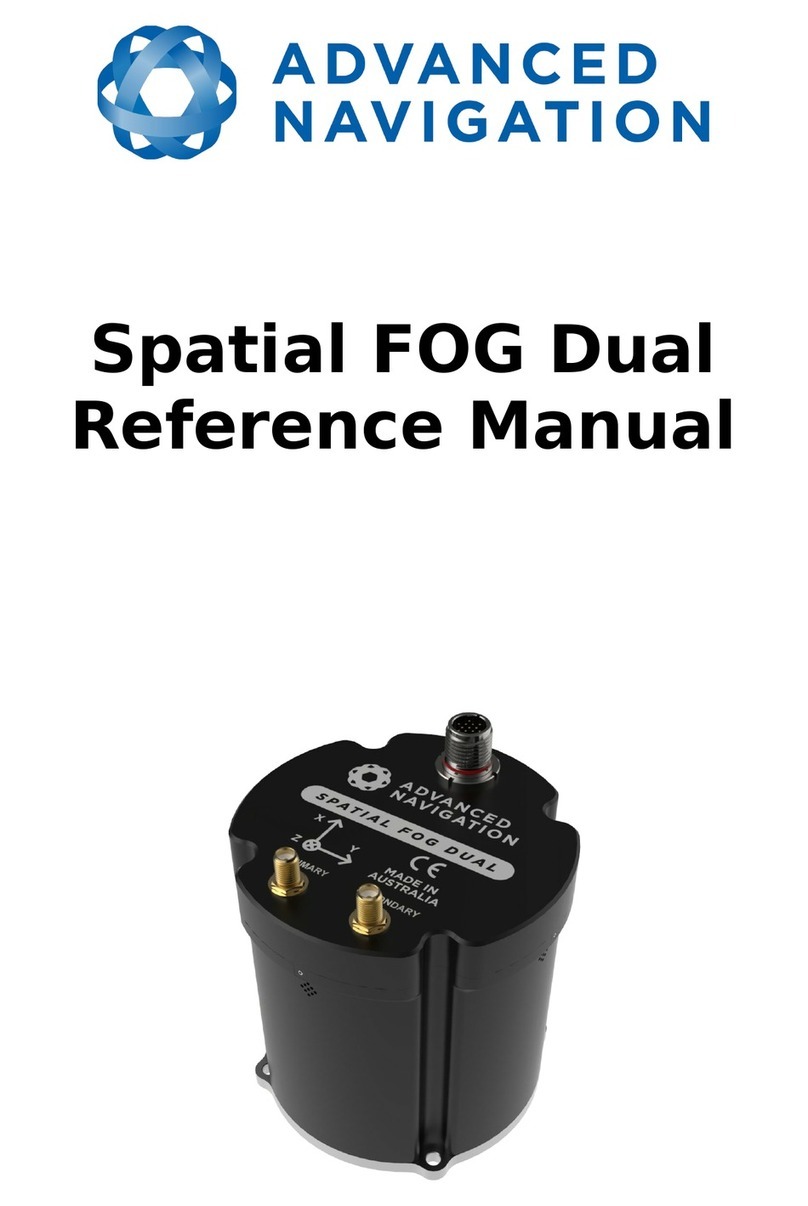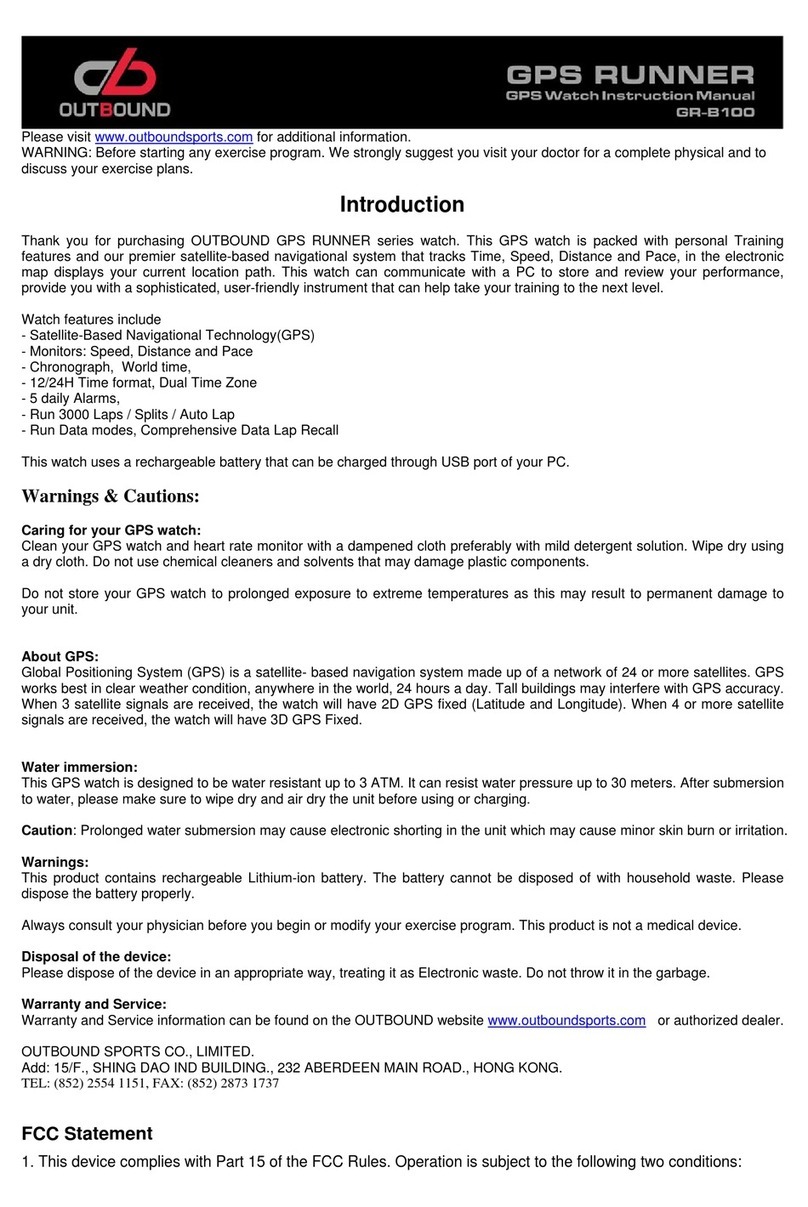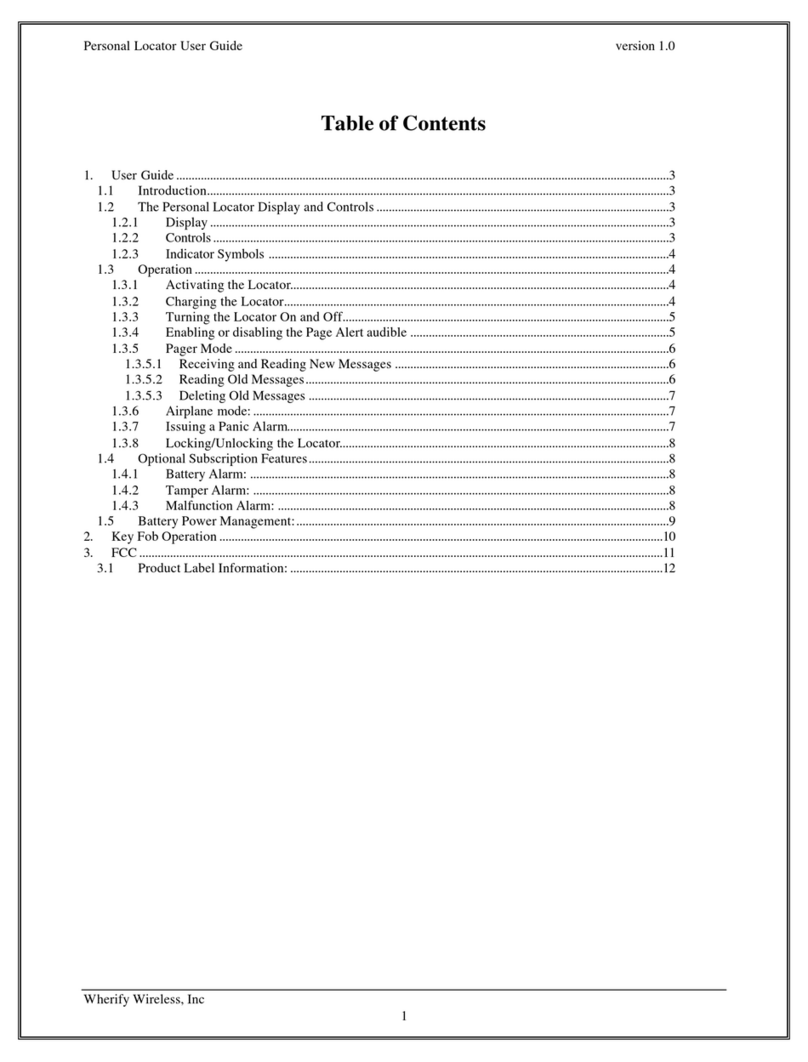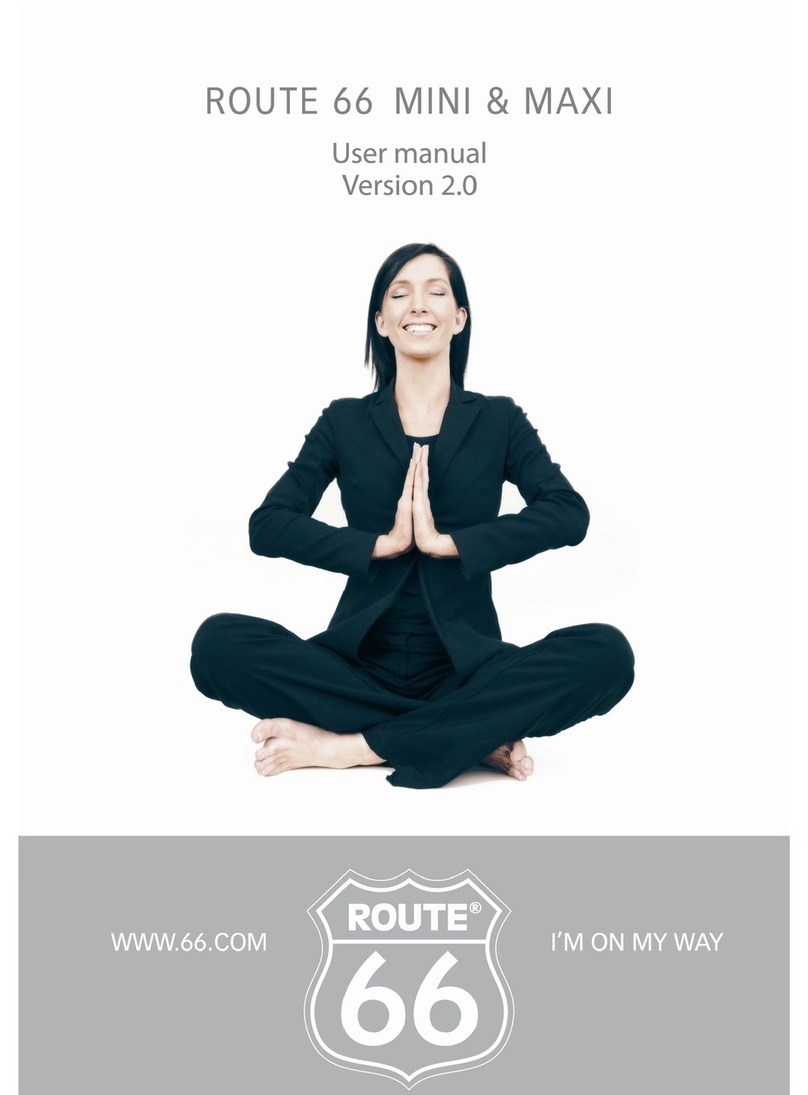SpaNet TK06B User manual

1
GPS GSM GPRS GPS Tracking System
User Manual
Model: TK06B
Thank you for purchasing the tracker. This manual shows how to operate the device smoothly
and correctly. Make sure to read this manual carefully before using this product. Please note
that specification and information are subject to changes without prior notice in this manual.
Any change will be integrated in the latest release.

2
Contents
◆Quick using .......................................................................................................3
◆Installation attentions........................................................................................3
1. Summary.........................................................................................................4
2. Main functions................................................................................................4
3.Specs...................................................................................................................4
4. Installation instructions.....................................................................................5
5. Wires connection ............................................................................................6
6. Function setting...............................................................................................6
6.1 Initialization ....................................................................................................6
6.2 Change Password............................................................................................7
6.3Authorization....................................................................................................7
6.4 Set up monitor central number.....................................................................7
6.4 Single Tracking............................................................................................8
6.5 Continuous Tracking Automatically............................................................8
6.6 Cell ID Tracking ..........................................................................................8
6.7 Data logging (optional)................................................................................9
6.8 Alarms..........................................................................................................9
6.8.1 Power off alarm.........................................................................................9
6.8.2 Geo-fence alarm........................................................................................9
6.8.3 Overspeed alarm......................................................................................10
6.8.4 ACC working alarm................................................................................10
6.8.5 Vibration alarm .......................................................................................11
6.9 Set all alarm mode......................................................................................11
6.10 Cut off the Oil and Power System ..........................................................11
6.11 Resume the Oil and Power System.........................................................11
6.12 Check the Vehicle State..........................................................................11
6.13 IMEI Checking........................................................................................12
6.14 Time Setting............................................................................................12
6.15 GPRS Setting ..........................................................................................13
6.15.1 Set APN....................................................................................................13
6.15.2 Set IP and Port..........................................................................................13
7. Faults & the Solutions.................................................................................14

3
◆Quick using
1)Proper insert GSM SIM card, connect to power supply 12V/24V, Must turn
on small switch inside SIM card hole.
2)Put device outside, around 45-90s three lights will keep lighting on stands for
device can work normally.
3)Dialing device number, it will hang up and reply tracking message with valid
Long and lat to show location.
4)Track online system need set two SMS as below:
SMS 1: adminip123456 (space)116.205.4.114(space)8169
SMS 2: apn123456(space)APN of operator(space)APN user name(space)APN
password
5)Login platform to track in real time(please contact supplier).
◆Installation attentions
NOTE: device front side towards the sky.
Installation: if the windscreen glued by metal thermal insulation layer or heating
layer, it will reduce the GPS receive signal and lead to GPS work disorder.

4
1. Summary
Working Based on existing GSM/GPRS network and GPS satellites, this
product can locate and monitor any remote targets by SMS or GPRS.
NOTE: Please turn on small switch inside SIM card hole after install SIM card
2. Main functions
·GSM quad-band frequency;
·Real time tracking location by SMS/GPRS;
·ACC anti-theft alarm ;
·Overspeed alarm/Geo-fence alarm;
·GSM blind area storage GPS data; (optional)
·Connect external relay to control vehicle oil or circuit (optional);
·Built-in backup battery to realize power failure alarm(optional);
3.Specs.
Content
Specs.
Dim.
84 mm x47.5 mm x 15 mm
Weight
50g
Network
GSM/GPRS/GPS
Band
850/900/1800/1900 Mhz
GPS chip
UBLOX 7020
GSM module
MT6260A
GPS sensitivity
-159dBm
GPS accuracy
5-10m
Time To First Fix
Cold status 45-90s
Warm status 35s
Hot status 1s
Work voltage
12-24V
Storage Temp.
-40°C to +85°C
Operation Temp.
-20°C to +45°C
Humidity
15%--95%

5
4. Installation instructions
4.1 Preparation: Choose SIM card, need insert a GSM SIM card into device.
Please insert SIM card before turning the device power switch to on; The
SIM card need open the GPRS function; Please make sure SIM card with full
balance.
4.2 Installation
The device is hidden type installation, we suggest the device installing by
professional institution. Please pay attention to the following points:
4.2.2 The device has built-in GSM and GPS antenna, make sure the receive side
upward and there is no metal shielding.
4.2.3 Recommended installation place: ①The hidden place in the board below
the front windscreen; ②The hidden place around former dashboard (nonmetal
material for skin); ③The hidden place in the board below the back windscreen.
Notice: If the windscreen glued by metal thermal insulation layer or heating
layer, it will reduce the GPS receive signal and lead to GPS work disorder, then
please change the installation place.
4.3 Device light description
Light
Signal
Normal status
Red light
Power
Stable light on
Yellow light
GSM signal
Stable light on
Blue
GPS signal
Stable light on
Note: the three lights must be stable lighting represents device can work normally.
Device will turn into sleep mode with lights off after around 5 minutes, it will wake up if

6
make a call to device number.
5. Wires connection
1) Red wire connects to vehicle power anode
2) Black wire connects to vehicle power cathode
3) Yellow wire connects to oil or circuit control wires
4) Green wire connects to ACC ignition wire
6. Function setting
6.1 Initialization
Send SMS “begin+password” to the unit, it will reply “BEGIN,CONFIG OK ”

7
and initialize all the settings to default factory settings.(default password:
123456)
For example: send SMS “begin123456”, it will reply “BEGIN,CONFIG OK ”.
The “+” in the command, please don’t type “+”, space means press the
space keyboard on your cell phone.
6.2 Change Password
6.2.1 Send SMS “password+old password+space+new password” to the unit
to change the password.
For example: send SMS “password123456 888888” to the unit. If succeeded,
“PASSWORD,CONFIG OK” will reply to your cell phone from the device
tracker. Make sure the new password is in 6 digits, or else the tracker cannot
recognize the password.
6.3Authorization
There are 5 numbers to be allowed to authorize in the tracker at most.
6.3.1 Authorization: Send SMS“admin+password+space+cell phone number”
to set up an authorized number, the other central number should be set by the
first authorized number, if the number is successfully authorized, the unit will
reply” ADMIN,CONFIG OK” by SMS.
6.3.2 Delete authorization: Send SMS“noadmin+password+space+authorized
number” to delete the authorized number.
6.4Set up monitor central number
There is 1 number to be allowed to set as central number.

8
All alarms will be received by central number.
6.4.1 Setup: send command “centernum+password+space+number” to
tracker, it will reply “centernum ok”. After setup monitor center number, the
messages of auto track by SMS will be set to this center number, if all alarms
need to be sent to this number too, then this center number must be setup as
authorized number.
6.4.2Cancel: Send “centernum+password” to tracker, it will reply
“CENTERNUM,CONFIG OK”.
6.4 Single Tracking
Make a missed call to device number or Send SMS “smslink+password”to
device number, it will reply a real time tracking message info as below:
6.5 Continuous Tracking Automatically
6.5.1Send SMS command “ITV+password+space+moving time
interval+space+static time interval”to the tracker device.
6.5.2 For example: send SMS “ITV123456 10 500”it will report data to server
at 10s time interval when vehicle is moving; 500s time interval when vehicle is
static.
6.6 Cell ID Tracking
6.6.1 You must set up the APN of your local GSM network for the SIM card in

9
tracker first before using this function, if there is user name and password for
GPRS login, Please refer to following to configure the APN, user name and
password for GPRS login.
6.6.2 After configure the APN, send SMS “cell+password”to device, it will
reply cell ID info. (This function need platform support )
6.7 Data logging (optional)
This function must insert TF card.(optional)
Auto logging: when the tracker device lost GSM signals or fall offline from
GPRS, tracker will log the tracking position and alerts automatically in the SD
card on the basis of the pre-set condition, when GSM signals get back, all the
event alerts will be auto-sent to the authorized numbers or monitoring platform
(server), but the logged tracking data should be loaded to the monitoring
platform via SMS command.
6.8 Alarms
Note: All Alarms will be sent to Central Number
6.8.1 Power off alarm
Setup: Send “extpower+password+space+1” to activate, it will send SMS
“power alarm+latitude/longtitude” to central number when external power is cut
off.
Cancel: Send SMS “extpower+ password+space+0” to deactivate it.
6.8.2 Geo-fence alarm
Set up a geo-fence for the tracker device to restrict its movements within a

10
district. The unit will send SMS to the central number when it detects alarm.
Remark: 0 represents close alarm; 1 represents out fence alarm; 2
represents enter fence alarm.
6.8.2.1 Set Up:
Send SMS“stockade+password+space+semi-diameter+space+alarm type” to
unit to set the restricted district. In case of breach, it will send SMS
“stockade!+geo-info” to the central number.
For example: send SMS “stockade123456 500 1” stands for based on device
current coordinates as center, 500 is semi-diameter, set 1 as out fence alarm
type.
6.8.2.2Cancel: Send SMS “nostockade+password”to deactivate this function.
6.8.3 Overspeed alarm
Set up: Send SMS “speed+password+space+80”to the unit(suppose the speed
is 80km/h),and it will reply “speed OK!”. When the target moves exceeding
80km/h.the unit will send SMS “speed+Geo-info” to the central number.
Cancel: Send SMS “speed+password+space+0”to deactivate the overspeed
alarm.
Remark: It is recommended that the speed alarm is set at not less than
30km/h.For below that rate; it may cause the excursion of the GPS signal
influenced by clouds etc.
6.8.4 ACC working alarm
1) To active this functions, send "ACC+password+Space+1" to tracker, it will

11
reply "ACC,CONFIG OK". And tracker will send "ACC on+latitude &
longitude" to central number when detect ignition action, that means the vehicle
has been started.
2) Send "ACC+password+Space+0" to disabled this function, tracker will
reply "ACC,CONFIG OK".
6.8.5 Vibration alarm
1) Send SMS “vibrate+password+space+0”to deactivate this function.
2) Send SMS “vibrate+password+space+1-3”to set up vibrate level from 1 to
3 (1 is strongest level, 3 is weakest level)
6.9 Set all alarm mode
Send SMS"KC +password+space+0" to tracker to close the function.
Send SMS"KC +password+space+1" to tracker to choose alarm by SMS.
Send SMS"KC +password+space+2" to tracker to choose alarm by calling.
6.10 Cut off the Oil and Power System
Send SMS command “DY+password+space+1” to the tracker device, it will
reply “DY CONFIG OK” to your cell phone from the tracker device, and stop
your car oil pump or elec as well.
6.11 Resume the Oil and Power System
Send SMS command “TY+password+space+1” to the unit, It will reply
“TY,CONFIG OK” and resume your car oil pump or elec as well.
6.12 Check the Vehicle State
Send SMS command “check+password” to the tracker device in the vehicle, it

12
will reply following SMS:
imei: unique IMEI number for register in tracking platform.
apn: APN info. Of SIM card.
IP: server IP and Port number.
Cnum: central number for receive alarms.
GPS: 1 means GPS working, 0 means searching signal, -1 means GPS sleep for lower power
consumption purpose.
GSM: 100 means GSM signal value normal.
ITV: moving time interval is default 20s,static time interval is 500s.
TZ: time zone is default GMT 0.
OS: overspeeding alarm, 0 means deactivate, 1 means activate.
GF: 500,1,0: Geo-fence function, 500meters, “0,1” represent enter fence alarm.(0,0 close
alarm; 1,0 out fence alarm; 0,1enter fence alarm).
Vib: vibration level..
6.13 IMEI Checking
1) Send SMS command "getimei+password" to the unit. E.g. Send SMS
command "getimei123456" to the tracker device, an IMEI number in 15 digits
will reply to your cell phone.
2) Send SMS command "setimei+password+space+15 digits IMEI number"
to the unit.
E.g. Send SMS command "setimei123456 123456789012345" to the tracker
device, it will reply SMS “SETIMEI,CONFIG OK”.
6.14 Time Setting
Send SMS command “timezone123456+space+(timezone*60)” to the tracker
unit, If succeed, It will reply “time OK”

13
For example: Send SMS “timezone123456 330”, +5.5 is India time zone, so it is
5.5*60=330; If your country time zone is minus -6, send SMS “time
zone123456 -360”.
6.15 GPRS Setting
User must send SMS via cell phone to set up APN, IP and port before starting
tracking by GPRS on tracking system.
6.15.1 Set APN
1) APN standards for Access Point Name and differs from country to country.
For more information about your local APN, please inquire with your local
GPRS network operator.
2) Send SMS “APN+password+space+local APN+space+APN
name+space+APN password” via a cell phone and if succeeded, the tracker
will return the message “APN OK”.
3) E.g. Send SMS command “APN123456 CMNET”. If succeeded, it will reply
SMS “APN OK”
Notes: CMNET is the APN of one of china GPRS Network Operator (China
mobile), it has no APN name and Password.
6.15.2 Set IPand Port
Send SMS: “adminip+password+space+IP Address+space+port number”, If
succeeded, it will reply “ADMINIP, CONFIG OK”.
E.g. Send SMS: “adminip123456 116.205.4.114 8169” to the tracker device,
(116.205.4.114 is IP, 8169 is port).

14
7. Faults & the Solutions
Faults
Solution
yellow light flashing
Its failed to read SIM card, need re-install SIM card; after inserting
SIM card, then turn on power
blue light flashing
GPS not located, check if working outside not in room; install
place has no metal cover
Three light turn off
Lights will enter sleep after stable lighting on 5 minutes and not
effect GPS working, when calling device again will wake up
lights
Can’t track online
Send SMS“TCP”check IP port is correct or not, GPS located show
“A”, V means GPS not located.
Device has no reply
Check if already existing admin number; SIM card has balance
Table of contents