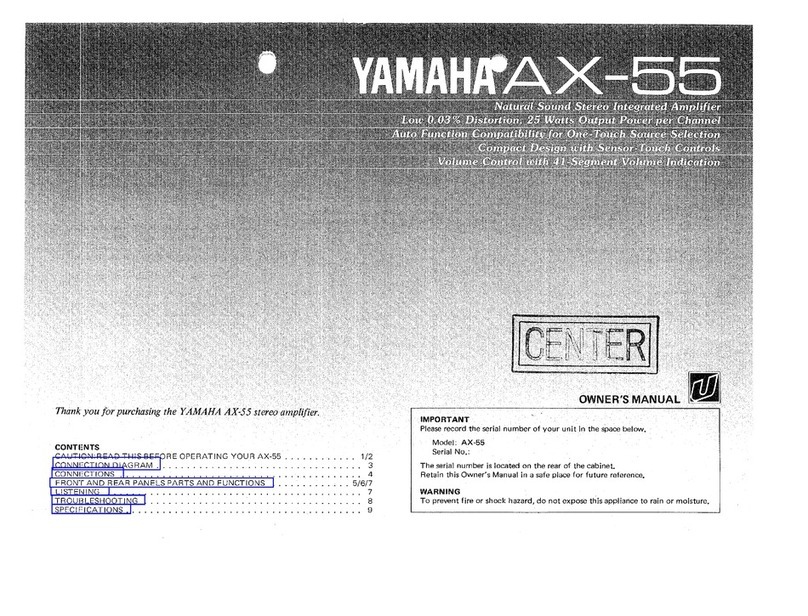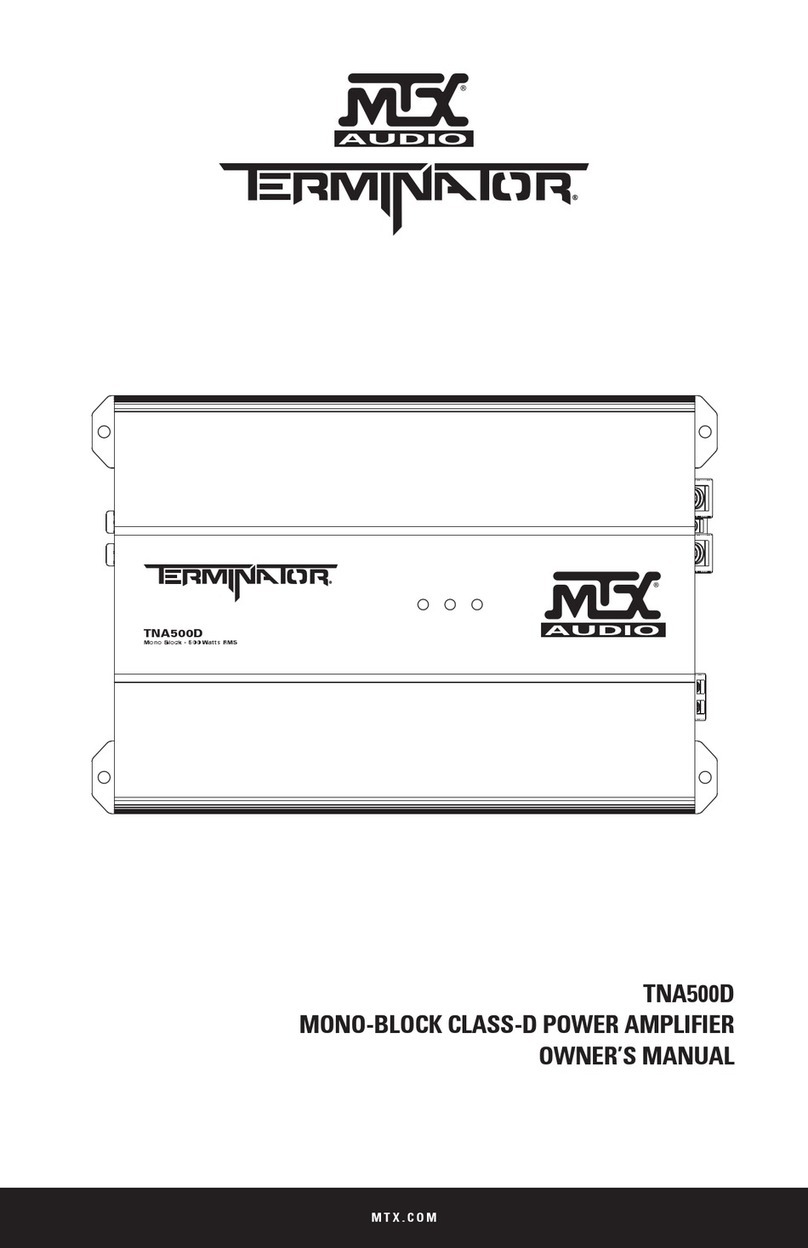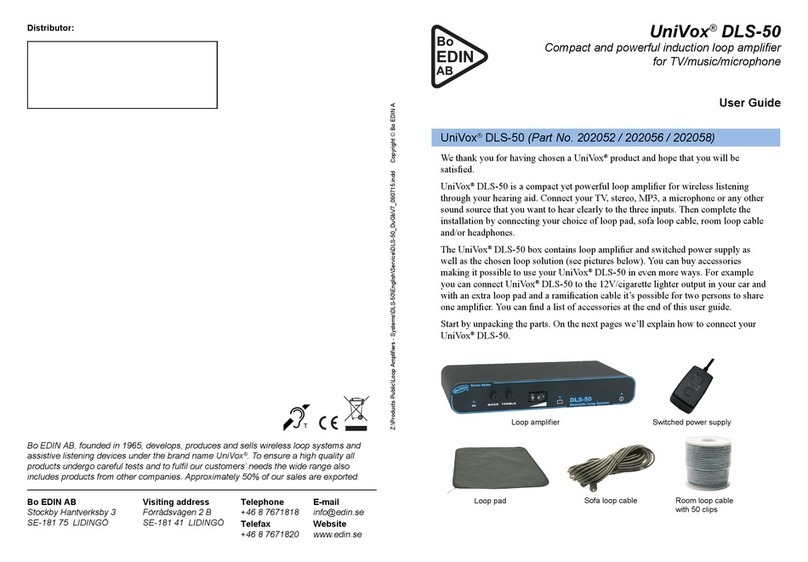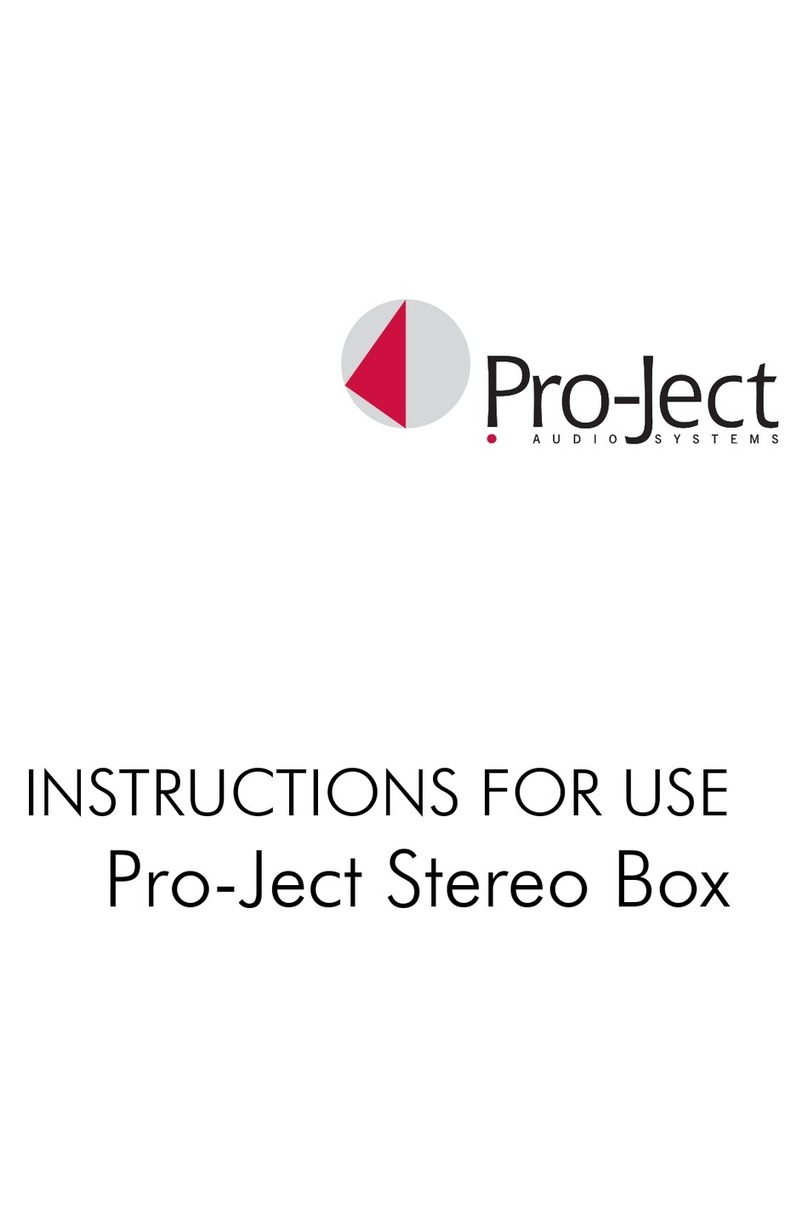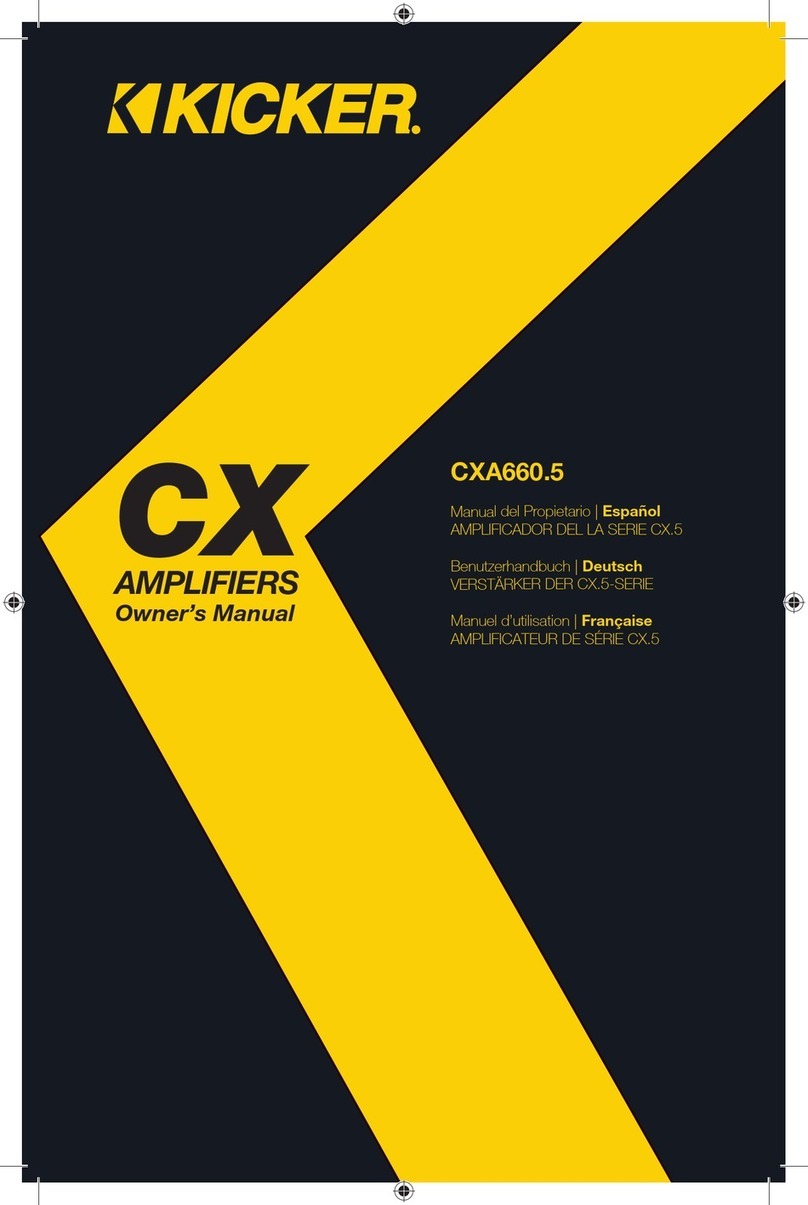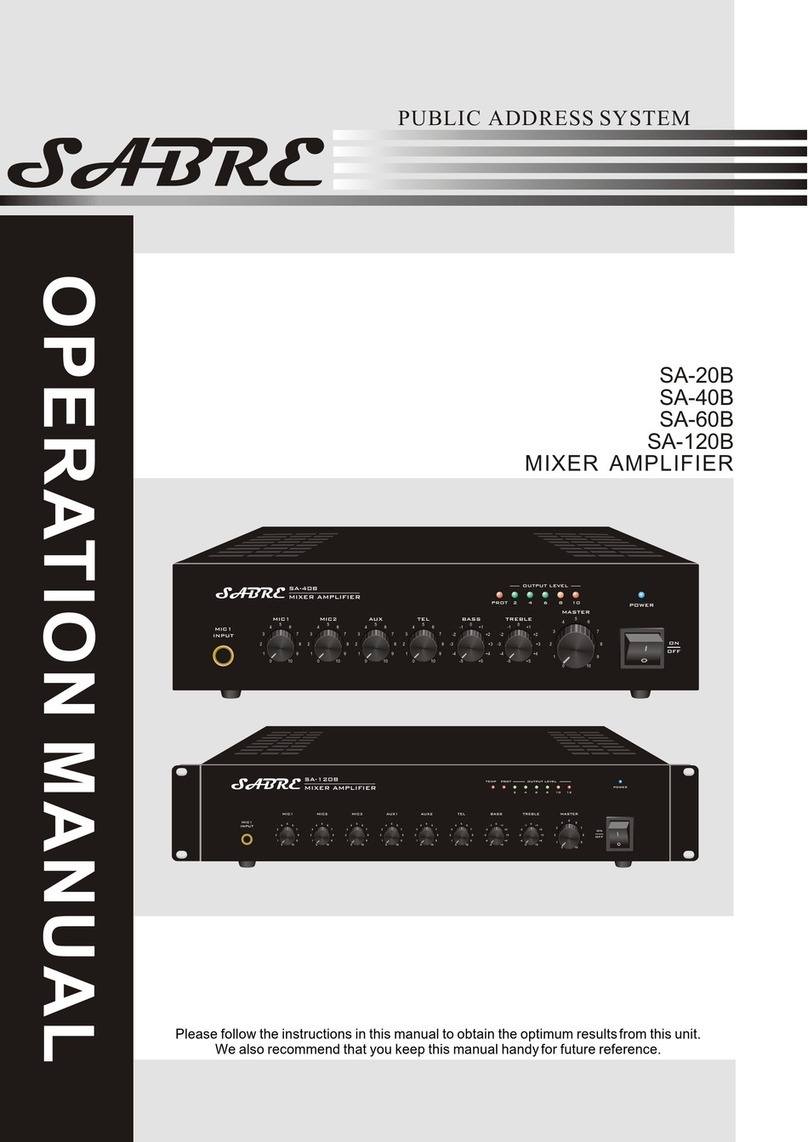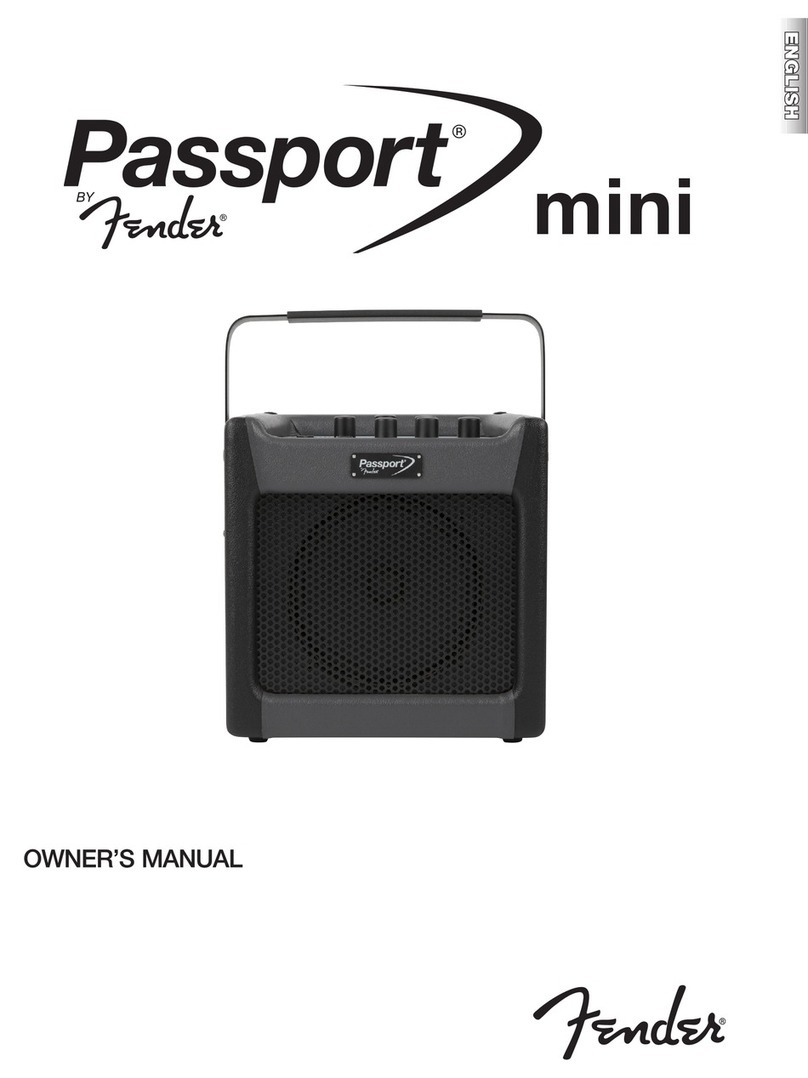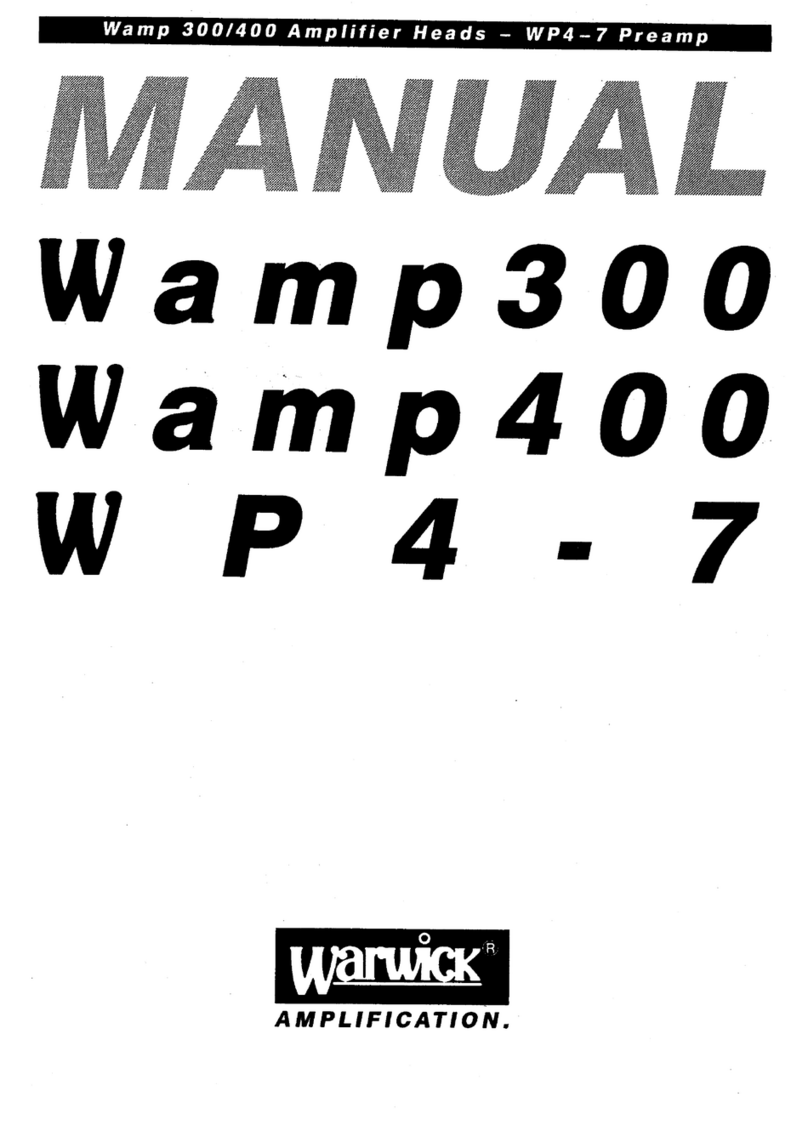Shanling UA4 User manual

快速入门指南
Quick Start Guide
UA4

简体中文
安全指示
4. 不要使用化学剂或清洁剂清洁本产品,这样会损伤产品表面和
表面涂层。
1. 不可自行开启本机进行维修、拆卸或改造。
2. 请不要在特别热、冷、多尘或潮湿的环境中使用本产品,
要放在有液体的地方。
也不
3. 请调节适当音量欣赏音乐,以免损伤您的听觉和音响系统,在
插入耳机前,请先将音量调小,不要长时间使用耳机。
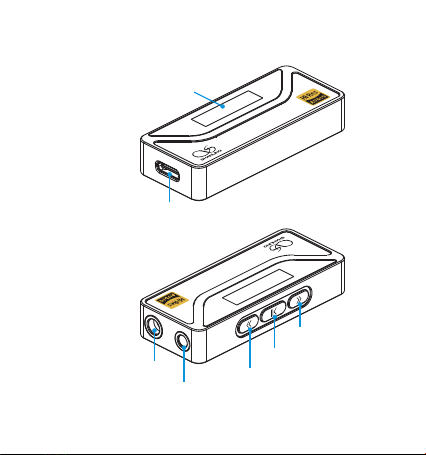
32bi t/768kHz D SD 51 2
UA4
部件名称
3.5mm单端耳机输出
32bit/7 68kHz D SD512
UA 4
Type-C USB接口
0.87英寸OLED点阵显示屏
多功能键
左方向键
右方向键
4.4mm平衡耳机输出
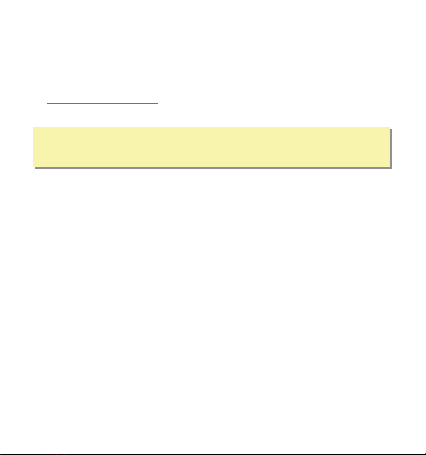
操作说明
1. UA4使用标准UAC 2.0声卡,在苹果系统及Win10系统可实现即
插即用。在WinXP、Win7及Win8系统时,请到官方网站
下载驱动,正确安装后即可作为USB声卡
使用。
www.shanling.com
2. 要与某些设备(例如游戏机或较旧的安卓设备)一起使用,必
须将UA4切换到UAC 1.0模式。 对于此类设备,在将UA4连接到
设备时,请按住UA4上的多功能键。
3. UA4工作时通过USB接口供电,只消耗手机或电脑少量的电量,
实际耗电情况与使用方式有关。在使用时会产生少许热量,均
属正常情况,请放心使用,因为UA4采用了发烧级解码芯片。
4. 使用iOS设备时需另配Lighting转接线。
注:由于安卓设备系统及硬件的差异影响,在极少数设备上可
能存在兼容性问题。

按键功能
• 长按上电:按住多功能键不放,再将UA4连接到设备,此时UA4
切换为UAC1.0游戏模式。
多功能键
• 长按2秒:进入设置模式或退回主界面。
• 短按:播放或暂停。
• 双击:关闭或打开显示屏。
左/右方向 / "DAC Volume"键 (在 模式)
• 短按:调节DAC音量一次(音量调节界面)。
• 长按:连续调节DAC音量。
左/右方向键 (在 模式) / "System Volume"
• 短按:调节音源设备系统音量一次。
• 长按:连续调节音源设备系统音量。
菜单设置说明
• 按多功能键可在菜单中的项目之间切换。
• 使用左右按键可更改设置。
• 左键和右键功能可在设置菜单"Key Mode"中更改模式。
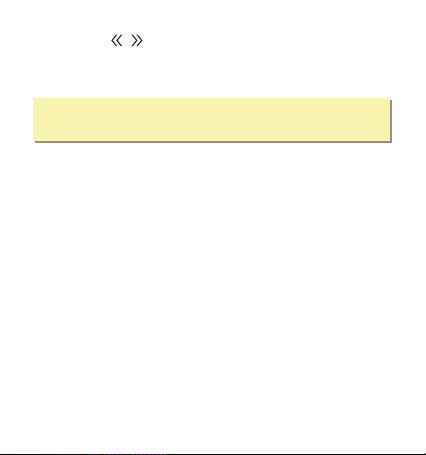
在主界面模式下,同时按住左右键5秒以上,直到显示屏显示
"Factory Reset..."即可。
恢复出厂设置
左/右方向 "Track Up/Down"键 / (在 模式)
注:在UAC2.0下,所有功能按键需音源设备支持。
在UAC1.0模式下按键功能自动切换为"DAC Volume"模式。
• 短按:上一曲/下一曲。
• 长按:快退/快进。(注:此功能需播放软件支持)
版本查看
在"DAC Volume"模式下,调出音量条界面并同时按下左右键后松
开,即可显示当前版本号。
播放采样率字体有8种可供用户选择,长按多功能键2秒进入设置
菜单界面,再短按多功能键选择到"Set Font"项目,再按左键或右
键即可变更字体。
字体设置
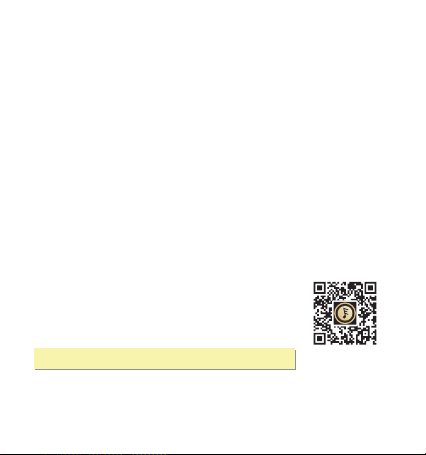
因不同品牌手机的Type-C接口供电输出差异,如遇到设备在休眠
模式唤醒时重启,可在设置菜单下将休眠时间(Idle Time)设置为
"Off"状态。
使用注意
MQA功能
本机支持MQA硬解,播放MQA Core歌曲时主界面有MAQ图标显示。
屏保设置
特色屏保模式可降低解码器在使用中的功耗,长按多功能键2秒进
入设置菜单界面,再短按多功能键选择到"Screensaver"项目,再
按左键或右键可选择时间或关闭。
APP控制
扫描二维码并对应下载Eddict Player APP
完成后即可对产品进行操控。
,安装
注:仅安卓平台可实现 操控。APP
扫码即可下载
Eddict Player

主要特点
1. DAC采用ESS公司高性能的解码芯片ES9069Q。
2. PCM最高支持32bit/768kHz。
3. DSD最高支持Native DSD512。
4. USB解码耳放线支持安卓系统、苹果系统以及Windows系统的
手机、平板及电脑使用,还支持UAC 1.0免驱模式。
5. 采用通用的Type-C接口。
6. 采用超低噪声大电流的电源芯片,为高音质提供更好的保障。
7. 支持3.5mm单端及4.4mm平衡耳机。
8. 支持APP控制。
随机附件
快速入门指南:1份
保修卡:1份
USB A to Type-C转接头:1个
USB Type-C to C数据线:1根

Security Instructions
ENGLISH
1. Don't repair disassemble or modify the device without permission. ,
2. Please don't use this device in extremely hot, cold, dusty or humid
circumstances. Avoid any exposure to liquids.
3. Please enjoy the music at a proper volume to avoid impairing your
hearing and damaging the sound system. Before plugging your
headphones into the device, please turn down the volume first.
4. Don't clean this device with chemicals or detergents, otherwise its
surface and top coating may be damaged.
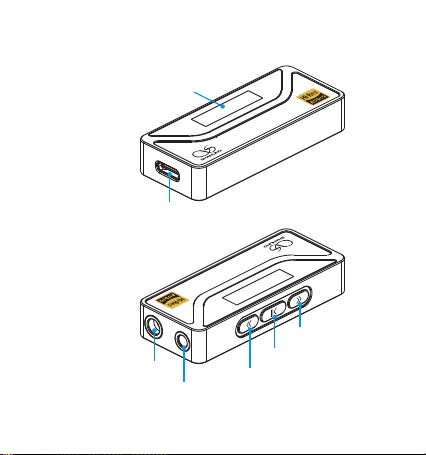
Names of Parts
USB-C Connector
4.4mm Balanced
Headphone Output
32bi t/768kHz D SD 51 2
UA4
32bit/7 68kHz D SD512
UA 4
0.87 Inch OLED Display
Multifunctional Button
3.5mm Headphone Output
Left Button
Right Button
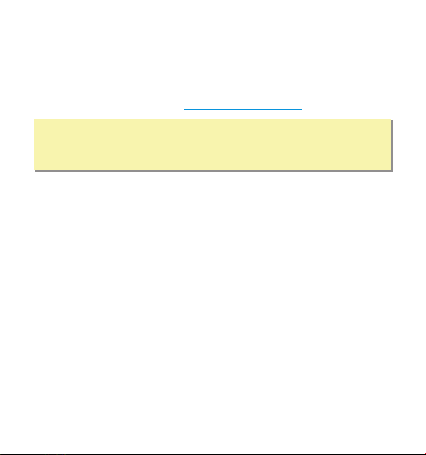
Operation Instructions
1. For use with devices running Android 7 or higher, Windows 10 or Mac
OS, UA4 works as a plug-n-play device, without any need to install
additional drivers. For use with Windows 8, 7 or XP, please download
dedicated USB drivers from .https://en.shanling.com
3. UA4 is completely powered through the USB input, consuming only
small amount of power from the connected device. UA4 might get
slightly warm during usage, this is not a malfunction and it does not
affect performance.
2. For use with certain devices, such as gaming consoles or older
Android devices, UA4 must be switched to a basic UAC1.0 USB mode.
For such devices, please hold down the Multifunctional Button on the
UA4 while connecting it to the device.
4. For use with iOS devices, a special USB-C to Lightning cable is needed.
Note: Due to differences in Android systems used by different
manufacturers, some devices might demand additional settings
and some devices might not support such connection.
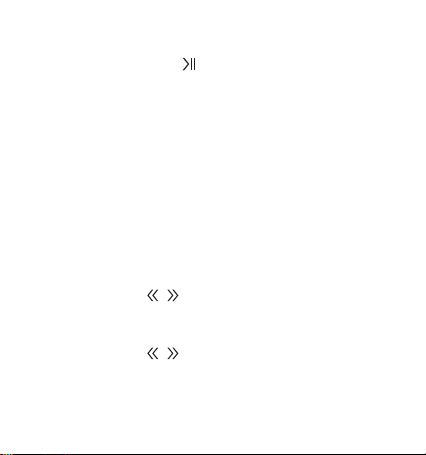
Multifunctional Button
Button Functions
• UAC1.0 Mode: Press and hold while connecting cable.
• Single Press: Play or Pause Playback.
• Double Press: Turn Screen On/Off.
• Press for 2 seconds: Enter/Exit Settings Menu.
Settings Menu Navigation
• Press Multifunctional Button to move between items in the menu.
• Use Left and Right Buttons to change the setting.
• Left and Right Button functions can be changed in Settings Menu –
"Key Mode".
Left/Right Button ( DAC Volume Mode) / " "
• Press or hold the buttons to adjust the volume.
Left/Right Button ( System Volume Mode) / " "
• Press or hold the buttons to adjust the volume.

Firmware Version Display
In "DAC Volume" mode, press the left or right button to bring up the
volume level display and then press both the left and right buttons at
the same time. It will display the currently installed Firmware version.
Left/Right Button ( Track Up/Down Mode) / " "
• Single Press: Previous / Next track.
•Long Press: Fast Forward / Rewind.
(Needs to be supported by Playback software and Connected Device)
Note: In UAC 1.0, buttons work in DAC Volume Mode. In UAC 2.0, button
functions depend on the connected device and chosen Key Mode.
Factory reset
Press and hold both the left and right buttons for 5 seconds to perform
factory reset of the device. Display should show "Factory Reset...".
Font Settings
8 different fonts are available in the settings menu. Access the Settings
menu, move to "Set Font" and use the left or right button to cycle
between available fonts.
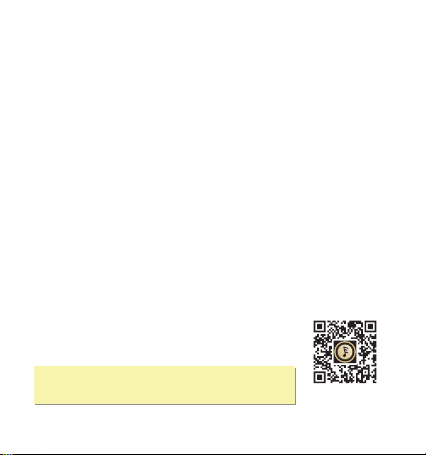
MQA Support
Device includes hardware MQA support, MQA icon will be displayed
when playing MQA files.
Screensaver
Screensaver reduces power consumption. Access theSettings menu,
move to "Screensaver" and use the left or right button to set screensaver
delay.
Note
Due to inconsistency between USB outputs among different devices, if
you face any issue with UA4 not restarting playback or restarting itself
when waking up, please set the "Idle Time" setting to "Off".
Note: Only Android system allows access to the
settings through the Eddict Player app.
Companion APP
Eddict Player app allows access to additional settings
and control over UA4. You can download it directly
from Play store.
Eddict Player

Main Features
1. Dedicated Hi-Fi Audio DAC ESS ES9069Q. Sabre
2. Hi-Res PCM support up to 32bit / 768kHz.
3. Native DSD support up to DSD512.
4. Compatible with Android, iOS, Windows and Mac OS.
5. Universal USB-C connector.
6. Using ultra-low noise and high current power supply for improved
audio performance.
7. 3.5mm single-ended and 4.4mm balanced headphone output.
8. More setting available through Companion app on Android.
Quick start guide: 1
Warranty card: 1
Attached Accessories
USB Type-C to C cable: 1
USB-A to USB-C adapter: 1

日本語
安全にご使用いただくために
3. お客様の聴力を守るため、また本機や接続機器の故障を防ぐた
めに適切な音量で音楽をお楽しみください。本機にイヤホンを
接続する前にボリュームを下げてください。
4. 本機の表面やコーティングが破損する恐れがありますので薬品
や洗剤を使用しての清掃は行わないでください。
1. デバイスを修理、分解、改造しないでください。
2. このデバイスを極端に暑い、寒い、ほこりの多い、または湿
気の多い環境で使用しないでください。液体にさらさないで
ください。

各部の名称
USB-Type C コネクタ
3.5mmヘッドホン端子
32bi t/768kHz D SD 51 2
UA4
32bit/7 68kHz D SD512
UA 4
マルチファンクションキ
左矢印キー
右矢印キー
0.87インチOLEDディスプレイ
4.4バラン
スヘッドホン端子
mm
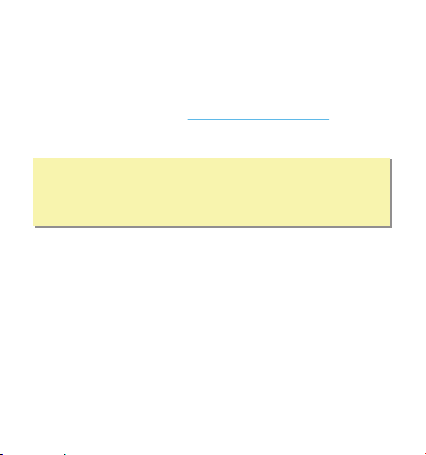
1. Android 7以降のAndroid OSデバイス、Windows 10または
Mac OSのPCで使用する場合、UA4は追加でドライバーをイン
ストールしなくても正常に動作します。Windows XP、7、8の
PCで使用する場合には、 または日本
代理店のHPから専用のドライバーをダウンロードしてインス
トールしてください。
https://en.shanling.com
2. ゲーム機やAndroidのバージョンが古いデバイス等と接続する
場合、UA4を『UAC1.0モード』で接続する必要があります。
デバイスに接続する際に、本体の「マルチファンクションキ」
を押したままデバイスに接続してください。
3. UA4はUSB-TypeCからの給電によって動作します。使用中、
本体が少し暖かくなる場合がございますがこれは異常ではな
く製品の仕様です。動作にも影響はございません。
※ デバイスメーカーごとに動作しているAndroidシステムに
変更が加えられている場合があるため、一部の機器では追
加の設定が必要な場合や接続が正常に行えない場合がござ
います。
操作説明
4. iOSデバイスで使用するためには特別なUSB-C to Lightningケ
ーブルが必要です。

• 長押しした状態でデバイスと接続(UAC1.0モードへの切り替え):
マルチファンクションキーを長押しした状態でUA4をデバイス
と接続してください。UA4はUAC1.0モードに切り替わります。
マルチファンクションキー
• 2秒間長押し:設定メニューの表示/終了。
• シングルクリック:再生/一時停止。
• ダブルクリック:画面のオン/オフ。
左/右矢印キー / (「DAC Volume」モード時)
• シングルクリック:DACボリュームを1段階ずつ調整します。
• 長押し:キー押し続けている間、DACボリュームを上げ/下げ
し続けます。
設定メニューのナビゲーション
• メニュー内の項目を変更するには、マルチファンクションボタ
ンを押してください。
• 使設定を変更するには、左右のボタンを使用してください。
• 左右のボタンの機能は、設定メニュー内の「Key Mode」で変
更できます。
キー操作説明

左/右矢印キー / (「Track Up/Down」モード時)
※ UAC2.0モードでのキー機能は接続されたデバイスと選択さ
れたキー・モードに依存します。また、UAC1.0モードでは、キ
ー機能は自動的に "DAC ボリューム"モードに切り替わります。
• シングルクリック:前の曲/次の曲の曲送りキーとして機能し
ます。
• 長押し: 早送り/巻き戻し操作キーとして機能します。
(再生ソフトと接続機器が対応している必要があります。)
ファームウェアのバージョン表示について
UA4本体が"DAC Volume"モードに設定されている状態で、左矢
印キーまたは右矢印キーを押し、音量画面を表示されている状
態で、左右の矢印キーを同時に押してください。現在インスト
ールされているファームウェアのバージョンが表示されます。
左/右矢印キー (「 」モード時) / System Volume
• シングルクリック:システムボリュームの音量を1段階ずつ調
整します。
• 長押し:キー押し続けている間、システムボリュームを上げ/
下げし続けます。
Table of contents
Other Shanling Amplifier manuals

Shanling
Shanling A3.2 User manual

Shanling
Shanling UA2 User manual

Shanling
Shanling UP4 User manual

Shanling
Shanling UP2 User manual

Shanling
Shanling A600 User manual

Shanling
Shanling P600 User manual

Shanling
Shanling UA1 Plus User manual
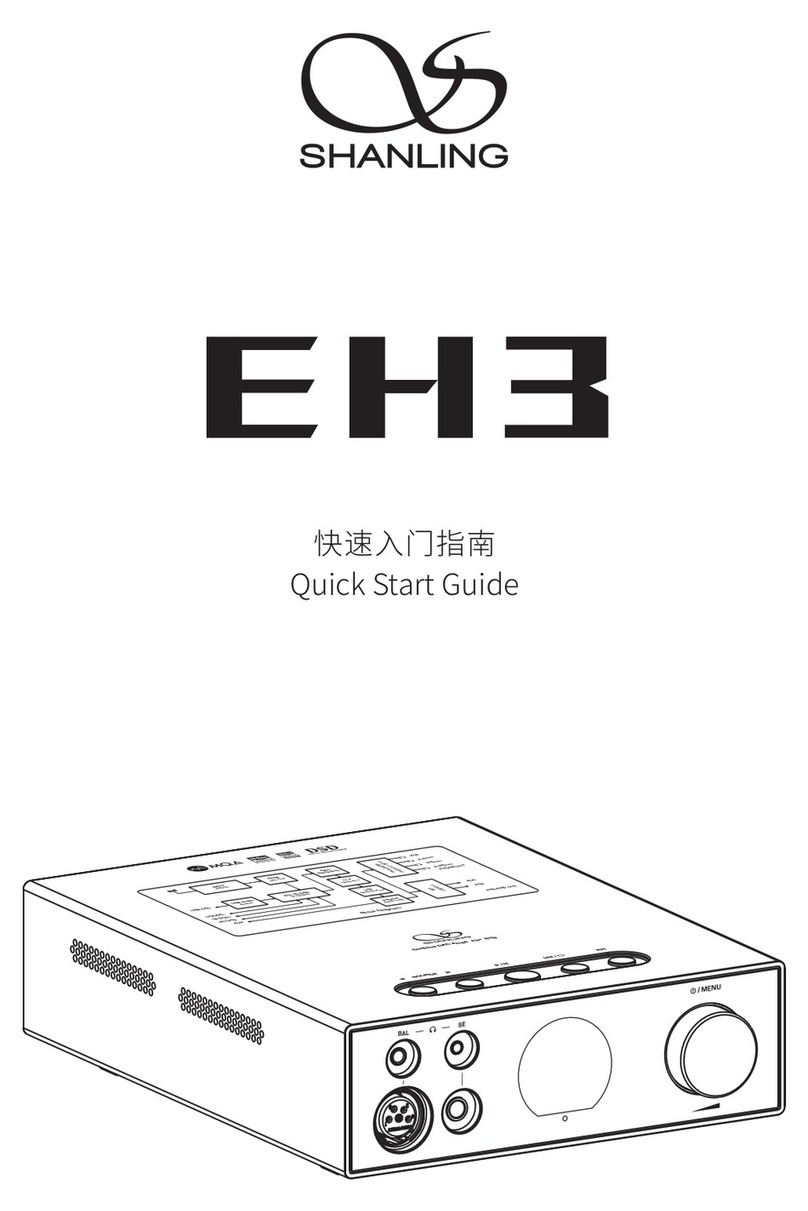
Shanling
Shanling EH3 User manual
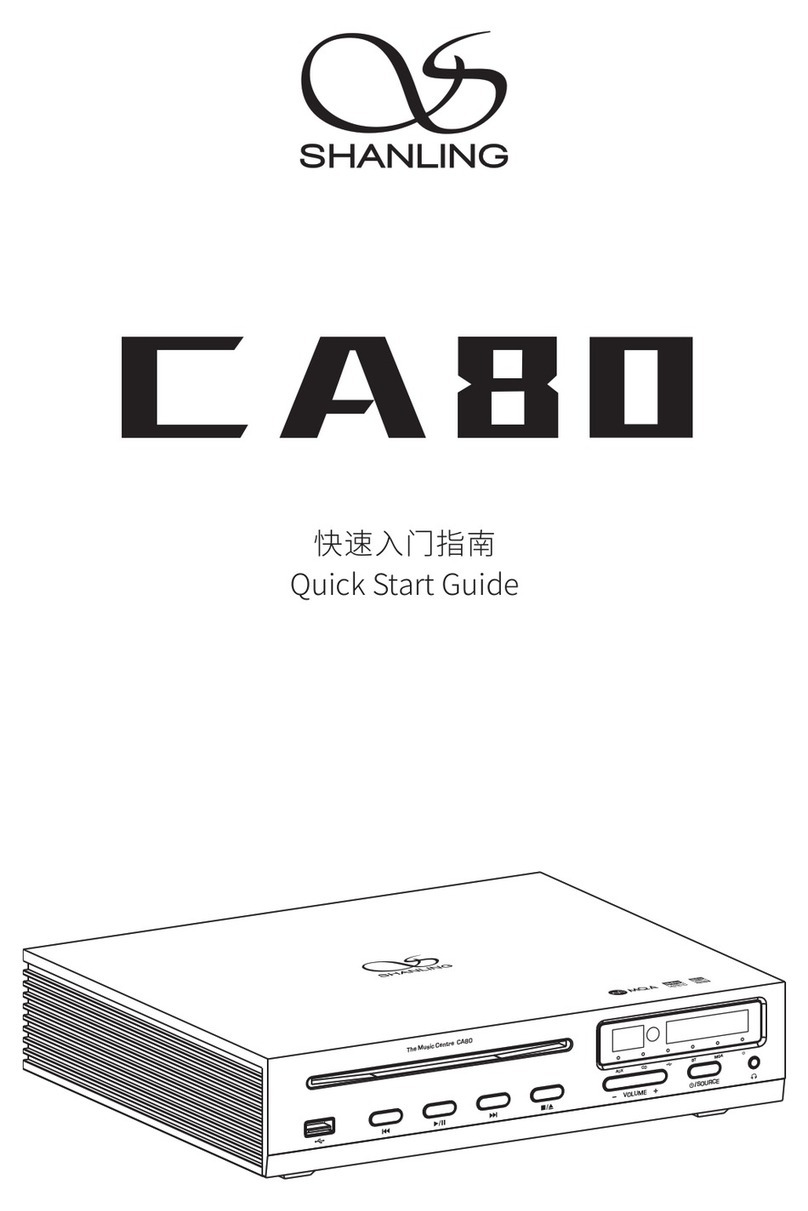
Shanling
Shanling CA80 User manual

Shanling
Shanling UP4 User manual