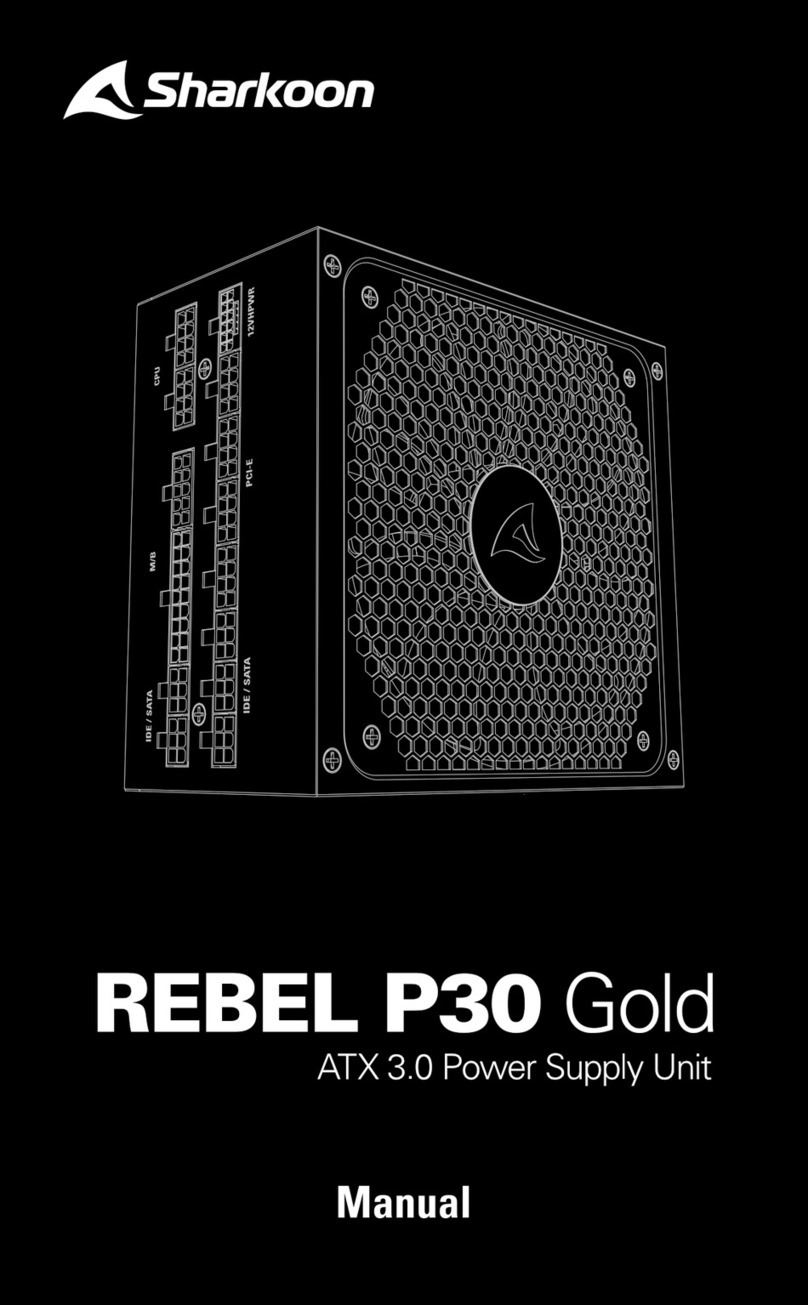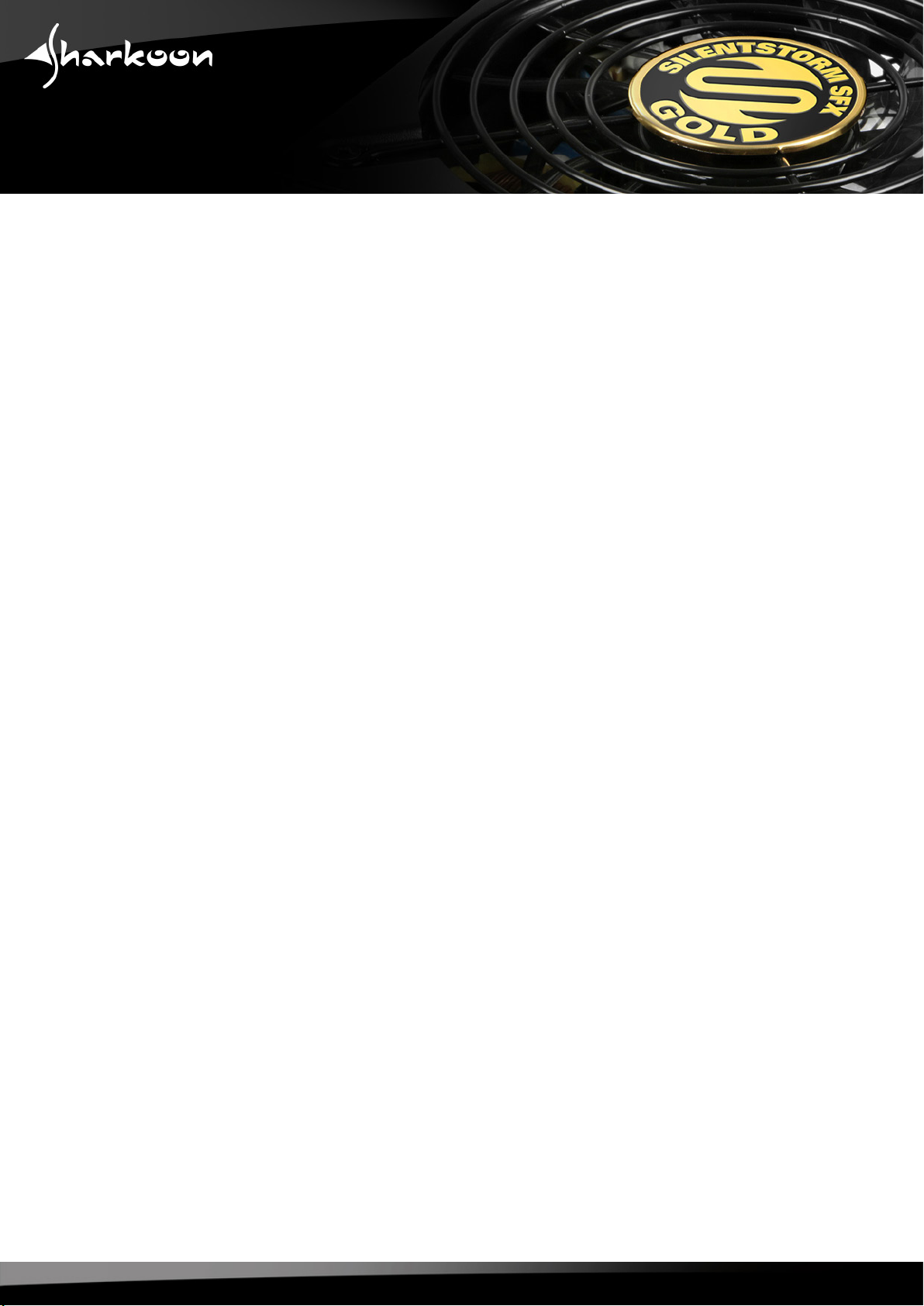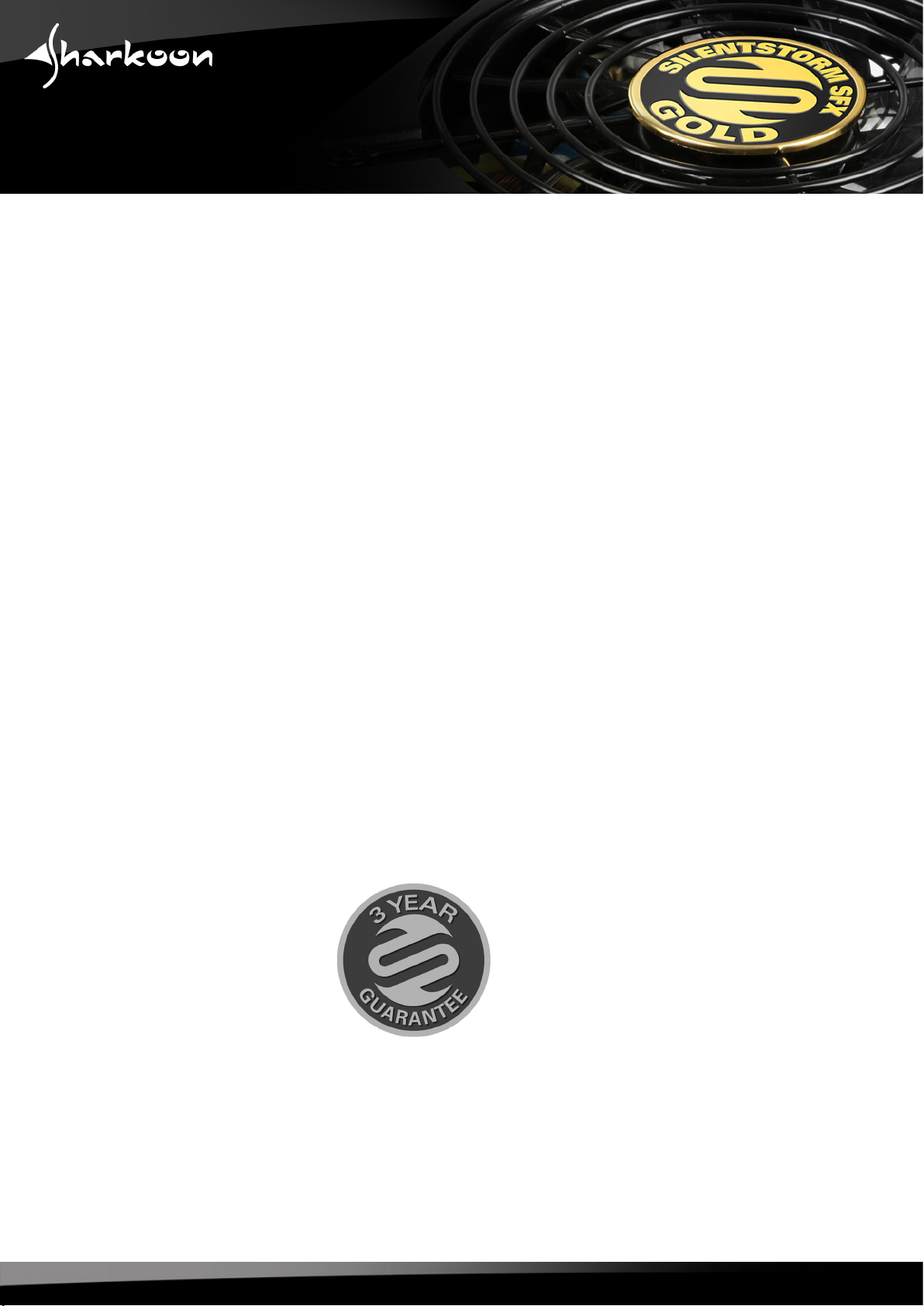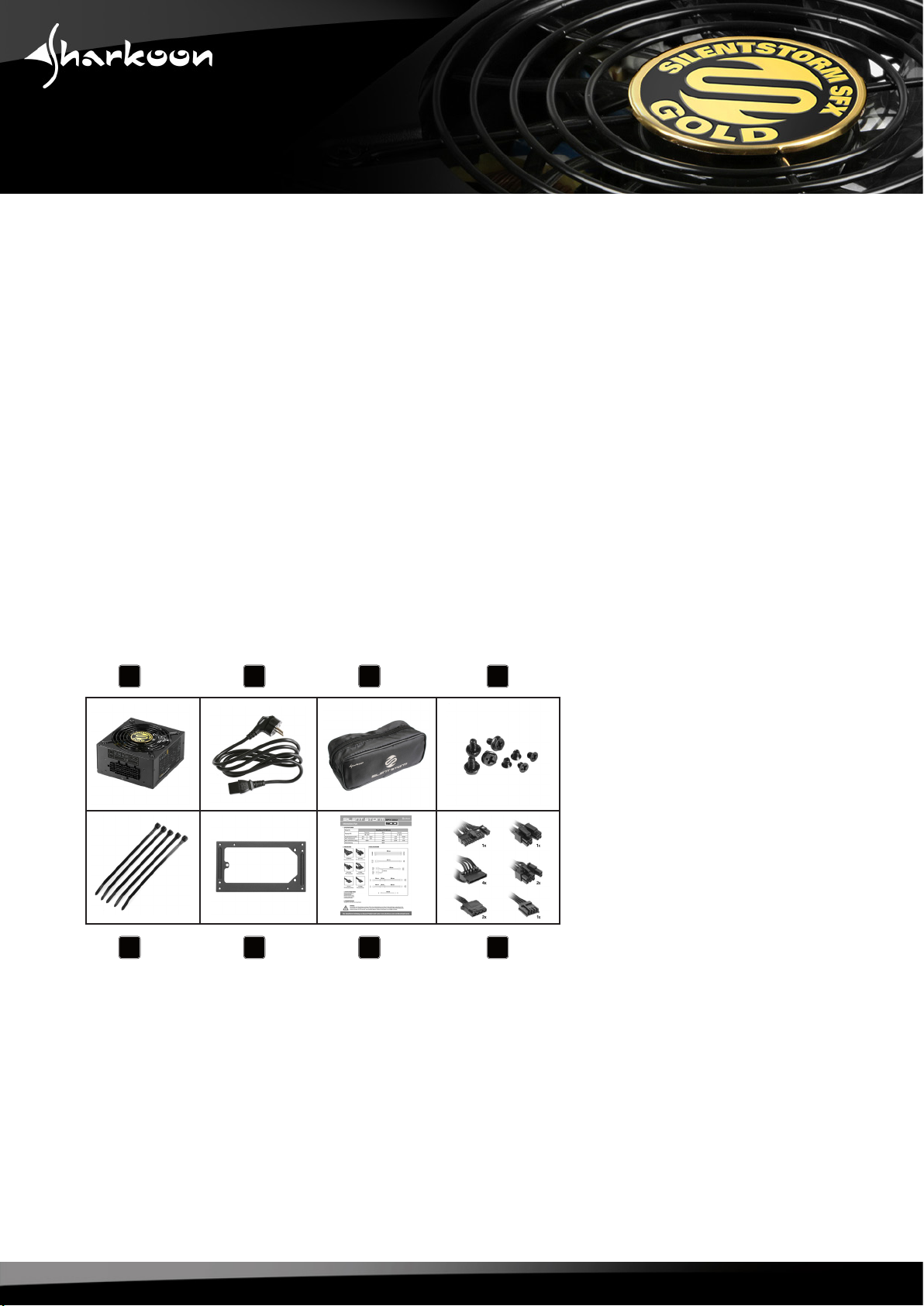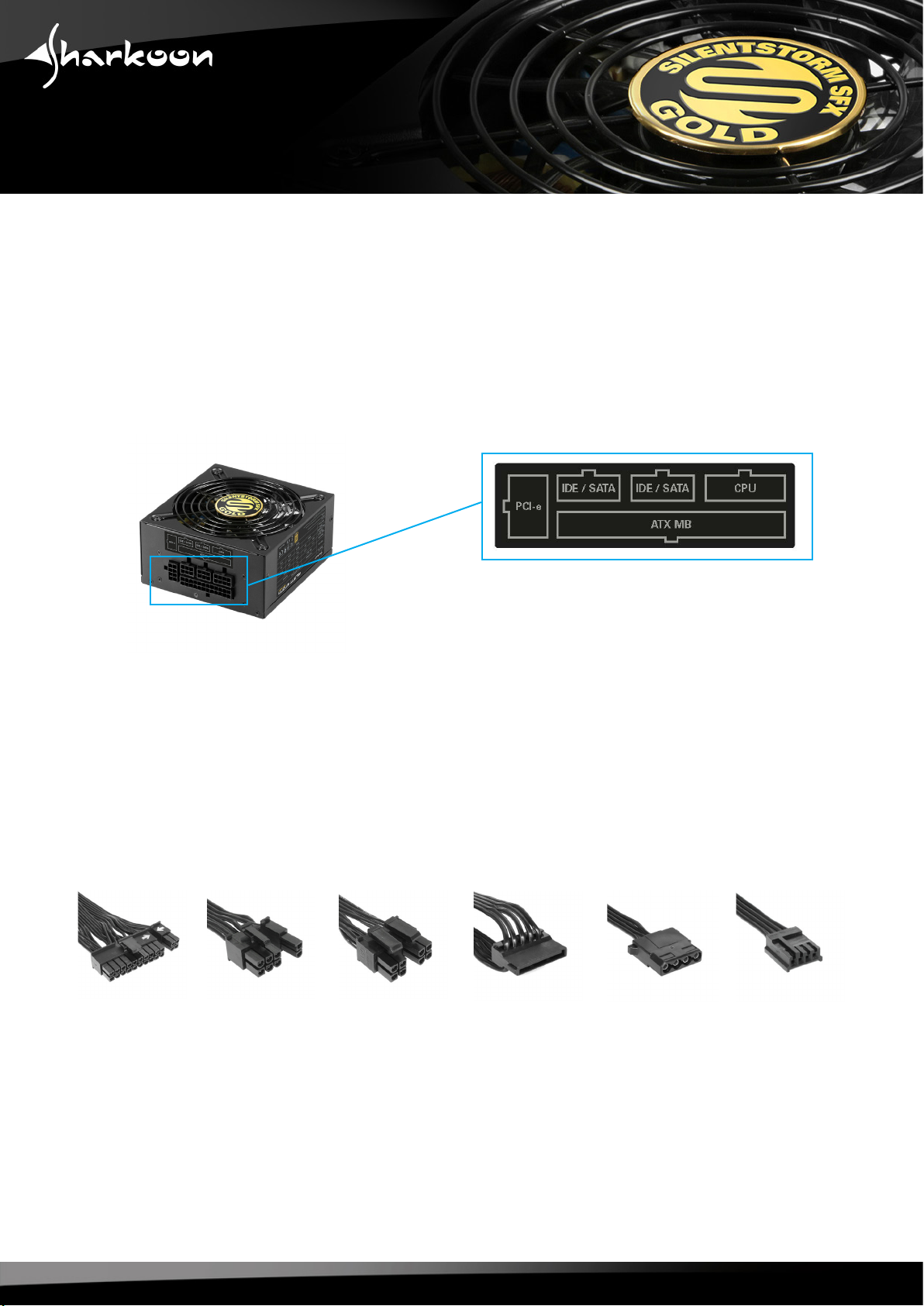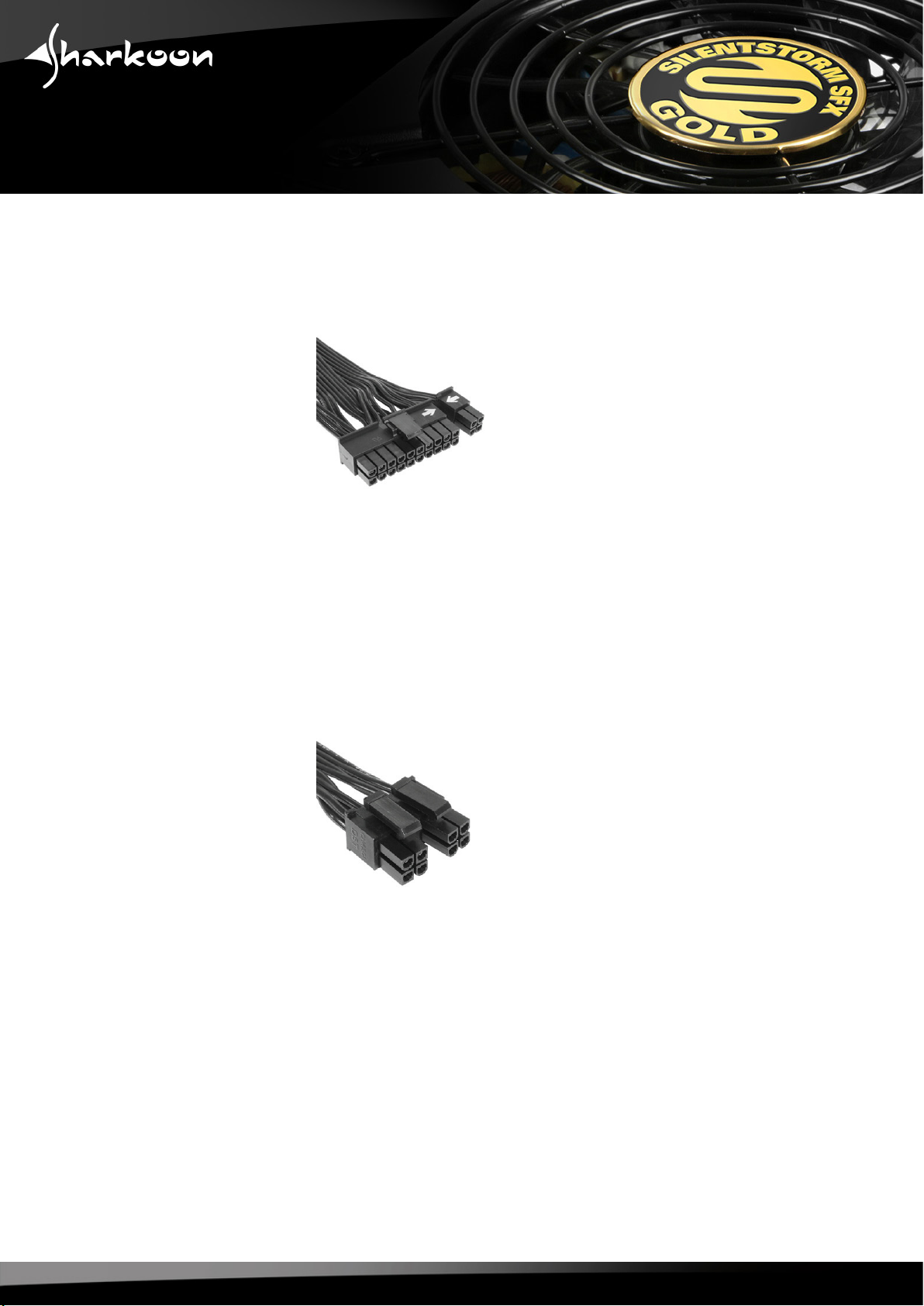Sharkoon SilentStorm SFX Gold Series User manual
Other Sharkoon Power Supply manuals

Sharkoon
Sharkoon Silent Storm SHA460-135A User manual

Sharkoon
Sharkoon WPC Bronze Series User manual

Sharkoon
Sharkoon WPM Bronze 400 User manual

Sharkoon
Sharkoon SilentStorm SFX Bronze 350 User manual

Sharkoon
Sharkoon WPM Series User manual

Sharkoon
Sharkoon QP500 User manual

Sharkoon
Sharkoon SilentStorm Cool Zero 650 User manual

Sharkoon
Sharkoon SilentStorm Icewind 550 User manual

Sharkoon
Sharkoon DRIVELINK COMBO USB3.0 User manual

Sharkoon
Sharkoon SHP BRONZE User manual
Popular Power Supply manuals by other brands

Videx
Videx 520MR Installation instruction

Poppstar
Poppstar 1008821 Instructions for use

TDK-Lambda
TDK-Lambda LZS-A1000-3 Installation, operation and maintenance manual

TDK-Lambda
TDK-Lambda 500A instruction manual

Calira
Calira EVS 17/07-DS/IU operating instructions

Monacor
Monacor PS-12CCD instruction manual