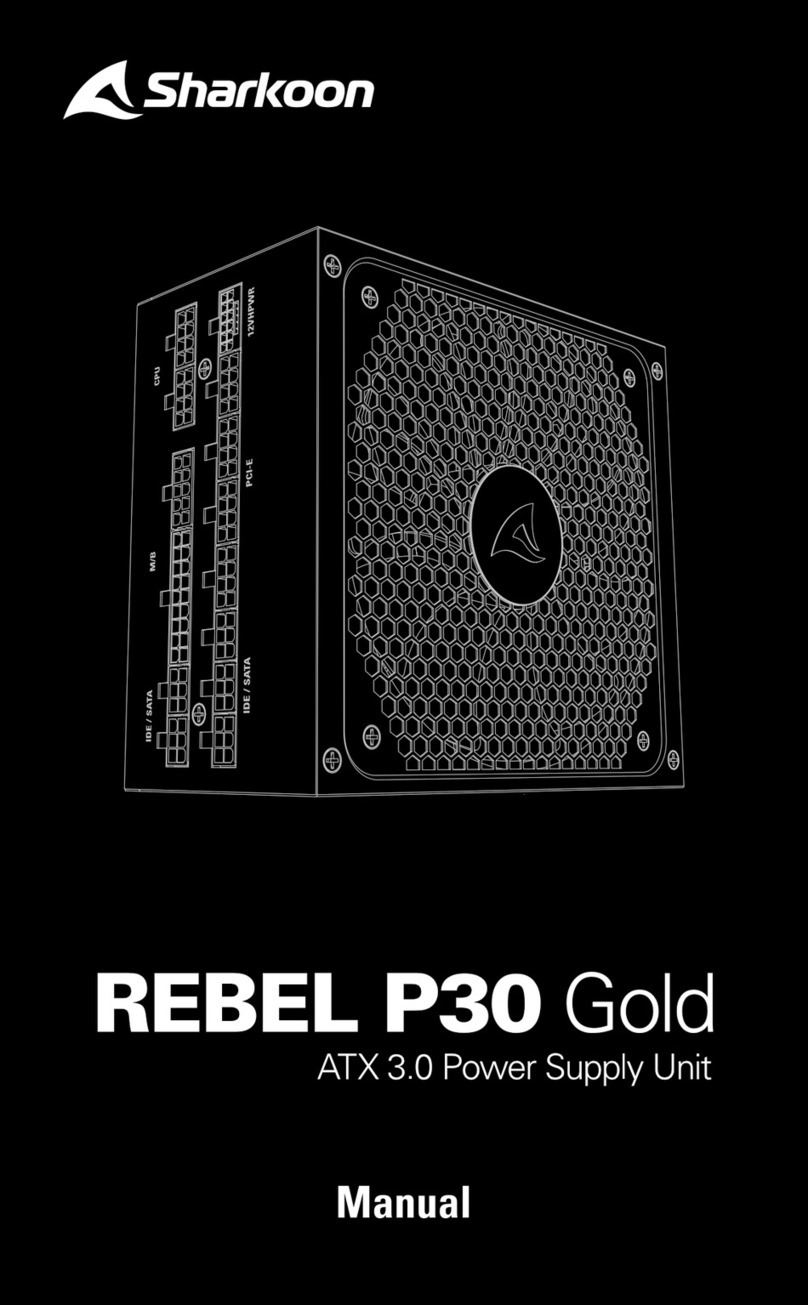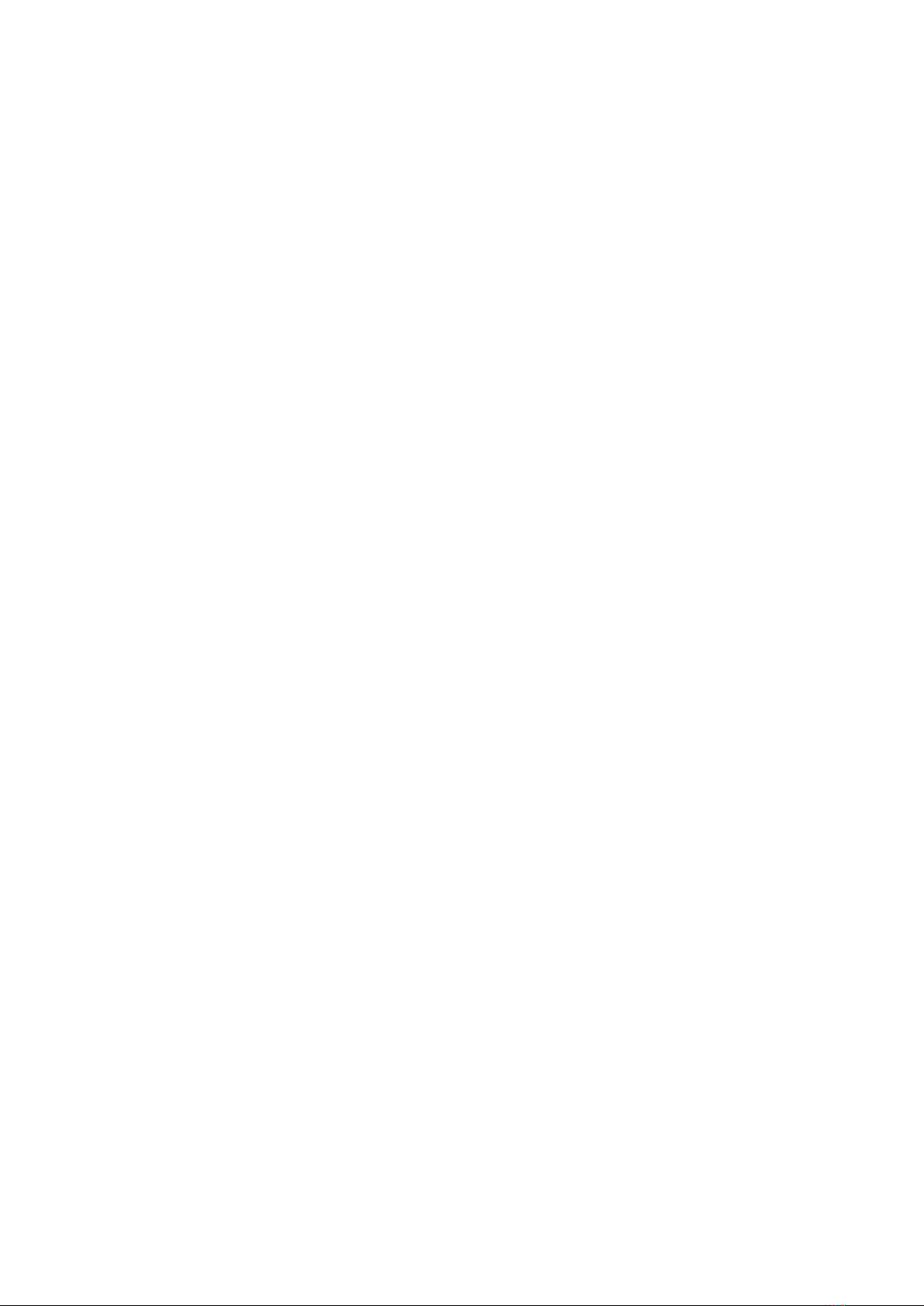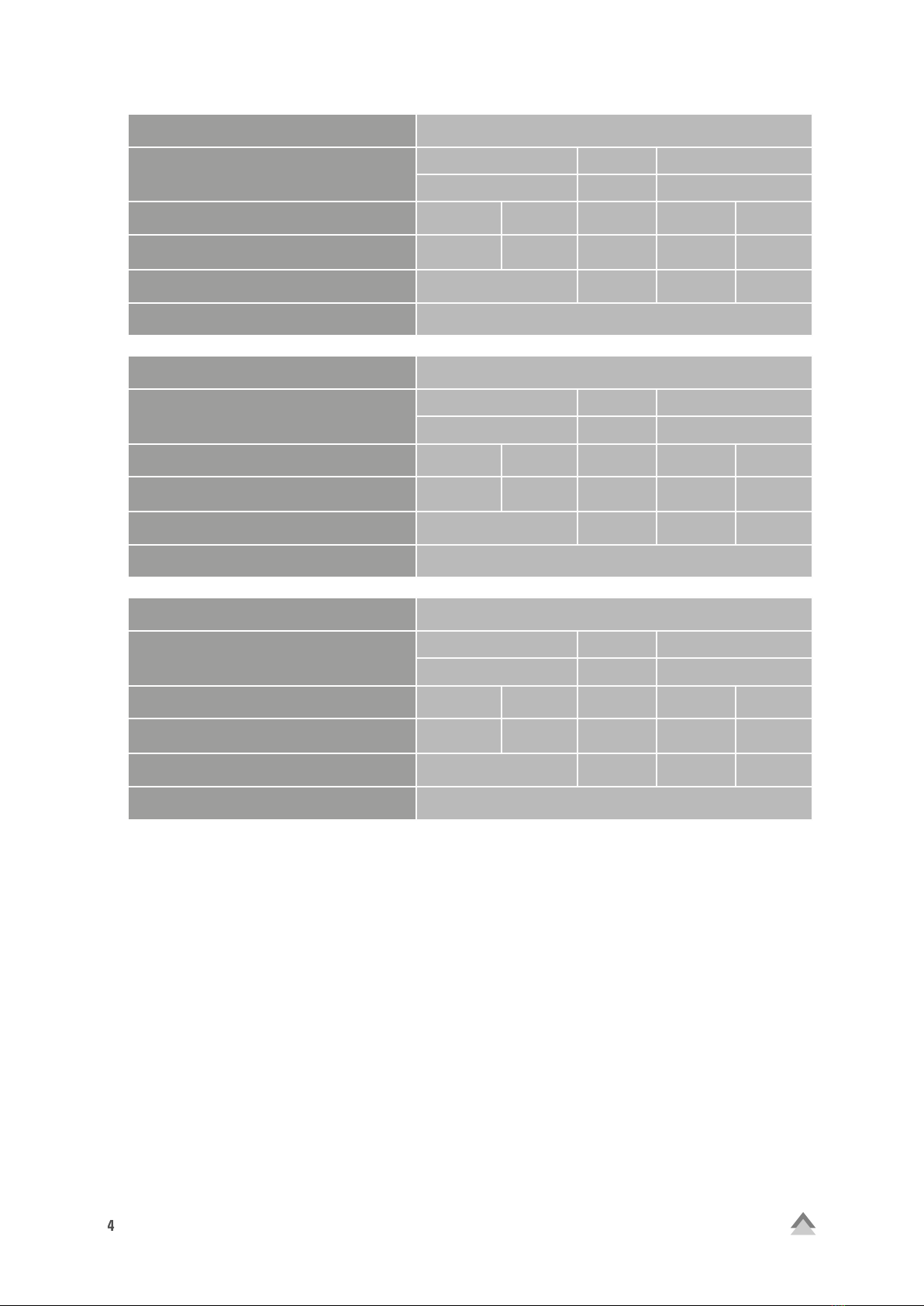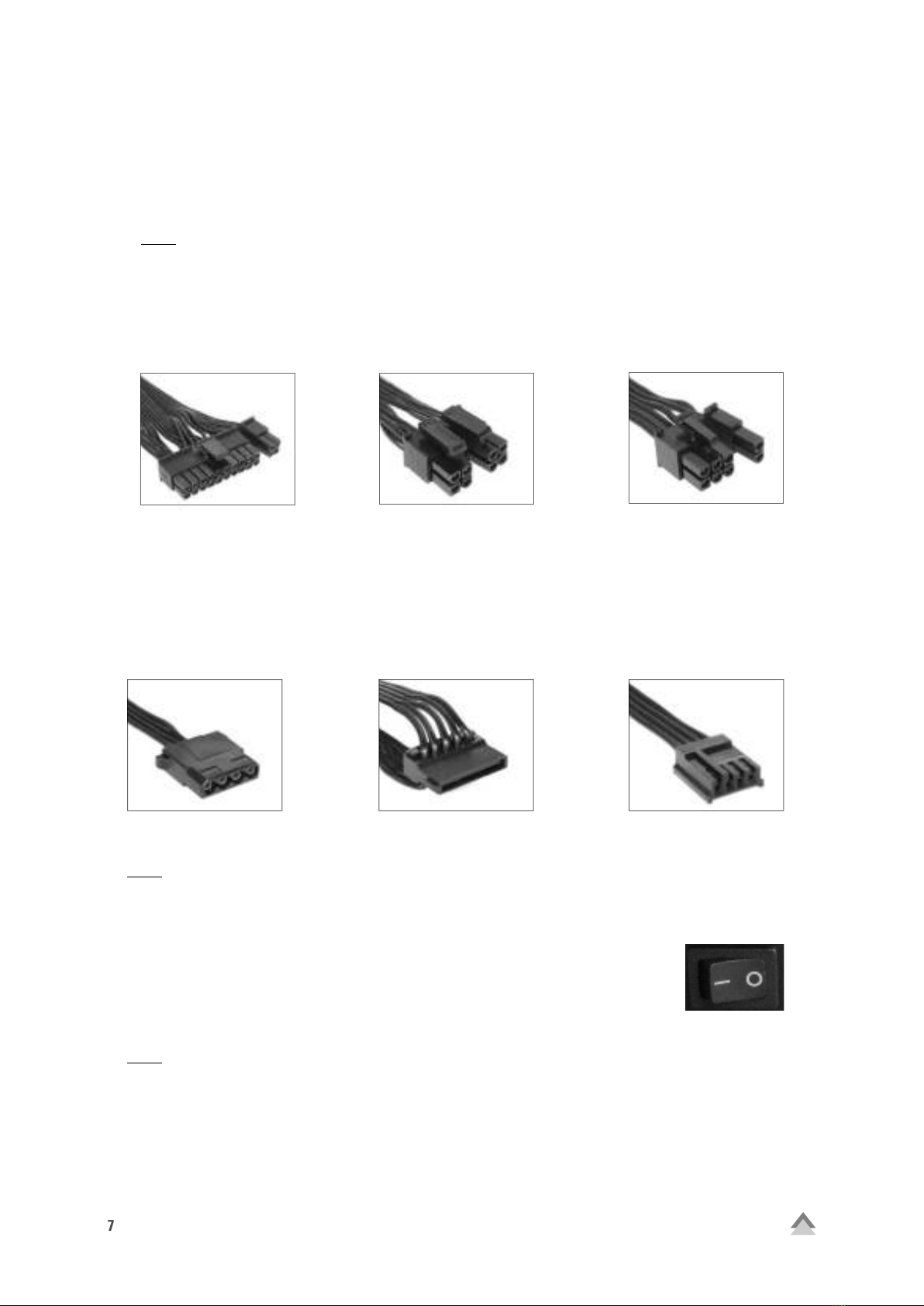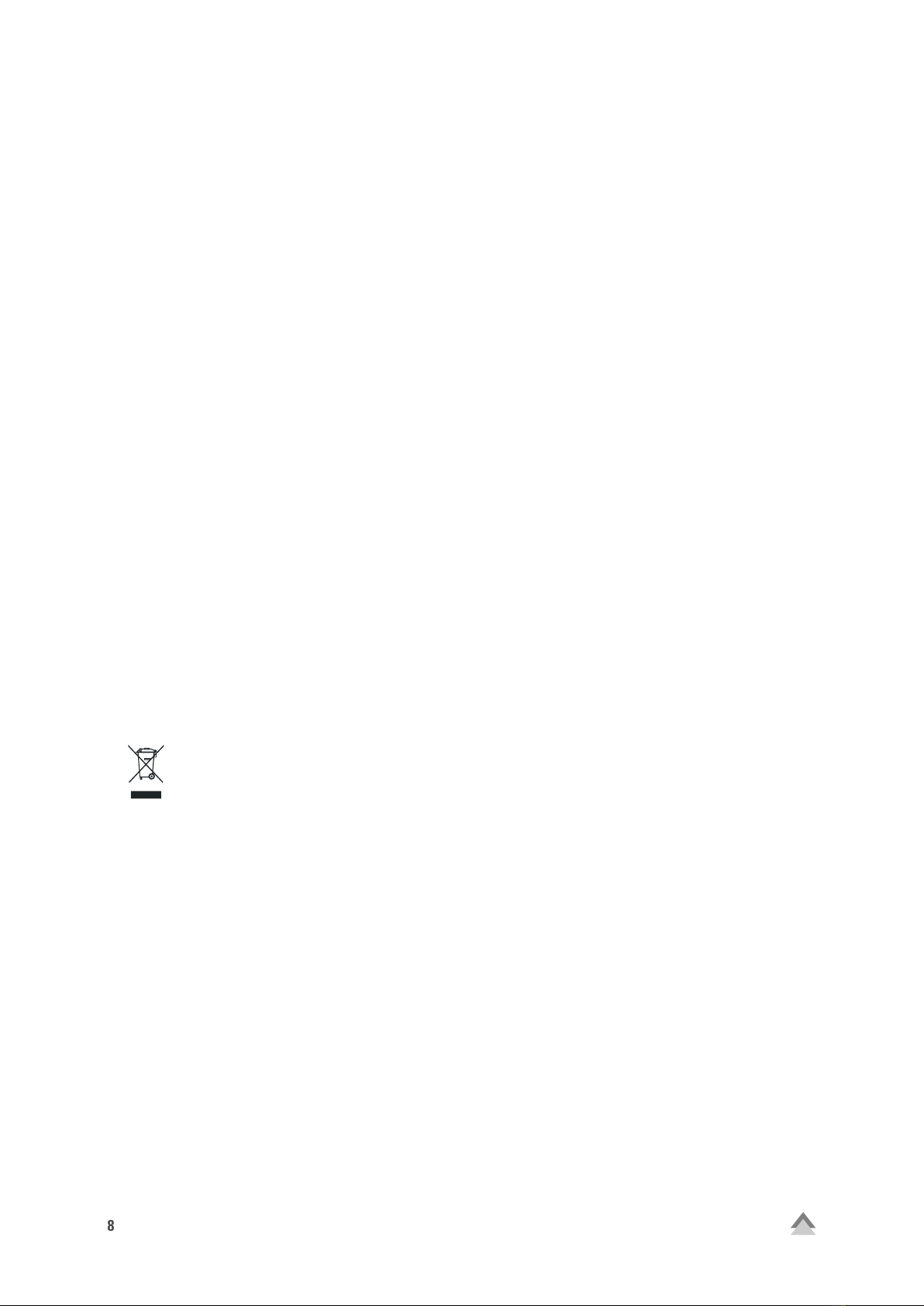WPC
6. Troubleshooting
If the power supply does not work properly, please check the following:
1. Is the power cord correctly inserted into a wall outlet and the power inlet of the power supply?
2. Ensure that the on/off switch is in the “I” position.
3. Check if the 20+4-pin mainboard connector and the 4+4-pin CPU connector are correctly
attached to the mainboard.
4. Check if the cable is securely connected to the port of the peripheral devices.
5. Unplug the power cord from the wall outlet and let the power supply rest for about 10 minutes. This will
trigger a reset of the protection circuitry.
If the system still does not start, please contact support@sharkoon.com.
Legal Disclaimer:
For potential loss of data, especially due to inappropriate handling, SHARKOON assumes no liability. All na-
med products and descriptions are trademarks and/or registered trademarks of the respective manufacturers
and are accepted as protected. As a continuing policy of product improvement at SHARKOON, the design
and specifications are subject to change without prior notice. National product specifications may vary. The
legal rights of the enclosed software belong to the respective owner. Please observe the license terms of
the manufacturer before using the software. All rights reserved especially (also in extracts) for translation,
reprinting, reproduction by copying or other technical means. Infringements will lead to compensation. All
rights reserved especially in case of assignation of patent or utility patent. Means of delivery and technical
modifications reserved.
Disposal of your old product:
Your product is designed and manufactured with high quality materials and components, which can be recy-
cled and reused.
When this crossed-out wheeled bin symbol is attached to a product, it means the product is covered
by the European Directive 2012/19/EU.
Please be informed about the local separate collection system for electrical and electronic products. Please
act according to your local rules and do not dispose of your old products with your normal household waste.
The correct disposal of your old product will help prevent potential negative consequences to the environment
and human health.
SHARKOON Technologies GmbH
Siemensstraße 38
35440 Linden
Germany
© SHARKOON Technologies 2017
info@sharkoon.com
www.sharkoon.com