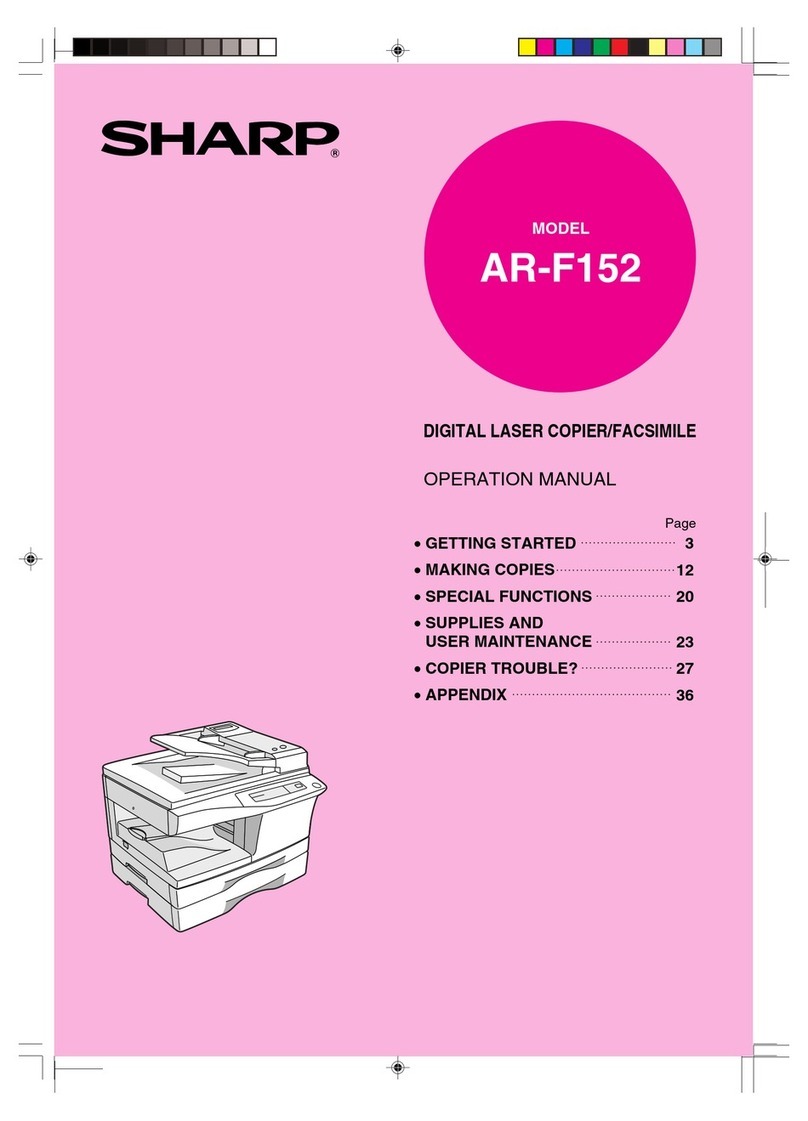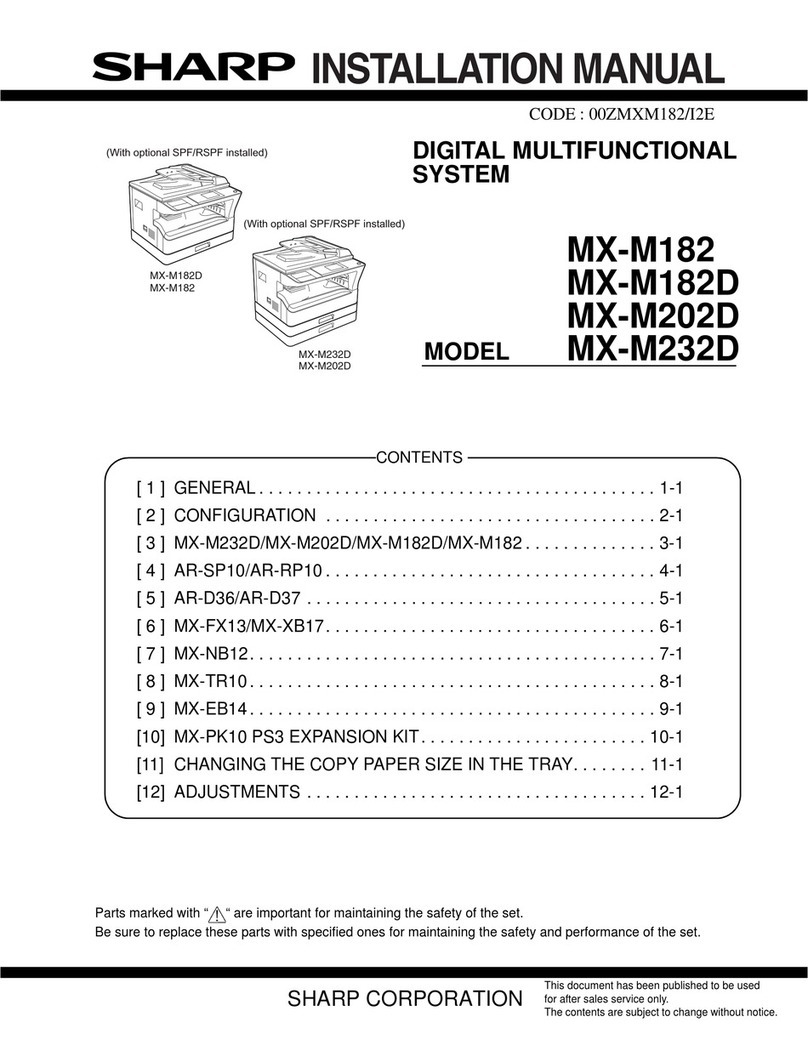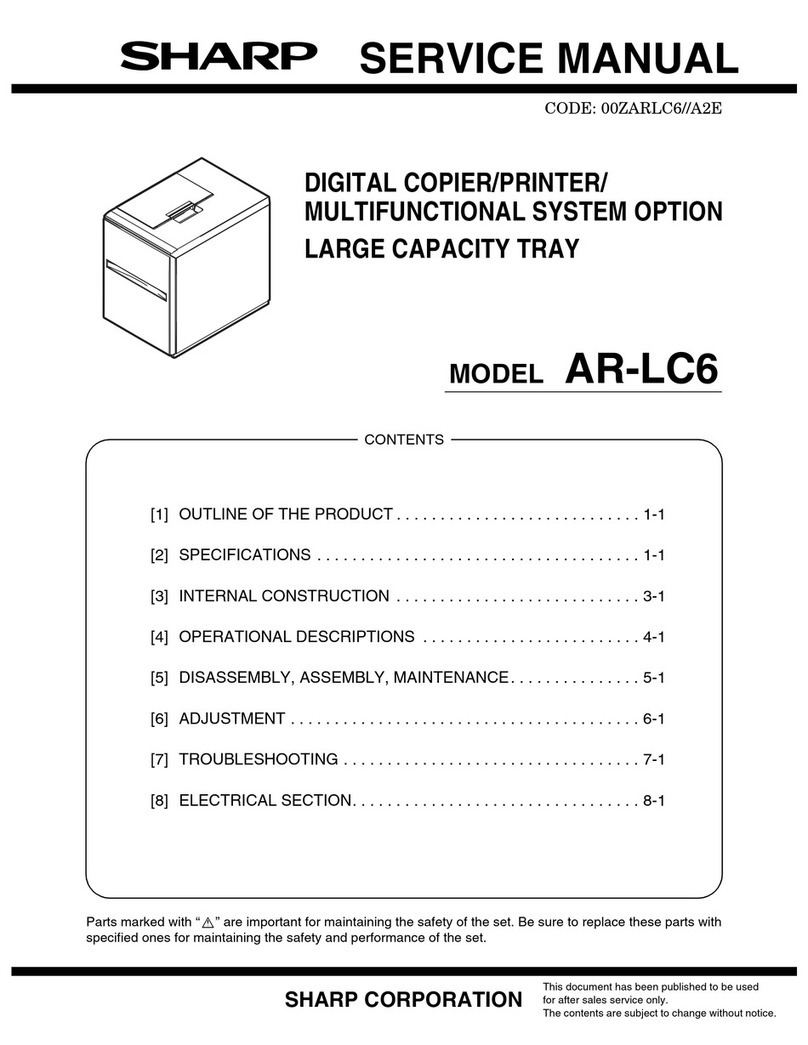Sharp Advanced MXM365N User manual
Other Sharp All In One Printer manuals

Sharp
Sharp MX-M700U User manual
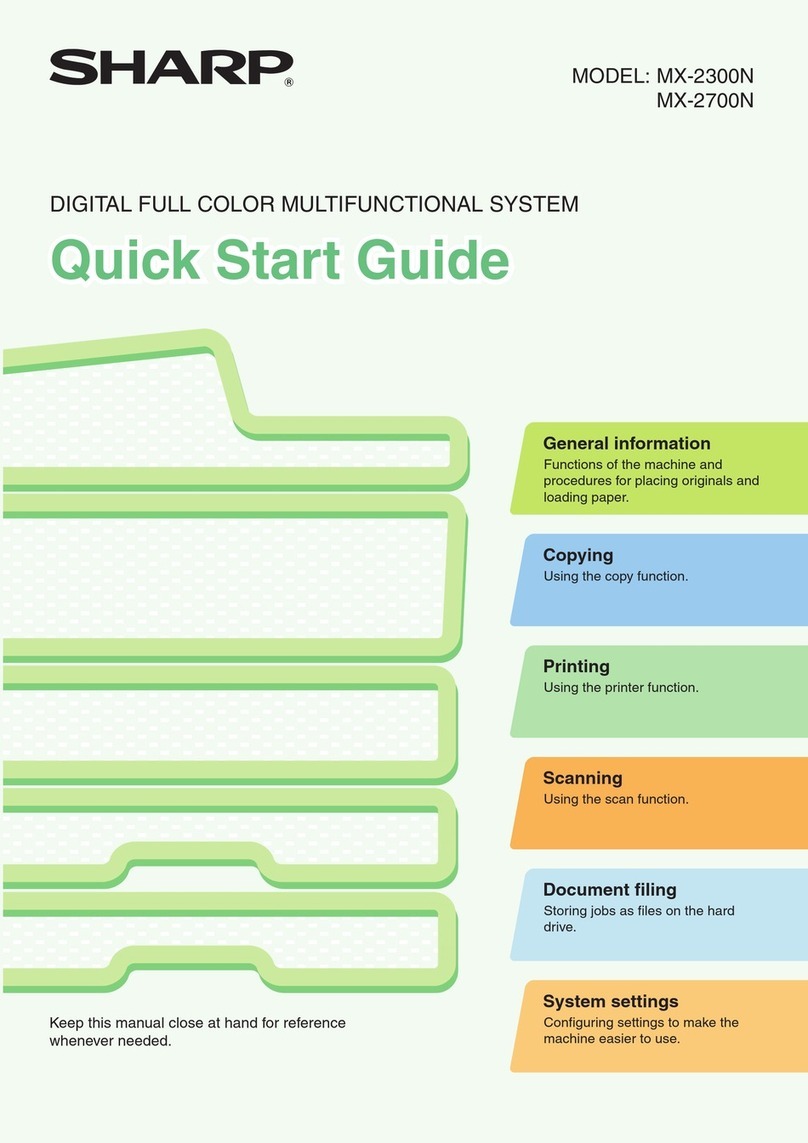
Sharp
Sharp MX-2700N Guide User manual
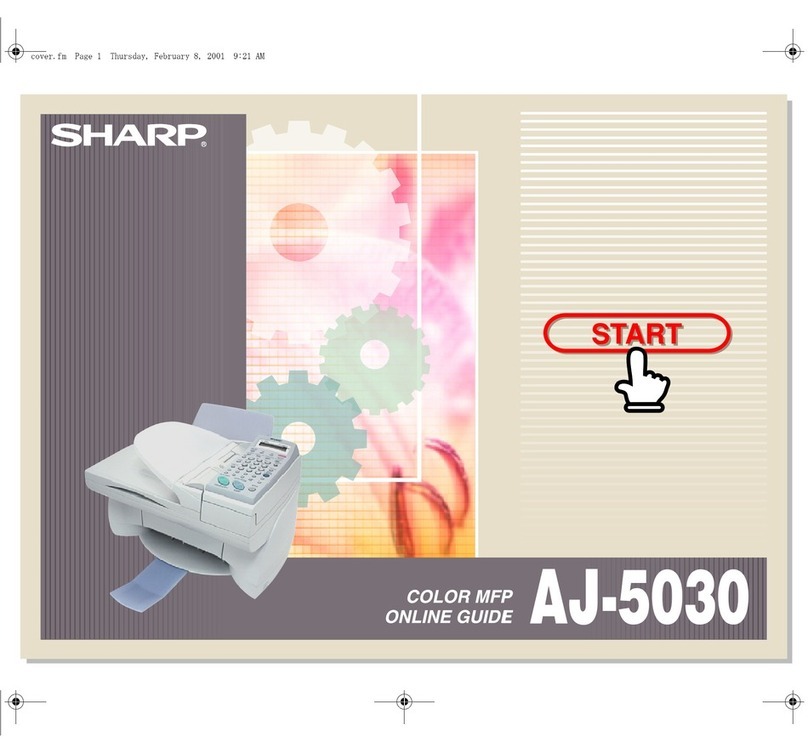
Sharp
Sharp AJ-5030 User manual

Sharp
Sharp MX-2300 G User manual
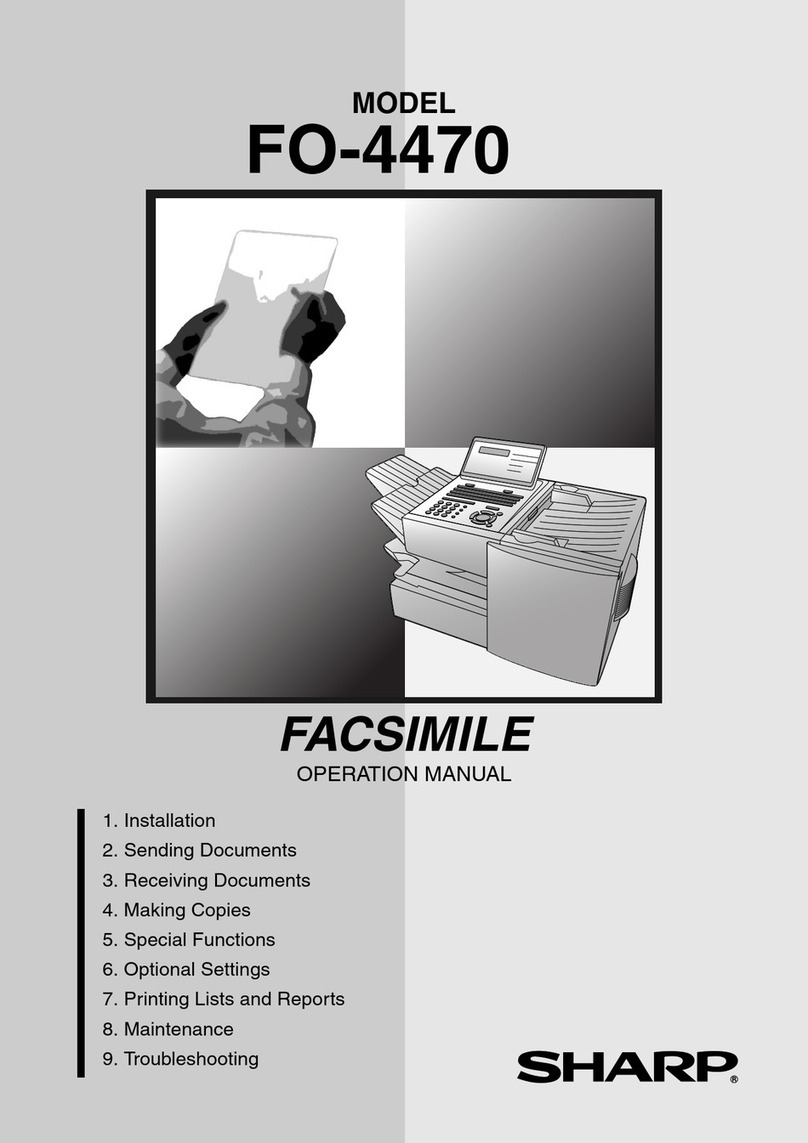
Sharp
Sharp FO-4470 User manual
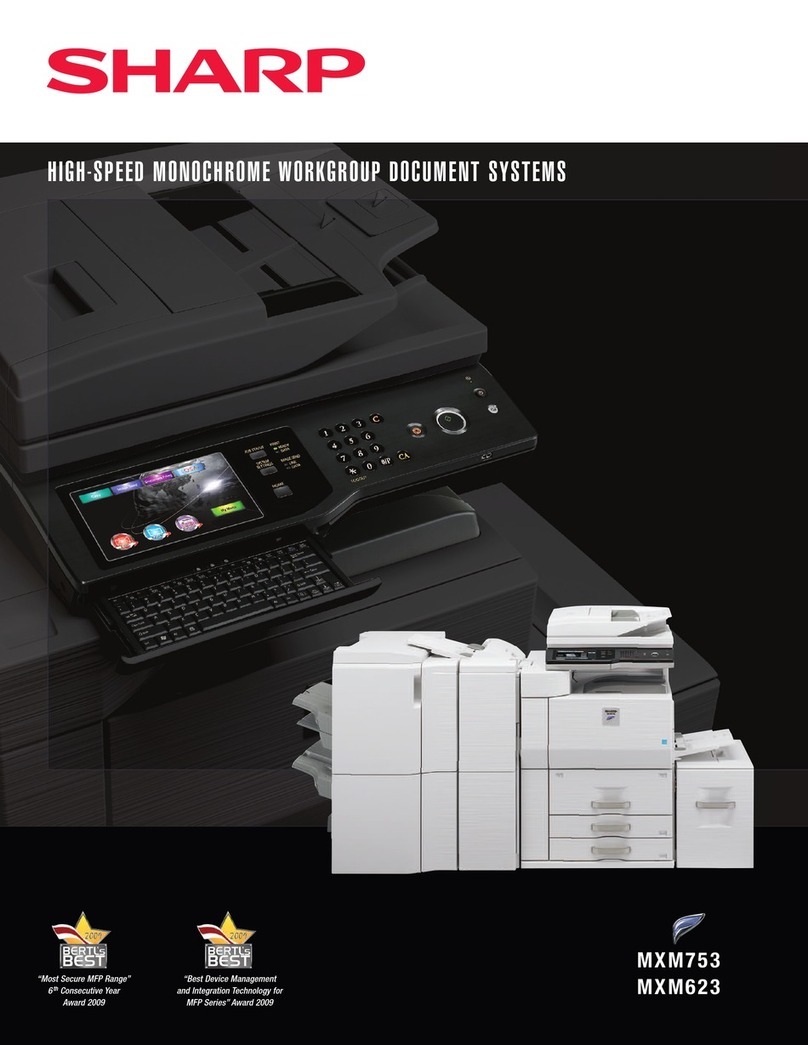
Sharp
Sharp MX-M753 User manual
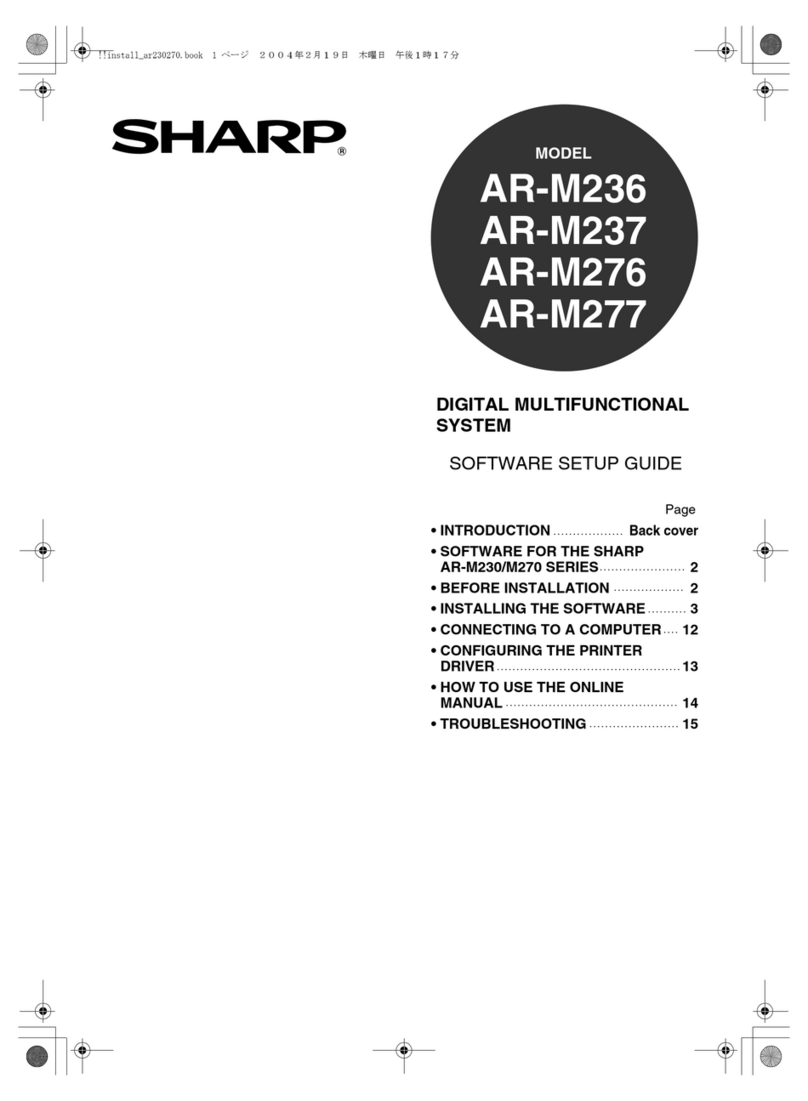
Sharp
Sharp AR-M236 User manual
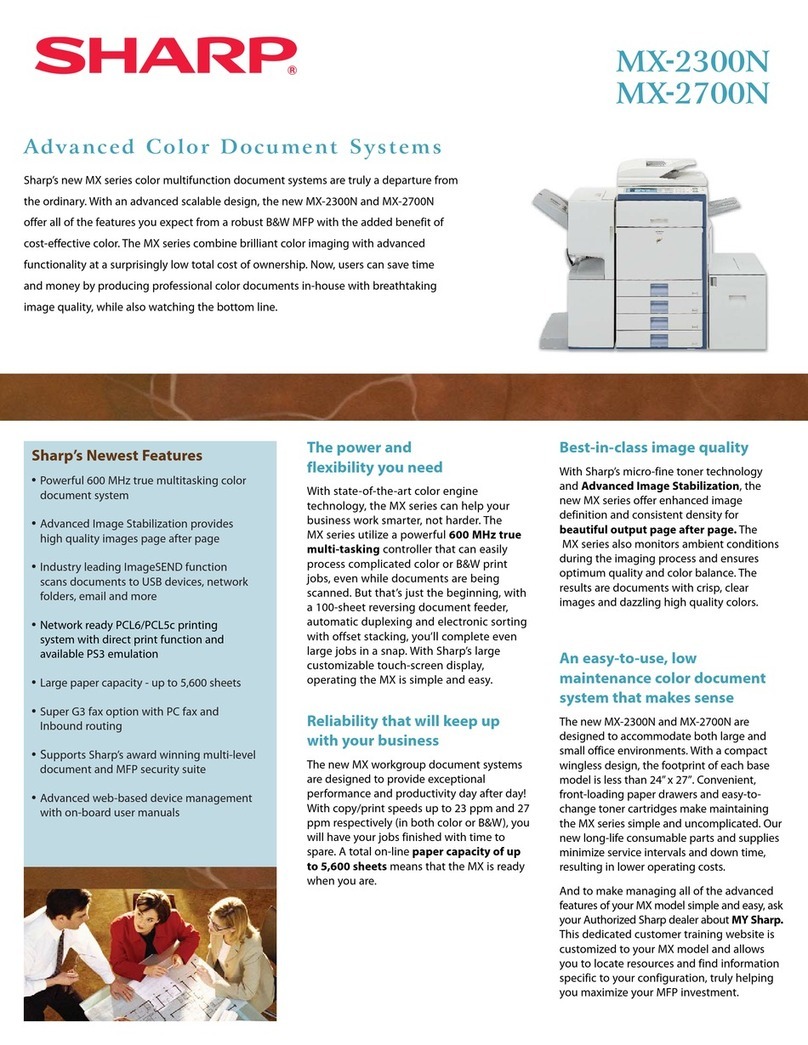
Sharp
Sharp MX-2300N Guide User manual

Sharp
Sharp MX-2010U User manual
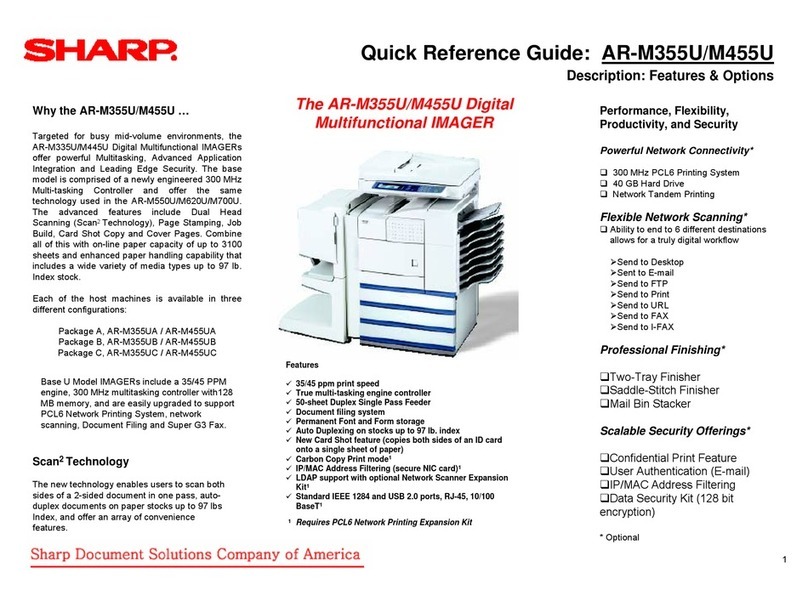
Sharp
Sharp AR-M355U User manual
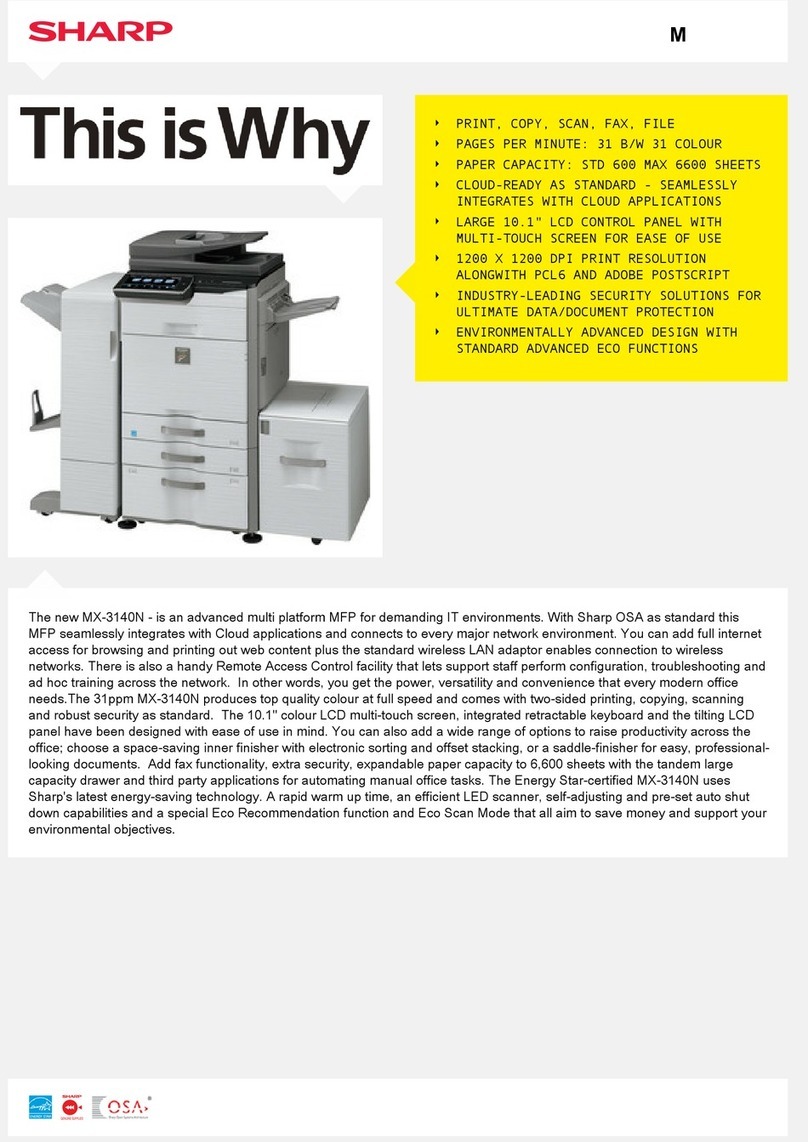
Sharp
Sharp MX-3140N User manual

Sharp
Sharp MX-B382 Guide
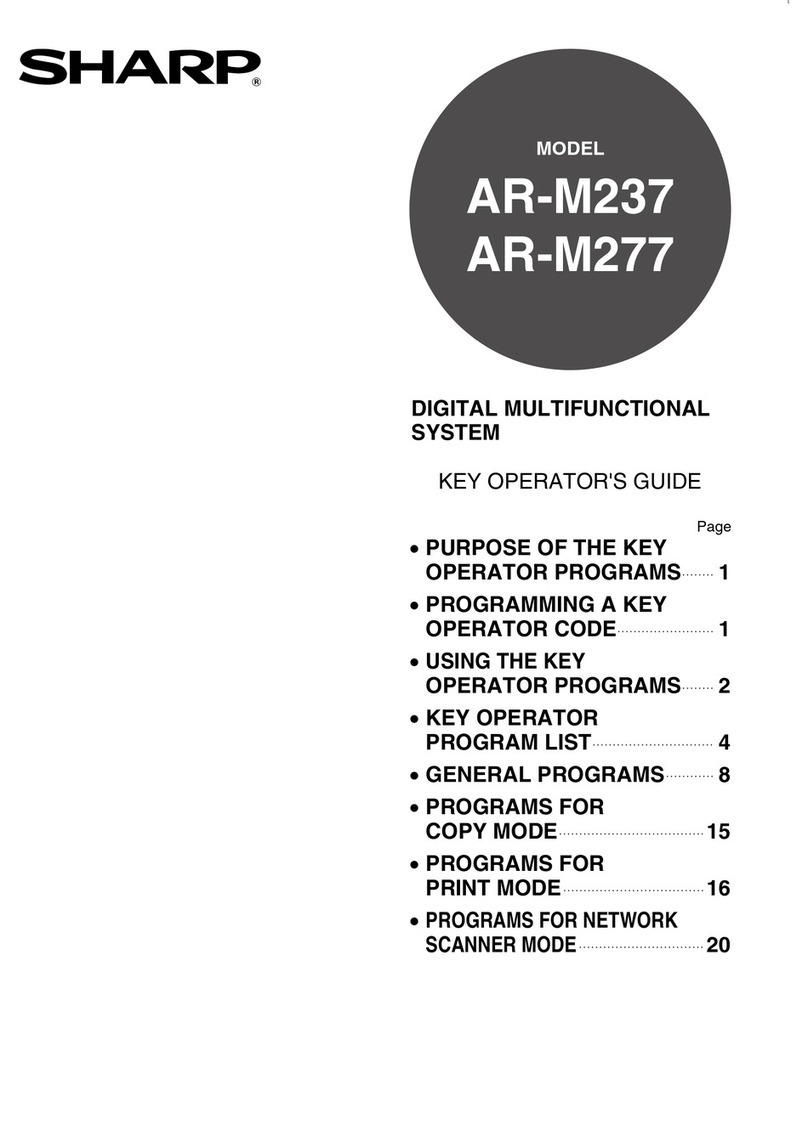
Sharp
Sharp AR-M237 IMAGERs User manual

Sharp
Sharp AR-M237 IMAGERs User manual

Sharp
Sharp MX-5140N User manual
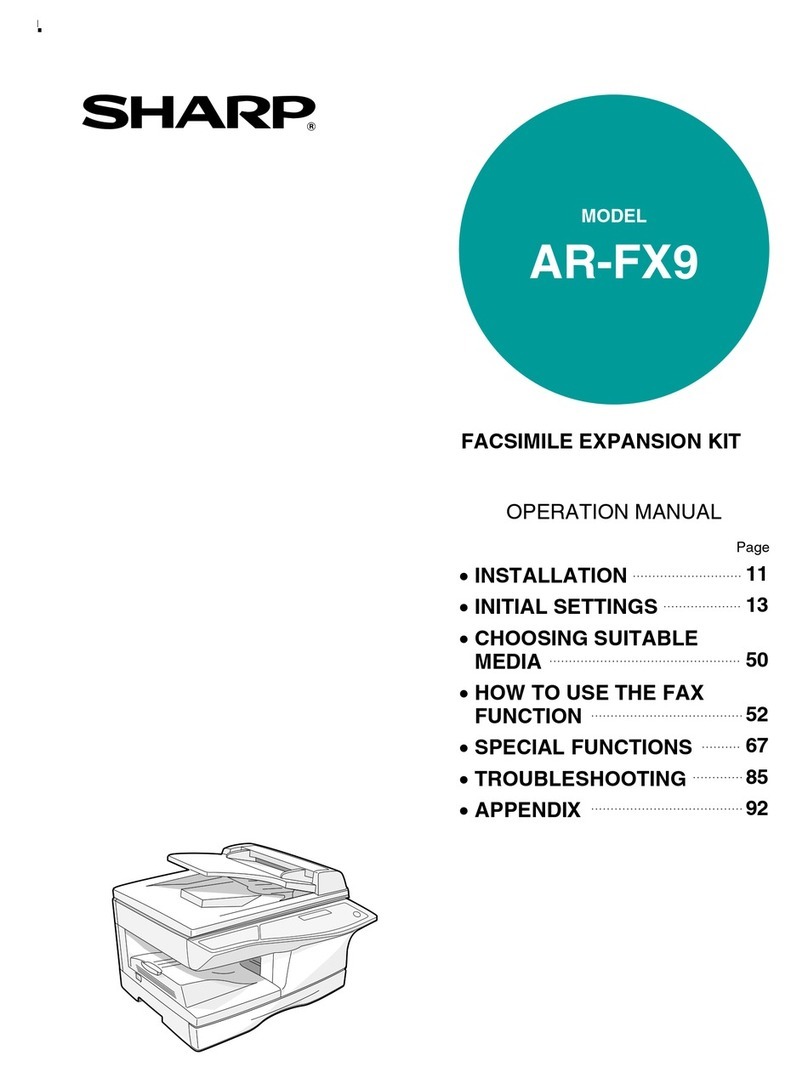
Sharp
Sharp AR-FX9 - Fax Interface Card User manual
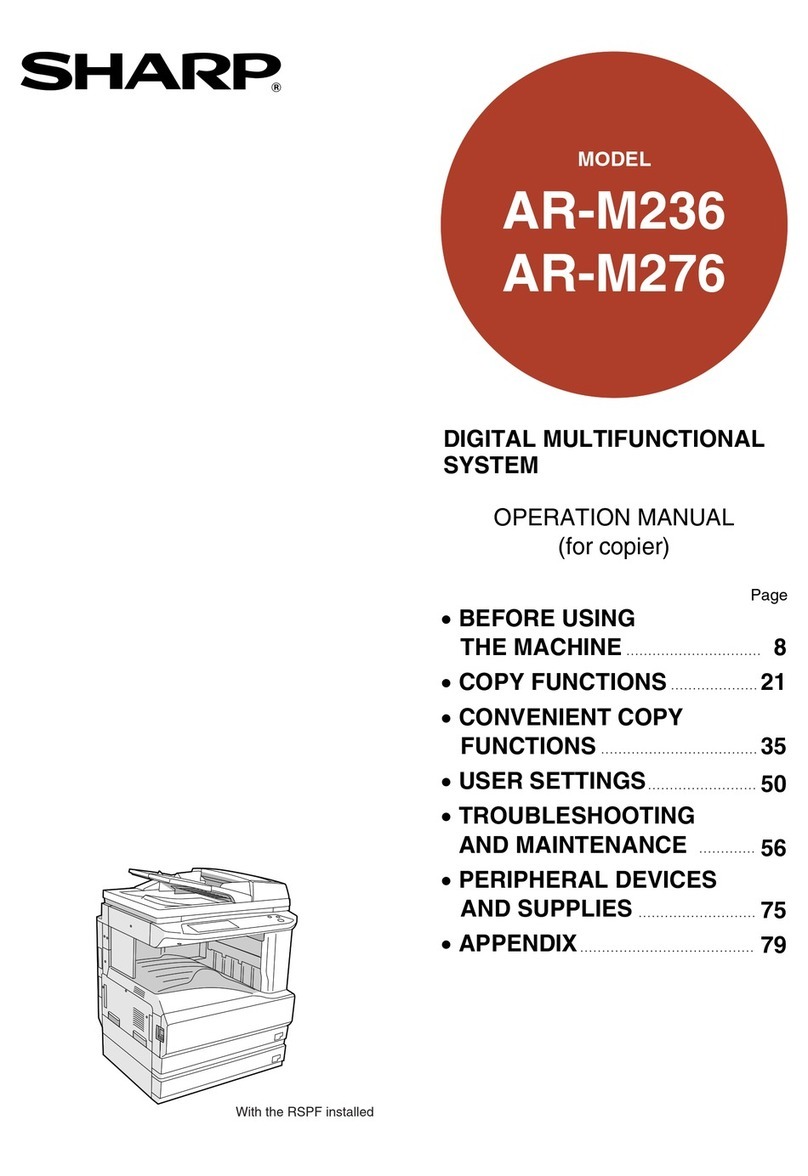
Sharp
Sharp AR-M236 User manual

Sharp
Sharp MX-M503 User manual

Sharp
Sharp DX-C311 - Color - All-in-One User manual
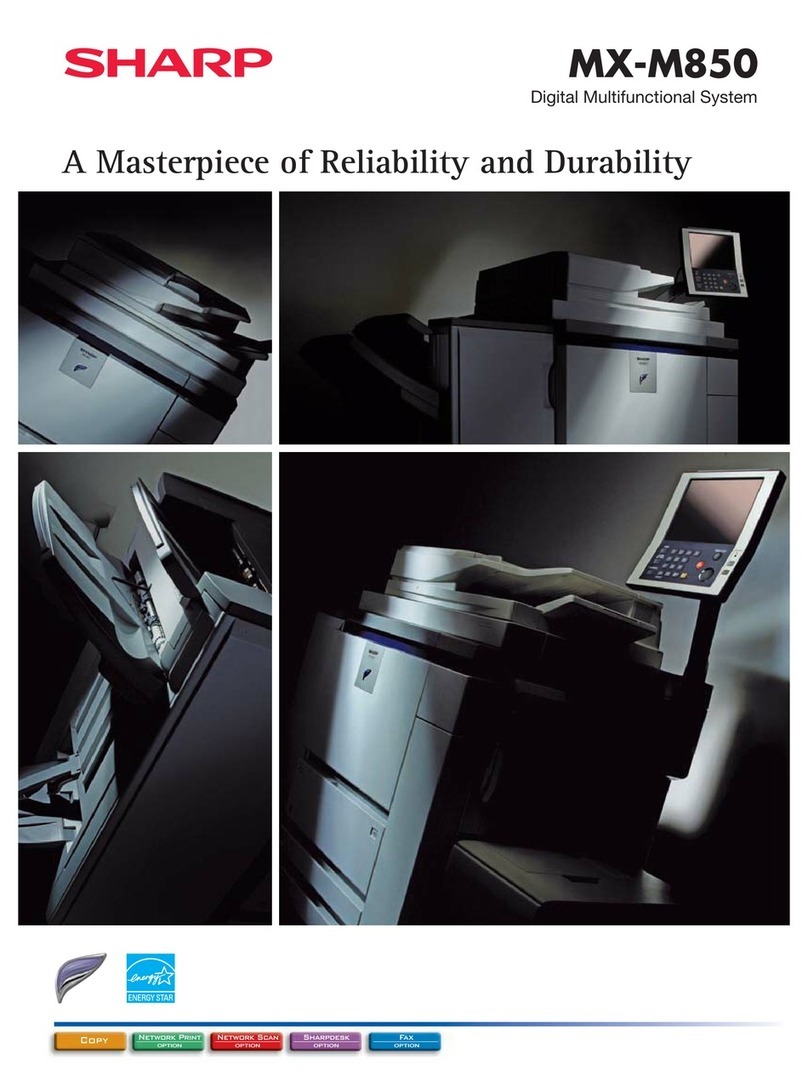
Sharp
Sharp MX-M850 User manual