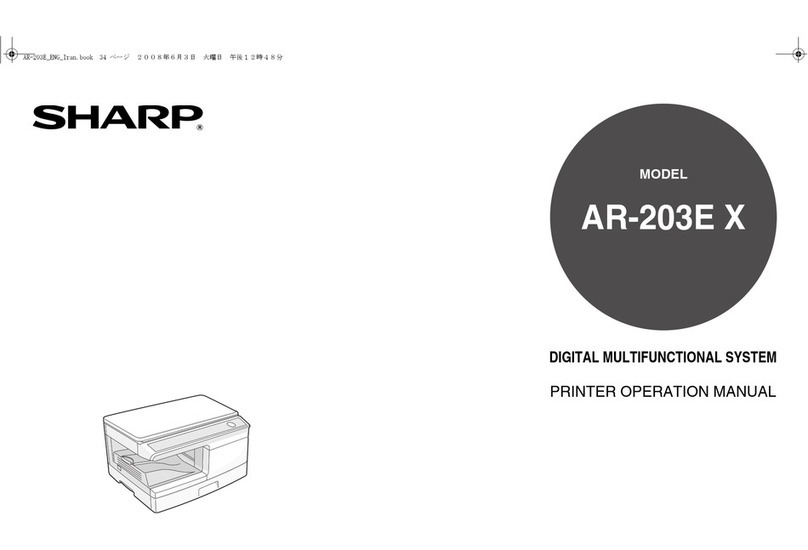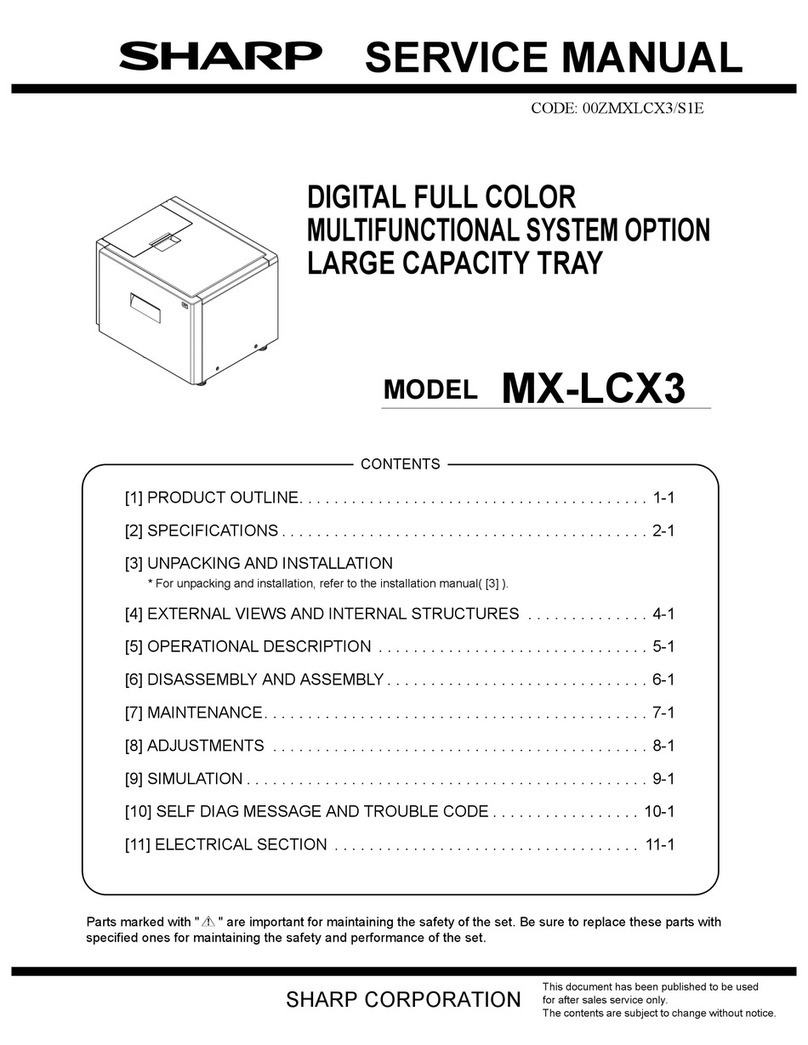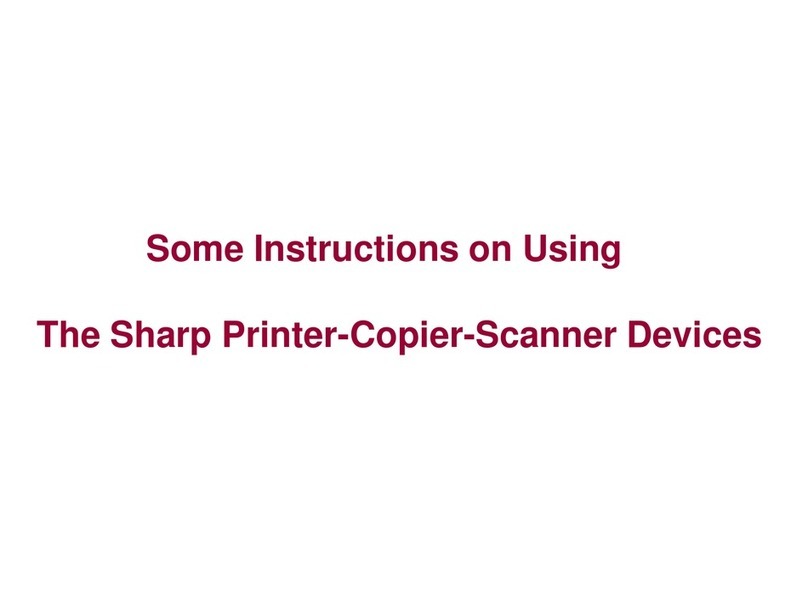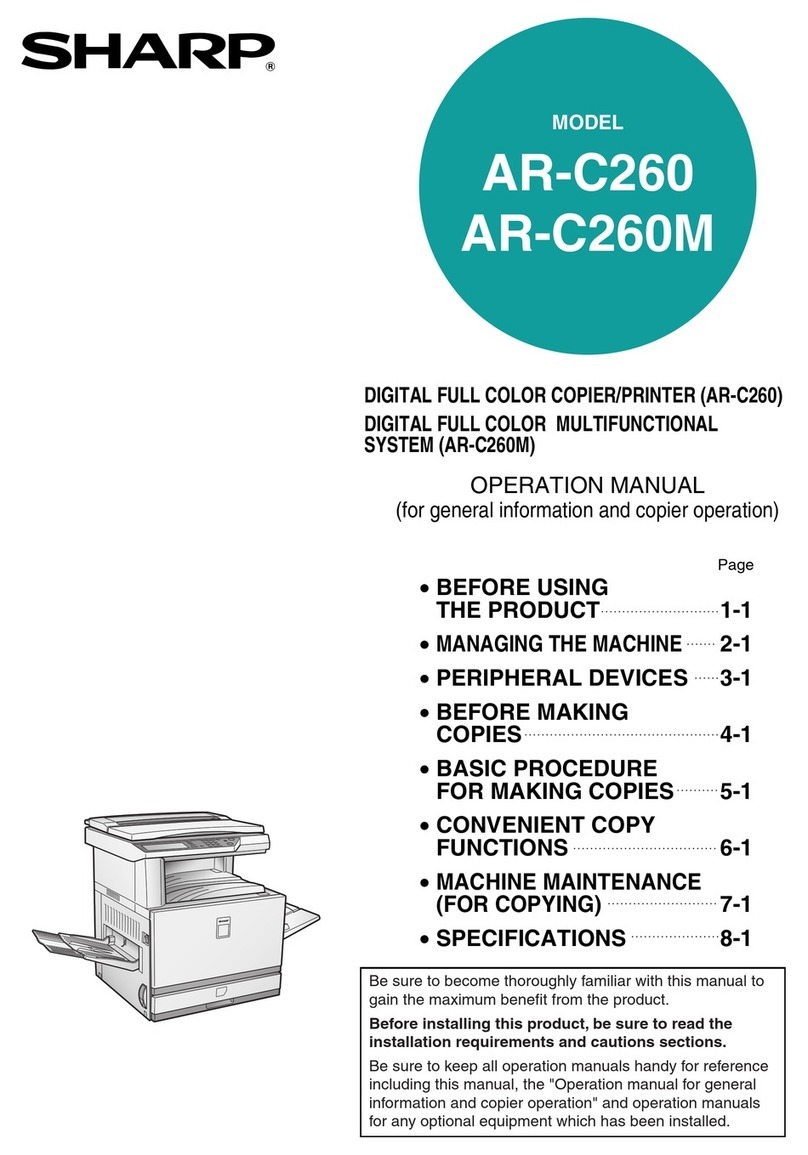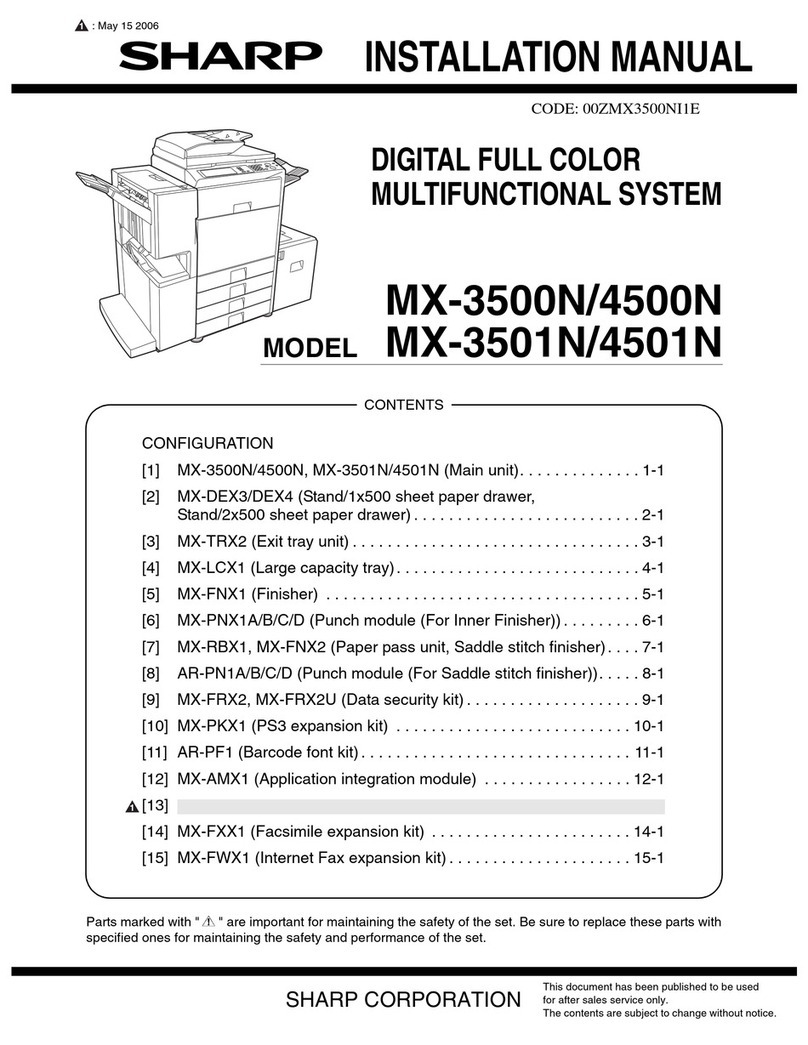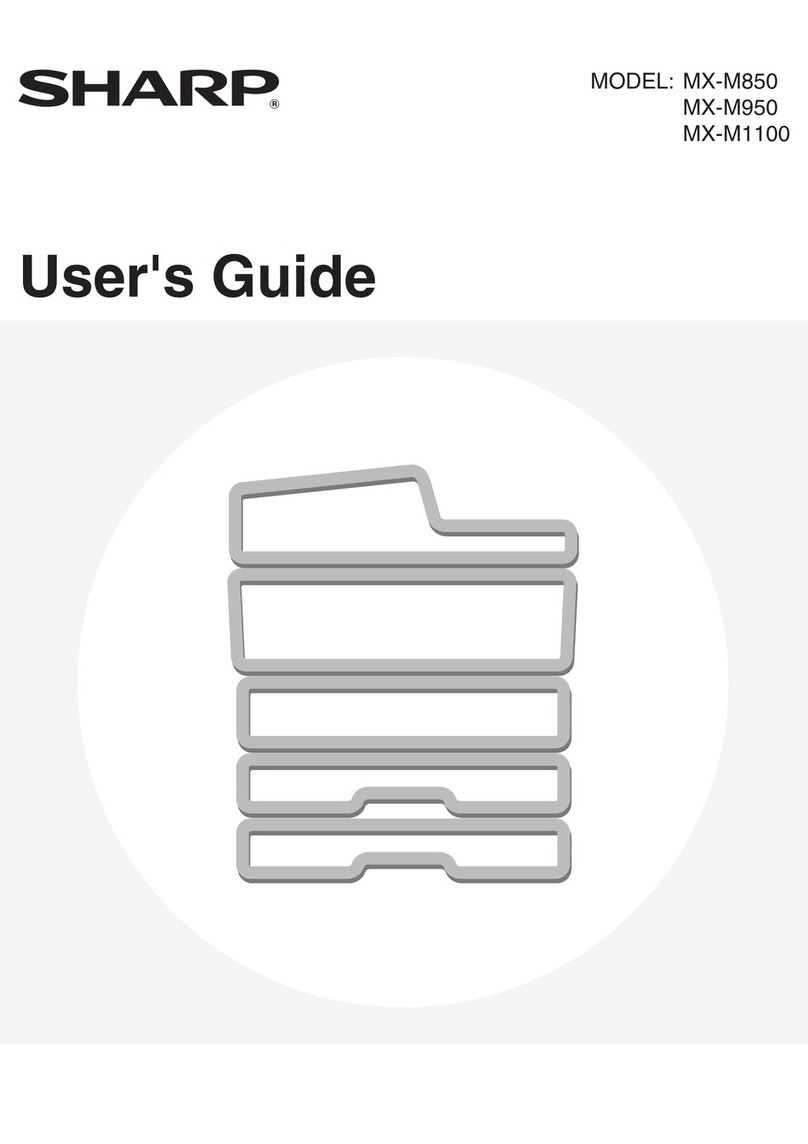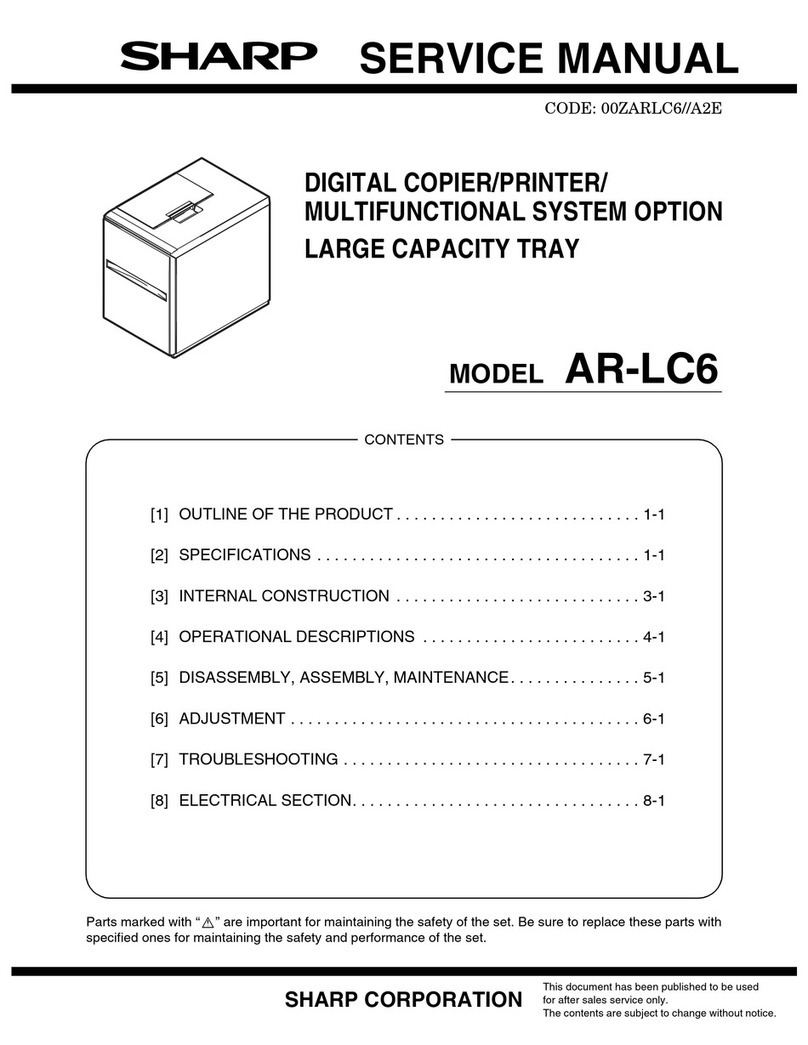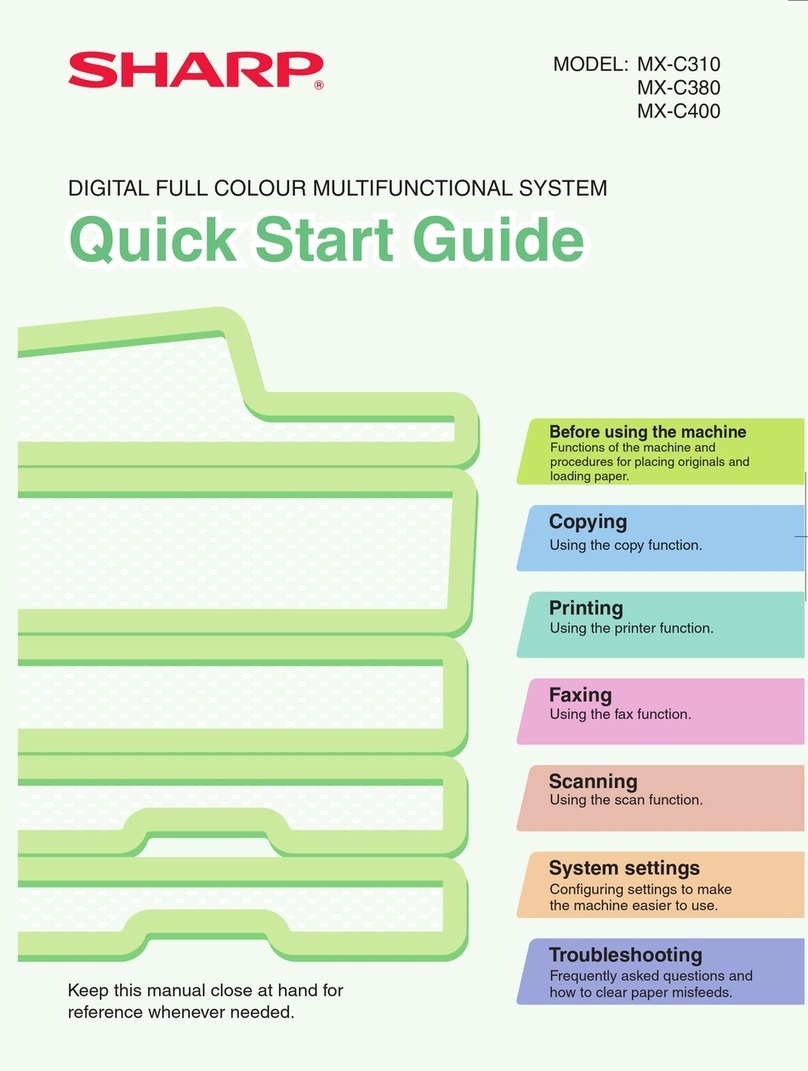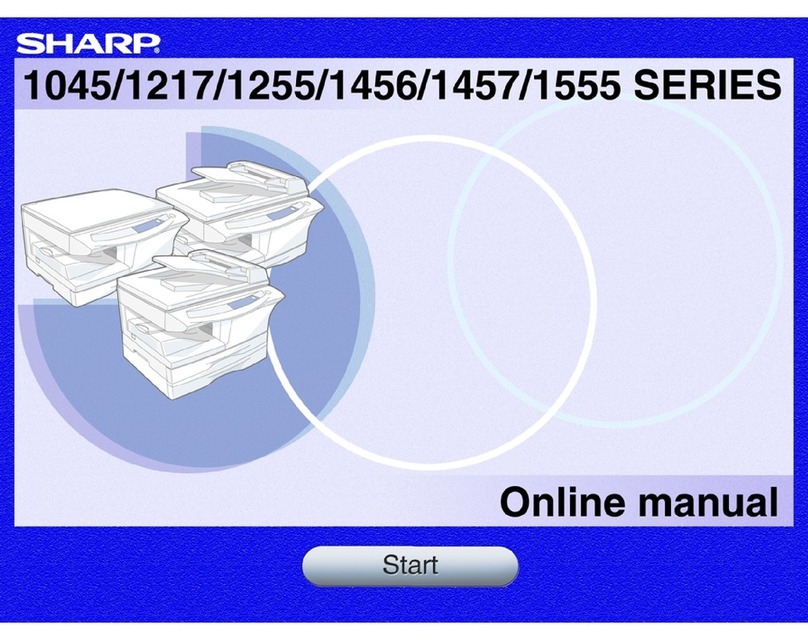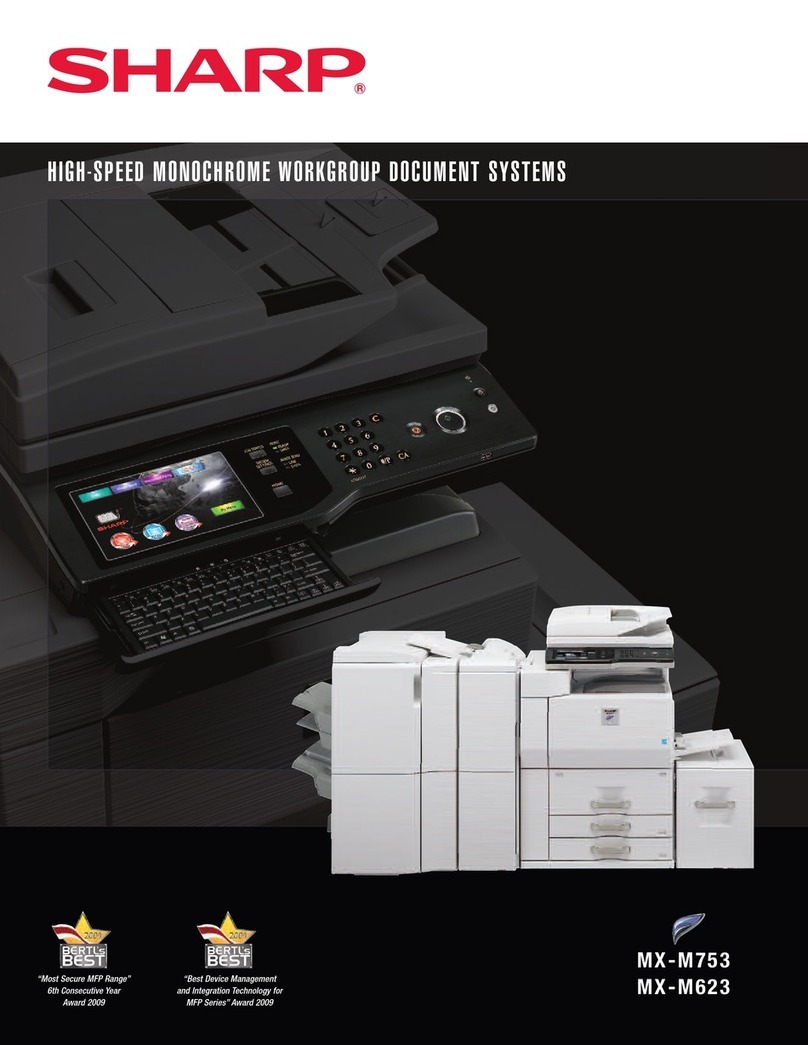4
INTRODUCTION
This unit is a full colour multifunctional peripheral, providing you with copier, printer, and
scanner functions.
MAIN FEATURES
Copier features
!High-speed copying at 12cpm (monochrome), or 7cpm (colour).*1
!A scan once print many (SOPM) feature*2 provides high productivity.
!A variety of functions including posters and reversing scanned images enable you to
use this unit for various purposes.
Printer features
!High-speed printing at 12ppm (monochrome), or 7ppm (colour).*1
!1200dpi printing with smoothing produces outstanding quality images (Standard
resolution is 600dpi).
!A variety of editing functions such as adding watermarks or multiple printing onto one
page.
Scanner features
!High quality scanning at 600dpi with a broad range of colour reproduction.
!Easy operation with just pressing the scan button on the unit.
!This unit supports TWAIN, making it compatible with a variety of TWAIN-compliant
applications.
General features
!For black output, carbon black ink provides clear copying/printing quality comparable
to laser copier/printer level.
!Each ink tank is independent, they can be used until completely spent, ensuring
minimum waste of ink. The print head is also fully detachable, requiring no special
tools for replacement.
!The unit is equipped with a 150 sheet capacity paper tray, allowing the user to copy/
print big jobs without constantly refilling the tray.
!USB interface*3 enables you to make simple Hotplug*4 connections. Parallel interface
is also equipped as standard.
!The SPF (Single Pass Feeder) can hold up to 20 originals, eliminating your bothering
to feed your original one by one.
!
The output tray is located inside the unit, making this unit compact to save office space.
!Designed to save energy with low power consumption.
!This unit can be used with Windows 95, Windows 98, Windows Me, Windows NT 4.0
and Windows 2000.
*1 When using SHARP original data with A4/8.5"x11" paper in the fastest mode
(copying from the original table) or draft mode (printer).
*2 By storing the scanned data in memory, this unit can make multiple copies with
only scanning once.
*3 USB can only be used with computers which have a USB interface and have
Windows 98, Windows Me or Windows 2000 preinstalled.
*4 Peripherals can be plugged or unplugged while the computer and they are
connected to a power source.