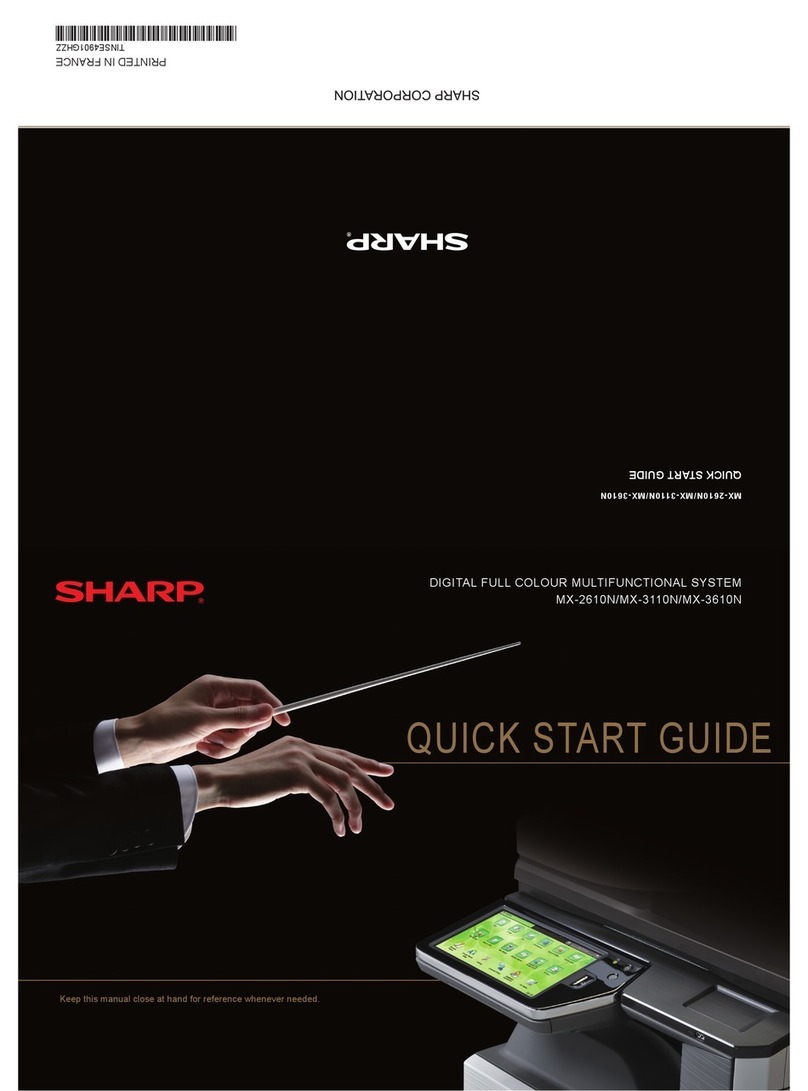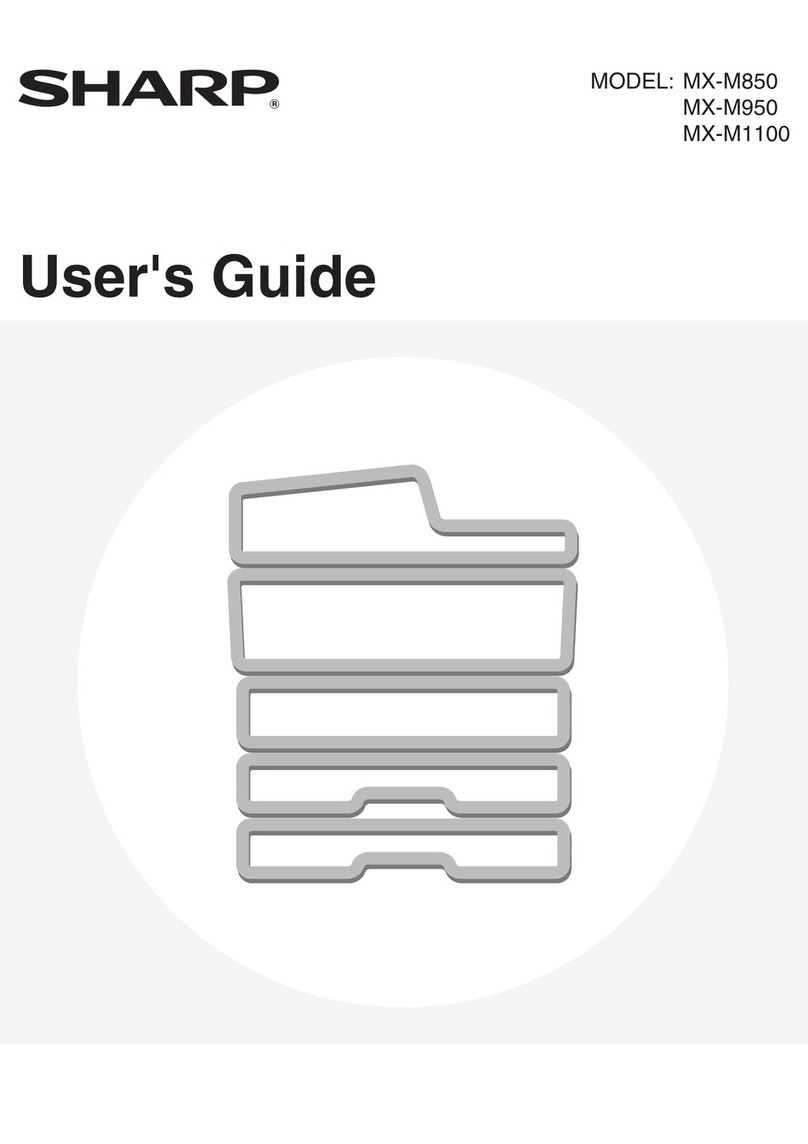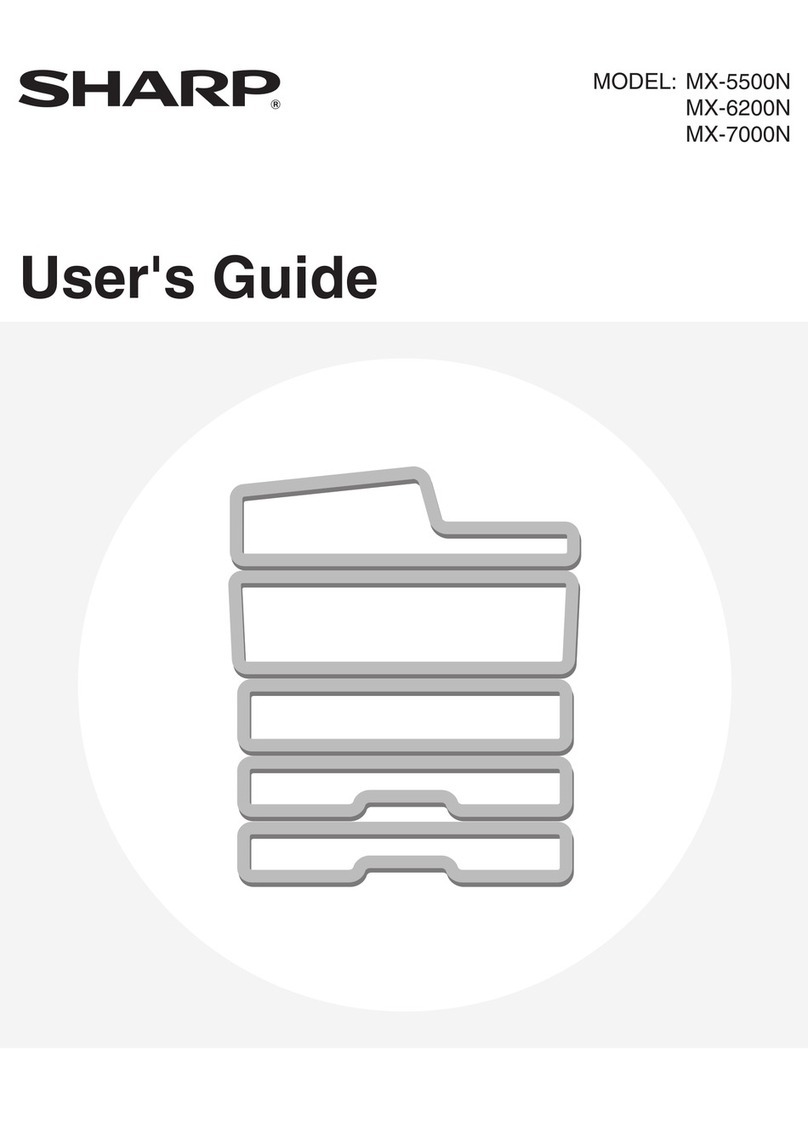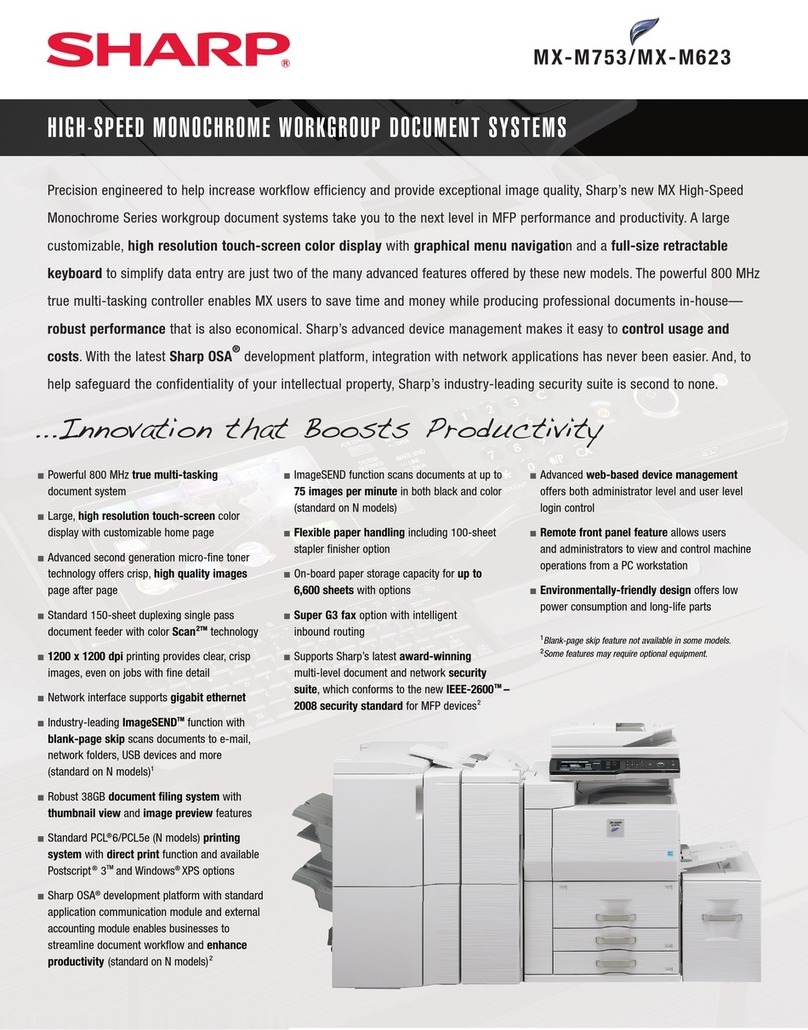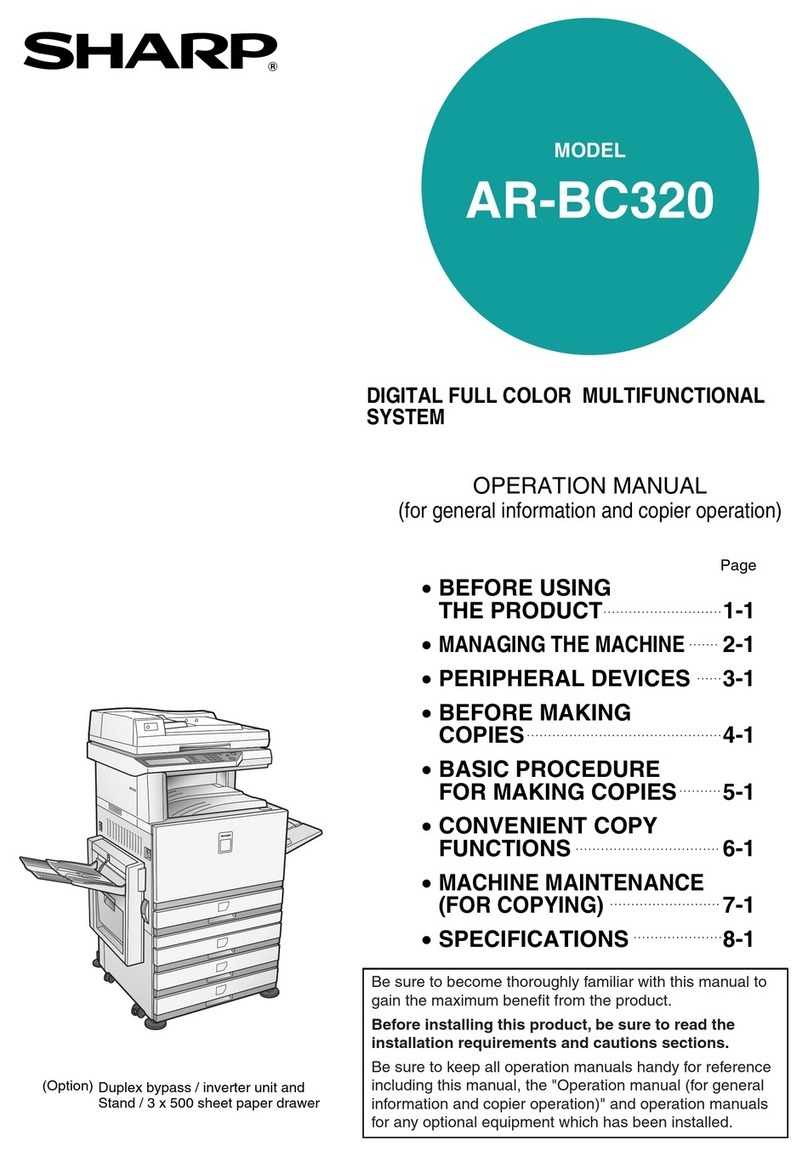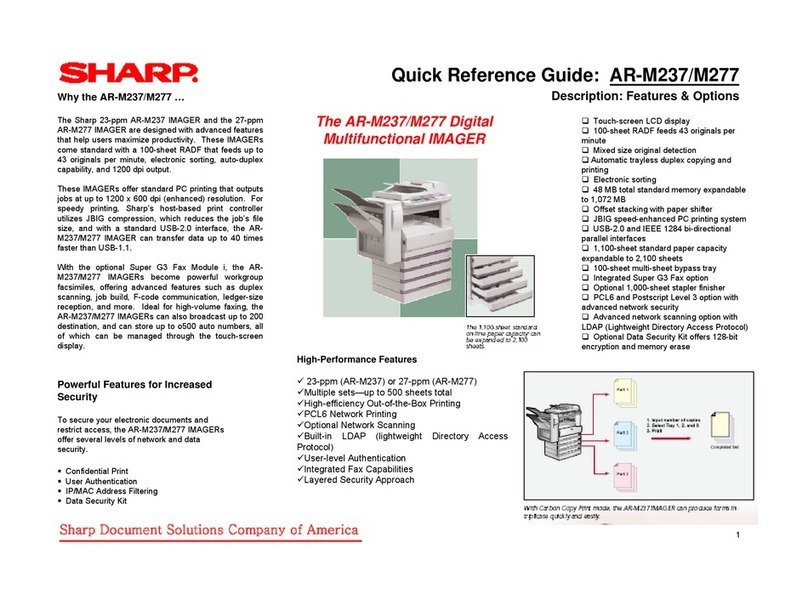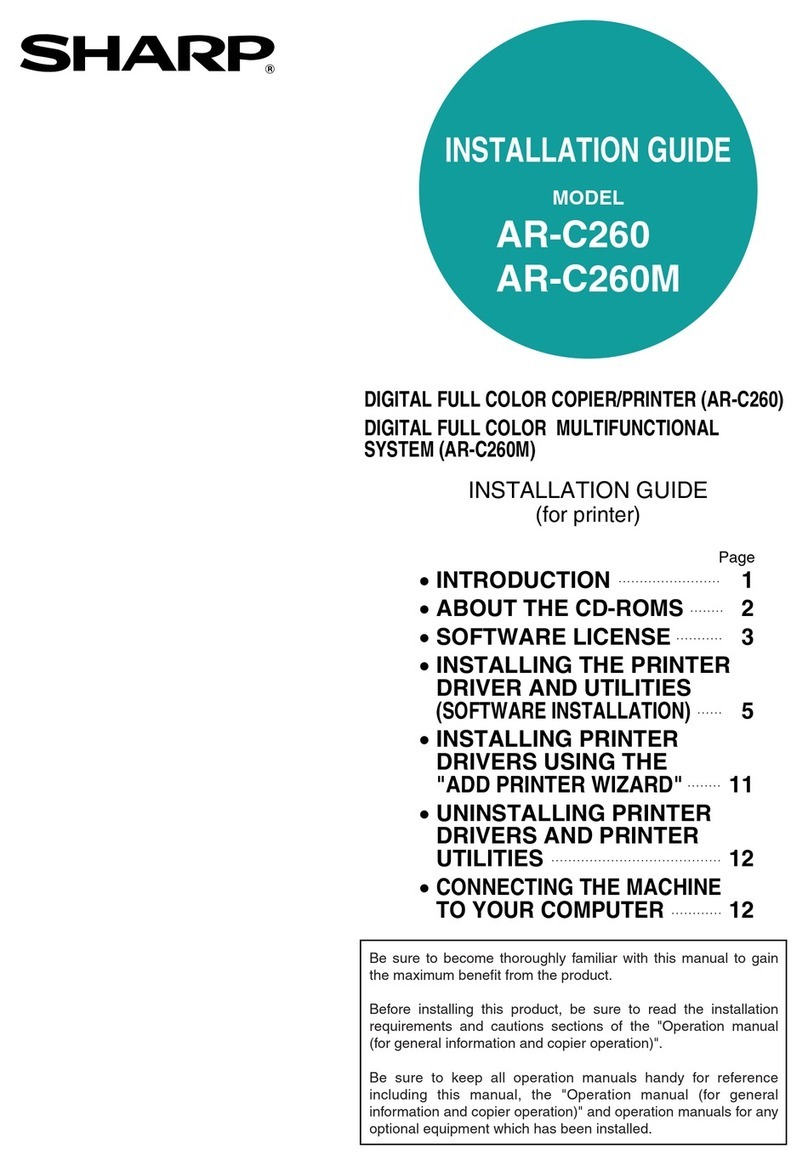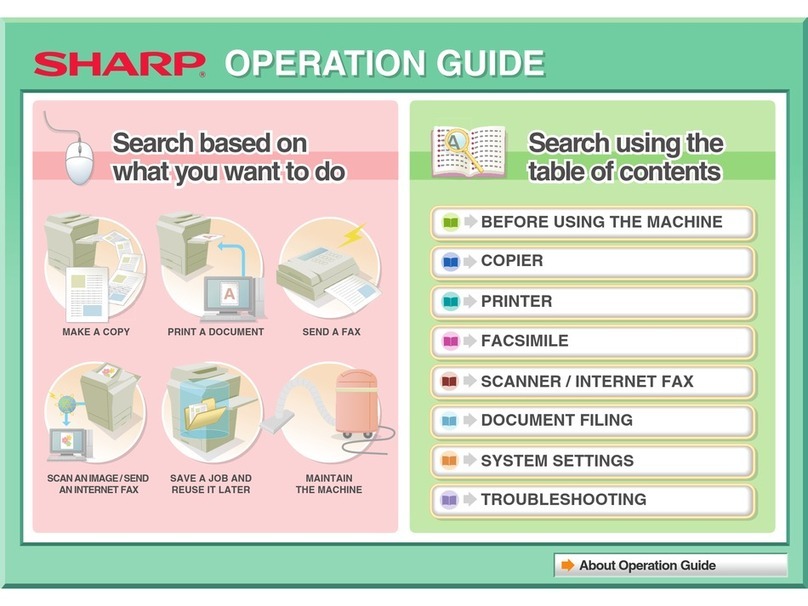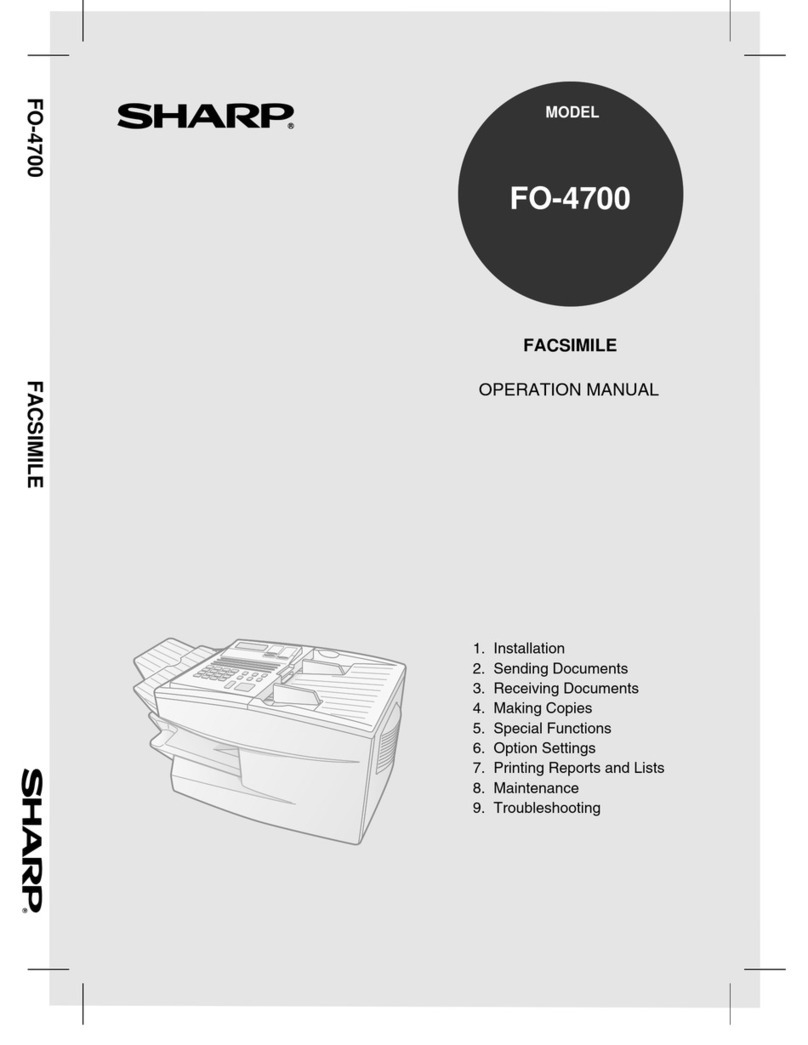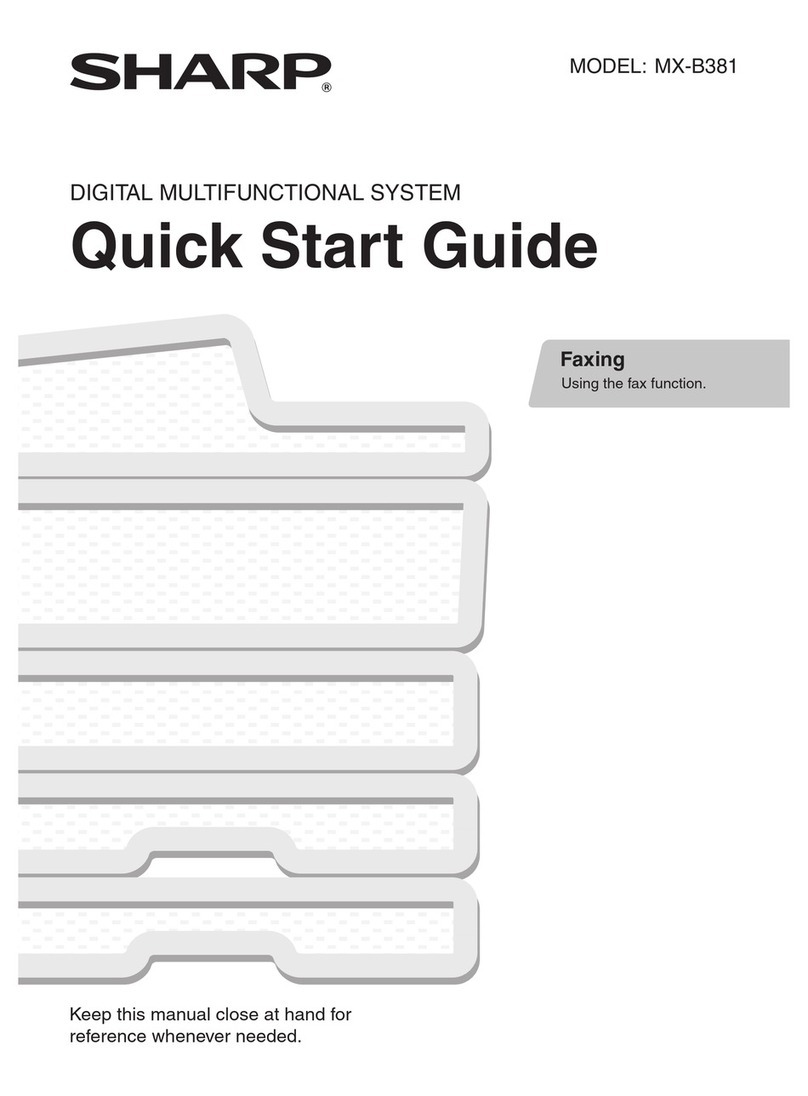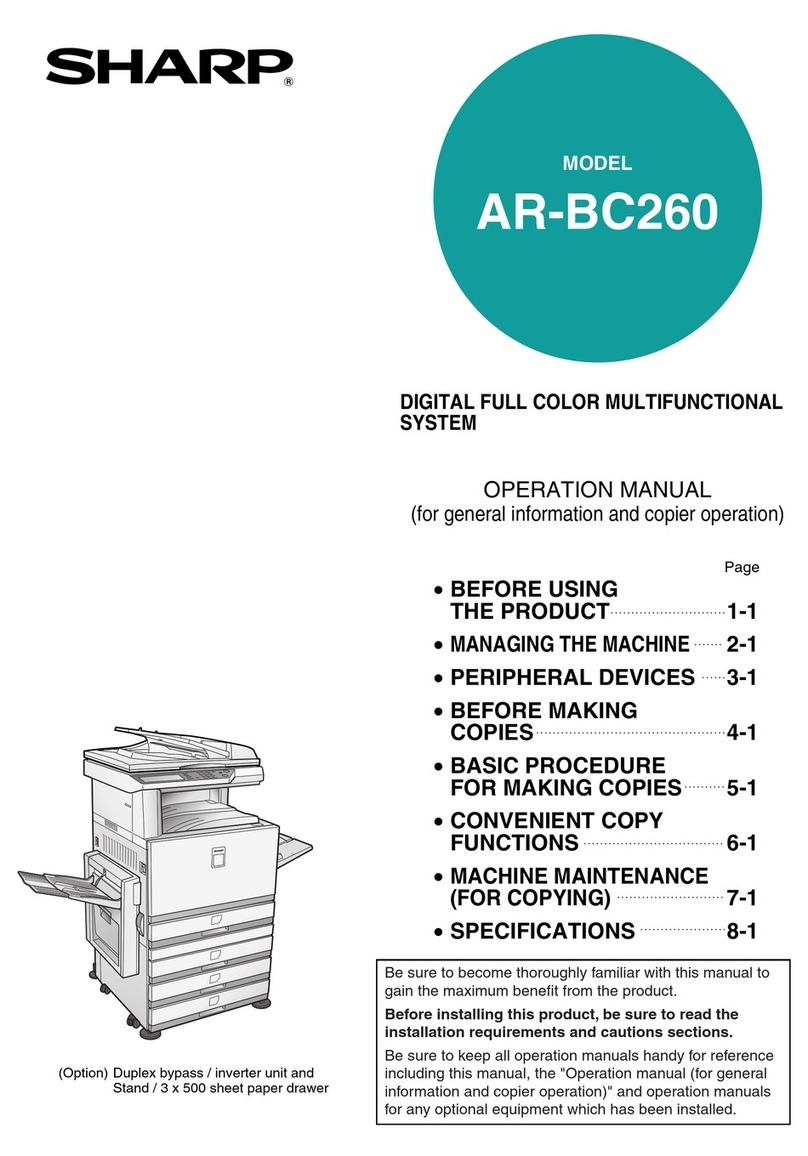TOP
TOP
Printing
Using the Sharp
Control Panel
Index
Introduction
Table of Contents
Scanning
Working with
Imaging Files
2
Document Stacking and Unstacking ........................................................... 79
Sorting Documents ...................................................................................... 82
Document Summary Tool ........................................................................... 84
Finding Documents ..................................................................................... 87
Importing and Exporting .............................................................................. 93
Linking to Other Applications ...................................................................... 99
E-Mailing Documents ................................................................................ 103
Changing Desktop Properties ................................................................... 105
4. Printing 109
Printing from the SHARP Desktop ............................................................ 110
Printing to the Desktop from Other Applications ....................................... 113
5. Using the SHARP Control Panel 118
Opening the Control Panel ........................................................................ 120
Setup for Auto Dial E-mail ......................................................................... 121
Programming Rapid Key and Speed Dial Numbers .................................. 123
Using a Rapid Key or Speed Dial Number for E-mail ................................ 128
Setting Up the E-mail Key ......................................................................... 134
Making a Backup of the Control Panel Settings ........................................ 136
Monitoring Print Jobs in the Status Tab .................................................... 137
Changing and Maintaining Print Cartridges .............................................. 138
Index 145
Aj5030TOC.fm Page 2 Friday, March 9, 2001 3:34 PM