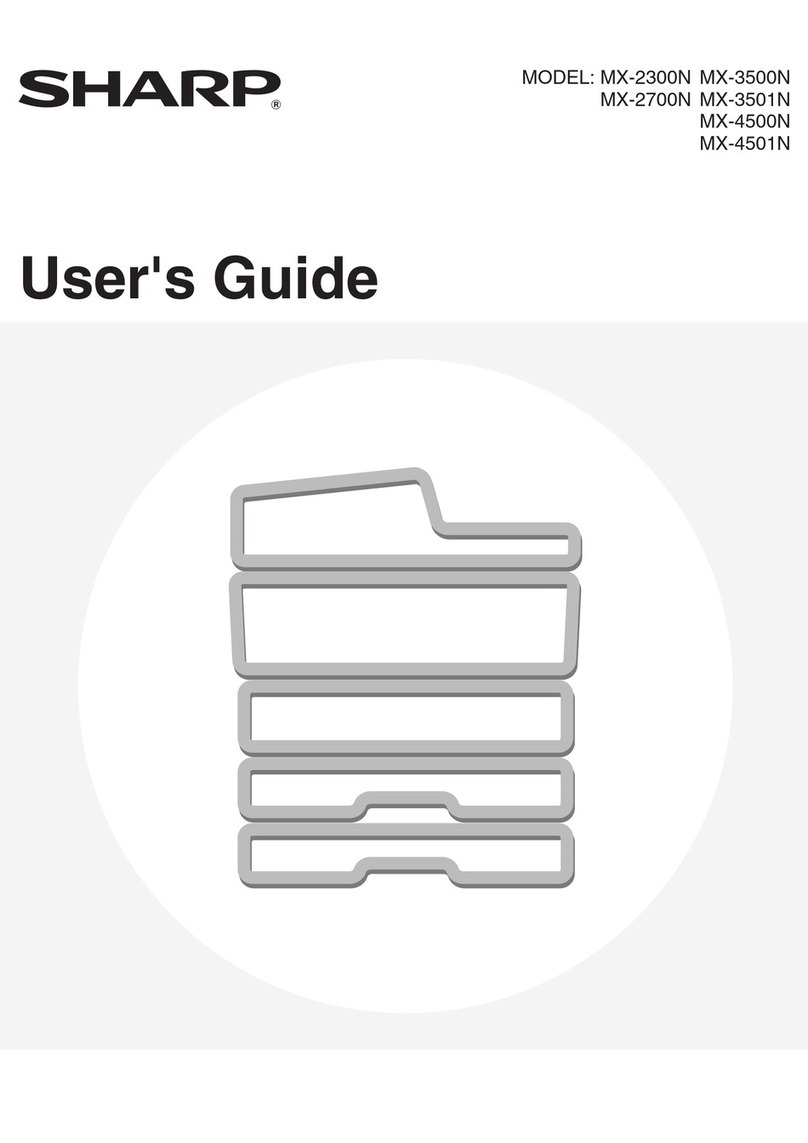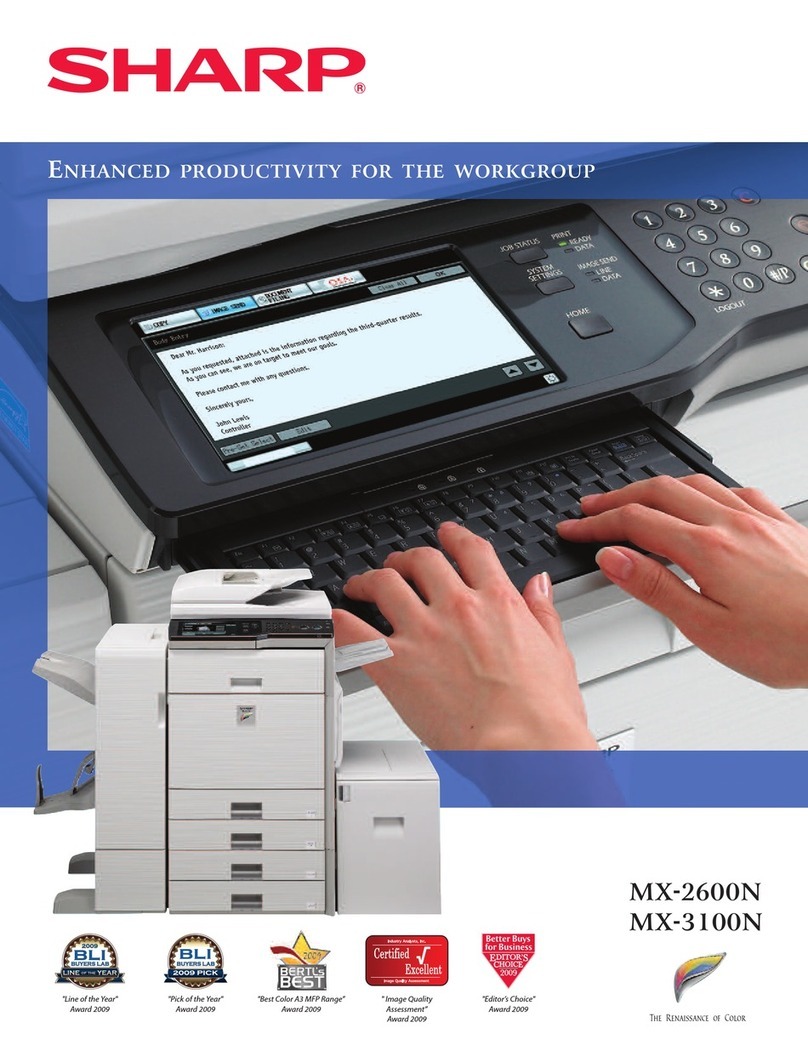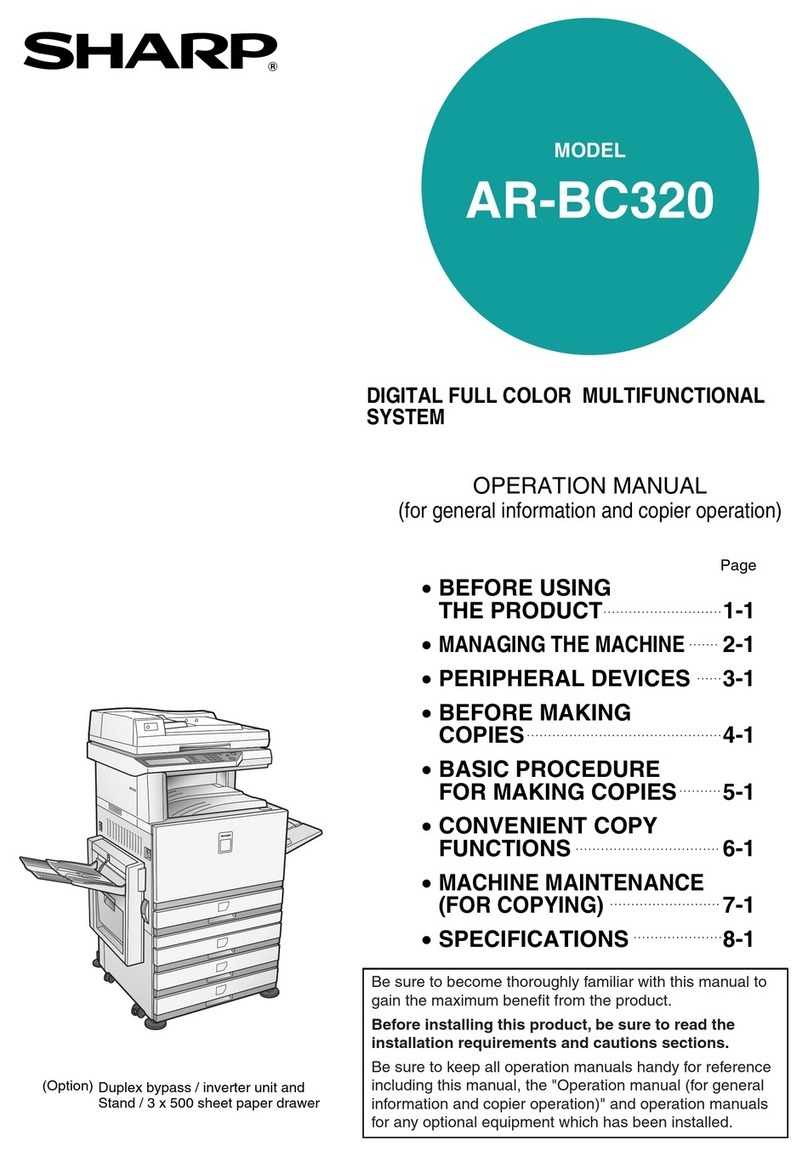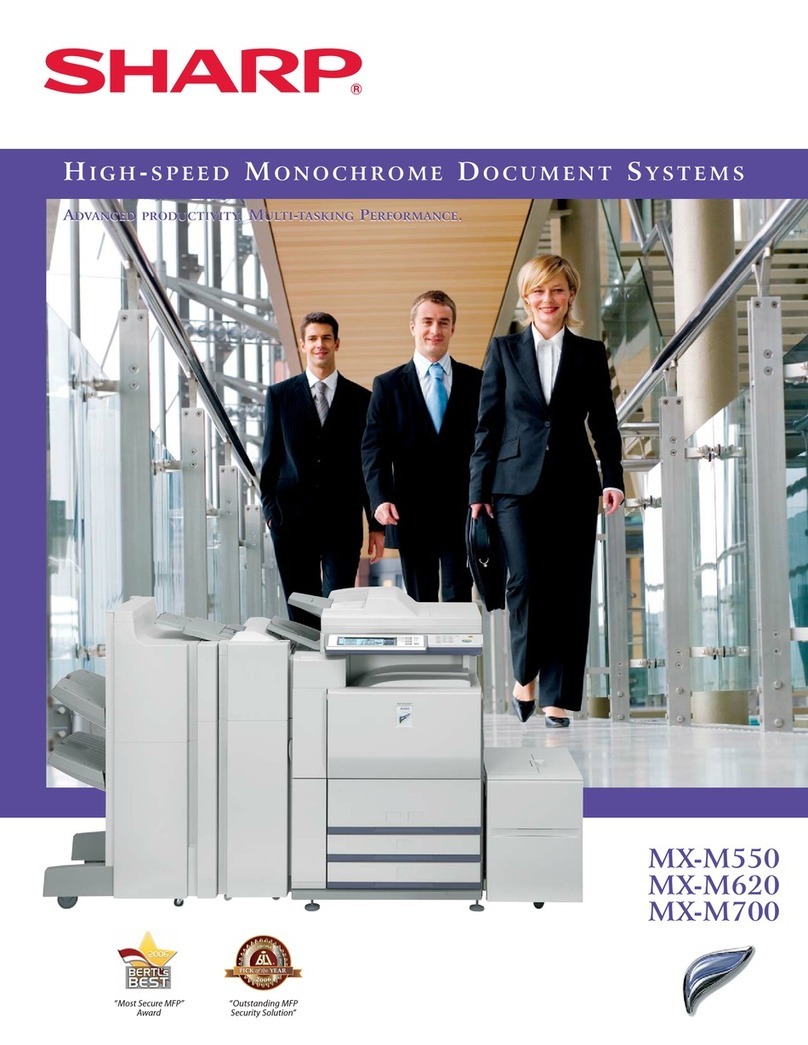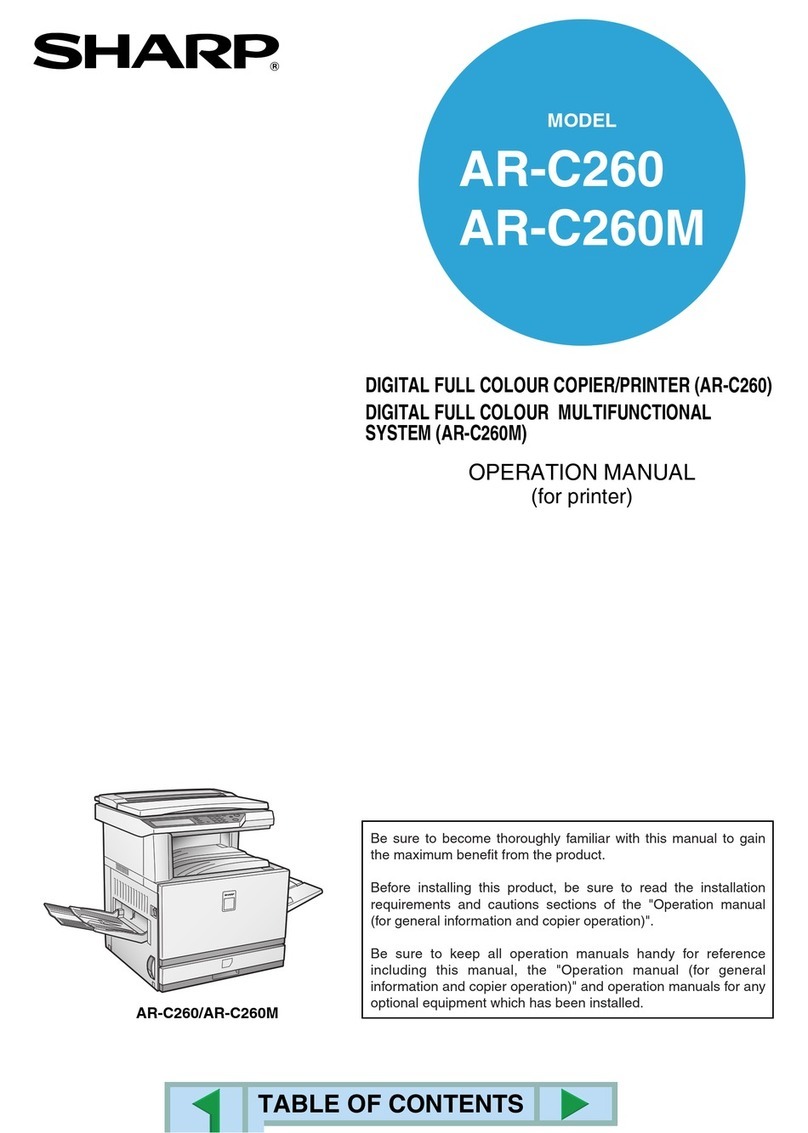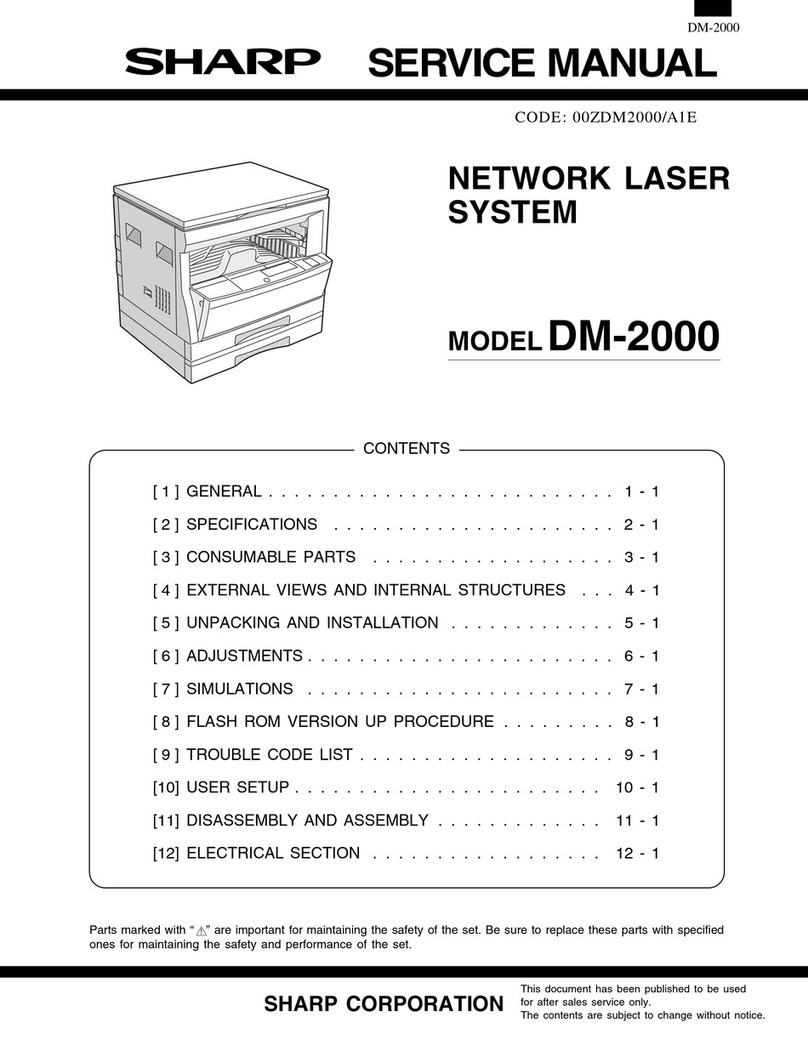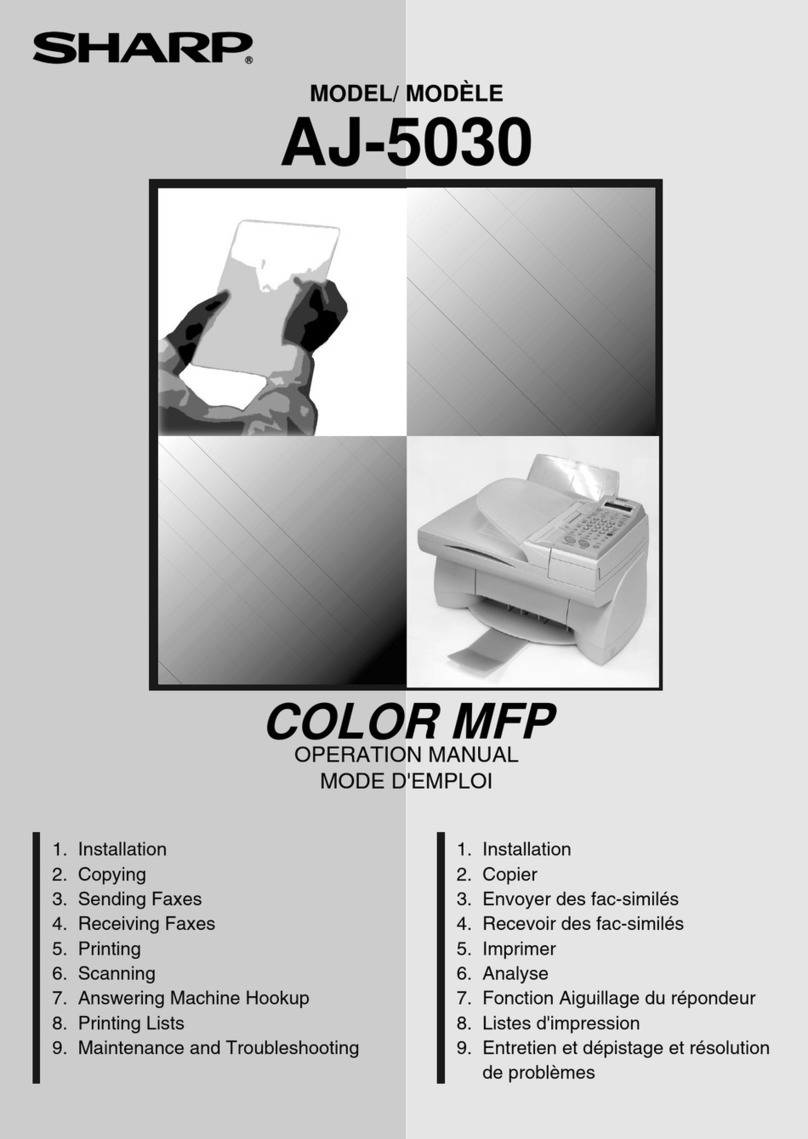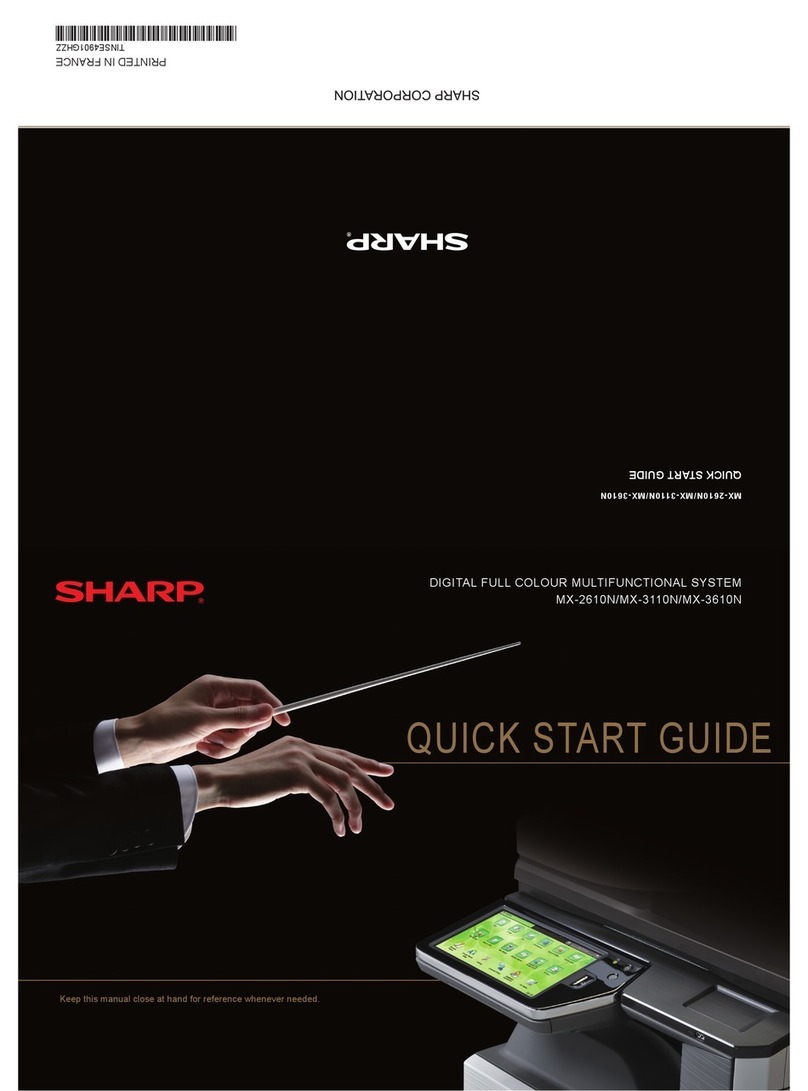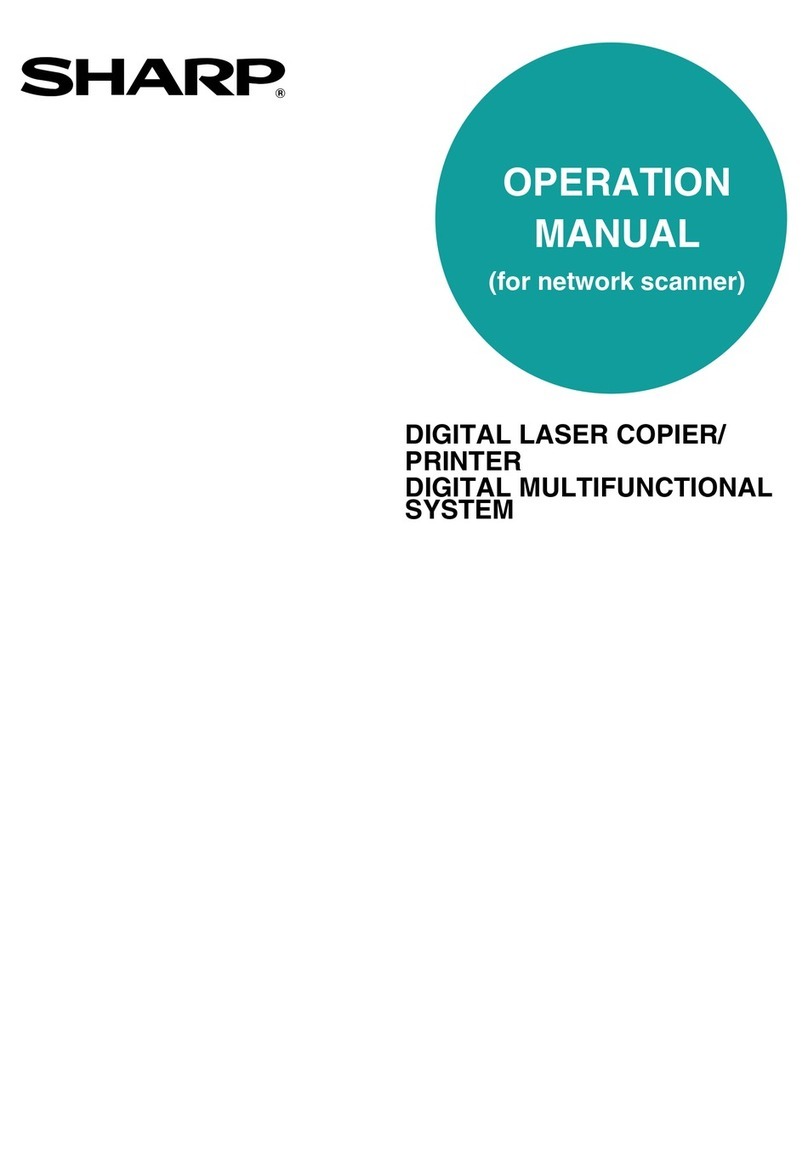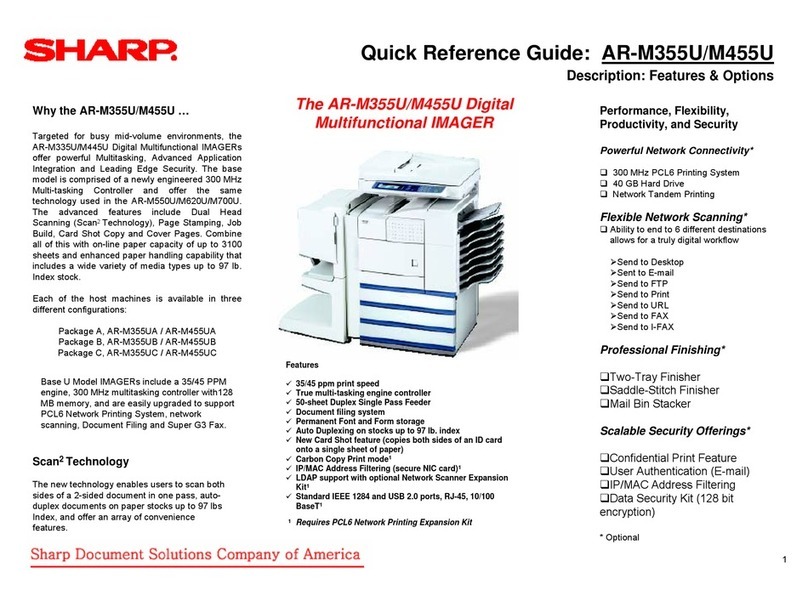UX5000U-FCC-2
WARNING FCC Regulations state that any unauthorized changes or modifications to this equipment
not expressly approved by the manufacturer could void theuser’s authority to operate this equipment.
Note: This equipment has been tested and found to comply with the limits for a Class A digital device,
pursuant to Part 15 of the FCC Rules.
These limits are designed to provide reasonable protection against harmful interference when the
equipment is operated in a commercial environment.
This equipment generates,uses, and can radiate radio frequency energy and, if notinstalledand used
in accordance with the instruction manual, may cause harmful interference to radio communications.
Operation of this equipment in a residential area is likely to cause harmful interference in which case
the user will be required to correct the interference at his own expense.
NOTE The laser component of the UX-5000 is rated Class 1 and complies with 21 CFR 1040.10 and
1040.11 of the CDRH standards. This means that the machine does not produce hazardous laser
radiation.
ABOUT THE TELEPHONE CONSUMER PROTECTION ACT OF 1991
"The Telephone Consumer Protection Act of 1991makes itunlawful for any person to usea computer
or other electronic device to send any message via a telephone facsimile machine unless such
message clearly contains in a margin at the top or bottom of each transmitted page oronthe first page
of the transmission the following information:
(1) The date and time of transmission.
(2) Identification of either the business, business entity or individual sending the message.
(3) Telephone number of either the sending machine, business, business entity or individual.
In order to program this information into your facsimile machine, please refer to the appropriate
instructions in the operation manual."
FOR YOUR RECORDS
Please record the model number and serial number below, for easy reference, in
case of loss or theft. These numbers are located on the rear side of the unit.
Space is also provided for other relevant information.
Model Number ____________________________________________________
Serial Number_____________________________________________________
Date of Purchase __________________________________________________
Place of Purchase__________________________________________________
As an ENERGY STARSM partner, SHARP has determined that this
product meets the ENERGY STARSM guidelines for energy efficiency.