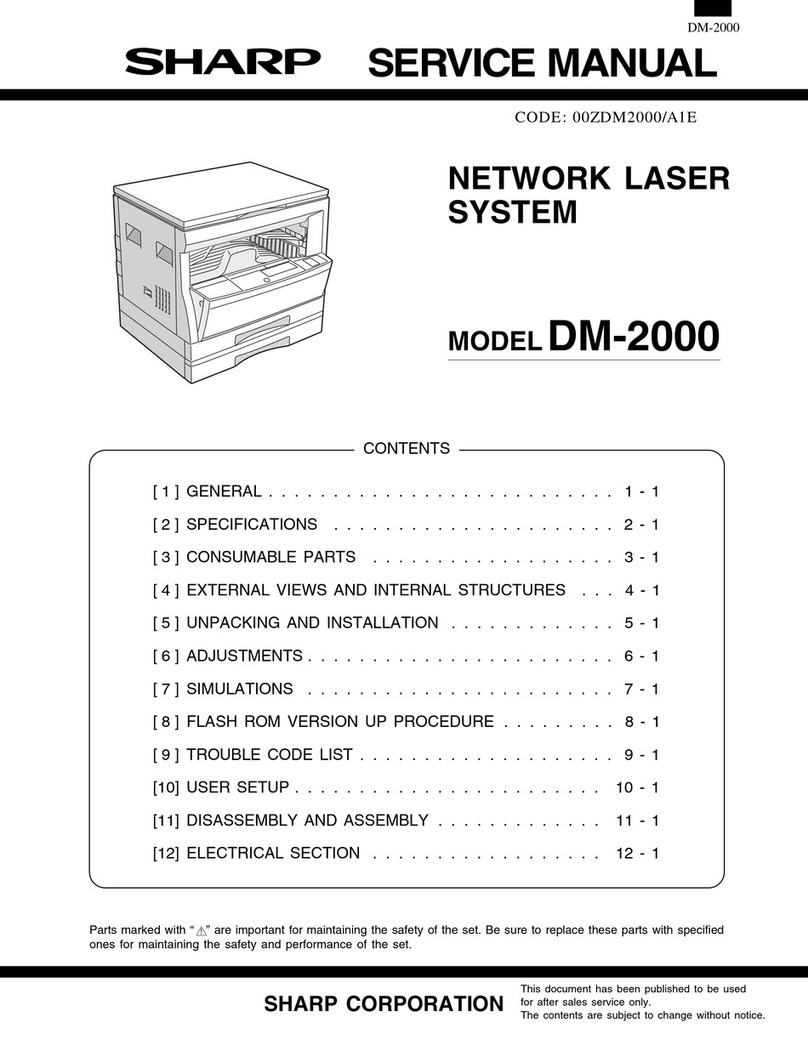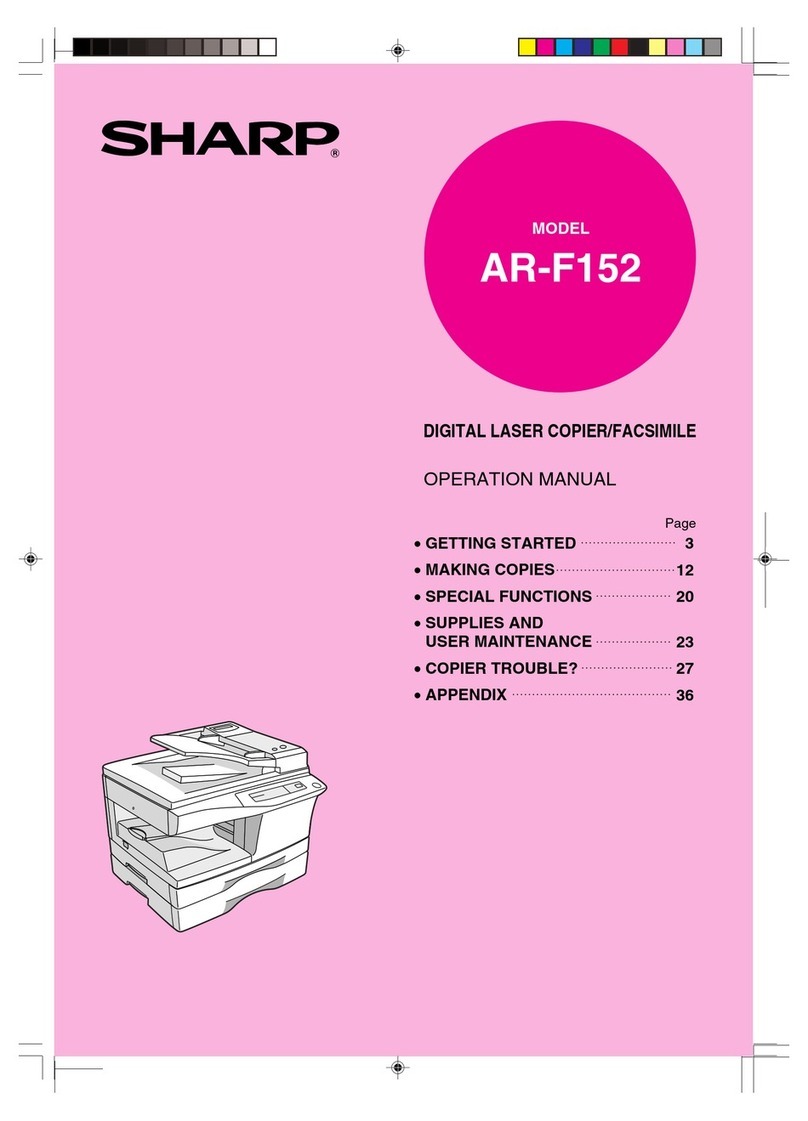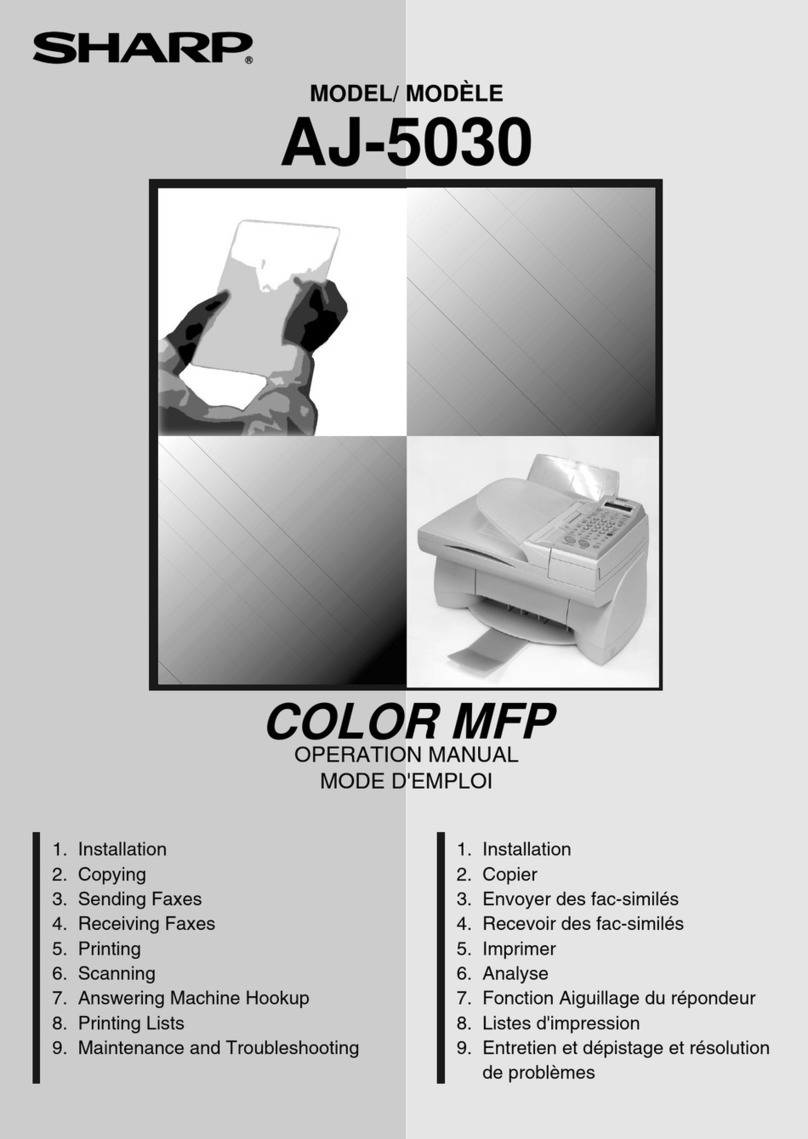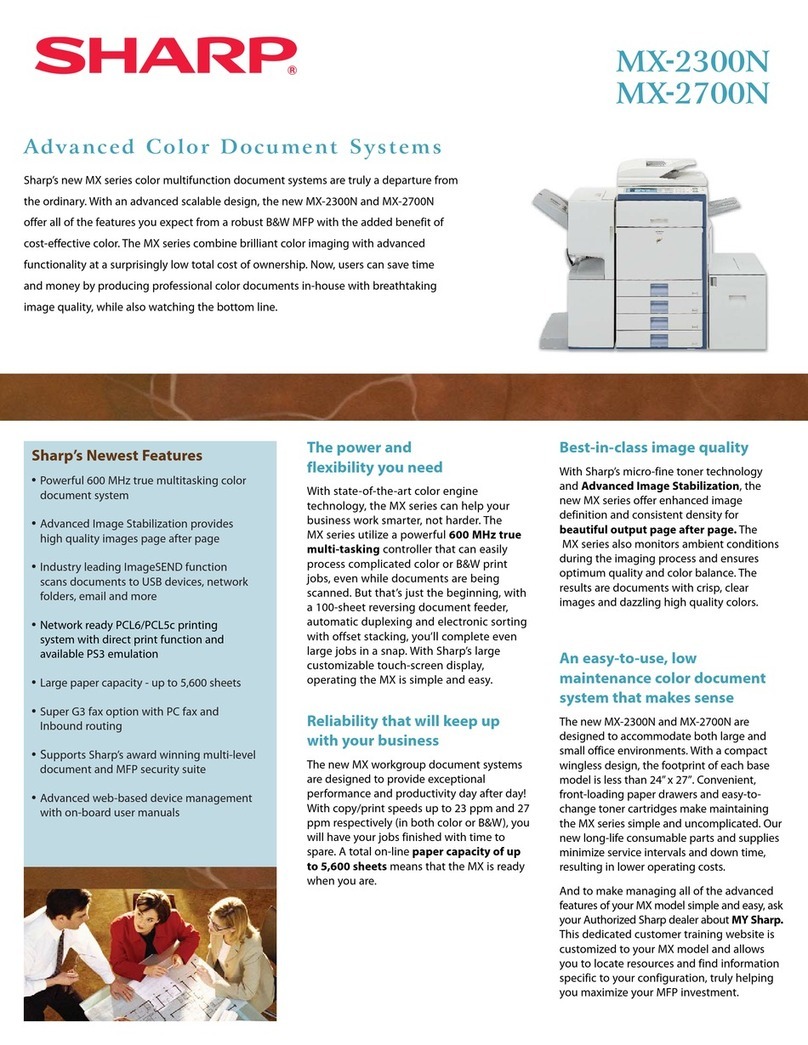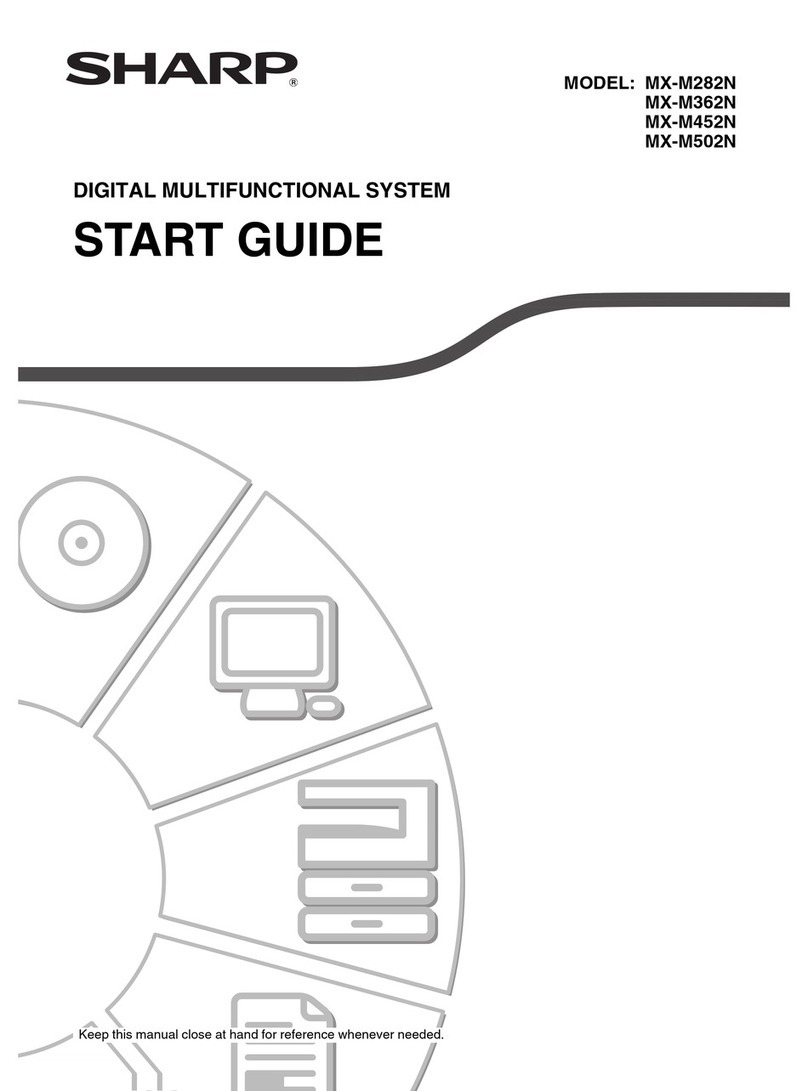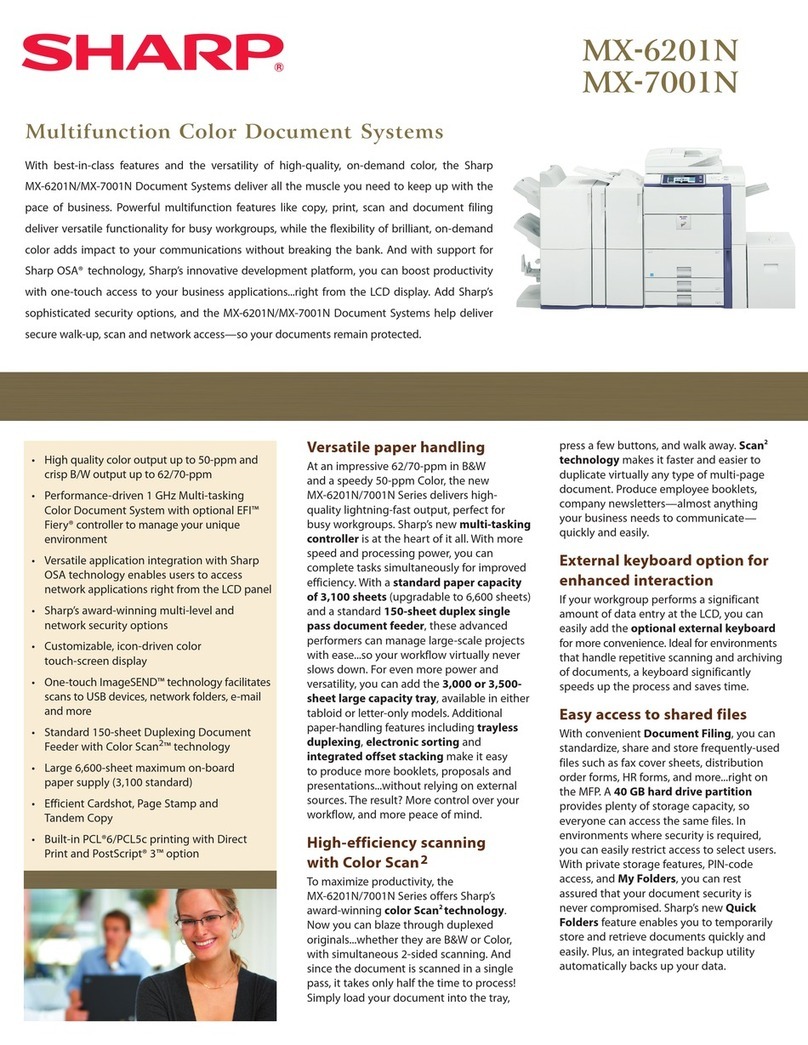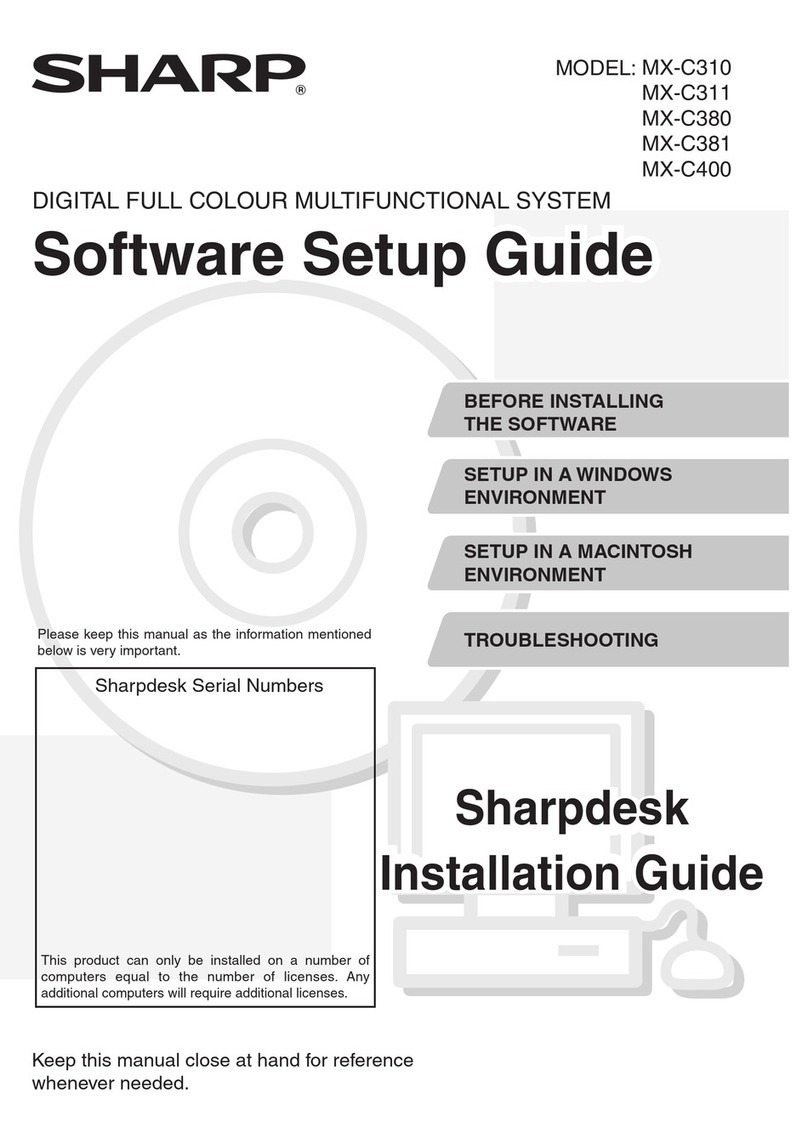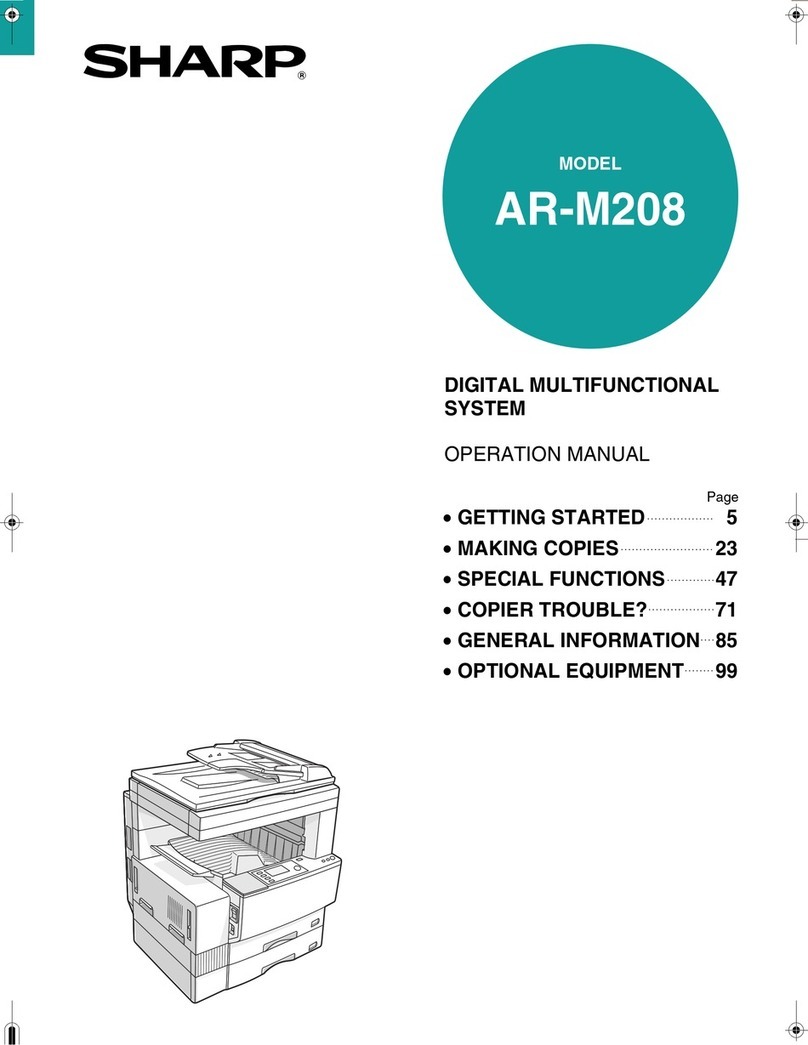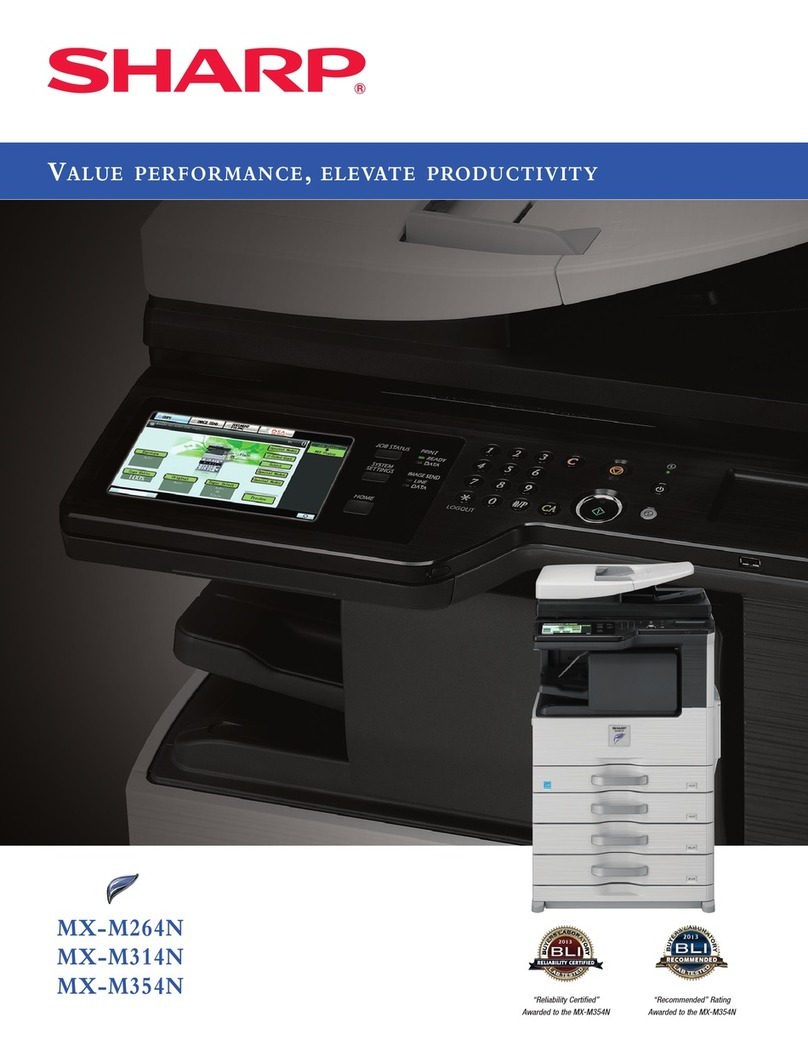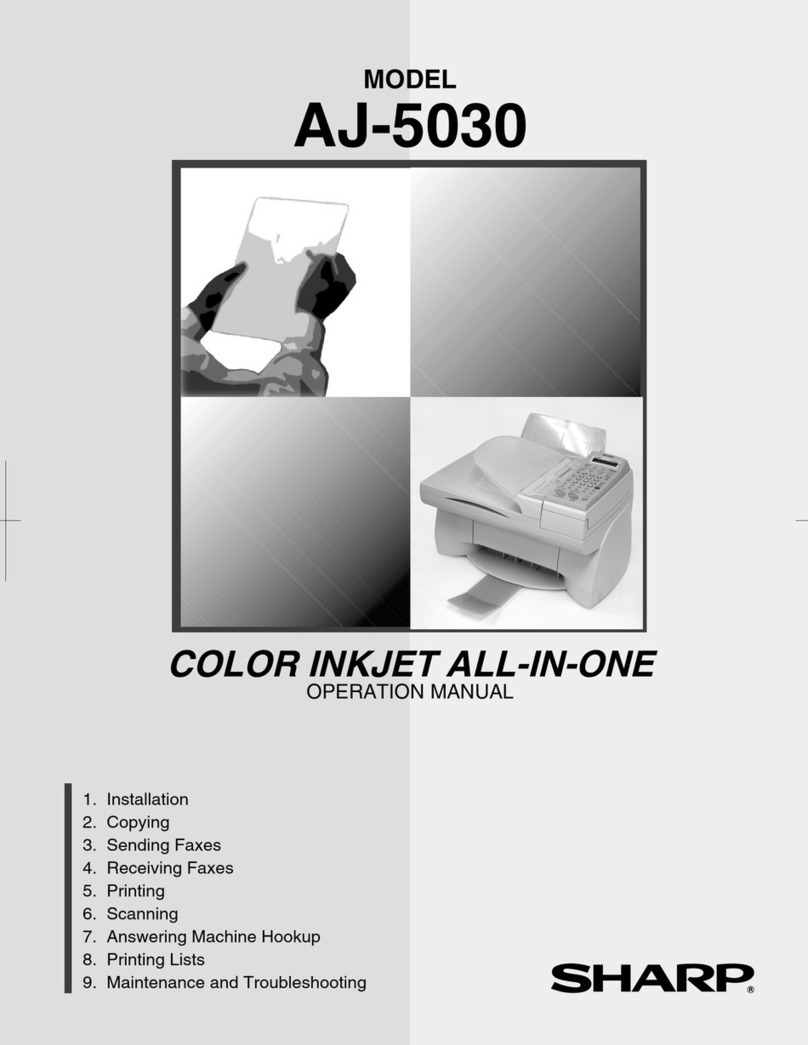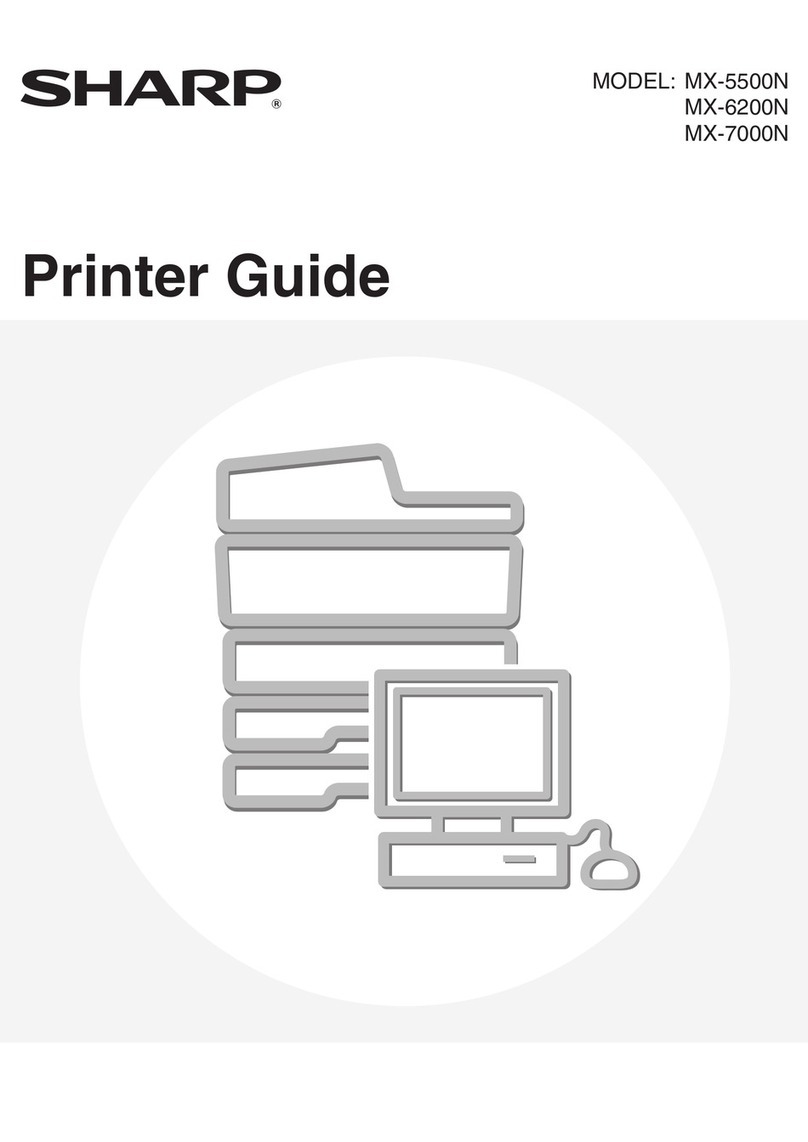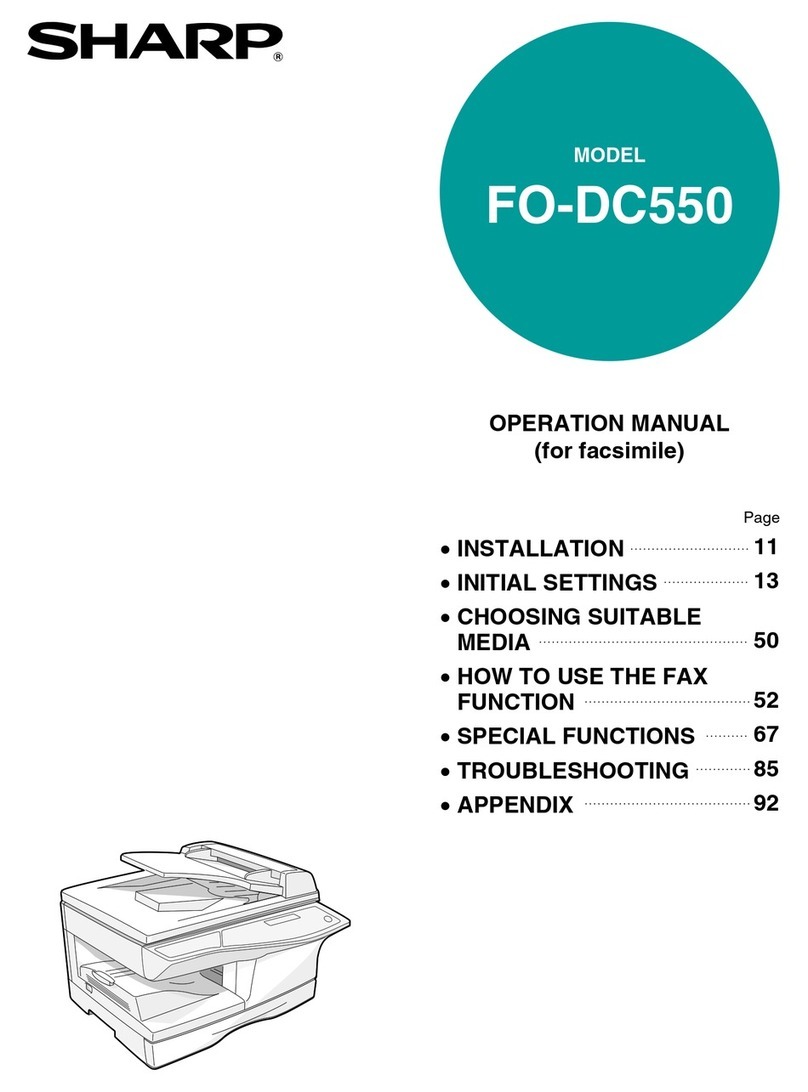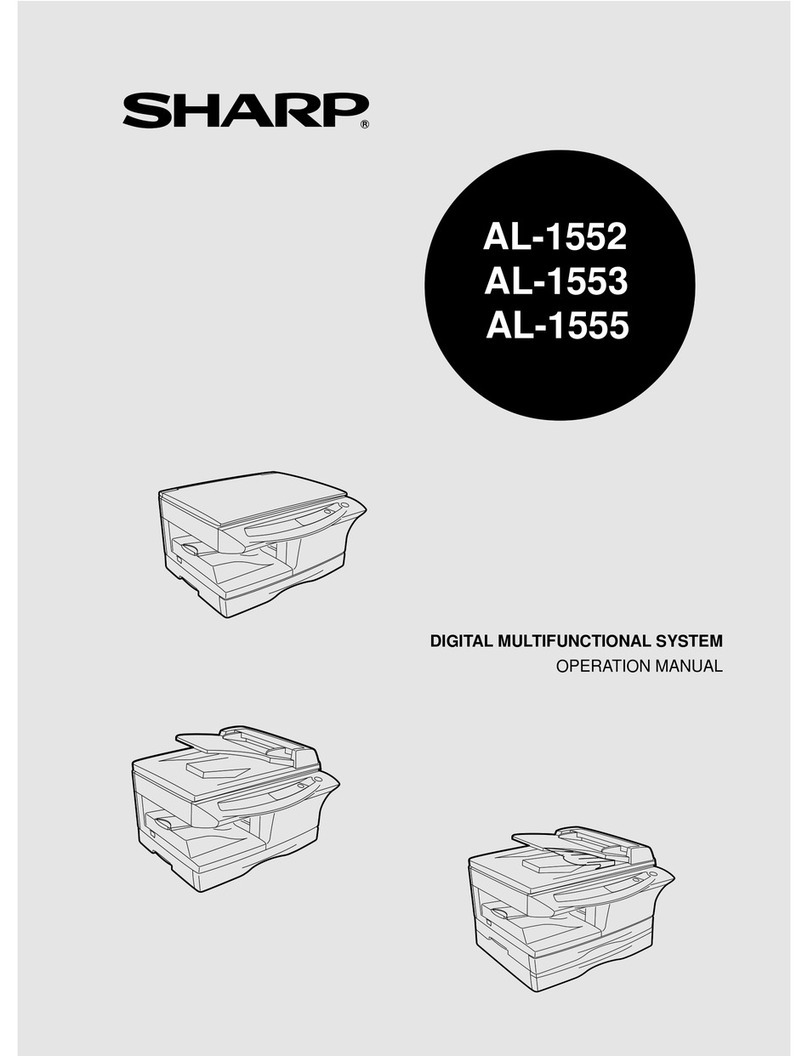2
TABLE OF CONTENTS
ABOUT THIS MANUAL . . . . . . . . . . . . . . . . . . . . . . . . 5
• MANUALS PROVIDED WITH THE MACHINE . . . 6
1BEFORE USING THE IMAGE SEND
FUNCTION
IMAGE SEND FUNCTION OF THE MACHINE . . . . . . 7
PREPARATIONS FOR USING THE IMAGE SEND
FUNCTION . . . . . . . . . . . . . . . . . . . . . . . . . . . . . . . . . . 9
• MAKE SURE THE MAIN POWER SWITCH IS
IN THE "ON" POSITION. . . . . . . . . . . . . . . . . . . . . 9
• CHECKING THE DATE AND TIME . . . . . . . . . . . . 9
• STORING SENDER INFORMATION . . . . . . . . . . 10
• SETTINGS REQUIRED IN THE WEB PAGES . . 10
• STORING DESTINATION ADDRESSES FOR
EACH SCAN MODE IN THE ADDRESS BOOK. . 11
•
STORING A DESTINATION FOR SCAN TO DESKTOP . .
. . 12
• PREPARATIONS FOR FAX. . . . . . . . . . . . . . . . . 13
BASE SCREEN . . . . . . . . . . . . . . . . . . . . . . . . . . . . . 15
• BASE SCREEN . . . . . . . . . . . . . . . . . . . . . . . . . . 16
• ADDRESS BOOK SCREEN. . . . . . . . . . . . . . . . . 19
• CHANGING THE DISPLAY OF ONE-TOUCH
KEYS IN THE ADDRESS BOOK SCREEN . . . . . 20
IMAGE SEND SEQUENCE . . . . . . . . . . . . . . . . . . . . 22
ORIGINAL SIZES . . . . . . . . . . . . . . . . . . . . . . . . . . . . 24
• TRANSMITTABLE ORIGINAL SIZES . . . . . . . . . 24
• THE SIZE OF THE PLACED ORIGINAL . . . . . . . 24
2ENTERING DESTINATIONS
RETRIEVING A DESTINATION FROM THE
ADDRESS BOOK. . . . . . . . . . . . . . . . . . . . . . . . . . . . 25
• RETRIEVING A DESTINATION . . . . . . . . . . . . . . 26
• CHECKING AND DELETING THE SELECTED
DESTINATIONS . . . . . . . . . . . . . . . . . . . . . . . . . . 27
USING A SEARCH NUMBER TO RETRIEVE A
DESTINATION . . . . . . . . . . . . . . . . . . . . . . . . . . . . . . 28
ENTERING AN ADDRESS MANUALLY . . . . . . . . . . 29
RETRIEVING A DESTINATION FROM A
GLOBAL ADDRESS BOOK. . . . . . . . . . . . . . . . . . . . 30
USING THE RESEND FUNCTION . . . . . . . . . . . . . . . 33
ENTERING FAX NUMBERS . . . . . . . . . . . . . . . . . . . 34
• ENTERING A FAX NUMBER WITH THE
NUMERIC KEYS . . . . . . . . . . . . . . . . . . . . . . . . . 34
• CHAIN DIALING . . . . . . . . . . . . . . . . . . . . . . . . . . 35
3TRANSMITTING AN IMAGE
SENDING AN IMAGE IN SCAN MODE . . . . . . . . . . . 36
• CHANGING THE SUBJECT, FILE NAME,
REPLY-TO, AND BODY TEXT. . . . . . . . . . . . . . . 40
SENDING AN IMAGE IN USB MEMORY MODE. . . . 43
• ENTERING A FILE NAME . . . . . . . . . . . . . . . . . . 47
SENDING A FAX IN INTERNET FAX MODE. . . . . . . 48
• CHANGING THE SUBJECT, FILE NAME,
AND BODY TEXT. . . . . . . . . . . . . . . . . . . . . . . . . 51
SENDING AN IMAGE IN FAX MODE . . . . . . . . . . . . 54
• MEMORY TRANSMISSION MODE . . . . . . . . . . . 54
• DIRECT TRANSMISSION MODE . . . . . . . . . . . . 57
• TRANSMISSION USING THE SPEAKER . . . . . . 59
• FAX DESTINATION CONFIRMATION MODE. . . 61
• WHEN THE LINE IS BUSY . . . . . . . . . . . . . . . . . 62
• WHEN A COMMUNICATION ERROR
OCCURS . . . . . . . . . . . . . . . . . . . . . . . . . . . . . . . 62
• AUTOMATIC REDUCTION OF THE
TRANSMITTED IMAGE . . . . . . . . . . . . . . . . . . . . 62
SENDING THE SAME IMAGE TO MULTIPLE
DESTINATIONS (Broadcast Transmission) . . . . . . 63
• BROADCAST TRANSMISSIONS THAT
INCLUDE INTERNET FAX OR FAX
DESTINATIONS . . . . . . . . . . . . . . . . . . . . . . . . . . 66
IMAGE SETTINGS . . . . . . . . . . . . . . . . . . . . . . . . . . . 68
• AUTOMATICALLY SCANNING BOTH SIDES
OF AN ORIGINAL (2-Sided Original) . . . . . . . . . . 69
• SPECIFYING THE ORIGINAL SCAN SIZE
AND SEND SIZE (Enlarge/Reduce). . . . . . . . . . . 70
• CHANGING THE EXPOSURE AND
EXPOSURE MODE (ORIGINAL IMAGE TYPE). . 76
• CHANGING THE RESOLUTION . . . . . . . . . . . . . 78
• CHANGING THE FILE FORMAT . . . . . . . . . . . . . 81
• CHANGING THE COLOR MODE . . . . . . . . . . . . 85
SENDING A COMPUTER FILE . . . . . . . . . . . . . . . . . 86