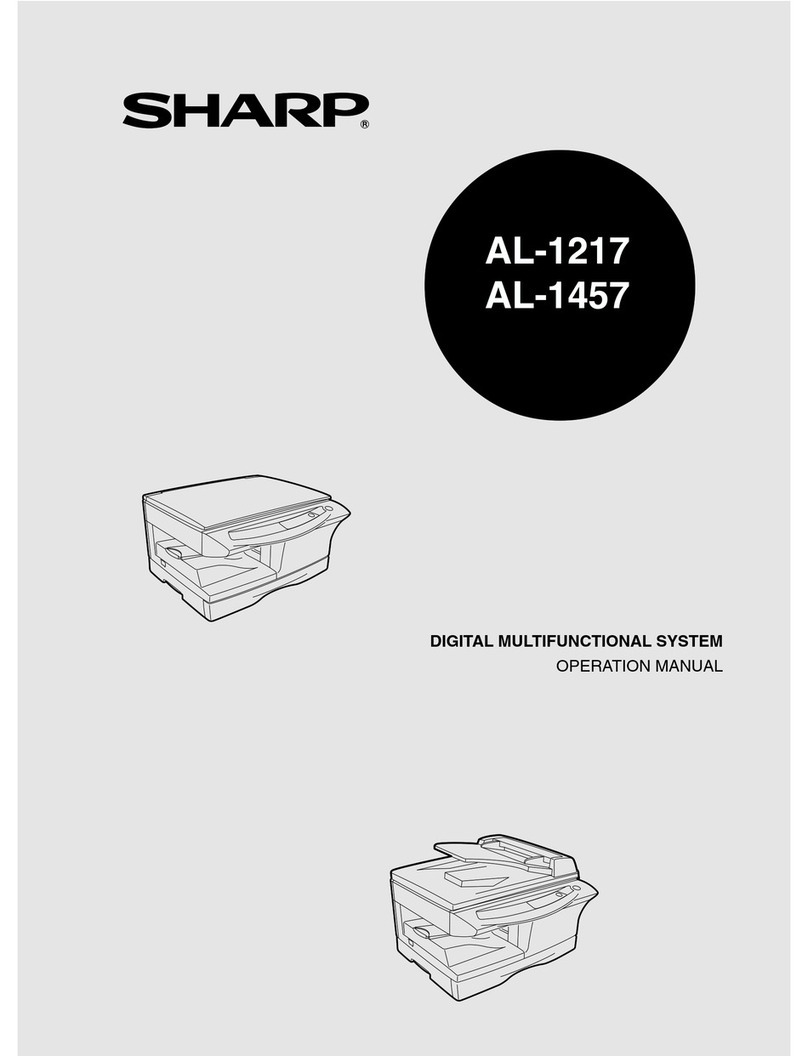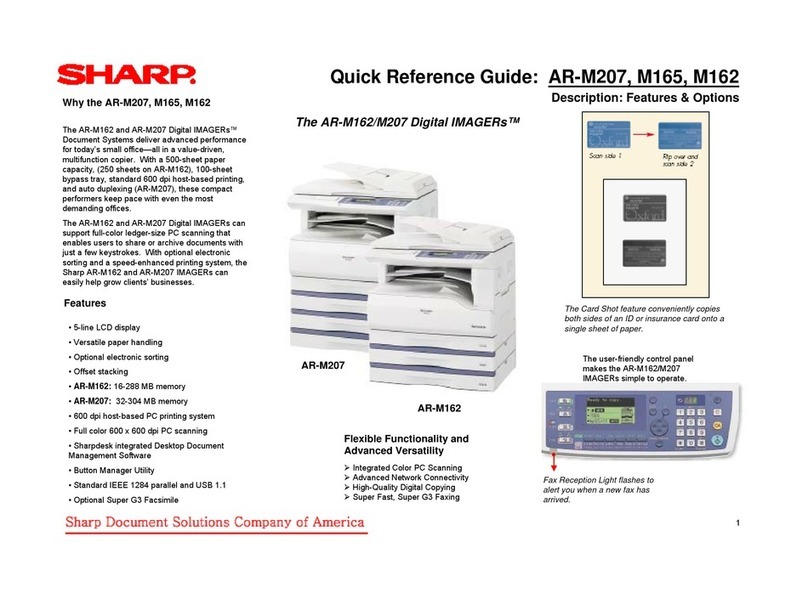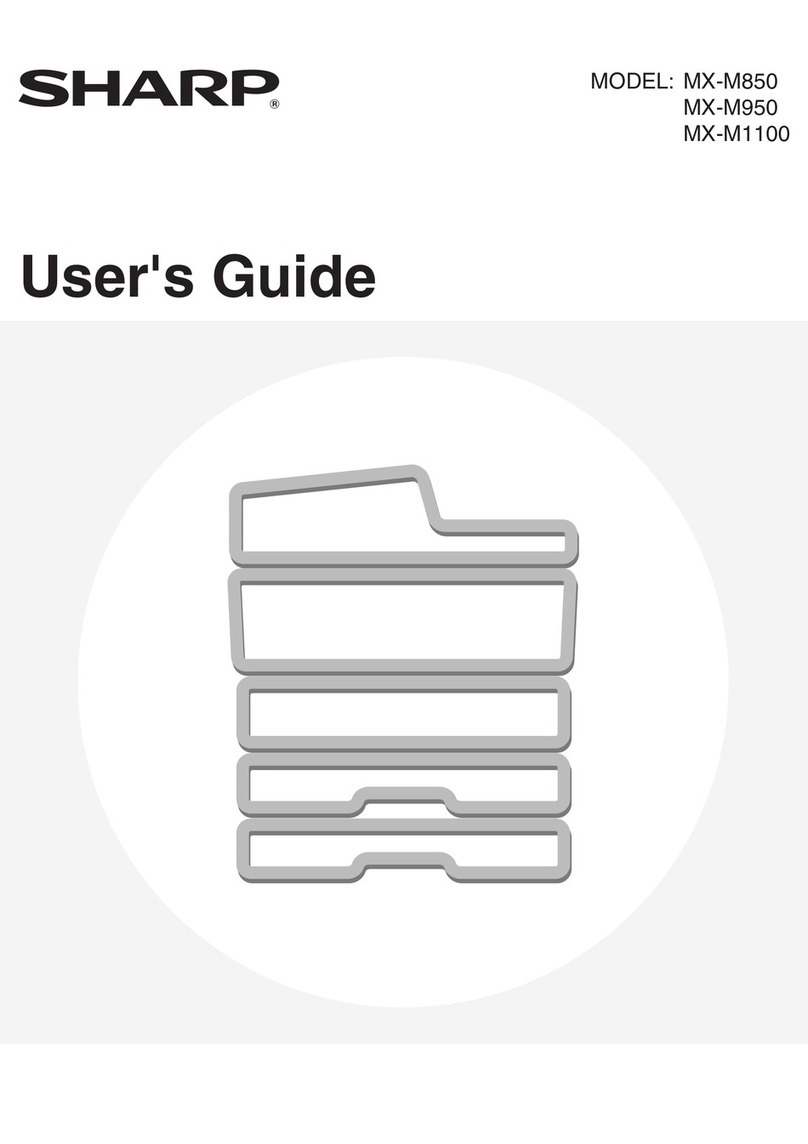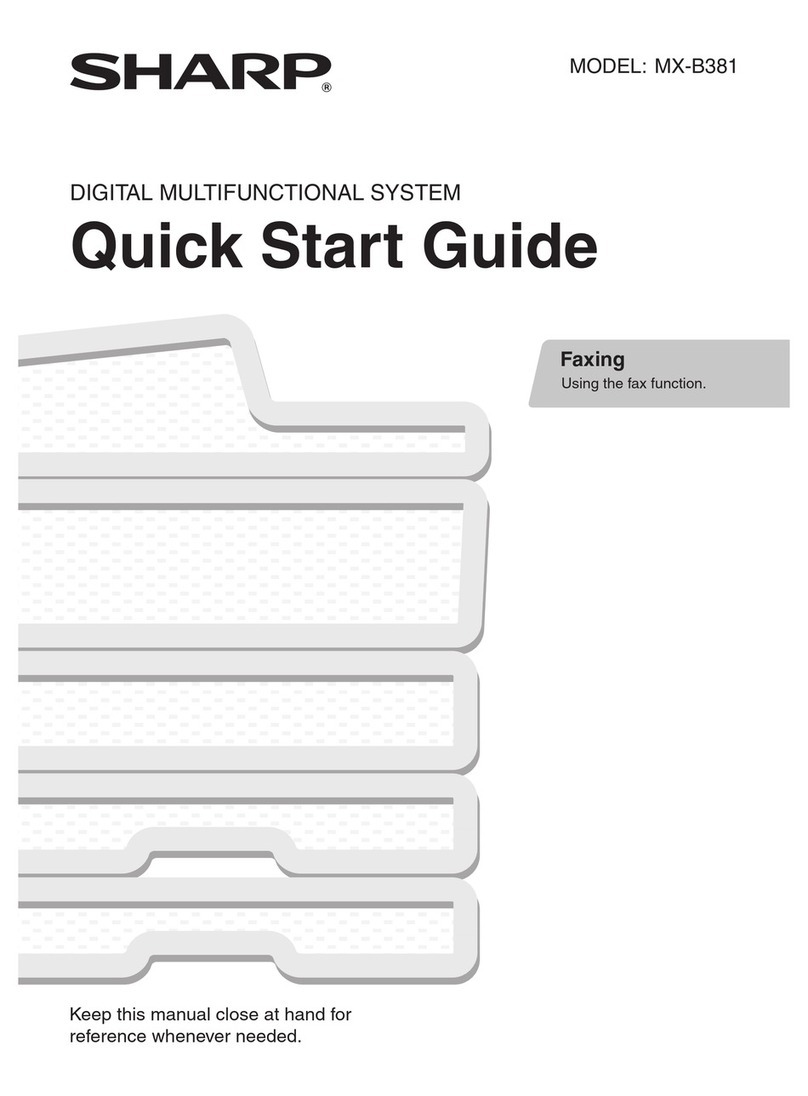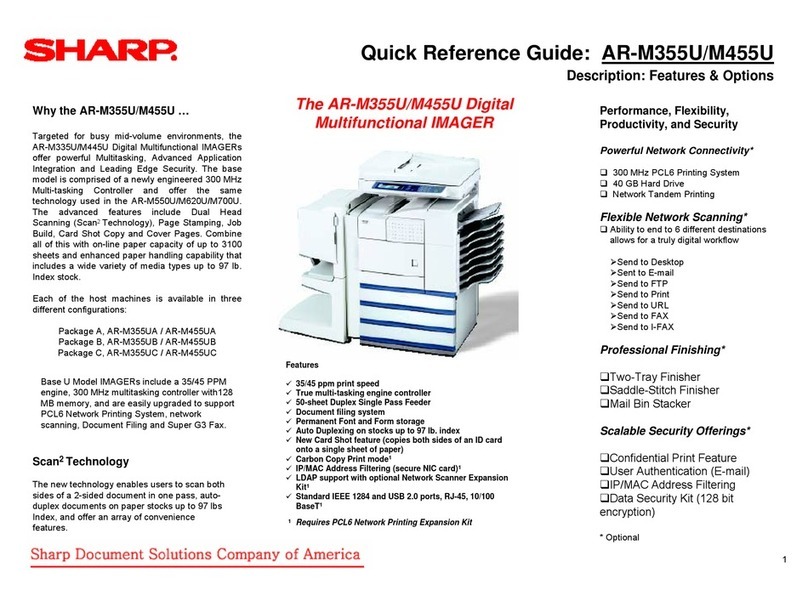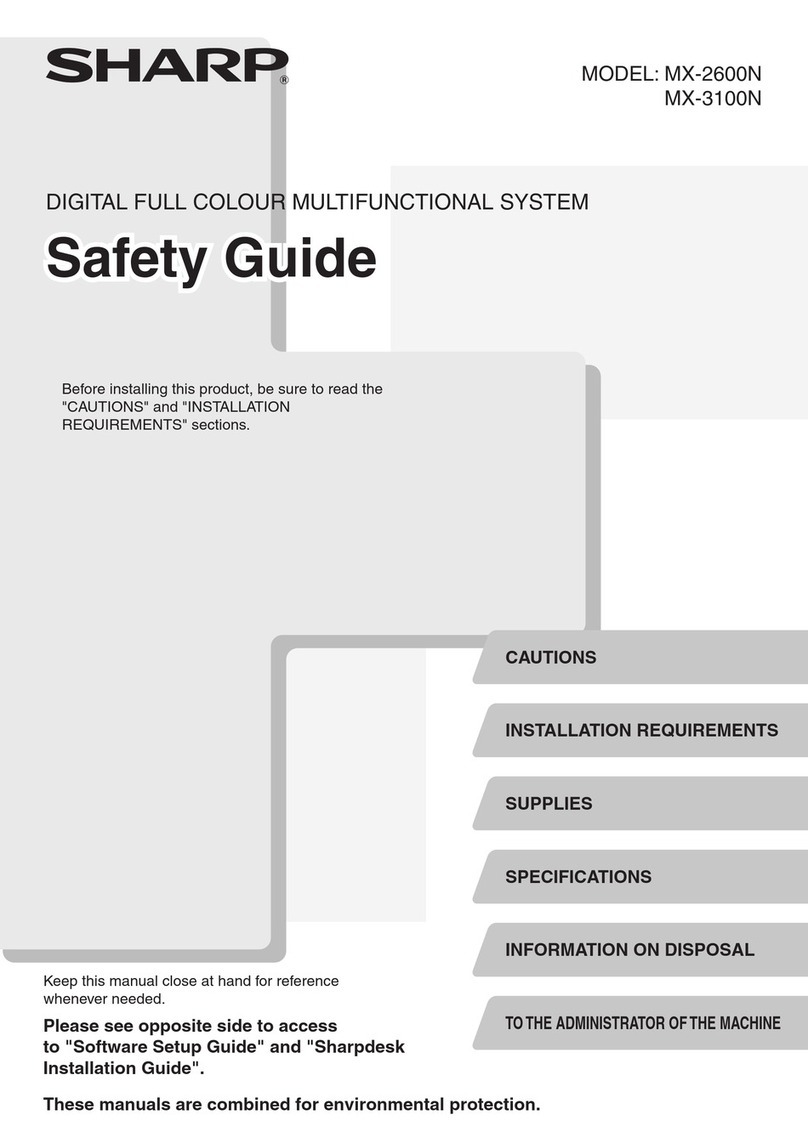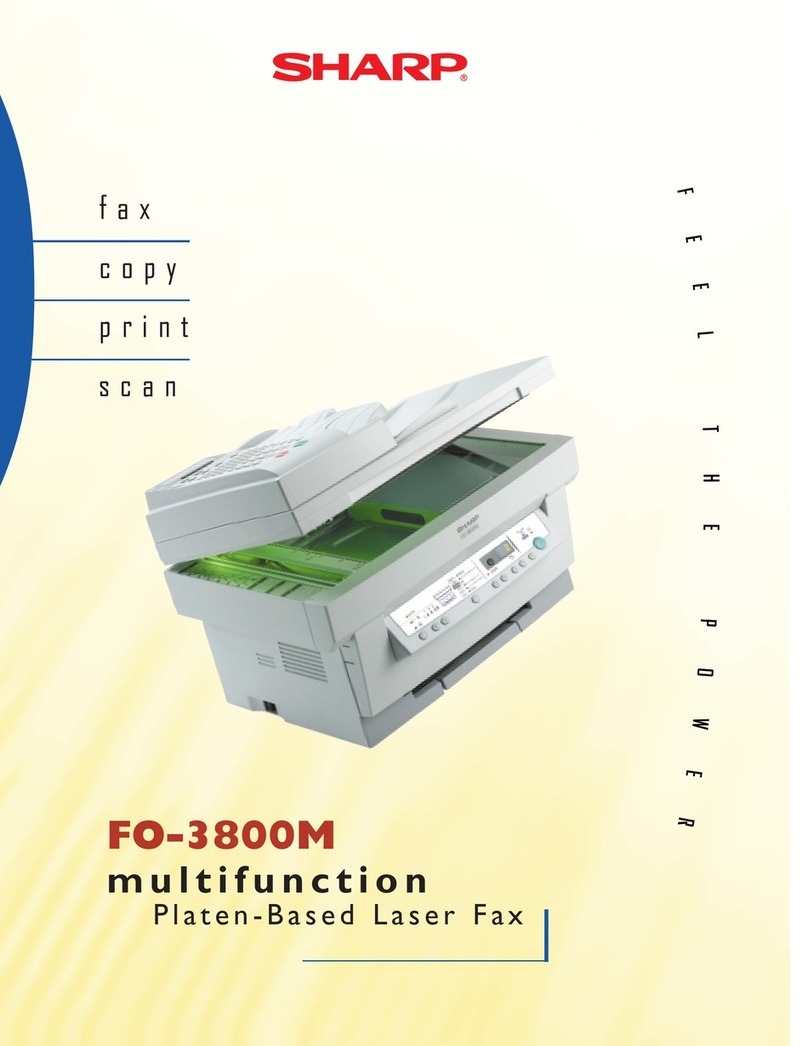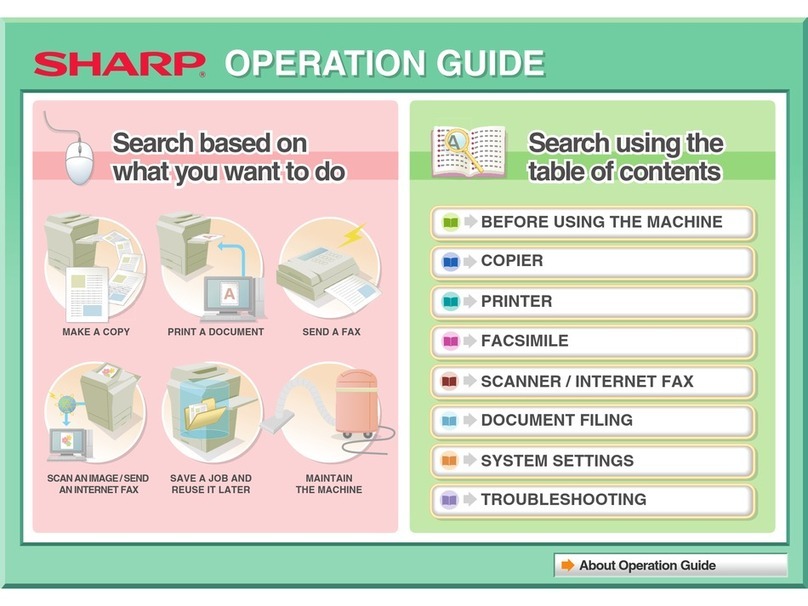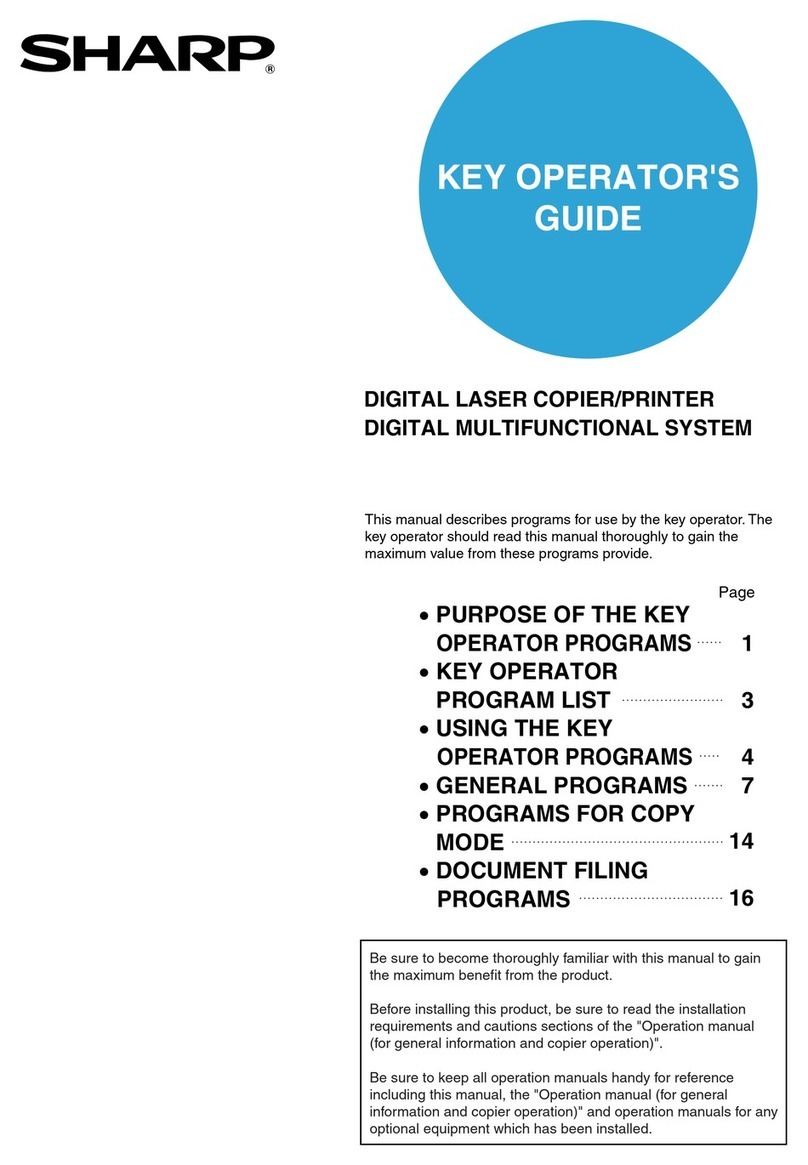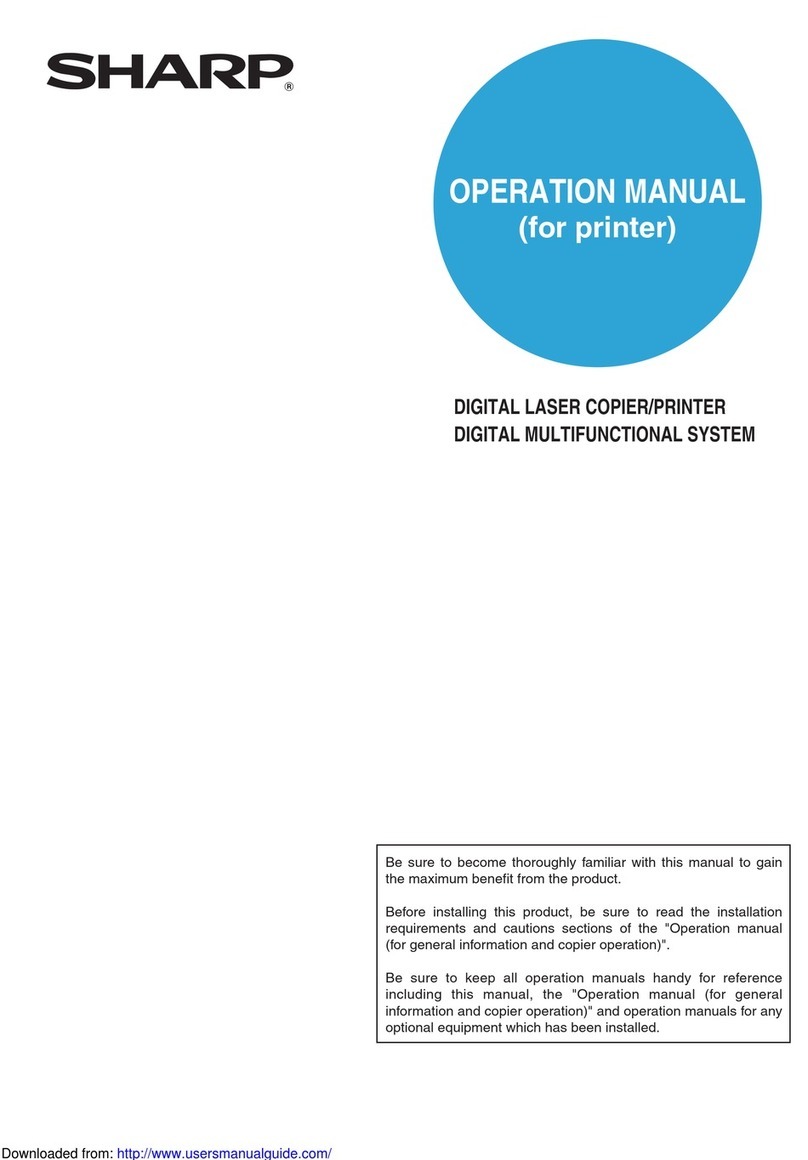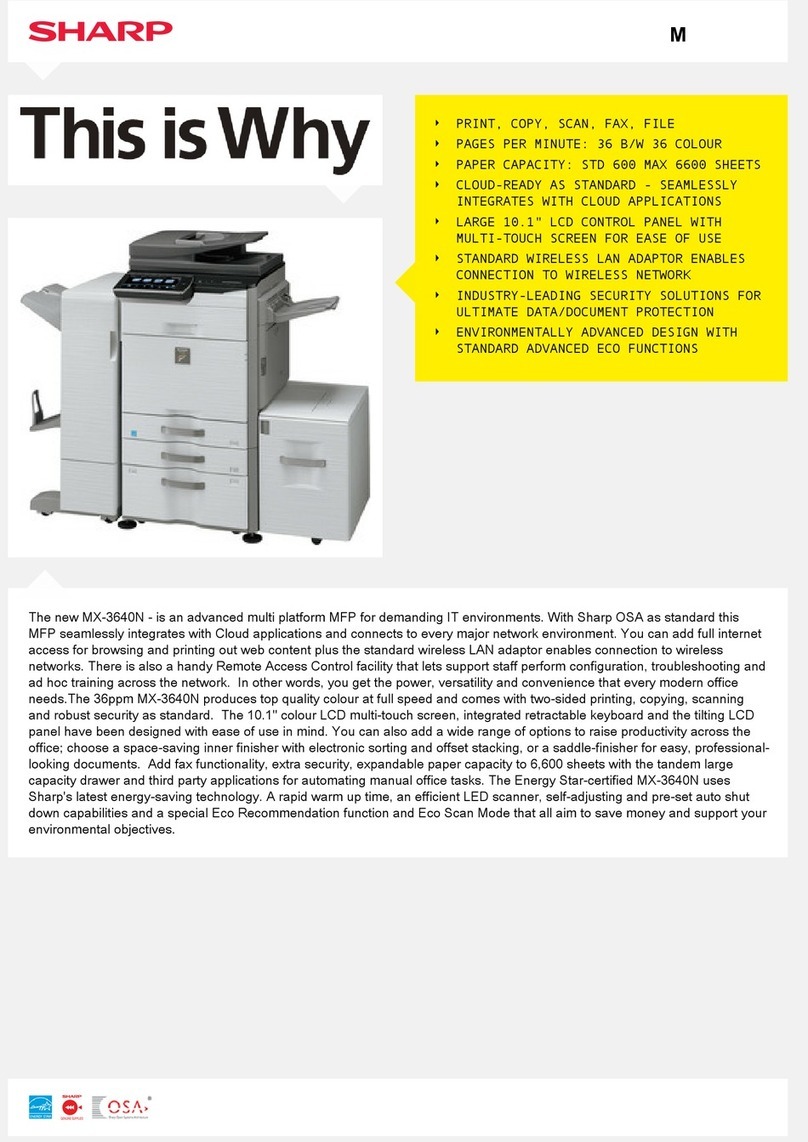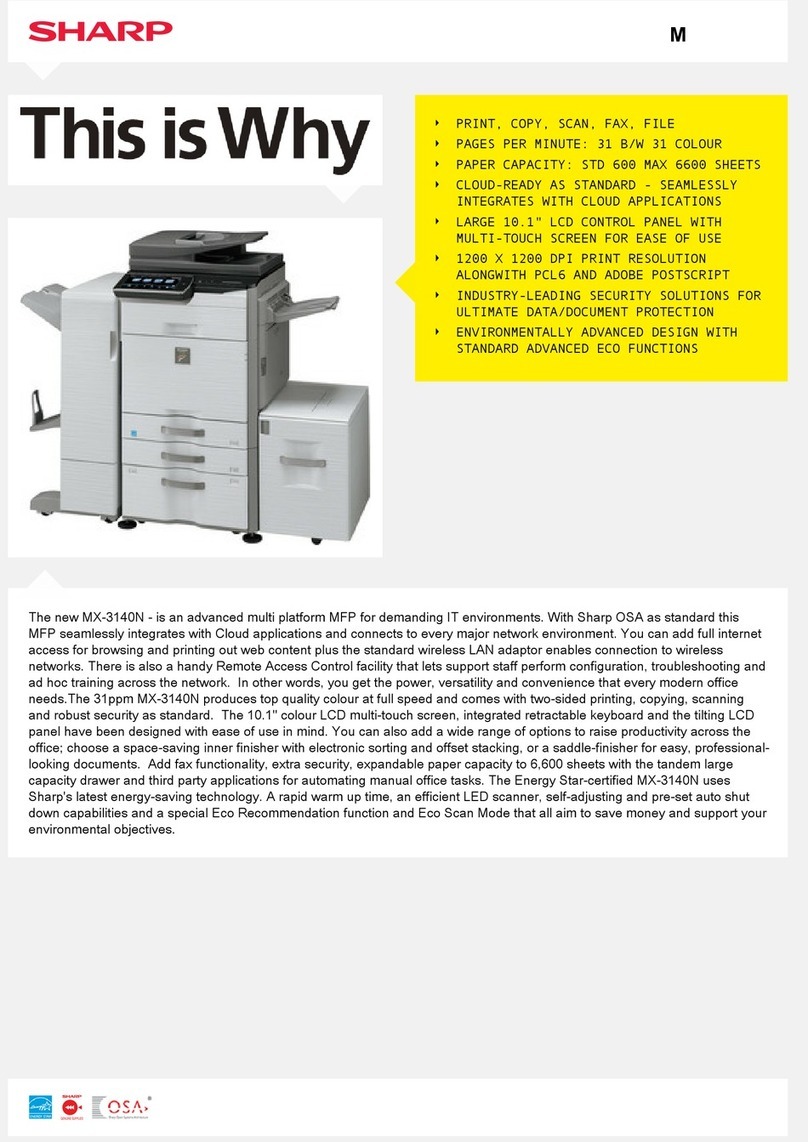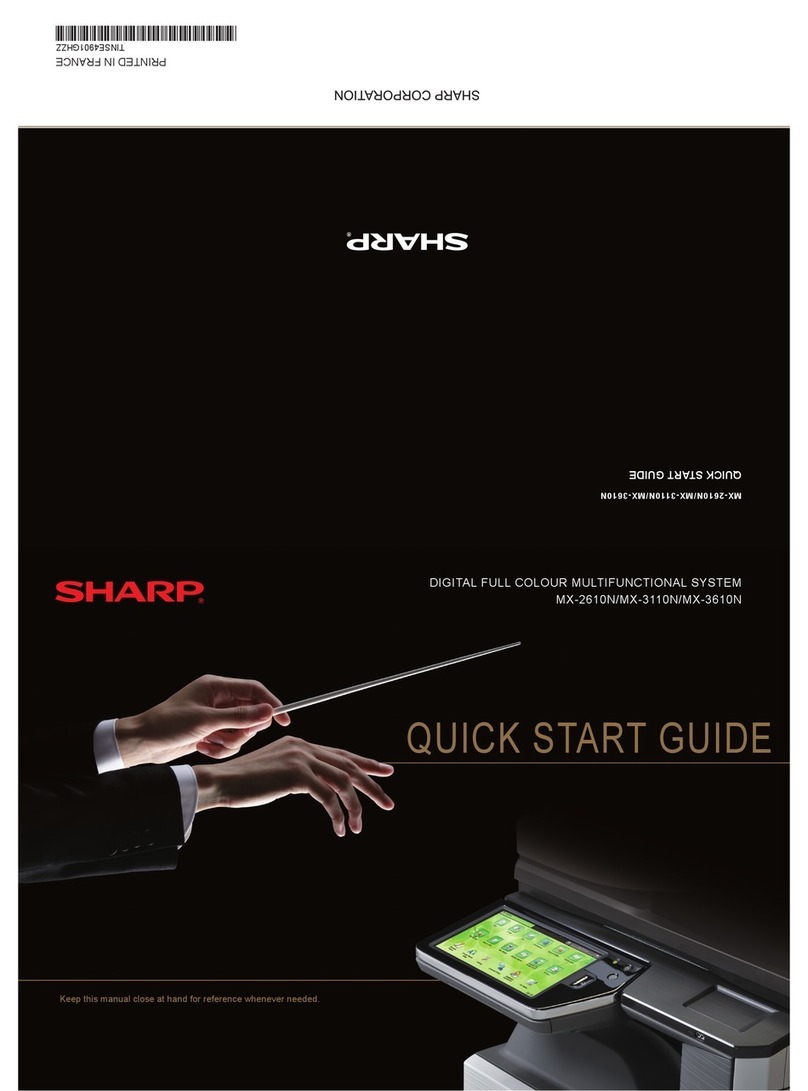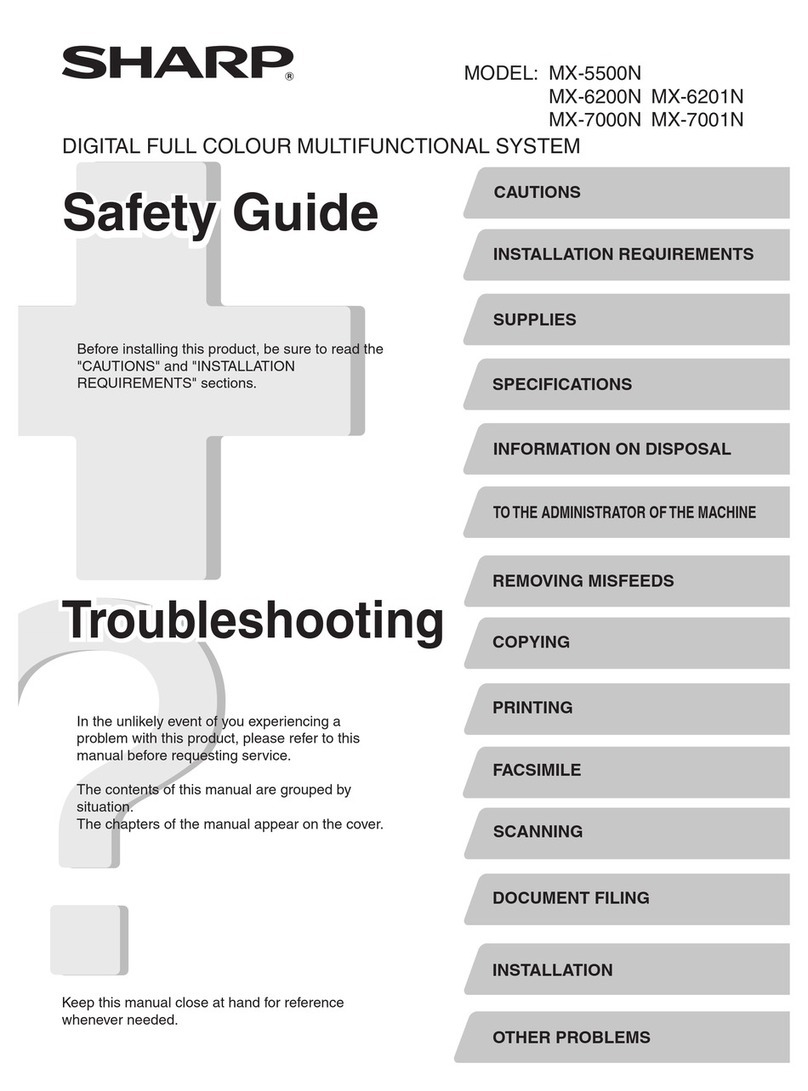IC CERTIFICATION PROCEDURE CP-01 ISSUE 8 paragraph 14.1/14.2
NOTICE: The Industry Canada label identifies certified equipment. This certification
means that the equipmentmeets telecommunications network protective, operational
and safety requirements as prescribed in the appropriate Terminal Equipment
Technical Requirements document(s). The Department does not guarantee the
equipment will operate to the user's satisfaction.
Repairs to certified equipment should be coordinated by a representative designated
by the supplier. Any repairs or alterations made by the user to this equipment, or
equipment malfunctions, may give the telecommunications company cause to
request the user to disconnect the equipment.
Users should ensure for their own protection that the electrical ground connections
of the power utility, telephone lines and internal metallic water pipe system, if
present, are connected together. This precaution may be particularly important in
rural areas.
Caution: Users should not attempt to make such connections themselves, but
should contact the appropriate electric inspection authority, or electrician, as
appropriate.
Notice: The Ringer Equivalence number (REN) assigned to each terminal device
provides an indication of the maximum number of terminals allowed to be connected
to a telephone interface. The termination on an interface may consist of any
combination of devices subject only to the requirement that the sum of the Ringer
Equivalence Numbers of all the devices does not exceed 5.
The Ringer Equivalence Number of this equipment is 0.5.
RESTRICTIONS CONCERNANT LE RACCORDEMENT DU MATÉRIEL
AVIS: - L'étiquette de l' Industrie Canada identifie le matériel homologué. Cette
étiquette certifie que le matériel est conforme à certaines normes de protection,
d'exploitation et de sécurité des réseaux de télécommunications. Industrie Canada
n'assure toutefois pas que le matériel fonctionnera à la satisfaction de l'utilisateur.
Avant d'installer ce matériel, l'utilisateur doit s'assurer qu'il est permis de le raccorder
aux installations de l'entreprise locale de télécommunication. Le matériel doit
également être installé en suivant une méthode acceptée de raccordement.
L'abonné ne doit pas oublier qu'il est possible que la conformité aux conditions
énoncées ci-dessus n'empêchent pas la dégradation du service dans certaines
situations.
Les réparations de matériel homologué doivent être effectuées par un centre
d'entretien canadien autorisé désigné par le fournisseur. La compagnie de
télécommunications peut demander à l'utilisateur de débrancher un appareil à la
suite de réparations ou de modifications effectuées par l'utilisateur ou à cause de
mauvais fonctionnement.
Pour sa propre protection, l'utilisateur doit s'assurer que tous les fils de mise à terre
de la source d'énergie électrique les lignes téléphoniques et les canalisations d'eau
métalliques, s'il y en a, sont raccordés ensemble. Cette précaution est
particulièrement importante dans les régions rurales.
Avertissement: - L'utilisateur ne doit pas tenter de faire ces raccordements de lui-
même, il doit avoir recours à un service d'inspection des installations électriques, ou
à un électricien, selon le cas.
Remarque: L'indice de charge (IC) assigné à chaque appareil terminal indique le
nombre de terminaux pouvant être raccordés à une interface téléphonique. La
terminaison de l'interface peut être constituée de n'importe quelle combinaison
d'appareils terminaux pourvu que la somme des indices de charge de l'ensemble
des appareils terminaux ne dépasse pas 5.
L'indice de charge de cet appareil est 0.5.
doc‑note.fmPage27Tuesday,May8,20018:52AM