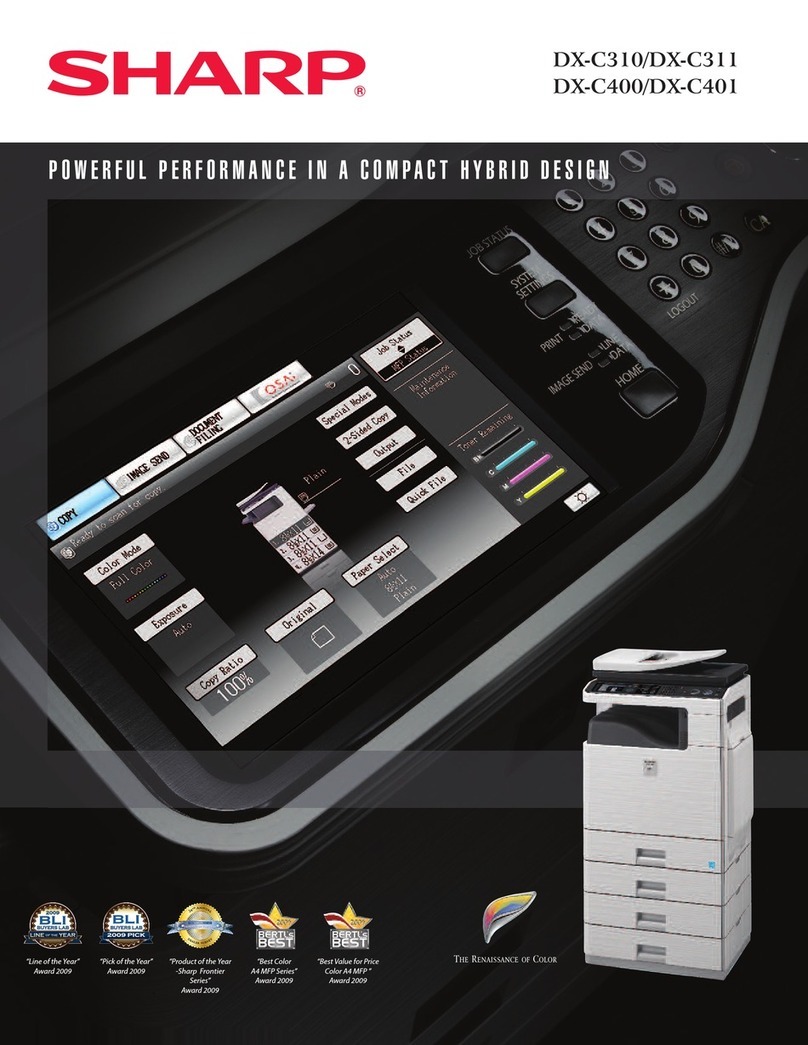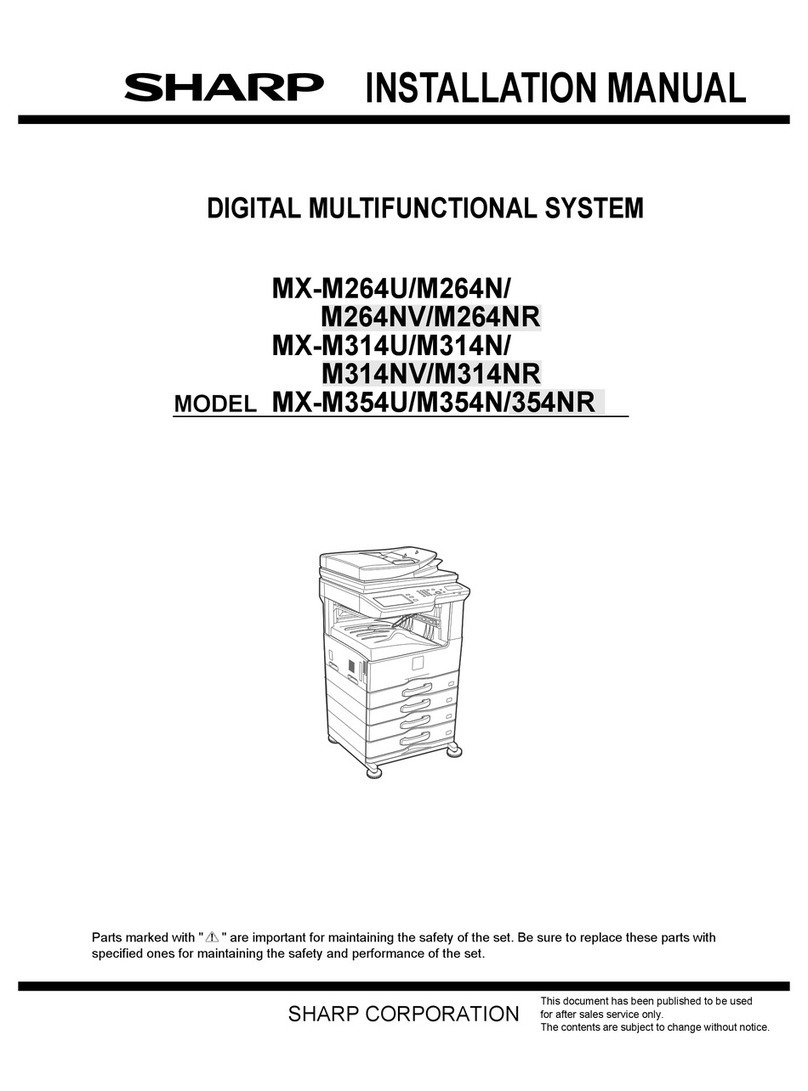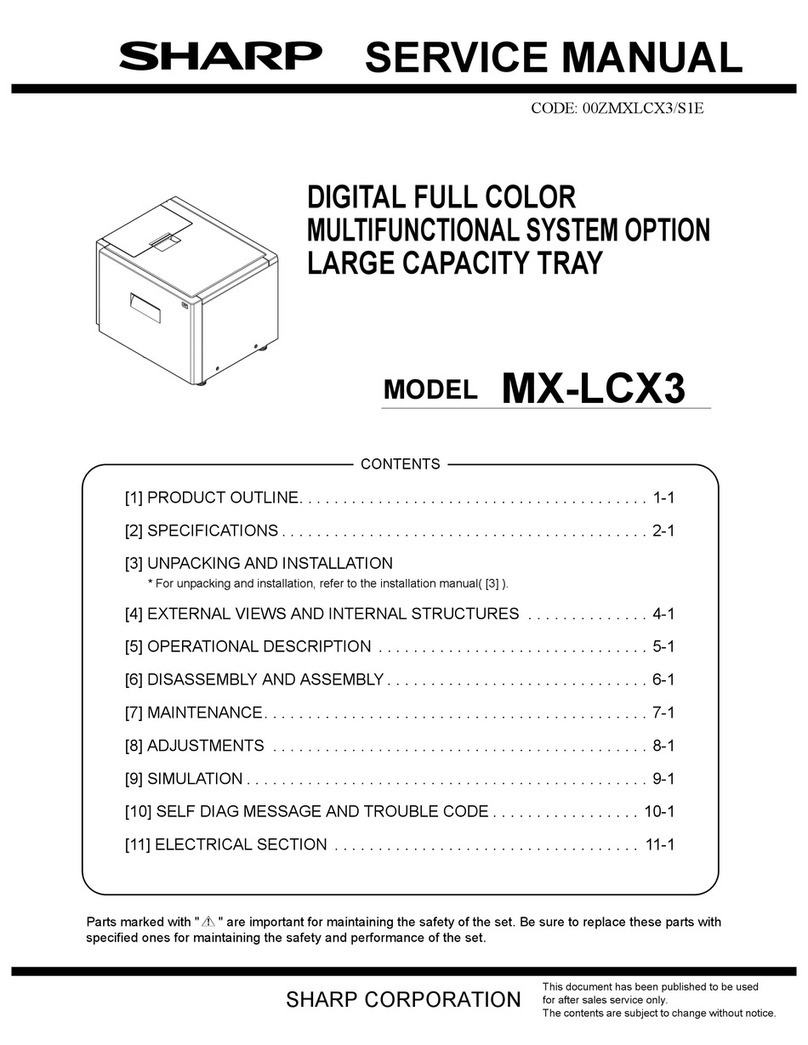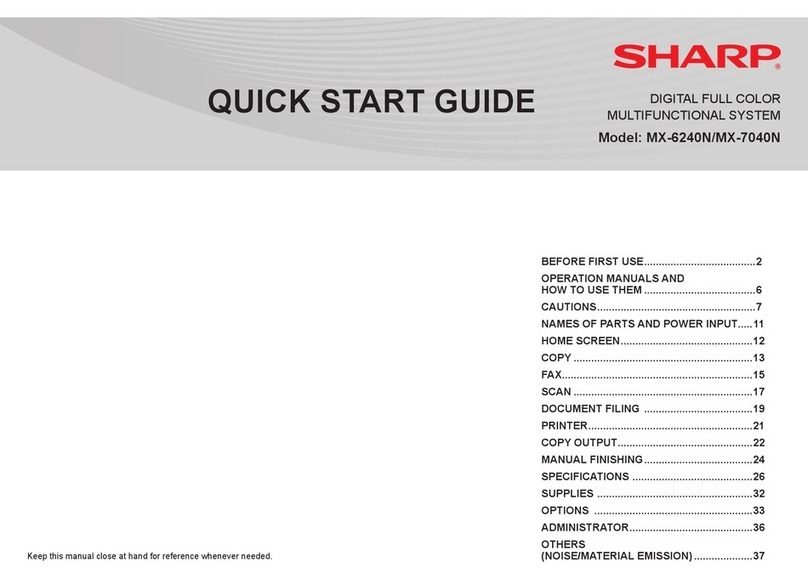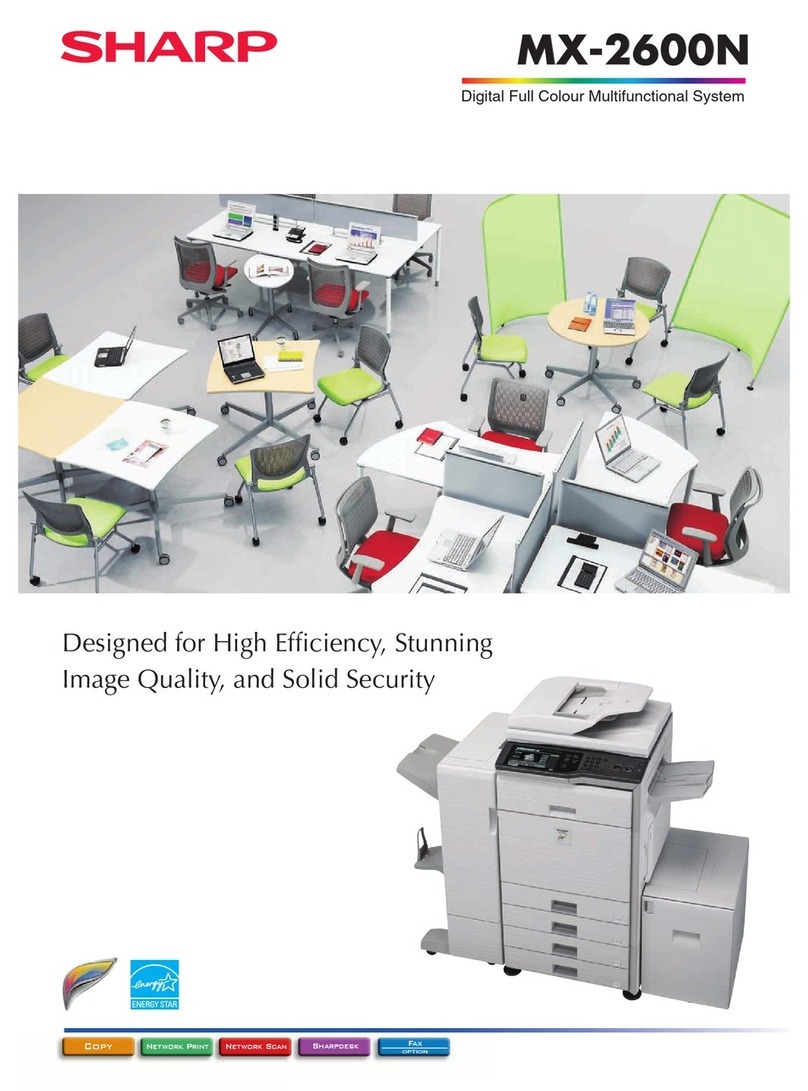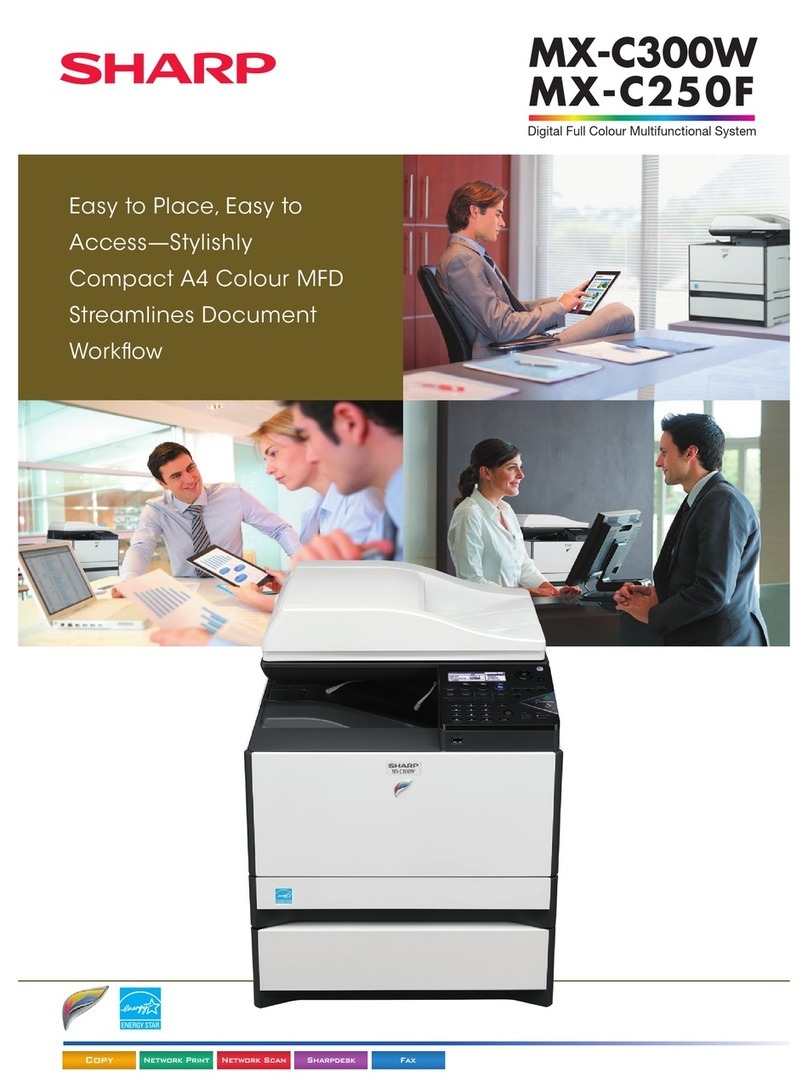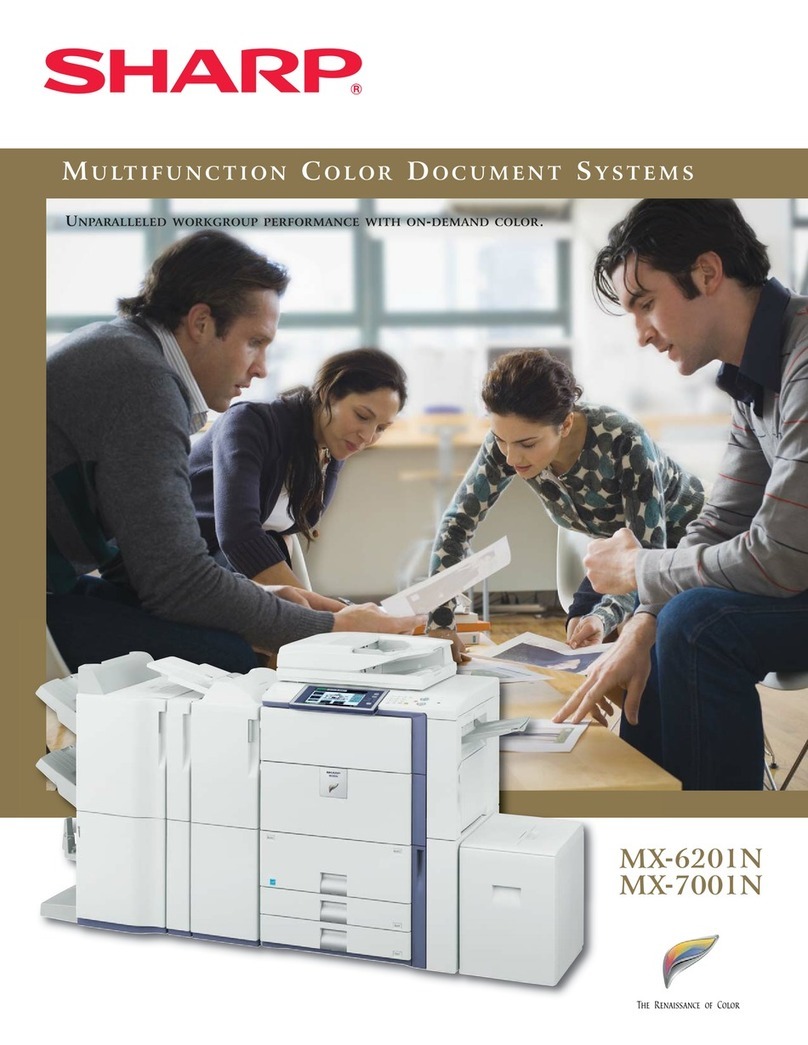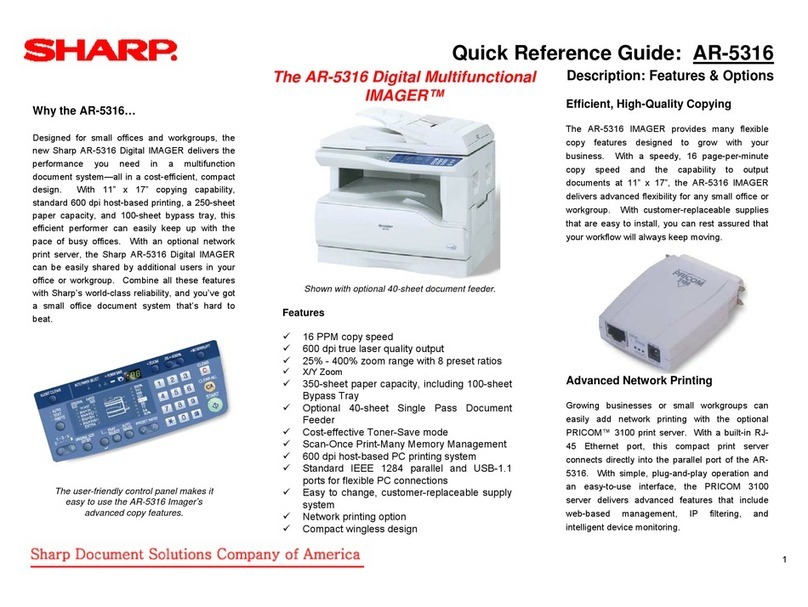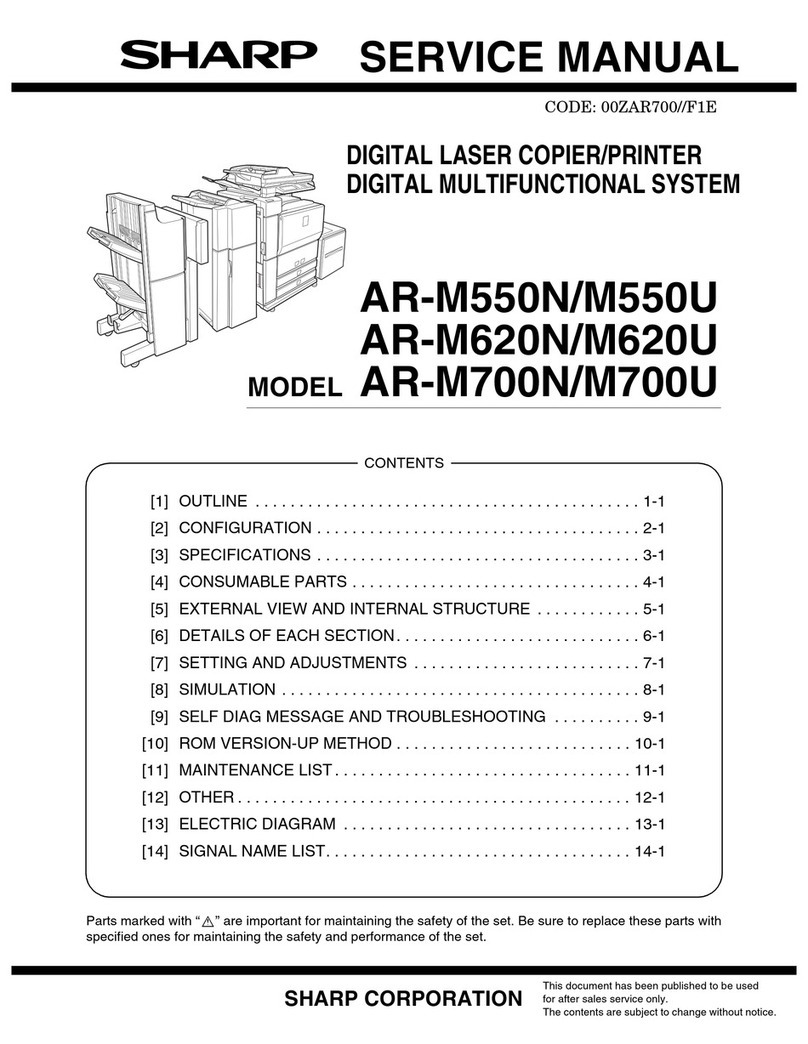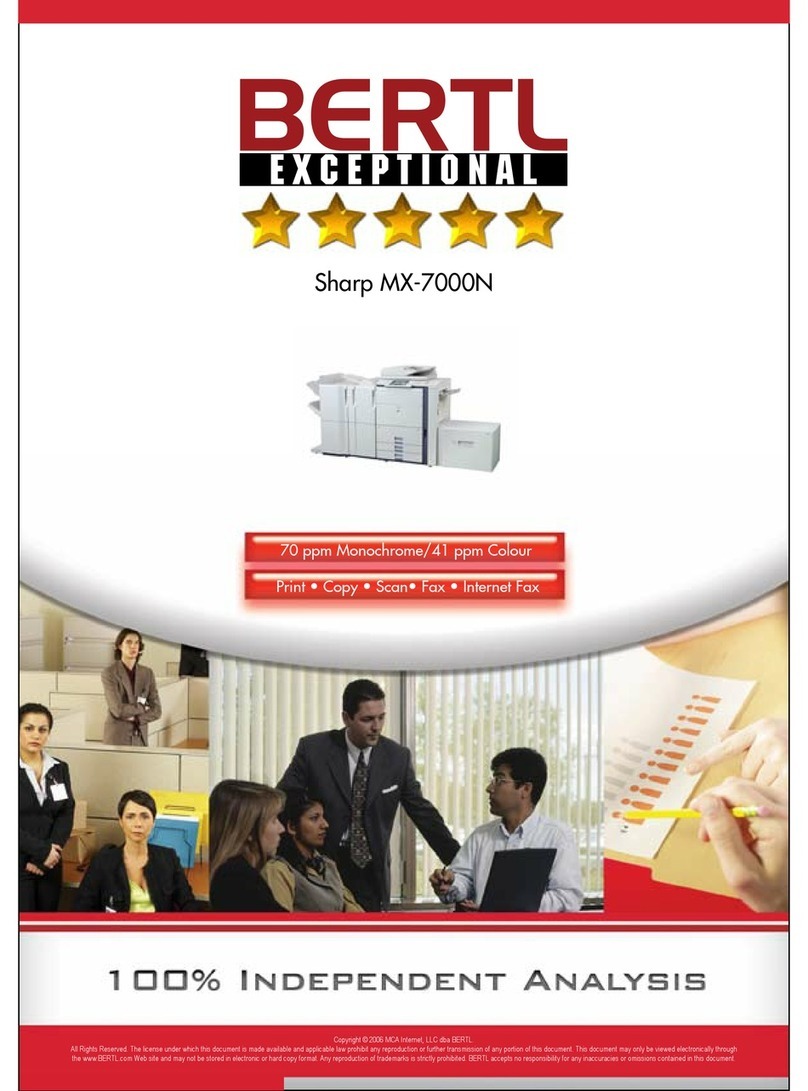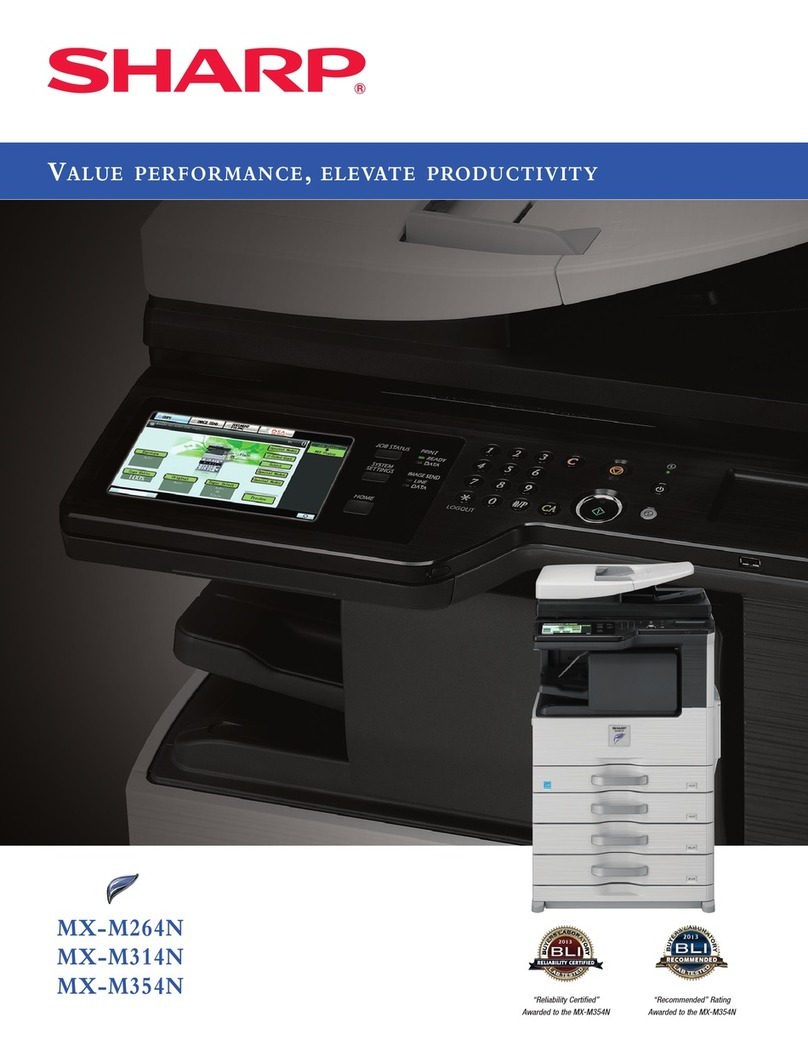8
CAUTIONS
Each instruction also covers the optional units used with these
products.
For a complete electrical disconnection, pull out the main plug.
The socket-outlet shall be installed near the equipment and
shall be easily accessible.
Notice for users in the USA
BE SURE TO ASK YOUR AUTHORIZED SHARP DEALER
ABOUT THE WARRANTY THAT YOUR SELLING DEALER
EXTENDS TO YOU. In order to assure you, the end-user, of
warranty protection, Sharp extends a limited warranty to each
of its authorized dealers and, in turn, requires each of its
authorized dealers to extend its own warranty to you on terms
that are no less favorable than those given to the dealer by
Sharp. You should be aware, however, that Sharp does not
itself extend any warranties, either express or implied, directly
to you, the end-user, and no one is authorized to make any
representations or warranties on behalf of Sharp. Specifically,
SHARP DOES NOT EXTEND TO YOU, THE END-USER,
ANY EXPRESS WARRANTY OR ANY IMPLIED WARRANTY
OF MERCHANTABILITY, FITNESS FOR USE OR FITNESS
FOR ANY PARTICULAR PURPOSE IN CONNECTION WITH
THE HARDWARE, SOFTWARE OR FIRMWARE EMBODIED
IN, OR USED IN CONJUNCTION WITH THIS PRODUCT.
Sharp is not responsible for any damages or loss, either direct,
incidental or consequential, which you, the end-user, may
experience as a result of your purchase or use of the
hardware, software or firmware embodied in or used in
conjunction with this Product.
Your sole remedy, in the event that you encounter any
difficulties with this Product, is against the authorized dealer
from which you purchased the Product.
MX-7090N/MX-8090N
Digital Full Color Multifunctional System
In the event that this authorized dealer does not honor its
warranty commitments, please contact the General Manager,
Business Products Group, Sharp Electronics Corporation, 100
Paragon Drive, Montvale, New Jersey 07645-1779, so that
Sharp can try to help assure complete satisfaction of all the
warranty rights to which you are entitled from the authorized
dealer.
Safety precautions
This Digital Equipment is rated Class 1 and complies with 21
CFR 1040.10 and 1040.11 of the CDRH standards. This
means that the equipment does not produce hazardous laser
radiation. For your safety, observe the precautions below.
• Do not remove the cabinet, operation panel or any other
covers.
• The equipment’s exterior covers contain several safety
interlock switches. Do not bypass any safety interlock by
inserting wedges or other items into switch slots.
Laser information
Use of controls or adjustments or performance of procedures
other than those specified herein may result in hazardous
radiation exposure.
FOR YOUR RECORDS ...
To protect against loss or theft, record and retain for reference
the machine’s serial number located at the rear side of the
machine.
Model Number
Serial Number
Date of Purchase
Place of Purchase
Authorized Sharp Printer
Service Department Number
Warranty
While every effort has been made to make this document as
accurate and helpful as possible, SHARP Corporation makes no
warranty of any kind with regard to its content. All information
included herein is subject to change without notice. SHARP is
not responsible for any loss or damages, direct or indirect,
arising from or related to the use of this operation manual.
© Copyright SHARP Corporation 2017. All rights reserved.
Reproduction, adaptation or translation without prior written
permission is prohibited, except as allowed under copyright laws.
Wave length
788 nm +12nm / -13nm
Pulse times MX-7090N:
Normal paper mode=
3.64 μs ± 0.0137 μs / 7 mm
Heavy paper mode 1=
5.96 μs ± 0.0225 μs / 7 mm
Heavy paper mode 2=
3.97 μs ± 0.0150 μs / 7 mm
MX-8090N:
Normal paper mode=
3.32 μs ± 0.0125 μs / 7 mm
Heavy paper mode 1=
5.96 μs ± 0.0225 μs / 7 mm
Heavy paper mode 2=
3.97 μs ± 0.0150 μs / 7 mm
Output power
Max 1.5 mW (LD1+LD2+LD3+LD4)
This Digital Equipment is CLASS 1 LASER PRODUCT (IEC
60825-1 Edition 2-2007).
"BATTERY DISPOSAL"
THIS PRODUCT CONTAINS A LITHIUM PRIMARY
MEMORY BACK-UP BATTERY THAT MUST BE DISPOSED
OF PROPERLY. PLEASE CONTACT YOUR LOCAL SHARP
DEALER OR AUTHORIZED SERVICE REPRESENTATIVE
FOR ASSISTANCE IN DISPOSING OF THIS BATTERY.
This product utilizes a CR coin Lithium battery which contains
a Perchlorate material. Special handling for this material may
apply, California residents,
See www.dtsc.ca.gov/hazardouswaste/perchlorate/
Others, consult local environmental officers.
!mx8090n_us_sg.book 8 ページ 2017年8月9日 水曜日 午前10時59分