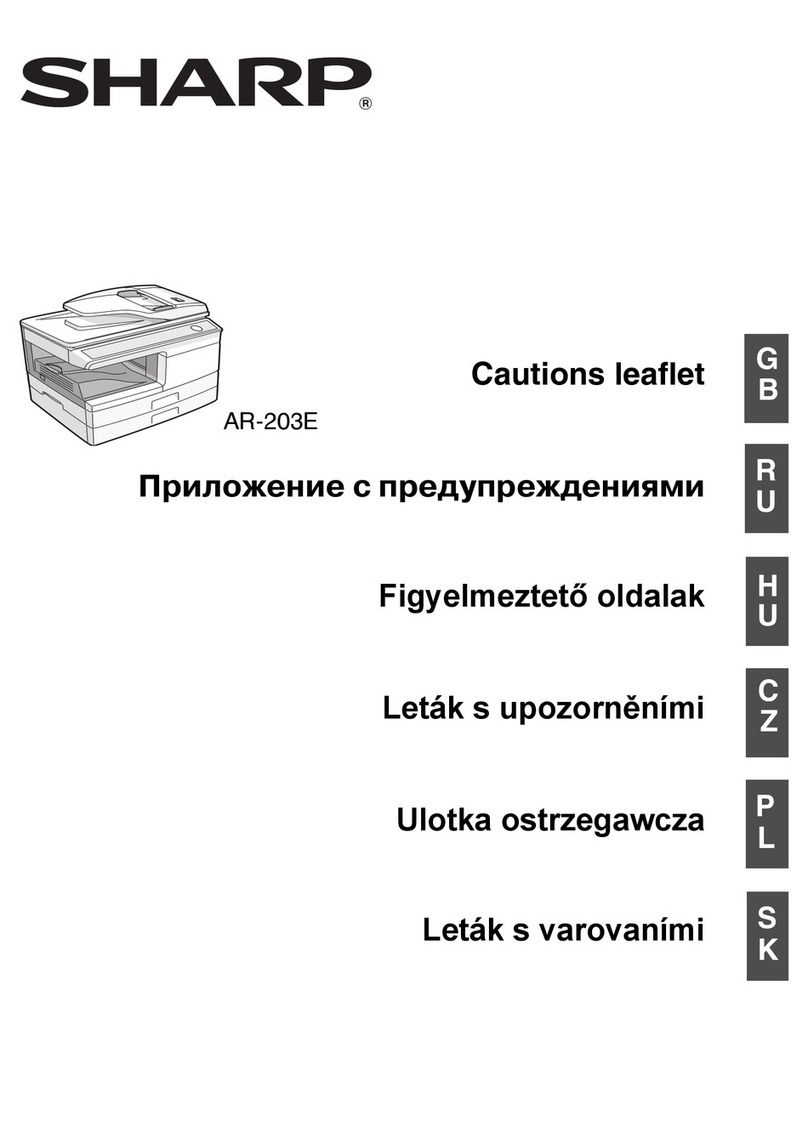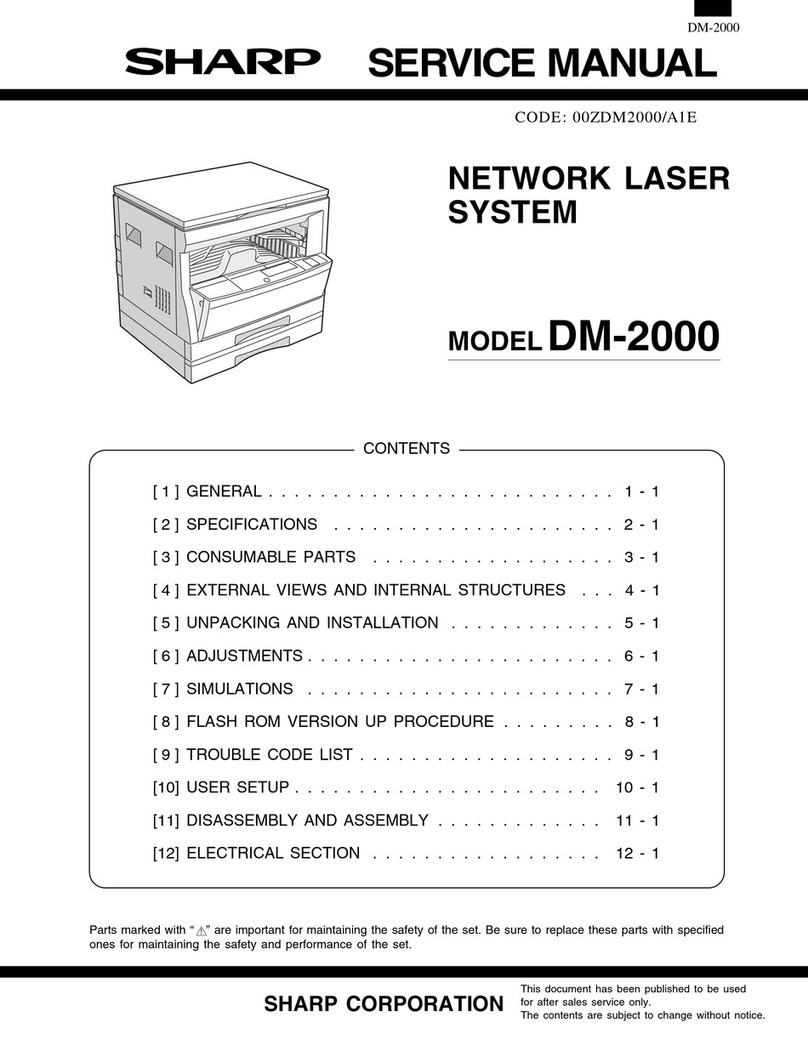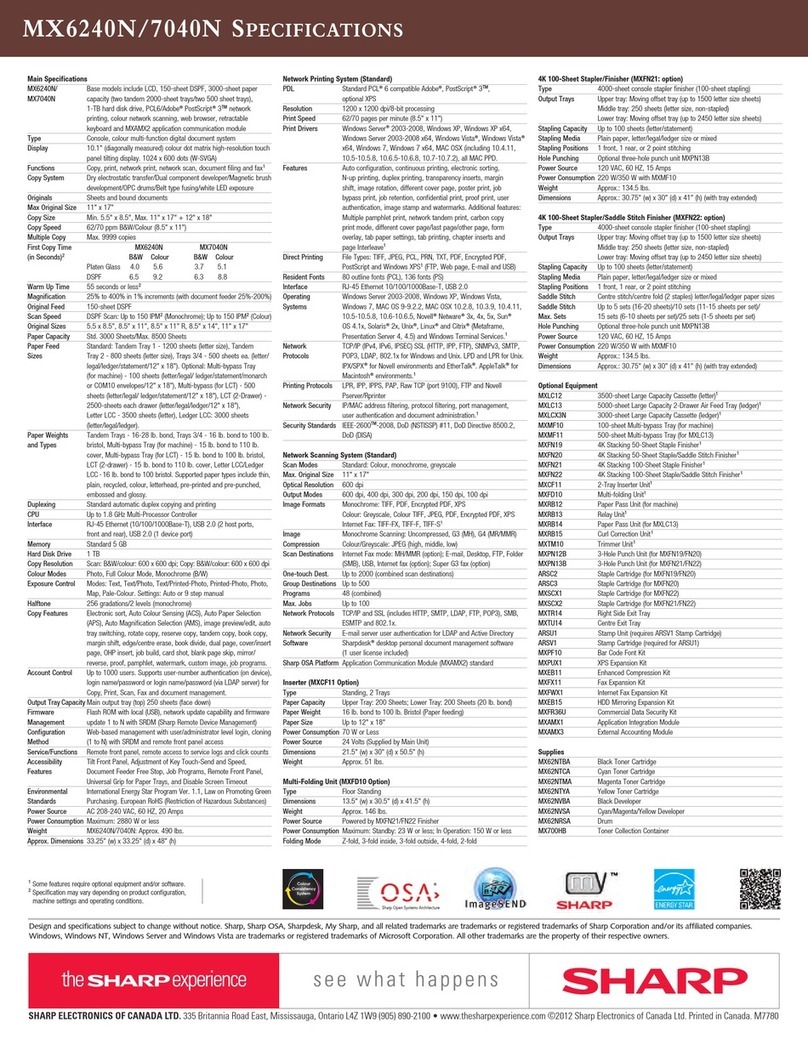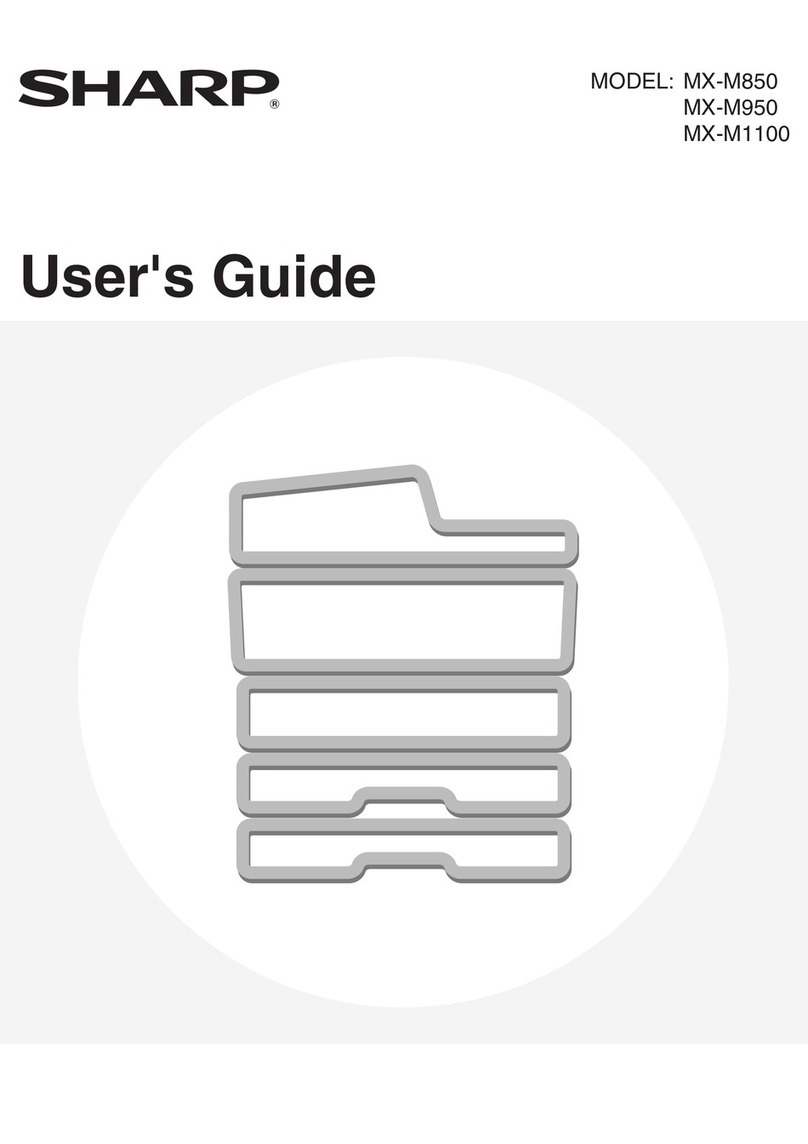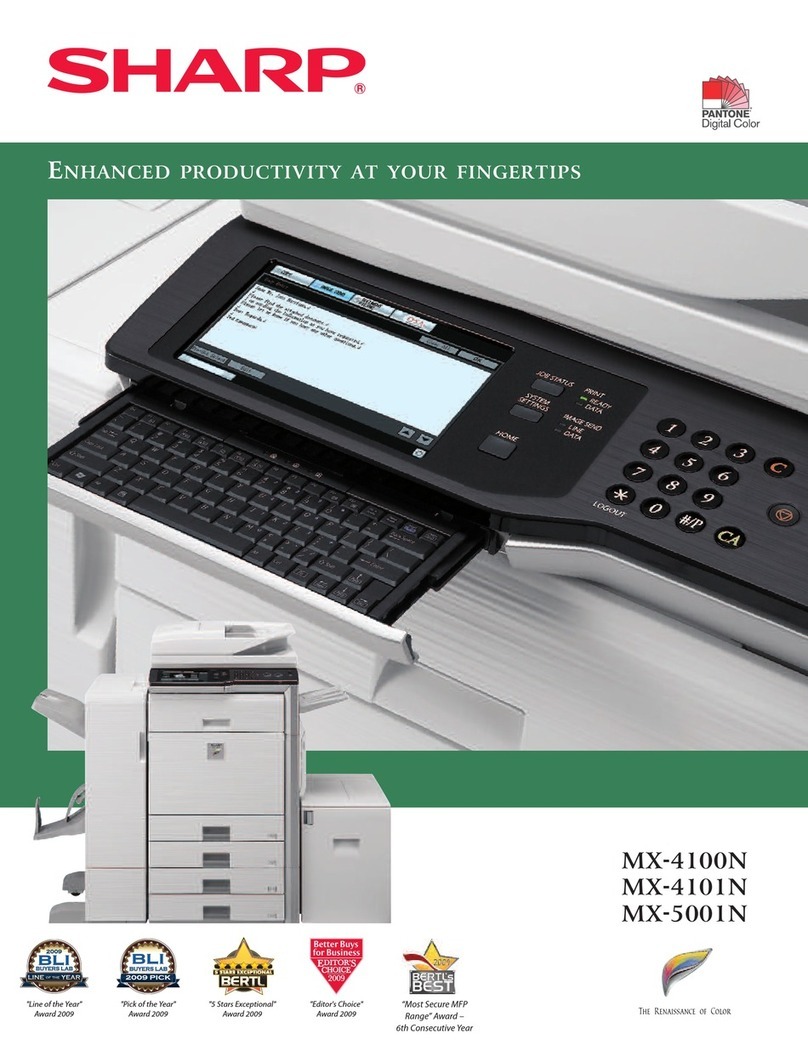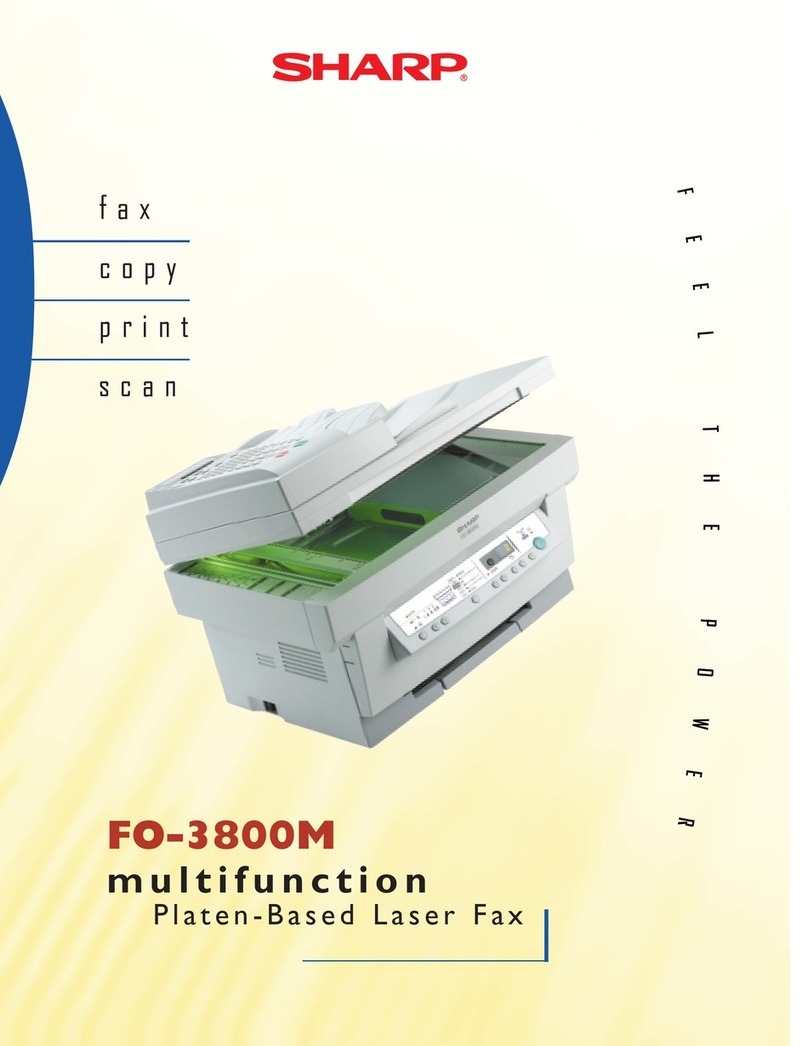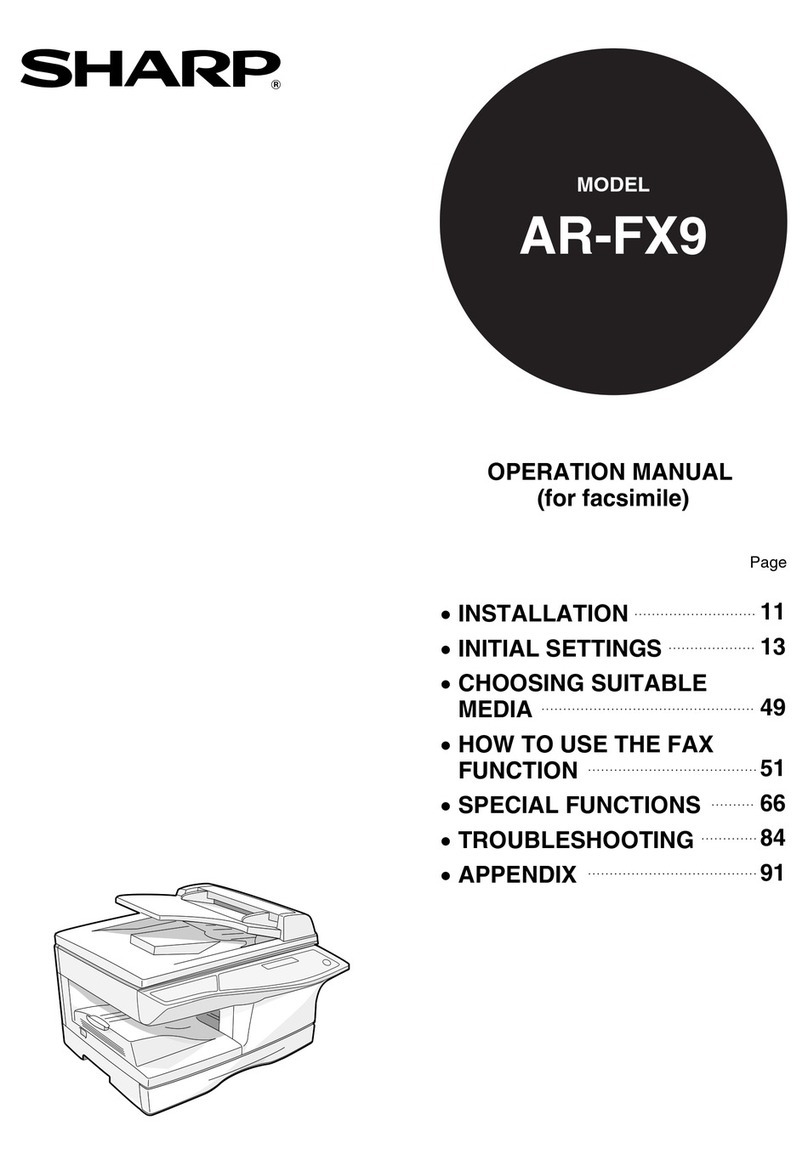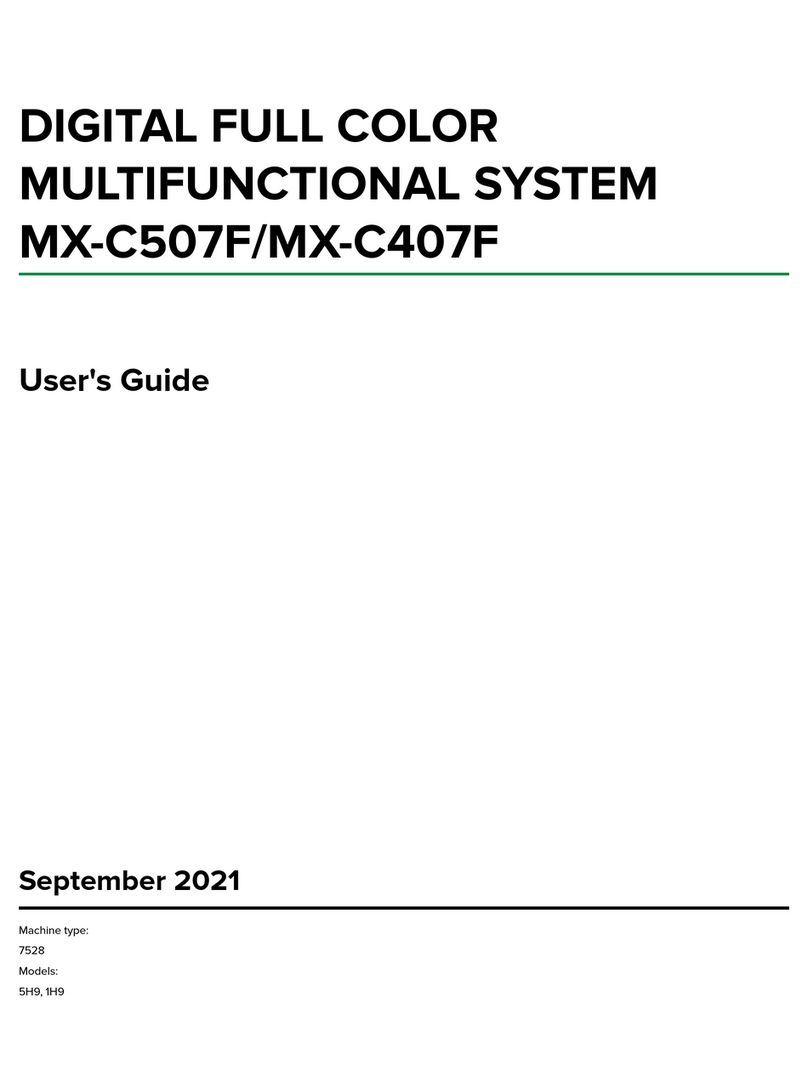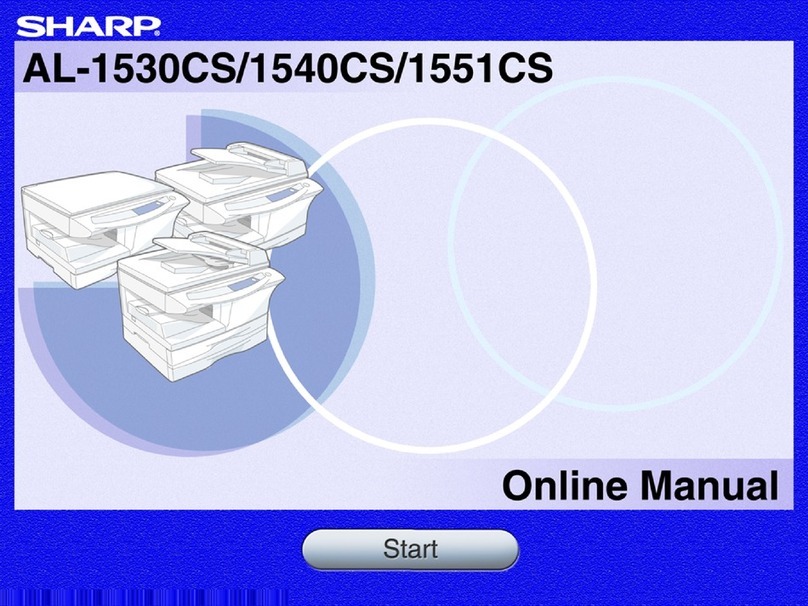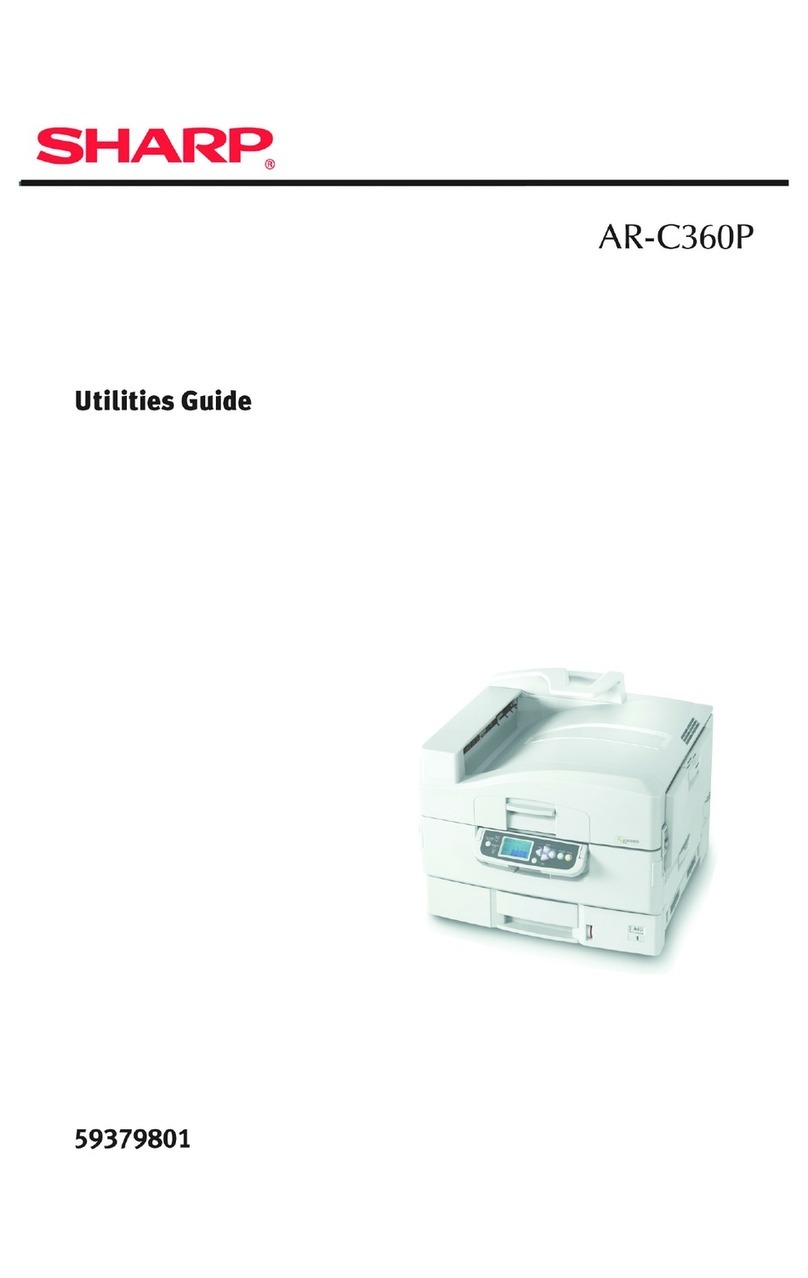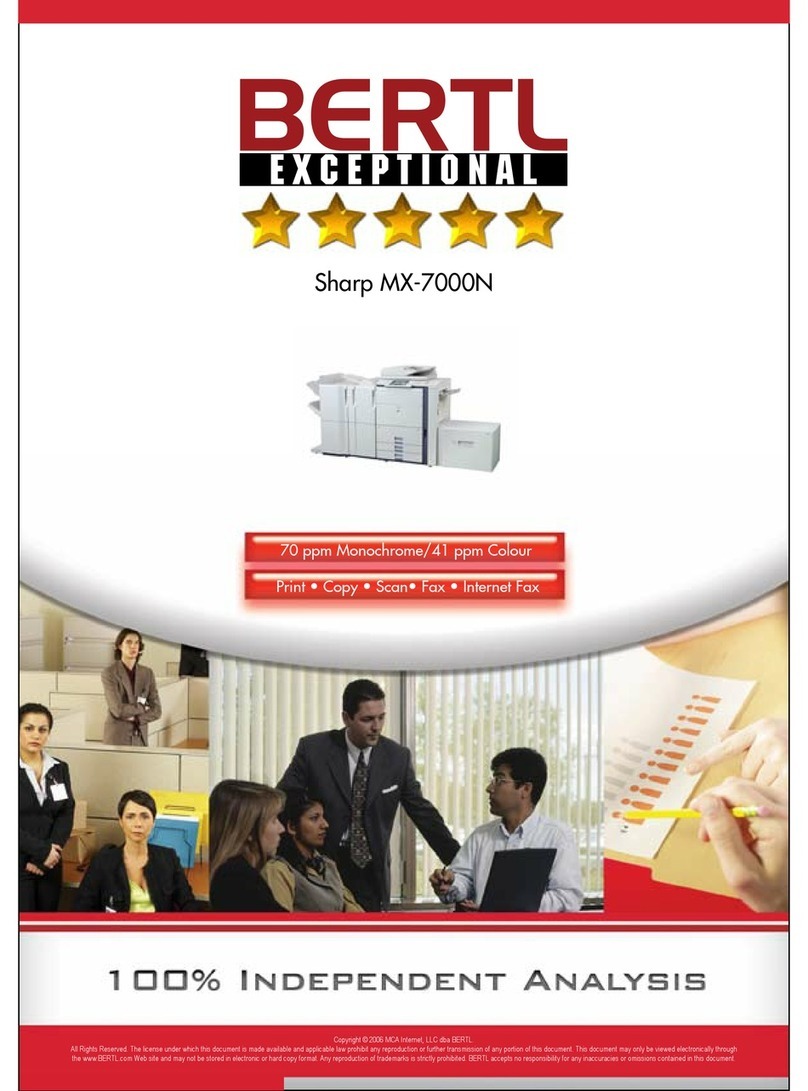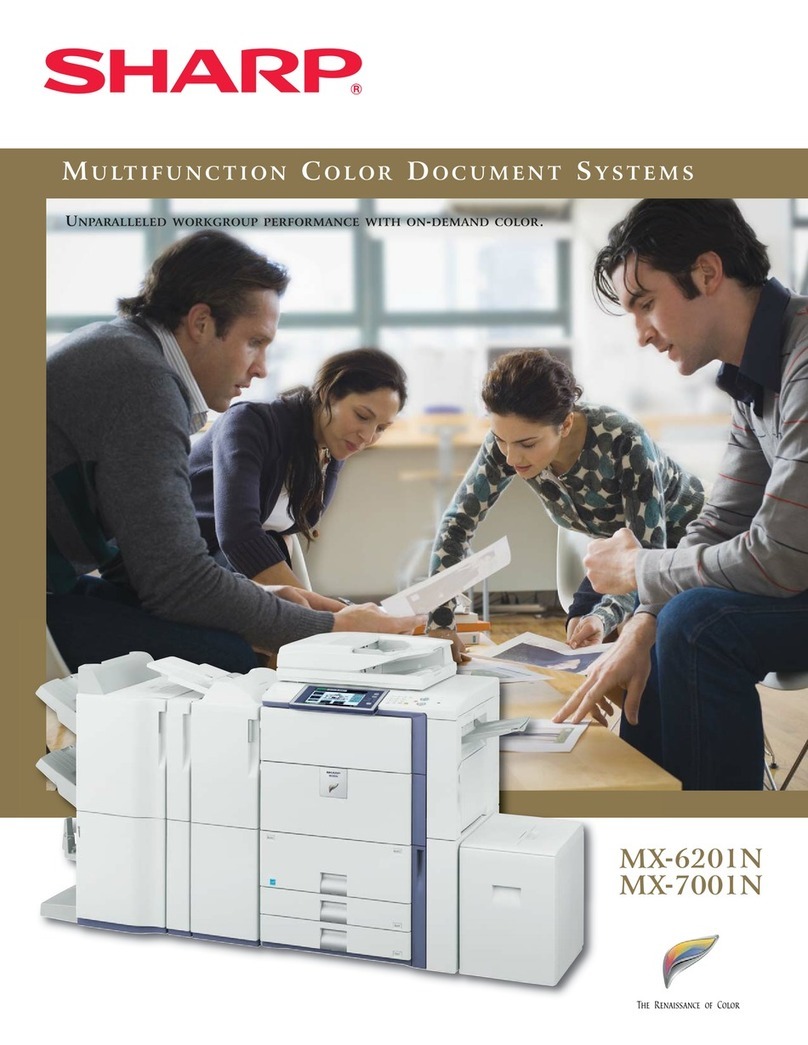TABLE OF CONTENTS 2
TABLE OF CONTENTS
Page
INTRODUCTION................................................................. 1
ABOUT THE NETWORK SCANNER FUNCTION ..............3
SETTINGS AND PROGRAMMING REQUIRED FOR THE
NETWORK SCANNER FEATURE...................................... 4
●ACCESSING WEB PAGES........................................... 4
●ABOUT THE WEB PAGE.............................................. 4
●BASIC SETTINGS FOR NETWORK SCANNING ......... 5
●SETTING UP DESTINATION INFORMATION.............. 7
●
STORING SENDER INFORMATION (Scan to E-mail)
........ 12
●STORING A CUSTOM DIRECTORY .......................... 13
●PROTECTING INFORMATION PROGRAMMED IN
THE WEB PAGE ("Passwords").................................. 13
CONDITION SETTING SCREEN OF SCANNER MODE
...... 14
SENDING AN IMAGE ....................................................... 16
●BASIC TRANSMISSION METHOD............................. 16
●
TRANSMISSION METHODS FOR SCAN TO E-MAIL
(MANUAL ENTRY)
......................................................... 18
●SCANNING AND TRANSMITTING A TWO-SIDED
ORIGINAL (when a reversing automatic document
feeder is installed) ....................................................... 19
SCANNING SETTINGS (ORIGINAL SIZE, EXPOSURE,
RESOLUTION, AND FILE FORMAT) ............................... 20
●MANUALLY SETTING THE SCANNING SIZE............20
●SELECTING THE EXPOSURE ................................... 21
●SELECTING THE RESOLUTION................................ 22
●SELECTING THE FILE FORMAT ............................... 23
Page
CANCELLING AN E-MAIL/FTP TRANSMISSION.............24
STORING, EDITING, AND DELETING FROM THE TOUCH
PANEL
................................................................................25
●STORING ONE-TOUCH KEYS (only addresses for
Scan to E-mail) ............................................................25
●EDITING AND DELETING ONE-TOUCH KEYS .........27
●PROGRAMMING A GROUP KEY ...............................28
●EDITING AND DELETING GROUP KEYS ..................29
●STORING SENDER INFORMATION ..........................30
●
EDITING AND DELETING SENDER INFORMATION
.....30
●STORING A GROUP INDEX .......................................31
●PRINTING PROGRAMMED INFORMATION ..............31
TROUBLESHOOTING.......................................................32
●IF YOUR E-MAIL IS RETURNED ................................33
●IF A TRANSMISSION ERROR OCCURS ...................33
●CHECKING THE IP ADDRESS ...................................34
●
IMPORTANT POINTS WHEN USING SCAN TO E-MAIL
....35
KEY OPERATOR PROGRAMS ........................................36
●KEY OPERATOR PROGRAM LIST ............................36
●USING THE KEY OPERATOR PROGRAMS ..............36
●SETTING PROGRAMS ...............................................37
SPECIFICATIONS.............................................................39