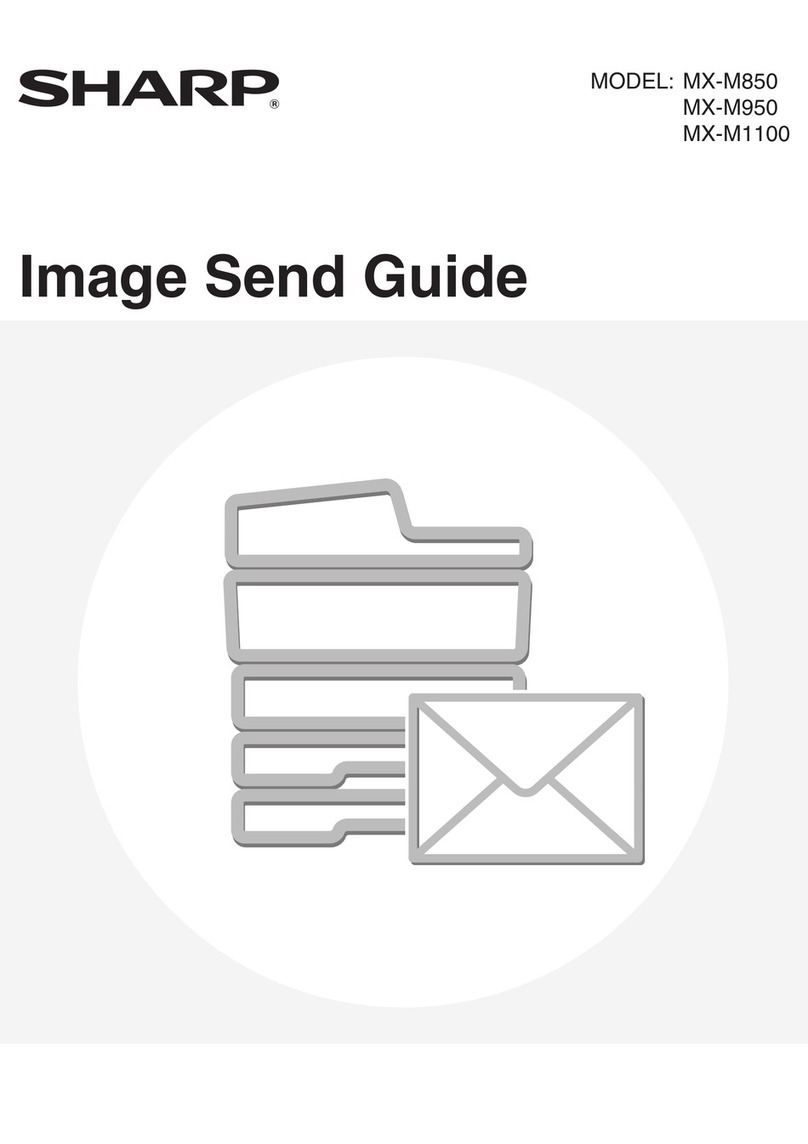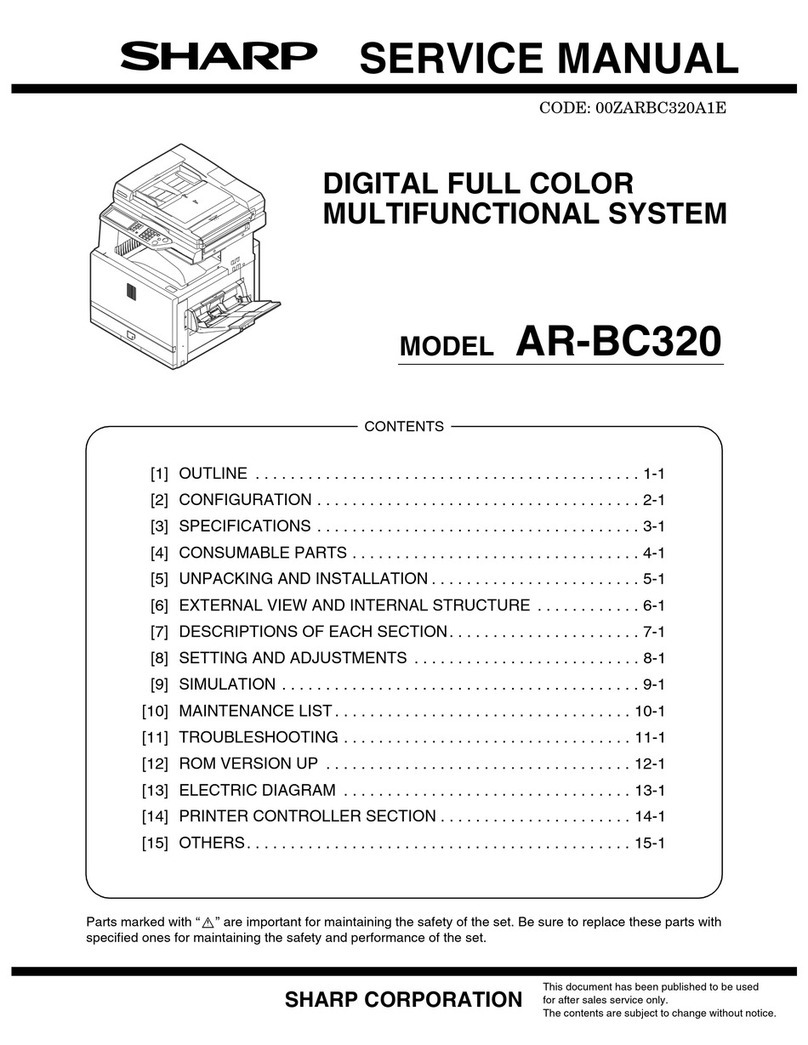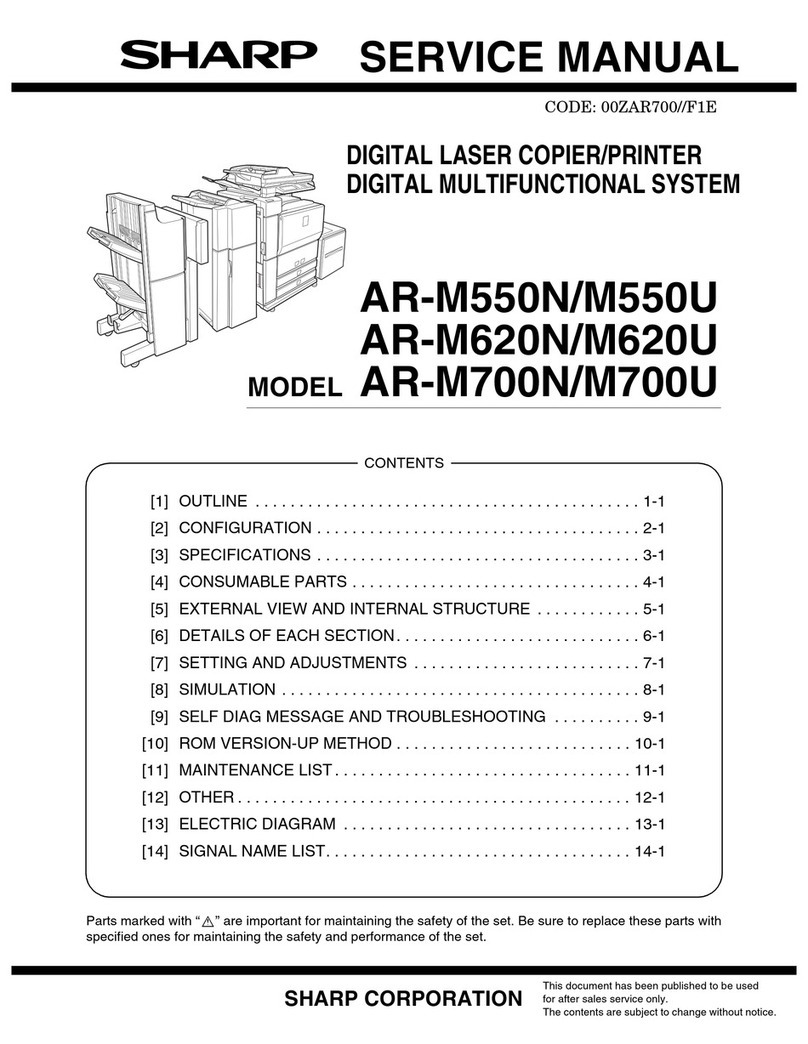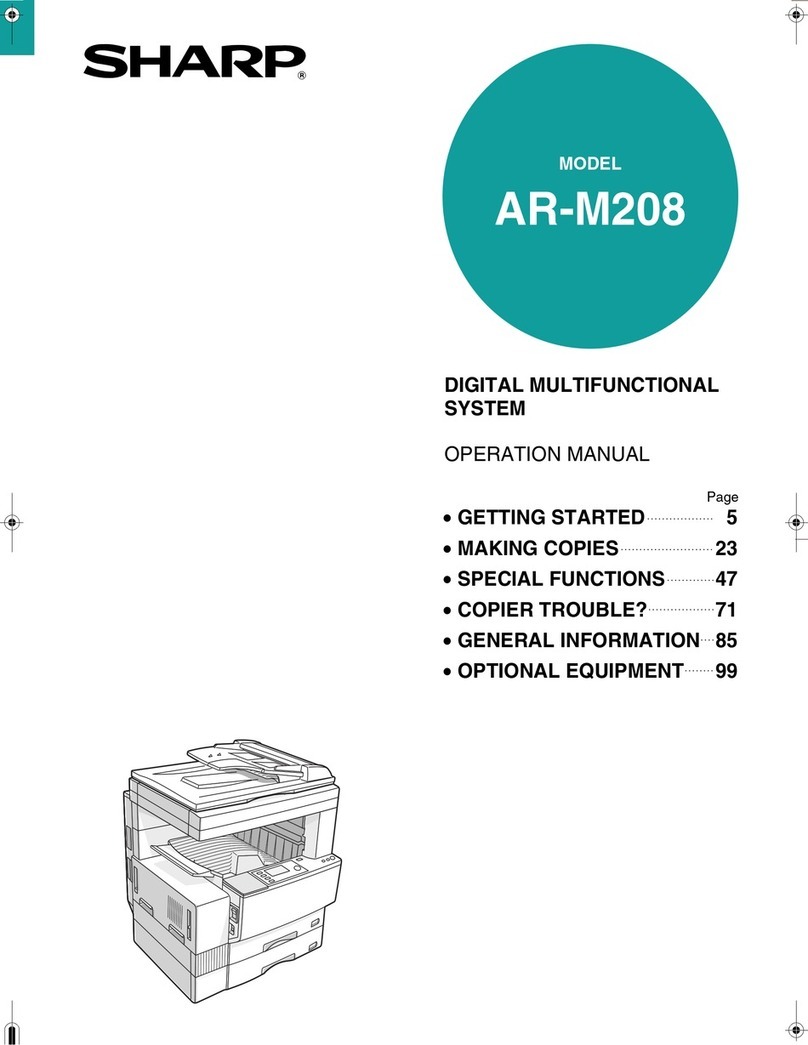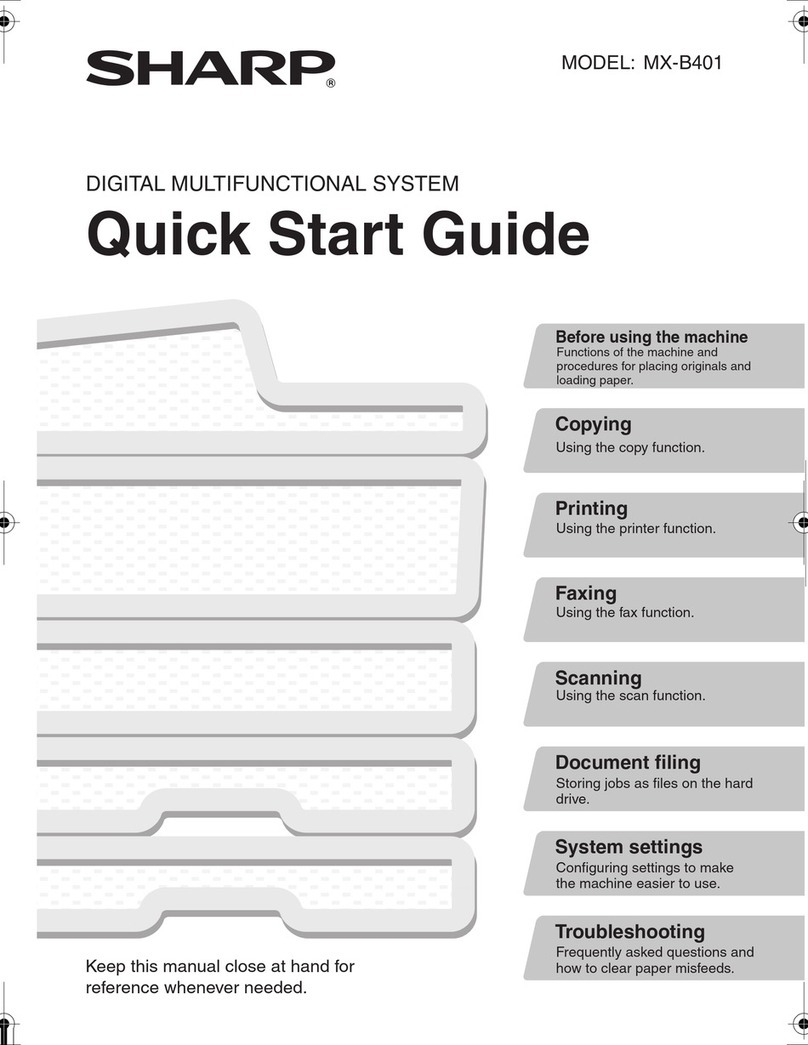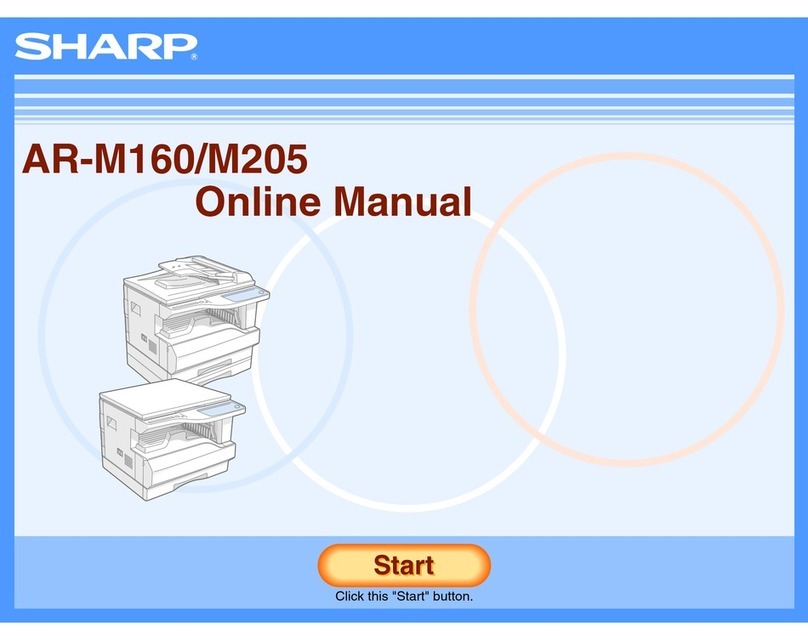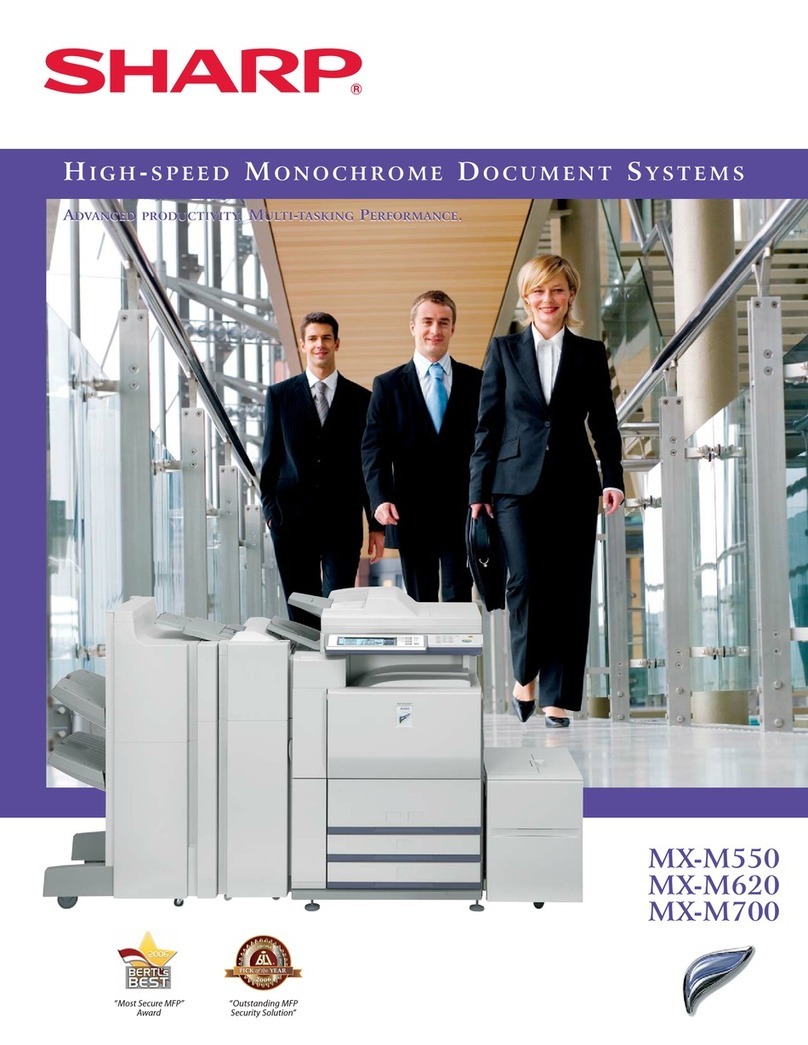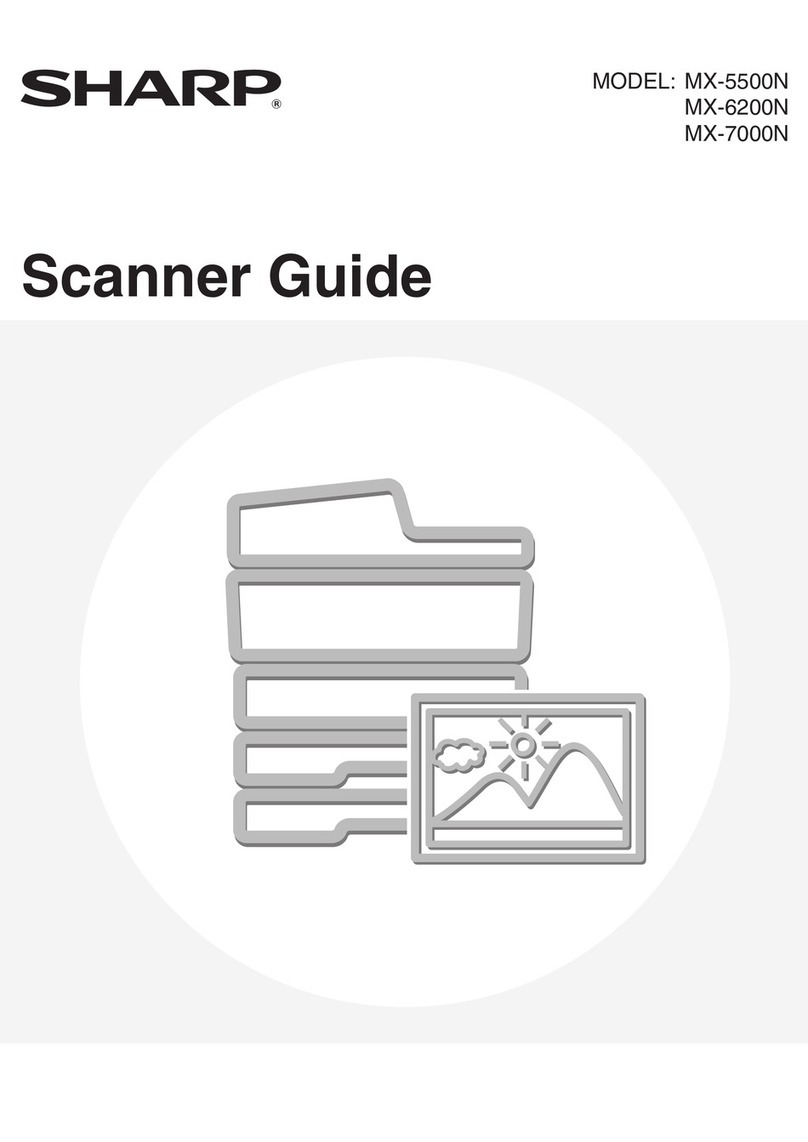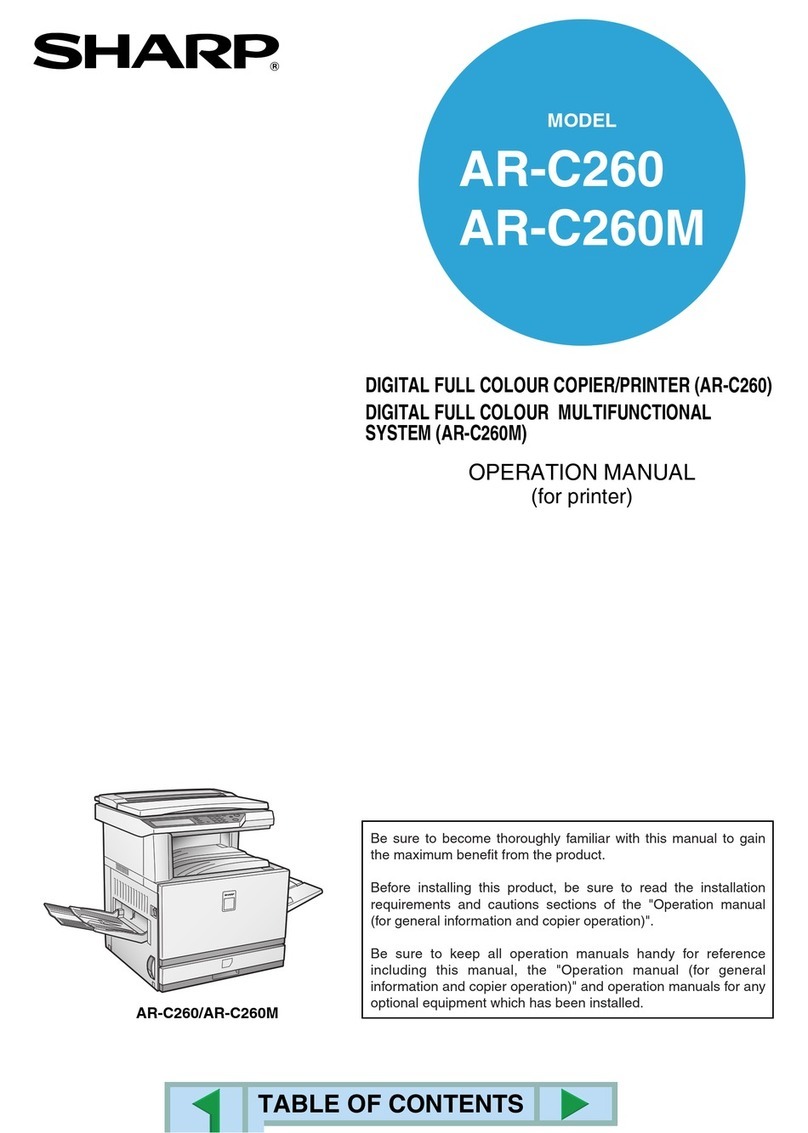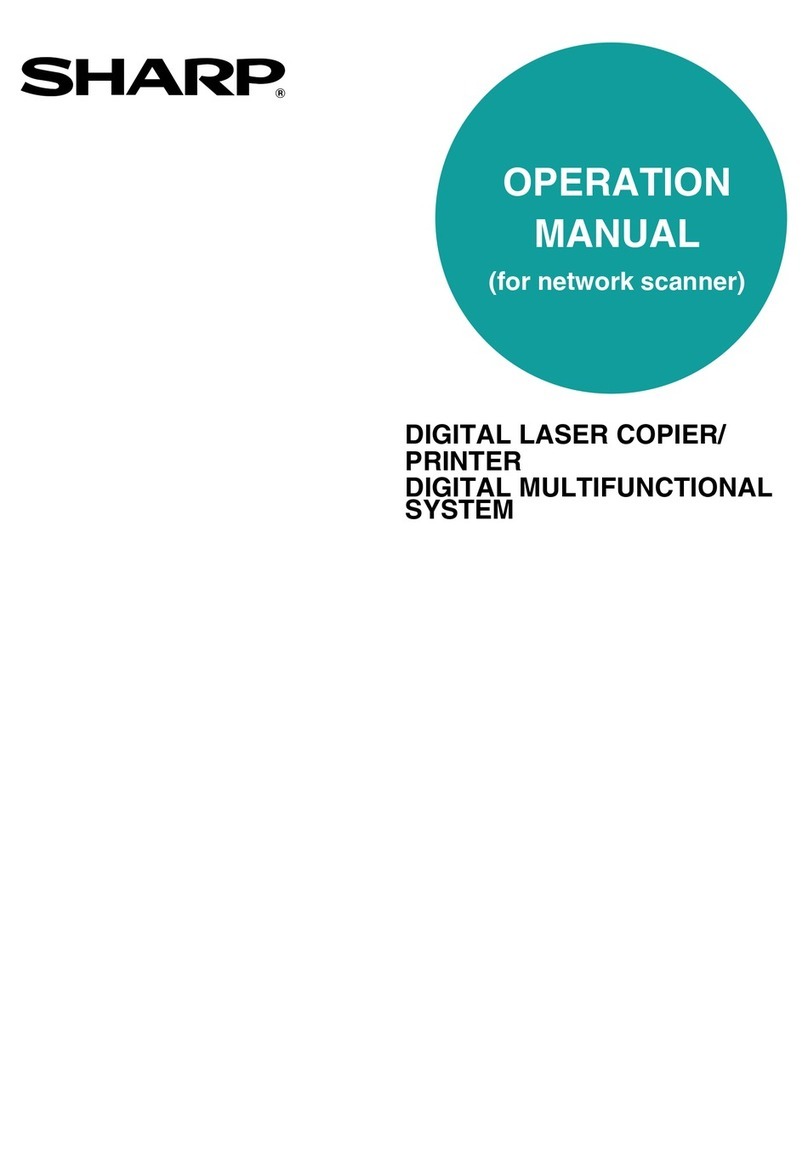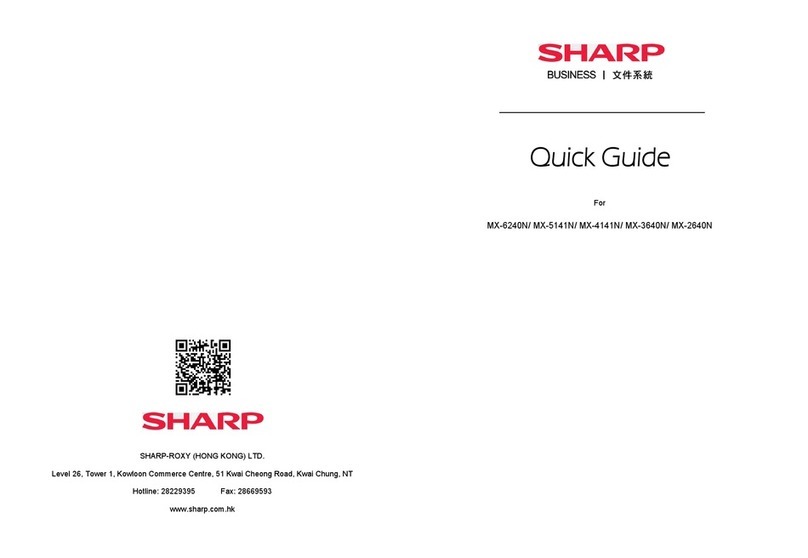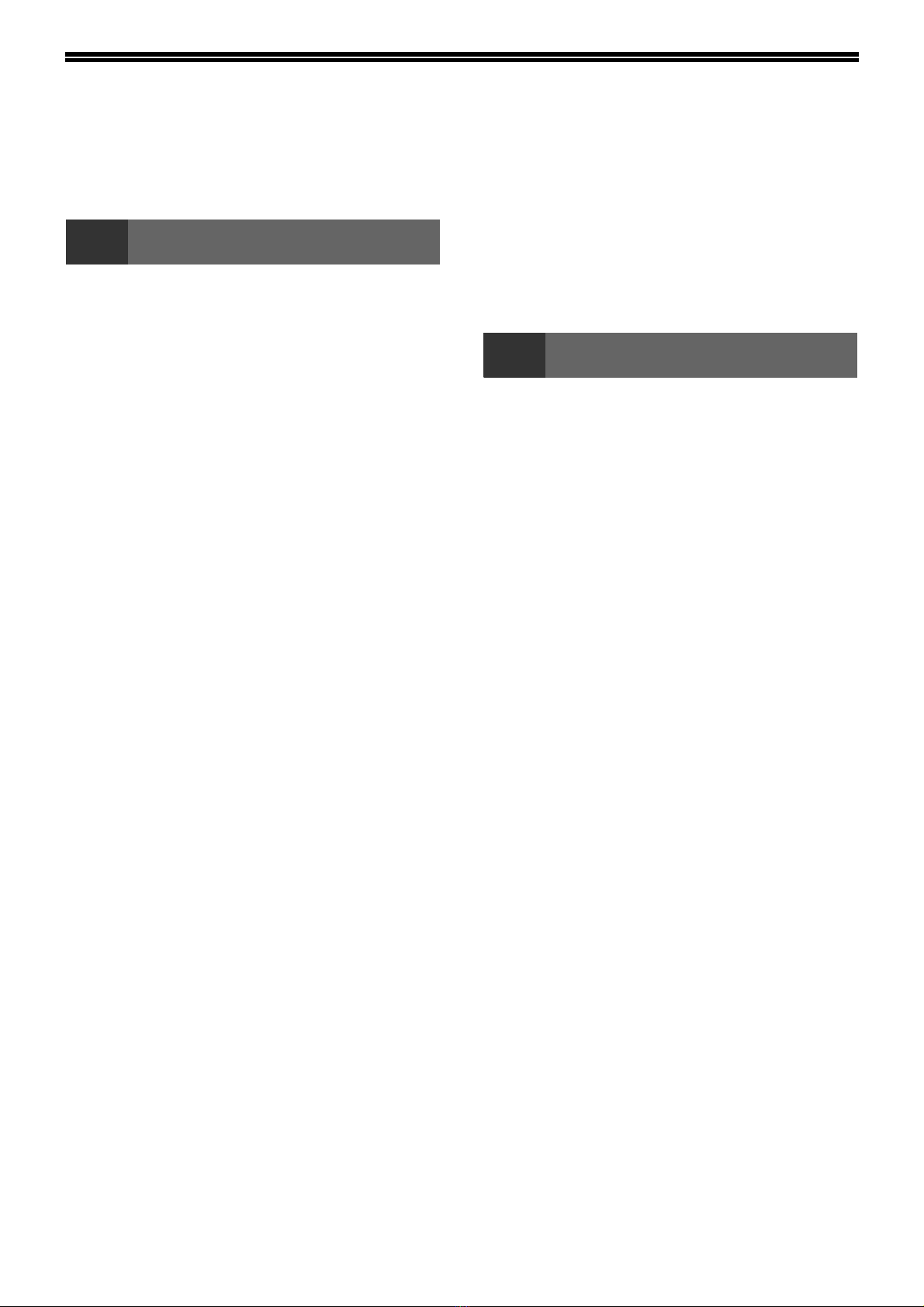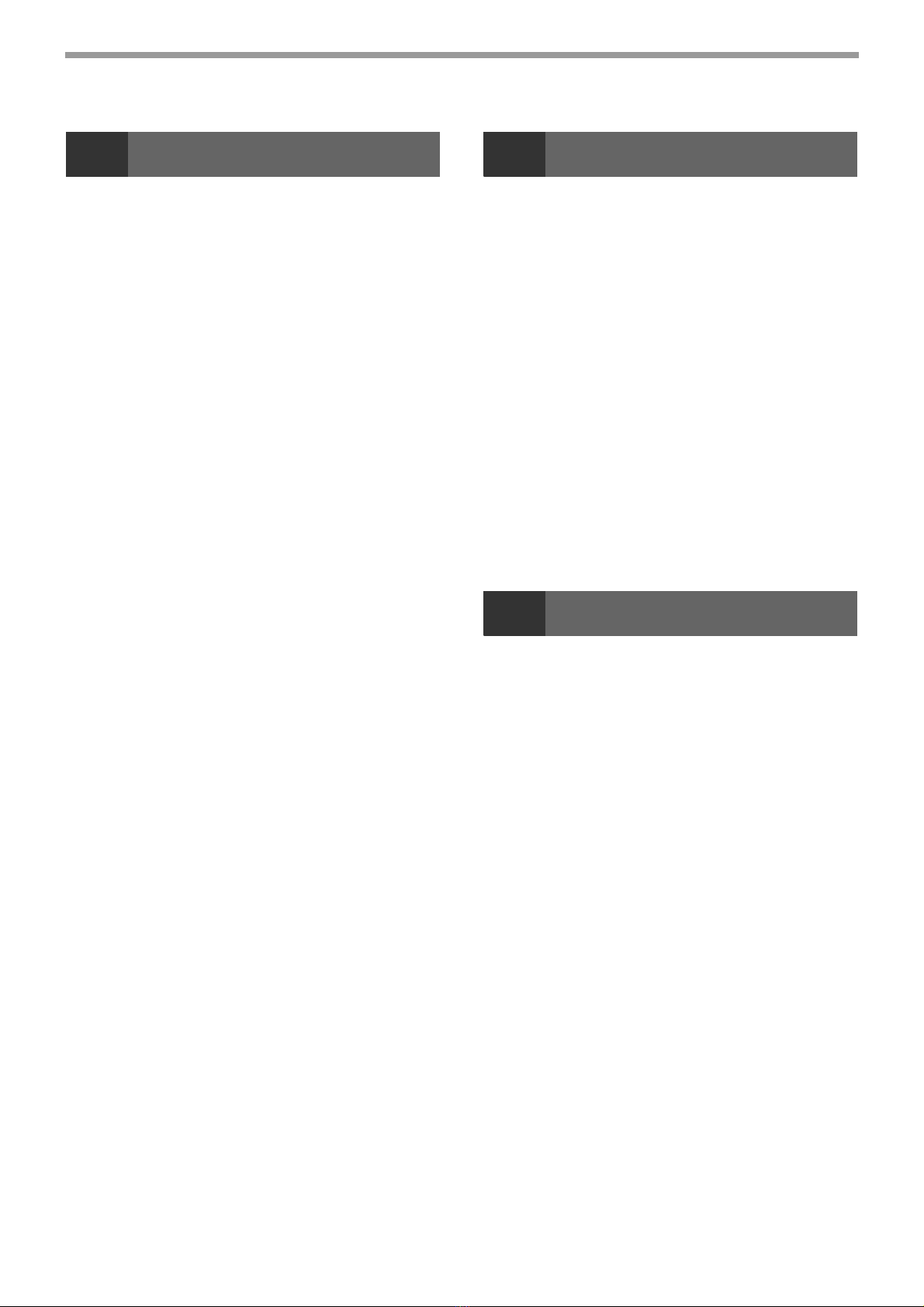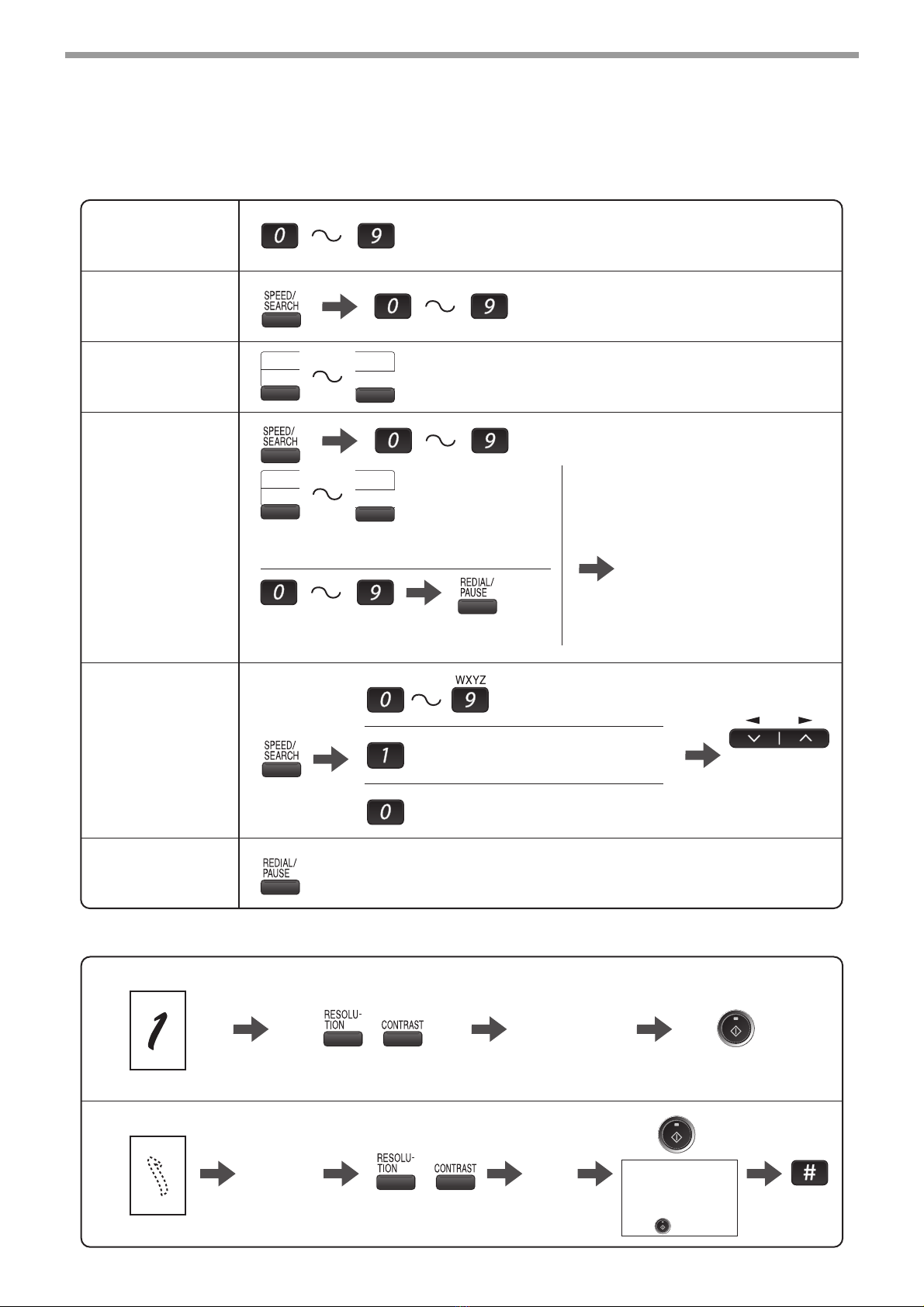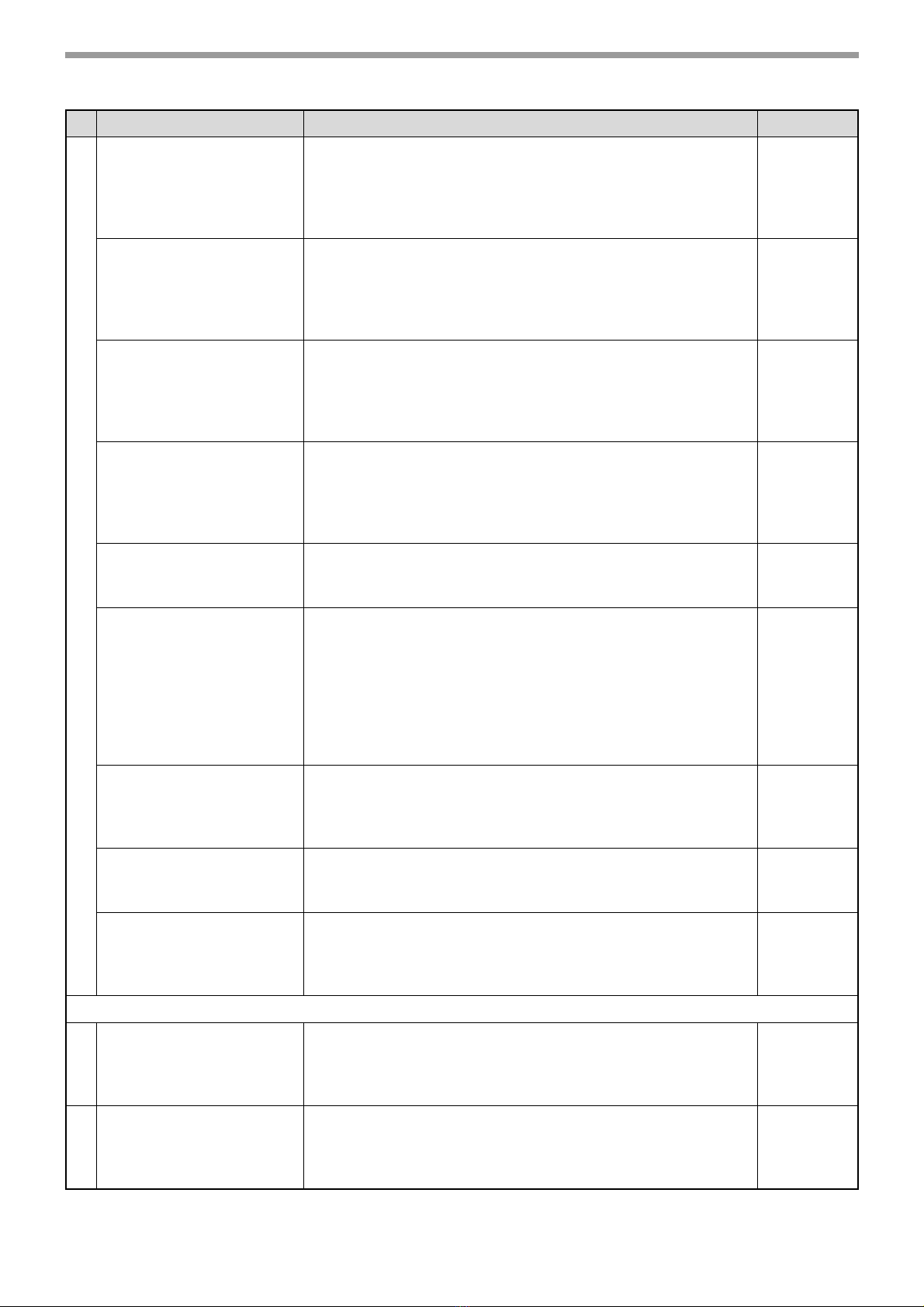2
3
HOW TO USE THE FAX FUNCTION
SENDING ORIGINALS ................................... 47
●SETTING THE ORIGINAL .............................47
OPTIONAL TRANSMISSION SETTINGS ...... 49
●ORIGINAL SIZE.............................................49
●RESOLUTION................................................50
●CONTRAST ...................................................50
●COVER SHEET .............................................51
●MESSAGE FUNCTION..................................52
●TWO-SIDED ORIGINAL TRANSMISSION
FUNCTION ....................................................53
DIALING AND TRANSMITTING..................... 54
●DIRECT KEYPAD DIALING...........................54
●RAPID KEY DIALING ....................................54
●SPEED DIALING ...........................................54
●CHAIN DIALING ............................................55
●NORMAL DIALING USING THE [SPEAKER]
KEY................................................................55
●USING THE SEARCH KEY ...........................56
●REDIALING....................................................56
IF THE MEMORY BECOMES FULL WHILE
SCANNING AN ORIGINAL............................. 57
CANCELING (DELETING) A STORED FAX JOB...57
RECEIVING FAXES........................................ 58
●USING AUTO MODE.....................................58
●USING MAN. MODE......................................58
●USING A.M. MODE .......................................58
OPTIONAL RECEPTION SETTINGS ............. 59
●TWO-SIDED RECEPTION ............................59
●RECEIVE REDUCE .......................................60
WHEN USING MANUAL SENDING AND
RECEIVING..................................................... 61
SENDING A FAX DIRECTLY FROM A
COMPUTER (PC-Fax) .................................... 62
4
SPECIAL FUNCTIONS
MEMORY .........................................................63
DATA TRANSFER...........................................64
TRANSMISSION RESERVATION...................66
BROADCASTING ............................................67
POLLING .........................................................69
●POLLING ...................................................... 69
●SERIAL POLLING......................................... 70
●POLLING TRANSMISSION (MEMORY
POLLING) ..................................................... 71
●RESTRICTING POLLING MACHINES
(POLLING SECURITY)................................. 73
TIMER OPERATIONS .....................................75
●
CANCELING A TIMER TRANSMISSION JOB.. 76
ANTI JUNK FAX ..............................................77
OPERATION IN COPY, PRINTER, SCANNER,
AND FAX MODES ...........................................80
5
TROUBLESHOOTING
PRINTING OUT REPORTS .............................81
●ACTIVITY REPORT AUTO LISTING............ 84
●PRINTING TRANSACTION REPORTS........ 85
TROUBLESHOOTING.....................................86
MESSAGES AND SIGNALS ...........................87
●DISPLAY MESSAGES.................................. 87
●AUDIBLE SIGNALS ...................................... 87
INDEX ..............................................................88