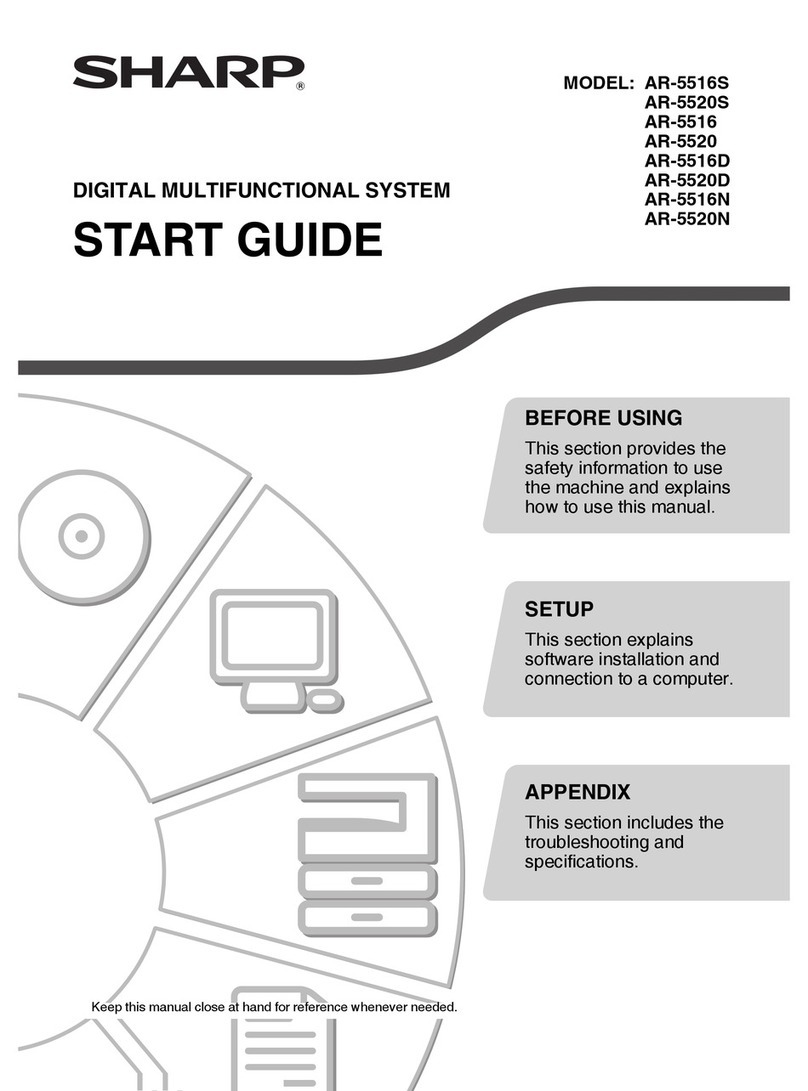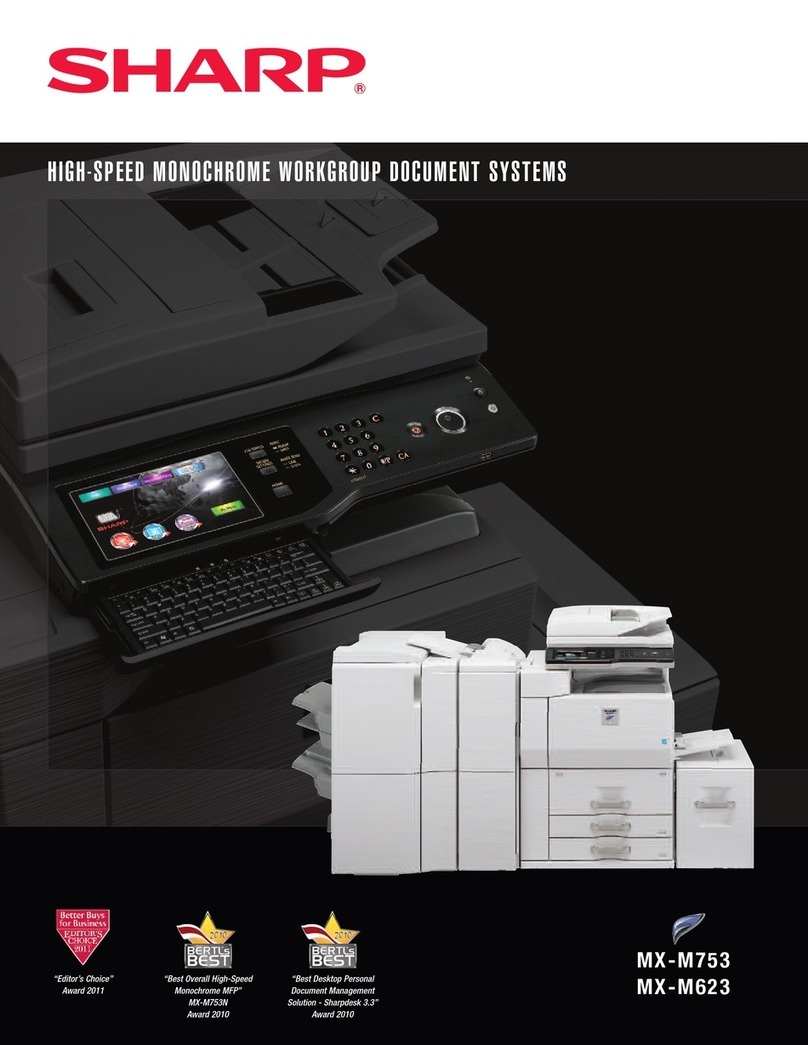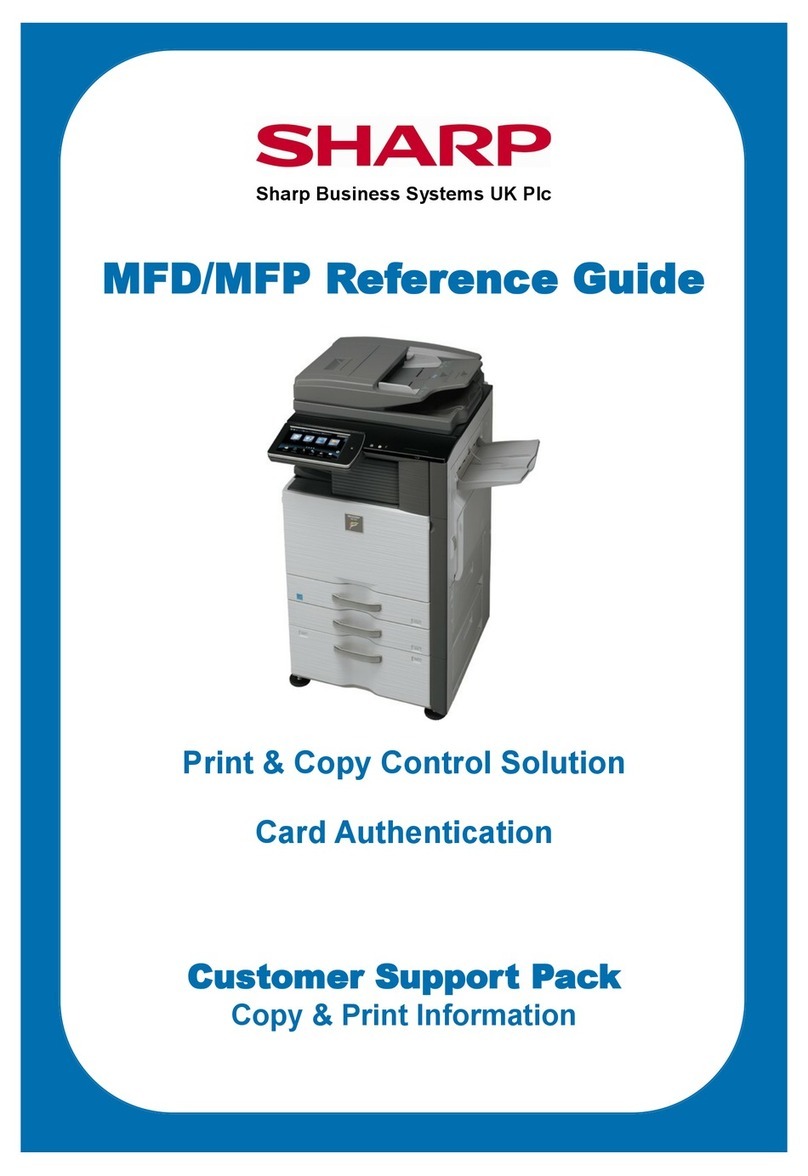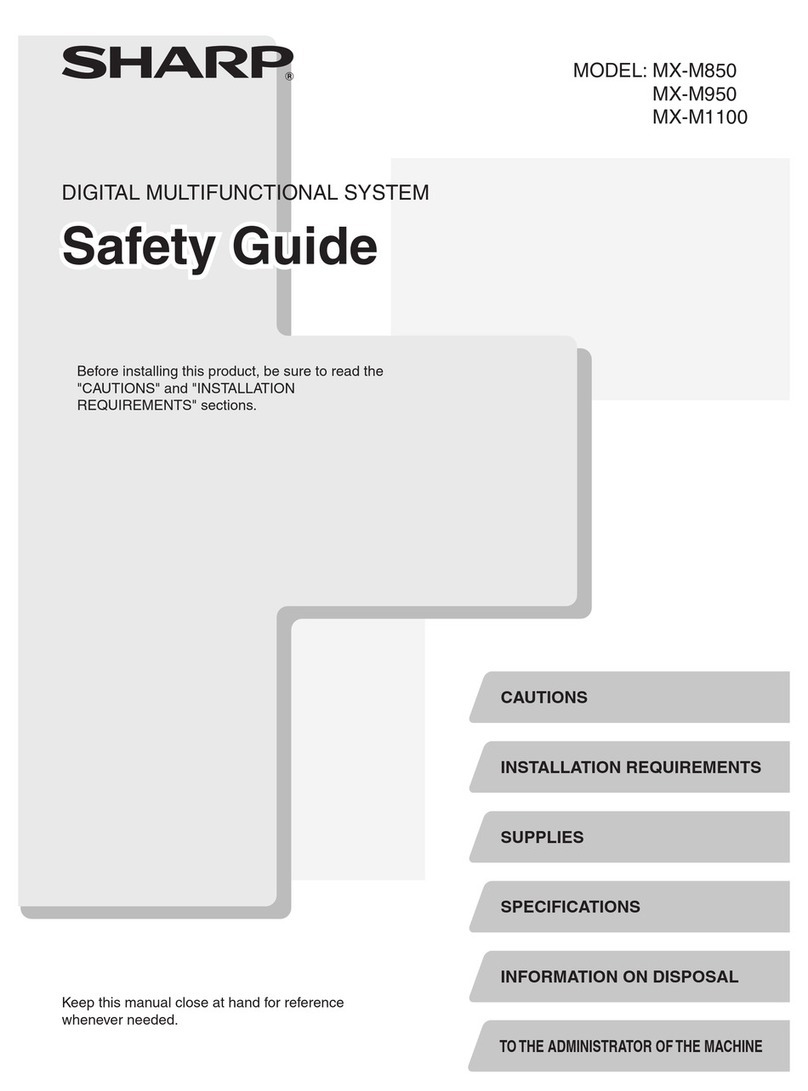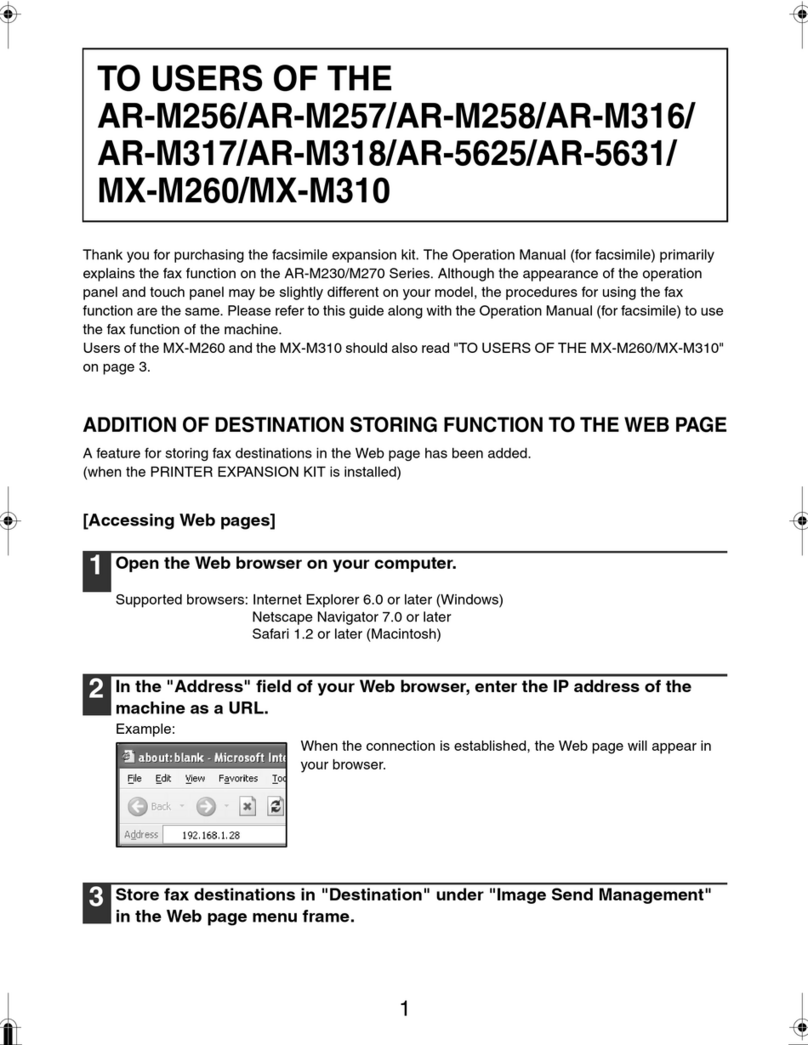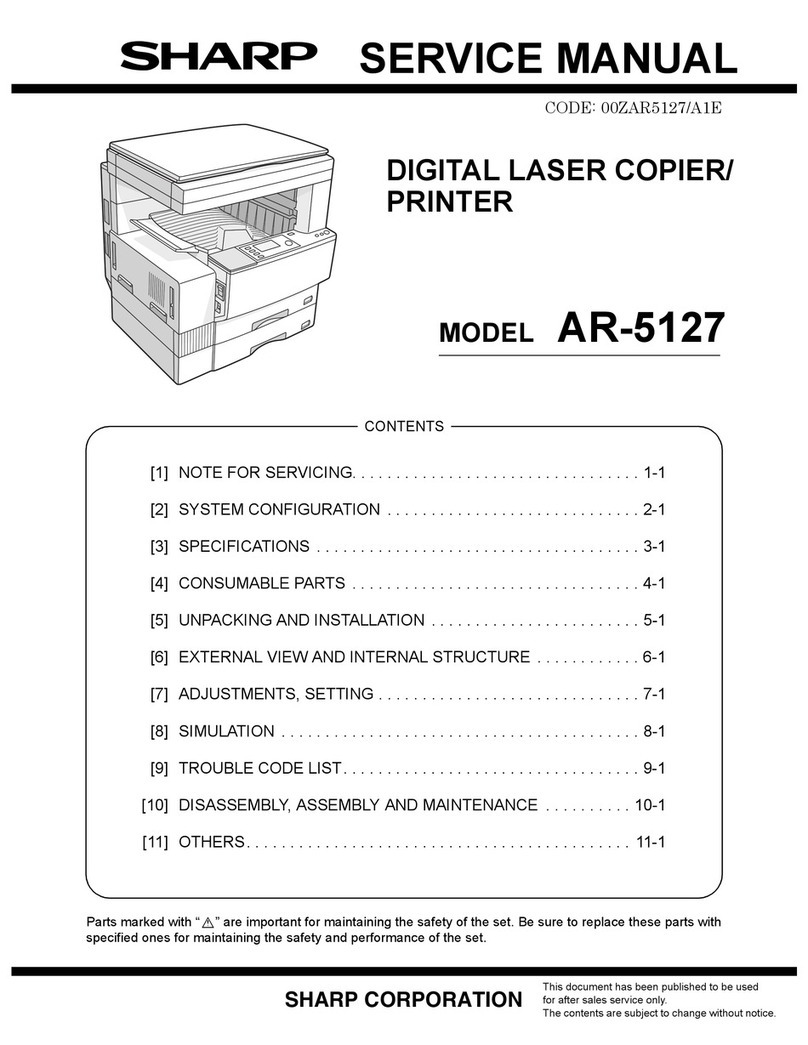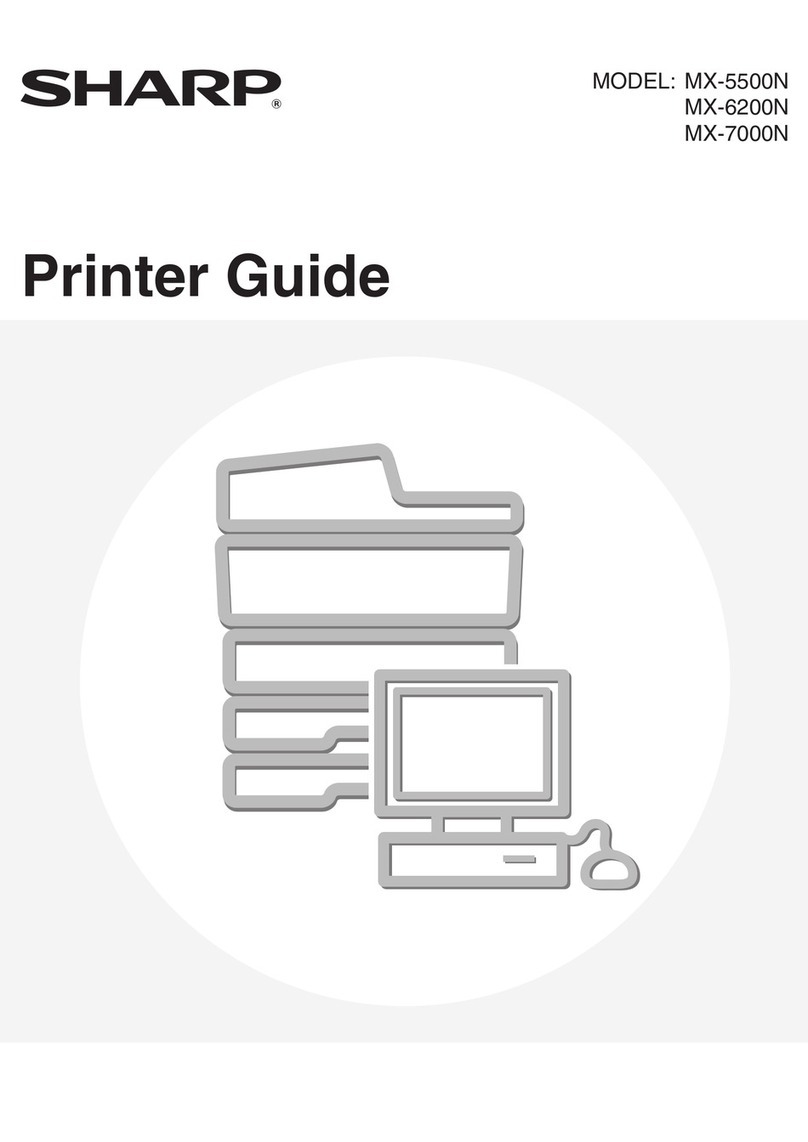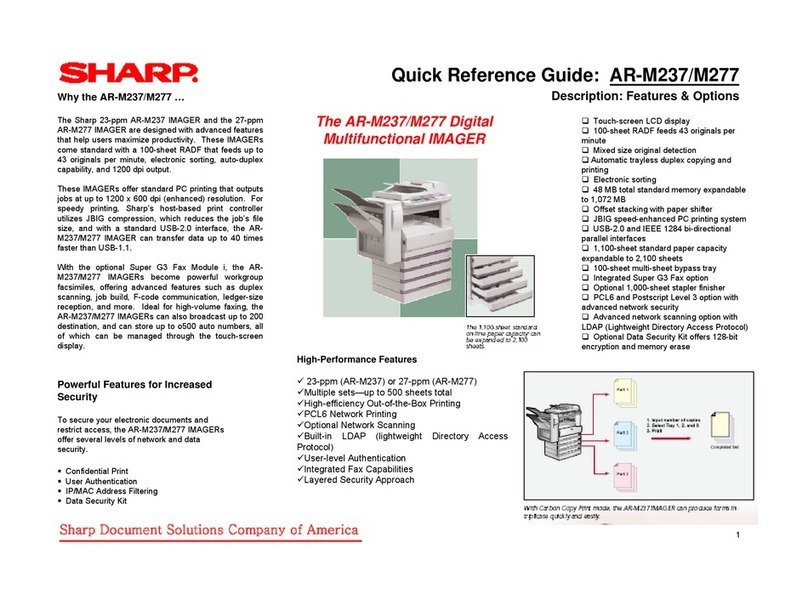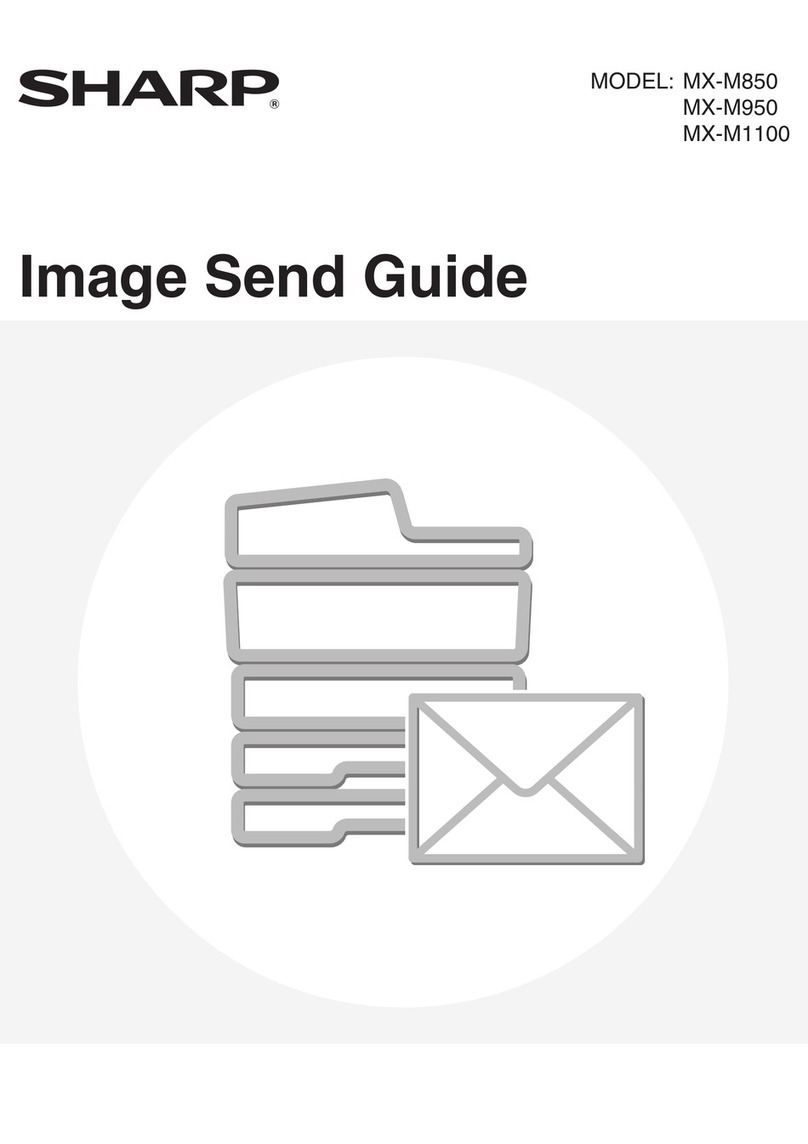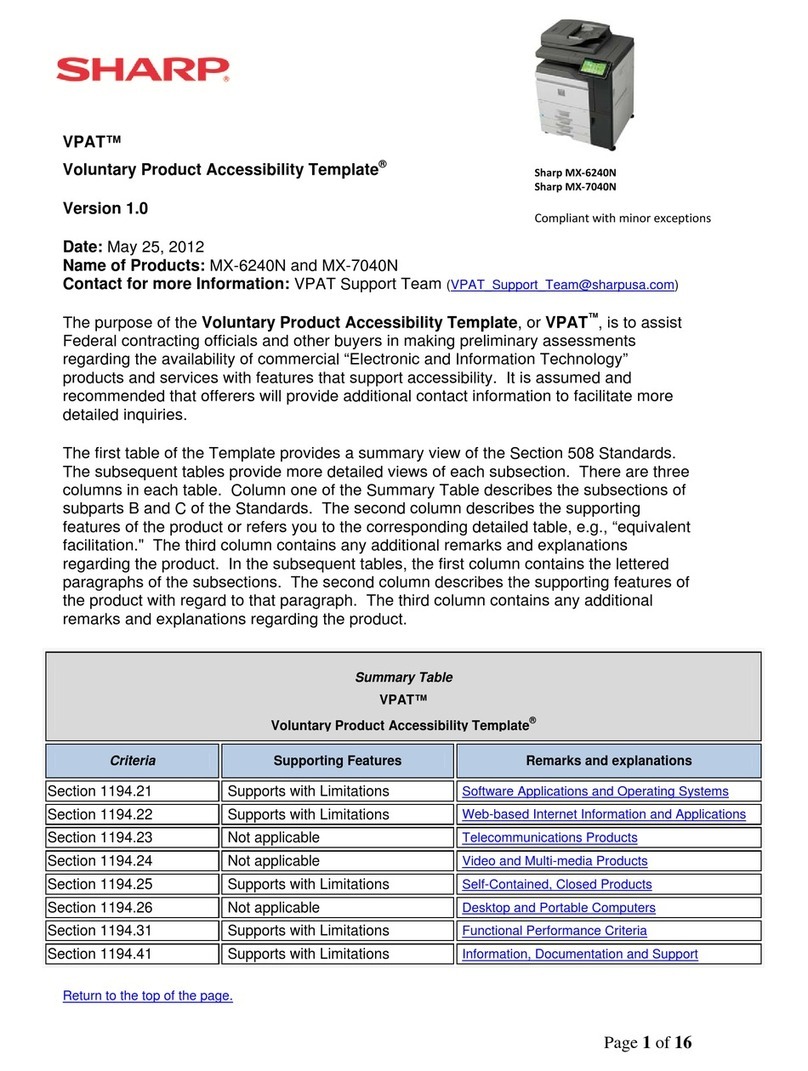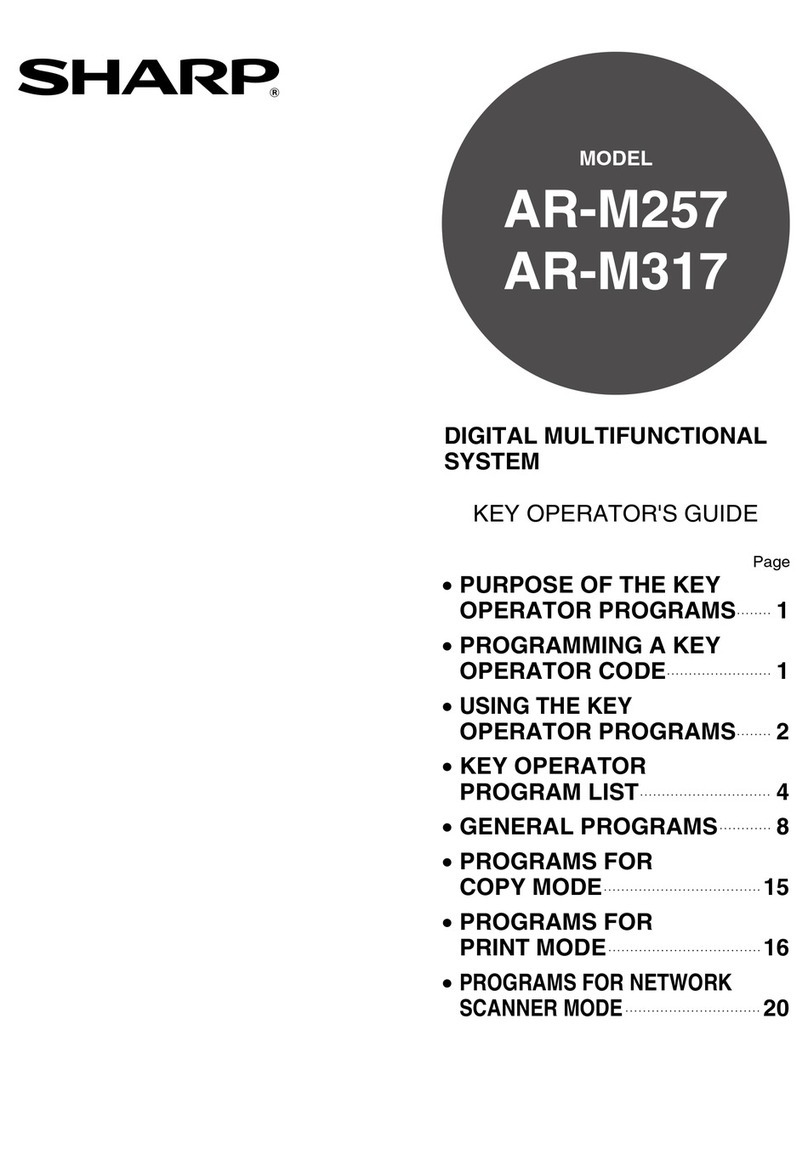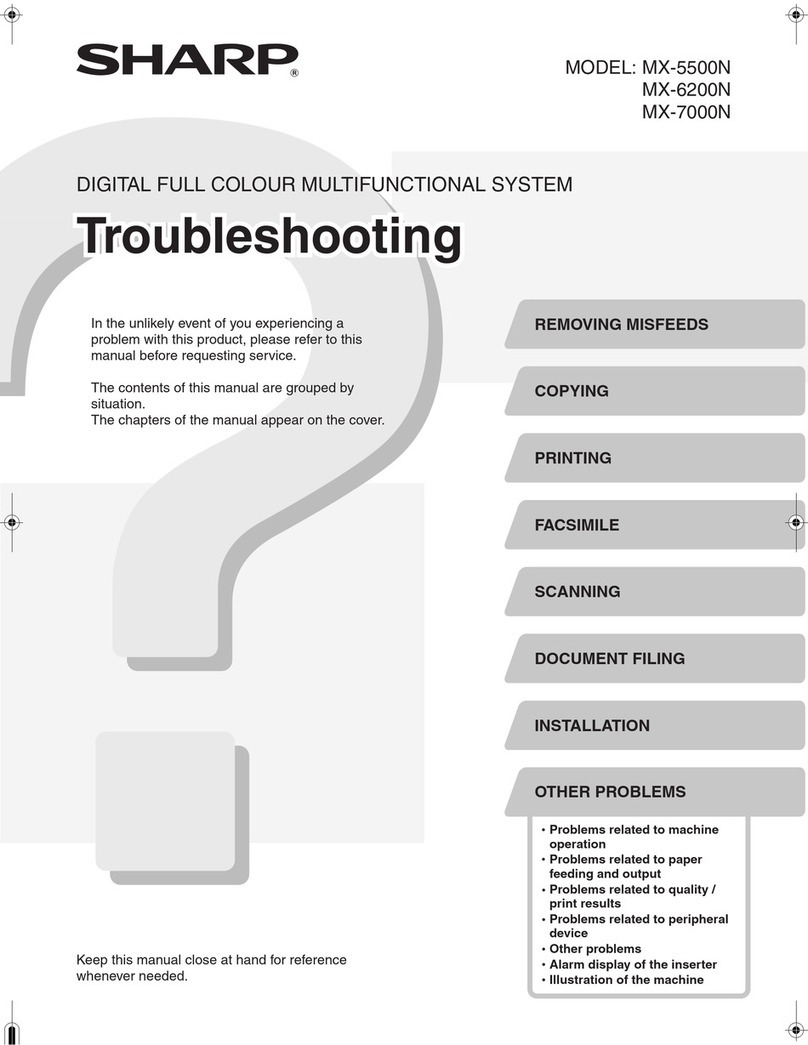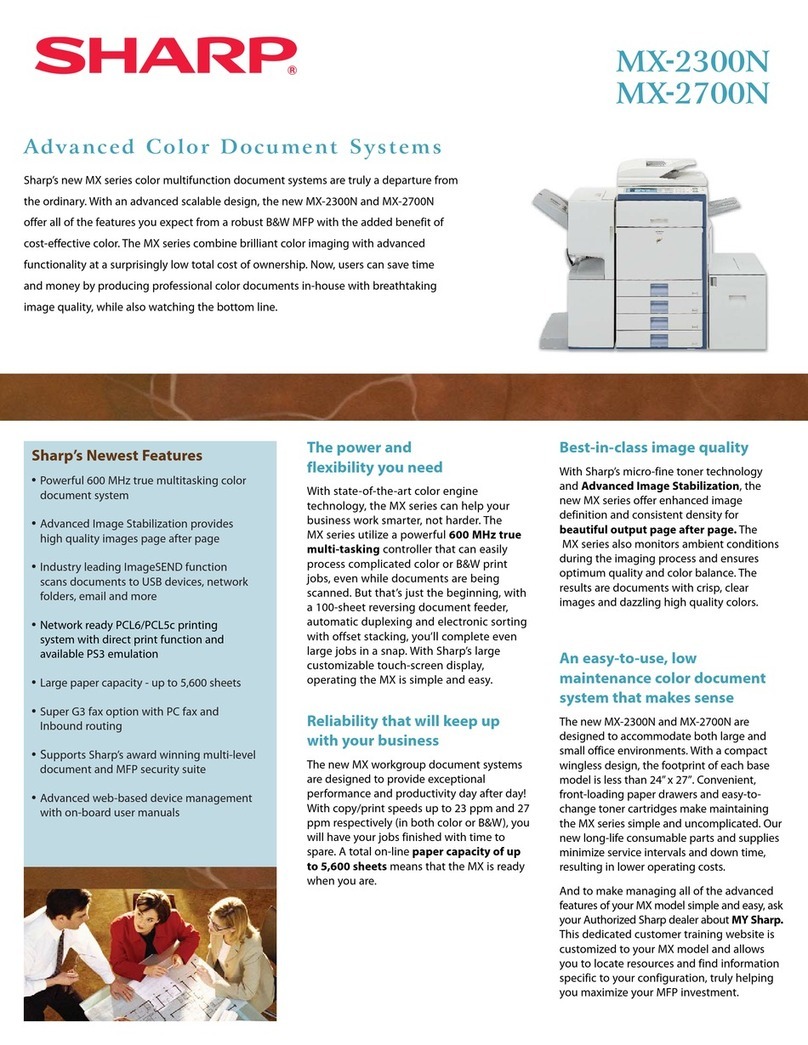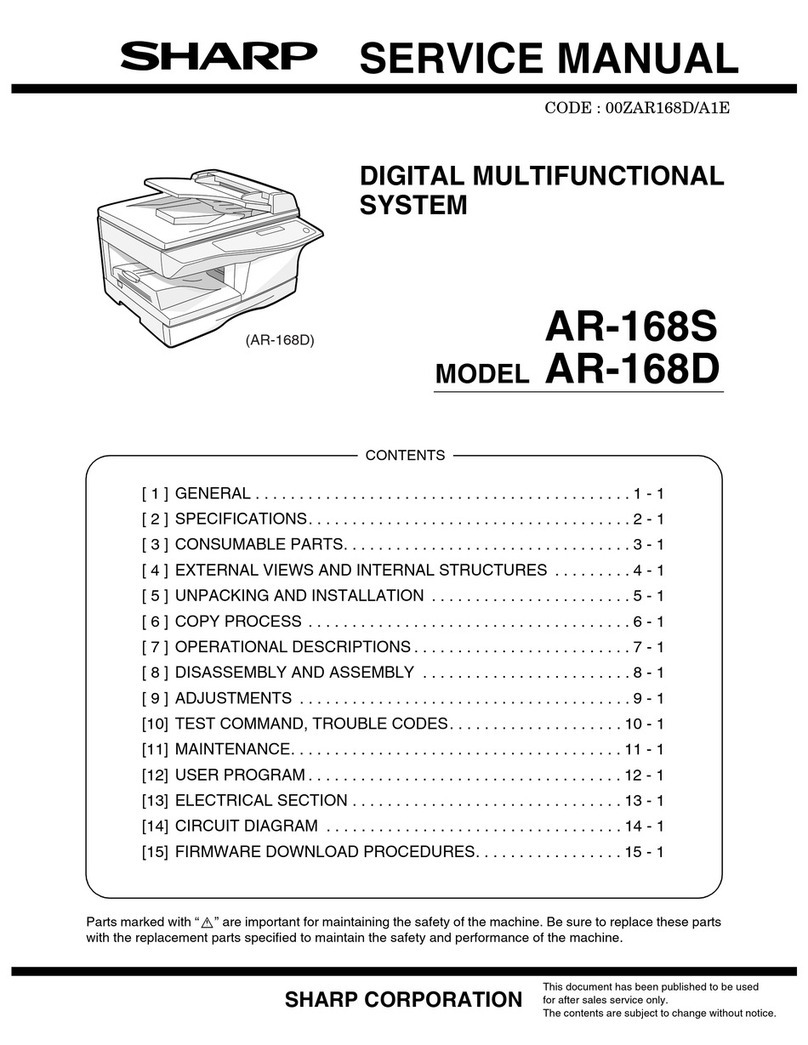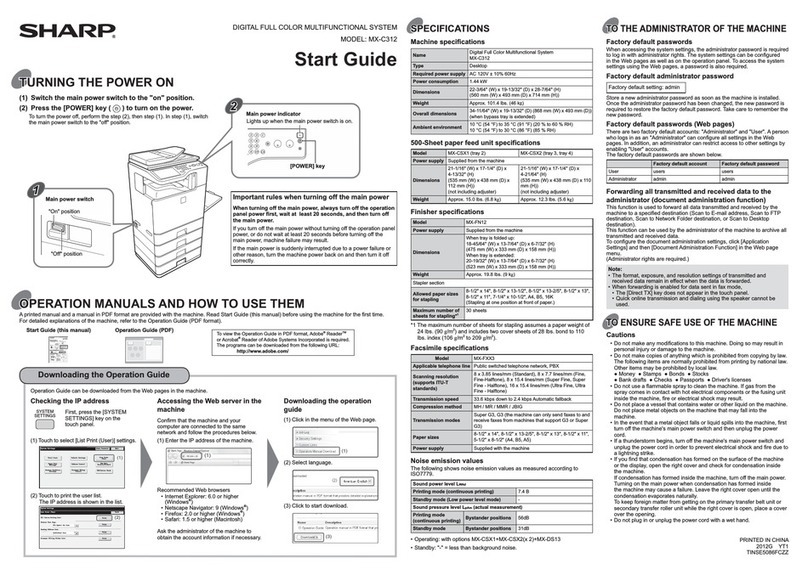2
CONTENTS
INTRODUCTION ........................................................................................................................................ 1
1BEFORE USING THE NETWORK
SCANNER FUNCTION
ABOUT THE NETWORK SCANNER FUNCTION ......3
SETTINGS AND PROGRAMMING REQUIRED
FOR THE NETWORK SCANNER FEATURE ... 4
●HOW TO ACCESS THE WEB PAGE AND
VIEW HELP ......................................................4
ABOUT THE WEB PAGE (FOR USERS).......... 5
●STORING DESTINATIONS ..............................6
ABOUT THE WEB PAGE (FOR THE
ADMINISTRATOR) .......................................... 11
●BASIC SETTINGS FOR NETWORK
SCANNING .....................................................12
●VARIOUS SERVER SETTINGS .....................13
●PROTECTING INFORMATION
PROGRAMMED IN THE WEB PAGE
([Passwords])..................................................14
2HOW TO USE THE NETWORK
SCANNER FUNCTION
A LOOK AT THE MACHINE............................ 16
●OPERATION PANEL ......................................16
●SCAN MODE (BASE SCREEN) .....................18
●AUDITING MODE ...........................................19
SENDING AN IMAGE ...................................... 20
●BASIC TRANSMISSION PROCEDURE.........20
●
SELECTING A DESTINATION (USING THE
[ADDRESS] KEY)...............................................22
●TRANSMITTING A TWO-SIDED ORIGINAL..25
CHECKING THE SIZE OF A PLACED
ORIGINAL ........................................................ 26
STORING SCANNING SETTINGS .................. 26
●
MANUALLY SETTING THE SCANNING SIZE....... 26
●SELECTING THE COLOR MODE..................27
●SELECTING THE RESOLUTION ...................27
●SELECTING THE FILE FORMAT...................28
●ADJUSTING THE THRESHOLD VALUE .......29
●ADJUSTING THE SCANNING EXPOSURE ..29
●SETTING THE LIGHT SOURCE COLOR ......30
●ENABLING SCANNING MARGINS (VOID
AREA) .............................................................31
●IMAGE ORIENTATION AND STANDARD
ORIGINAL PLACEMENT ORIENTATION ......32
●ENTERING CHARACTERS............................32
3SYSTEM SETTINGS
SYSTEM SETTINGS LIST............................... 33
USING THE SYSTEM SETTINGS ................... 34
4TROUBLESHOOTING
TROUBLESHOOTING..................................... 35
●MAXIMUM RESOLUTION ............................. 36
●DISPLAY MESSAGES................................... 36
●IF YOUR E-MAIL IS RETURNED .................. 36
●IMPORTANT POINTS WHEN USING SCAN TO
E-MAIL ........................................................... 37
CHECKING THE IP ADDRESS ....................... 38
5SPECIFICATIONS