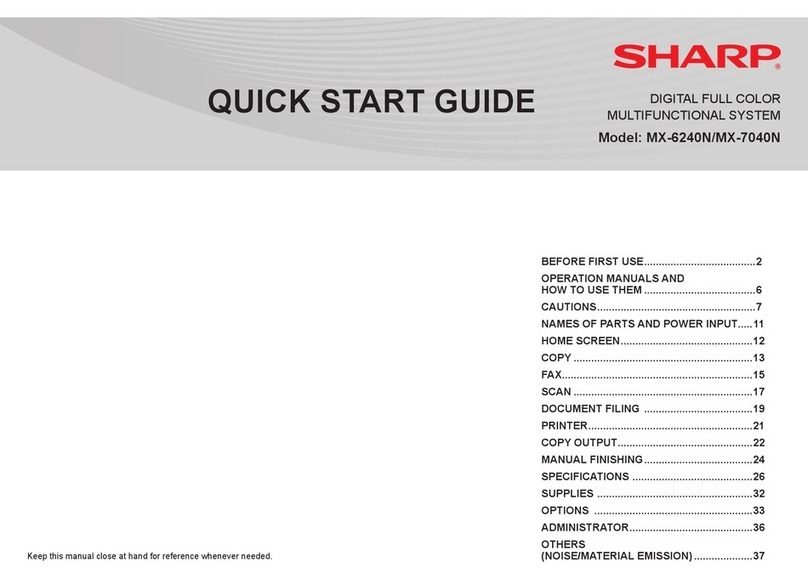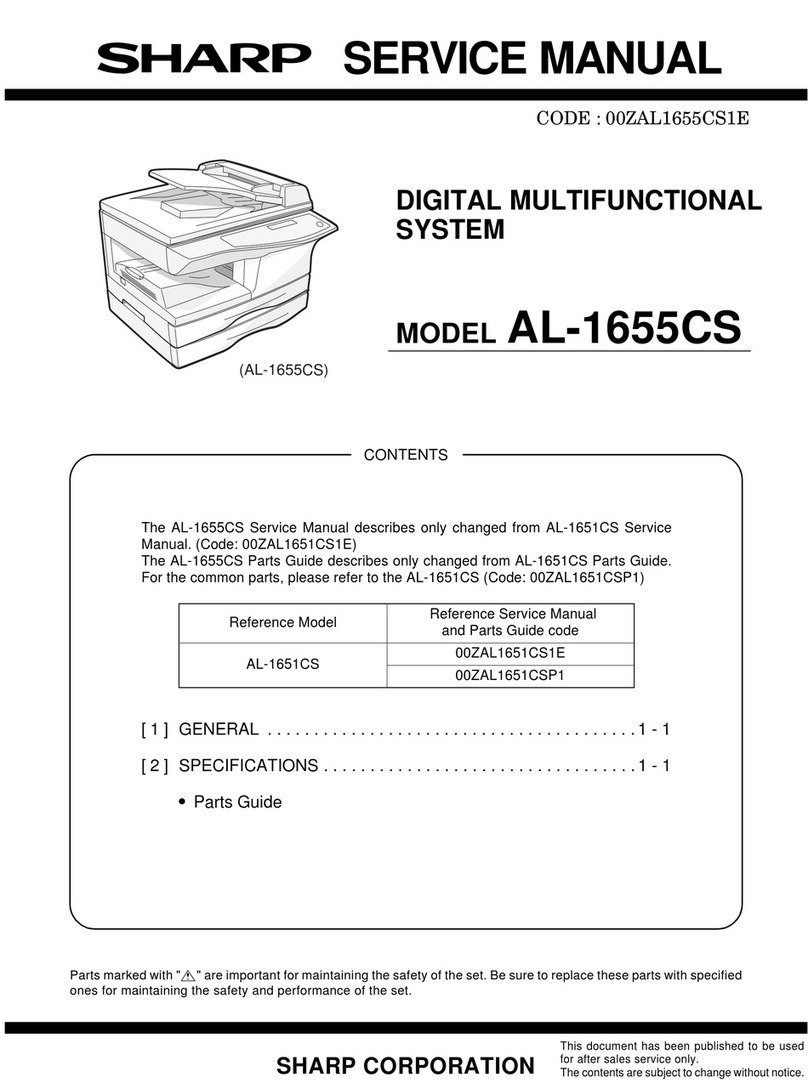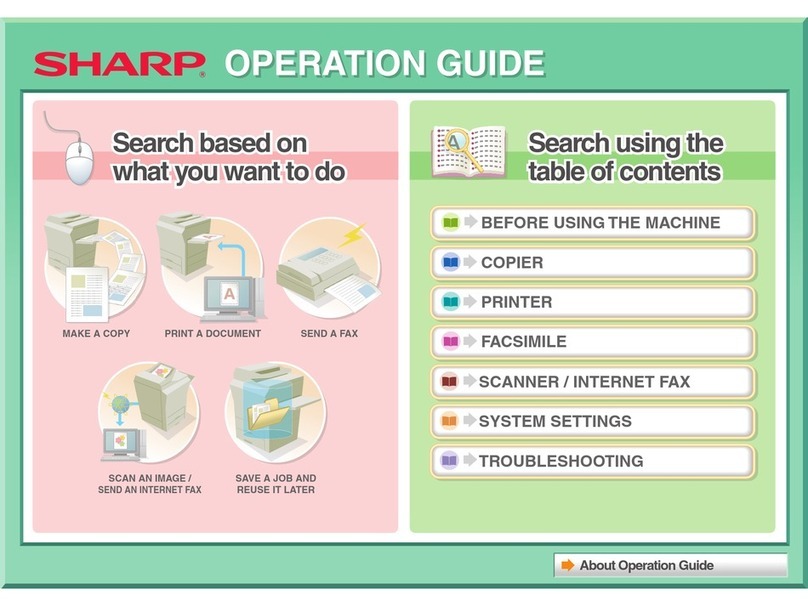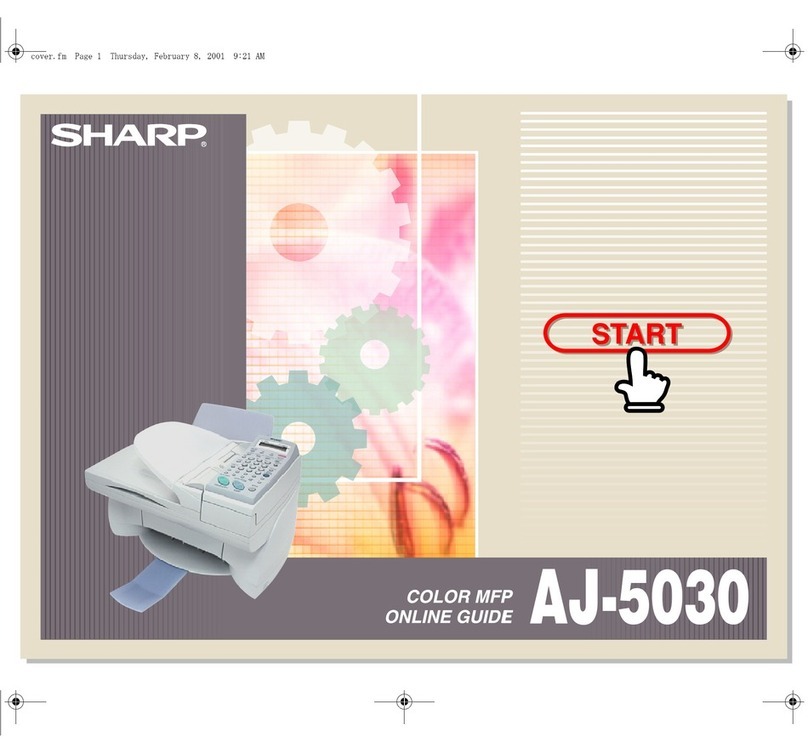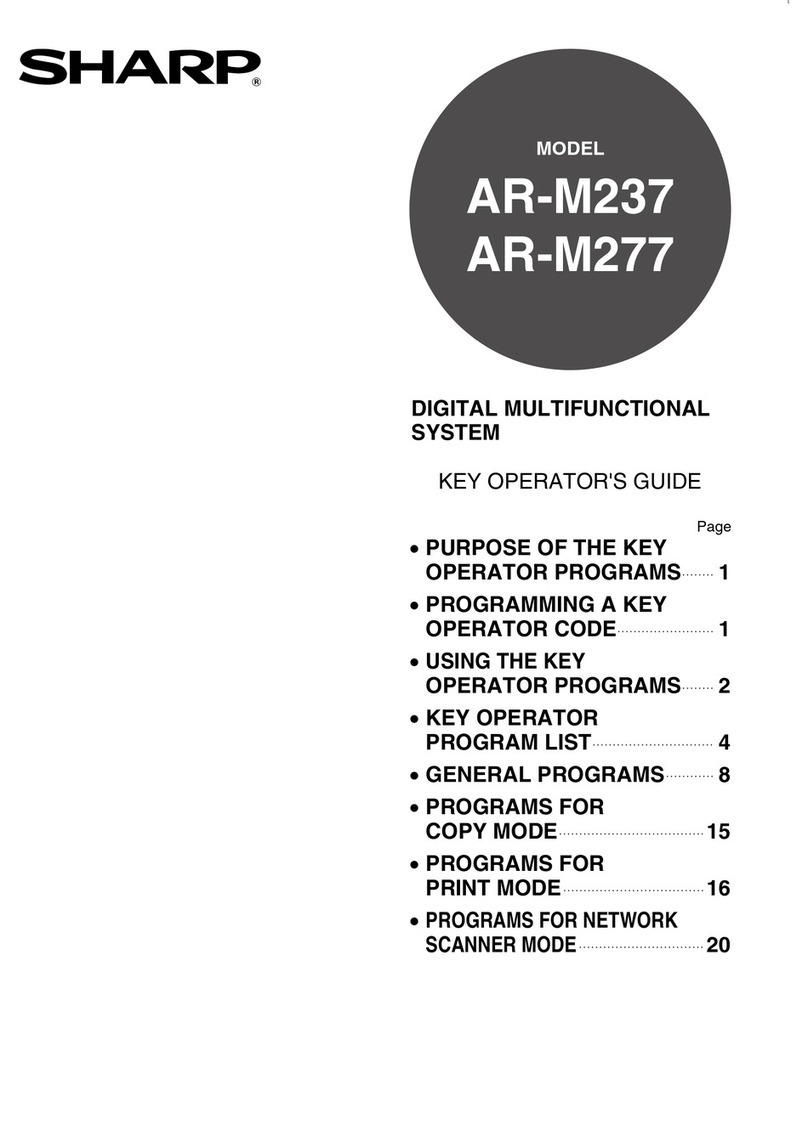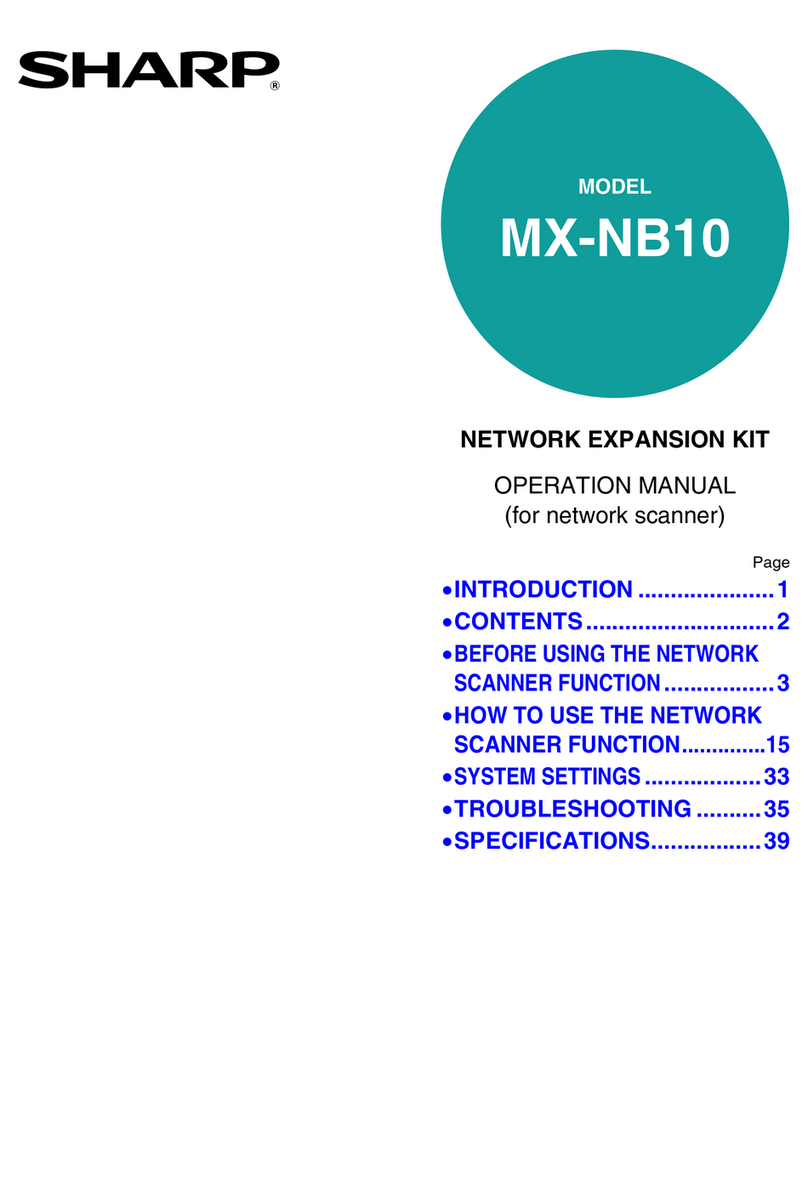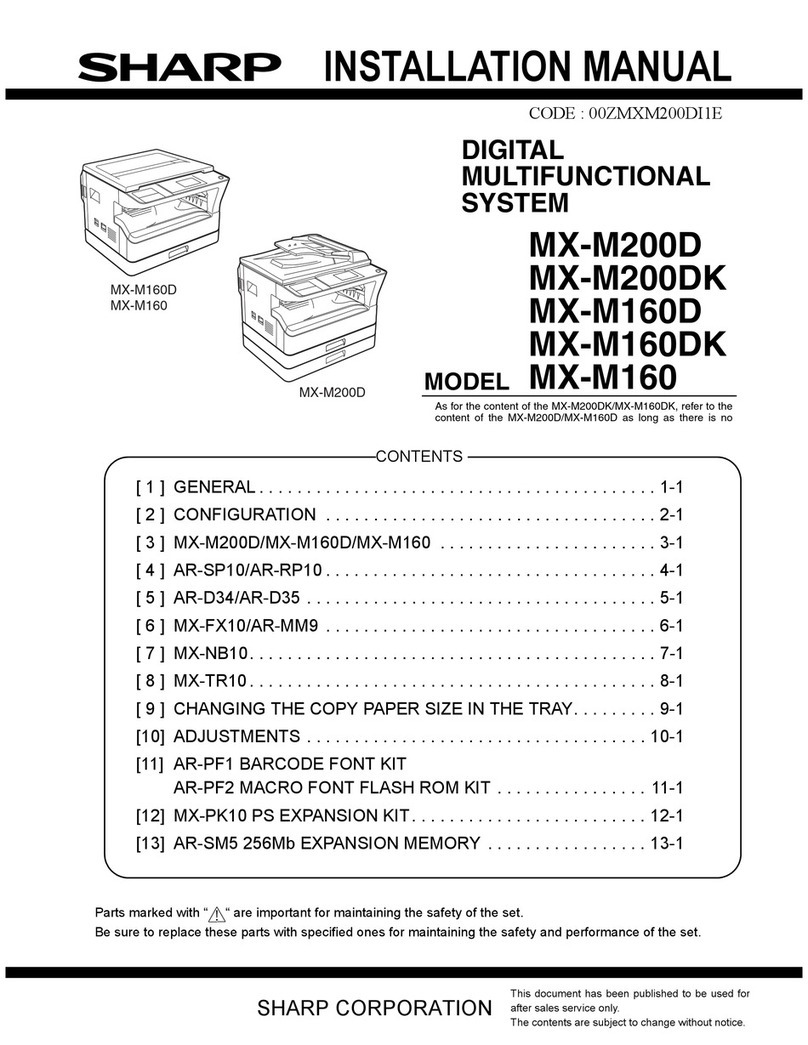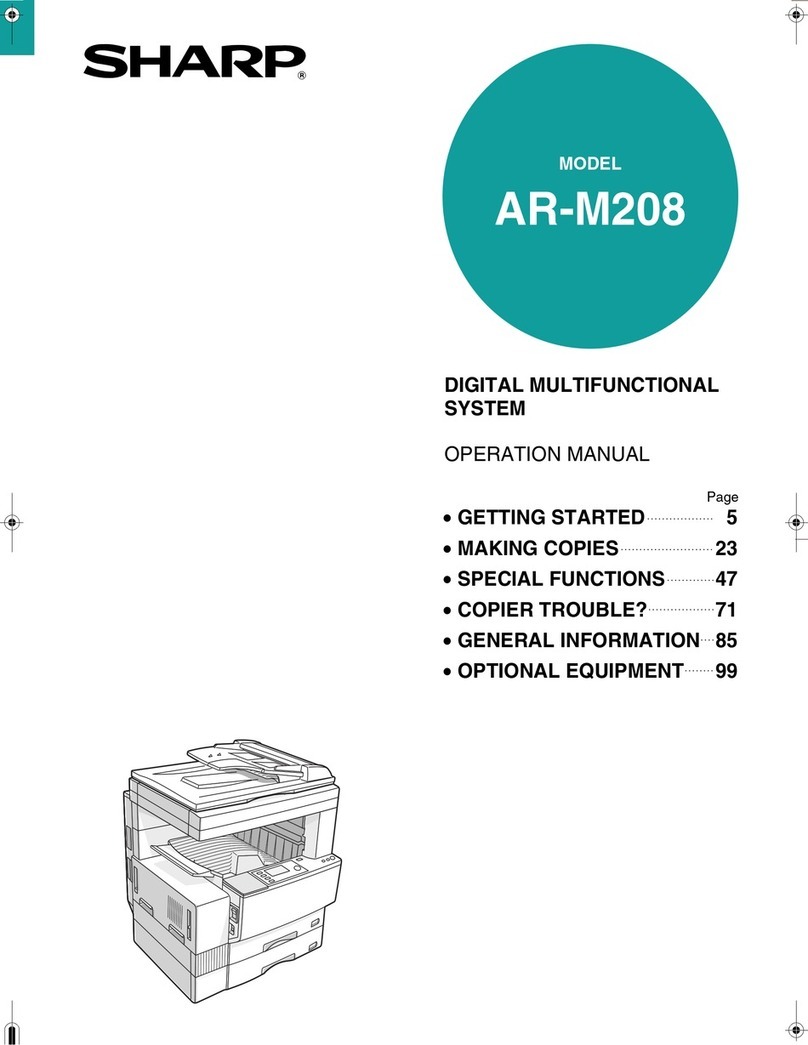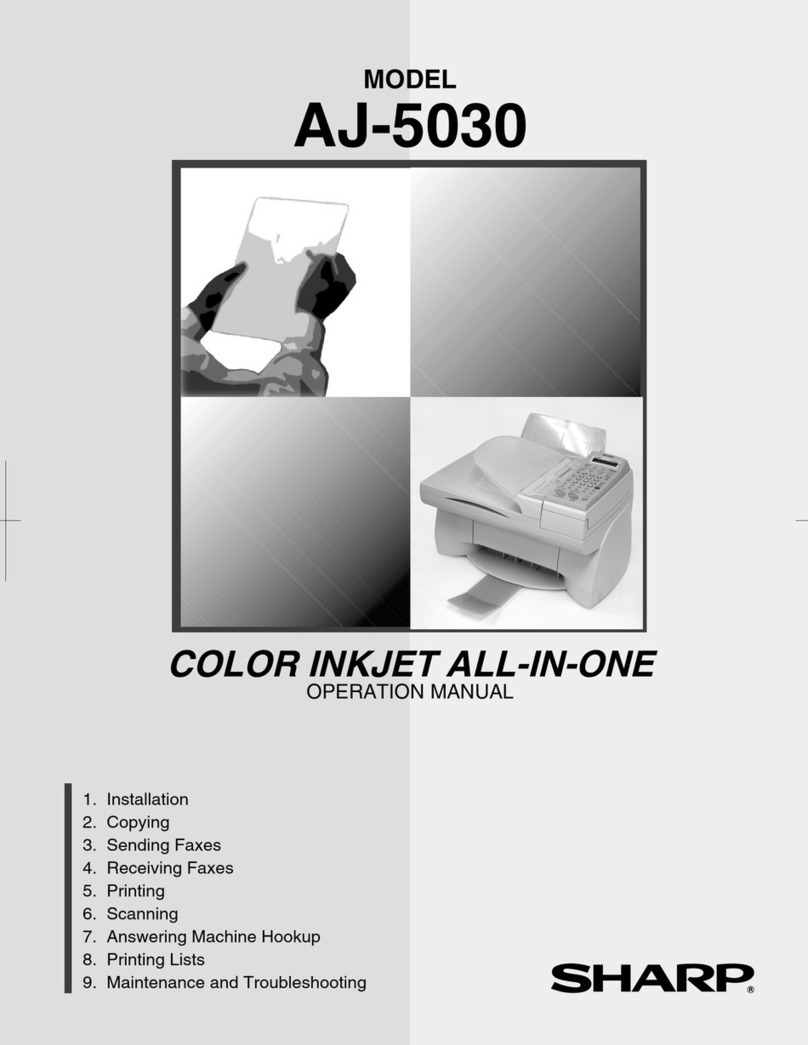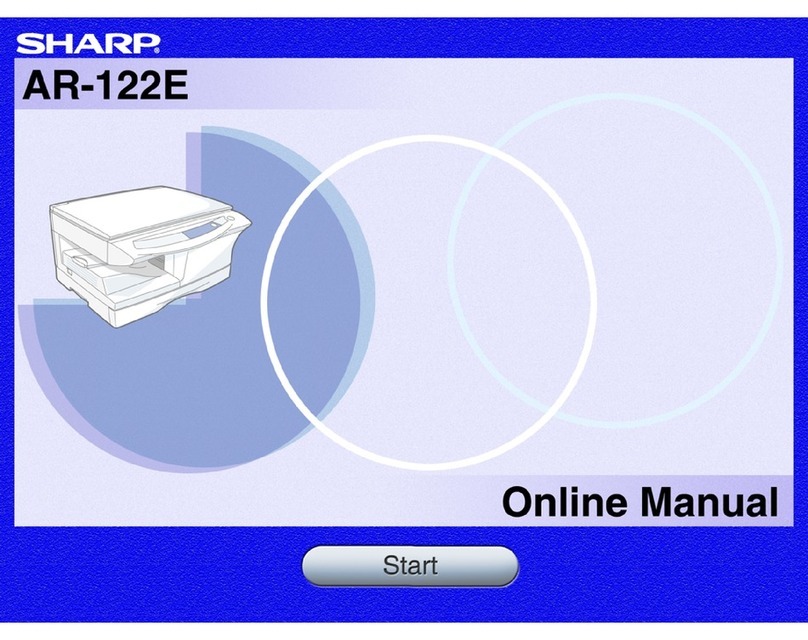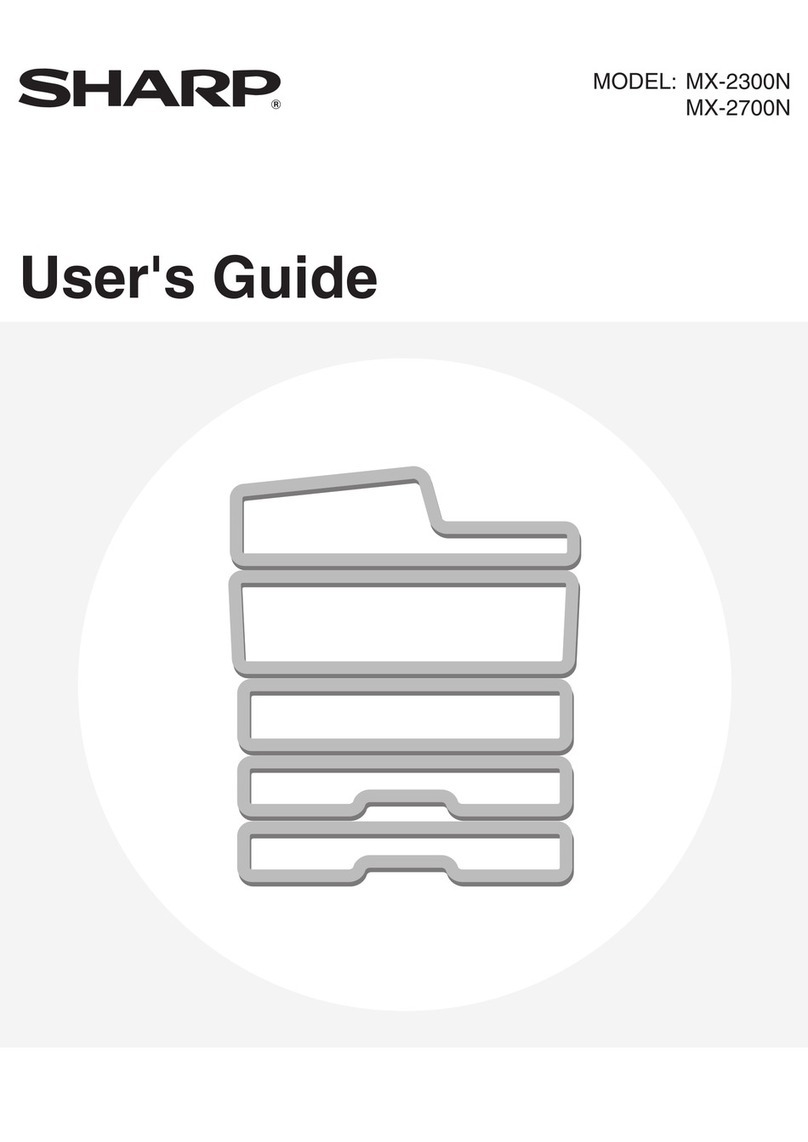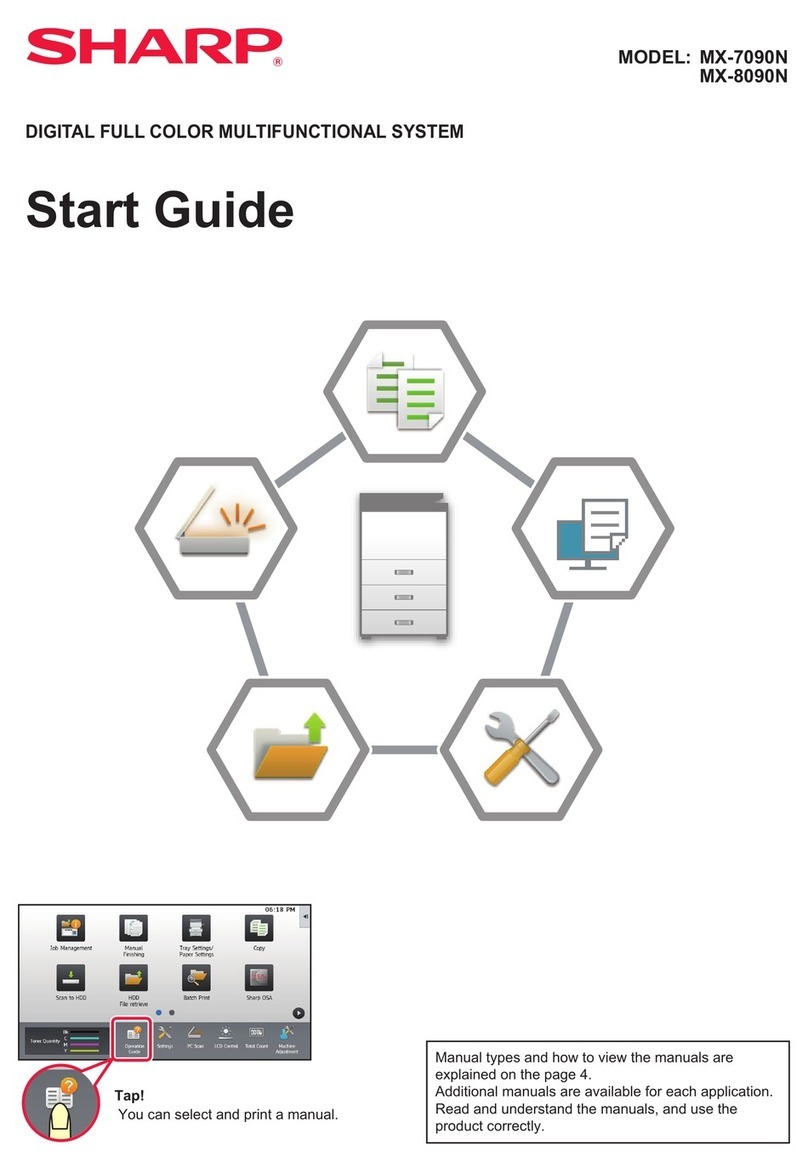For users in the USA
Shielded interface cables must be used with this equipment to maintain
compliance with EMC regulations.
Do not make copies of anything which is prohibited from copying by law. The
following items are normally prohibited from copying by national law. Other
items may be prohibited by local law.
Money Stamps Bonds Stocks Bank drafts
Checks Passports Driver's licenses
FOR YOUR RECORDS ...
To protect against loss or theft, record and retain for reference the
serial number located on the back of the unit.
Model Number
Serial Number
Date of Purchase
Authorized Sharp
Service Department Number
NOTICE
BE SURE TO ASK YOUR AUTHORIZED SHARP DEALER ABOUT THE WARRANTY THAT YOUR
SELLING DEALER EXTENDS TO YOU. In order to assure you, the end-user, of warranty protection,
Sharp extends a limited warranty to each of its authorized dealers and, in turn, requires each of its
authorized dealers to extend its own warranty to you on terms that are no less favorable than those
given to the dealer by Sharp.You should be aware, however, that Sharp does not itself extend any
warranties, either express or implied, directly to you, the end-user, and no one is authorized to make
any representations or warranties on behalf of Sharp. Specifically, SHARP DOES NOT EXTEND TO
YOU, THE END-USER, ANY EXPRESS WARRANTY OR ANY IMPLIED WARRANTY OF
MERCHANTABILITY, FITNESS FOR USE OR FITNESS FOR ANY PARTICULAR PURPOSE IN
CONNECTION WITH THE HARDWARE, SOFTWARE OR FIRMWARE EMBODIED IN, OR USED
IN CONJUNCTION WITH THIS PRODUCT. Sharp is not responsible for any damages or loss, either
direct, incidental or consequential, which you, the end-user, may experience as a result of your
purchase or use of the hardware, software or firmware embodied in or used in conjunction with this
Product. Your sole remedy, in the event that you encounter any difficulties with this Product, is
against the authorized dealer from which you purchased the Product.
FO-2080 Digital Multifunctional System
In the event that this authorized dealer does not honor its warranty commitments, please contact the
General Manager, Business Products Group, Sharp Electronics Corporation, Sharp Plaza, Mahwah,
New Jersey 07495, so that Sharp can try to help assure complete satisfaction of the warranty rights
to which you are entitled from the authorized dealer.
!FO-2080.book 0 ページ 2009年5月15日 金曜日 午前10時42分