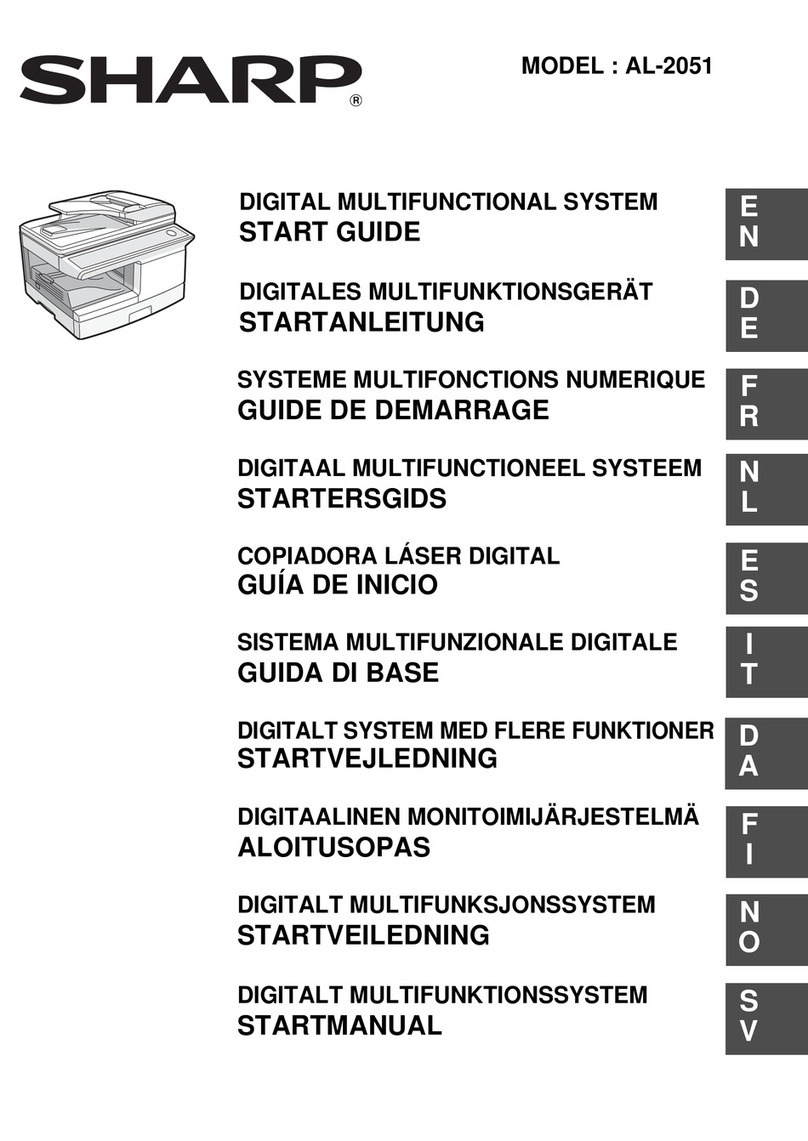Sharp MX 5500N - Color Laser - Copier User manual
Other Sharp All In One Printer manuals
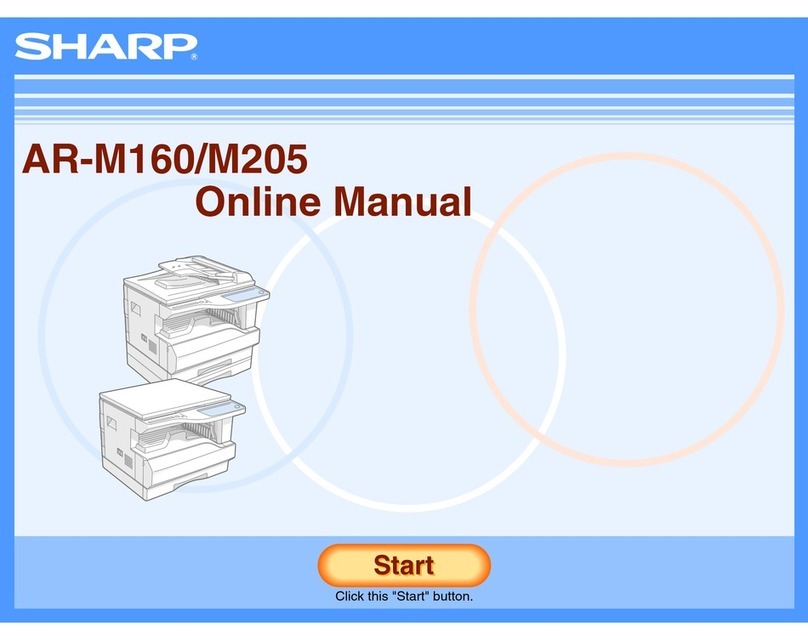
Sharp
Sharp AR-M160 Setup guide
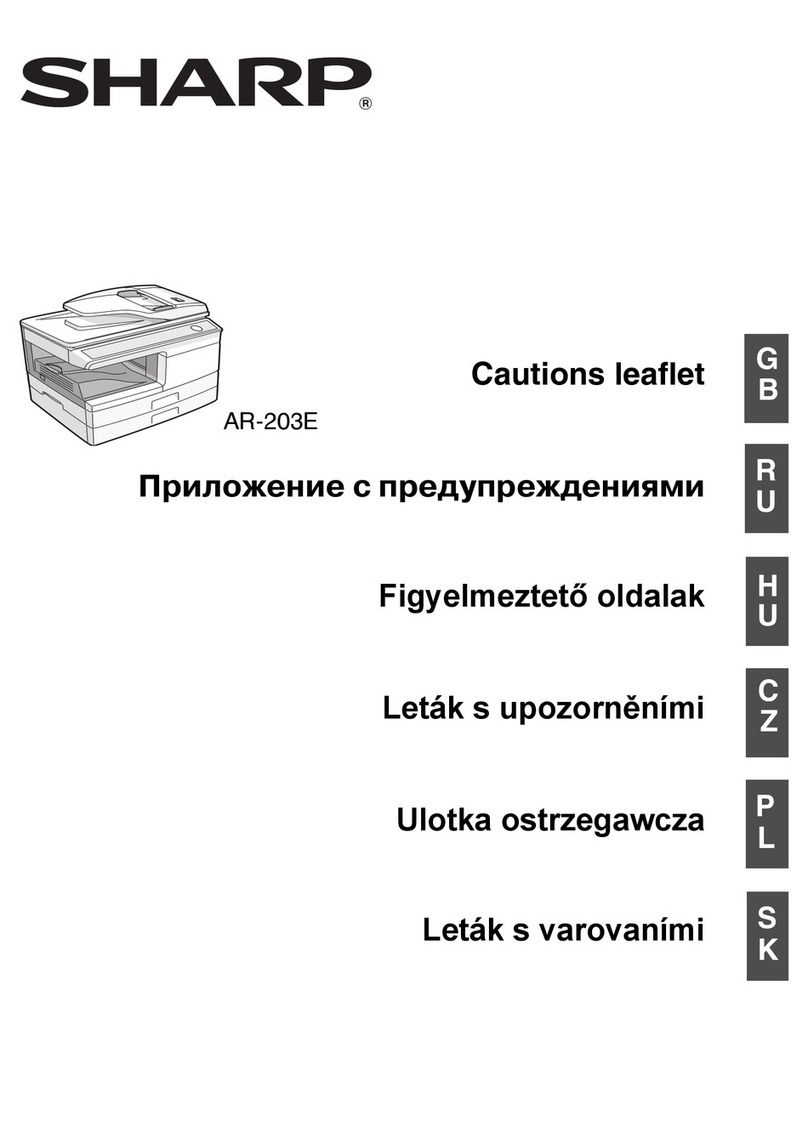
Sharp
Sharp AR-203E X Manual

Sharp
Sharp FO-2150 User manual
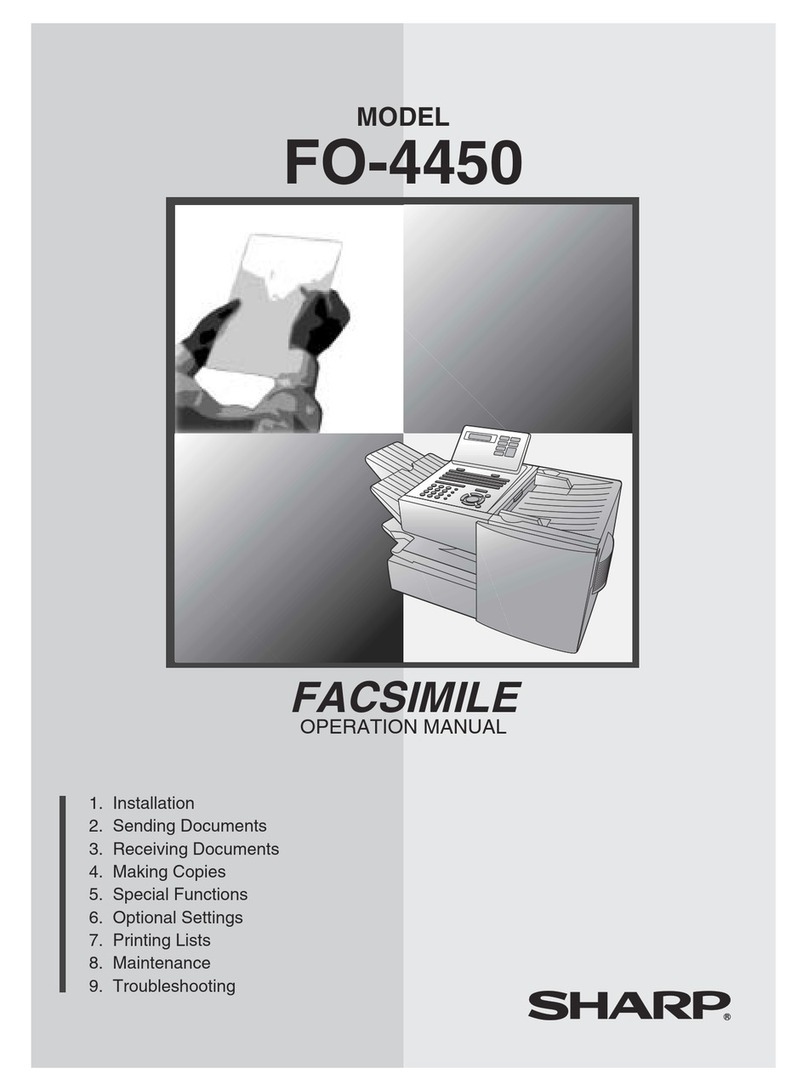
Sharp
Sharp FO-4450 User manual
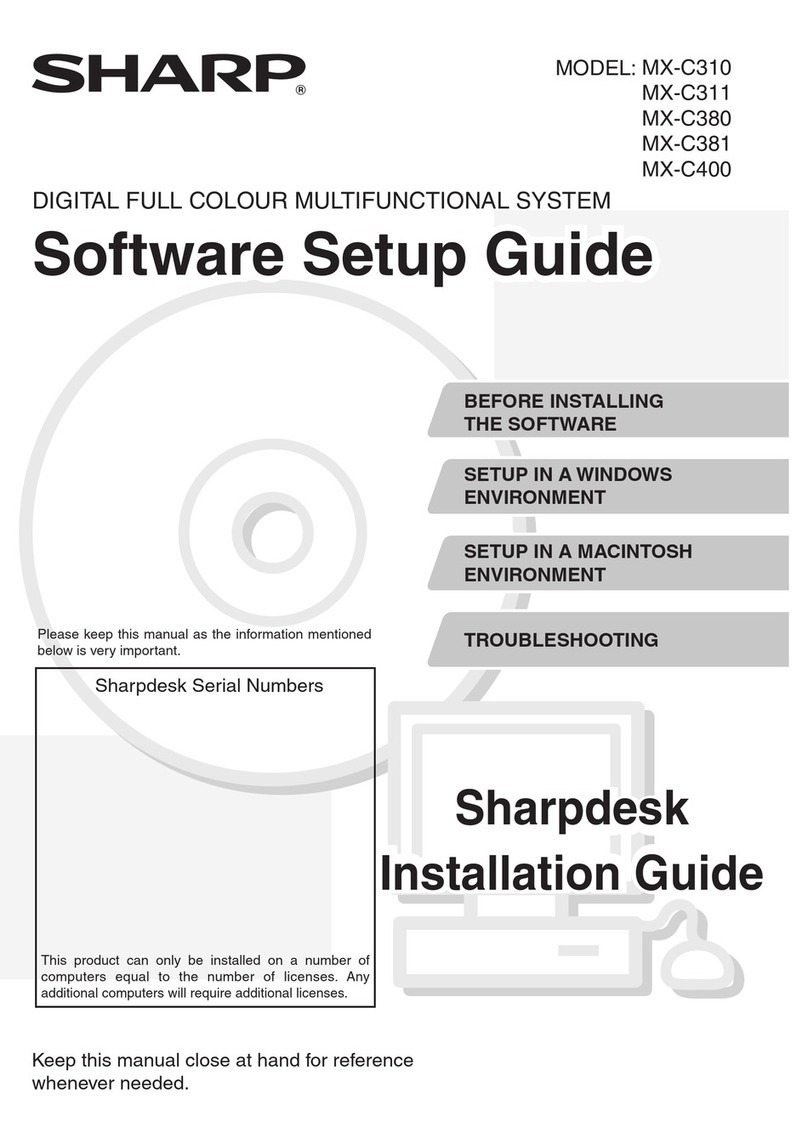
Sharp
Sharp MX-C381 User manual
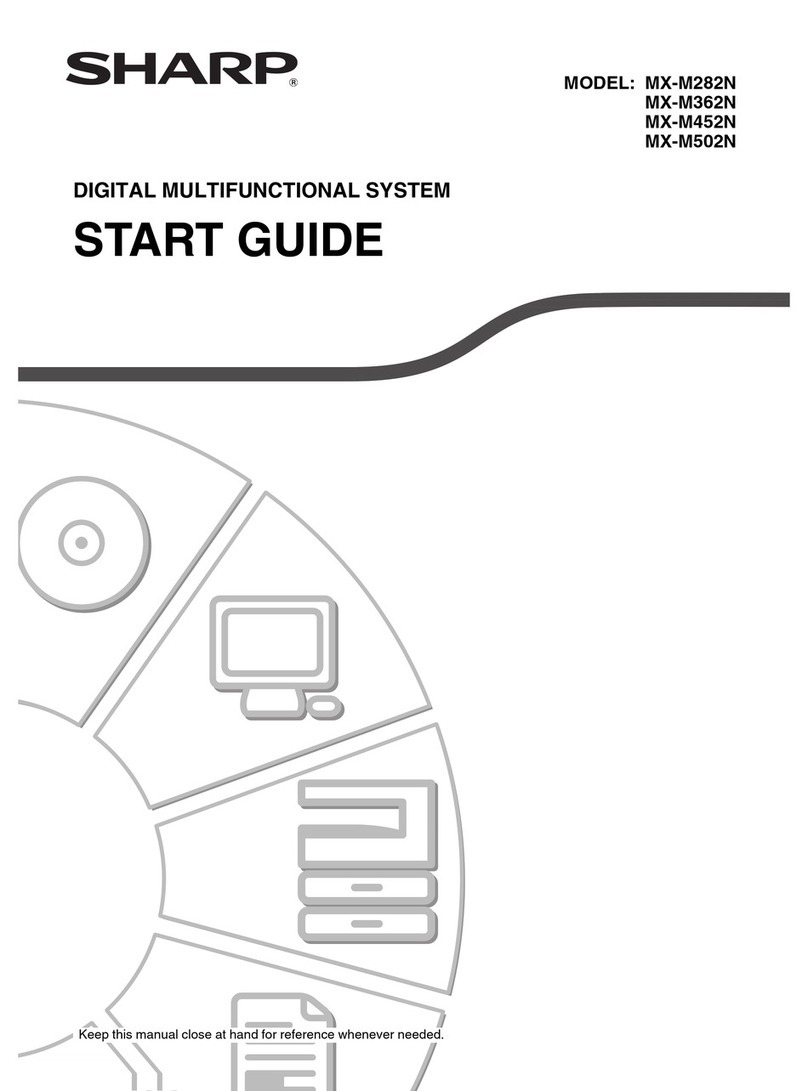
Sharp
Sharp MX-M502N Guide
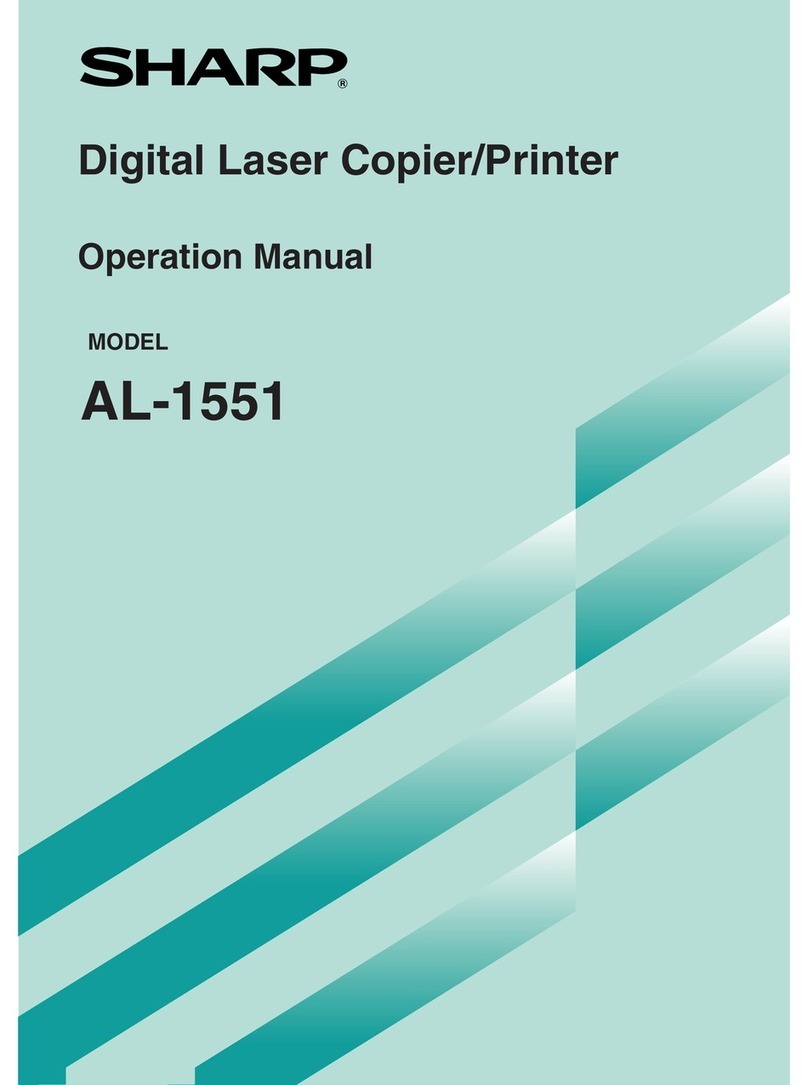
Sharp
Sharp AL-1551 User manual

Sharp
Sharp AR-122E N User manual

Sharp
Sharp MX-3500N User manual
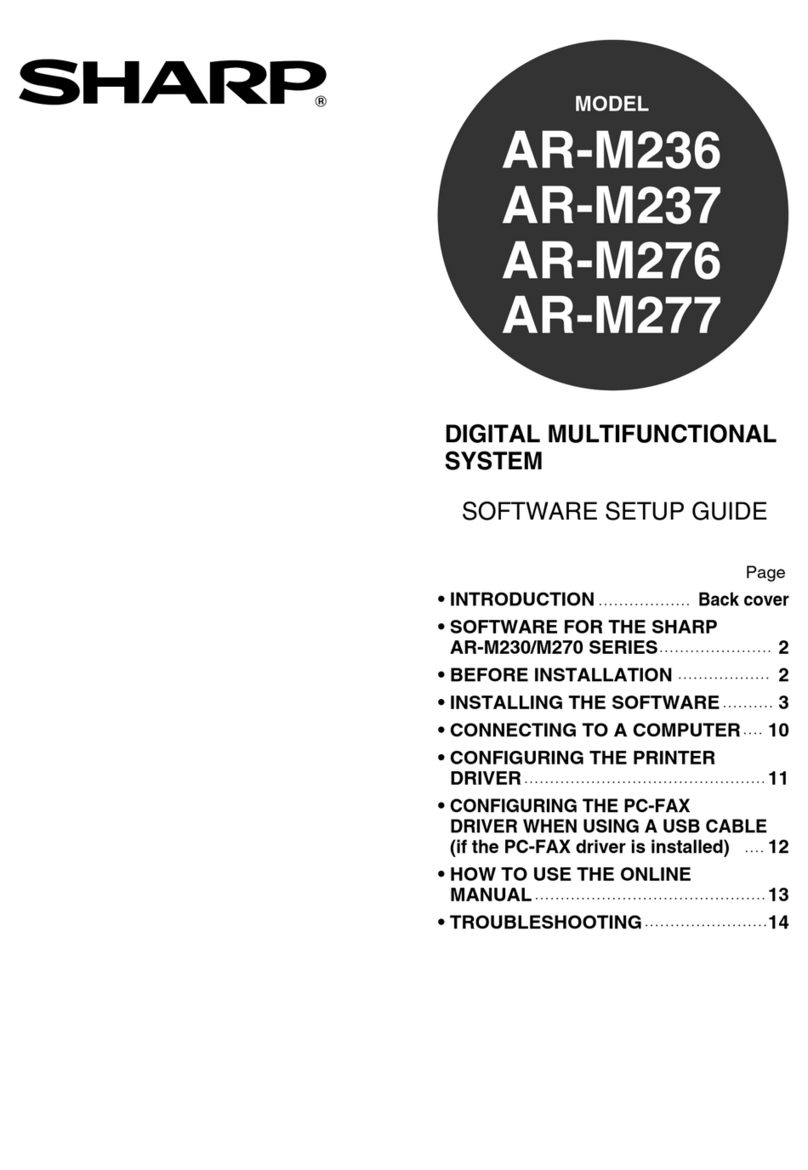
Sharp
Sharp AR-M237 IMAGERs User manual
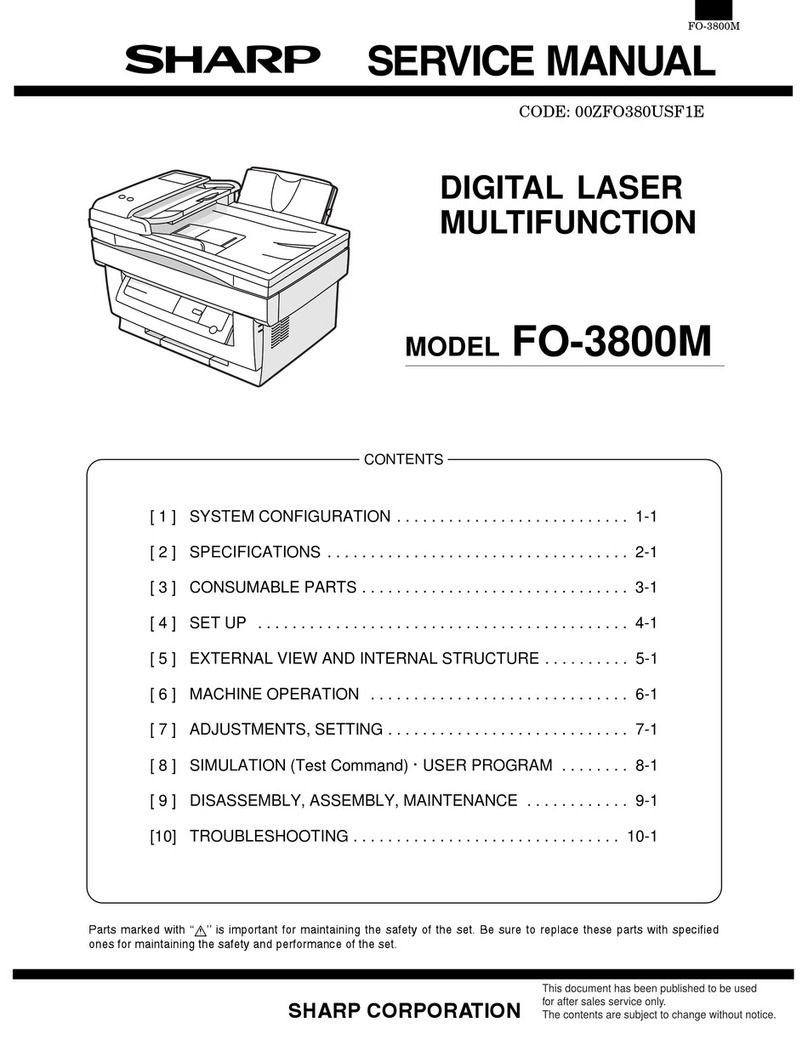
Sharp
Sharp FO-3800M Building instructions

Sharp
Sharp AL-2021 User manual

Sharp
Sharp MX-C300P User manual

Sharp
Sharp MX-B467F User manual

Sharp
Sharp Advanced MXM365N User manual
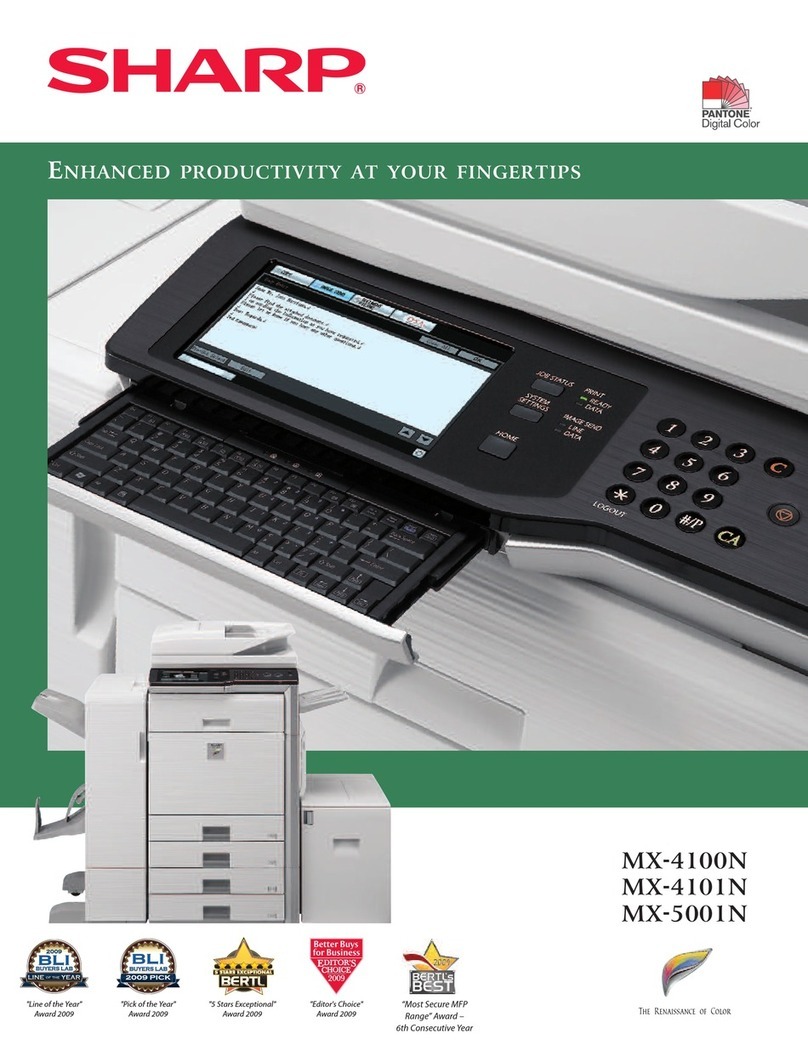
Sharp
Sharp CPD-3830 User manual
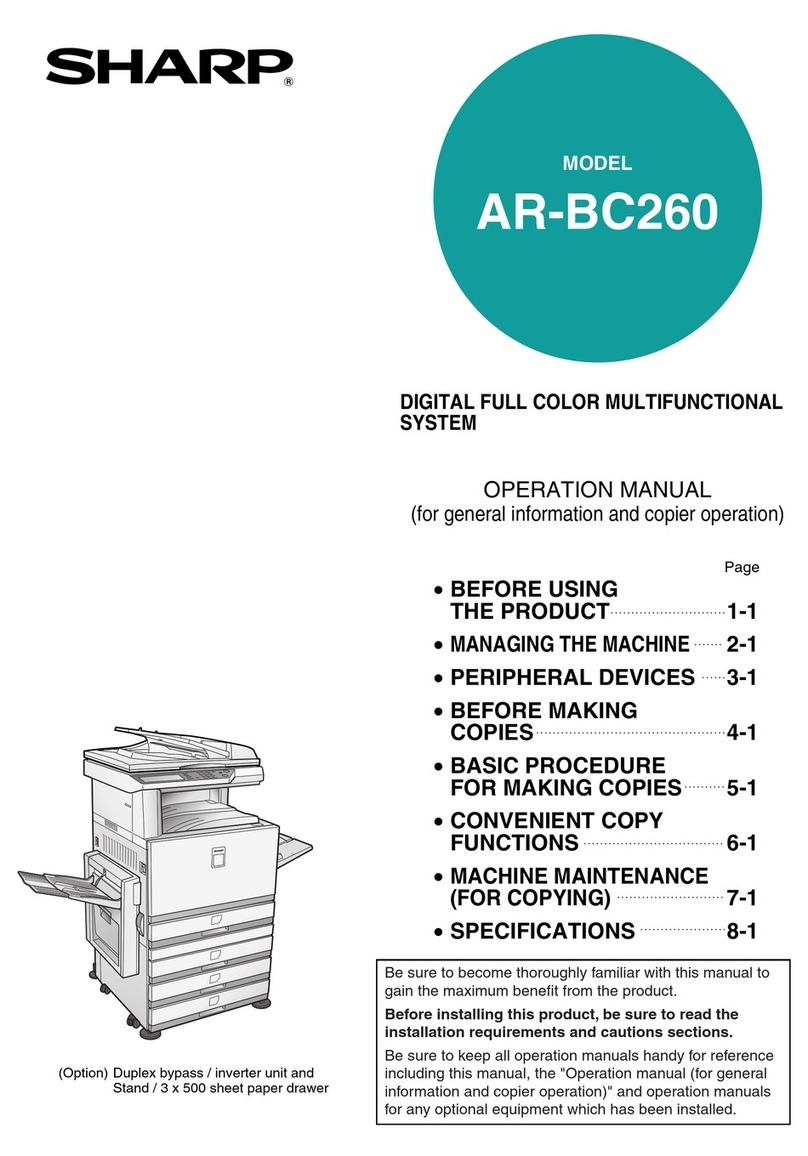
Sharp
Sharp AR-BC260 User manual

Sharp
Sharp MX-C301W User manual

Sharp
Sharp AR-M256 User manual
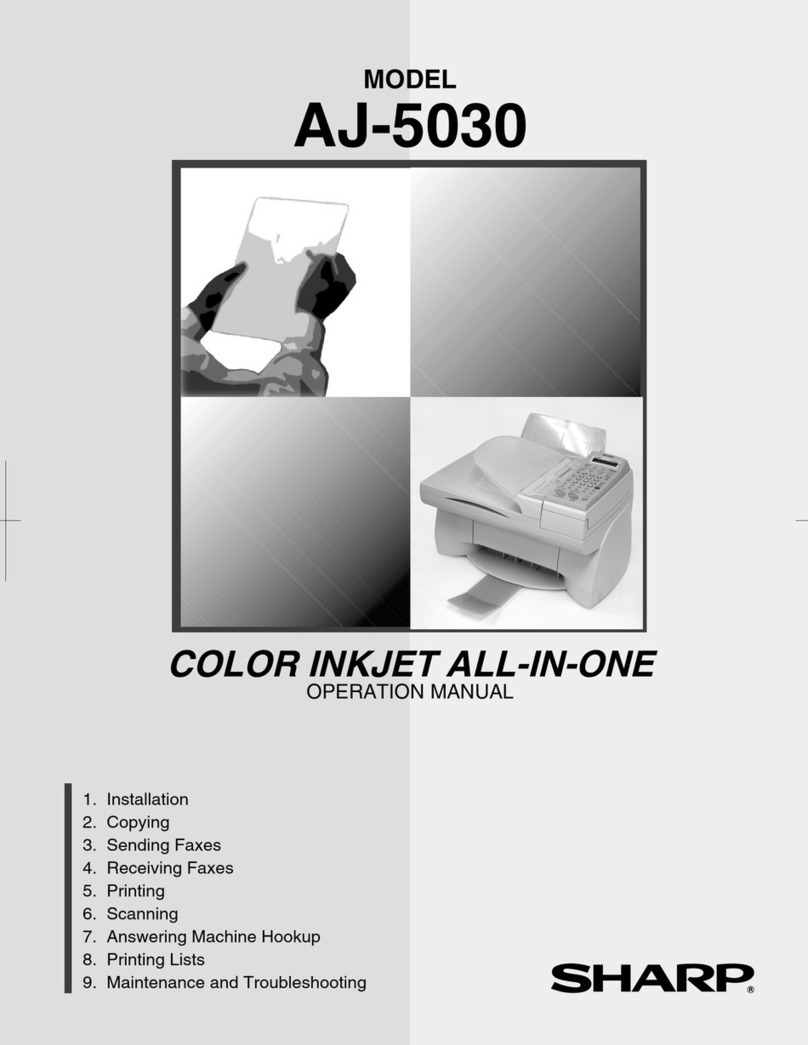
Sharp
Sharp AJ-5030 User manual