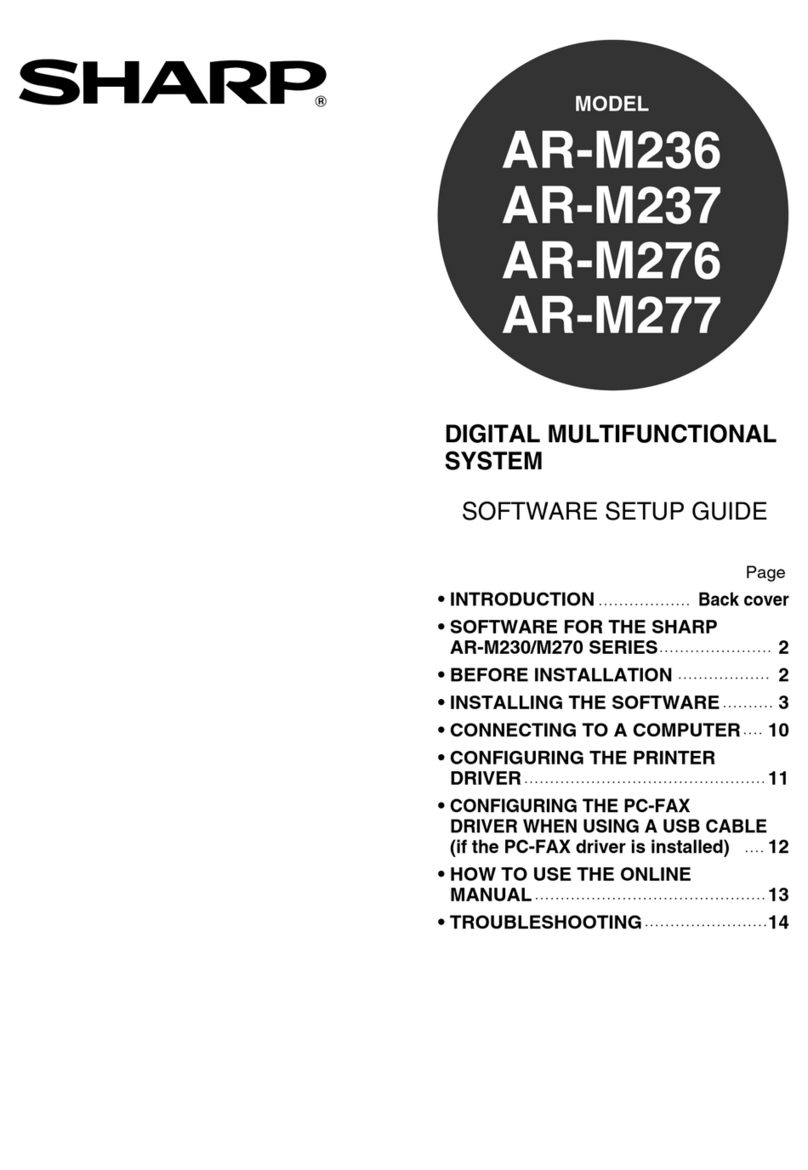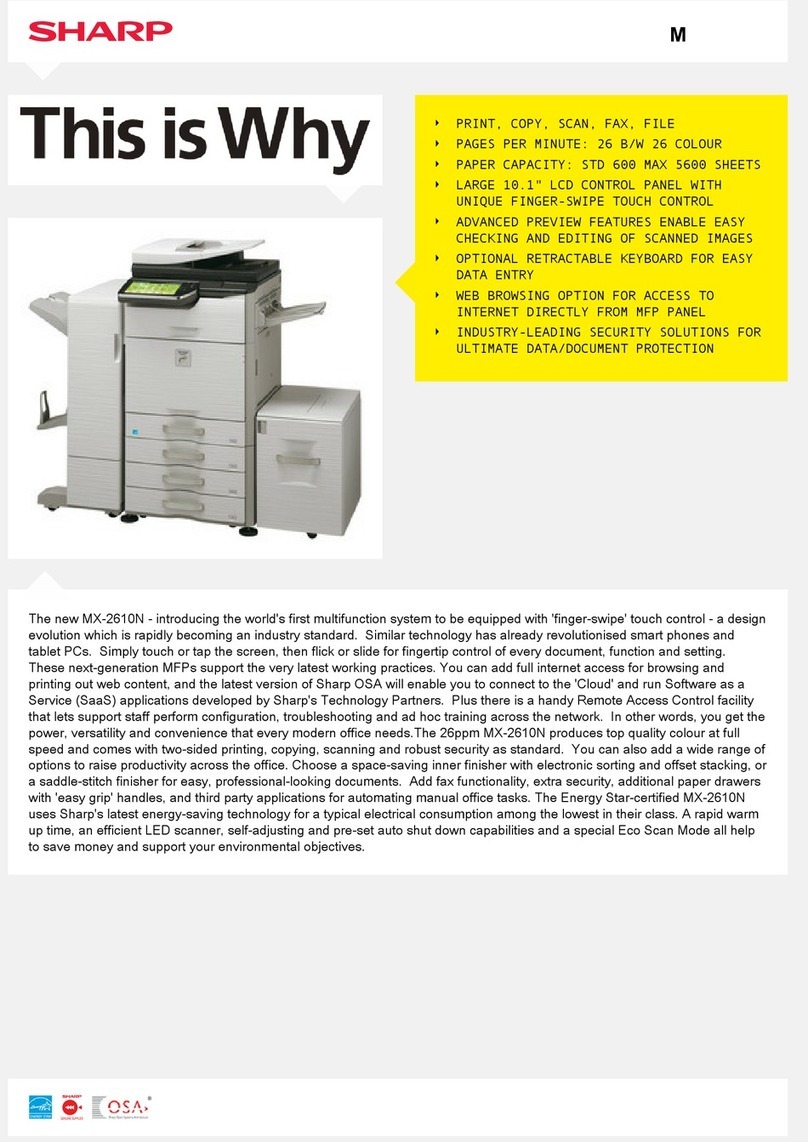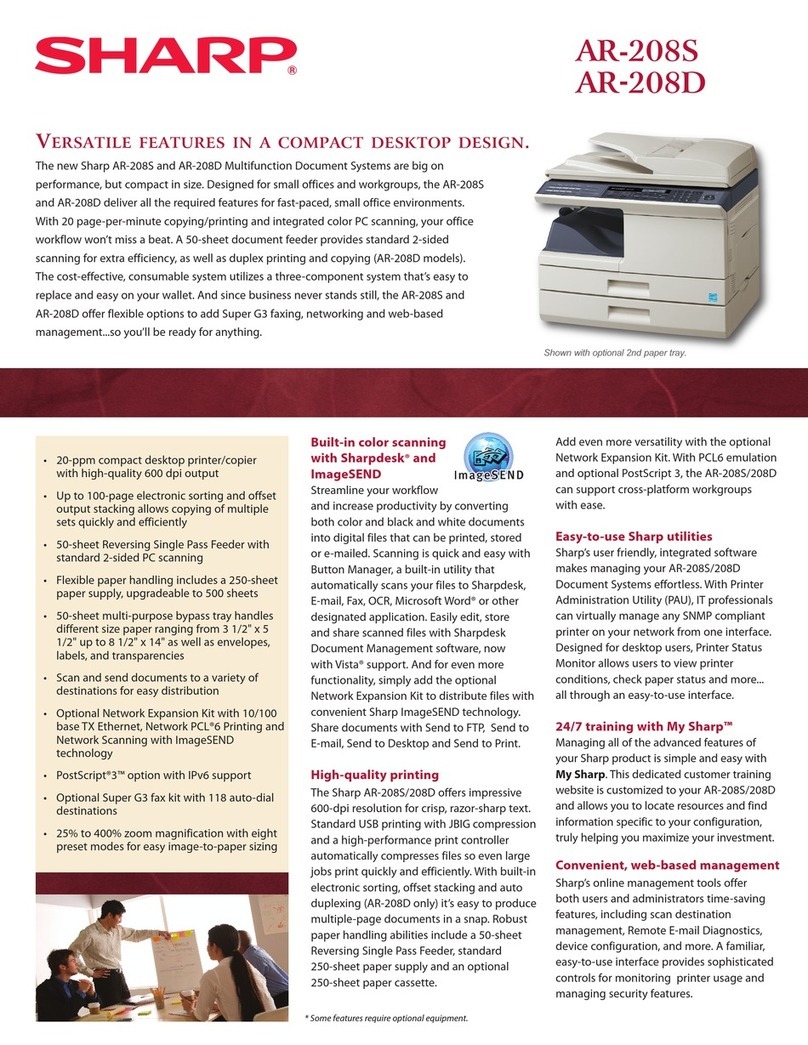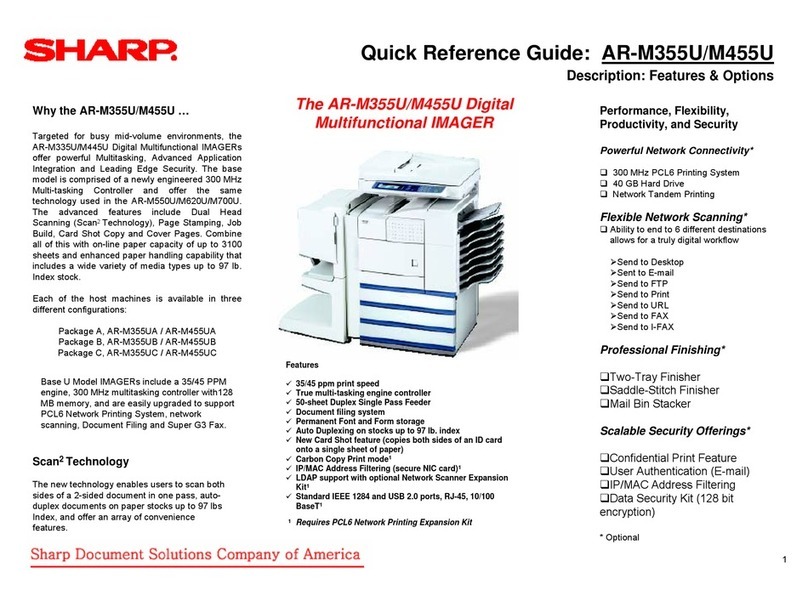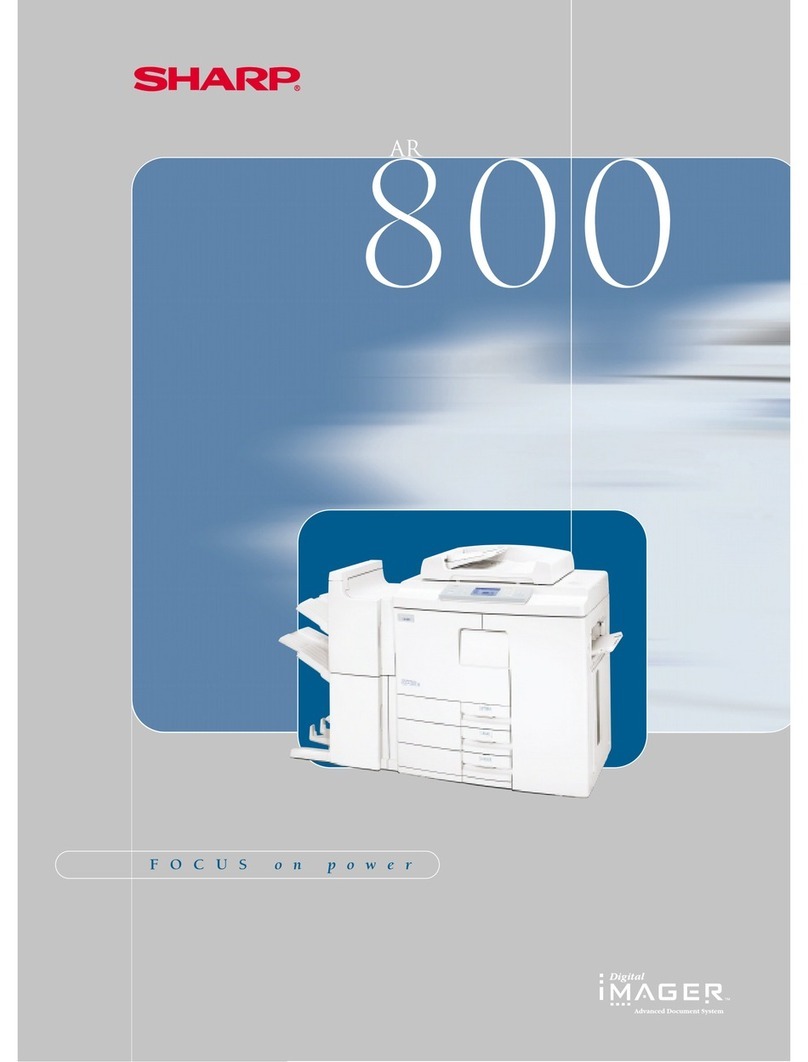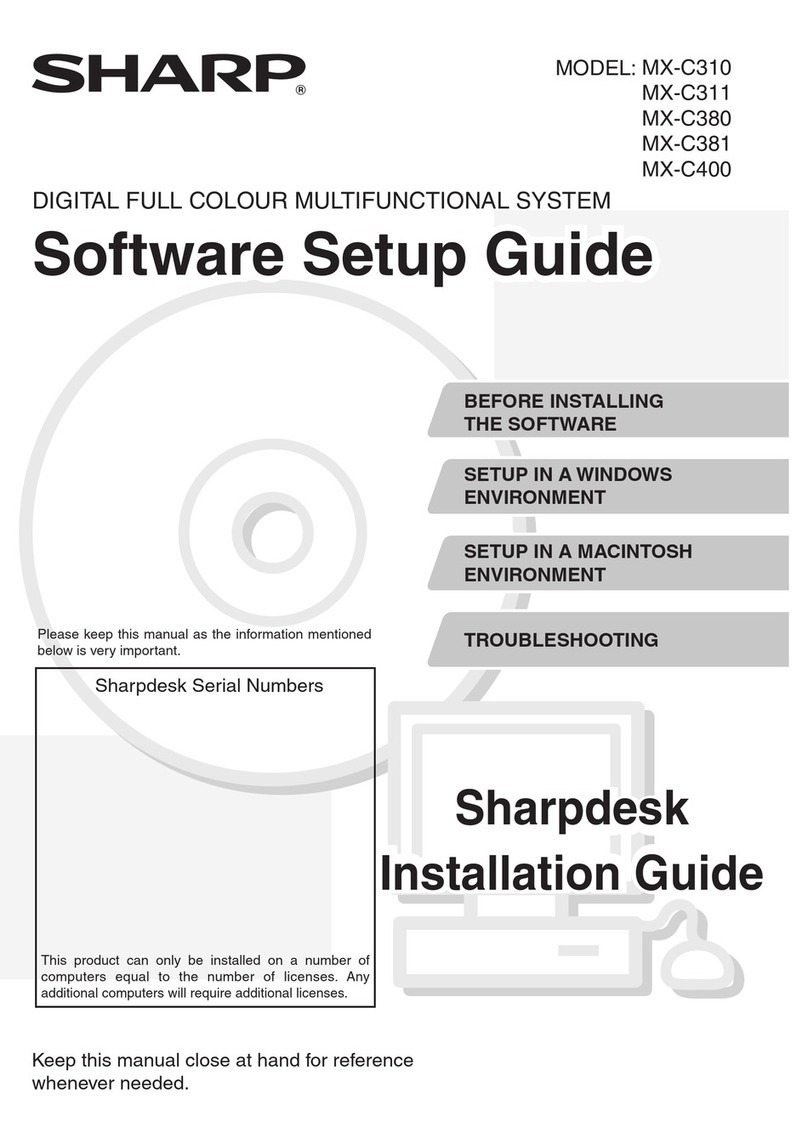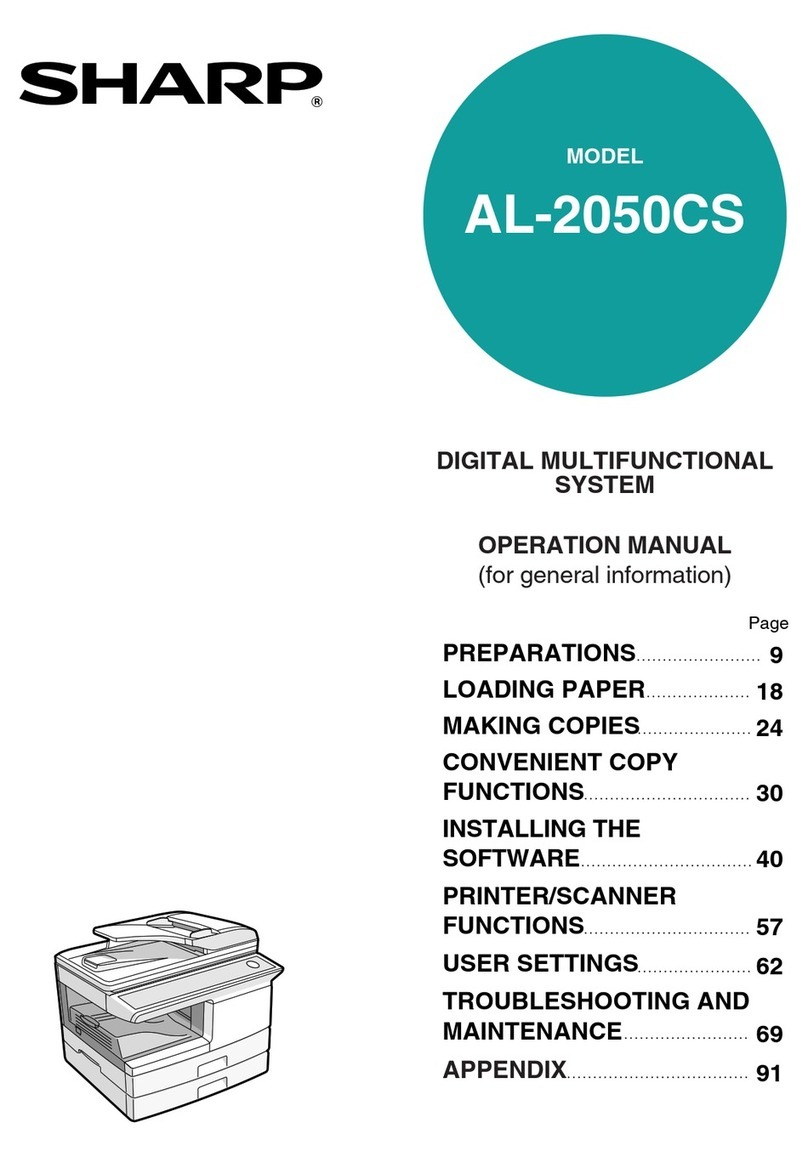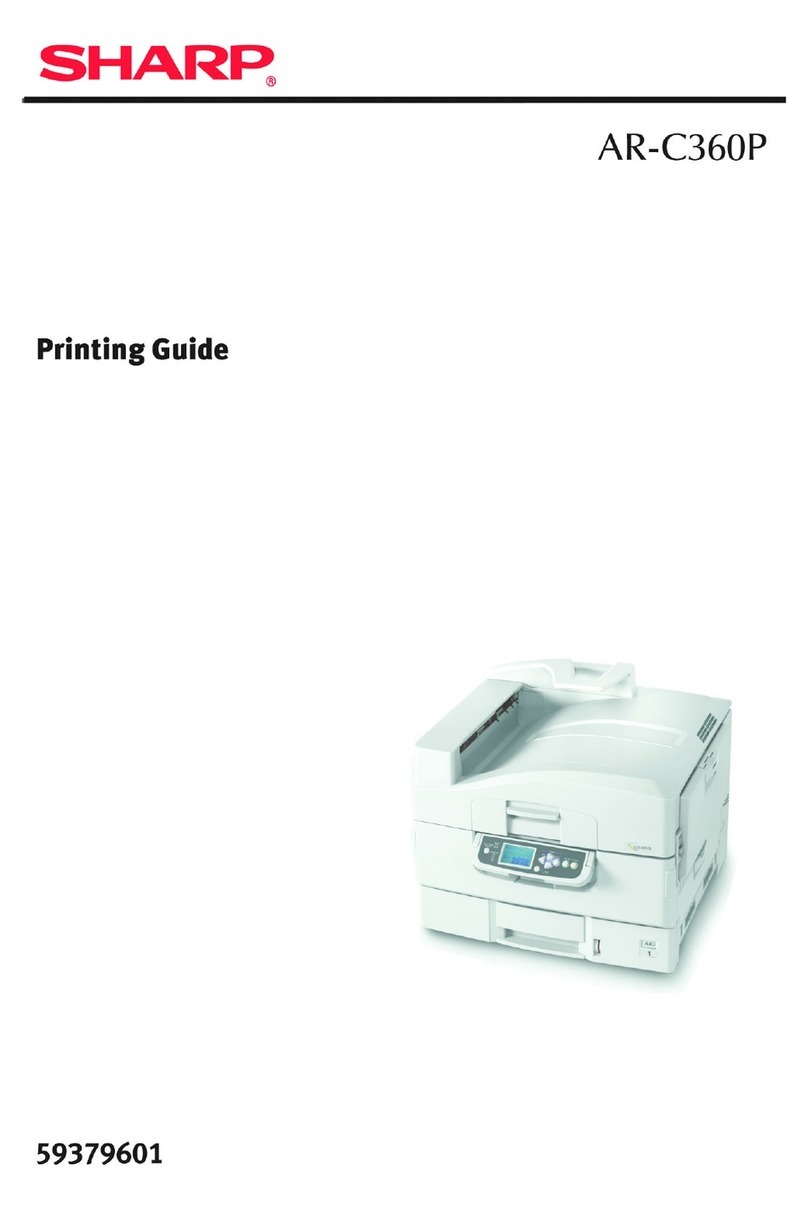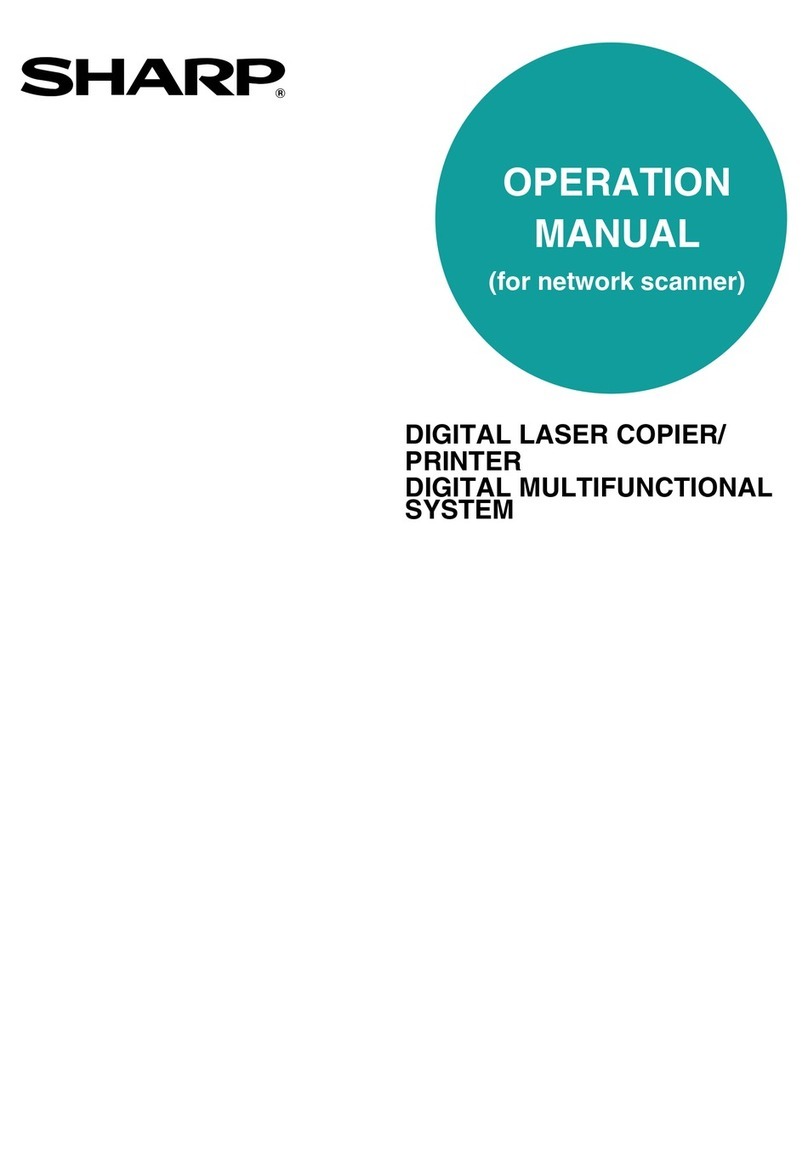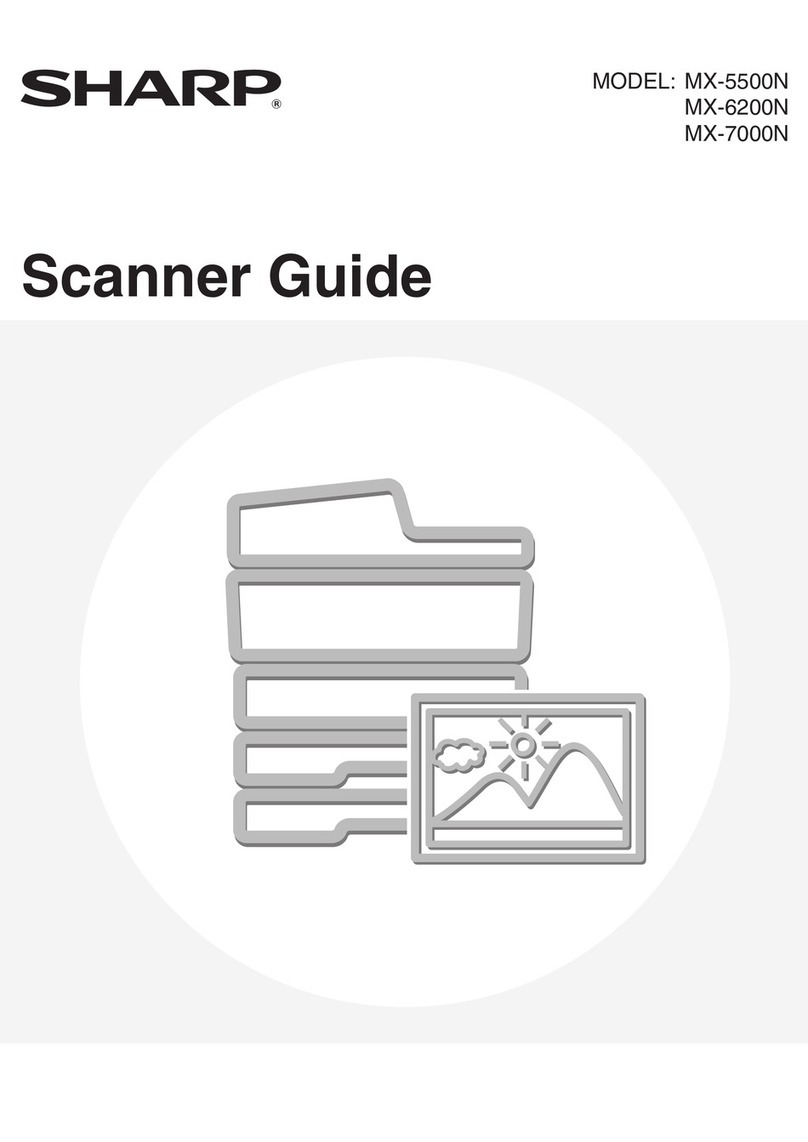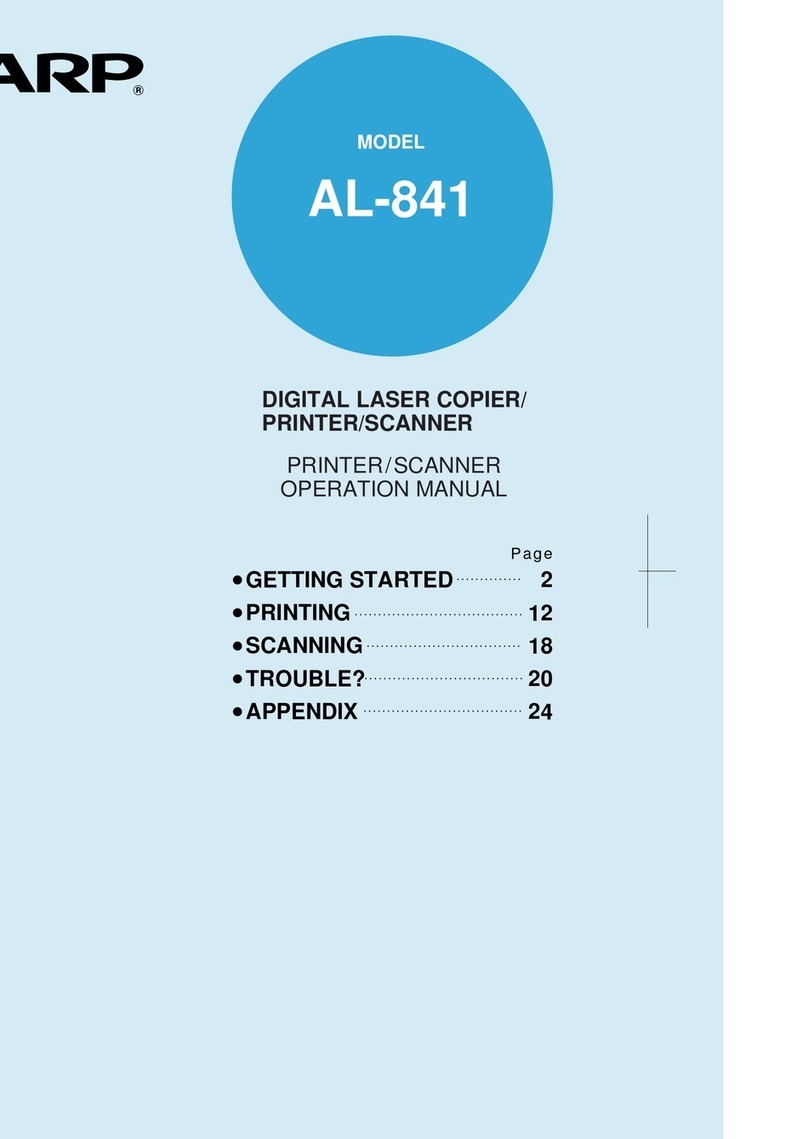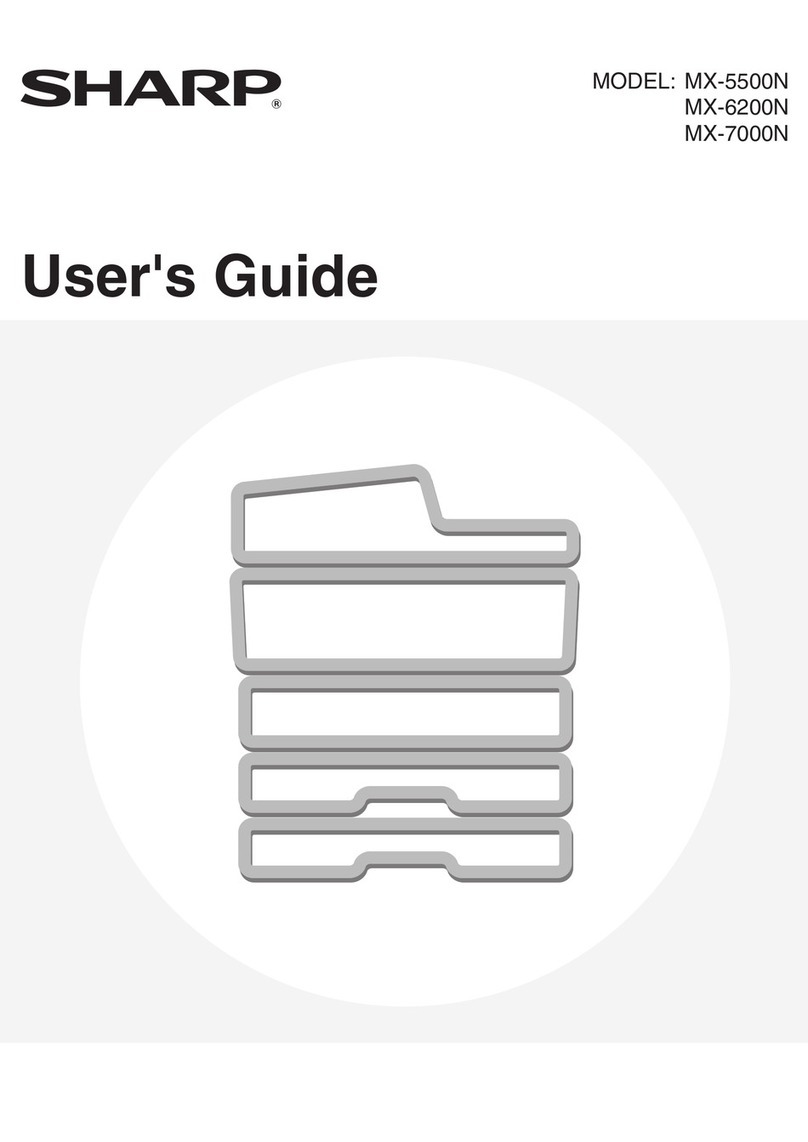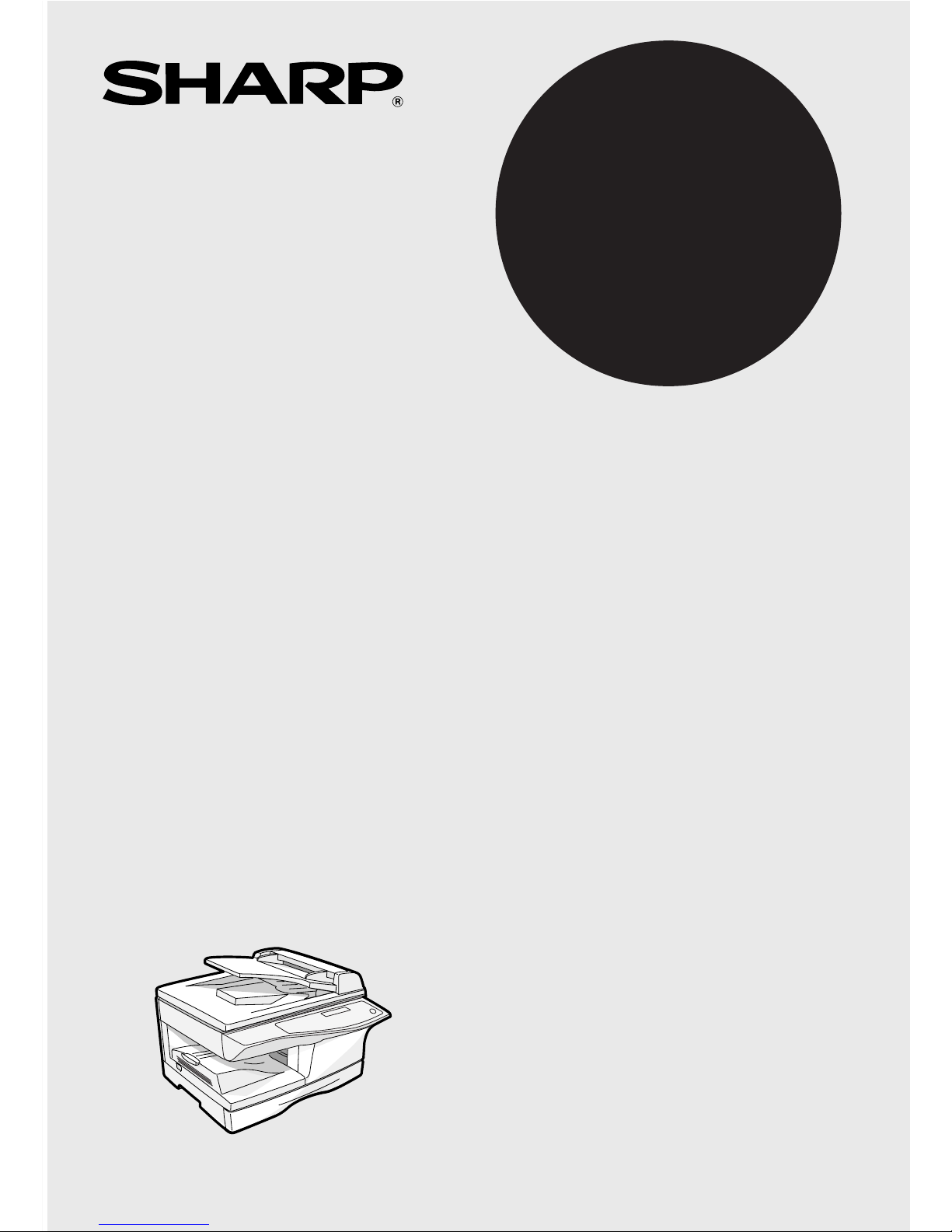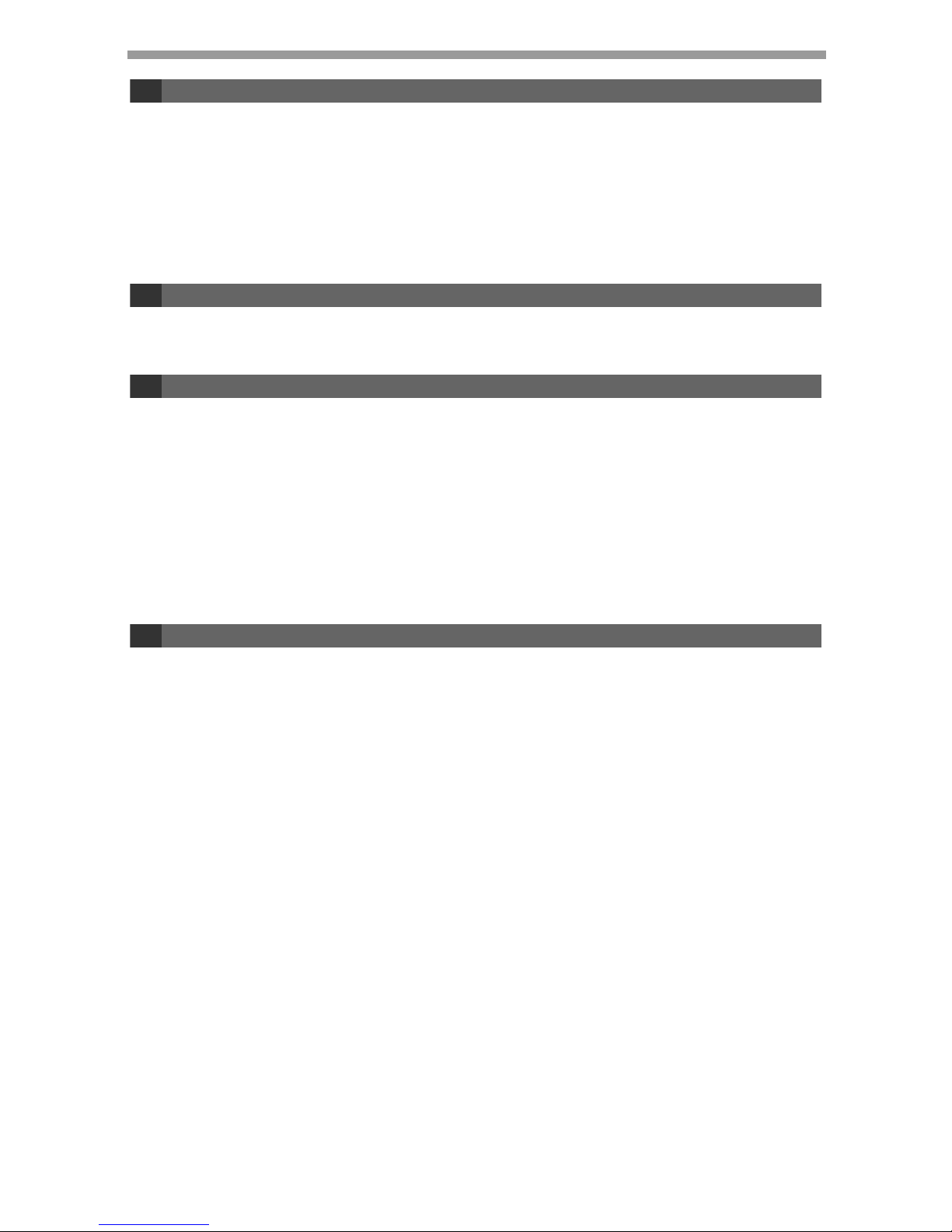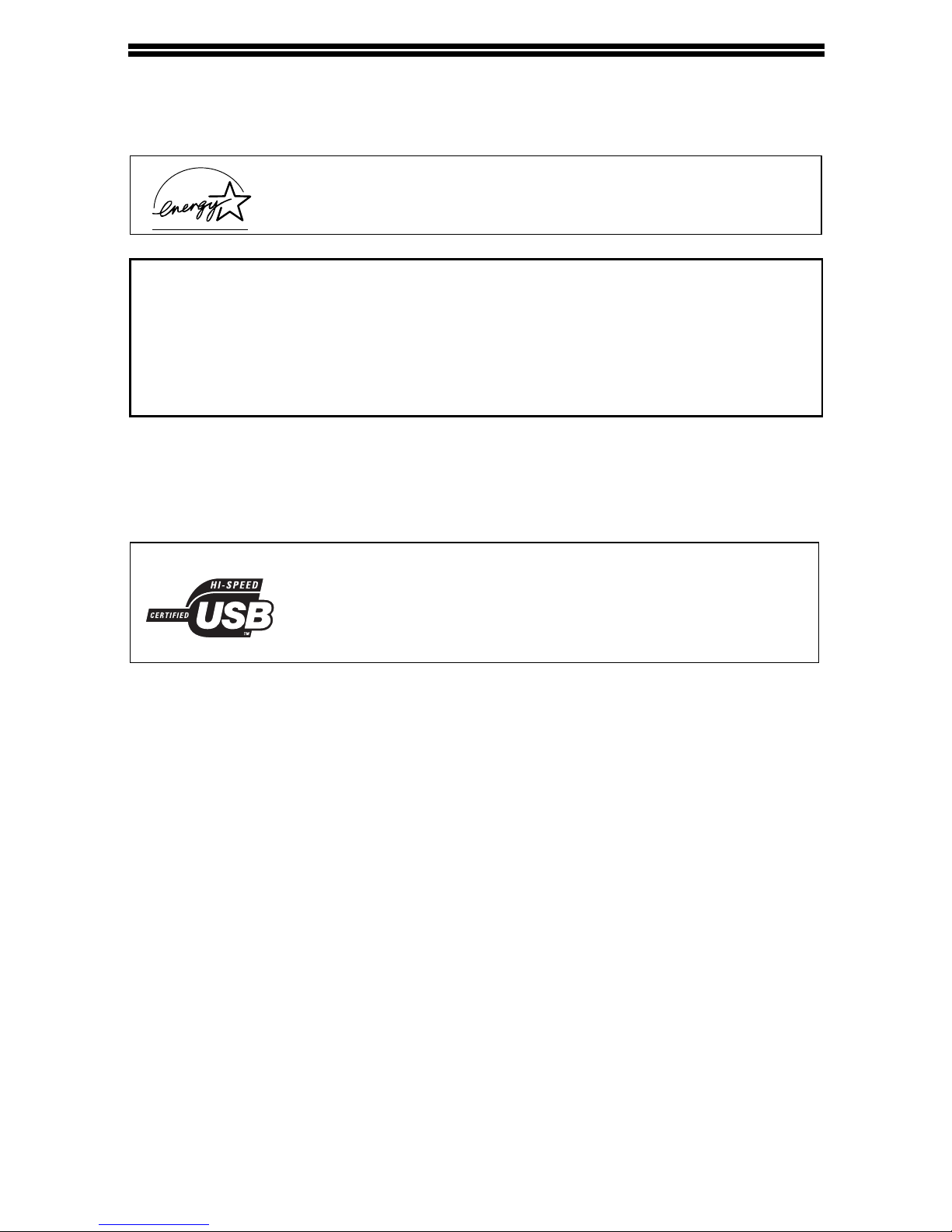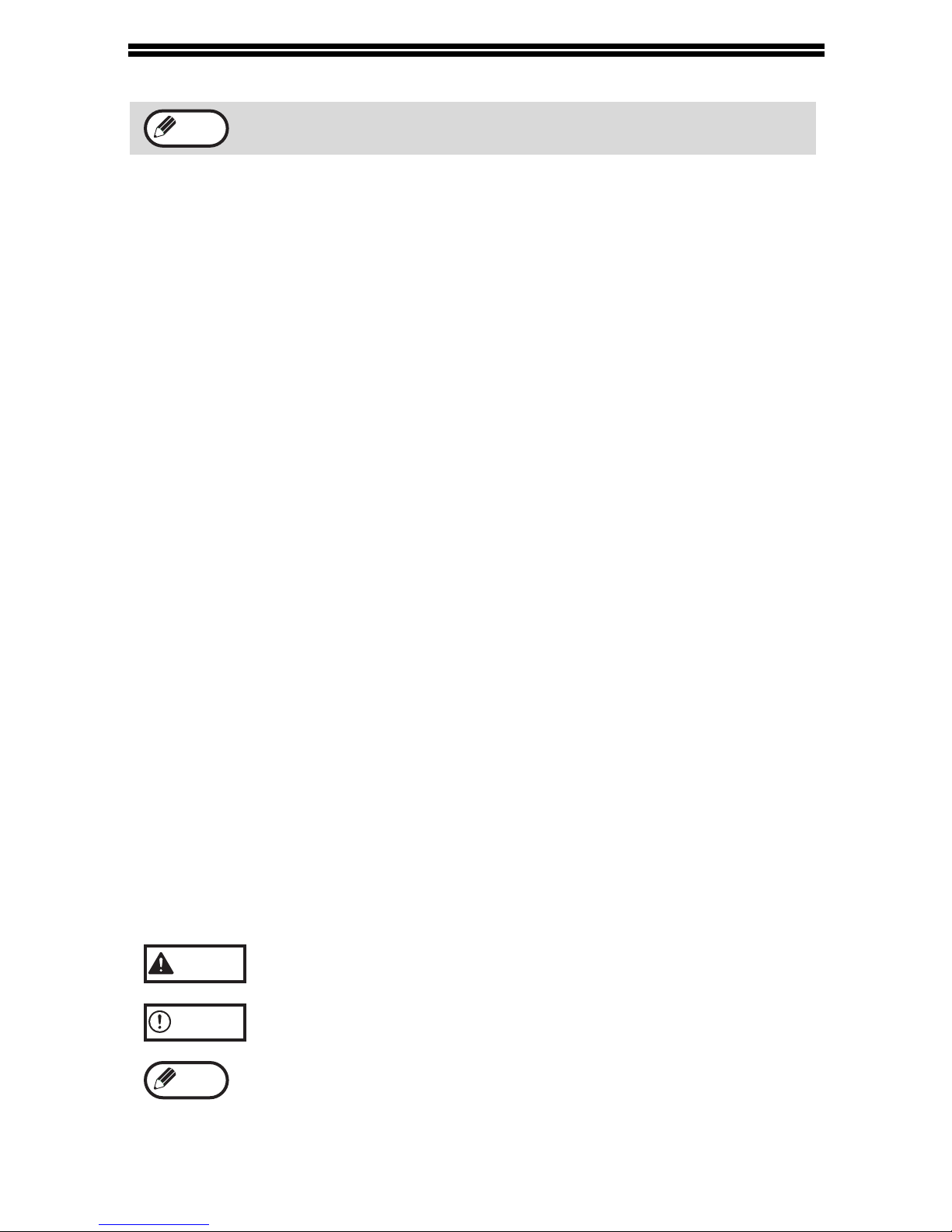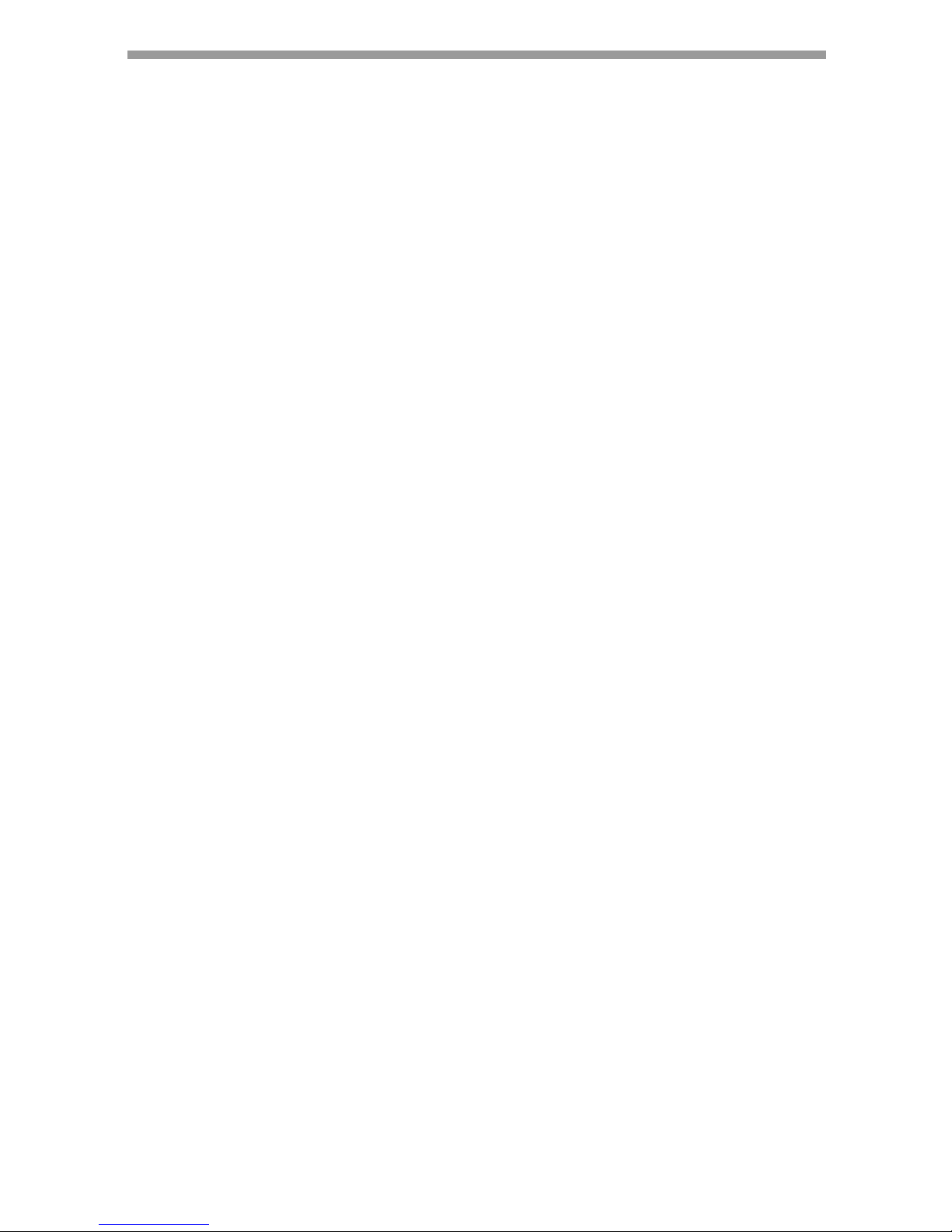6
INTRODUCTION
Using the manual
This machine has been designed to provide convenient copying features in a
minimum amount of office space and with maximum operational ease. To get full use
of all machine features, be sure to familiarize yourself with this manual and the
machine. For quick reference during machine use, keep this manual in a handy
location.
About the operation manuals
The operation manuals for the machine are as follows:
Operation Manual (this manual)
Explains the machine and how to use it as a copier. Also explains how to install the
software that allows the machine to be used as a printer and scanner for your
computer.
Online Manual (on the accessory CD-ROM)
This manual explains the procedures for using the machine as a printer or a
scanner.
Operation Manual (for facsimile) (for models that have the fax function)
This manual explains the procedures for using the machine as a fax machine.
Conventions used in this manual and online manual
• The illustrations in this manual show the AL-1556. The appearance of your
machine may be different depending on the model and options installed, however,
the basic operations are the same.
• Where "AL-XXXX" appears in this manual, please substitute the name of your
model for "XXXX". For the name of your model, see the operation panel on the
machine.
• Illustrations of driver screens and other computer screens show the screens that
appear in Windows XP Home Edition. Some of the names that appear in these
illustrations may differ slightly from the screens that appear in other operating systems.
• The explanations in this manual assume that the person who will install the product
and the users of the product have a working knowledge of Microsoft Windows.
• This operation manual refers to the Reversing Single Pass Feeder as the "RSPF".
• In this manual, the following icons are used to provide the user with information
pertinent to the use of the machine.
Some model may not be available in some countries.
Warns that injury may result if the contents of the warning are
not properly followed.
Cautions that damage to the machine or one of its components may
result if the contents of the caution are not properly followed.
Notes provide useful information on the specifications, functions,
performance, and operation of the machine.
Note
Warning
Caution
Note