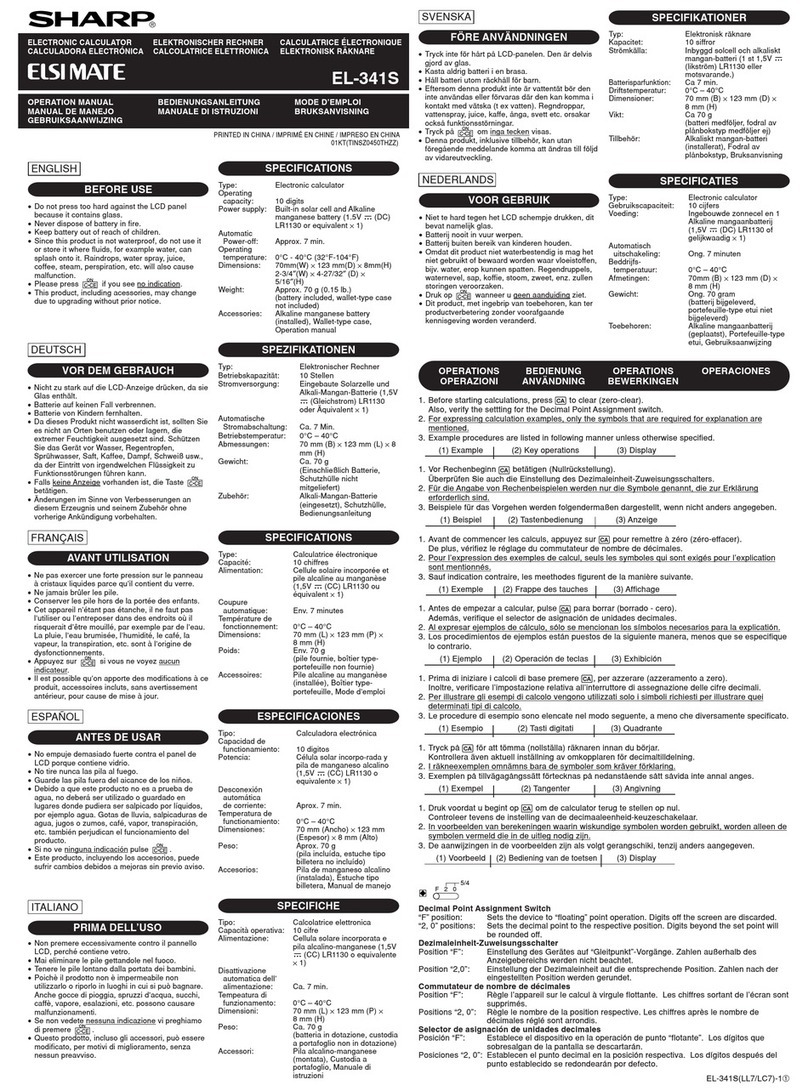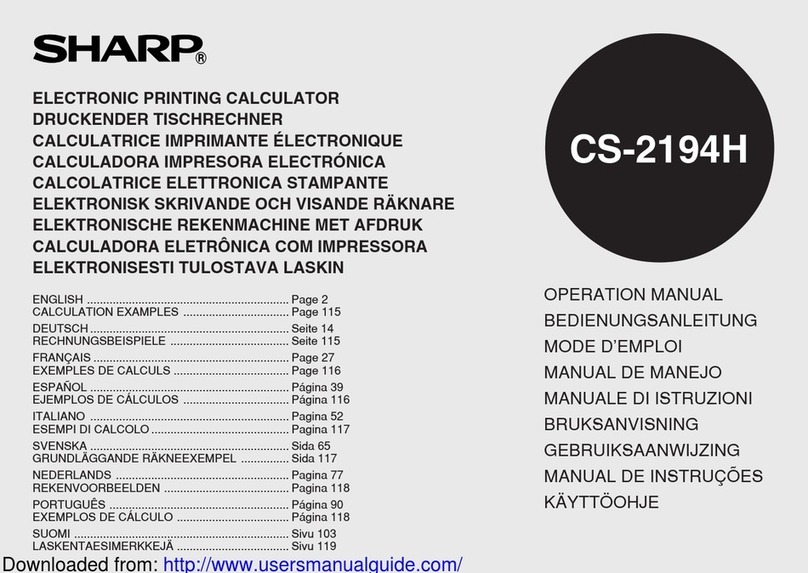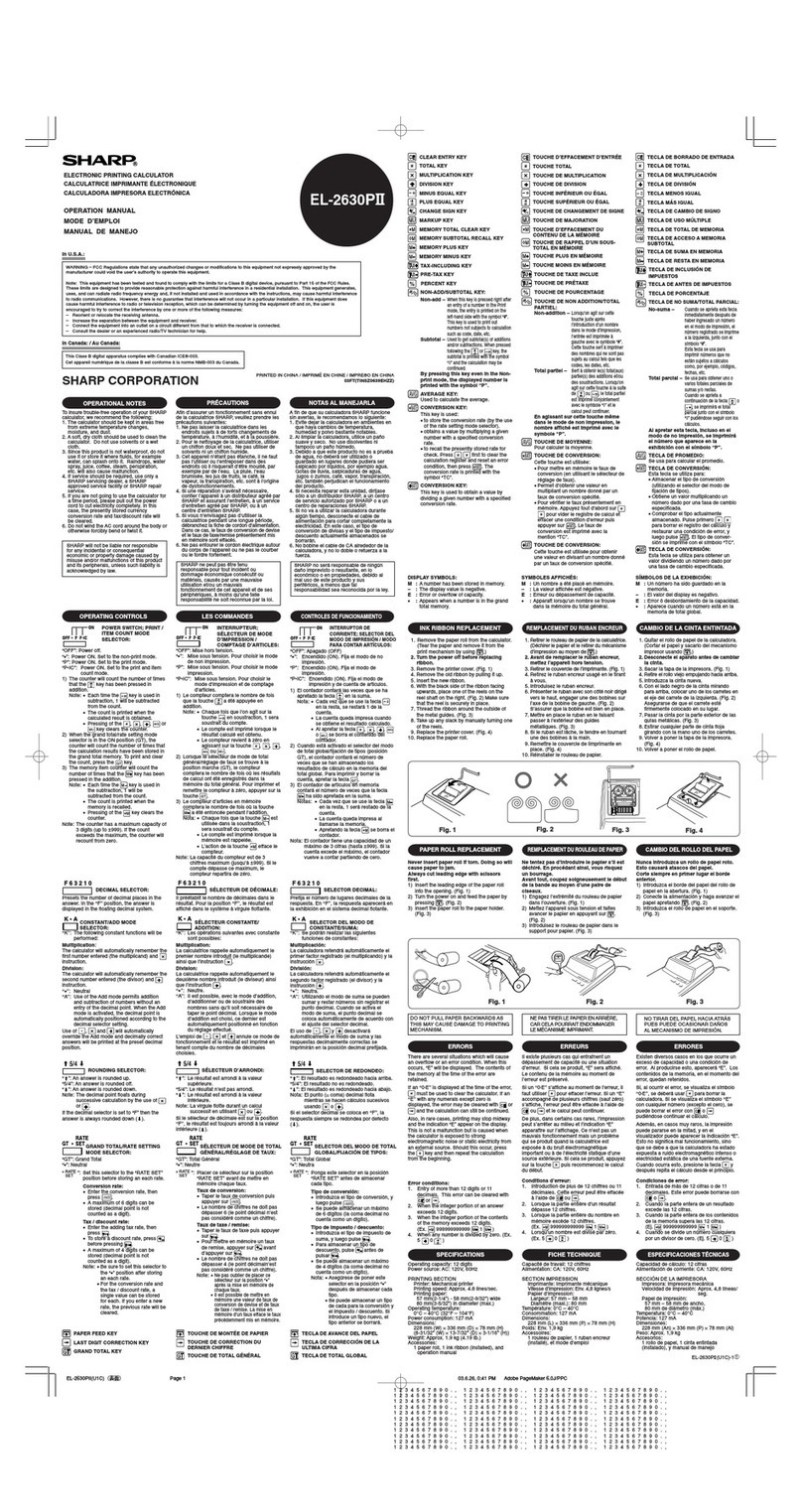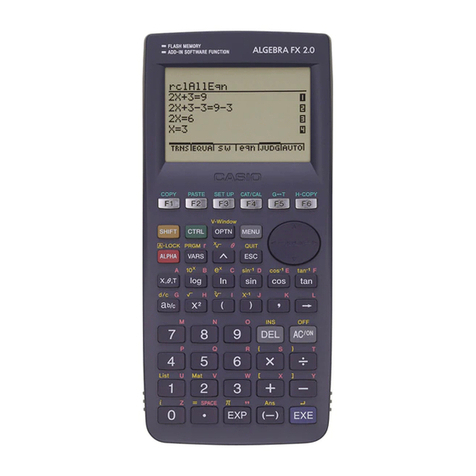Sharp EL-1607L User manual
Other Sharp Calculator manuals
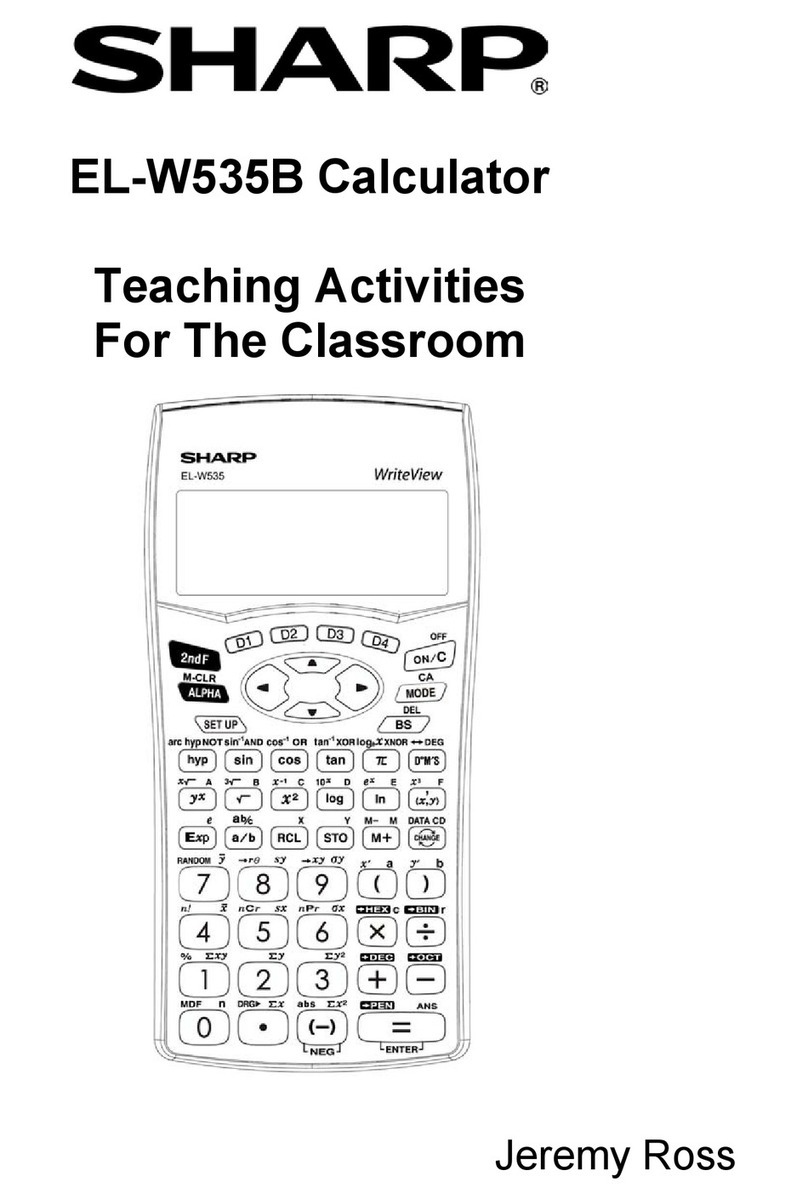
Sharp
Sharp ELW535B - WriteView Scientific Calculator User manual

Sharp
Sharp CS-2640 User manual
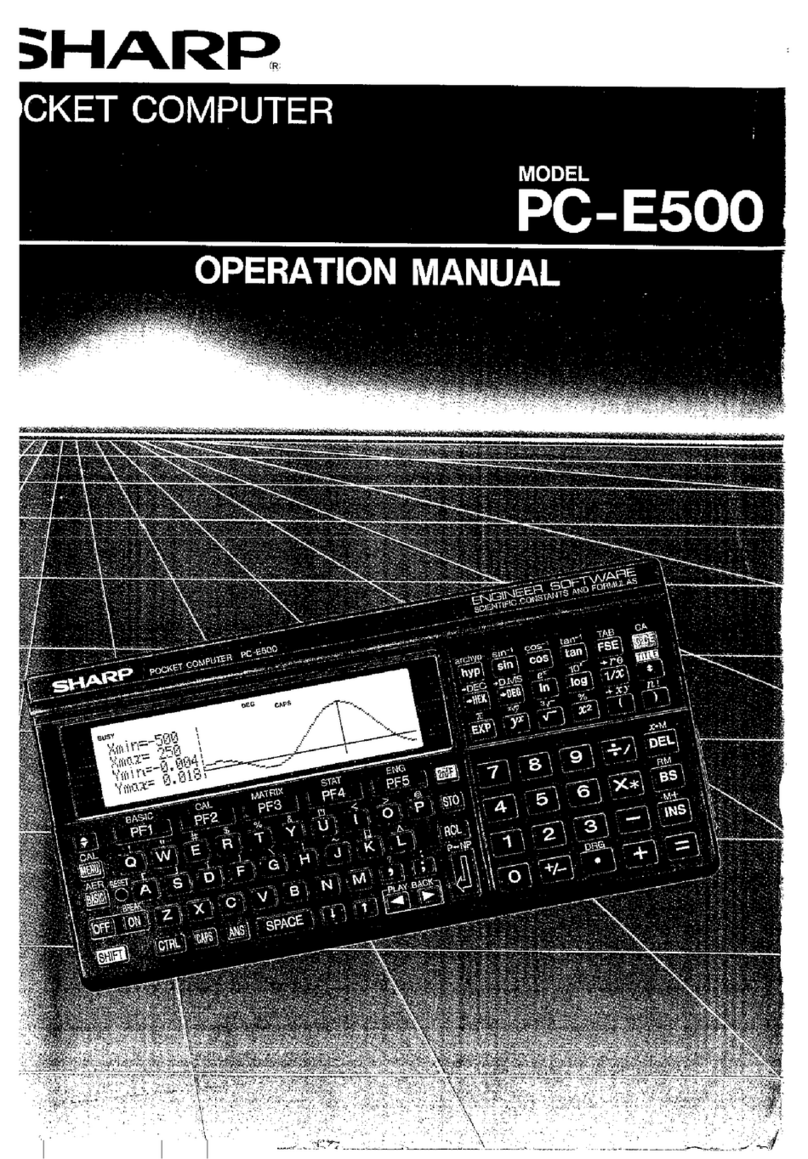
Sharp
Sharp PC-E500 User manual

Sharp
Sharp Elsi Mate EL-310W User manual
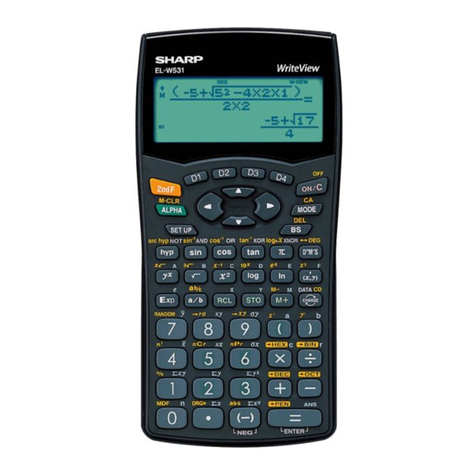
Sharp
Sharp WriteView EL-W531 User manual
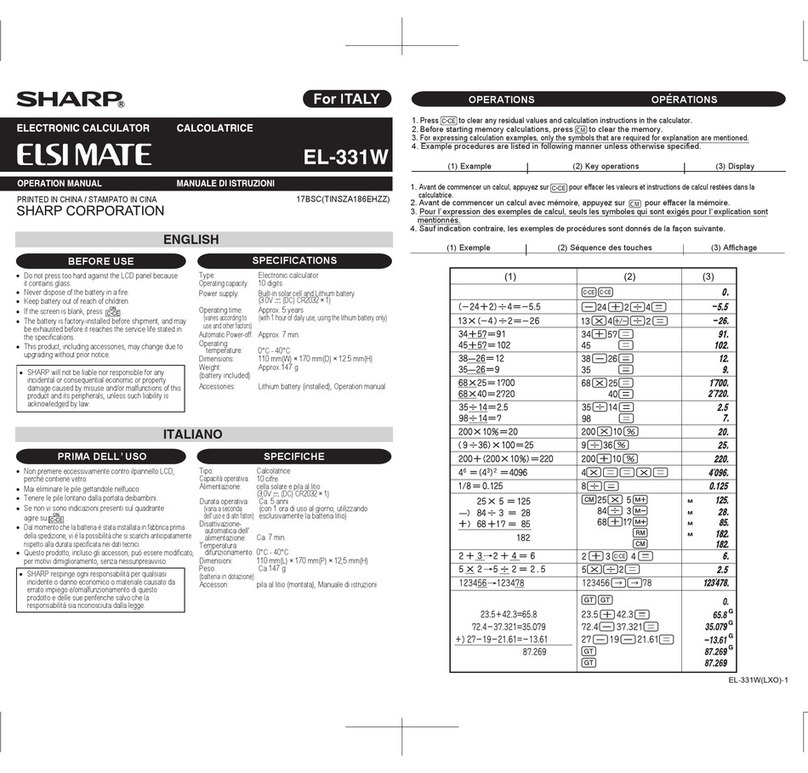
Sharp
Sharp Elsi Mate EL-331W User manual
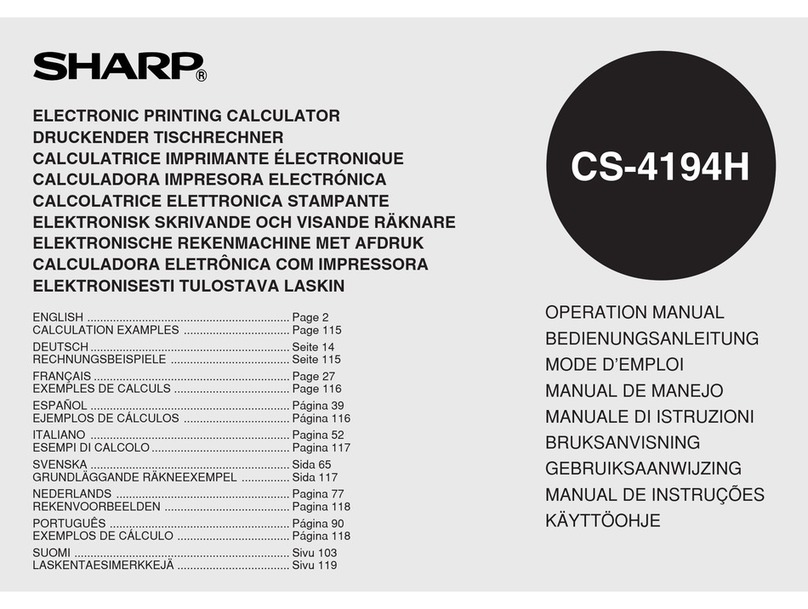
Sharp
Sharp CS-4194H User manual

Sharp
Sharp EL-8130 User manual

Sharp
Sharp CS-2194H User manual

Sharp
Sharp EL-9900 User manual
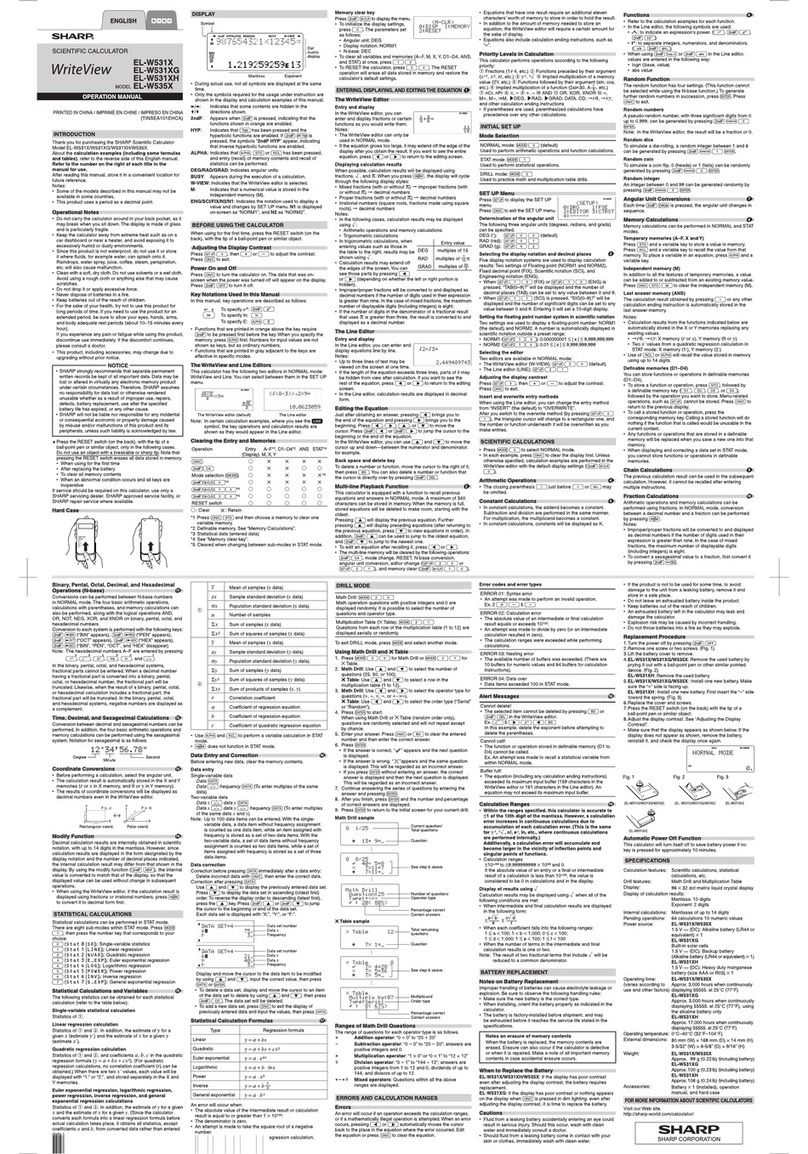
Sharp
Sharp WriteView EL-W531X User manual

Sharp
Sharp EL-480SRB User manual
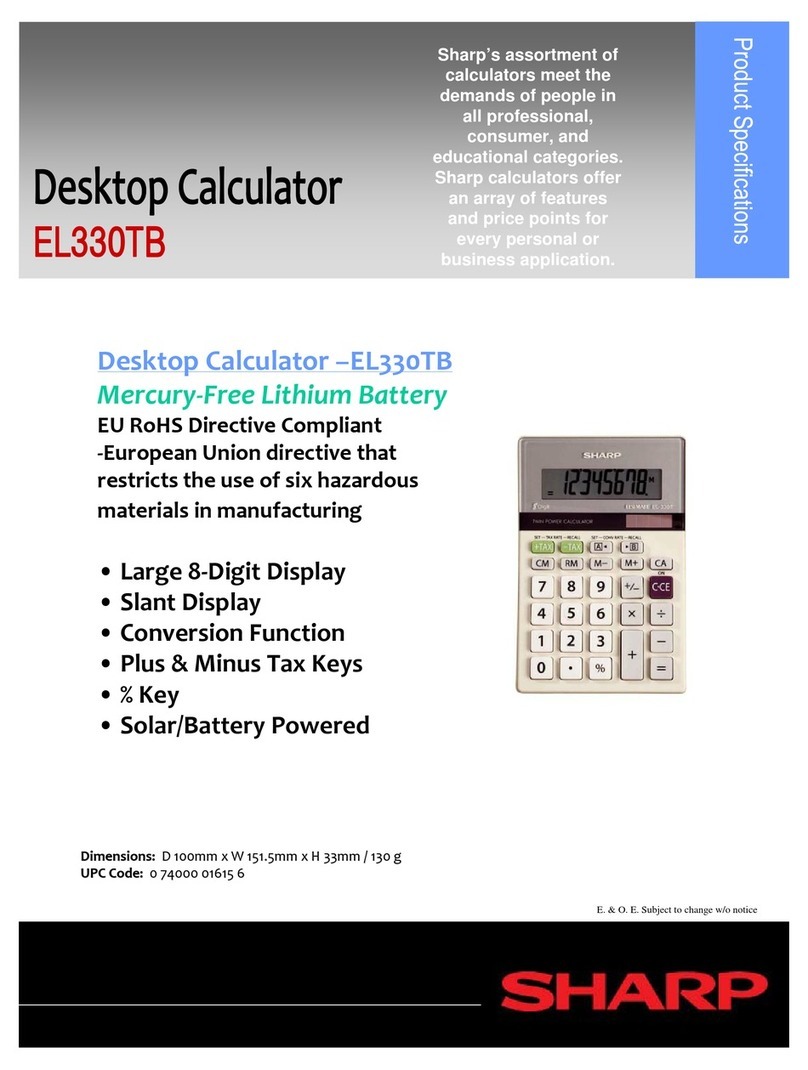
Sharp
Sharp EL-330TB Installation instructions

Sharp
Sharp EL-1901 User manual
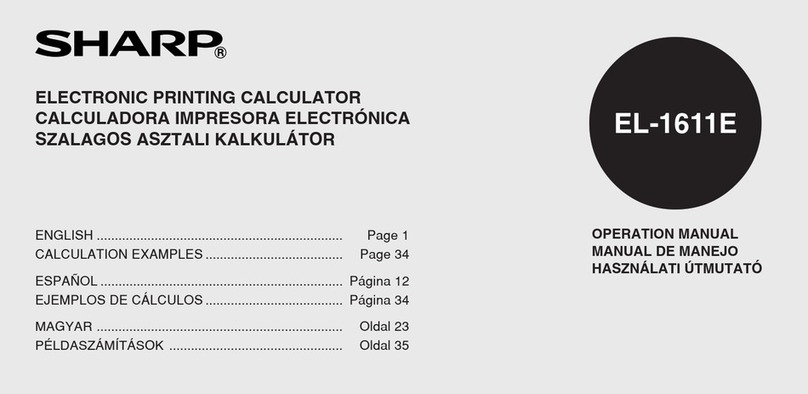
Sharp
Sharp EL-1611E User manual
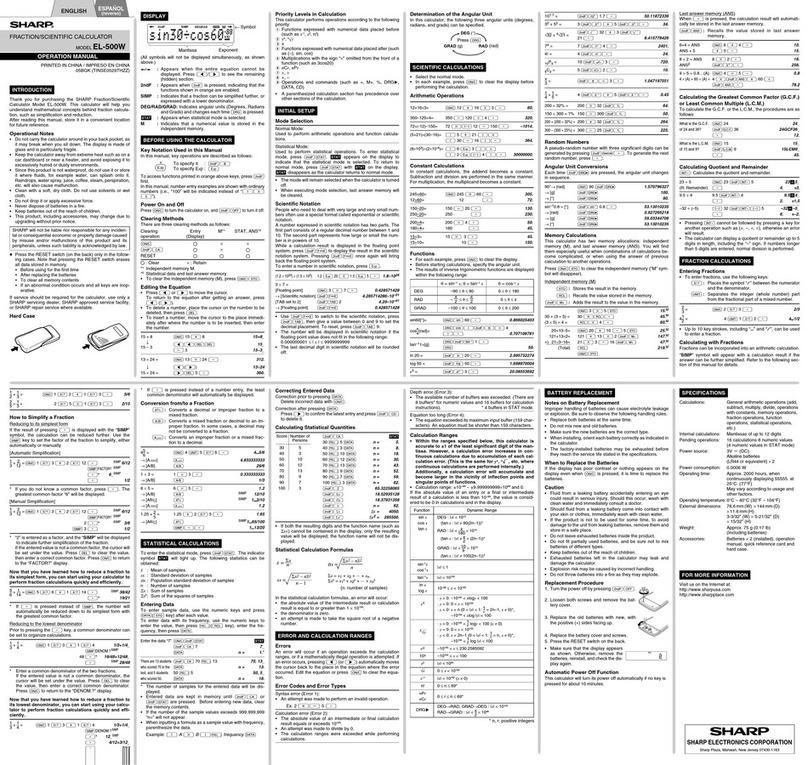
Sharp
Sharp EL-500W User manual

Sharp
Sharp EL1197GIII - Heavy Duty Serial Printing... User manual
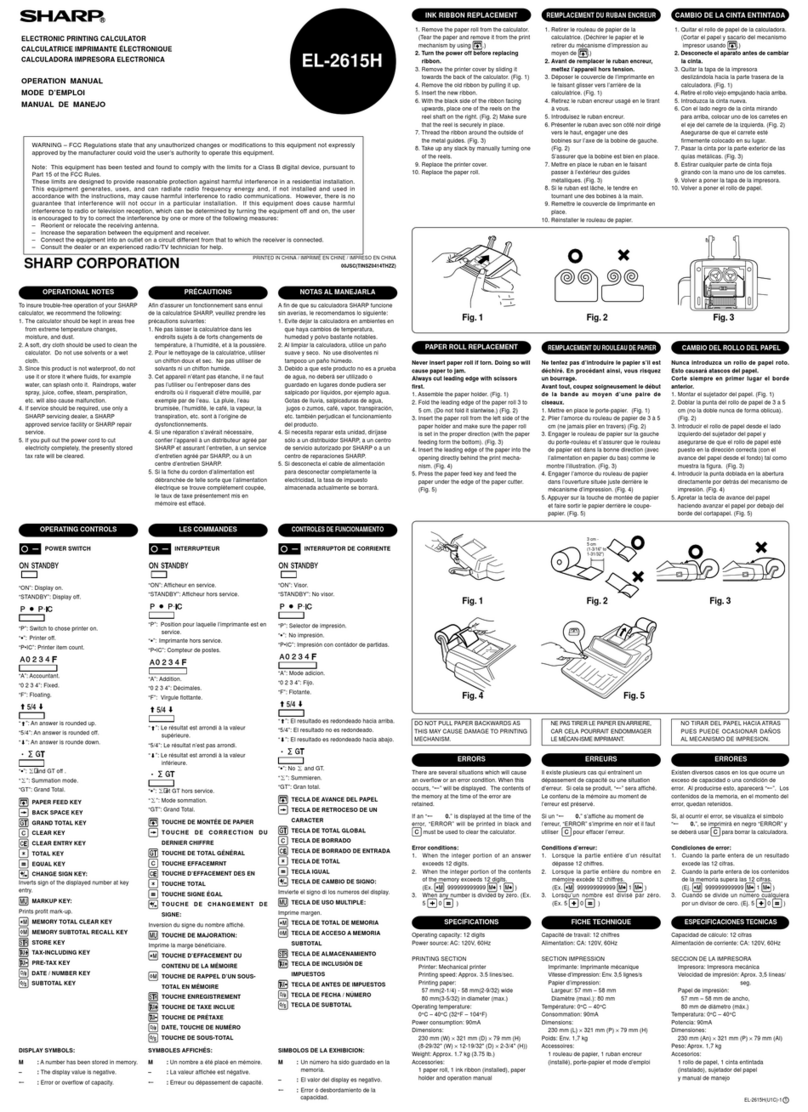
Sharp
Sharp EL-2615H User manual
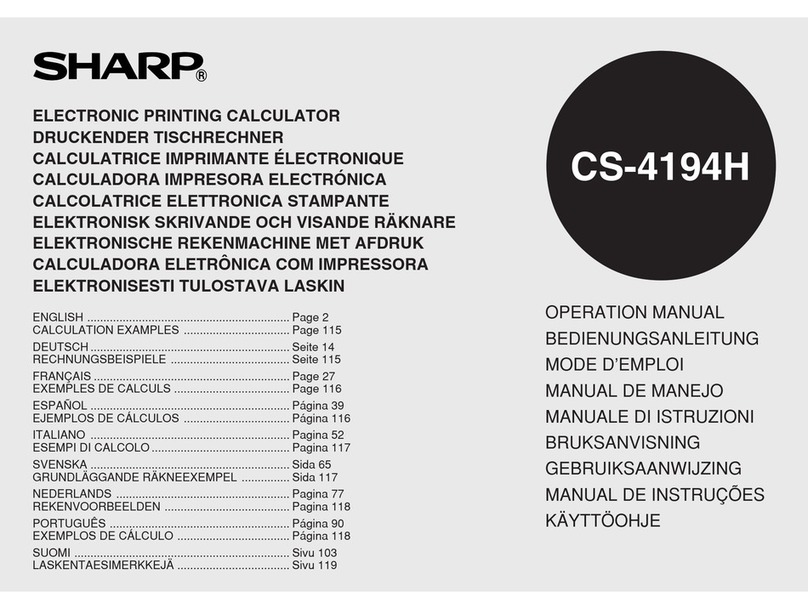
Sharp
Sharp CS-4194H User manual
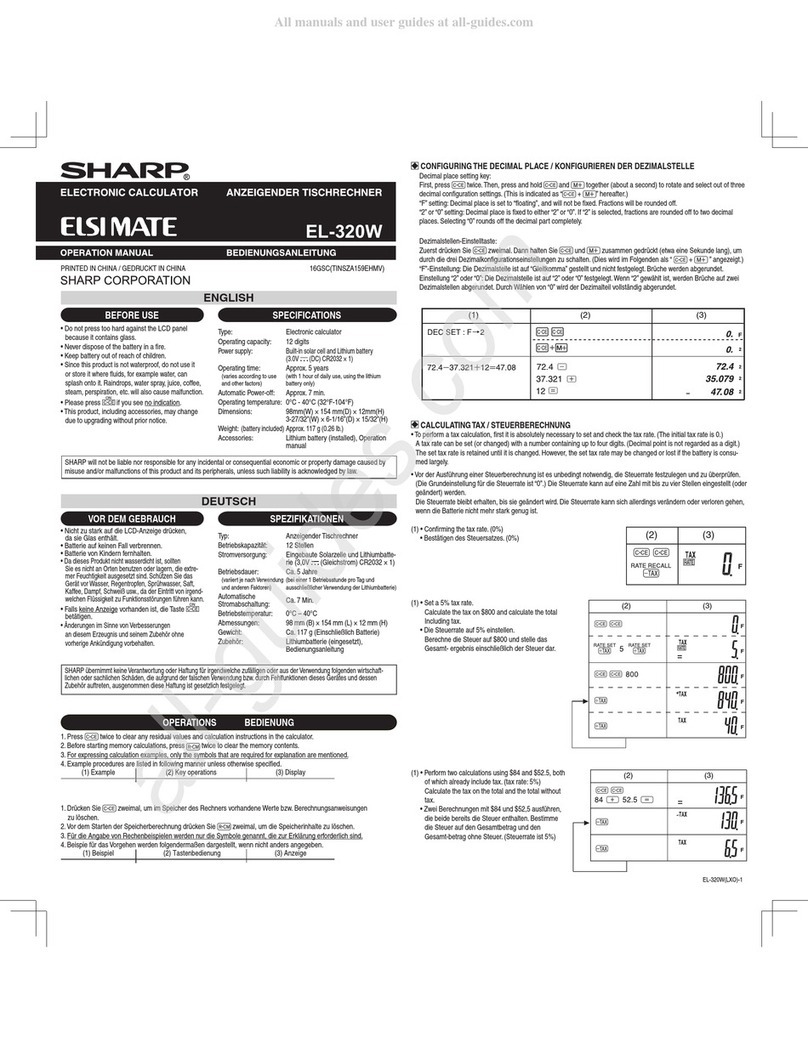
Sharp
Sharp ELSI MATE EL-320W User manual