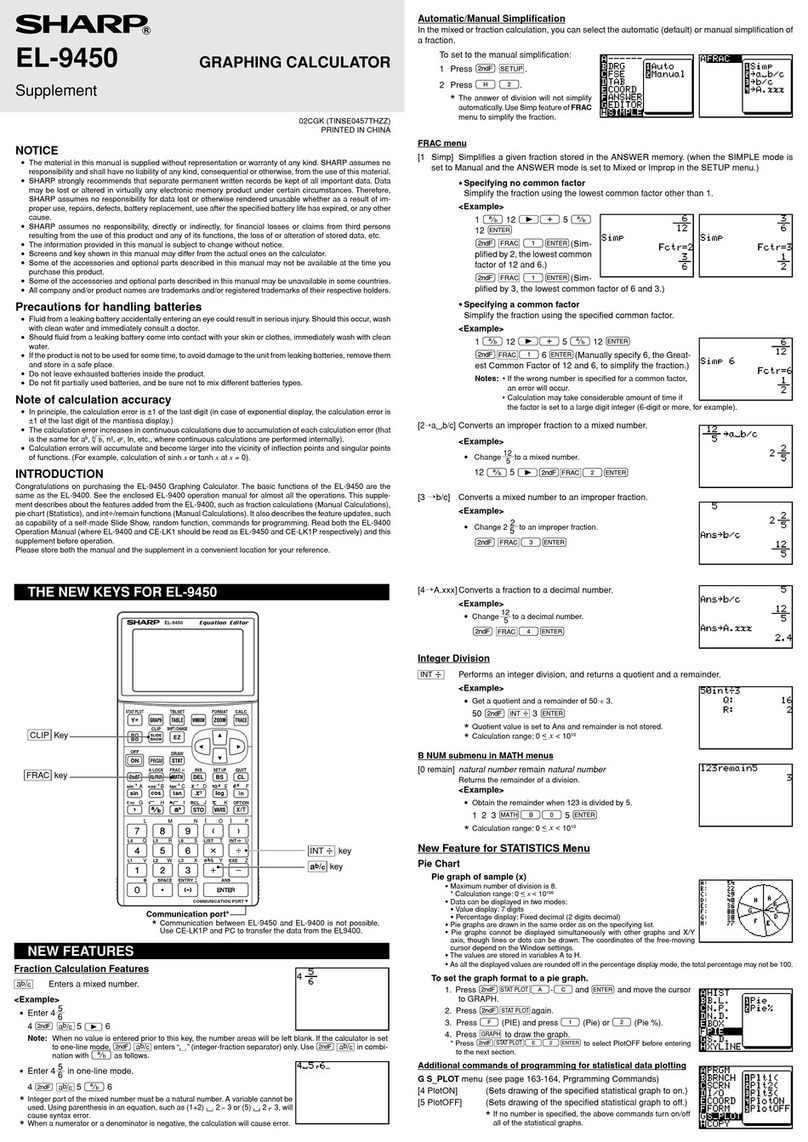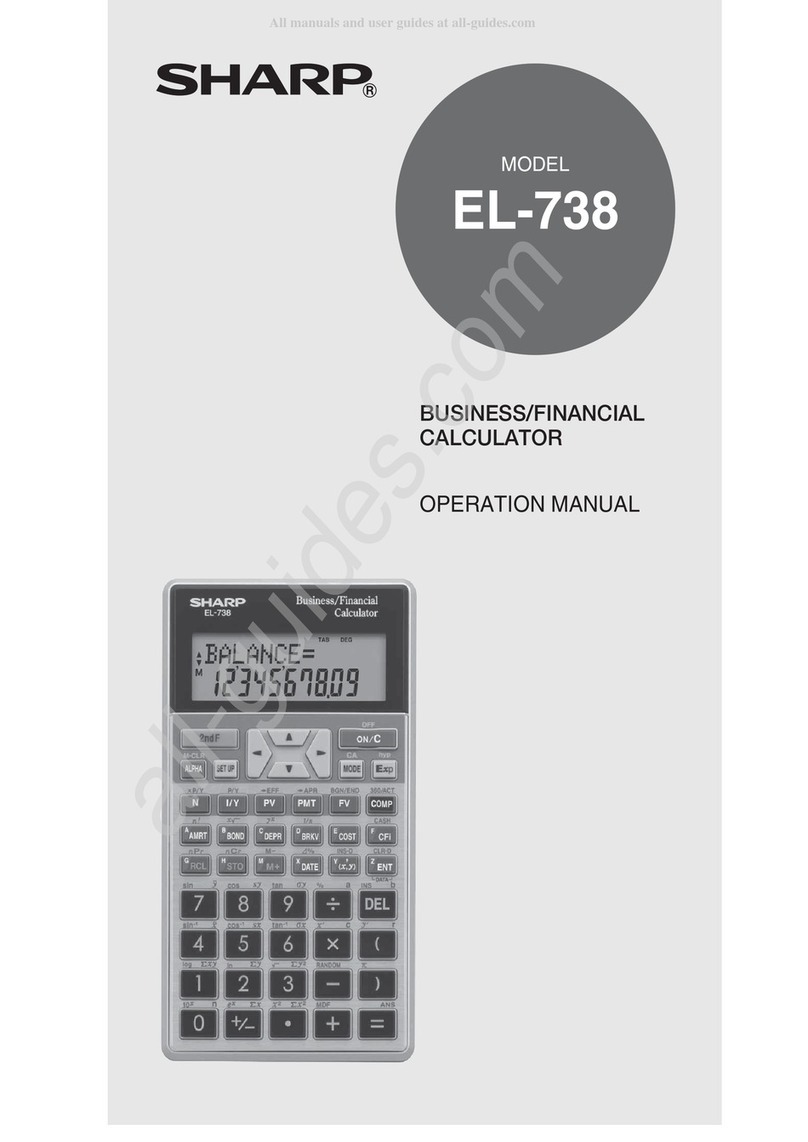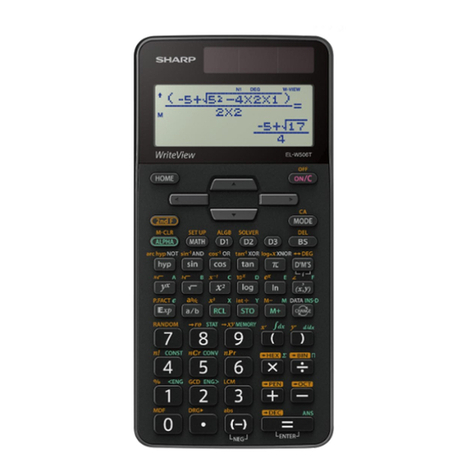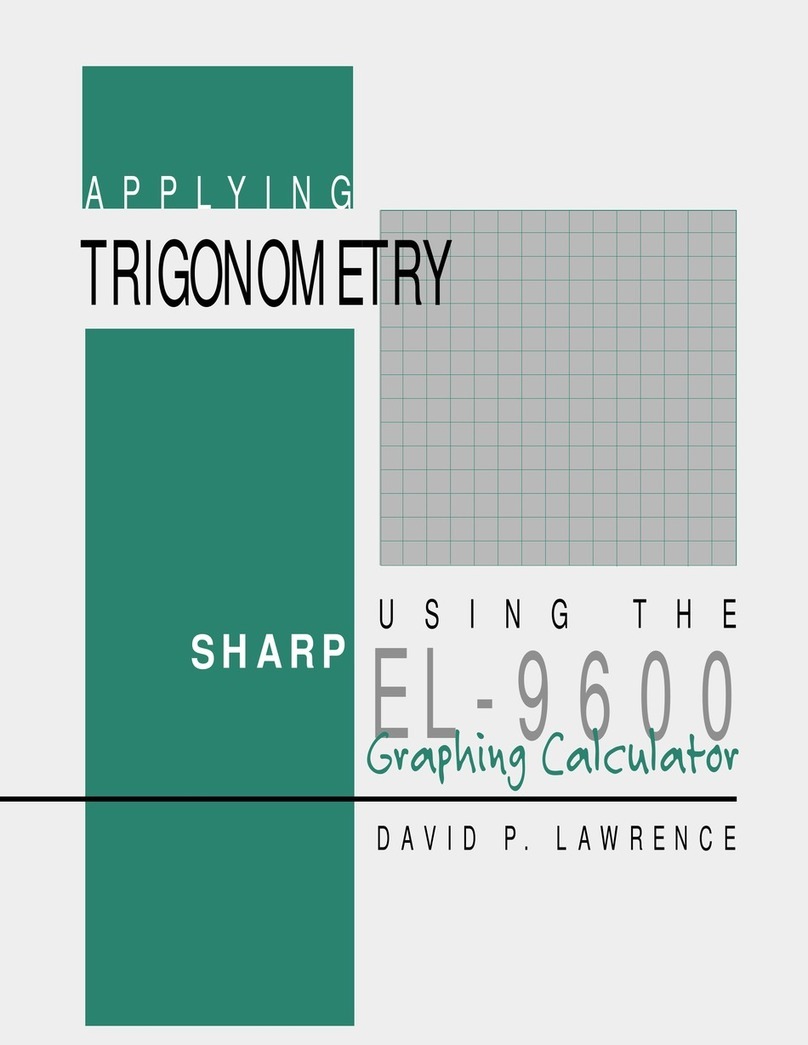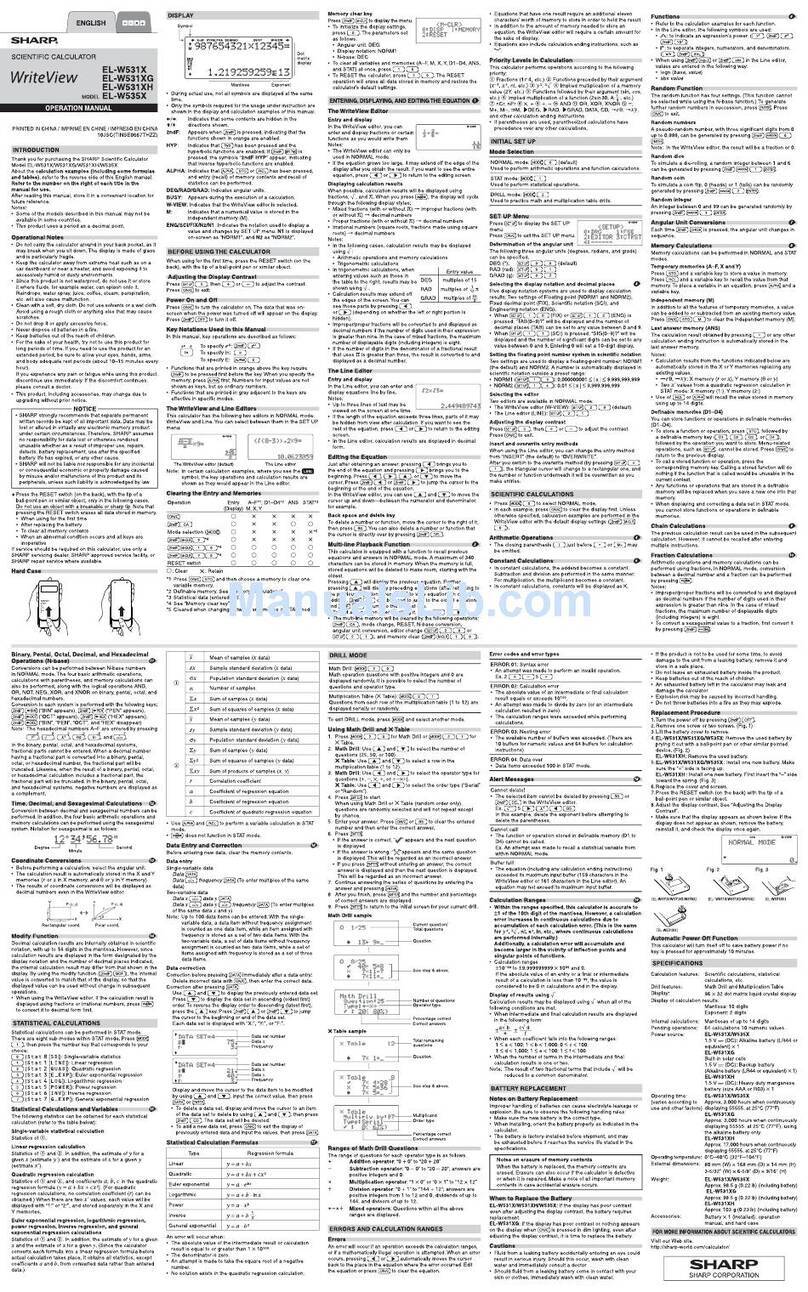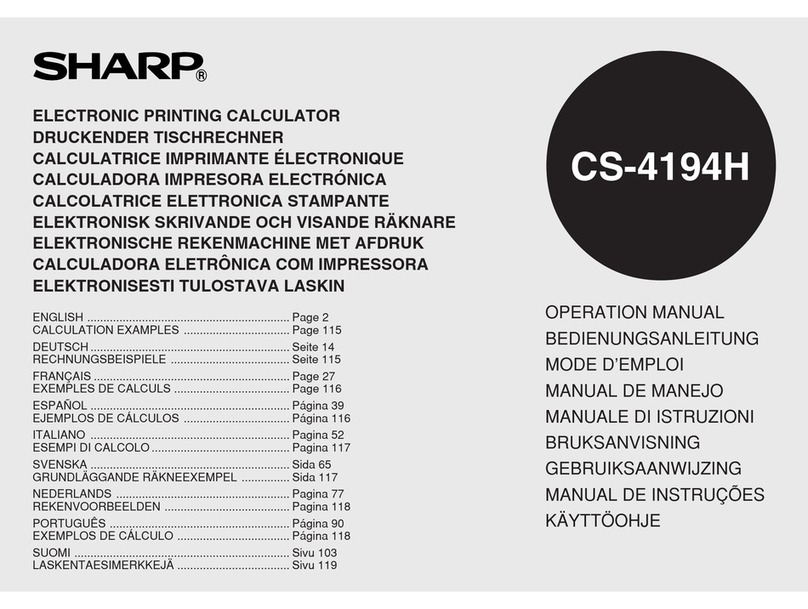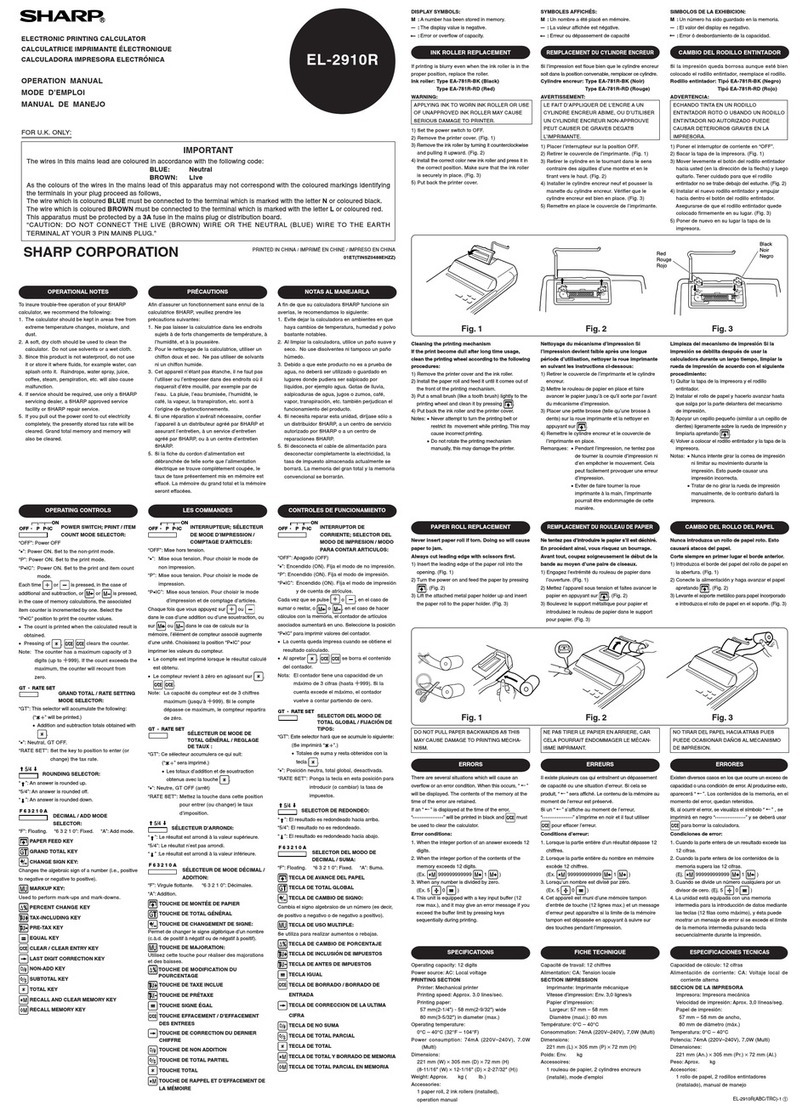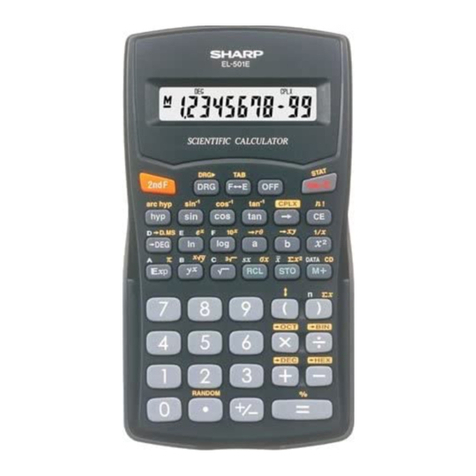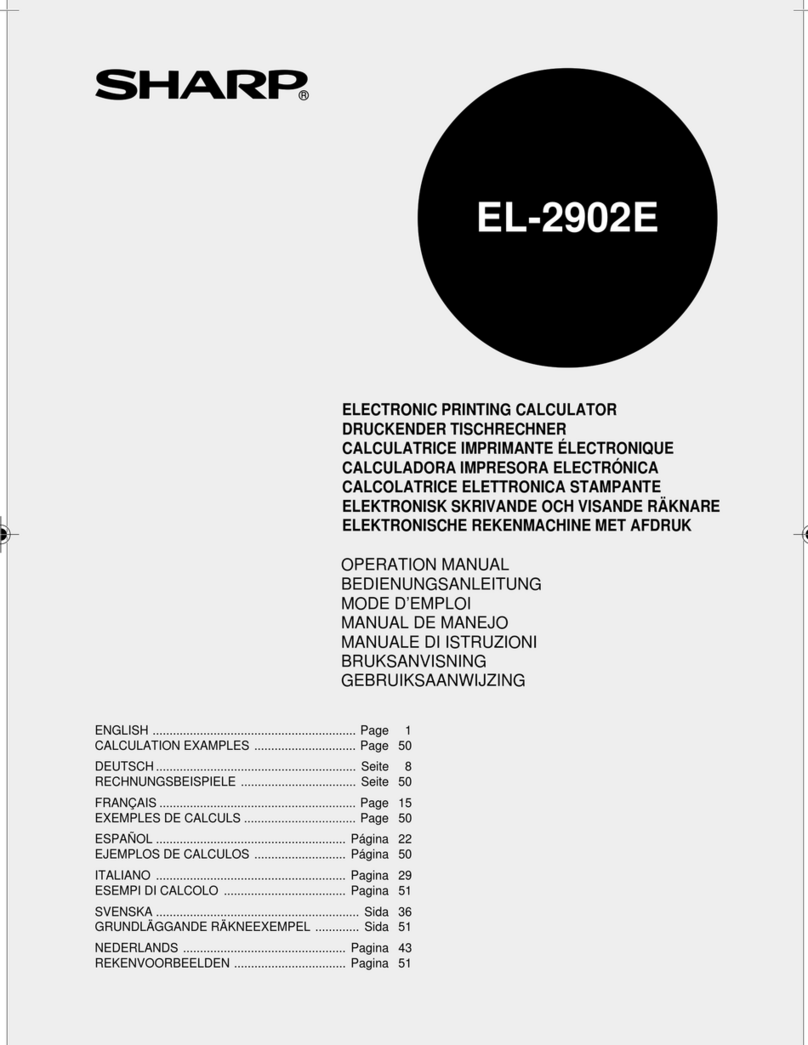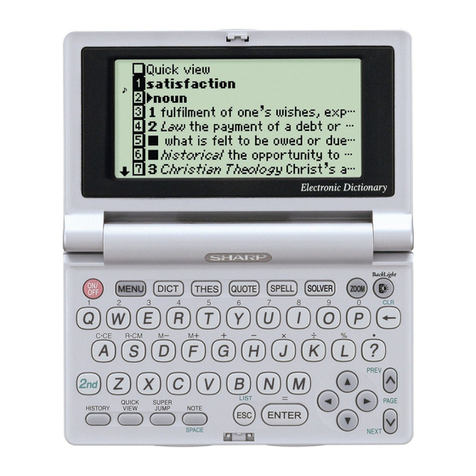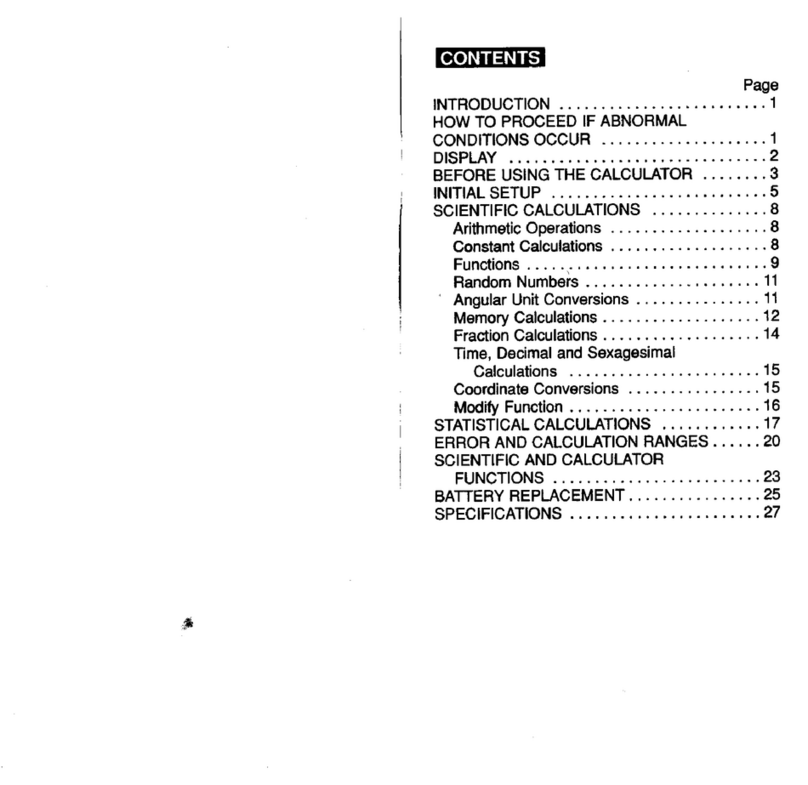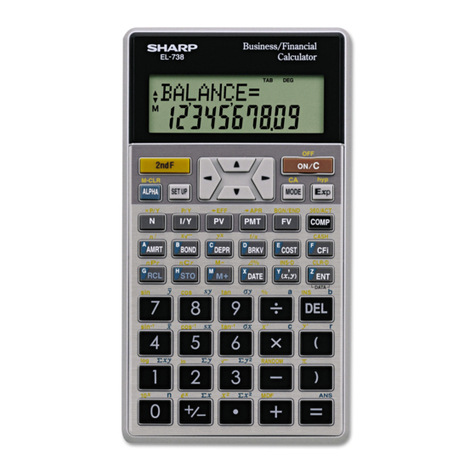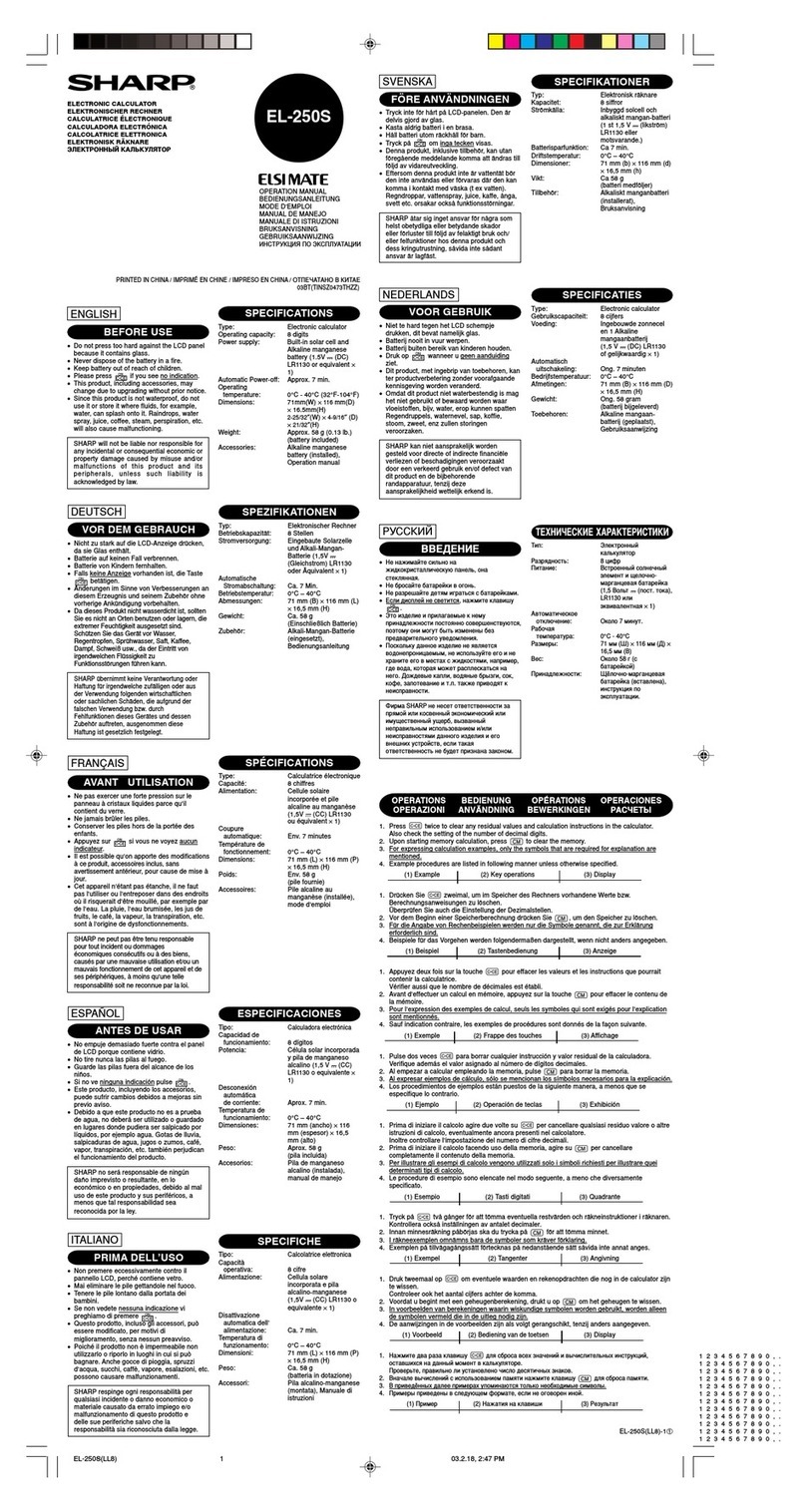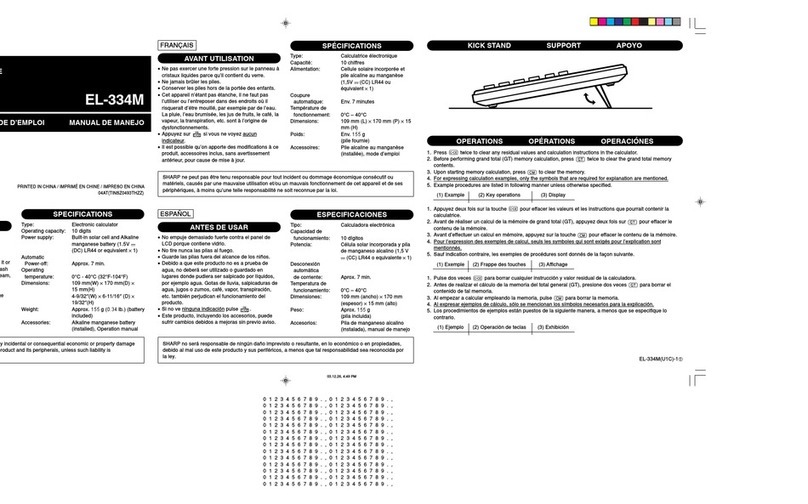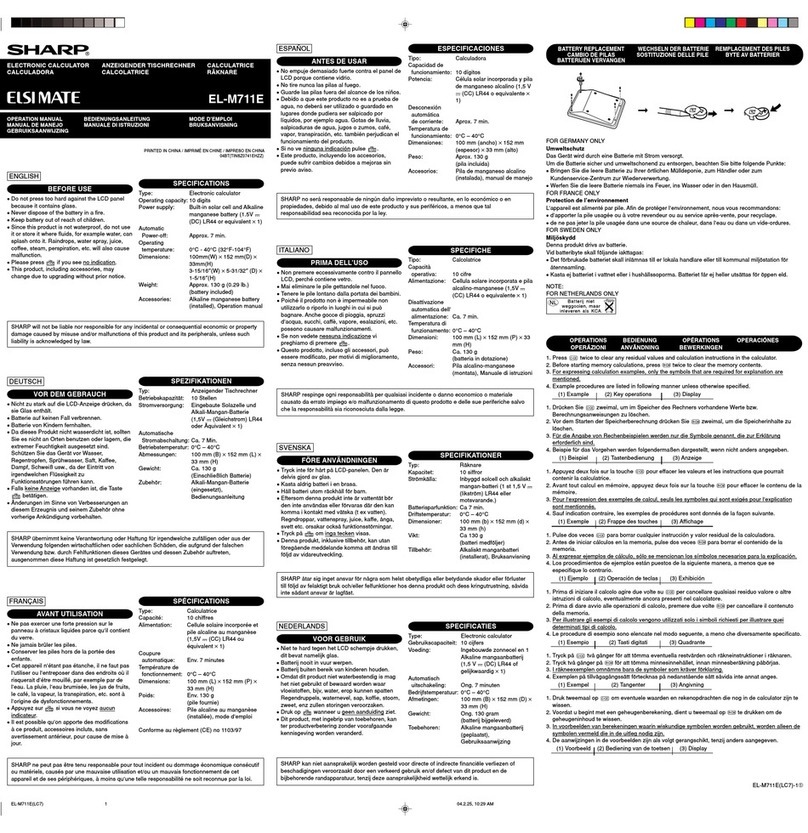23CSC (TINSEA150EH01)
INTRODUCTION
About the calculation examples (including some formulas and
tables), refer to the calculation examples sheet.
After reading this manual, store it in a convenient location for future
reference.
Note: Some of the models described in this manual may not be
available in some countries.
Operational Notes
• Do not carry the calculator around in your back pocket, as it may
break when you sit down. The display is made of glass and is
particularly fragile.
• Keep the calculator away from extreme heat such as on a car
dashboard or near a heater, and avoid exposing it to excessively
humid or dusty environments.
• Since this product is not waterproof, do not use it or store it where
fluids, for example water, can splash onto it. Raindrops, water spray,
juice, coffee, steam, perspiration, etc. will also cause malfunction.
• Clean with a soft, dry cloth. Do not use solvents or a wet cloth. Avoid
using a rough cloth or anything else that may cause scratches.
• Do not drop it or apply excessive force.
• Never dispose of batteries in a fire.
• Keep batteries out of the reach of children.
• For the sake of your health, try not to use this product for long
periods of time. If you need to use the product for an extended
period, be sure to allow your eyes, hands, arms, and body adequate
rest periods (about 10–15 minutes every hour).
If you experience any pain or fatigue while using this product,
discontinue use immediately. If the discomfort continues, please
consult a doctor.
• This product, including accessories, may change due to upgrading
without prior notice.
NOTICE
• SHARP strongly recommends that separate permanent written
records be kept of all important data. Data may be lost or
altered in virtually any electronic memory product under certain
circumstances. Therefore, SHARP assumes no responsibility for
data lost or otherwise rendered unusable whether as a result of
improper use, repairs, defects, battery replacement, use after the
specified battery life has expired, or any other cause.
• SHARP will not be liable nor responsible for any incidental or
consequential economic or property damage caused by misuse
and/or malfunctions of this product and its peripherals, unless
such liability is acknowledged by law.
♦Press the RESET switch (on the back), with the tip of a ball-point
pen or similar object, only in the following cases. Do not use an
object with a breakable or sharp tip. Note that pressing the RESET
switch erases all data stored in memory.
• When using for the first time
• After replacing the battery
• To clear all memory contents
• When an abnormal condition occurs and all keys are inoperative
♦
If service should be required on this calculator, have the calculator
serviced in the region (country) where you purchased it.
Hard Case
DISPLAY
Dot
matrix
display
Mantissa Exponent
• During actual use, not all symbols are displayed at the same time.
• Only the symbols required for the usage currently being explained
are shown in the display and calculation examples.
: Indicates that some contents are hidden in the directions
shown.
2ndF: Appears when @is pressed, indicating that the functions
shown in the same color as @are enabled.
HYP: Indicates that Hhas been pressed and the hyperbolic
functions are enabled. If @>is pressed, the symbols
2ndF HYP appear, indicating that inverse hyperbolic
functions are enabled.
ALPHA: Appears when ;is pressed, indicating that the functions
shown in the same color as ;are enabled.
Appears when xor tis pressed, and entry (recall)
of memory contents can be performed.
FIX/SCI/ENG/N1/N2: Indicates the notation used to display a value
and changes by SET UP menu. N1 is displayed on-screen
as “NORM1”, and N2 as “NORM2”.
DEG/RAD/GRAD: Indicates angular units.
BUSY: Appears during the execution of a calculation.
W-VIEW: Indicates that the WriteView editor is selected.
M: Indicates that a numerical value is stored in the independent
memory (M).
/: Indicates the mode of expression for results in COMPLEX
mode.
BEFORE USING THE CALCULATOR
Press jto turn the calculator on. The data that was on-screen when
the power was turned off will appear on the display.
Press @oto turn the calculator off.
Key Notations Used in this Manual
To specify ex: @"
To specify ln: i
To specify E: ;E
• Functions that are printed in gray adjacent to the keys are effective in
specific modes.
• The multiplication operator “ ” is differentiated from the letter “X” in this
manual as follows:
To specify the multiplication operator: k
To specify the letter “X”: ;X
• In certain calculation examples, where you see the osymbol, the
key operations and calculation results are shown as they would appear
in the Line editor.
• In each example, press jto clear the display first. Unless otherwise
specified, calculation examples are performed in the WriteView editor
(@J200) with the default display settings (@
P0).
Clearing the Entry and Memories
Operation Entry
(Display)
A–F,
M, X, Y D1–D3 ANS
STAT*1
matA–D
vectA–D
j
ОХ Х Х Х Х
@Z
ОХ Х О О О
Mode selection (b)
ОХ Х Х
Х
*
2
О
@P0
ОХ Х Х Х Х
@P10
О О О О О О
@P20
*3
О О О О О О
RESET switch
*3
О О О О О О
О
: Clear
Х
: Retain
*1 Statistical data (entered data)
*2 Cleared when changing between sub-modes in STAT mode.
*3 The RESET operation will erase all data stored in memory and restore
the calculator’s default settings. The username you stored using the
name display function will be cleared as well.
Memory clear key
Press @Pto display the menu.
• To initialize the display settings, press 0. The parameters are set as
follows:
• Angular unit: DEG
• Display notation: NORM1
• N-base: DEC
• Recurring decimal: OFF
Mode Selection
NORMAL mode: b0
Used to perform arithmetic operations and function calculations.
STAT mode: b1
Used to perform statistical operations.
TABLE mode: b2
Used to illustrate the changes in values of one or two functions in table format.
COMPLEX mode: b3
Used to perform complex number calculations.
EQUATION mode: b4
Used to solve equations.
MATRIX mode: b5
Used to perform matrix calculations.
VECTOR mode: b6
Used to perform vector calculations.
DISTRIBUTION mode: b7
Used to perform distribution calculations.
DRILL mode: b8
Used to practice math and multiplication table drills.
HOME Key
Press 7to return to NORMAL mode from other modes.
Note: Equations and values currently being entered will disappear, in the
same way as when the mode is changed.
SET UP Menu
Press @Jto display the SET UP menu.
Press jto exit the SET UP menu.
Note: You can press Nto return to the previously displayed parent
menu.
Determination of the angular unit (degrees, radians, and grades)
DEG (°): @J00(default)
RAD (rad): @J01
GRAD (g): @J02
Selecting the display notation and decimal places 1
Two settings of Floating point (NORM1 and NORM2), Fixed decimal point
(FIX), Scientific notation (SCI), and Engineering notation (ENG).
• When @J10(FIX) or @J12(ENG) is
pressed, the number of decimal places (TAB) can be set to any value
between 0 and 9.
• When @J11(SCI) is pressed, the number of
significant digits can be set to any value between 0 and 9. Entering 0
will set a 10-digit display.
Setting the floating point number system in scientific notation
NORM1 (the default) and NORM2. A number is automatically displayed in
scientific notation outside a preset range:
NORM1 (@J13): 0.000000001 ≤| x | ≤9,999,999,999
NORM2 (@J14): 0.01 ≤| x | ≤9,999,999,999
Selecting the editor and setting the answer display 2
This calculator has the following two editors in NORMAL mode:
WriteView and Line.
Set the display format for numerical calculation results in WriteView editor.
The WriteView editor
EXACT(a/b,r,
p
) @
J200(default)
APPROX. @
J201
The Line editor @
J21
Notes:
• When “EXACT(a/b,r,
p
)” is set, results will appear in fraction format or
irrational number format (including
p
and r) when display is possible.
• When “APPROX.” is set, results will be decimal display or fraction
display, and will be not shown in irrational number format (including p
and r).
• Press Uto change the calculation results to another format that can
be displayed.
Adjusting the display contrast
Press @J3, then +or &to adjust the contrast. Press
jto exit.
Insert and overwrite entry methods
When using the Line editor, you can change the entry method from
“INSERT” (the default) to “OVERWRITE”.
After you switch to the overwrite method (by pressing @
J
41),
the triangular cursor will change to a rectangular one, and the number or
function underneath it will be overwritten as you make entries.
Setting the recurring decimal 3
In NORMAL mode, calculation results can be shown in a recurring
decimal format.
Recurring decimal is OFF : @J50(default)
Recurring decimal is ON : @J51
• In the WriteView editor, the recurring part is indicated by “−”. In the
Line editor, the recurring part is indicated in parentheses.
• If over 10 digits, including the recurring part, the result cannot be
displayed in recurring decimal format.
Setting of the decimal point
You can show the decimal point in the calculation result as either a dot
or a comma.
DOT: @J60(default)
COMMA: @J61
• During entry, the decimal point is only shown as a dot.
Name display function
You can save a username in this calculator. When you turn the power off,
the saved username is displayed momentarily.
Up to 32 characters may be saved, split over two lines.
Entering and editing the username:
1. Press @J7. The editing screen appears with a flashing
cursor.
2. Use uand dto scroll through the available characters.
3. Pressing lor rmoves the cursor to the left or right.
To modify a character, use lor rto move the cursor to the
character, then select another character using uor d.
4. Repeat steps 2 and 3 above to continue entering characters.
5. Press =to save and quit.
Note: Press @Zin the editing screen to clear all the
characters.
ENTERING, DISPLAYING, AND EDITING THE EQUATION
4
The WriteView Editor
Entry and display
In the WriteView editor, you can enter and display fractions or certain
functions as you would write them.
• The WriteView editor can be used in NORMAL mode.
Displaying calculation results (when EXACT is selected)
When possible, calculation results will be displayed using fractions, r,
and p. When you press U, the display will cycle through the following
display styles:
• Mixed fractions (with or without p) improper fractions (with or
without p) decimal numbers
• Proper fractions (with or without p) decimal numbers
• Irrational numbers (square roots, fractions made using square roots)
decimal numbers
Notes:
•
In the following cases, calculation results may be displayed using r:
• Arithmetic operations and memory calculations
• Trigonometric calculations
• In trigonometric calculations, when
entering values such as those in the
table to the right, results may be shown
using r.
• Improper/proper fractions will be
converted to and displayed as decimal
numbers if the number of digits used in
their expression is greater than nine. In the case of mixed fractions, the
maximum number of displayable digits (including integers) is eight.
• If the number of digits in the denominator of a fractional result that uses
pis greater than three, the result is converted to and displayed as a
decimal number.
Performing integral calculations
1. Press ;F.
2.
Specify the following parameters: range of integral (initial value (a), end
value (b)), function with variable x, and number of subintervals (n).
You do not need to specify the number of subintervals. If the
number of subintervals is not specified, the default value of
n= 100 will be used.
3. Press =.
Notes:
• Parameters are entered in the following way:
WriteView editor: Line editor:
a
bfunction[, subintervals]dx (function, a, b[, subintervals])
• Integral calculations,
depending on the
integrands and
subintervals included,
require longer
calculation time.
During calculation,
the BUSY symbol
will be displayed. To
cancel calculation,
press j.
Note that there will
be greater integral errors when there are large fluctuations in the
integral values during minute shifting of the integral range and for
periodic functions, etc., where positive and negative integral values
exist depending on the interval.
For the former case, divide integral intervals as small as possible.
For the latter case, separate the positive and negative values.
Following these tips will allow you to obtain results from calculations
with greater accuracy and will also shorten the calculation time.
Performing differential calculations
1. Press ;G.
2. Specify the following parameters: function with variable x, value of
x, and minute interval (dx).
You do not need to specify the minute interval. If the minute interval
is not specified, it will automatically be set to 10−5(while x=0), or
|
x| × 10−5(while x≠0).
3. Press =.
Note: Parameters are entered in the following way:
WriteView editor:
d(function)
–
dx
|
x=value of x[, minute interval]
Line editor:
d/dx (function, value of x[, minute interval])
∑Function 11
The ∑function returns the cumulative sum of a given expression from
an initial value to an end value in NORMAL mode.
Performing ∑calculations
1. Press ;I.
2. Specify the following parameters: initial value, end value, function
with variable x, and increment (n).
You do not need to specify the increment. If the increment is not
specified, the default value of n= 1 will be used.
3. Press =.
Note: Parameters are entered in the following way:
WriteView editor:
end value
Σ(function[, increment])
x
=
initial value
Line editor:
Σ(function, initial value, end value[, increment])
ΠFunction 12
The Πfunction returns the product of a given expression from an
initial value to an end value in NORMAL mode.
Performing Πcalculations
1. Press ;;.
2. Specify the following parameters: initial value, end value, function
with variable x, and increment (n).
You do not need to specify the increment. If the increment is not
specified, the default value of n= 1 will be used.
3. Press =.
Note: Parameters are entered in the following way:
WriteView editor:
end value
Π(function[, increment])
x
=
initial value
Line editor:
Π(function, initial value, end value[, increment])
Random Function
The random function has four settings. (This function cannot be
selected while using the N-base function.) To generate further random
numbers in succession, press e. Press jto exit.
Random numbers
A pseudo-random number, with three significant digits from 0 up to
0.999, can be generated by pressing @w0e.
Note: In the WriteView editor, if the result is not 0 it can be shown as
a fraction or decimal using U.
Random dice
To simulate a die-rolling, a random integer between 1 and 6 can be
generated by pressing @w1e.
Random coin
To simulate a coin flip, 0 (heads) or 1 (tails) can be randomly
generated by pressing @w2e.
Random integer
You can specify a range for the random integer with “R.Int(” only.
R.Int(minimum value, maximum value)
For example, if you enter @w31
H
99 )e, a
random integer from 1 to 99 will be generated.
Angular Unit Conversions 13
Each time @]is pressed, the angular unit changes in sequence.
Memory Calculations 14
Temporary memories (A–F, X and Y)
Press xand a variable key to store a value in memory.
Press tand a variable key to recall the value from that memory. To
place a variable in an equation, press ;and a variable key.
Independent memory (M)
In addition to all the features of temporary memories, a value can be
added to or subtracted from an existing memory value.
Press jxMto clear the independent memory (M).
Last answer memory (ANS)
The calculation result obtained by pressing =or any other calculation
ending instruction is automatically stored in the last answer memory.
When the calculation result is in matrix or vector form, the full matrix
or vector is not stored into ANS memory. Only the value of the element
covered by the cursor is stored.
Notes:
• Calculation results from the functions indicated below are automatically
stored in the X or Y memories replacing any existing values.
• rq, xy: X memory (ror x), Y memory (qor y)
• Two
x´ values from a quadratic regression calculation in STAT mode:
X memory (1:), Y memory (2:)
• Use of tor ;will recall the value stored in memory using up to
14 digits.
• A - F, X, Y memory cannot be used in COMPLEX mode.
Definable memories (D1–D3)
You can store functions or operations in definable memories (D1–D3).
• To store a function or operation, press x, followed by a definable
memory key (I, J, or K), followed by the operation you
want to store. Menu-related operations, such as @J, cannot be
stored. Press jto return to the previous display.
• To call a stored function or operation, press the corresponding memory
key. Calling a stored function will not work if the function that is called
would be unusable in the current context.
• Any functions or operations that are stored in a definable memory will
be replaced when you save a new one into that memory.
• Functions cannot be saved in a definable memory from the simulation
calculations and solver functions of NORMAL mode, or from the item
and value input screens of other modes.
Memory List
Press
;
9to display a list of the values saved in memory.
The values are shown in a 9-character range.
Applicable memories: A, B, C, D, E, F, X, Y, M
• In COMPLEX mode, only M memory is displayed.
Chain Calculations 15
The previous calculation result can be used in the subsequent
calculation. However, it cannot be recalled after entering multiple
instructions or when the calculation result is in matrix/vector format.
Fraction Calculations 16
Arithmetic operations and memory calculations can be performed using
fractions. In NORMAL mode, conversion between a decimal number and
a fraction can be performed by pressing U.
Notes:
• Improper/proper fractions will be converted to and displayed as decimal
numbers if the number of digits used in their expression is greater
than nine. In the case of mixed fractions, the maximum number of
displayable digits (including integers) is eight.
• To convert a sexagesimal value to a fraction, first convert it by pressing
@:.
Binary, Pental, Octal, Decimal, and Hexadecimal
Operations (N-base) 17
Conversions can be performed between N-base numbers in NORMAL
mode. The four basic arithmetic operations, calculations with
parentheses, and memory calculations can also be performed, along with
the logical operations AND, OR, NOT, NEG, XOR, and XNOR on binary,
pental, octal, and hexadecimal numbers.
Note: The hexadecimal numbers A–F are entered by pressing m
A
,
*
B
, A
C
, l
D
, i
E
, and H
F
.
In the binary, pental, octal, and hexadecimal systems, fractional parts
cannot be entered. When a decimal number having a fractional part
is converted into a binary, pental, octal, or hexadecimal number, the
fractional part will be truncated. Likewise, when the result of a binary,
pental, octal, or hexadecimal calculation includes a fractional part,
the fractional part will be truncated. In the binary, pental, octal, and
hexadecimal systems, negative numbers are displayed as a complement.
Time, Decimal, and Sexagesimal Calculations 18
You can convert between decimal and sexagesimal numbers, and from
sexagesimal numbers to seconds or minutes. In addition, the four basic
arithmetic operations and memory calculations can be performed using
the sexagesimal system. Notation for sexagesimal is as follows:
Degree Minute Second
Coordinate Conversions 19
• Before performing a calculation, select the angular unit.
• The results of coordinate conversions will be displayed as decimal
numbers even in the WriteView editor.
Rectangular coord. Polar coord.
Physical Constants and Metric Conversions 20
Calculations using physical constants
To recall a constant, press ;:, then select a physical constant
from the list. (Each item is labeled with a 2-digit number.)
• To scroll up or down the list of constants, press u(l) or d(r).
Use @u(l) or @d(r) to jump to the first or
last page.
• Enter the first digit of the 2-digit item number to jump to the page
containing the number that begins with that digit.
• When you enter the second digit, the constant is displayed
automatically according to the display and decimal placement settings.
• Physical constants can be recalled in NORMAL (excluding N-base),
STAT, COMPLEX, MATRIX, VECTOR and EQUATION modes.
Note: Physical constants and metric conversions are based on the
2014 CODATA recommended values, or on the 2008 Edition
of the “Guide for the Use of the International System of Units
(SI)” released by NIST (National Institute of Standards and
Technology).
No. Constant No. Constant
01
02
03
04
05
06
07
08
09
10
11
12
13
14
15
16
17
18
19
20
21
22
23
24
25
26
Speed of light in vacuum
Newtonian constant of gravitation
Standard acceleration of gravity
Electron mass
Proton mass
Neutron mass
Muon mass
Atomic mass unit-kilogram
relationship
Elementary charge
Planck constant
Boltzmann constant
Magnetic constant
Electric constant
Classical electron radius
Fine-structure constant
Bohr radius
Rydberg constant
Magnetic flux quantum
Bohr magneton
Electron magnetic moment
Nuclear magneton
Proton magnetic moment
Neutron magnetic moment
Muon magnetic moment
Compton wavelength
Proton Compton wavelength
27
28
29
30
31
32
33
34
35
36
37
38
39
40
41
42
43
44
45
46
47
48
49
50
51
52
Stefan-Boltzmann constant
Avogadro constant
Molar volume of ideal gas
(273.15 K, 101.325 kPa)
Molar gas constant
Faraday constant
Von Klitzing constant
Electron charge to mass quotient
Quantum of circulation
Proton gyromagnetic ratio
Josephson constant
Electron volt
Celsius Temperature
Astronomical unit
Parsec
Molar mass of carbon-12
Planck constant over 2 pi
Hartree energy
Conductance quantum
Inverse fine-structure constant
Proton-electron mass ratio
Molar mass constant
Neutron Compton wavelength
First radiation constant
Second radiation constant
Characteristic impedance of vacuum
Standard atmosphere
Metric conversions
Enter a value to be converted, then press ;L, and select a metric
conversion by entering its 2-digit number.
• The metric conversion list is used in the same manner as the list of
physical constants.
• Unit conversions can be performed in NORMAL (excluding N-base),
STAT, MATRIX, VECTOR, and EQUATION modes.
No. Remarks No. Remarks
01 in : inch 23
fl oz(US) : fluid ounce
(US)
02 cm : centimeter 24 mL : milliliter
03 ft : foot 25 fl oz(UK) : fluid ounce (UK)
04 m : meter 26 mL : milliliter
05 yd : yard 27 calth : calorieth
06 m : meter 28 J : joule
07 mi : mile 29 cal15 : calorie (15°C)
08 km : kilometer 30 J : joule
09 n mi : nautical mile 31 calIT : calorieIT
10 m : meter 32 J : joule
11 acre : acre*133 hp
: horsepower (UK)
12 m2: square meter 34 W : watt
13 oz
:
ounce (avoirdupois)
35 ps
: horsepower (metric)
14 g : gram 36 W : watt
15 lb
: pound (avoirdupois)
37 (kgf/cm2)
16 kg : kilogram 38 Pa : pascal
17 °F
: degree Fahrenheit
39 atm : atmosphere
18 °C : degree Celsius 40 Pa : pascal
19 gal (US) : gallon (US) 41 (1 mmHg = 1 Torr)
20 L : liter 42 Pa : pascal
21 gal (UK) : gallon (UK) 43 (kgf·m)
22 L : liter 44 N·m : newton meter
*1 based on US survey foot
Calculations Using Engineering Prefixes 21
Calculation can be executed in NORMAL mode (excluding N-base) using
the following 9 types of prefixes.
Prefix Unit Prefix Unit
k
M
G
T
(kilo)
(Mega)
(Giga)
(Tera)
103
106
109
1012
m
µ
n
p
f
(milli)
(micro)
(nano)
(pico)
(femto)
10–3
10–6
10–9
10–12
10–15
Modify Function 22
Decimal calculation results are internally obtained in scientific notation,
with up to 14 digits in the mantissa. However, since calculation results are
displayed in the form designated by the display notation and the number
of decimal places indicated, the internal calculation result may differ from
that shown in the display. By using the modify function (@n),
the internal value is converted to match that of the display, so that the
displayed value can be used without change in subsequent operations.
• When using the WriteView editor, if the calculation result is displayed
using fractions or irrational numbers, press Uto convert it to
decimal form first.
• The modify function can be used in NORMAL, STAT, MATRIX, or
VECTOR modes.
The Line Editor
Entry and display
In the Line editor, you can enter and display equations line by line.
Notes:
• Up to three lines of text may be viewed on the screen at one time.
• In the Line editor, calculation results are displayed in decimal form
or line fraction notation if possible.
• Use Uto switch the display format to fractional form or decimal
form (if possible).
Editing the Equation
Just after obtaining an answer, pressing lbrings you to the end
of the equation and pressing rbrings you to the beginning. Press
l, r, u, or dto move the cursor. Press @l
or @rto jump the cursor to the beginning or the end of the
equation.
Back space and delete key
To delete a number or function, move the cursor to the right of it, then
press N. You can also delete a number or function that the cursor is
directly over by pressing @y.
Note: In a multi-level menu, you can press Nto back to the
previous menu level.
MATH Menu
Other functions may be available on this calculator besides those
printed on the key pad. These functions are accessed using the MATH
menu. The MATH menu has different contents for each mode.
Press Nto display the MATH menu.
Note: The Nkey cannot be used in the simulation calculations and
solver functions of NORMAL mode, or in the item and value
input screens of other modes.
Multi-line Playback Function 5
This calculator is equipped with a function to recall previous equations
and answers in NORMAL or COMPLEX modes. Pressing uwill
display the previous equation. The number of characters that can be
saved is limited. When the memory is full, stored equations will be
deleted to make room, starting with the oldest.
• To edit an equation after recalling it, press lor r.
• The multi-line memory will be cleared by the following operations:
@Z, mode change, RESET, N-base conversion, angular unit
conversion, editor change (@J200, @J
201or @J21), and memory clear
(@P10).
Priority Levels in Calculation
This calculator performs operations according to the following priority:
1Fractions (1m4, etc.) 2∠, Engineering prefixes 3Functions
preceded by their argument (x−1, x2, n!,(%), etc.) 4yx, xr5Implied
multiplication of a memory value (2Y, etc.)
6Functions followed by their argument (sin, cos, (−), etc.) 7Implied
multiplication of a function (2sin30, A 1
4, etc.) 8nCr, nPr, GCD, LCM,
cv 9×, ÷, int÷
10
+, −
11
AND
12
OR, XOR, XNOR
13
=, M+, M−,
M, ►DEG, ►RAD, ►GRAD, rq, xy, and other calculation
ending instructions
• If parentheses are used, parenthesized calculations have
precedence over any other calculations.
SCIENTIFIC CALCULATIONS
Arithmetic Operations 6
• The closing parenthesis )just before =or mmay be
omitted.
Constant Calculations 7
• In constant calculations, the addend becomes a constant.
Subtraction and division are performed in the same manner. For
multiplication, the multiplicand becomes a constant.
• In constant calculations, constants will be displayed as K.
•
Constant calculations can be performed in NORMAL or STAT modes.
Conversion to Engineering notation 8
You can use ;<or ;>to convert the calculation result
to engineering notation.
• Press ;<to decrease the exponent. Press ;>to
increase the exponent.
• The settings (FSE) in the SET UP menu do not change.
Functions 9
• Refer to the calculation examples for each function.
• In the Line editor, the following symbols are used:
• : to indicate an expression’s power. (m, @", @
Y)
• : to separate integers, numerators, and denominators. (W,
@k)
• When using @Oor @Win the Line editor, values are
entered in the following way:
• logn (base, value)
• abs value
Integral/Differential Functions 10
Integral and differential calculations can be performed in NORMAL
mode.
Note: Since integral and differential calculations are performed
based on the following equations, correct results may not
be obtained, in certain rare cases, when performing special
calculations that contain discontinuous points.
Integral calculation (Simpson’s rule):
( )
h
=
b−a
N
a
≤
x
≤
b
N
=
2n
S
=
1
3h{f(a)
+
4{f(a
+
h)
+
f(a
+
3h)
+
...
+
f(a
+
(N
−
1)h)}
+
2{f(a
+
2h)
+
f(a
+
4h)
+
...
+
f(a
+
(N
−
2)h)}
+
f(b)}
Differential calculation:
f´(x)
=
f(x
+
dx
2)
−
f(x
−
dx
2)
—
dx
Various functions 23
• Refer to the calculation examples for each function
GCD (the Greatest Common Divisor)
What is the GCD of
24 and 36? j24
@=36
=12.
LCM (the Least Common Multiple)
What is the LCM of
15 and 9? j15
@?9
=45.
int÷
• ”Q” indicates “Quotient”, and “R” indicates “Remainder”.
• Pressing @6cannot be followed by pressing a key for
another operation such as (+, –, ×, ÷), otherwise an error will result.
• The quotient and remainder are shown in “NORM1” format. If not
all digits can be displayed in “NORM1” format, normal division is
performed.
ipart
Returns only the integer part of a decimal number.
fpart
Returns only the fraction part of a decimal number.
int
Returns the highest integer value that does not exceed the value
specified.
(%)
When specified immediately after a value, the value is treated as a
percentage.
Note: For calculation using @
a
, refer to the calculation
examples (No. 9). You can use @
a
to perform premium,
discount, and other calculations.
Prime Factorization 24
In NORMAL mode, the calculation result can be shown as a product
of prime numbers.
• A positive integer greater than 2 and no more than 10 digits can be
factored into primes.
• A number that cannot be factored into a prime number with 3 digits
or shorter is shown in parentheses.
• The calculation result of prime factorization is displayed according to
the editor setting (W-VIEW or LINE).
• The calculation result of prime factorization may extend off the
edges of the screen. You can see those parts by pressing lor
r. To jump to the left end or right end, press @lor @
r.
Simulation Calculation (ALGB) 25
If you have to find values consecutively using the same expression,
such as plotting a curve line for 2x2+ 1, or finding the variable values
for 2x+ 2y=14, once you enter the expression, all you have to do is to
specify the value for the variable in the equation.
Usable variables: A–F, M, X and Y
• Simulation calculations can only be executed in NORMAL mode.
• Calculation ending instructions other than =cannot be used.
Performing calculations
1. Press b0.
2. Input an expression with at least one variable.
3. Press @2.
4. The variable entry screen will appear. Enter a value, then press
eto confirm.
• After completing the calculation, press @2to perform
calculations using the same equation.
Solver Function 26
The solver function finds the value for xthat reduces the entered
expression to zero.
• This function uses Newton’s method to obtain an approximation.
Depending on the function (e.g. periodic) or start value, an error
may occur (ERROR 02) due to there being no convergence to the
solution for the equation.
• The value obtained by this function may include a margin of error.
• Change the “Start” value (e.g. to a negative value) or dx value (e.g.
to a smaller value) if:
• no solution can be found (ERROR 02).
•
more than two solutions appear to be possible (e.g. a cubic equation)
.
• to improve arithmetic precision.
• The calculation result is automatically stored in the X memory.
• Press jto exit the solver function.
Performing solver function
1. Press b0.
2. Input an expression with an xvariable.
3. Press @3.
4. Enter a “Start” value and press e. The default value is “0”.
5. Enter a dxvalue (minute interval).
6. Press e.
Entry value
DEG multiples of 15
RAD multiples of 1
12 p
GRAD multiples of 50
3
y
x
b
xx
xx
a
0
2
y
ab
xx
x
x
1
0
2
SCIENTIFIC CALCULATOR
EL-W506T
EL-W516T
EL-W516XG
MODEL
ENGLISH