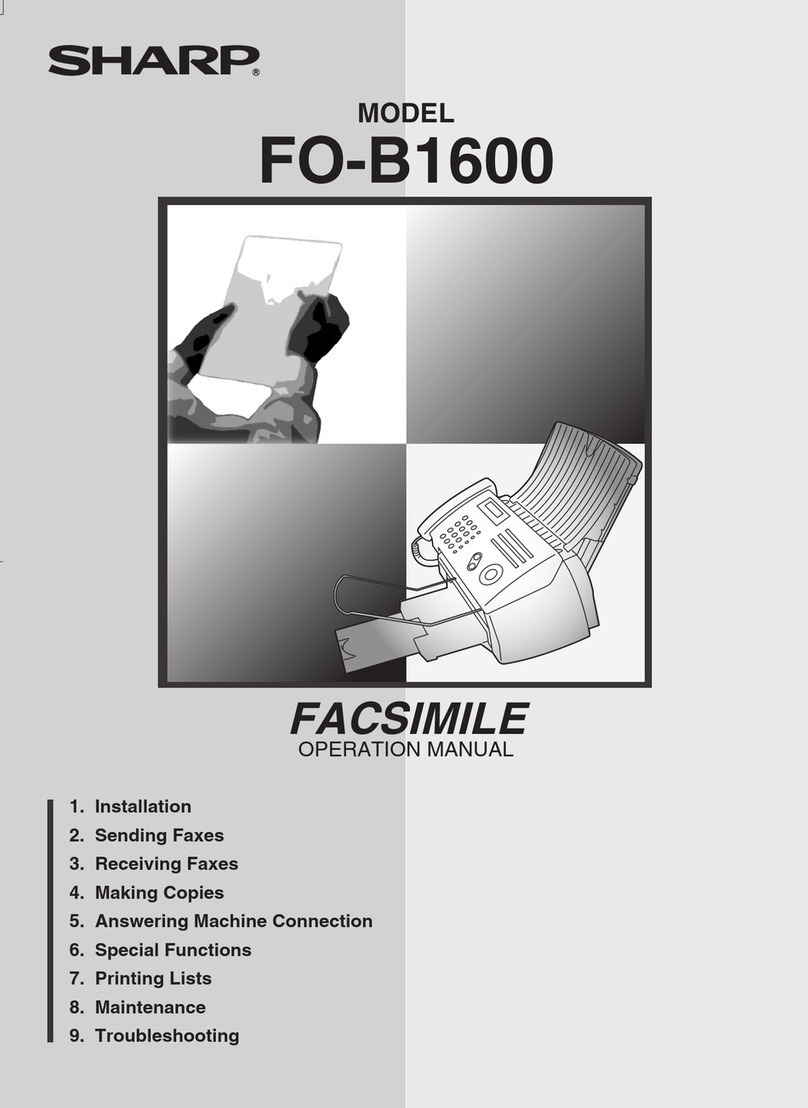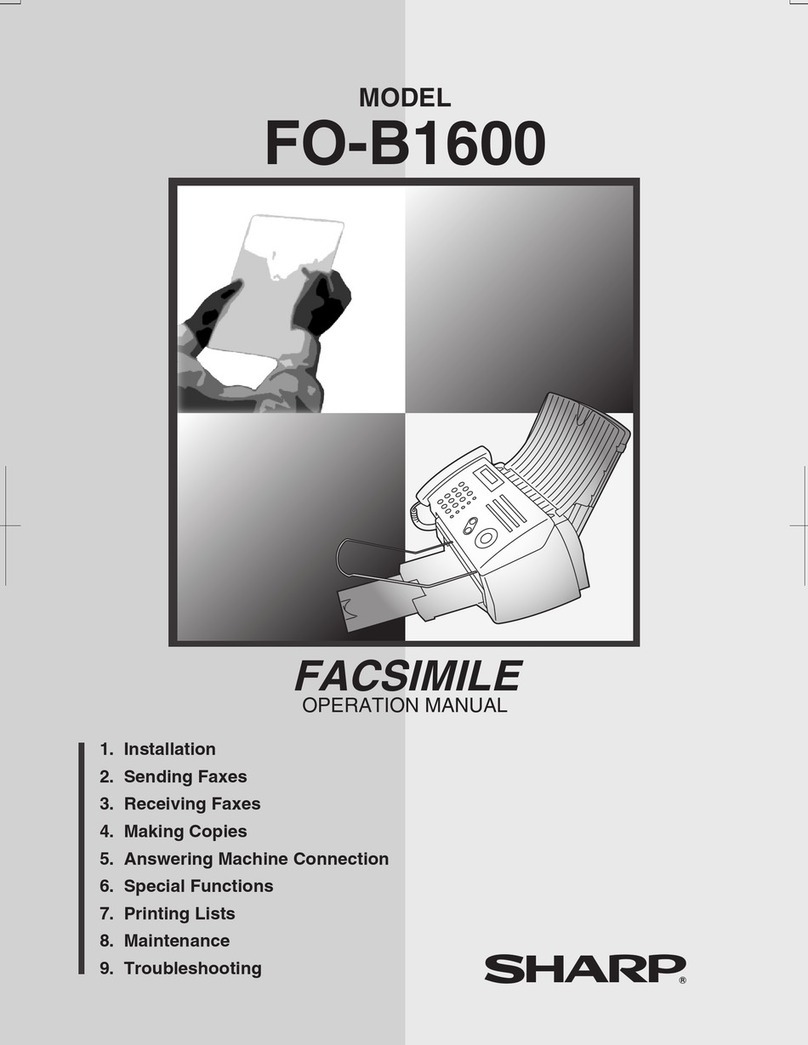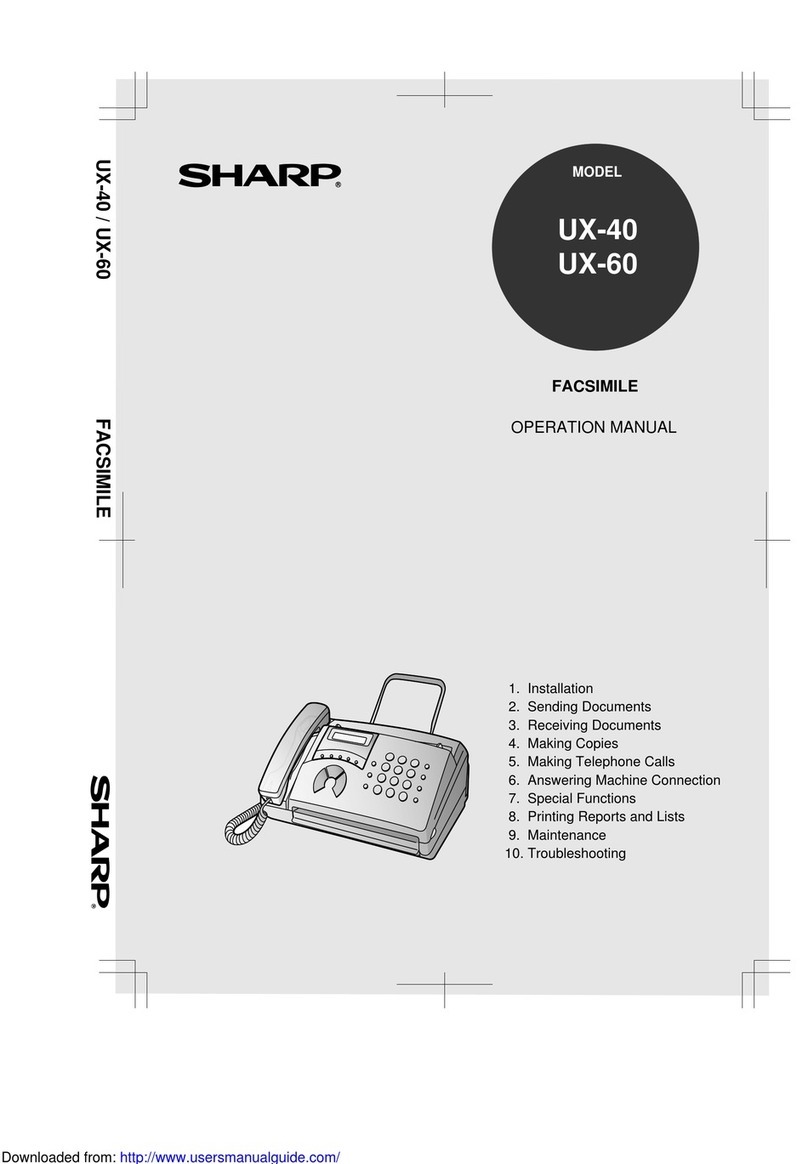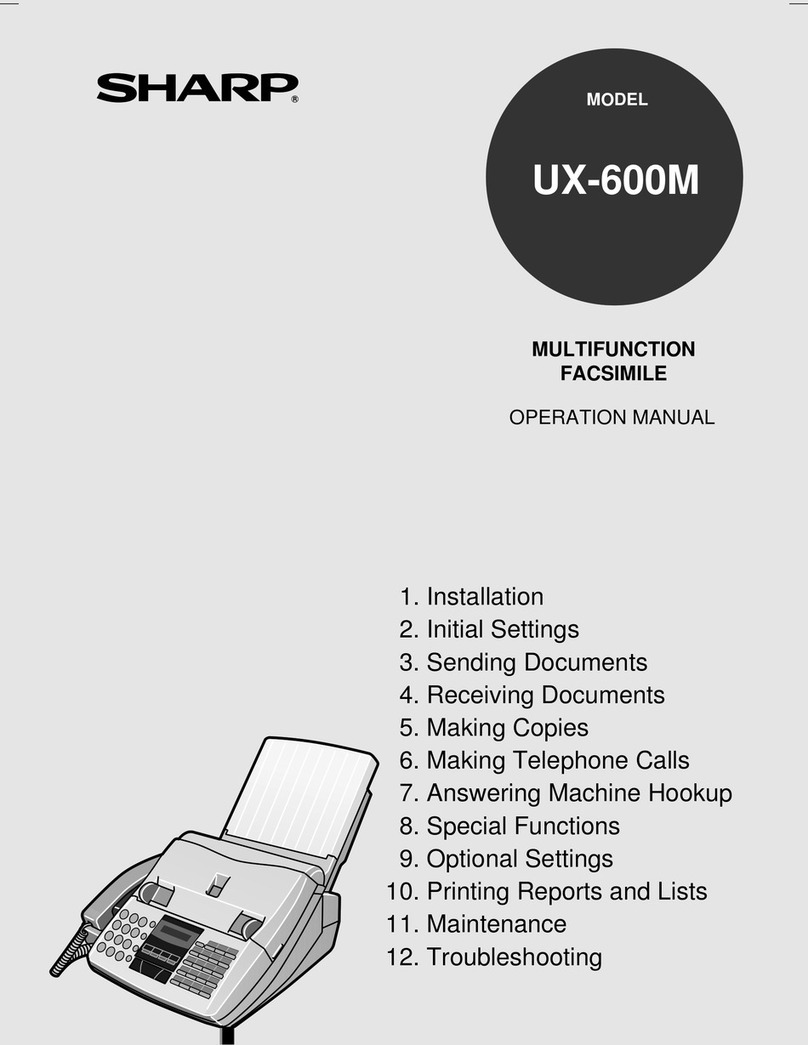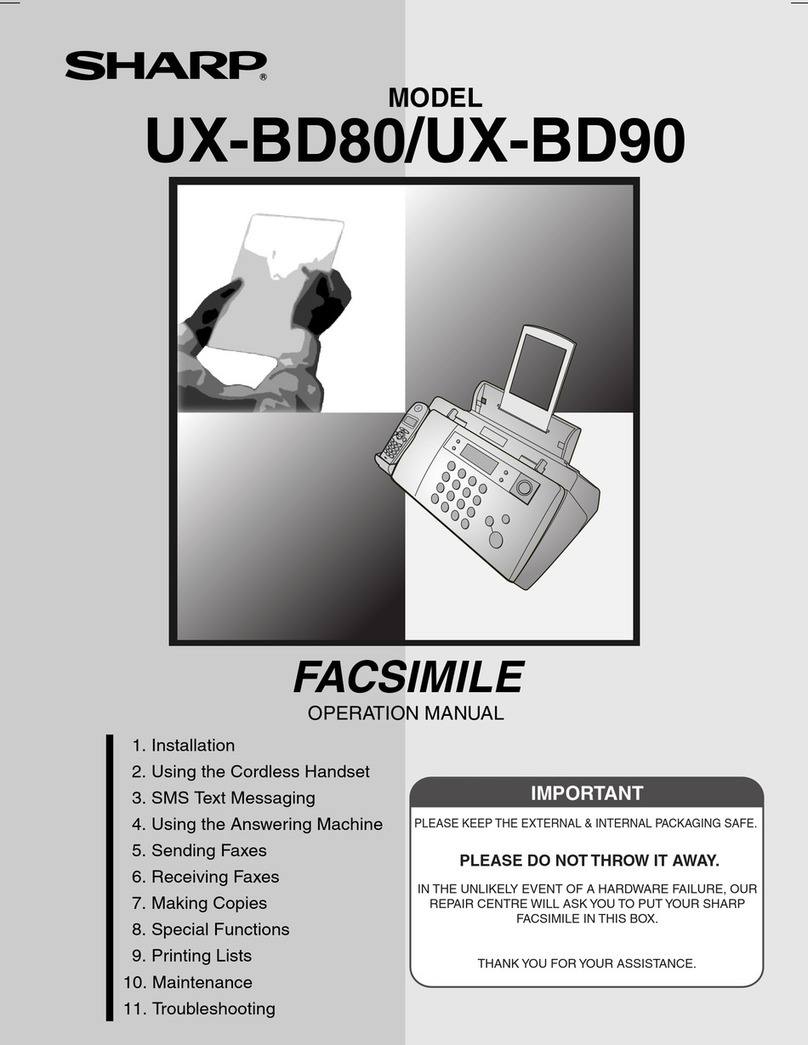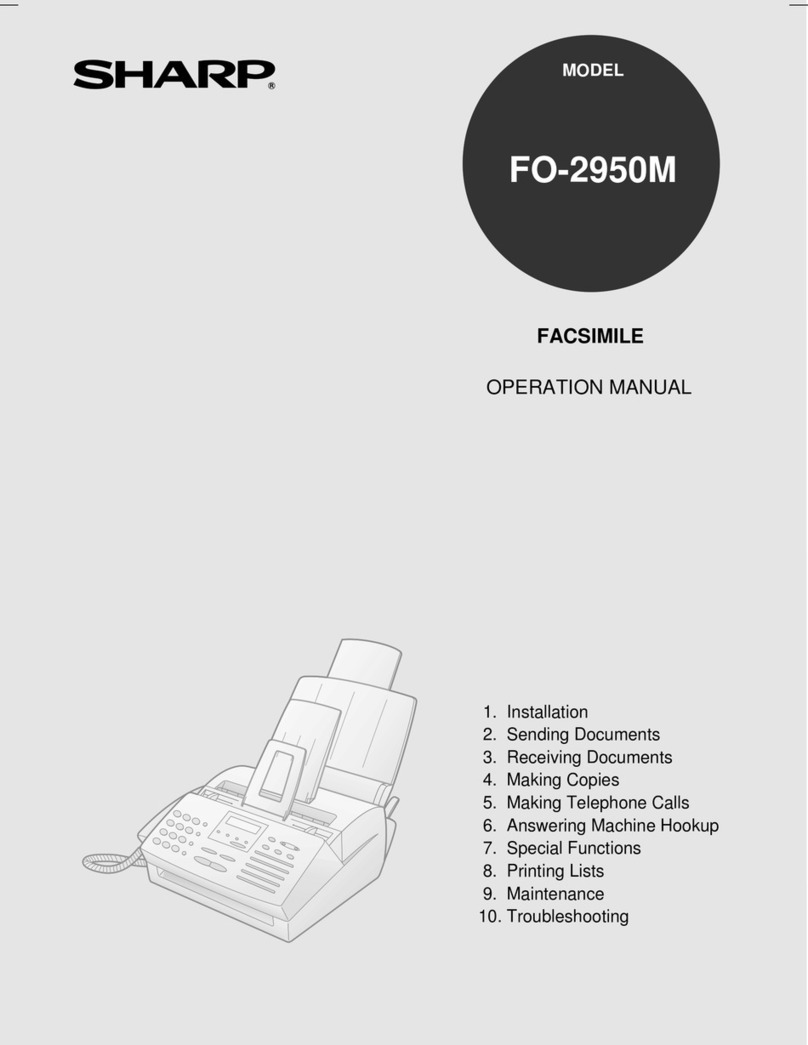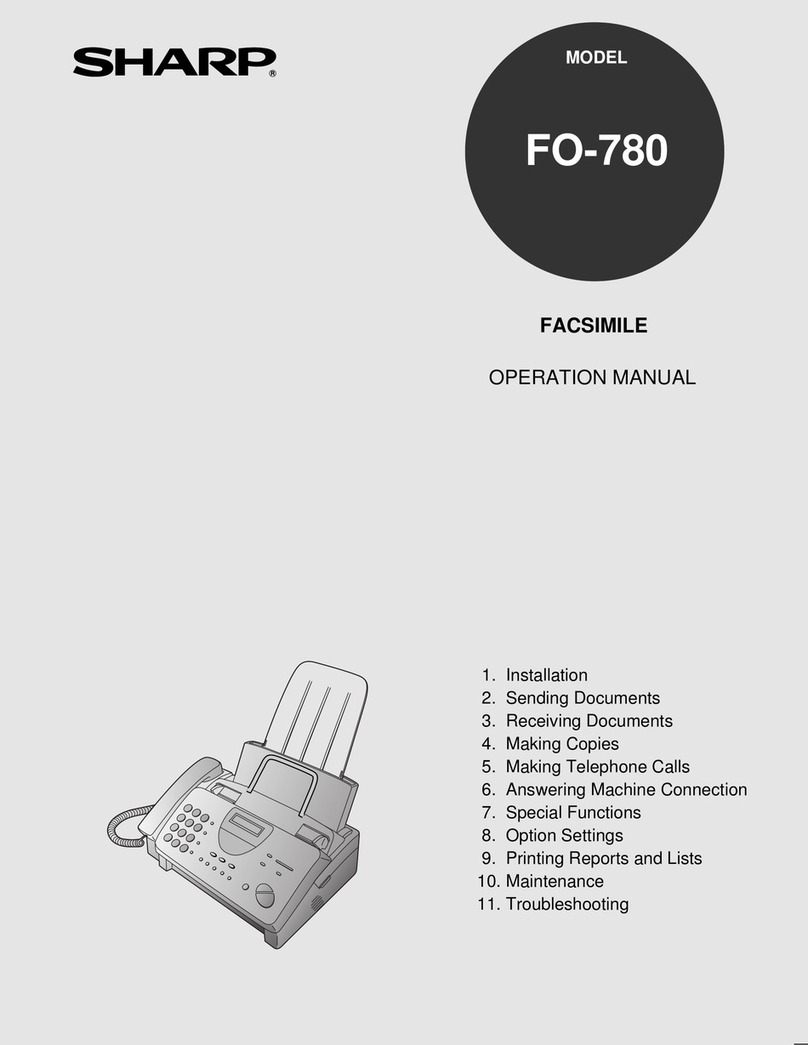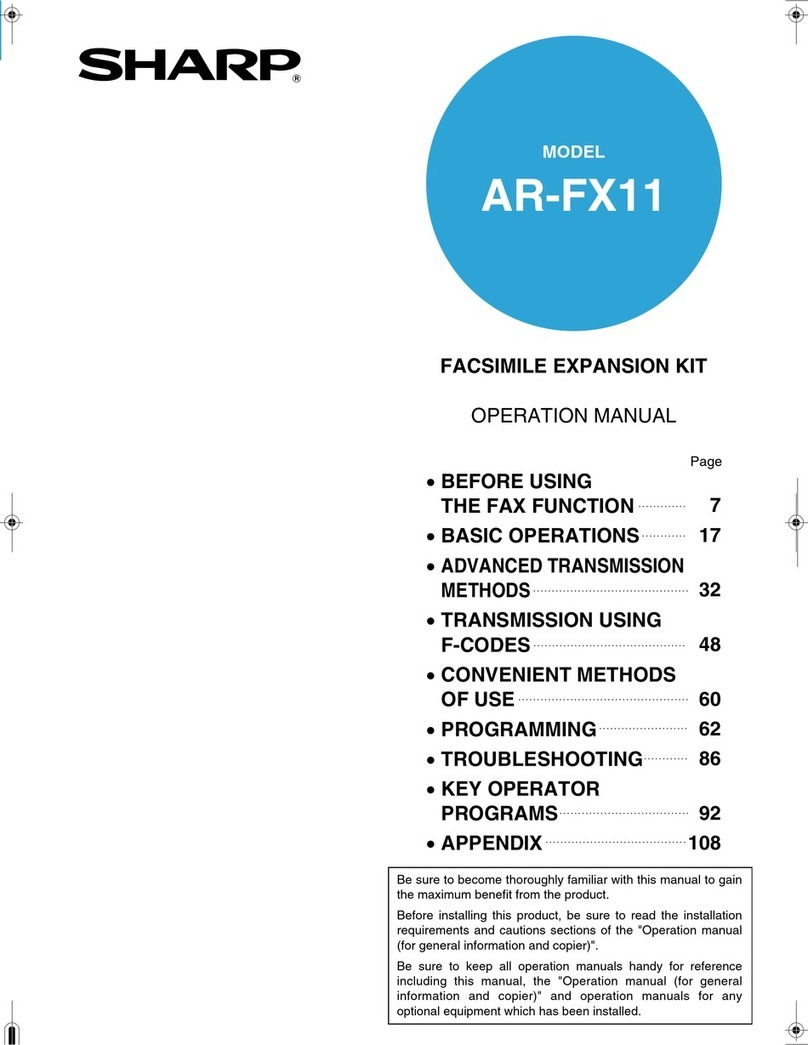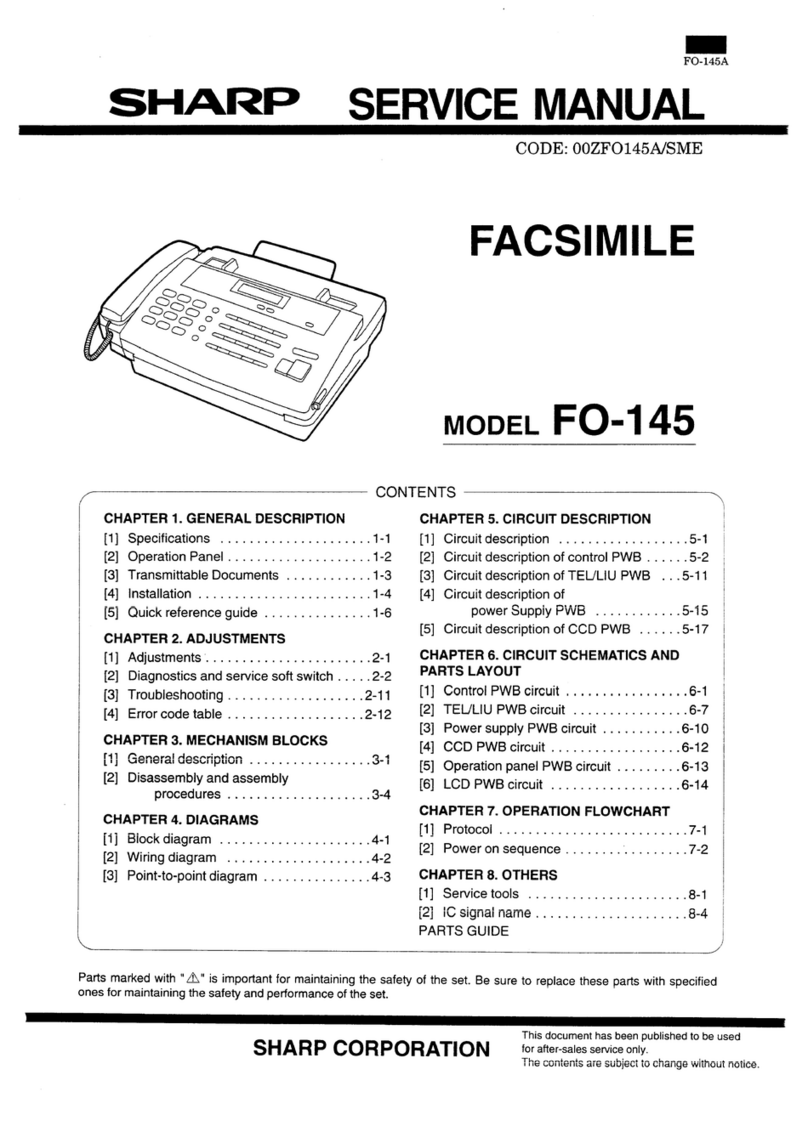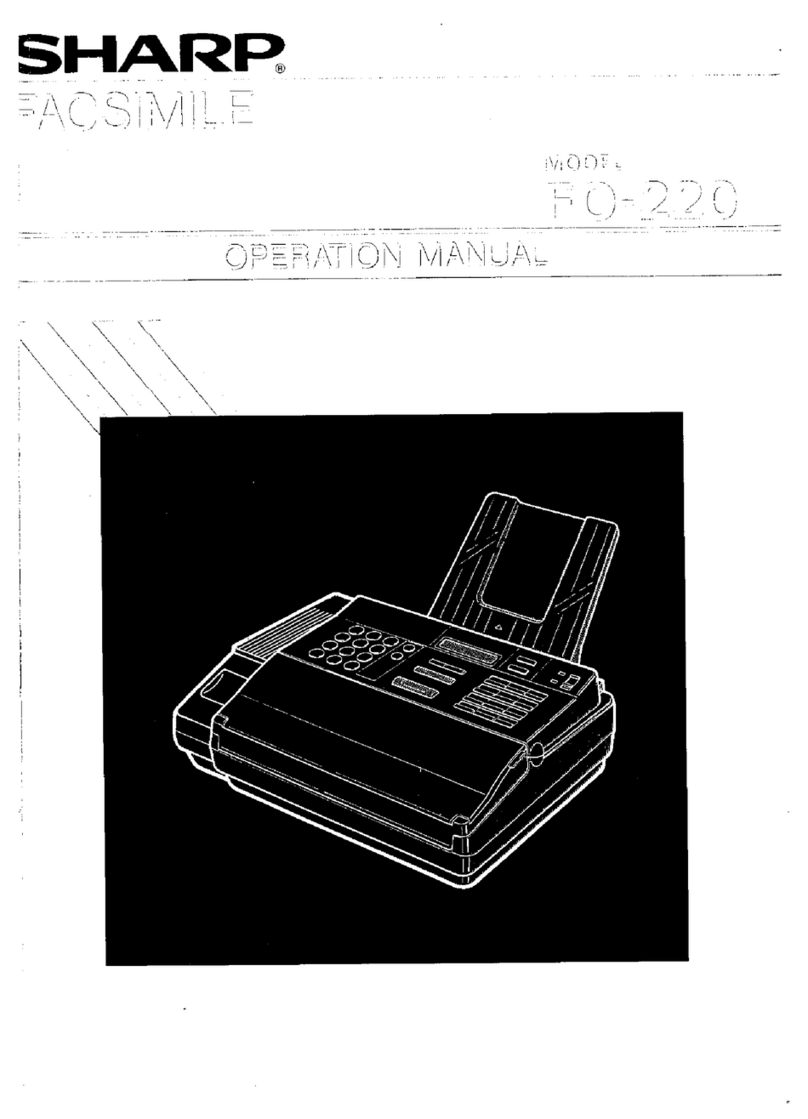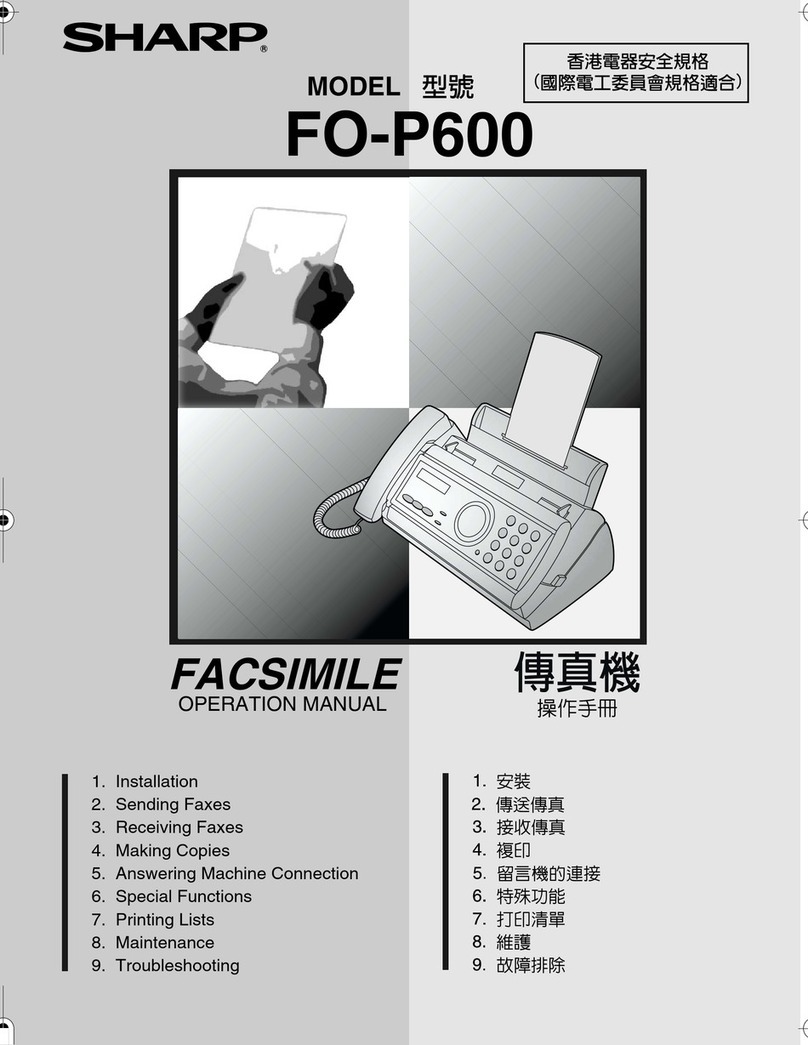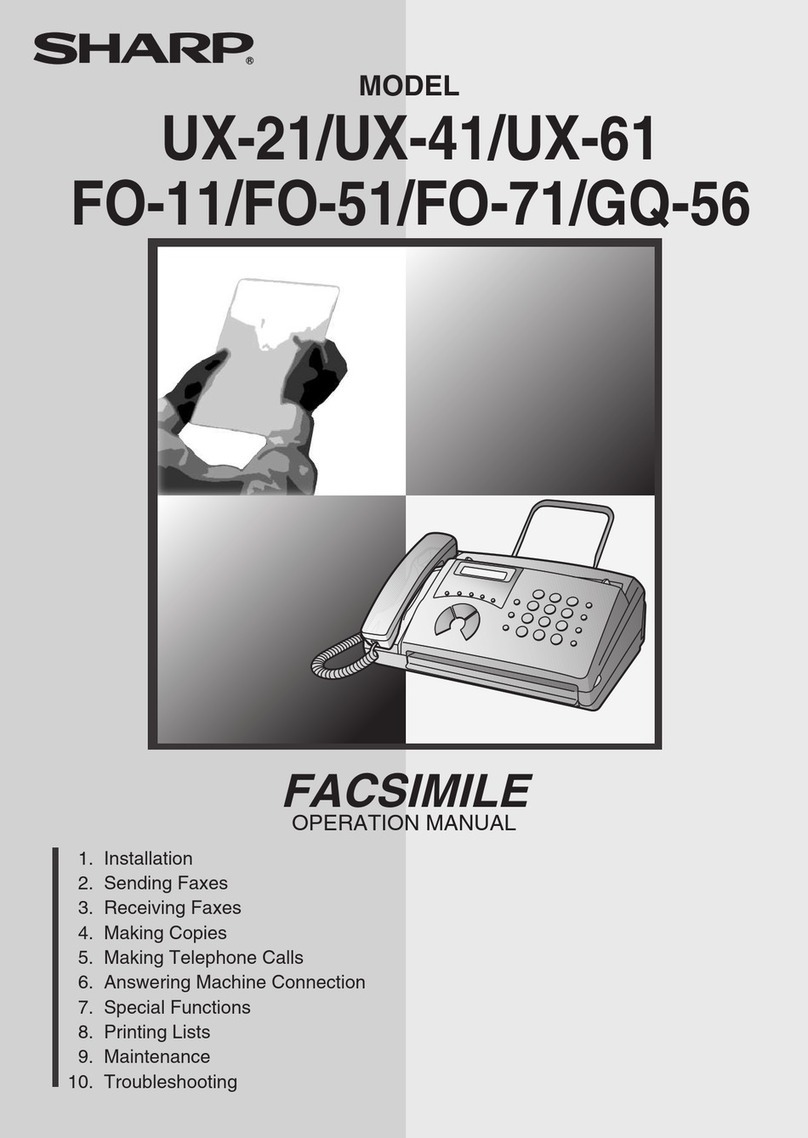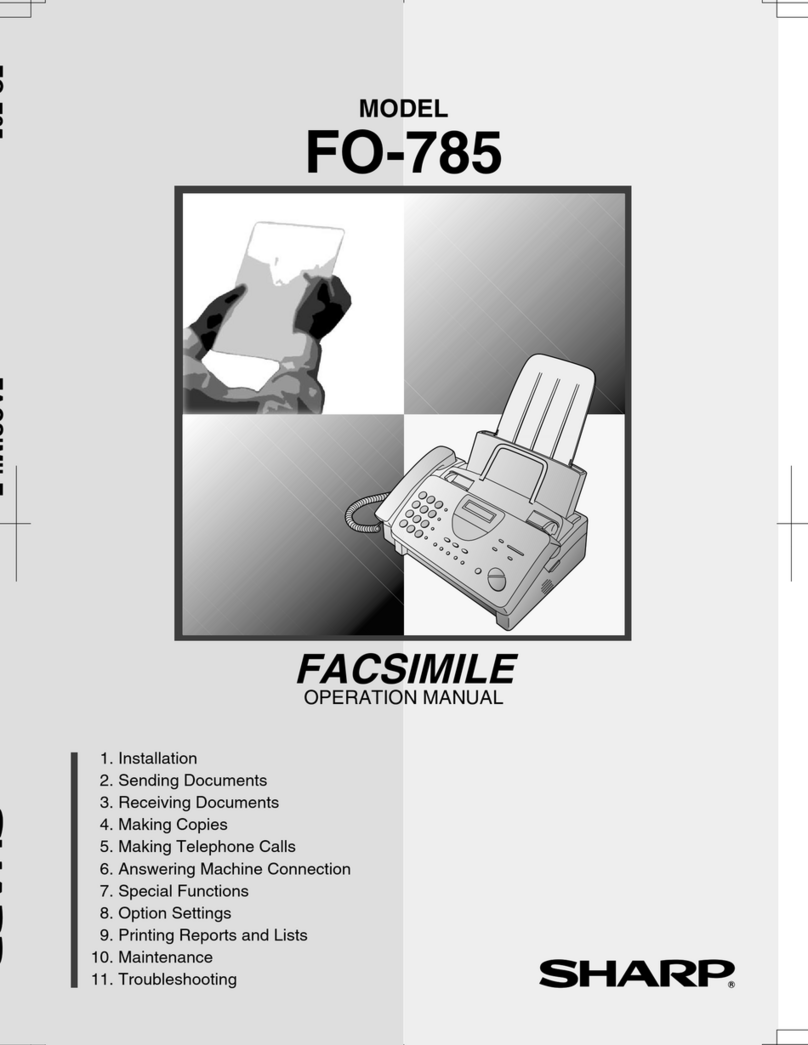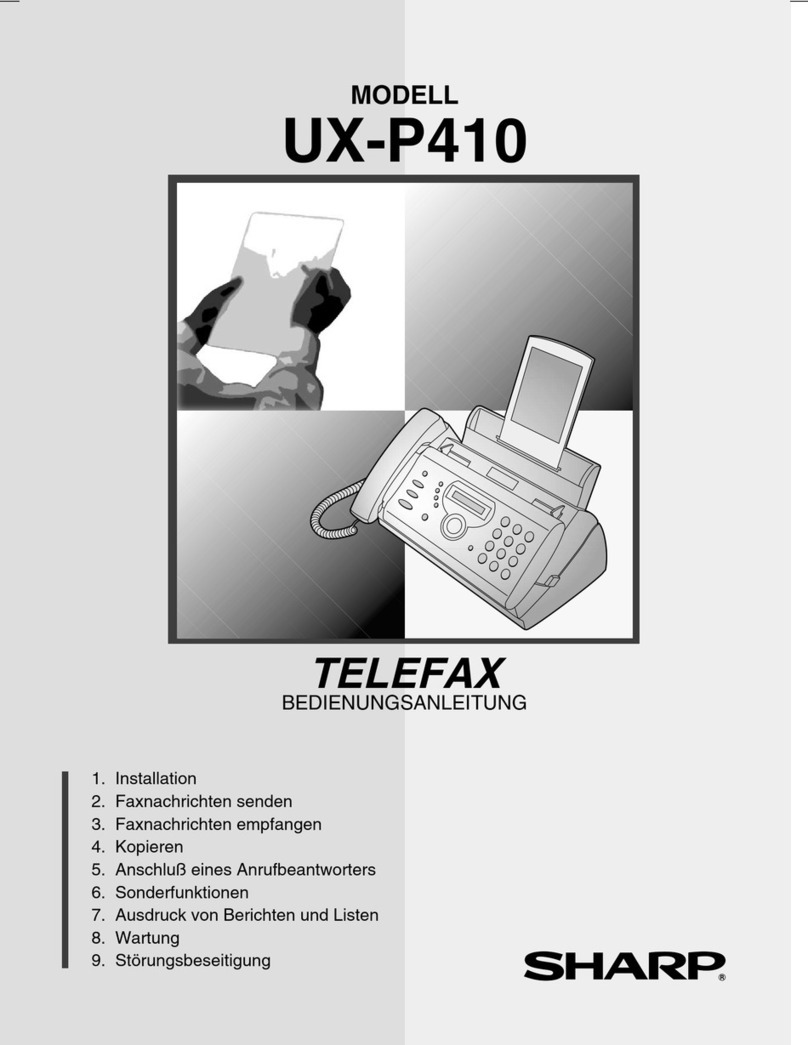1 – 4
UX-510ATH
FO-1470TH
7. Use of Document Carrier Sheet
A document carrier sheet must be used for the following documents.
•Those with tears.
•Those smaller than size 148 mm (W) x 128 mm (L).
•Carbon-backed documents
NOTE: To transmit a carbon-backed document, insert a white sheet of
paper between the carbon back of the document and the docu-
ment carrier.
•Those containing an easily separable writing substance (e.g., track-
ing paper written on with a soft, heavy lead pencil).
NOTES: •When using the document carrier, carefully read the in-
structions written on the back.
•If the document carrier is dirty, clean it with a soft, moist
cloth, and then dry it before using for transmission.
•Do not place more than one document in the carrier at a
time.
[4] Installation
1. Site selection
Take the following pointsintoconsiderationwhen selecting a siteforthis
model.
ENVIRONMENT
•The machine must be installed on a level surface.
•Keep the machine away from air conditioners, heaters, direct sun-
light, and dust.
•Provide easy access to the front, back, and sides of the machine. In
particular, keep the area in front of the machine clear, or the original
document may jam as it comes out after scanning.
•The temperature should be between 5°and 35°C.
•The humidity should be between 30% and 85% (without conden-
sation).
ELECTRICITY
AC 220-240V, 50/60Hz, earthed (2-prong) AC outlet is required.
Caution!
•Connection to a power source other than that specified will cause
damage to the equipment and is not covered under the warranty.
•Ifyourareaexperiencesahighincidenceoflightningorpowersurges,
we recommend that you install a surge protector for the power and
telephonelines.Surgeprotectorscanbepurchasedat most telephone
speciality stores.
If the machine is moved from a cold to a warm place...
Condensation may form on the reading glass if machine is moved from
a cold to a warm place, this will prevent proper scanning of documents
for transmission. Turn on the power and wait approximately 2 hours
before using machine.
TELEPHONE JACK
A standard telephone jack must be located near the machine.
This is the telephone jack commonly used in most homes and offices.
•Plugging the fax machine into a jack which is not a jack may result in
damageto the machine oryourtelephonesystem.If you do not know
what kind of jack you have, or needed to have one installed, contact
the telephone company.
2. Loading the imaging film (FO-15CR)
Your fax uses a roll of imaging film to create printed text and images.
Theprint head in the faxappliesheattothe imaging film to transferinkto
the paper. Follow the steps below to load or replace the film.
•The initial starter roll of imaging film included with your fax can print
about 60 A4 size pages.
•When replacing the film, use a roll of Sharp FO-15CR imaging film.
One roll can print about 500 A4 size pages.
1
Press the release marked OPEN and open the print compartment
cover.
•Caution! The printing head (the strip of metal on the underside of
the cover) applies heat to the printing film. It may be hot
if a document has just been printed.
2
If you are replacing the imaging film, take the old film out of the print-
ingcompartmentand remove the three (3) greengears andthegreen
flange from the ends of the spools.
DO NOT DISCARD THE GREEN GEARS AND THE GREEN
FLANGE!
Direction of insertion
Make print straight
across paper
E.G.
Place the document
carrier in the document
feeder with the clear film
side down