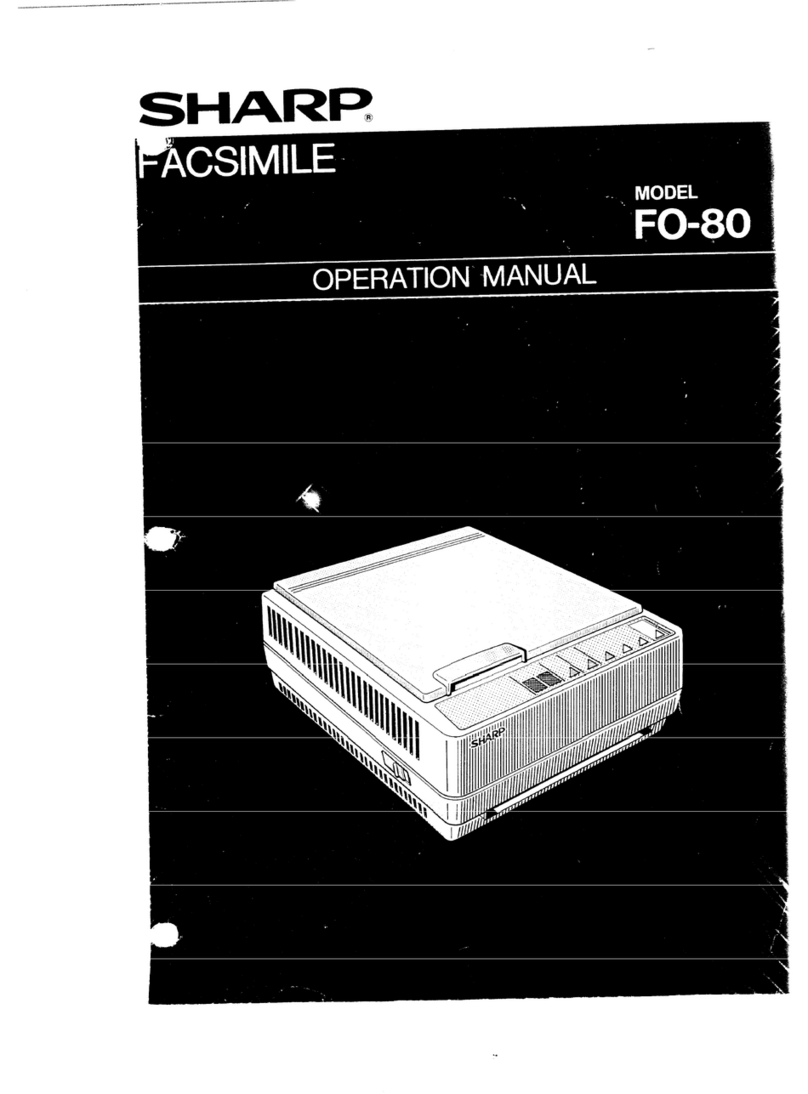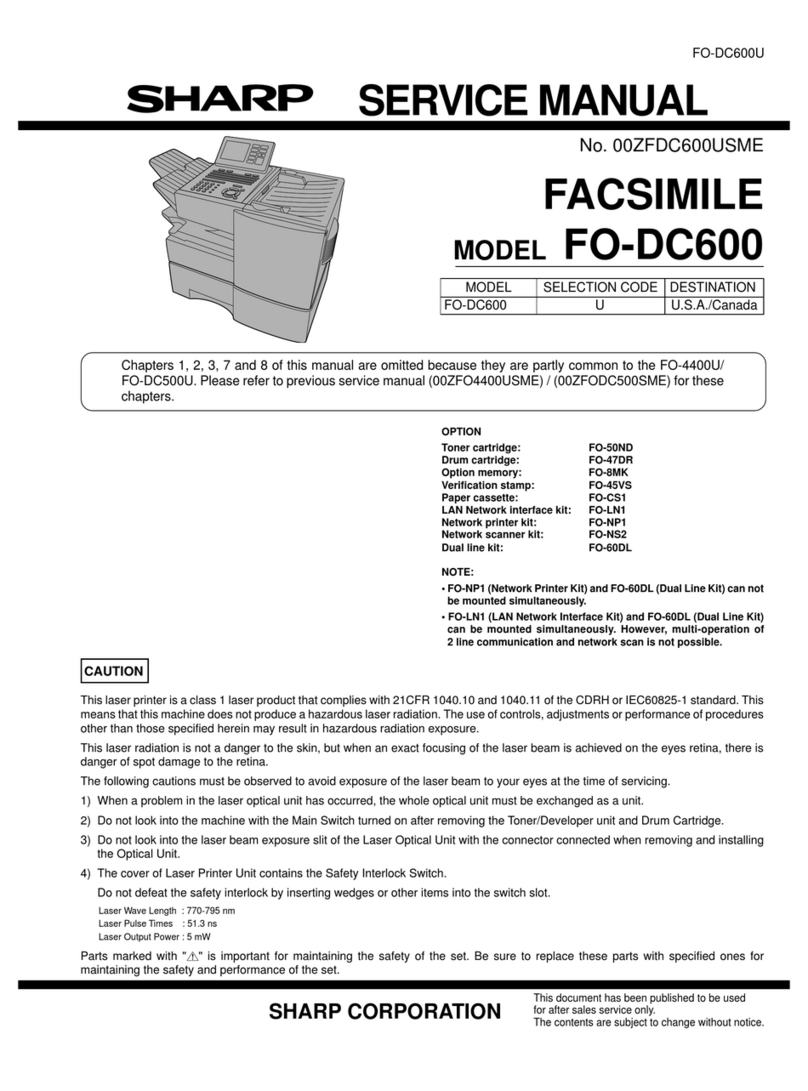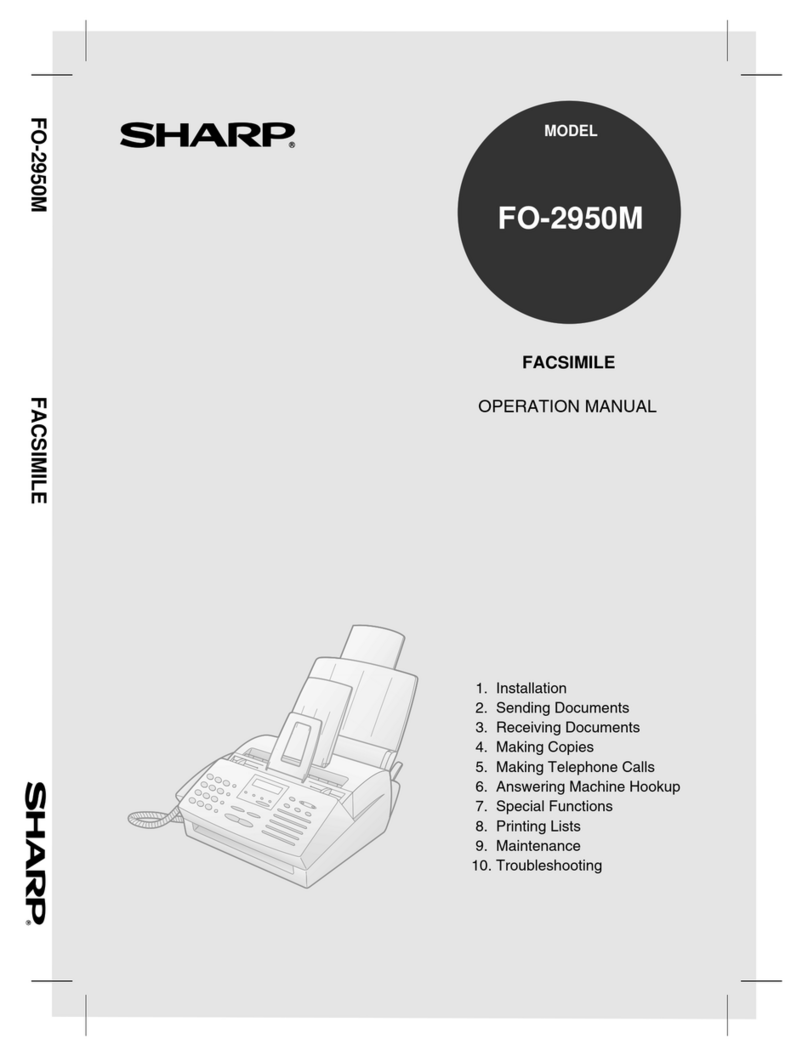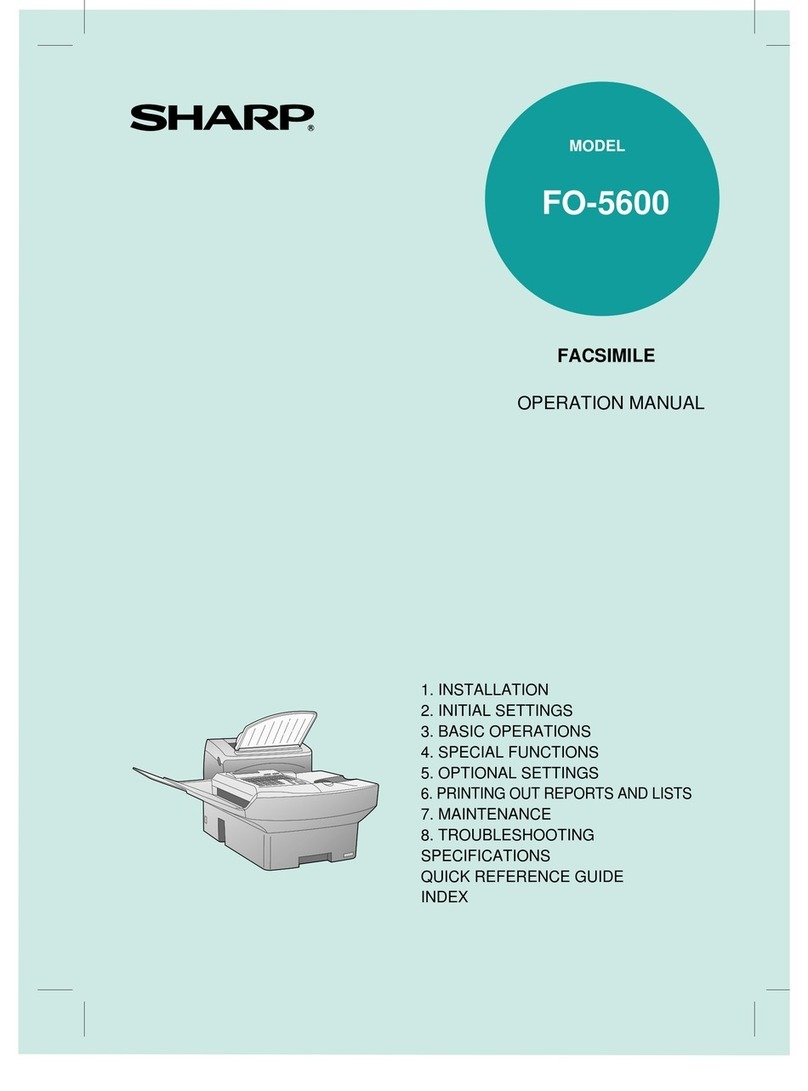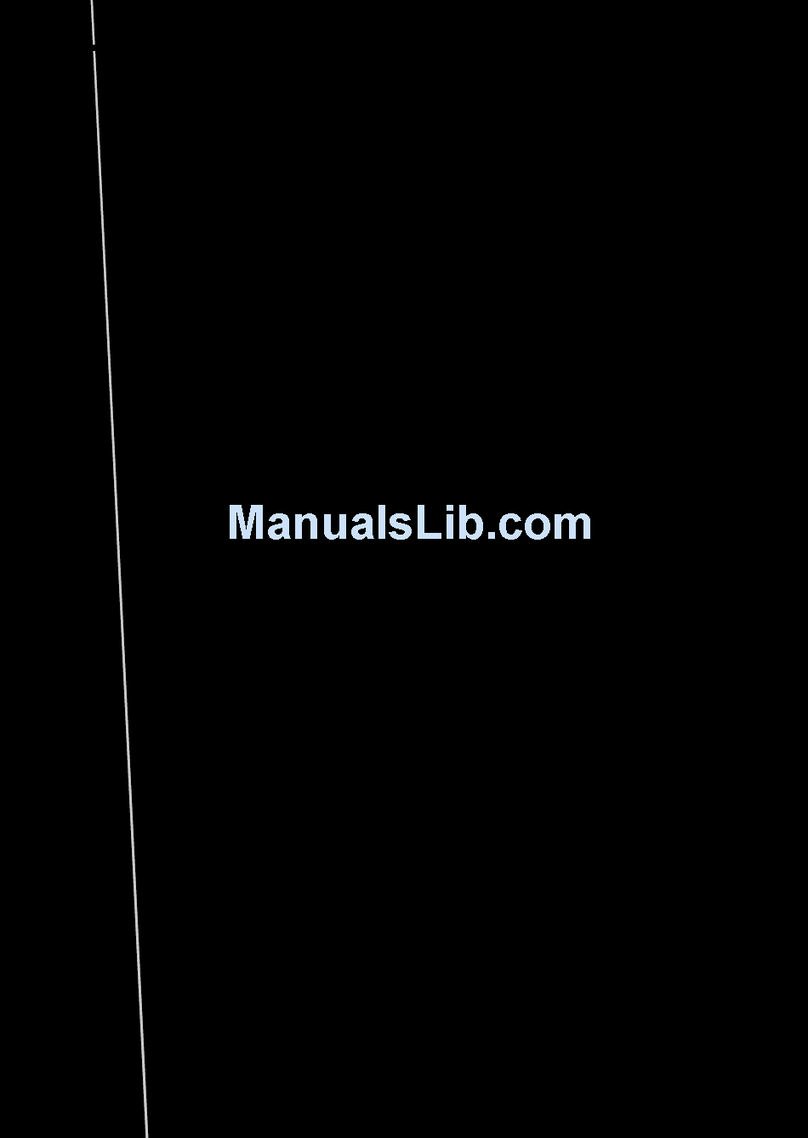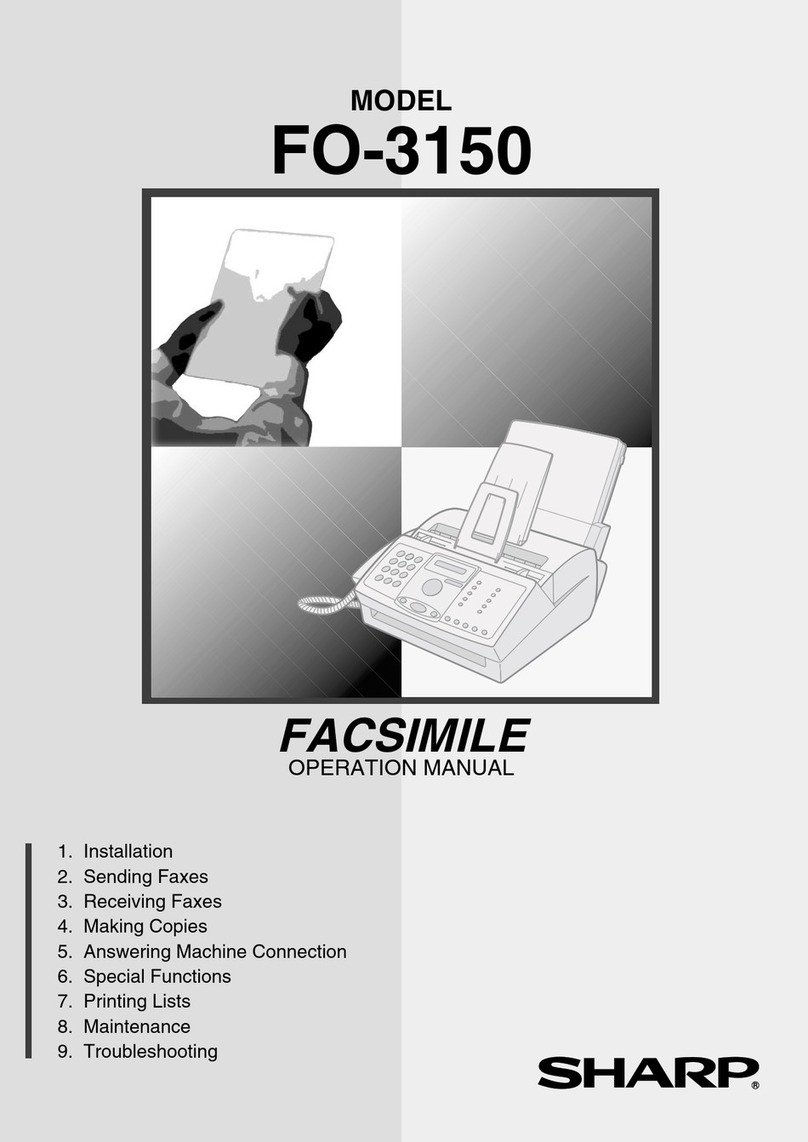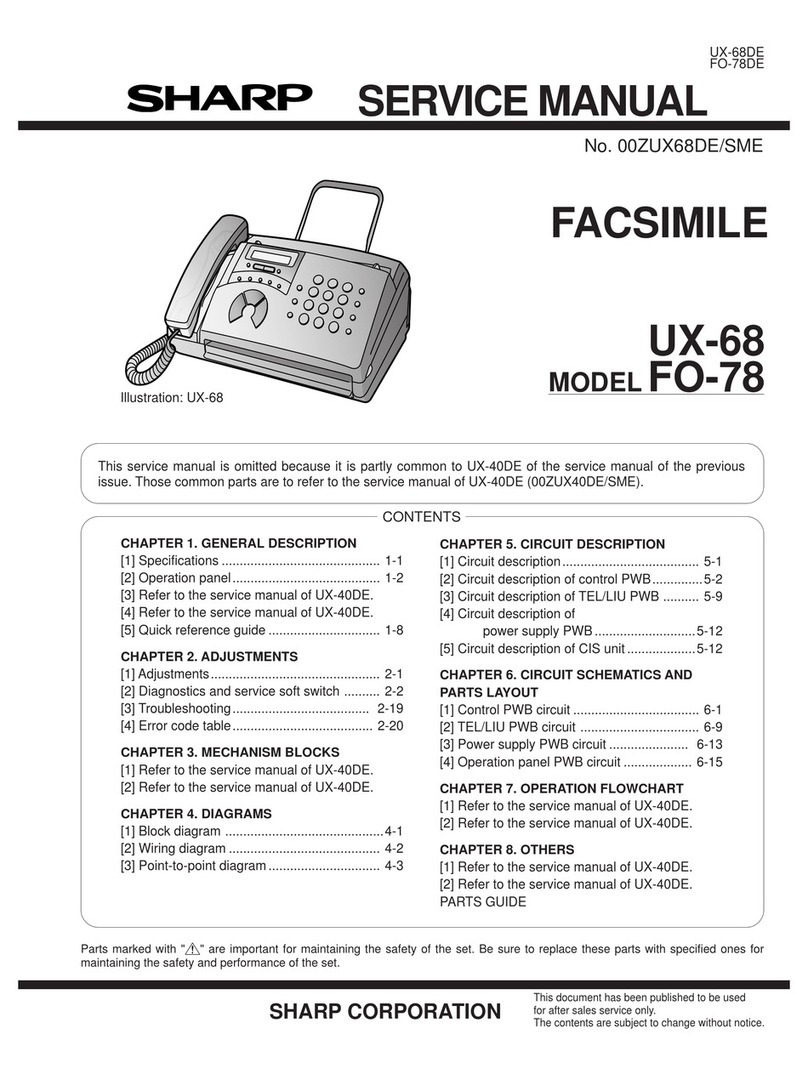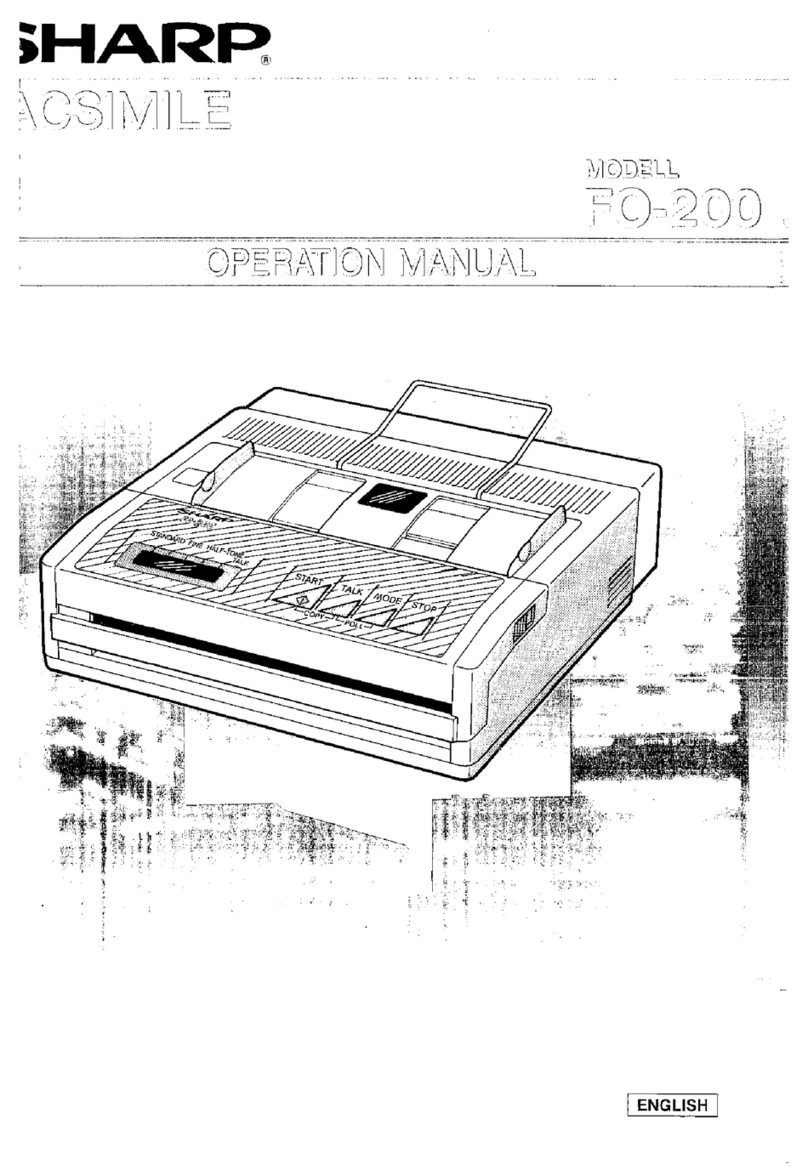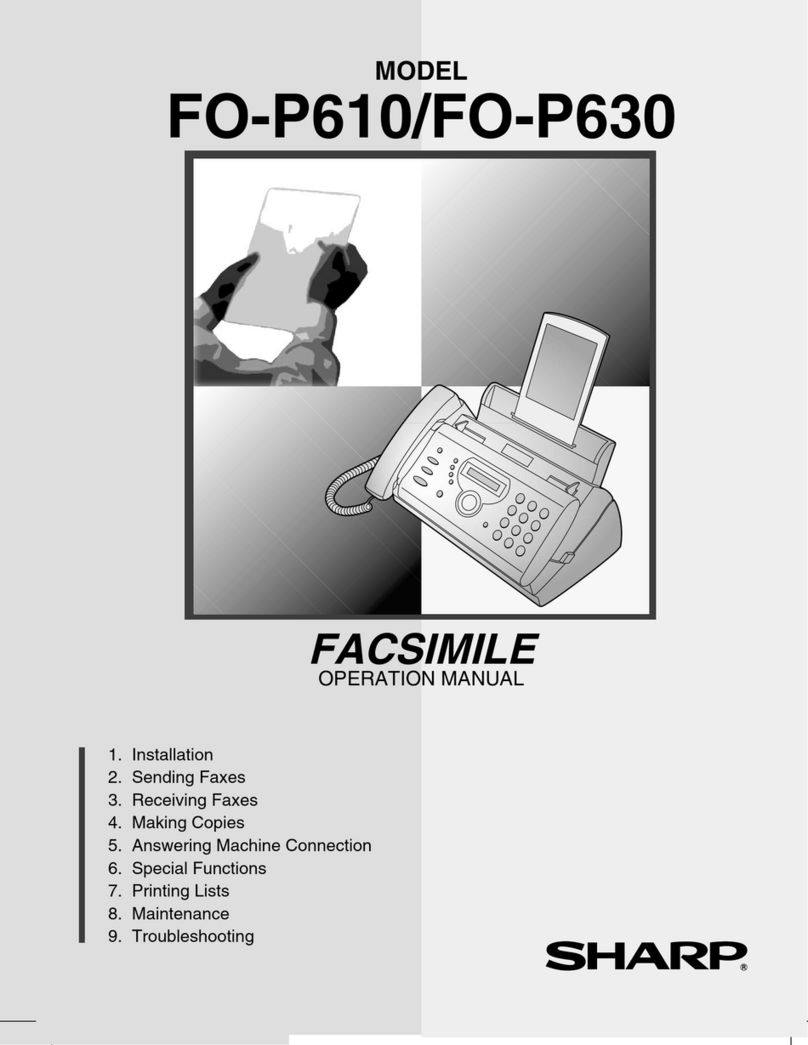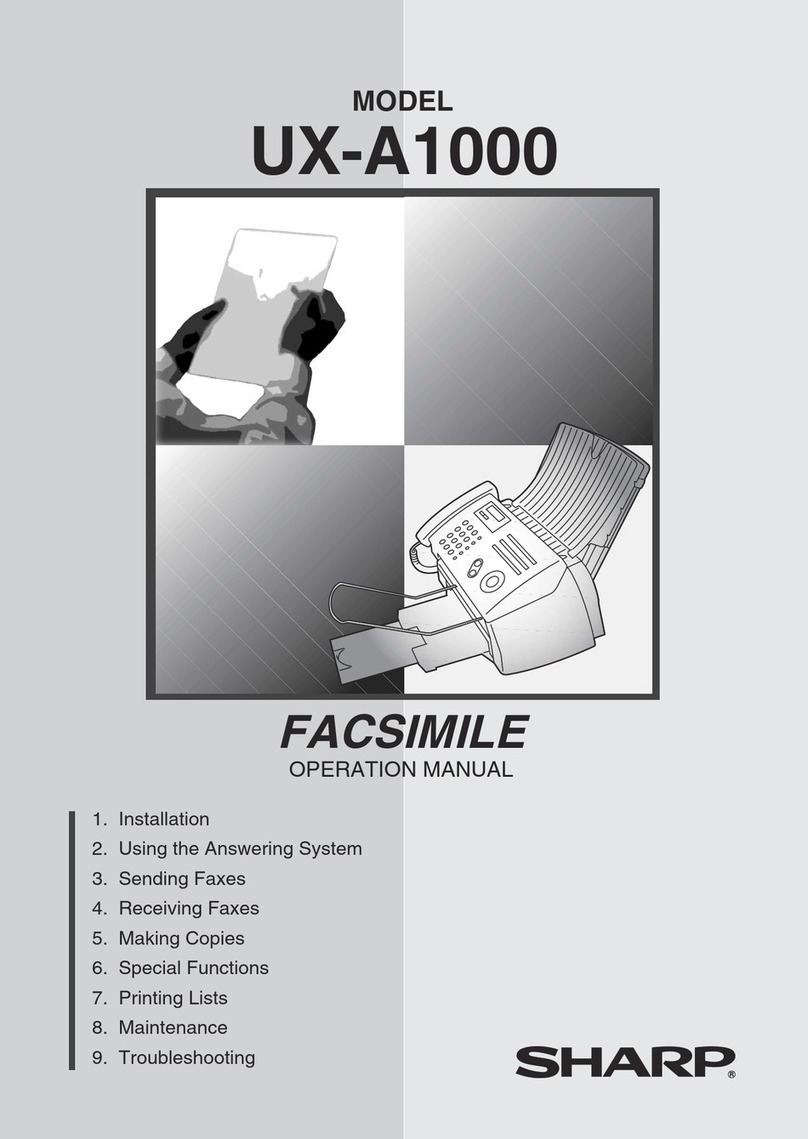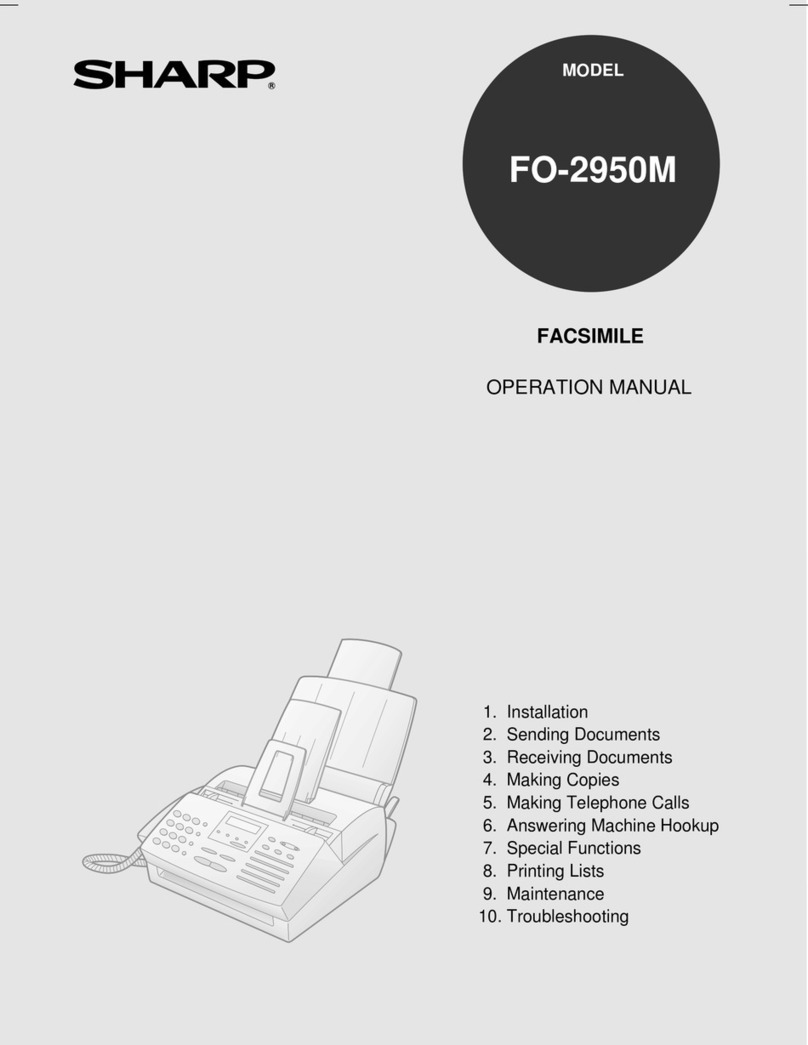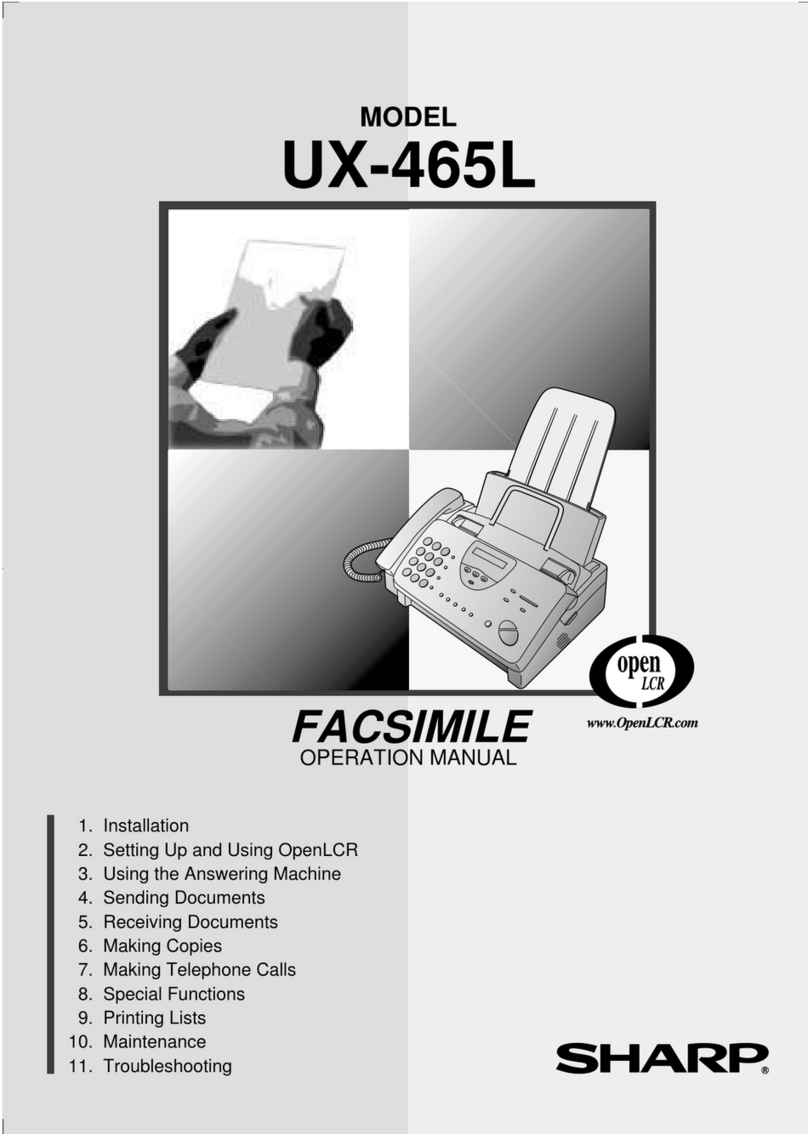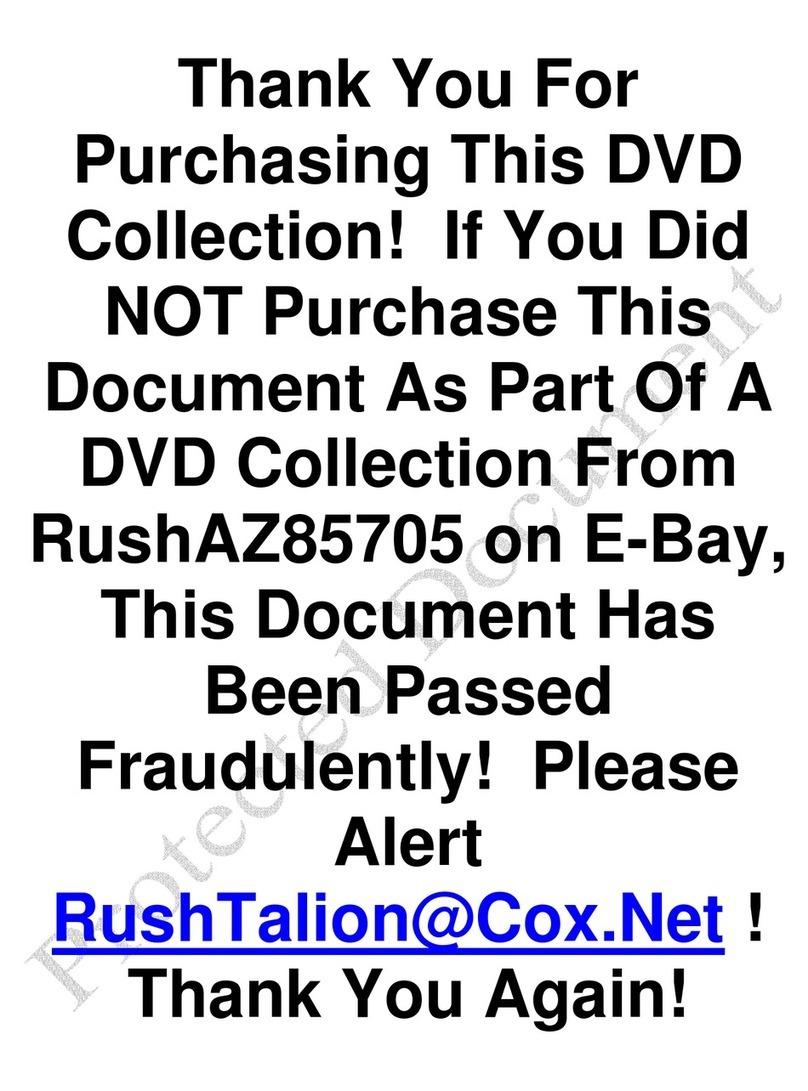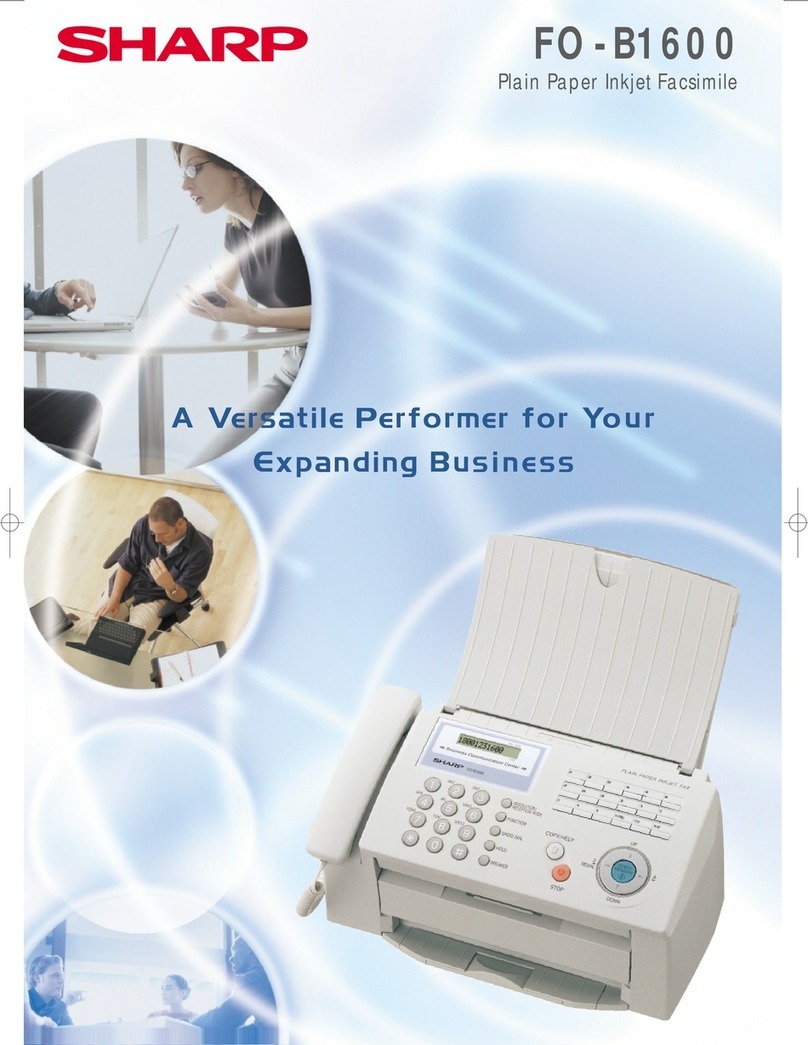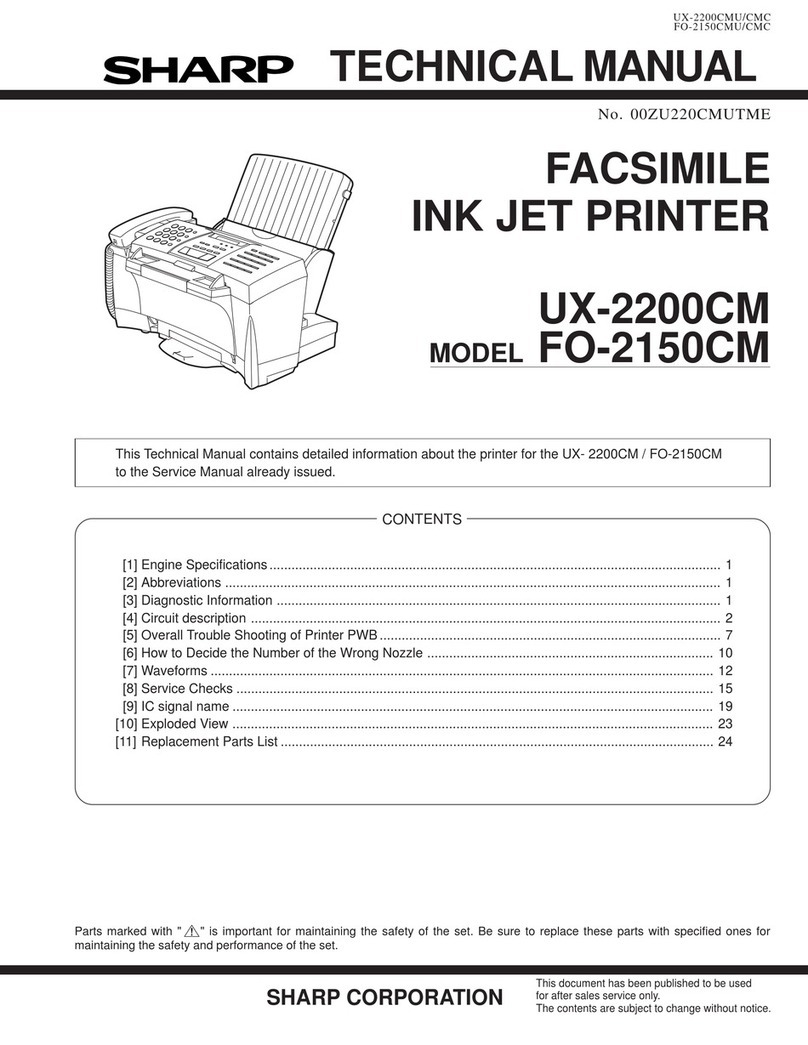1 – 2
UX-P410TH/FO-P610TH/NX-P160TH
[2] Operation panel
1. HELP key
Press this key to print out the Help List, a quick reference
guide to the operation of your fax machine.
2. RESOLUTION key
When a document is in the feeder, press this key to adjust
the resolution for faxing or copying.
3. RECEPTION MODE key
Press this key to select the reception mode (an arrow in the
display will point to the currently selected reception mode).
4. POLL key
Press this key after dialing another fax machine to receive a
document (previously loaded in the other machine's feeder)
without assistance from the operator of the other machine.
5. HOLD key
Press this key to the put the other party on hold during a
phone conversation.
6. Display
This displays messages and prompts to help you operate the
machine.
7. UP and DOWN arrow keys
Enlarge/Reduce setting: When marking a copy of a docu-
ment, press these keys to select an enlarge/reduce setting.
Volume setting: When a document is not in the feeder,
press these keys to change the speaker volume when the
SPEAKER key has been pressed, or the ringer volume at
any other time.
FUNCTION key settings: Press these keys after pressing
the FUNCTION key to scroll through the FUNCTION MODE
settings.
8. Number keys
Use these keys to dial numbers, and enter numbers and
letters when storing auto-dial numbers.
9. Panel release
Press this release to open the operation panel.
10. STOP key
Press this key to cancel operations before they are
completed.
11. COPY key
When a document is in the feeder, press this key to make a
copy of a document.
12. START/MEMORY key
Press this key after dialing to begin fax transmission. Press
this key before dialing to send a fax through memory.
13. SPEAKER key
Press this key to listen to the line and fax tones through the
speaker when faxing a document.
14. Left and right arrow keys
Auto-dial numbers: When sending a fax or making a phone
call, press these keys to scroll through your auto-dial
numbers, and the last number dialed (redial).
FUNCTION key settings: Press the right arrow key after
scrolling with the up and down arrow keys to select a
FUNCTION key setting.
15. FUNCTION key
Press this key followed by the arrow keys to select special
functions and setting.
Monitoring phone conversations
When speaking through the handset, you can press to
allow a third person to listen to the conversation through the
speaker.(To turn off the speaker, press the key again.)
To adjust the volume of the speaker when monitoring a
conversation, press for high or for low (the volume
setting reverts to low each time the handset is replaced).
Note that the speaker cannot be used for speaking; it is
only for listening.
Toavoid feedback (a loud howling sound), be sure to turn off
the speaker (press once again) before you replace the
handset.
14
13 15
14 5
23
12
10 11
6 7 8 9
JKL
ABC
1
DEF
WXYZ
9
GHI
45
MNO
6
PQRS
7
TUV
8
0
2 3
RESOLUTION
RECEPTION
MODE
FUNCTION
STOP
COPY
START/MEMORY ZA
TEL FAX
TEL/FAX A.M.
HELP
REDIAL
POLL
HOLD