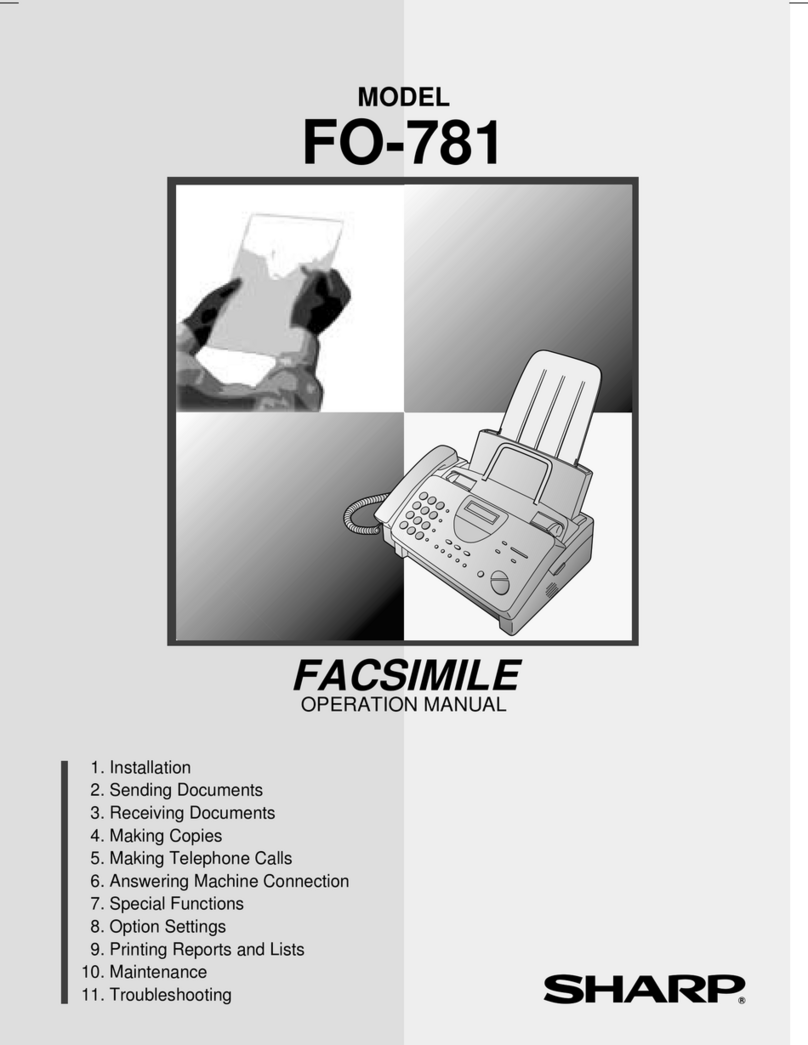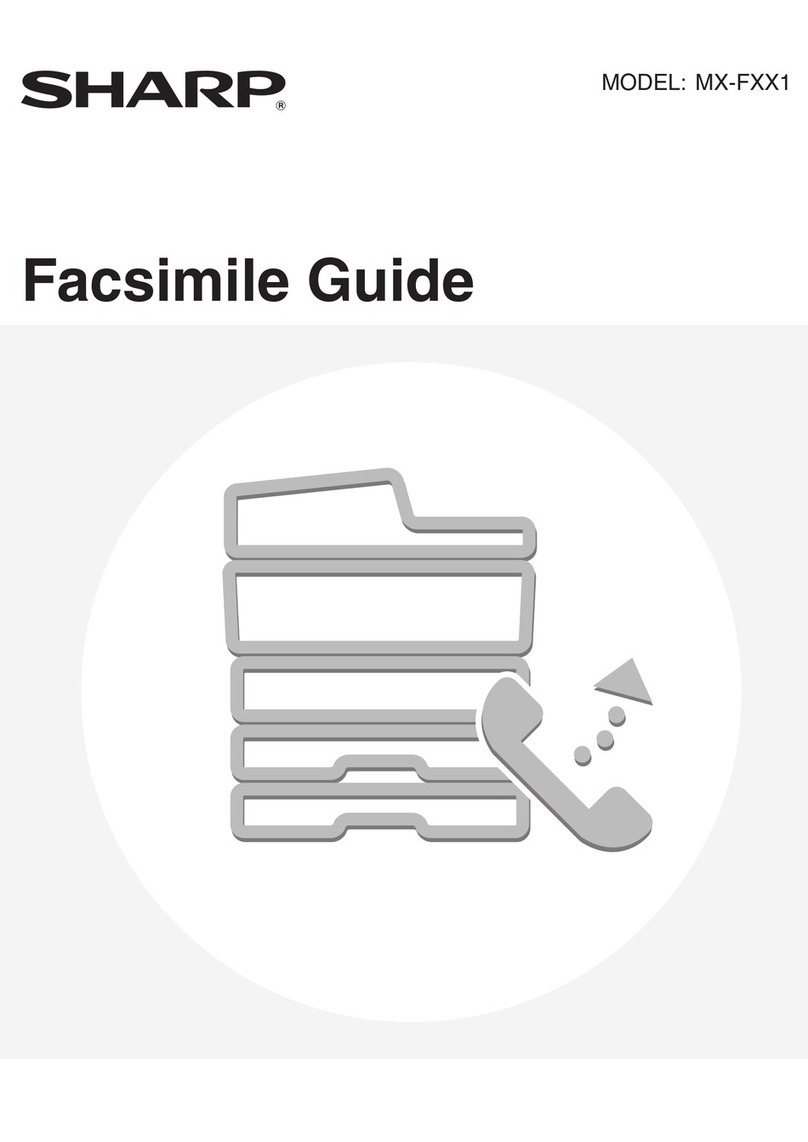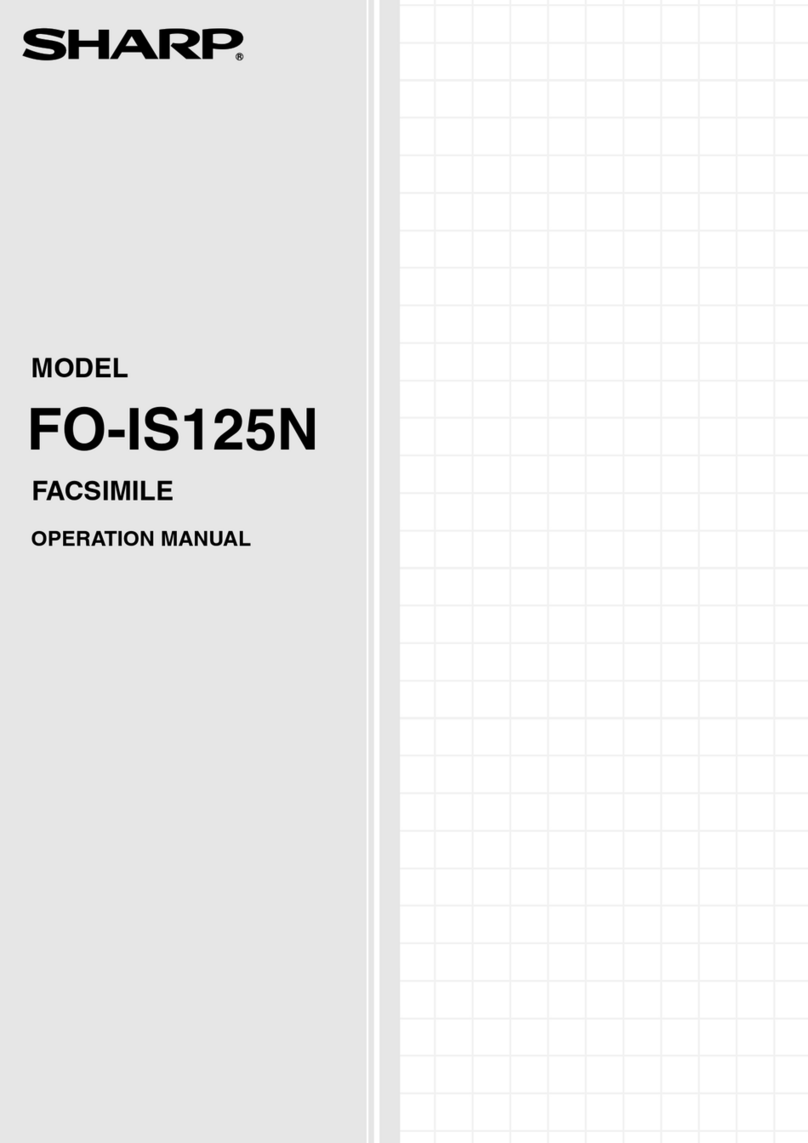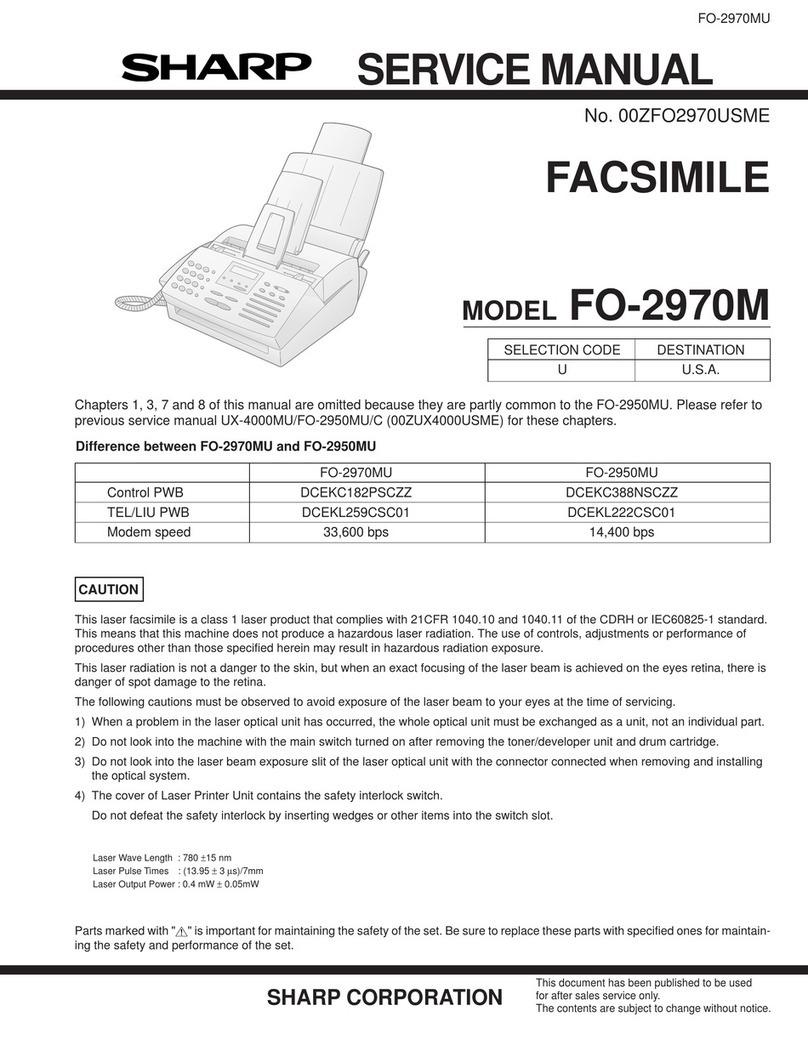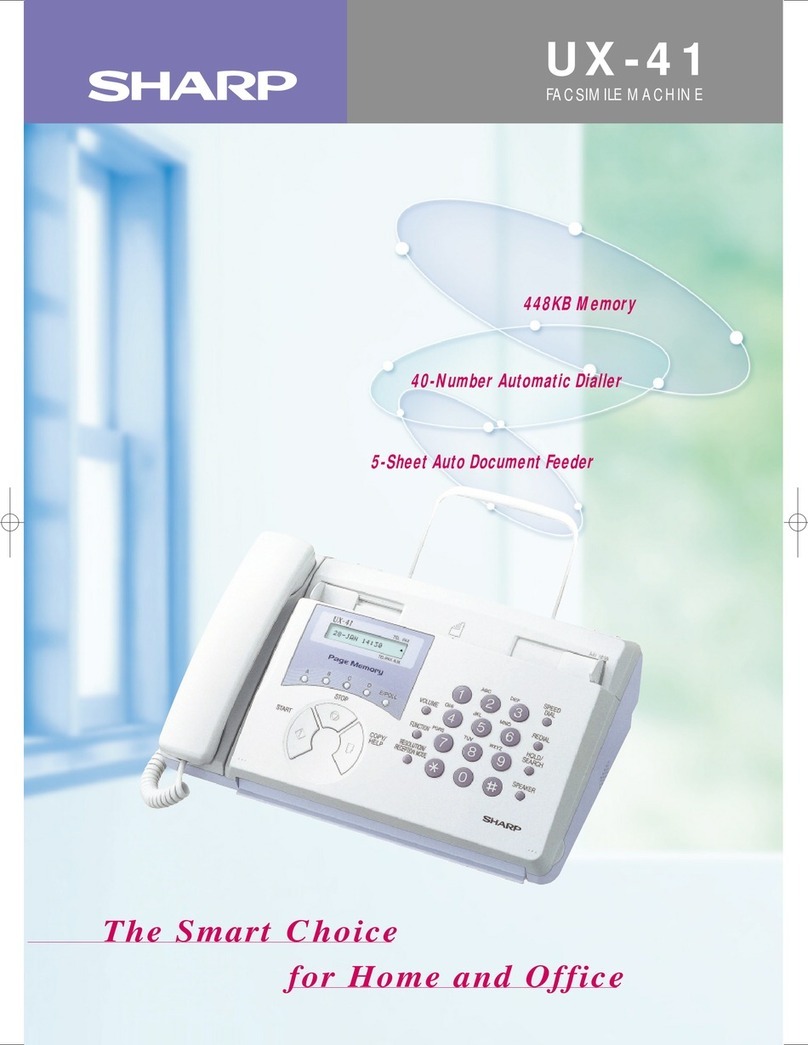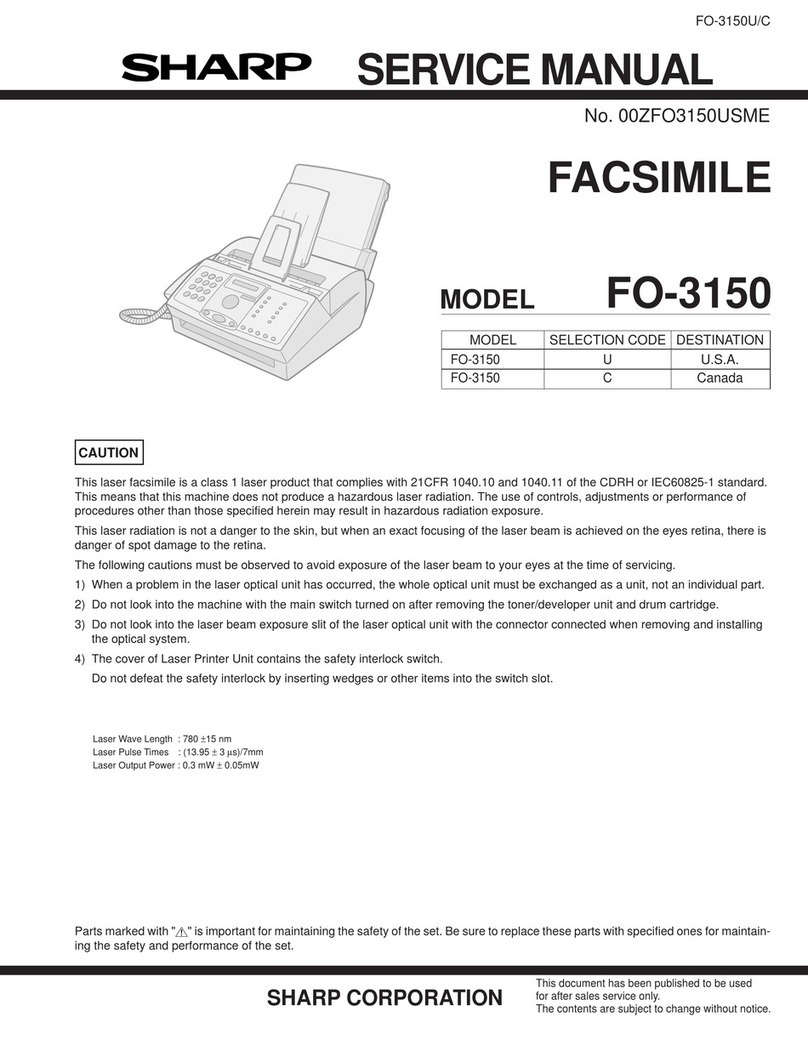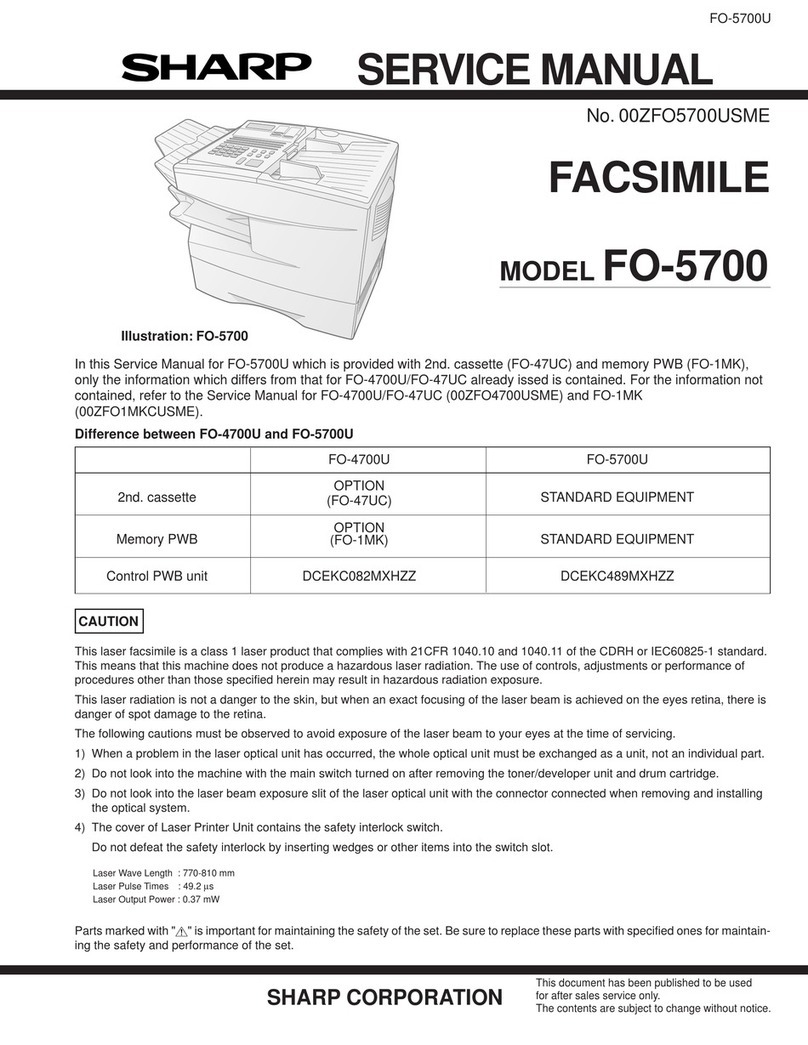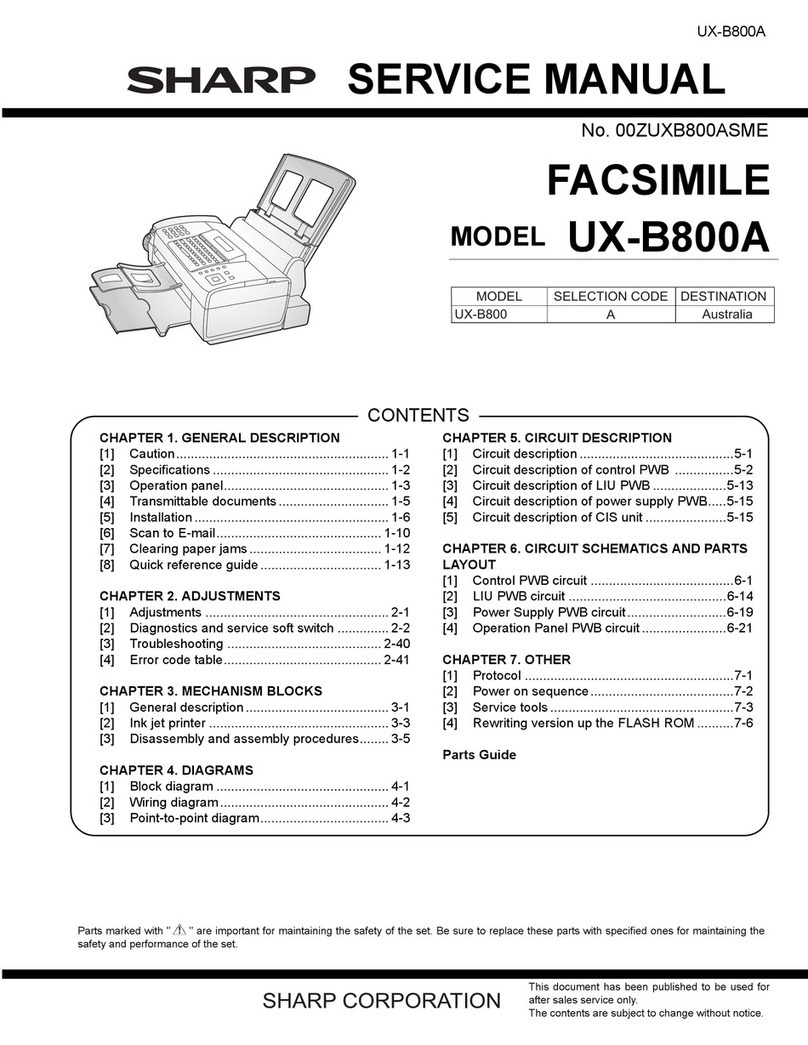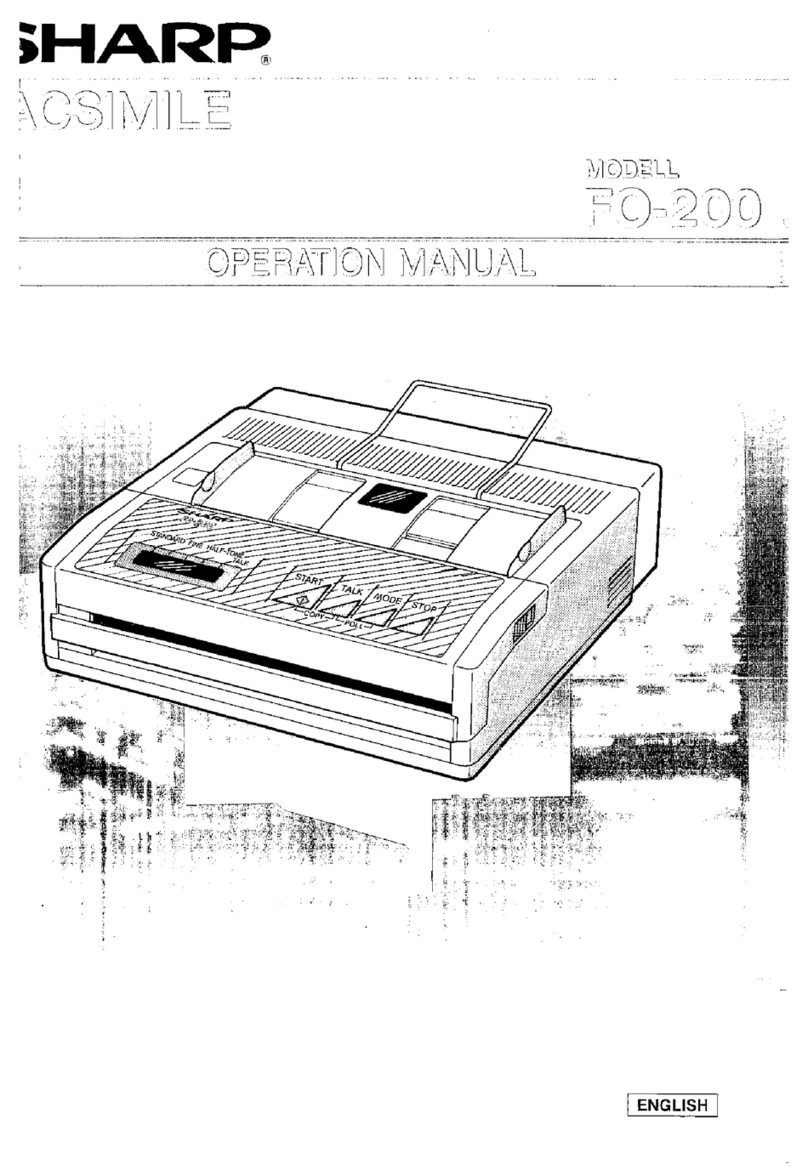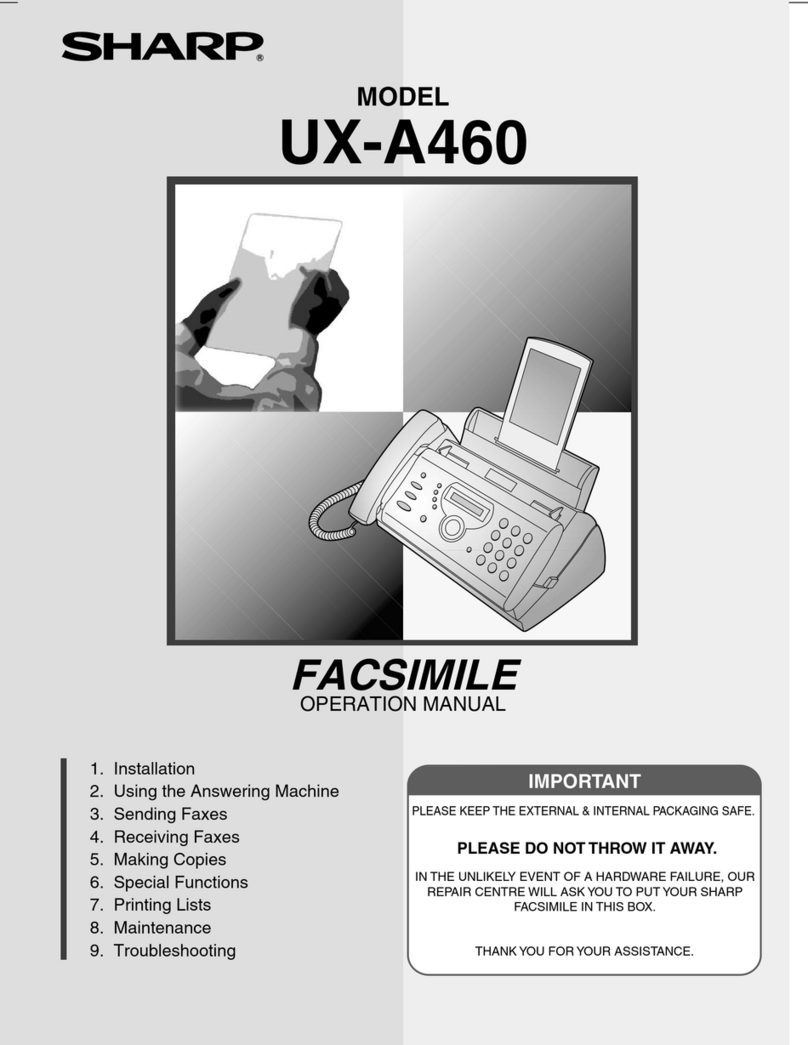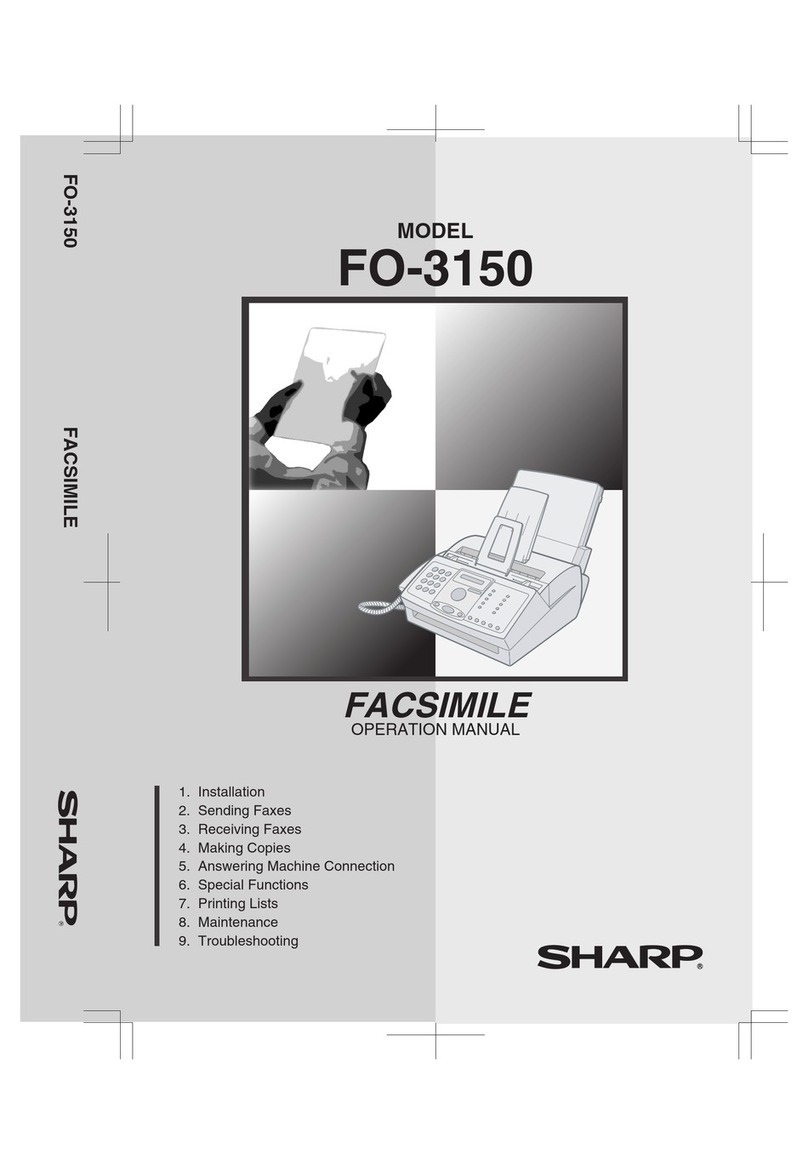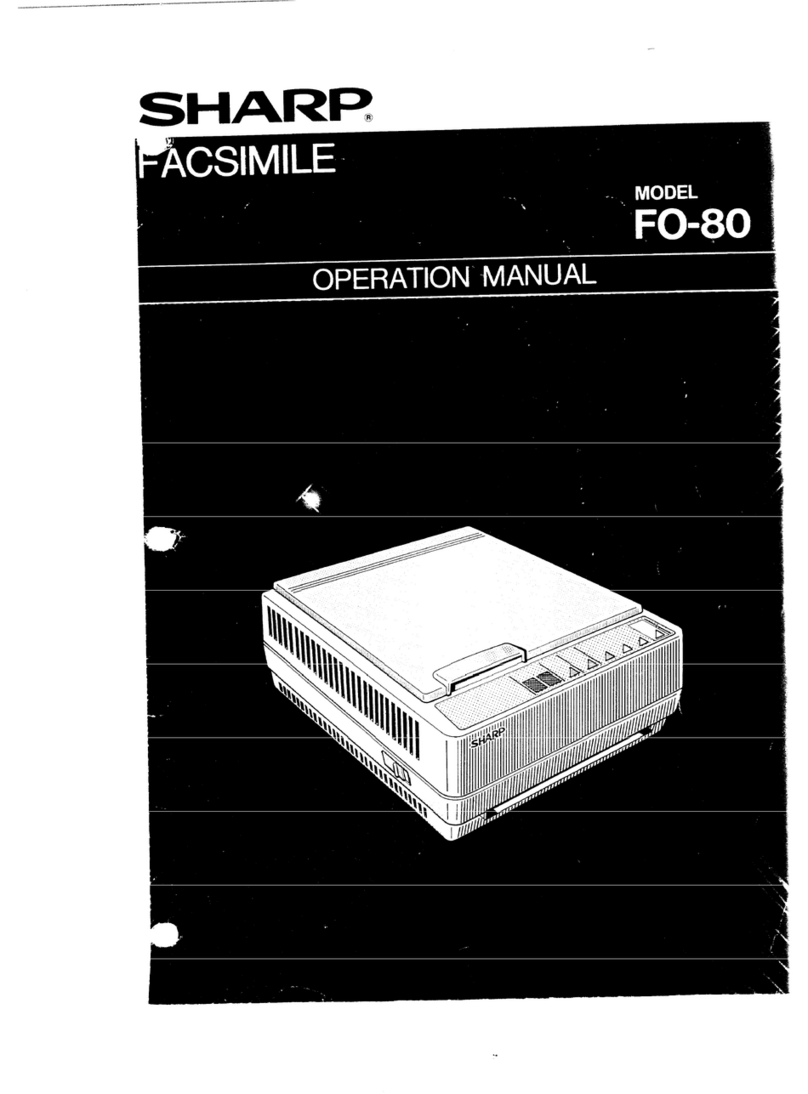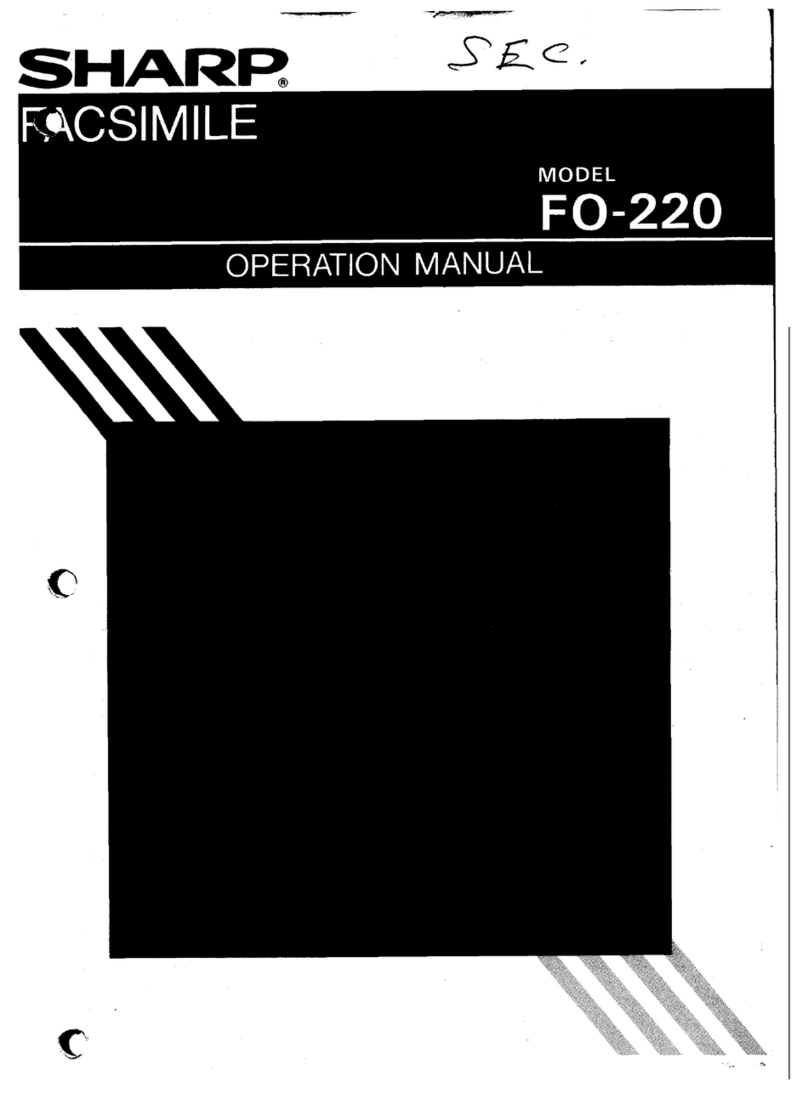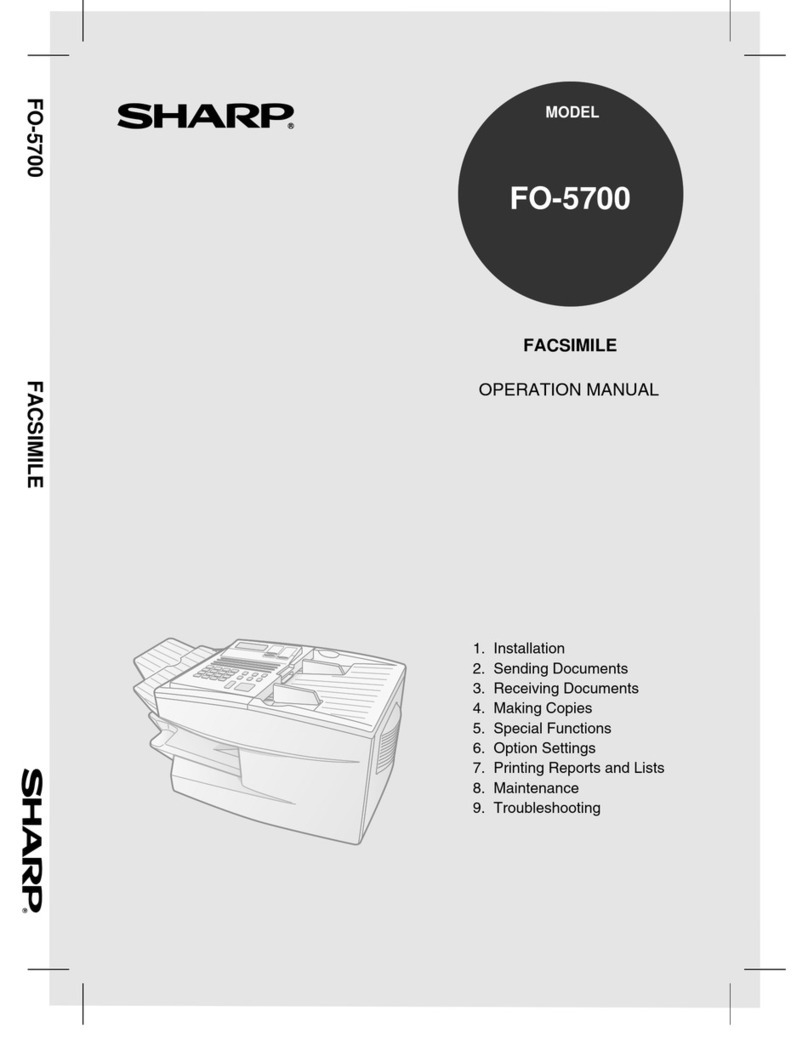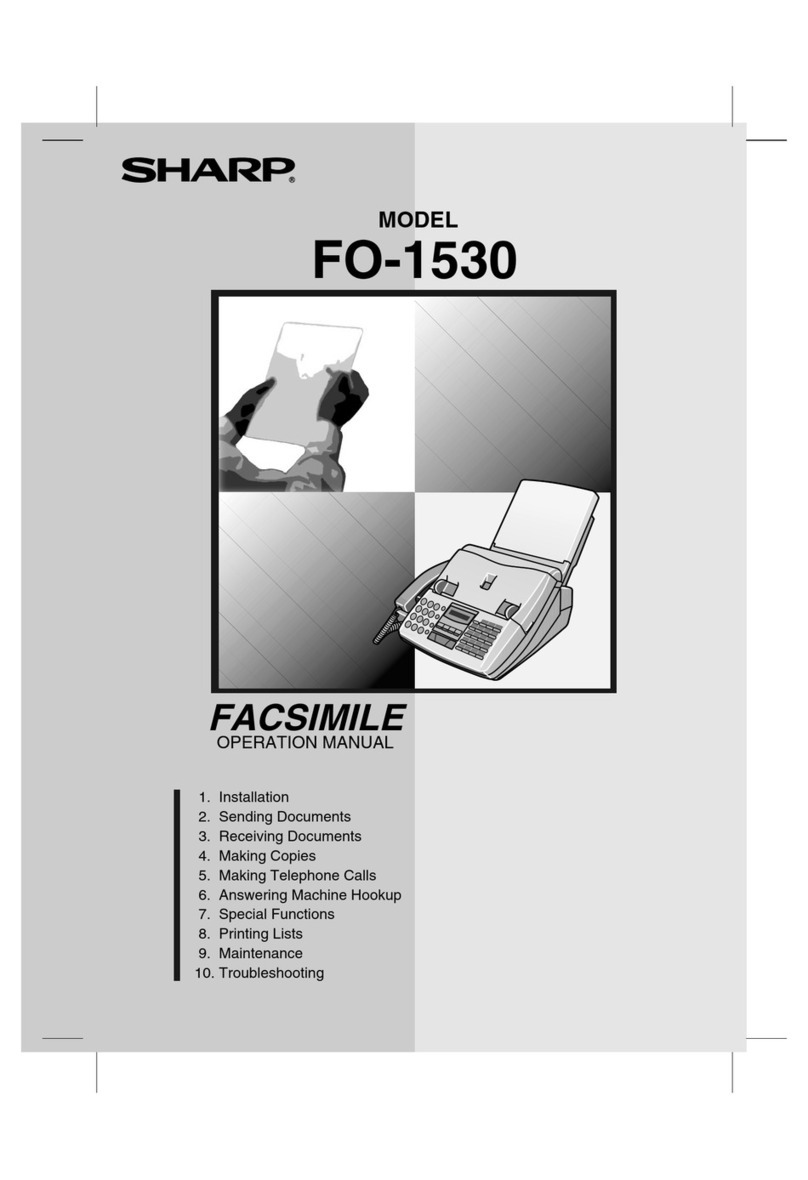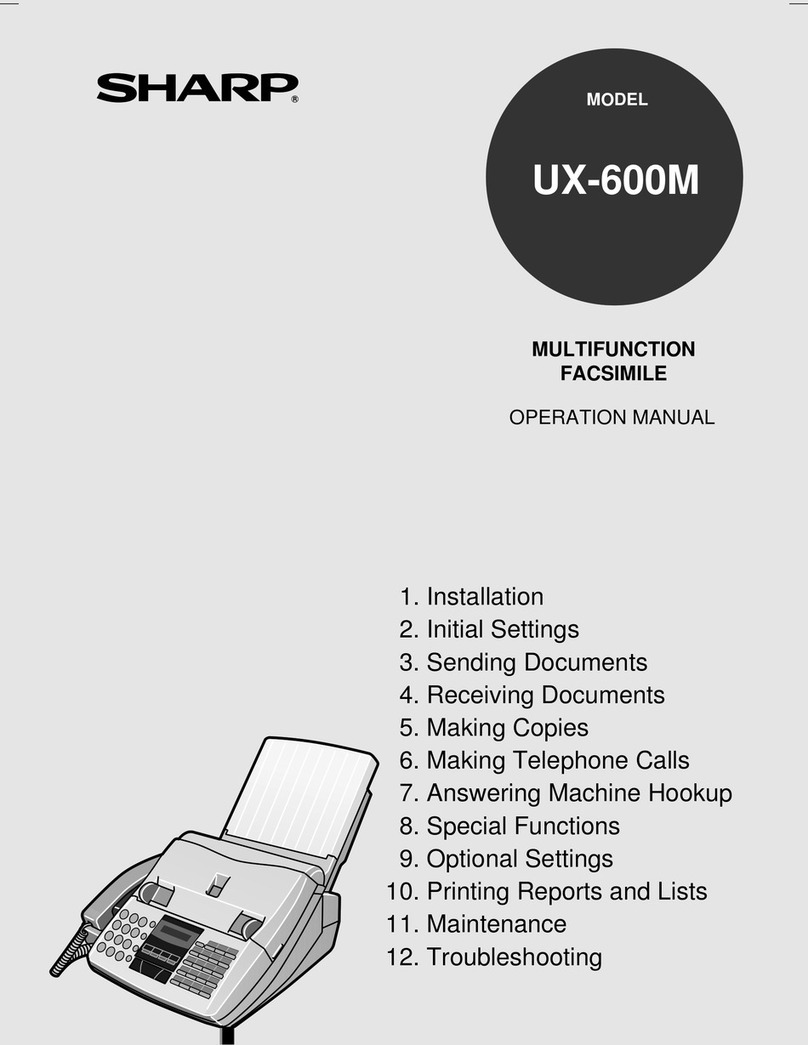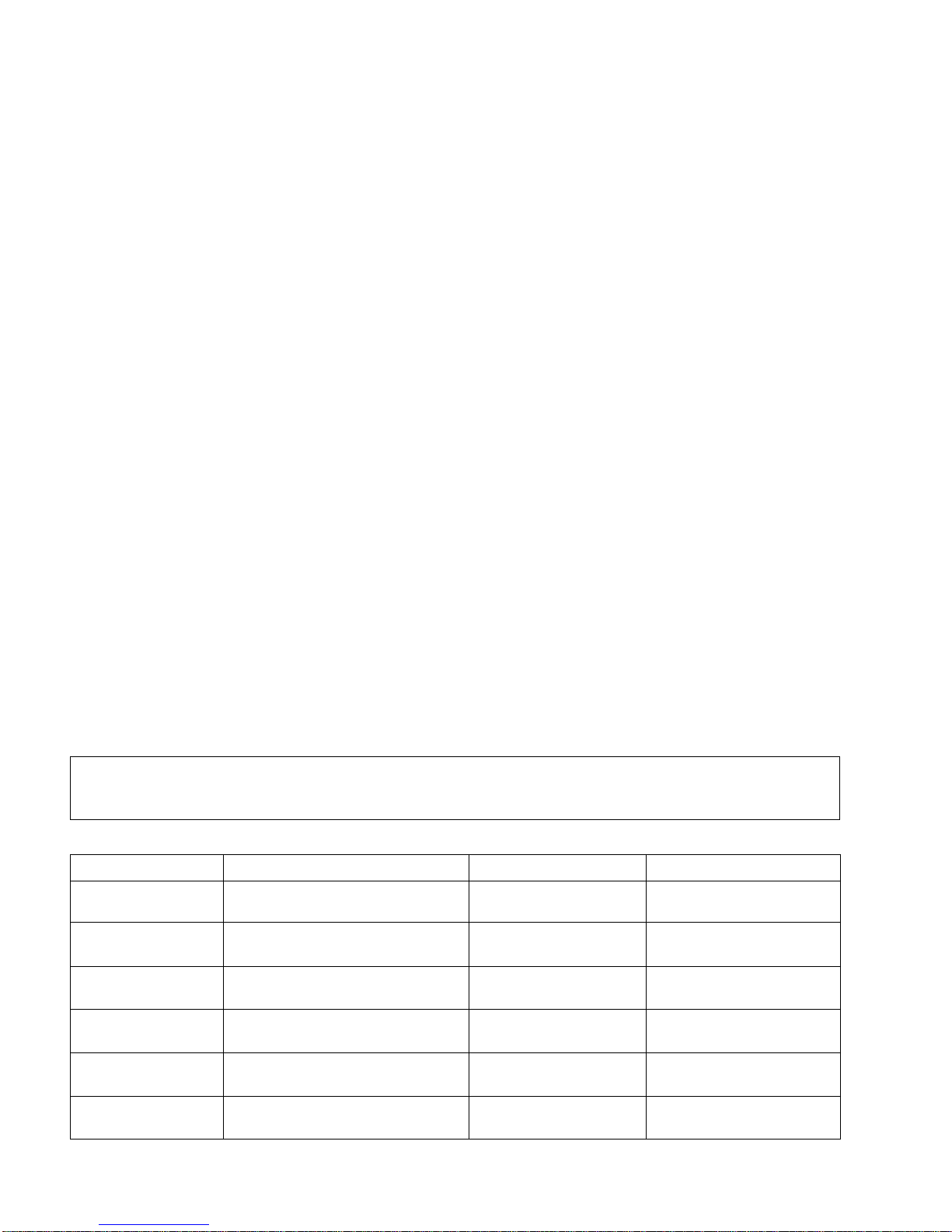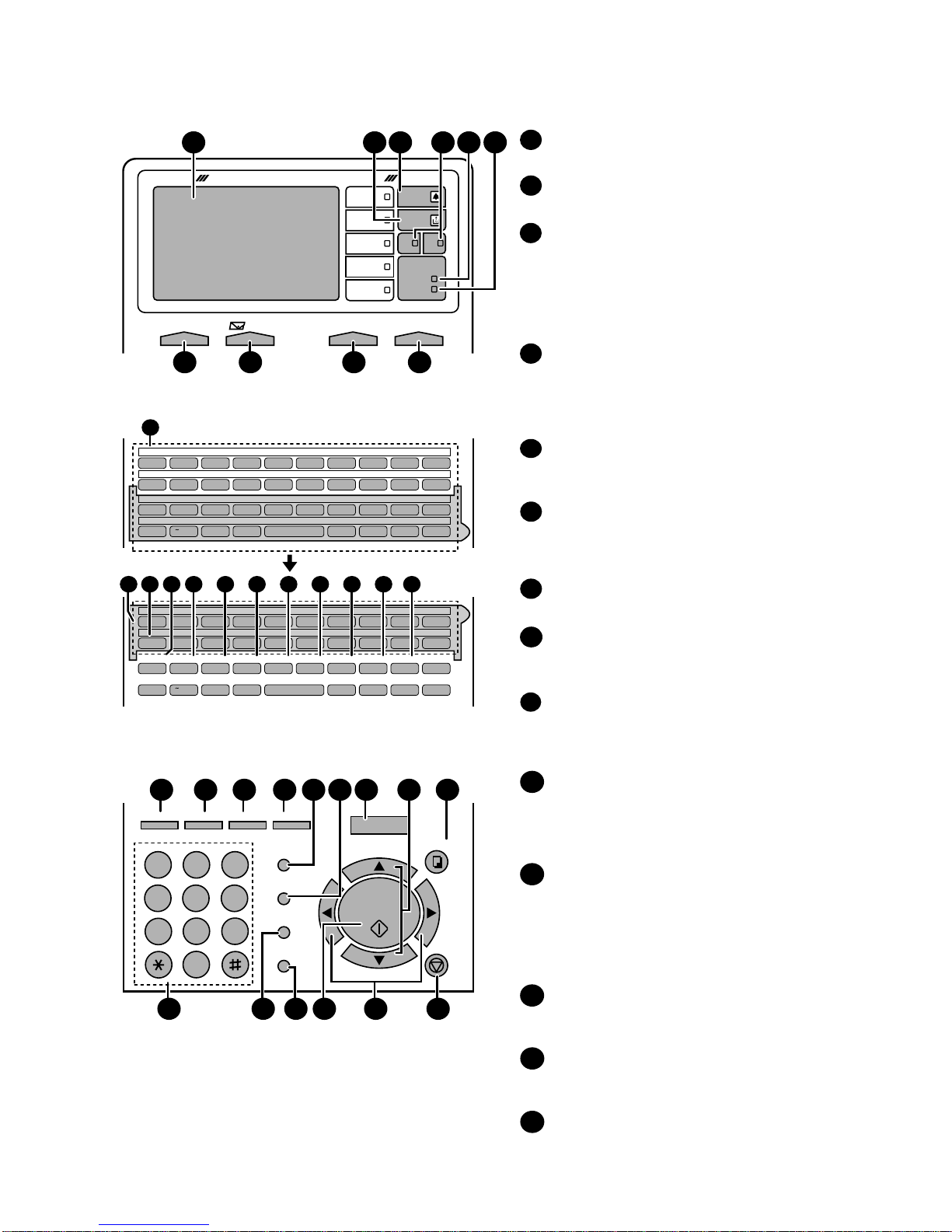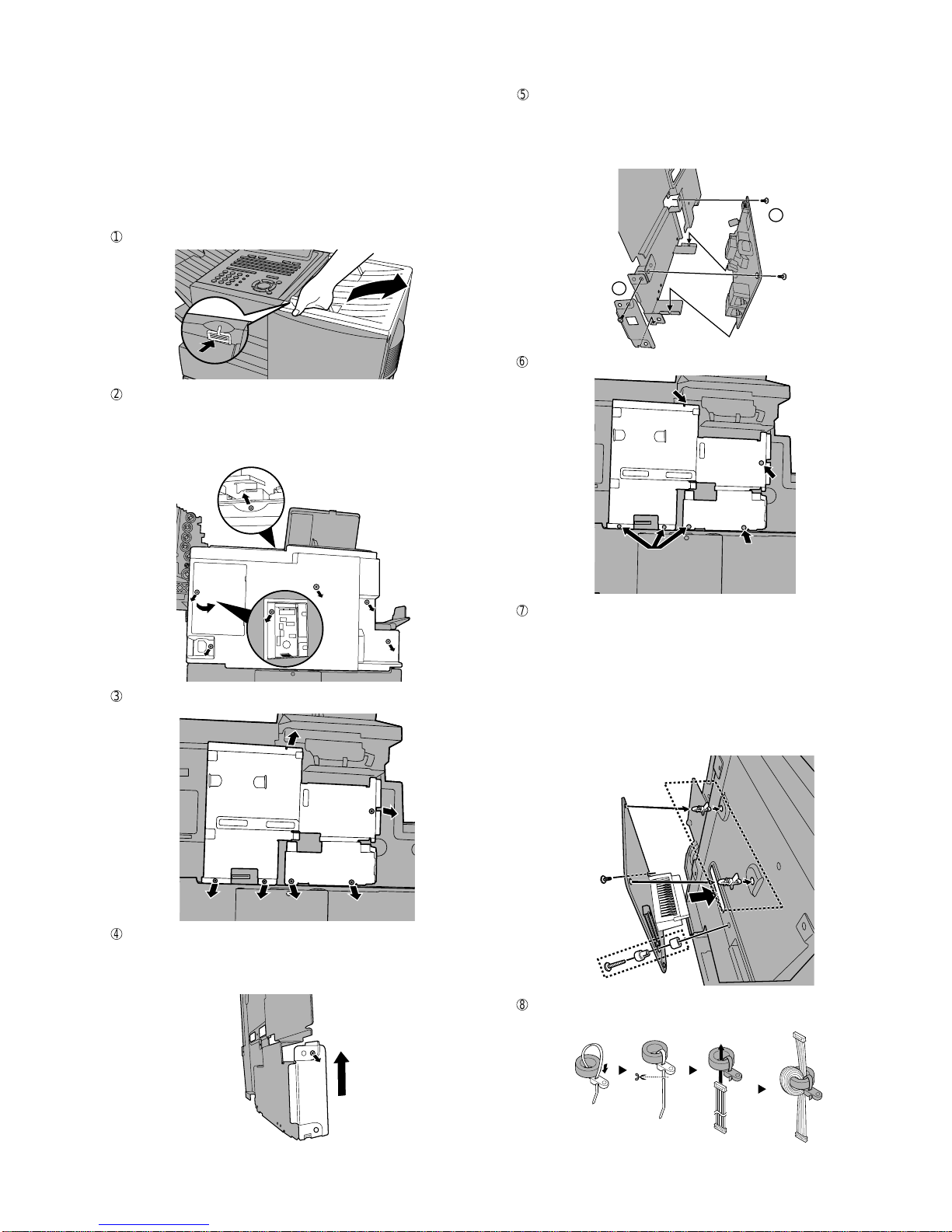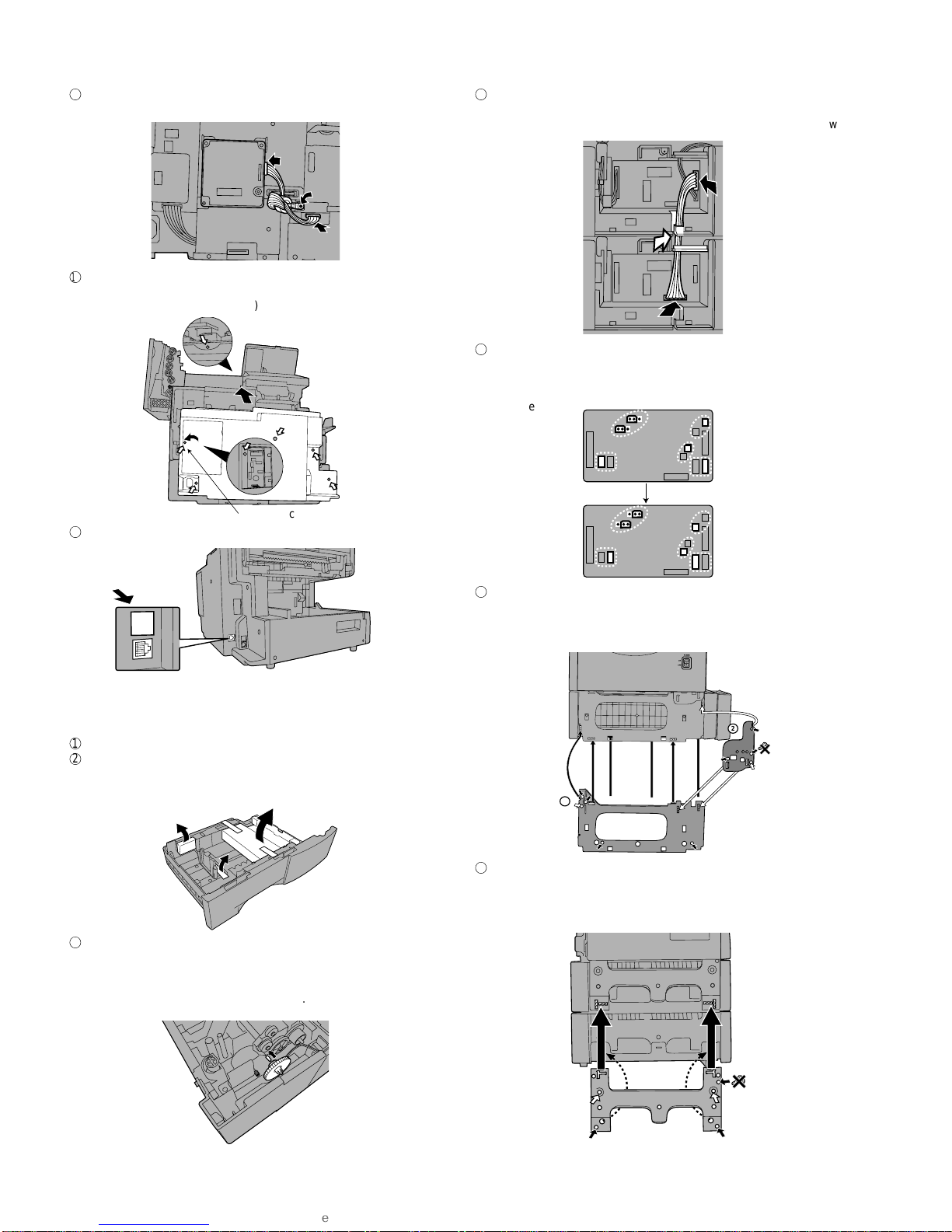FO-DC600U
<IMPORTANT PLEASE READ FIRST>
To avoid problems with supplies, please don’t use supplies from other units. Please use new supplies, when supply changes are required.
CHAPTER 1. GENERAL DESCRIPTION
[1] Specifications
• GENERAL
Automatic dialing: Conventional Auto Dialing:
Rapid Key Dialing: 59 numbers
Speed Dialing: 200 numbers
Personal Auto Dial Books: 40 books
(59 Rapid Keys, 16 Speed Dial
numbers per book)
Memory size* : 16 MB (approx. 1,000 pages)
Optional memory: FO-8MK (8 MB;
approx. 500 pages)
Modem speed: 33,600 bps (max.) with automatic
fallback to lower speeds
Transmission time* : Approx. 2 seconds
Toner cartridge yield: Initial starter cartridge (included with
(continuous printing, fax machine): Approx. 3000 pages
4% page coverage, Replacement cartridge (FO-50ND):
letter paper) Approx. 6000 pages
Drum cartridge yield: Initial starter cartridge (included with
fax machine): 20,000 pages (avg.)
Replacement cartridge (FO-47DR):
20,000 pages (avg.)
Resolution: Standard: 203 x 98 lines/inch
(8 x 3.85 lines/mm)
Fine/Halftone: 203 x 196 lines/inch
(8 x 7.7 lines/mm)
Super fine: 203 x 391 lines/inch
(8 x 15.4 lines/mm)
Ultra fine: 406 x 391 lines/inch
(16 x 15.4 lines/mm)
Halftone (grayscale): 64 levels
Automatic document feeder: Letter paper (20 lb): Max. 50 pages
Legal paper: Max. 20 pages
(Note: 11” x 17” paper must be loaded
one page at a time.)
Paper capacity: 750 sheets (20 lb)
(500-sheet cassette available as option)
Compression scheme: MMR, MR, MH, Sharp (H2), JBIG
Applicable telephone line: Public switched telephone network
Compatibility: ITU-T (CCITT) G3 mode, Super G3
mode
Printing resolution: Horizontal: 406 dots/inch (16 dots/mm)
Vertical: 391 lines/inch (15.4 lines/mm)
600 x 600 dpi (Network Print: FO-NP1)
Input document size: Automatic feeding:
Width: 5.8 to 10.1” (148 to 256mm)
Length: 5.0 to 14.3” (128 to 364 mm)
Manual feeding:
Width: 5.8 to 11.0” (148 to 279 mm)
Length: 5.0 to 19.0” (128 to 483 mm)
Effective scanning width: 10.1” (256 mm) max.
Effective printing width: 8.0” (203 mm) max.
Printing speed: 16 ppm
Reception modes: Auto/Manual
Instascan speed: 1.3 sec/page (letter paper; scan time
only, excludes document feeding time)
Full Dual Access: Yes
Copy function: Single/Multi/Sort (99 copies/page)
Power requirements: 120 VAC, 60 Hz
Operating temperature: 50 - 86°F(10 - 30°C)
Humidity: 20 to 85 % RH
Power consumption: Stand-by: 9 W
Stand-by(all options installed: 16W
Maximum: 800 W
Dimensions: Width: 21.5” (546 mm)
Depth: 16.2” (412 mm)
Height: 17.0” (431 mm)
(Not including paper tray or attachments)
Weight: Approx. 48.5 lbs. (22.0 kg)
(Not including supplies paper tray or
attachments)
* Based on ITU-TTest Chart #1 at standard resolution, excluding time for
protocol signals (i.e., ITU-T phase C time only).
1 – 1
Toner cartridge Replacement cartridge 6,000 prints User
(FO-50ND) (at Letter/4% chart)
Drum cartridge Replacement cartridge 20,000 prints User
(FO-47DR) (at Letter/4% chart)
Paper feed Transfer roller
(Refer to the P/G No. 10-8)
50,000 prints Service Engineer
(0KW4127410302)
Fuser Fusing unit
(Refer to the P/G No. 9-14)
50,000 prints Service Engineer
(0KW4127035501)
Paper transport
Paper transfer roller (Refer to the P/G No. 8-6)
Cleaning as needed ———————
(0KW4127300101)
[2] Life of consumable
Section Part Estimated Life Replaced by