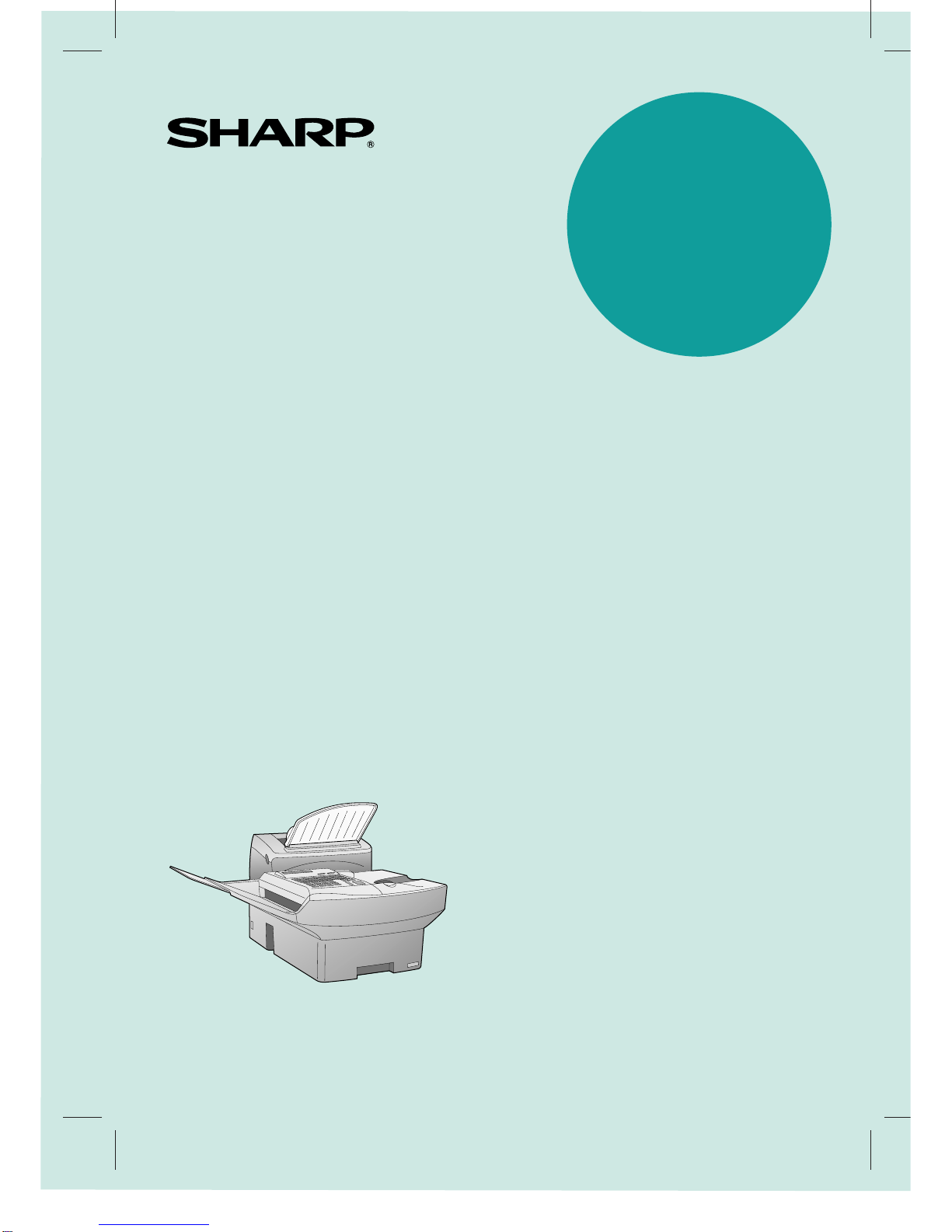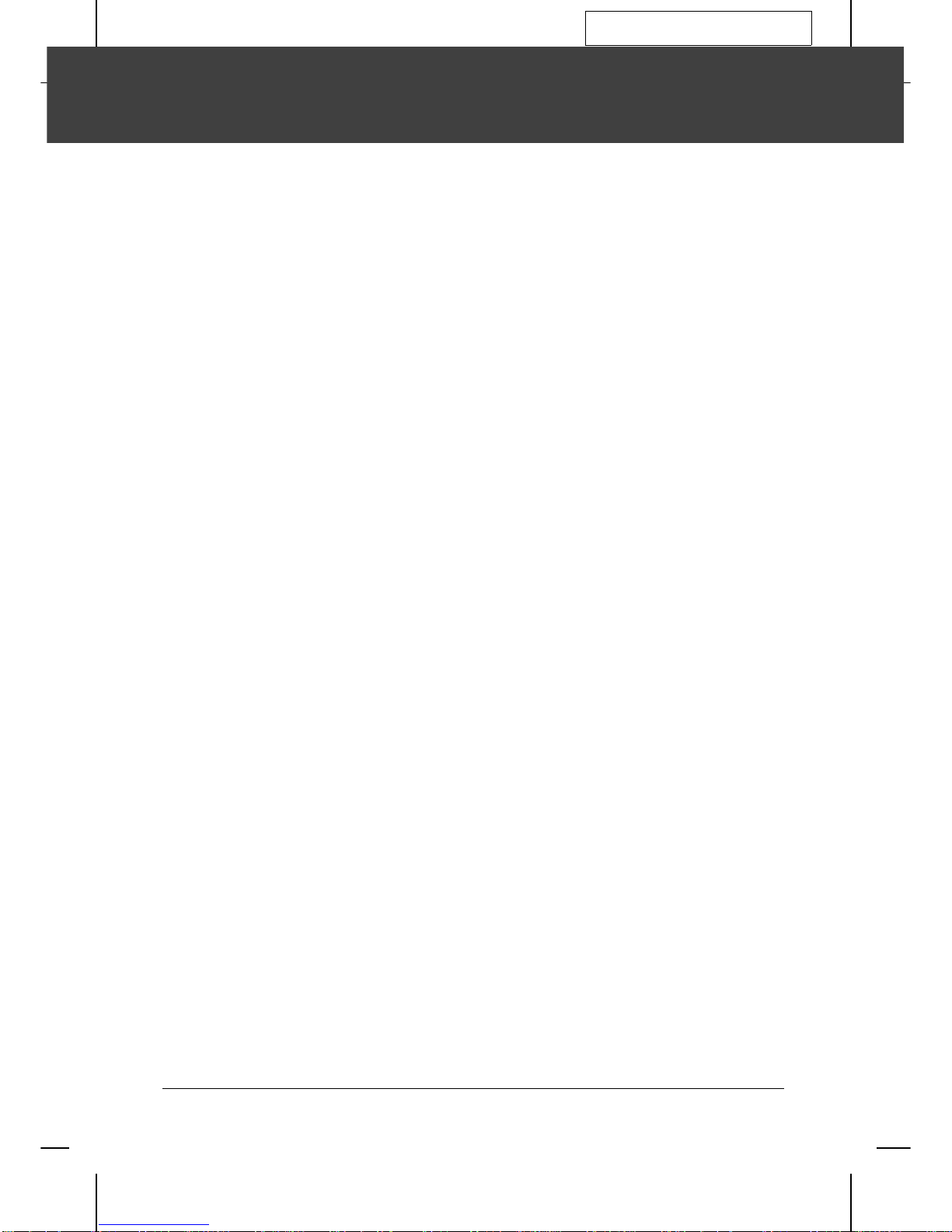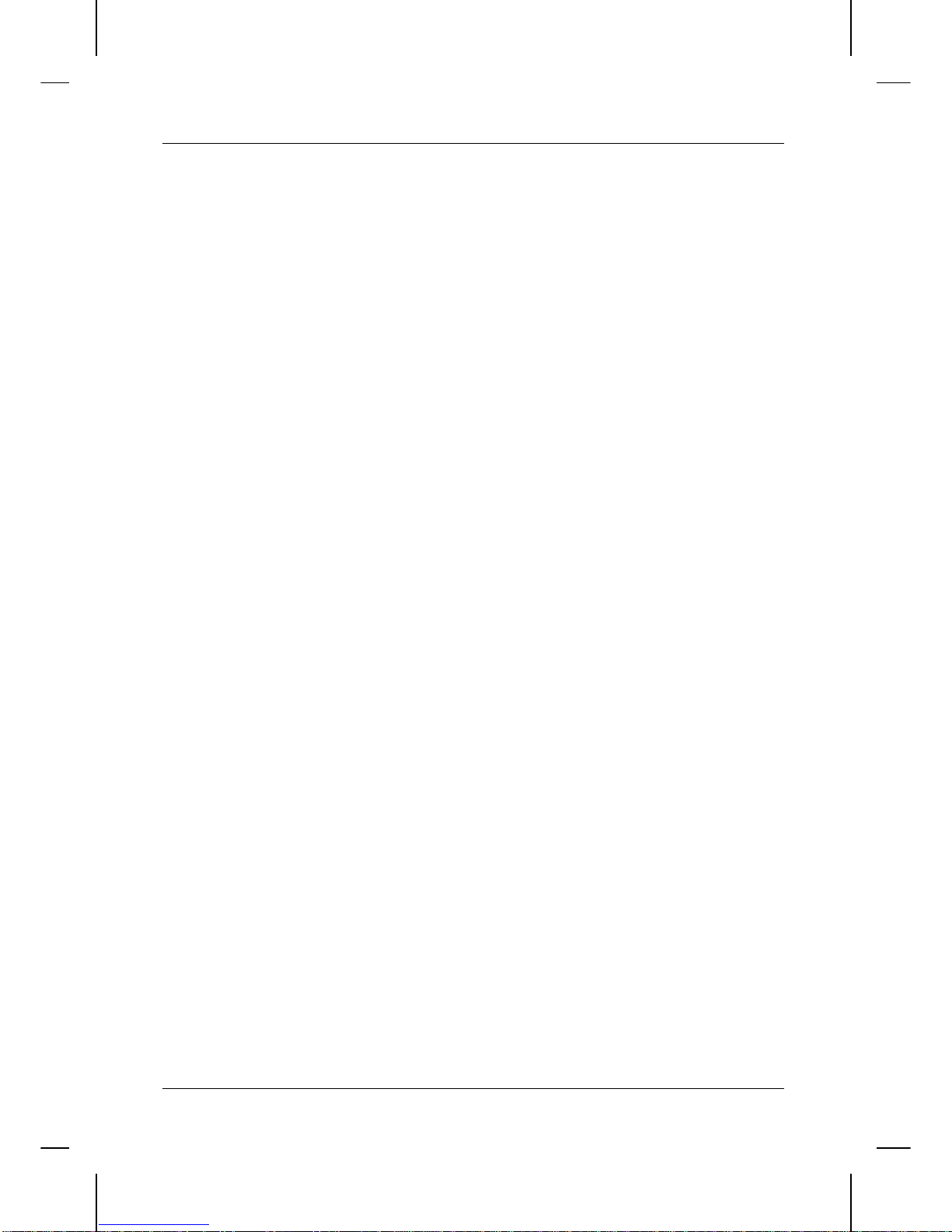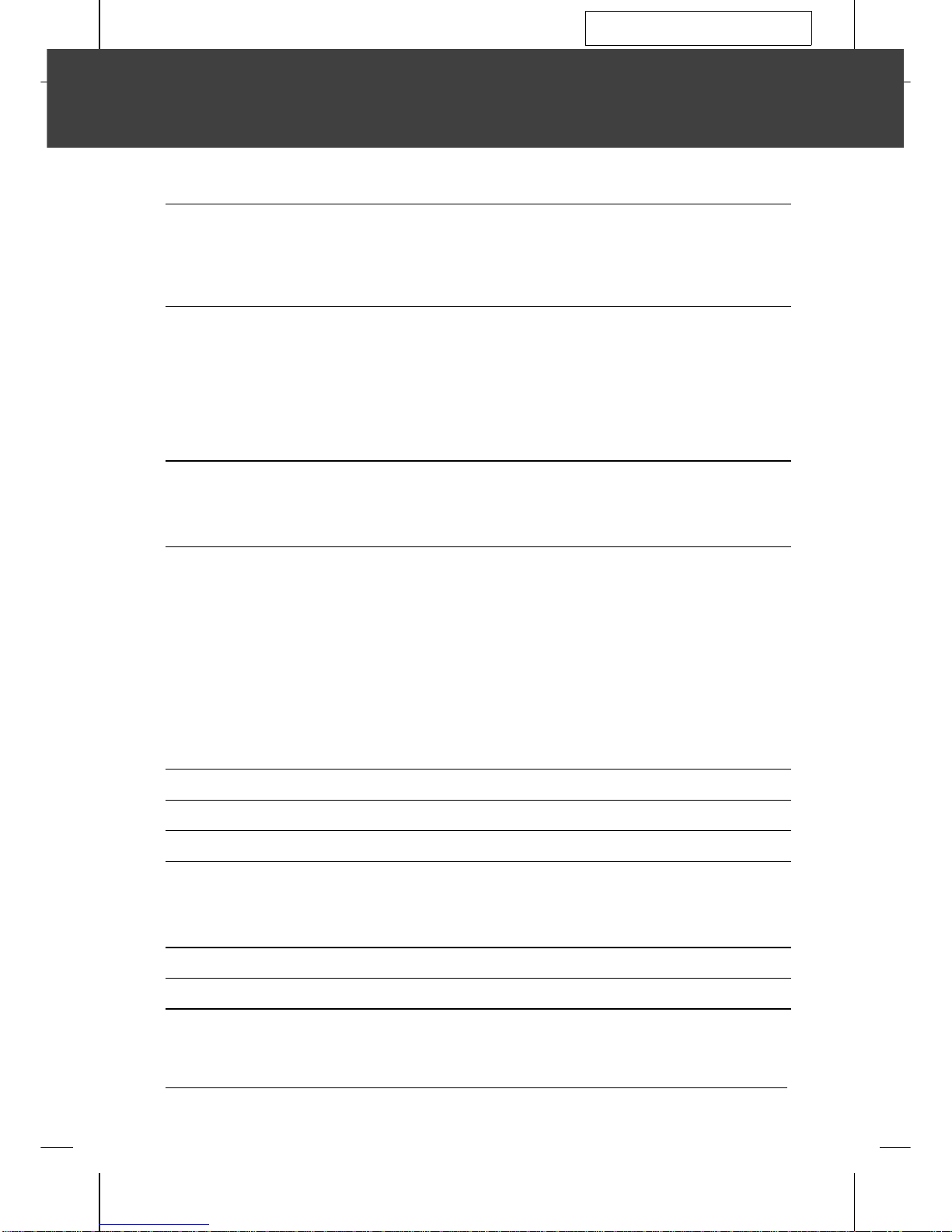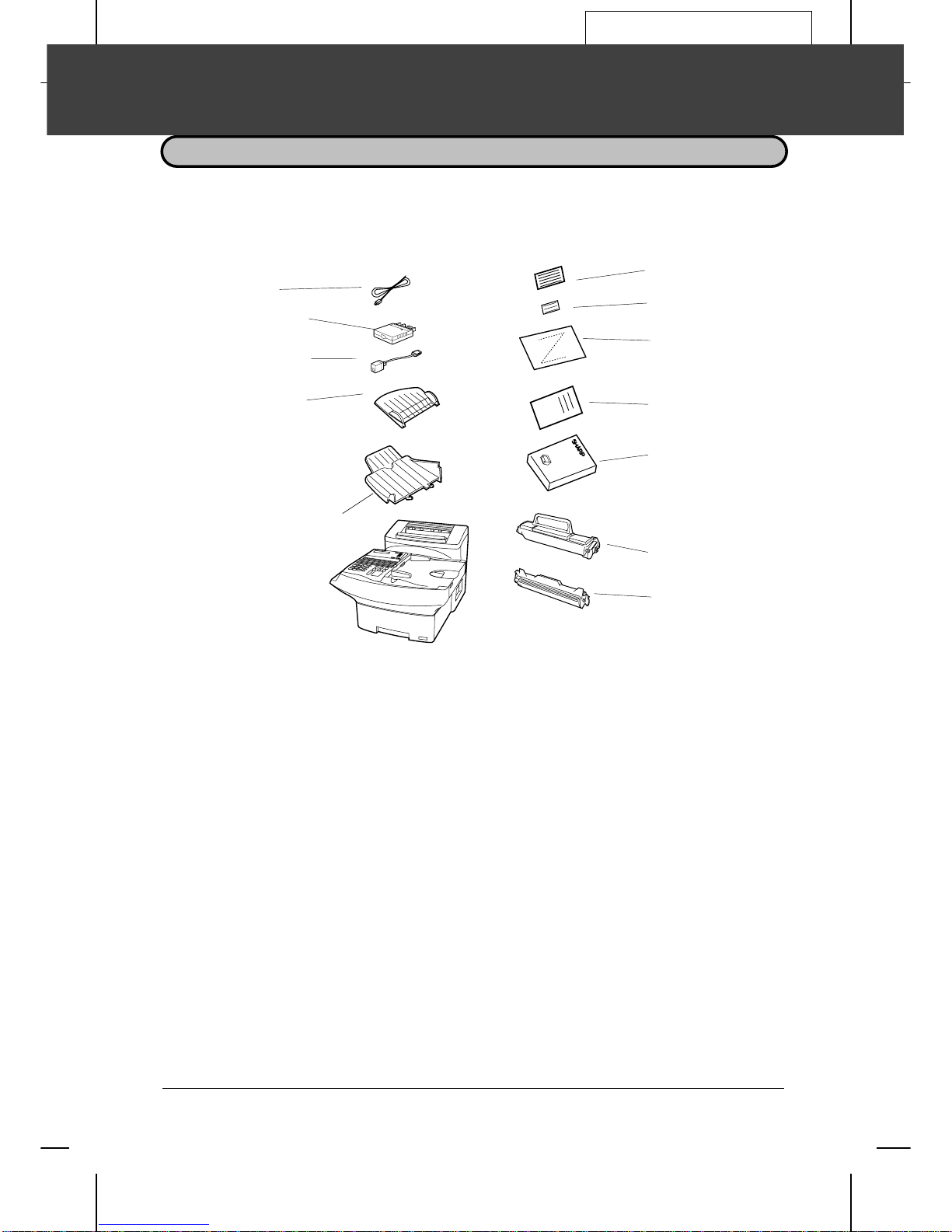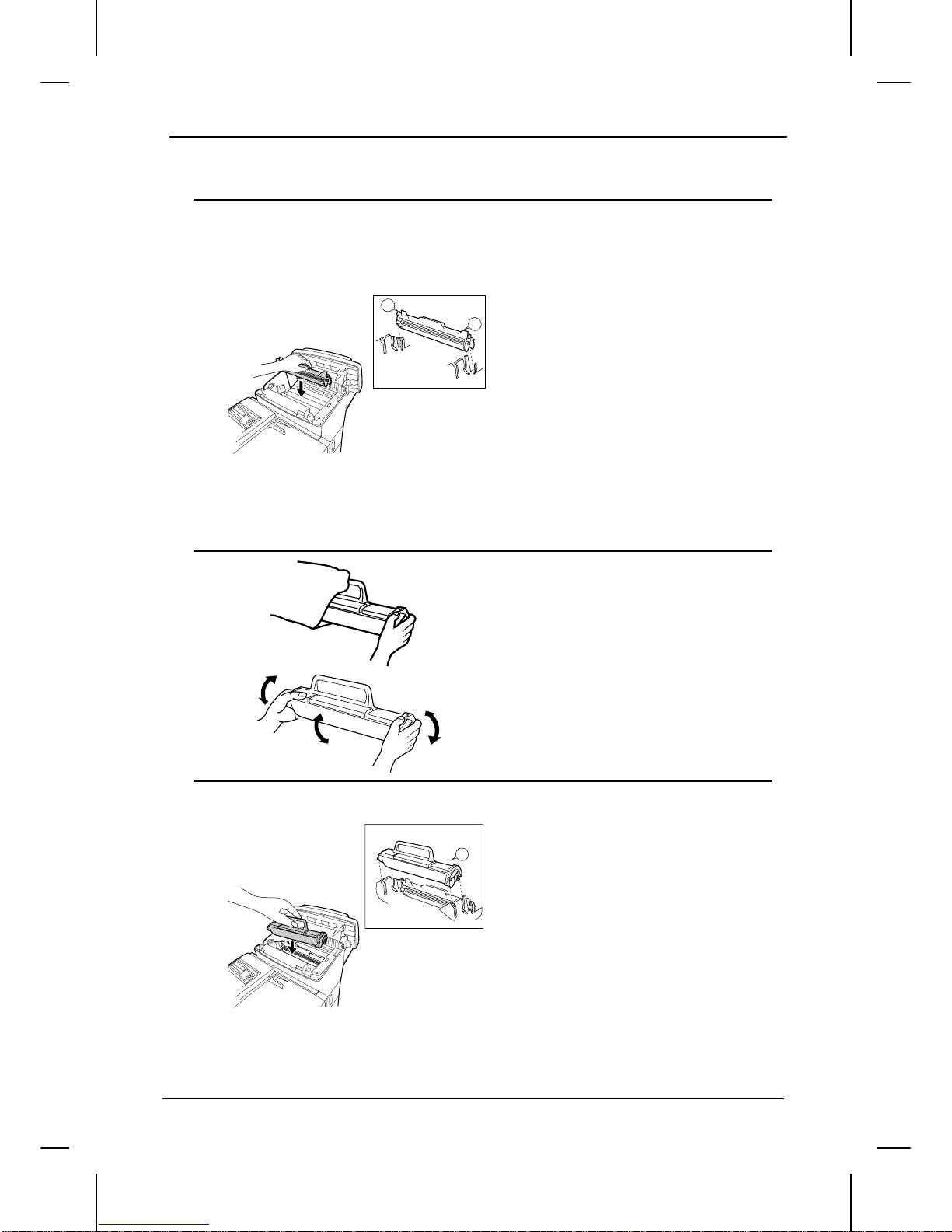<P=002>
5 Align the arrowhead on the right side
of the drum cartridge (the right side is
marked "R") with the arrowhead
pointing down which is marked on the
right side of the compartment, and
insert the cartridge into the
compartment so that the ends of the
cartridge move along the guides on
the sides of the compartment. Make
sure the cartridge clicks into place
firmly.
•• Place the old drum cartridge (if you re-
moved one) in the empty drum car-
tridge bag, seal the bag, and dispose
of it in a way that conforms to any local
regulations that may exist in your area.
•• If you are not replacing the toner car-
tridge, go to Step 7.
6 Remove the new toner cartridge from
its packaging, and shake several
times as shown.
•• This ensures that the toner is well dis-
tributed inside the cartridge.
Left
L
R1
Right
7 Hold the handle of the toner cartridge
so that the "2" marked on the
cartridge is to the right, and insert the
cartridge into the compartment so
that the two knobs on each side of the
cartridge move along the two guides
on each side of the compartment.
Press the handle down so that the
cartridge sets into place.
•• Place the old toner cartridge (if you re-
moved one) in the empty toner car-
tridge bag, seal the bag, and dispose
of it in a way that conforms to any local
regulations that may exist in your area.
2
Left
Right
INSTALLING THE PRINTER CARTRIDGES
INSTALLATION 1-3