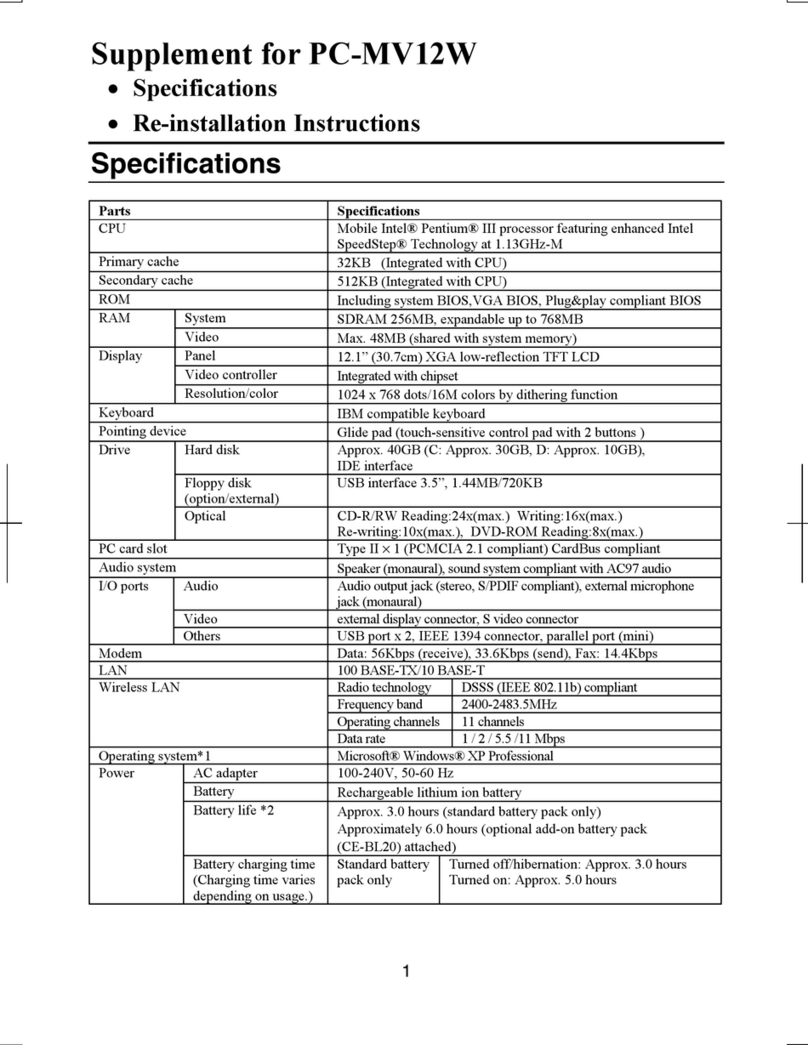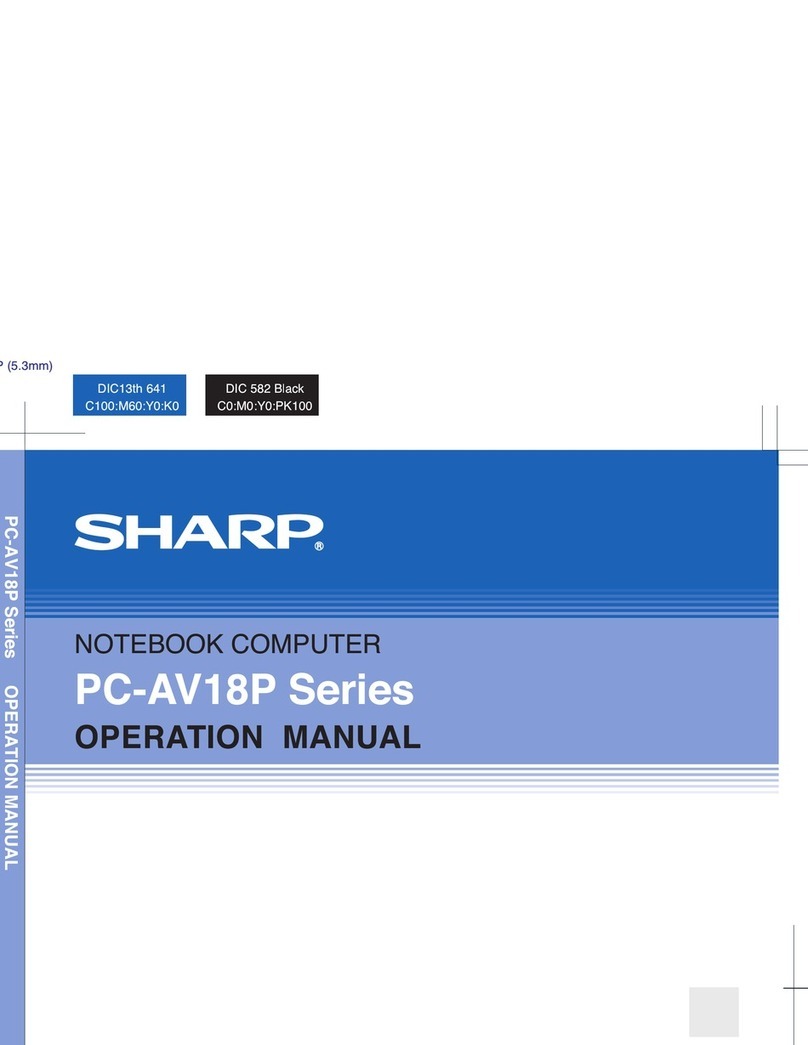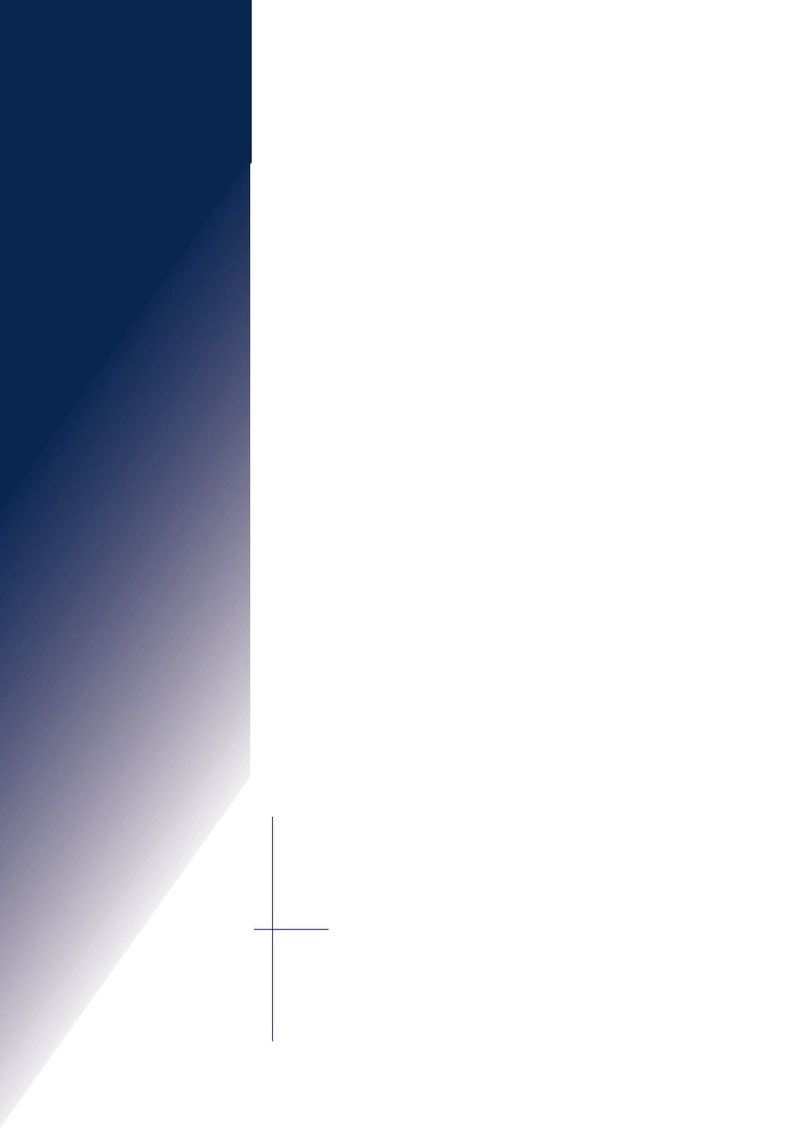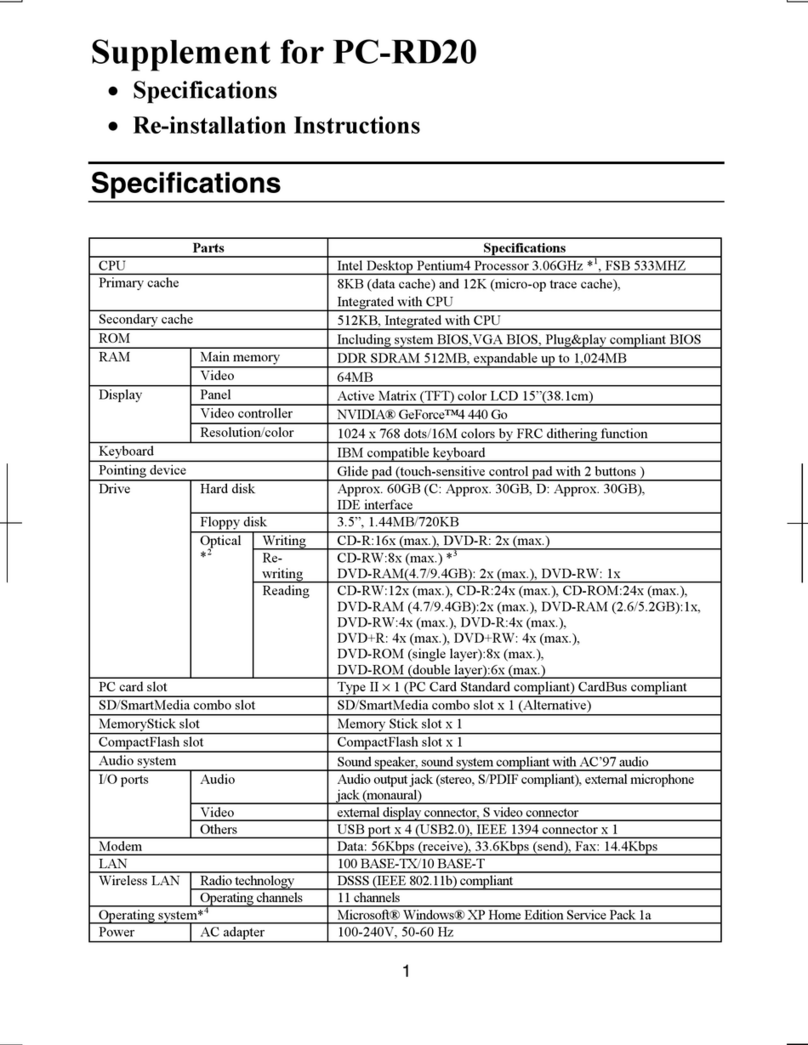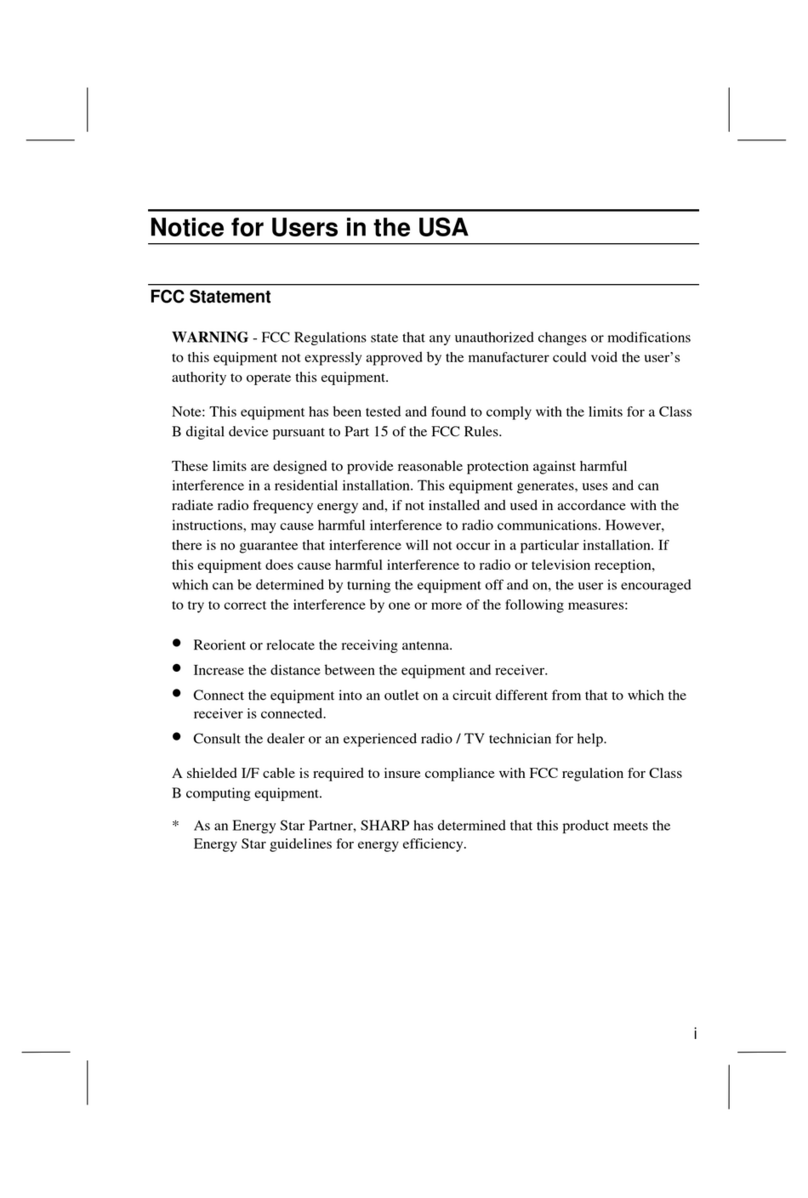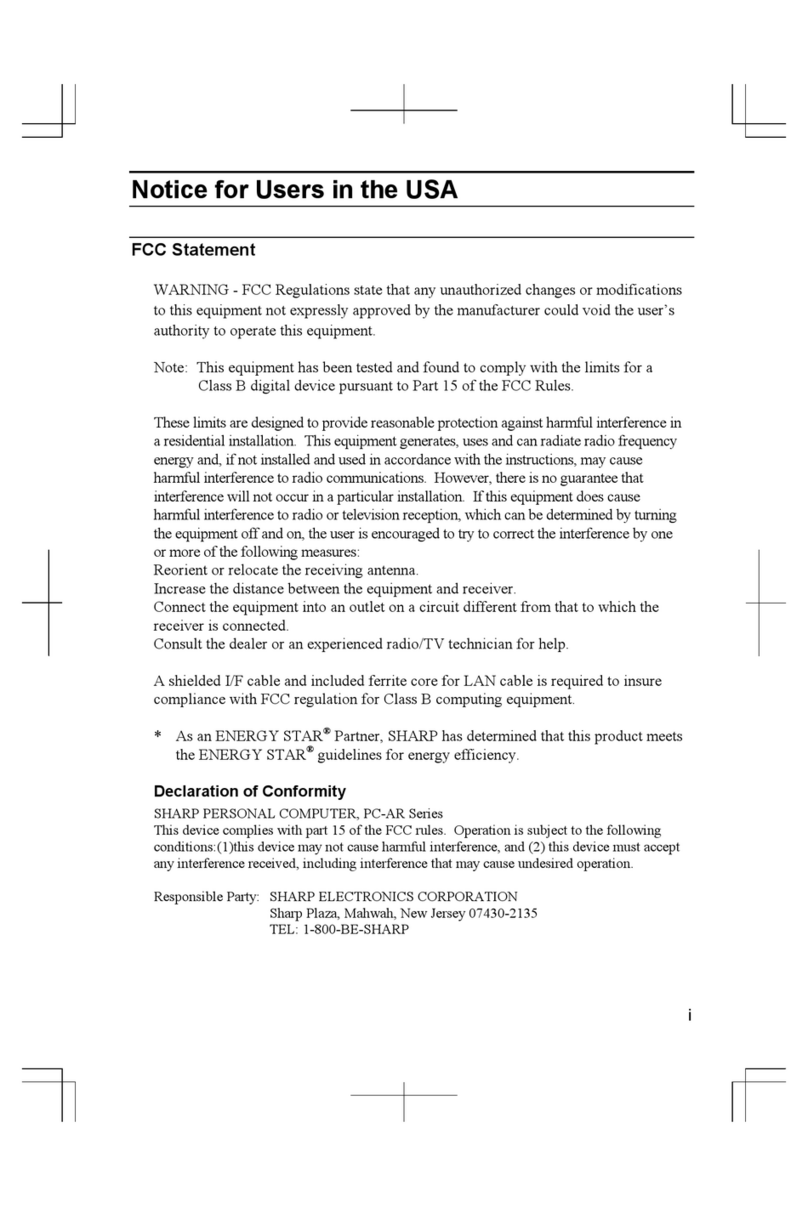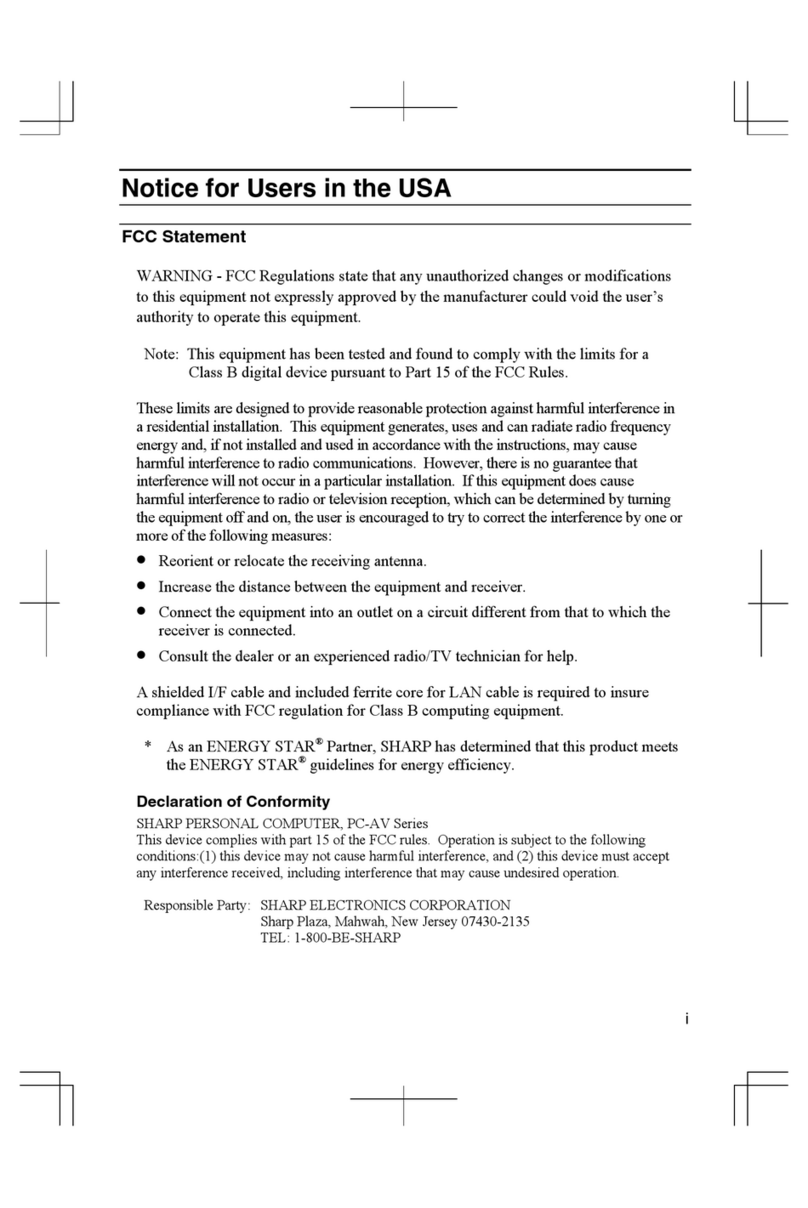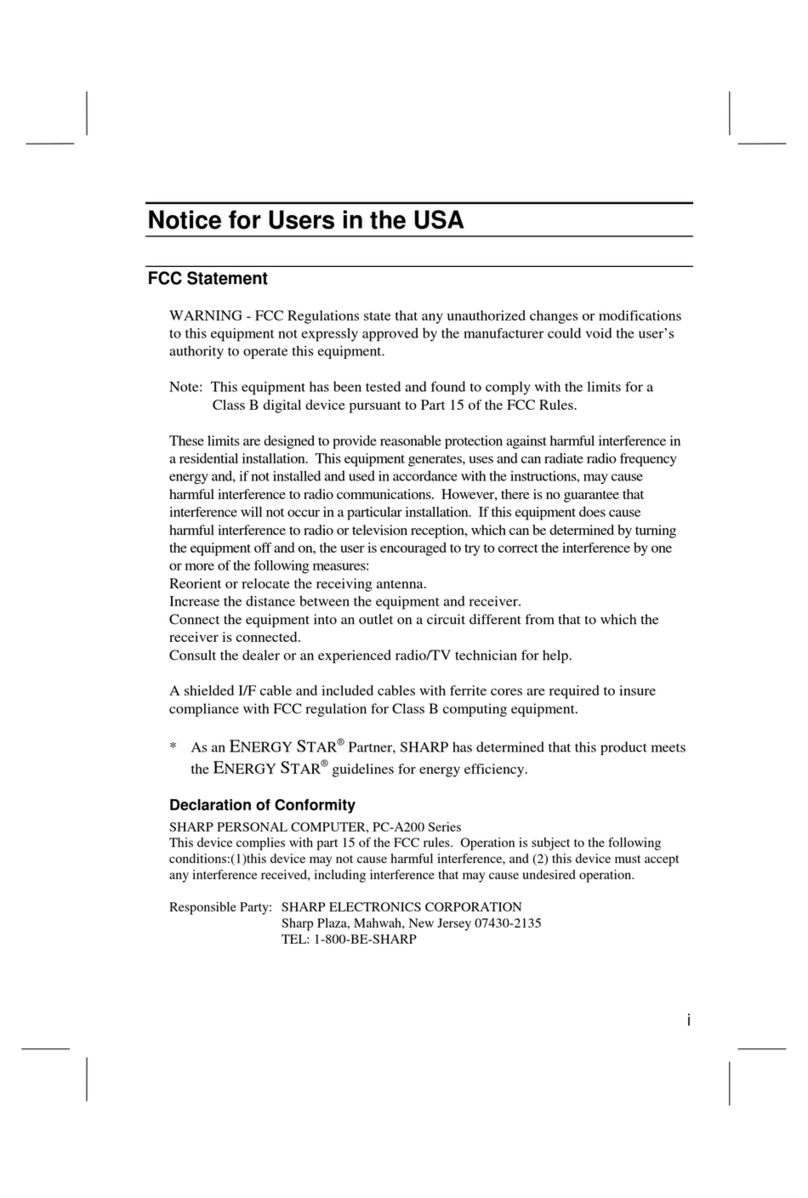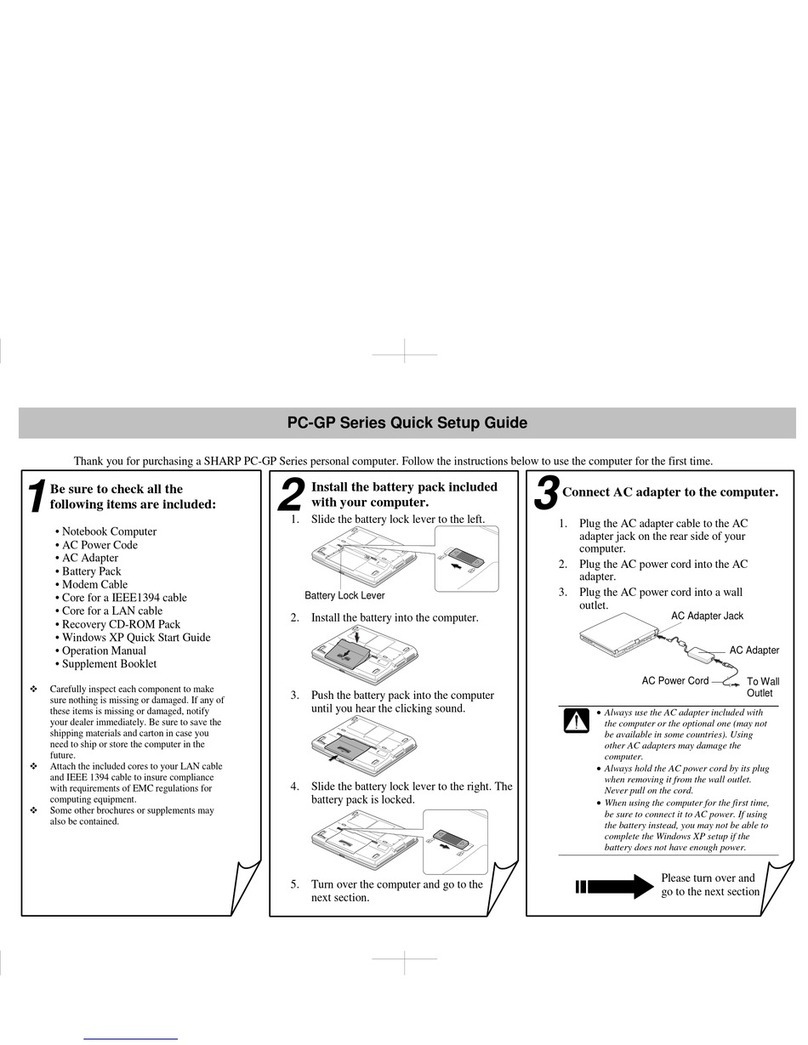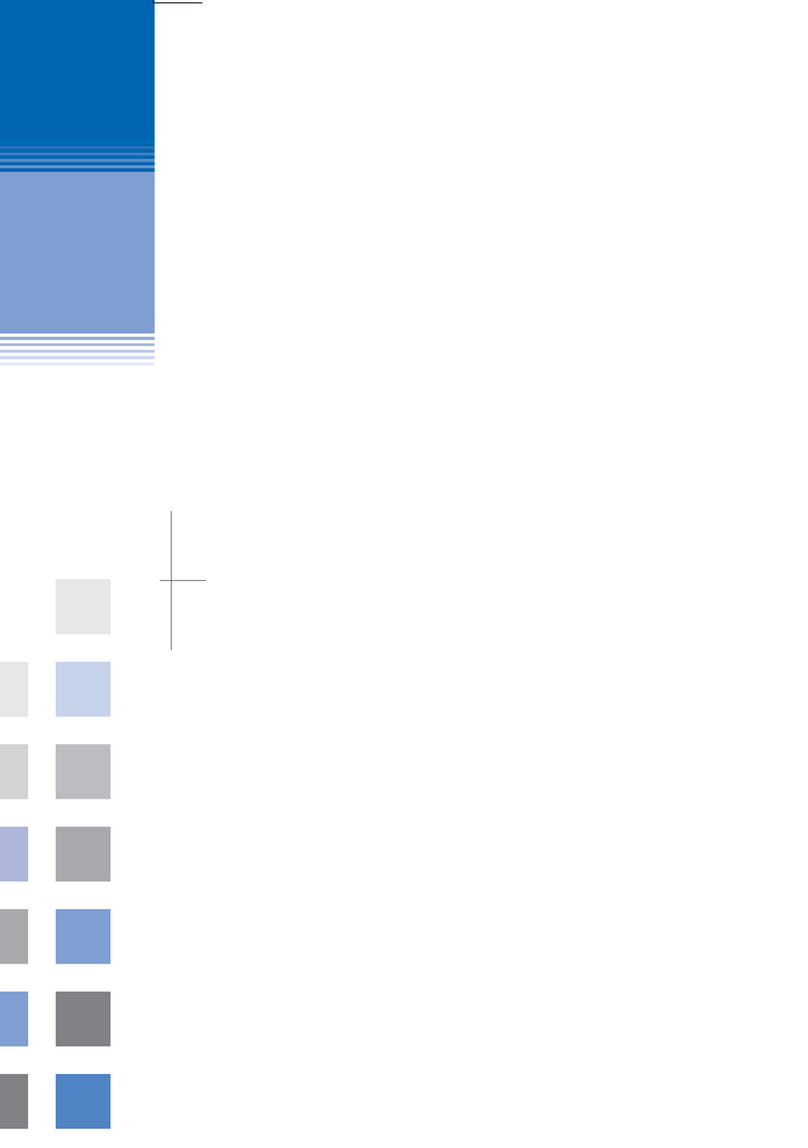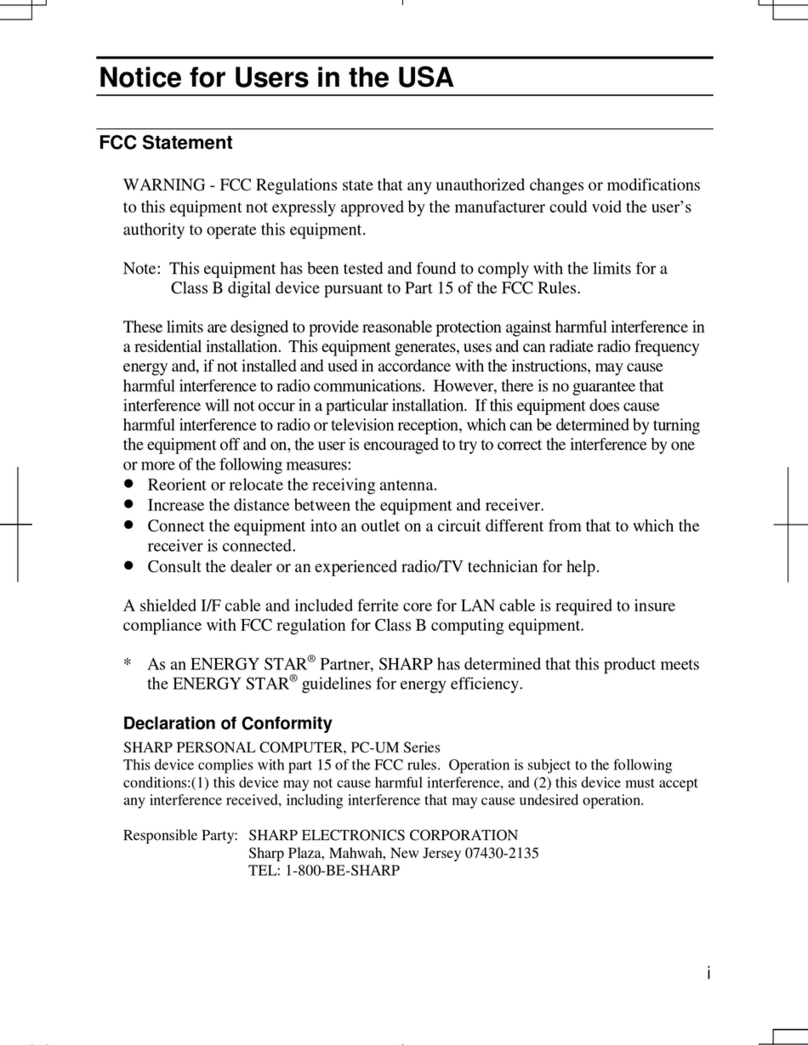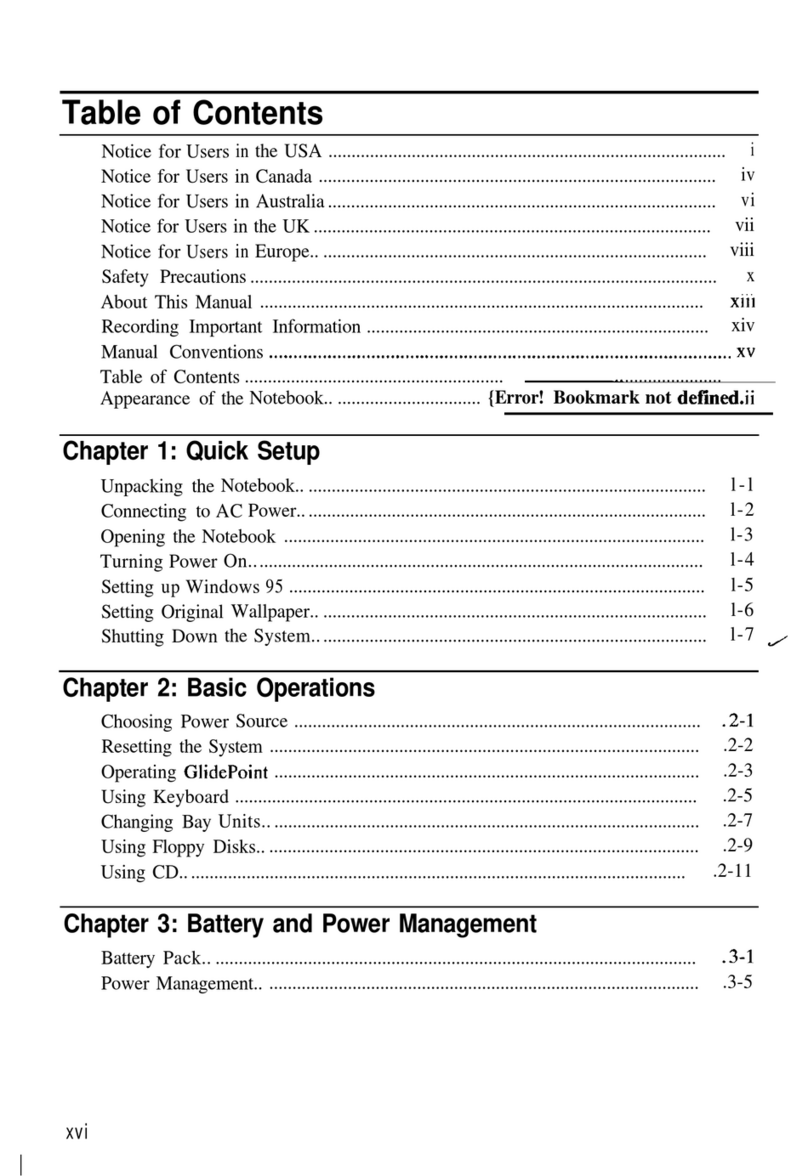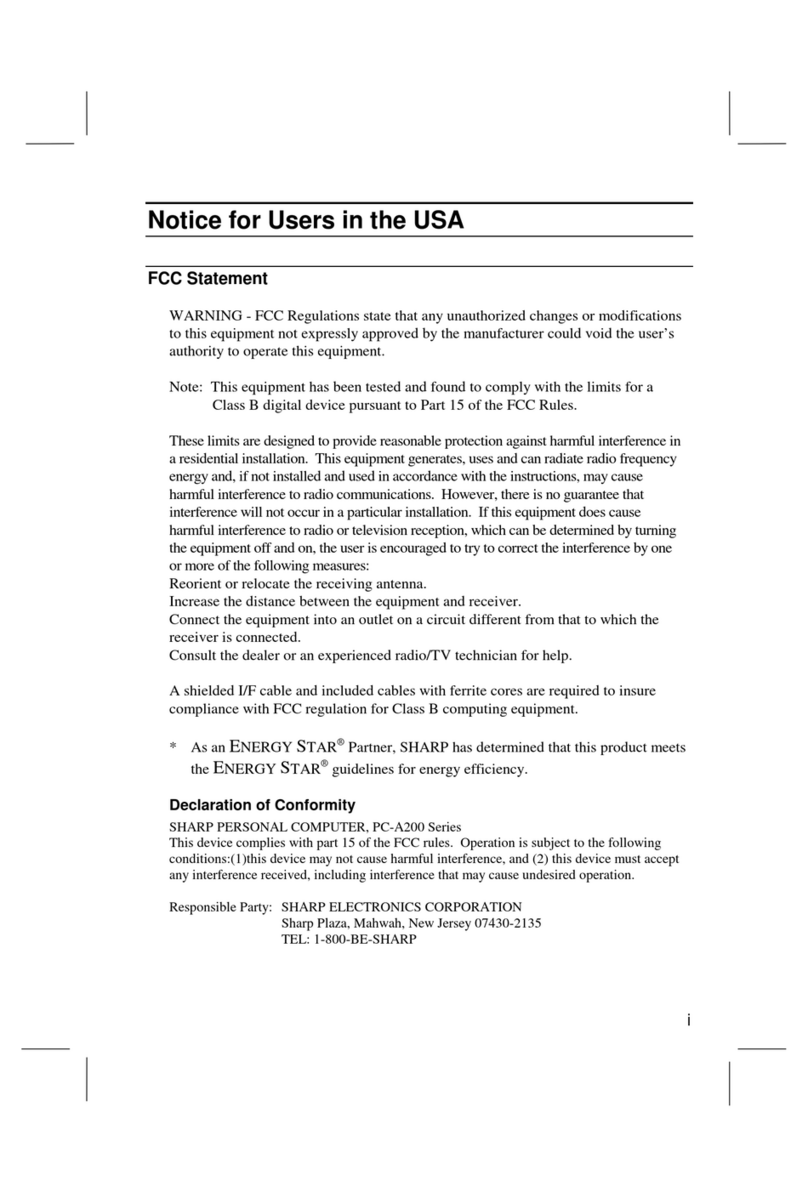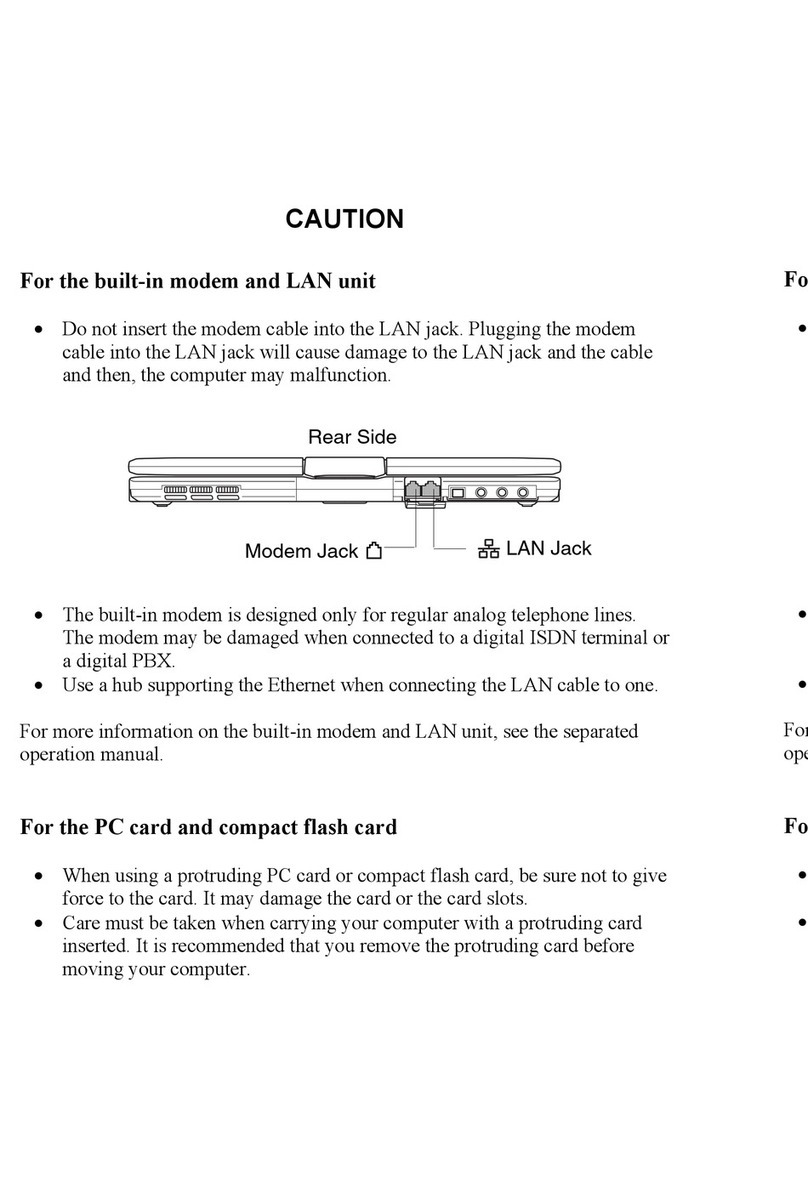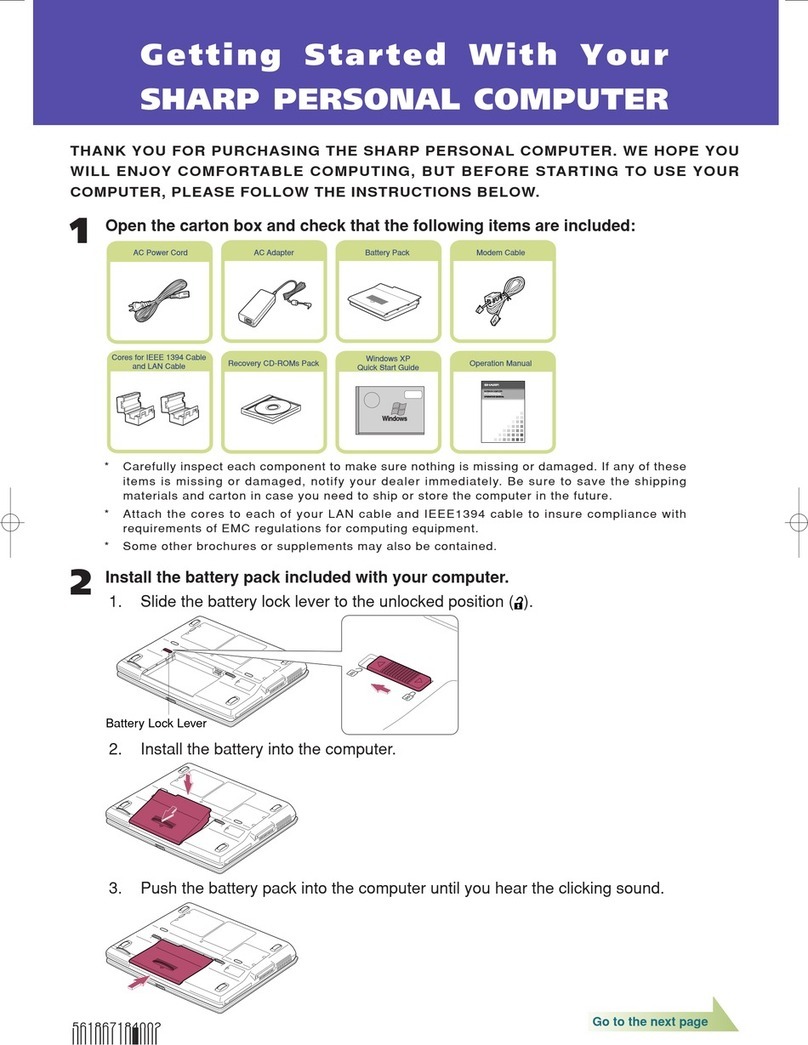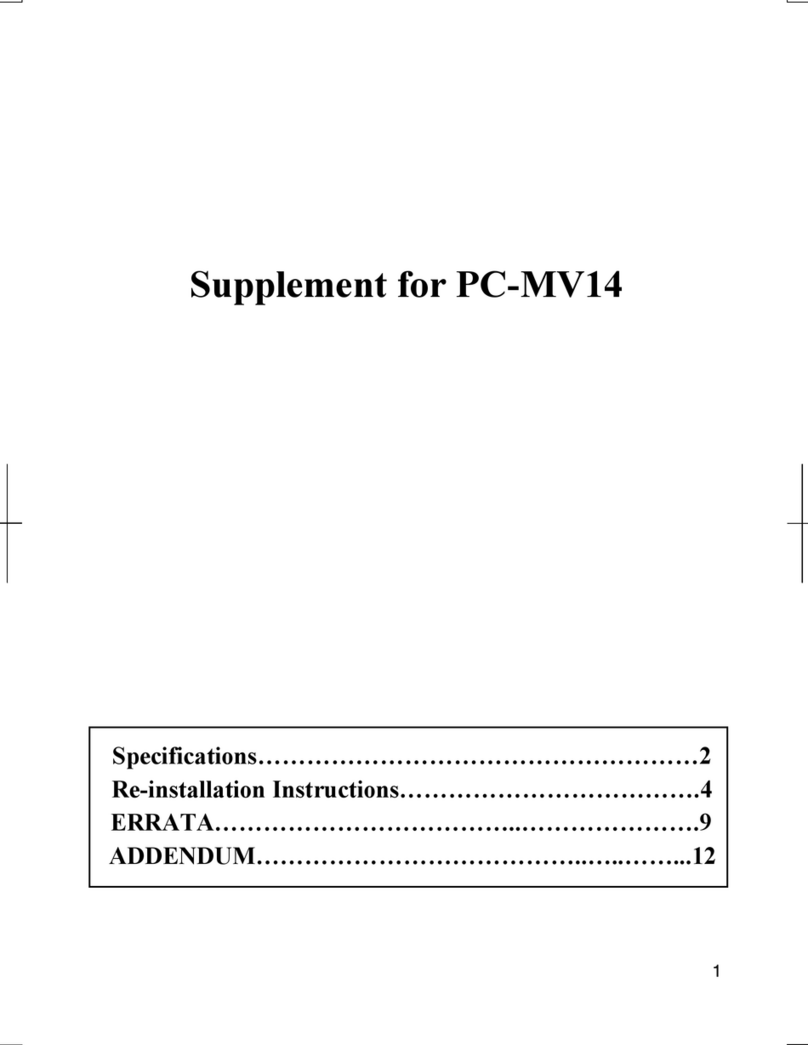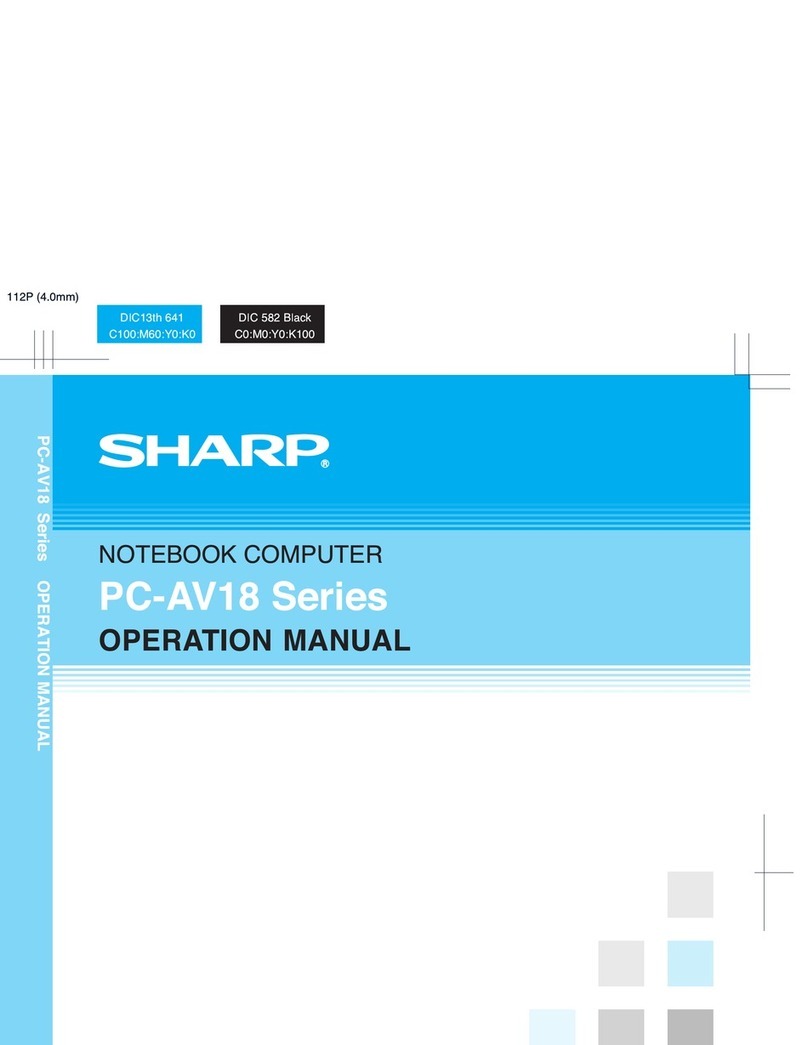4. Open the display cover and turn on the
computer.
1. Slide the display cover lock lever to the right until
the display cover releases, and raise the cover.
2. Press the power button to turn on your computer.
When you turn on the computer, the power
indicator ( ) turns on green.
3. When you see “Welcome to Microsoft Windows”
message on the screen, press the eject button of the
optical drive and pull out the disk tray; then
remove the protection sheet of the tray.
5. Setup Windows.
After completing a self test to detect any problems,
Windows Setup Wizard starts. For the detail, refer to
Windows Quick Start Guide.
1. Select an Operating System.
This product has a dual-install of both Windows®
XP Professional and
Windows® 2000 Professional. You are
required to observe the following:
(1) You must make a one-time selection between
Windows® XP Professional and Windows® 2000
Professional.
(2) After such selection has been made, if the
rejected product is then desired, you will need to
acquire and pay for such product as a separate
transaction.
2. Confirm the selection, the system start installing
Windows. Follow the instruction on the screen.
(If you selected Windows 2000)
3. Accept the license agreement; then, click Next.
4. Type your name and organization; then, click Next.
5. Type your computer’s name and the
administrator’s password; then, click Next.
6. Confirm Typical settings is selected; then, click
Next.
7. Select your network environment; then, click Next.
The system restarts.
8. When you see Network Identification dialog box,
click Next.
9. Select the setting to log on to the computer, and
click Next.
10. Click Finish. The system restarts.
(If you selected Windows XP Professional)
3. Select your location, language, and keyboard type;
then, click Next.
4. Select the time zone where you will use the
computer;then, click Next.
5. Accept the license agreement; then, click Next.
6. Type your computer’s name; then, click Next.
7. Type your administrator’s password; then, click
Next.
8. Select your network environment; then, click Next.
9. Click Skip on An Internet Connection could not be
chosen dialog box. You will be able to set up your
internet connection once you have completed
Windows setup.
10. Select No… and click Next. You can register with
Microsoft later.
11. Type a user name who will use the computer; then,
click Next. You can add other names except User1
after you finish the Windows setup.
12. Click Finish. The system restarts.
When the setup finishes, set your date and time.
Double-click the time appearing on the bottom-
right of the screen to open Date/Time Properties
(Windows 2000) or Date and Time Properties
(Windows XP Professional) dialog box. Confirm
Time Zone is correctly selected, and set date and
time.
Now your PC-MV10 series personal
computer is ready!
Enjoy your comfortable computing.
For more information, please refer to
the Operation Manual or Windows
Quick Start Guide.
Protection Sheet