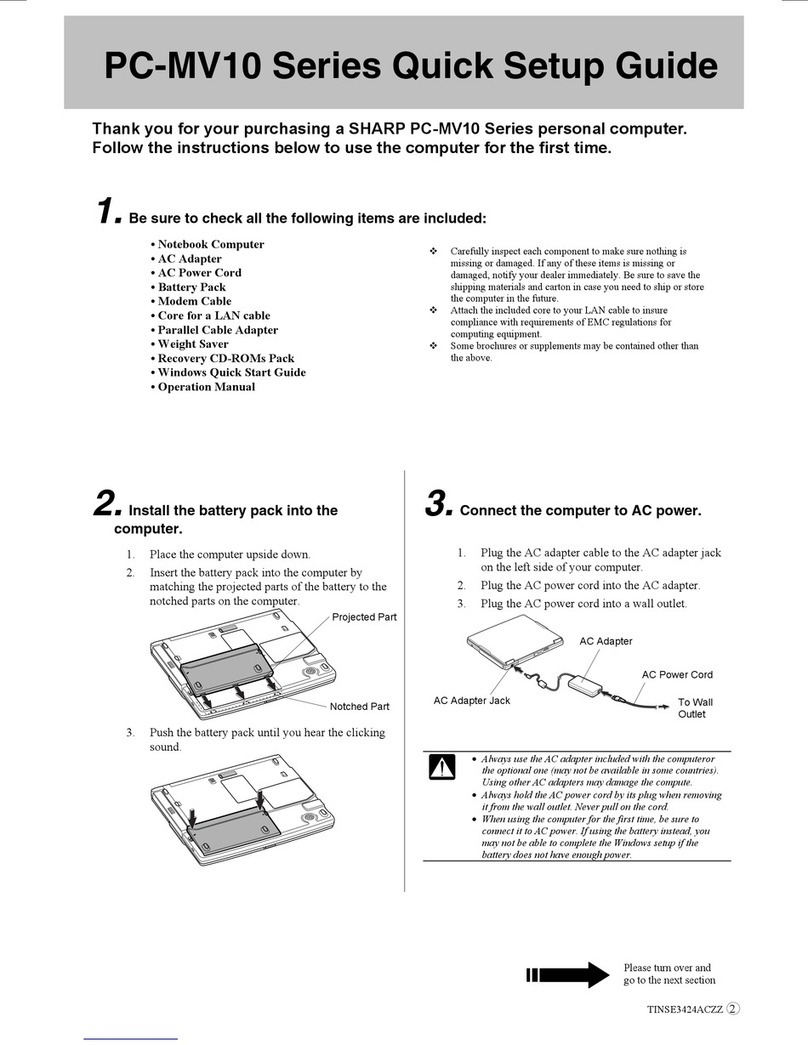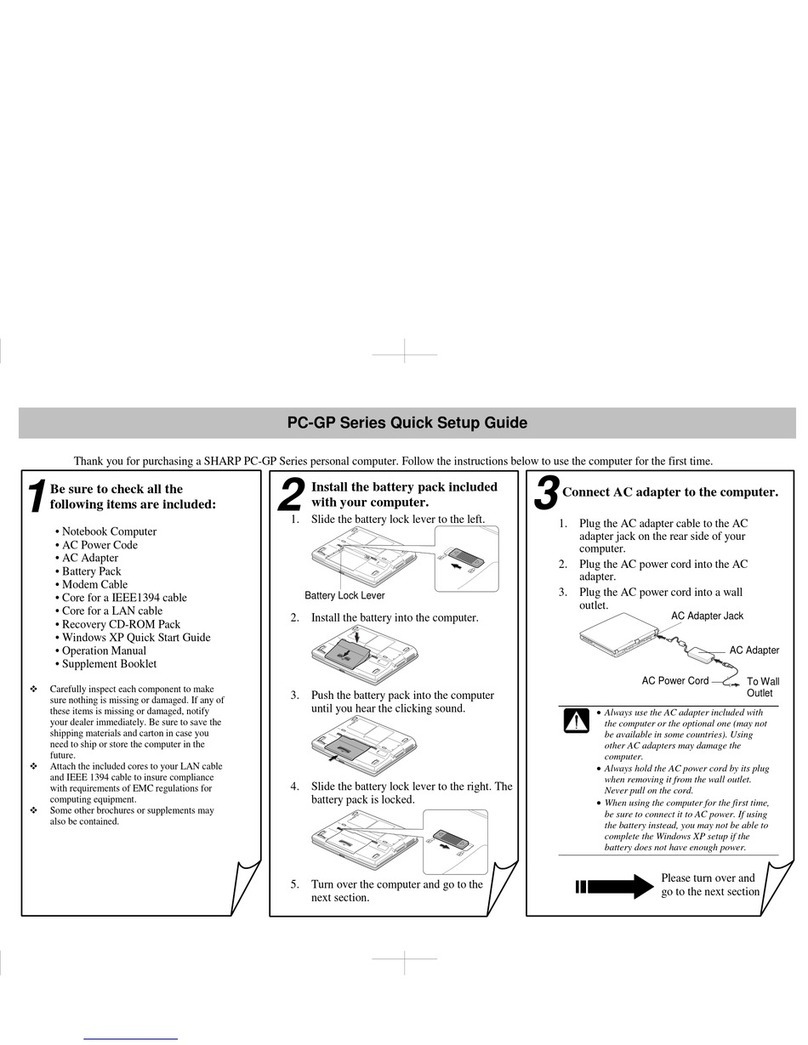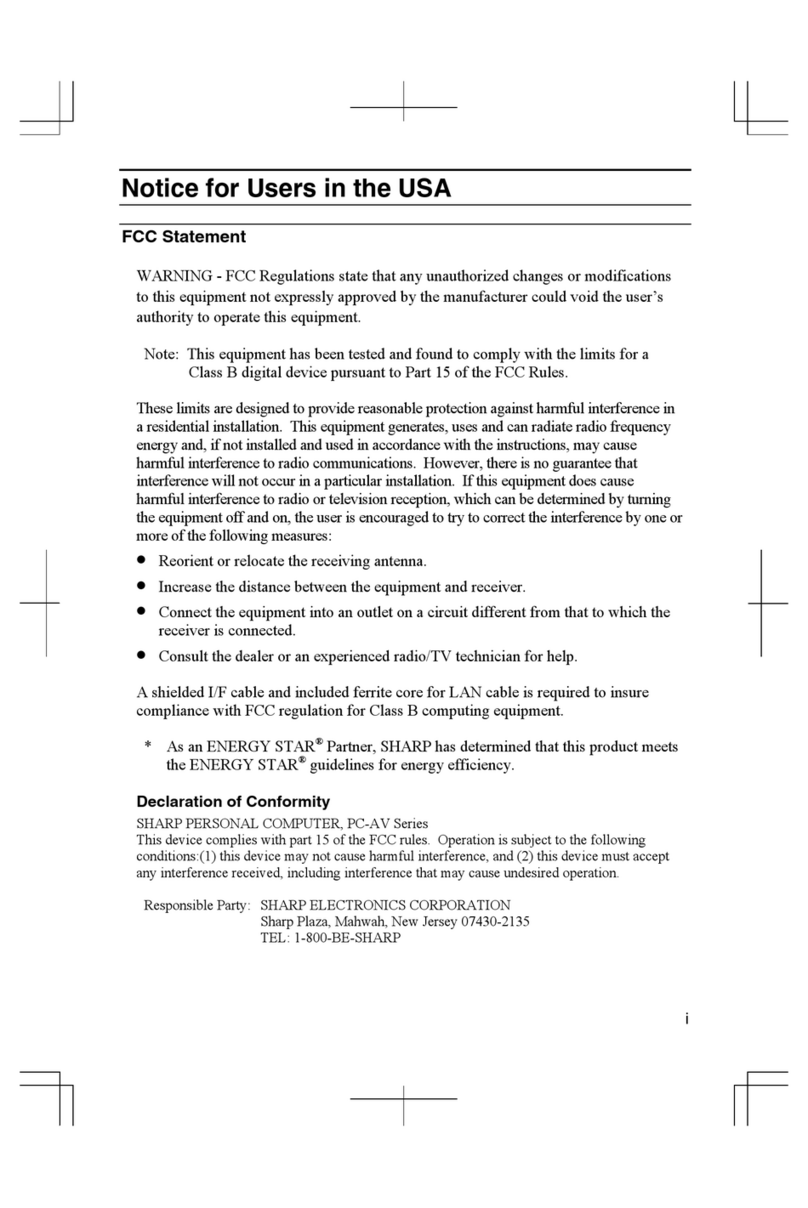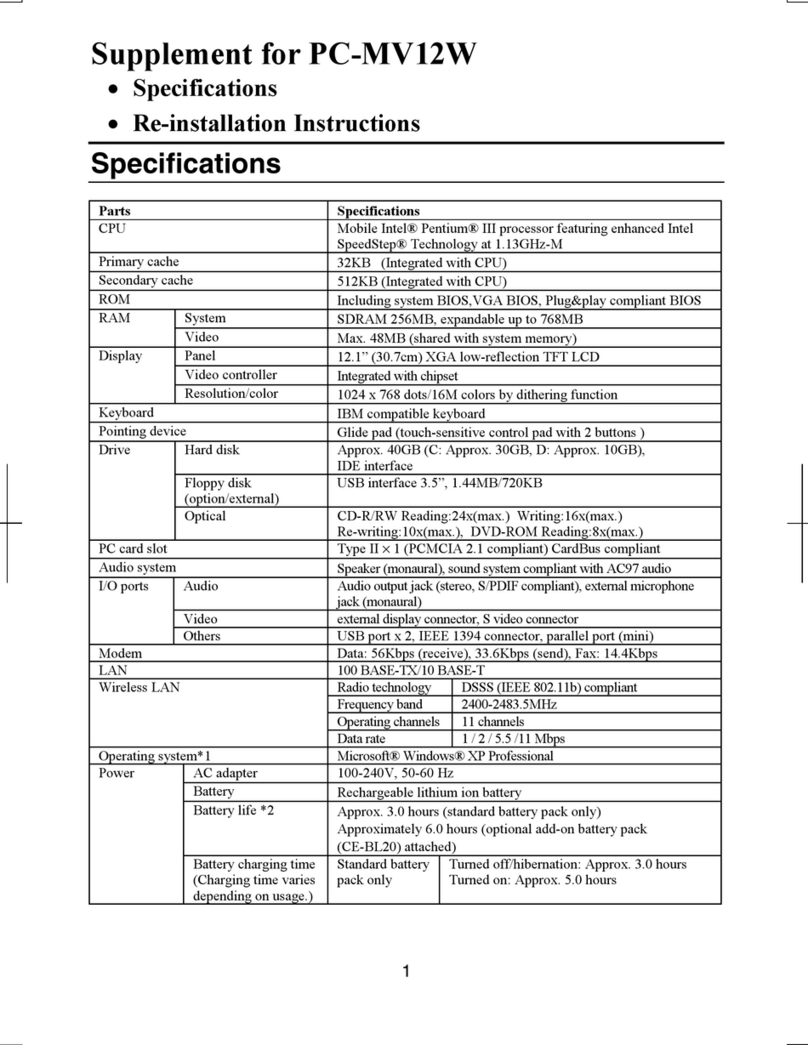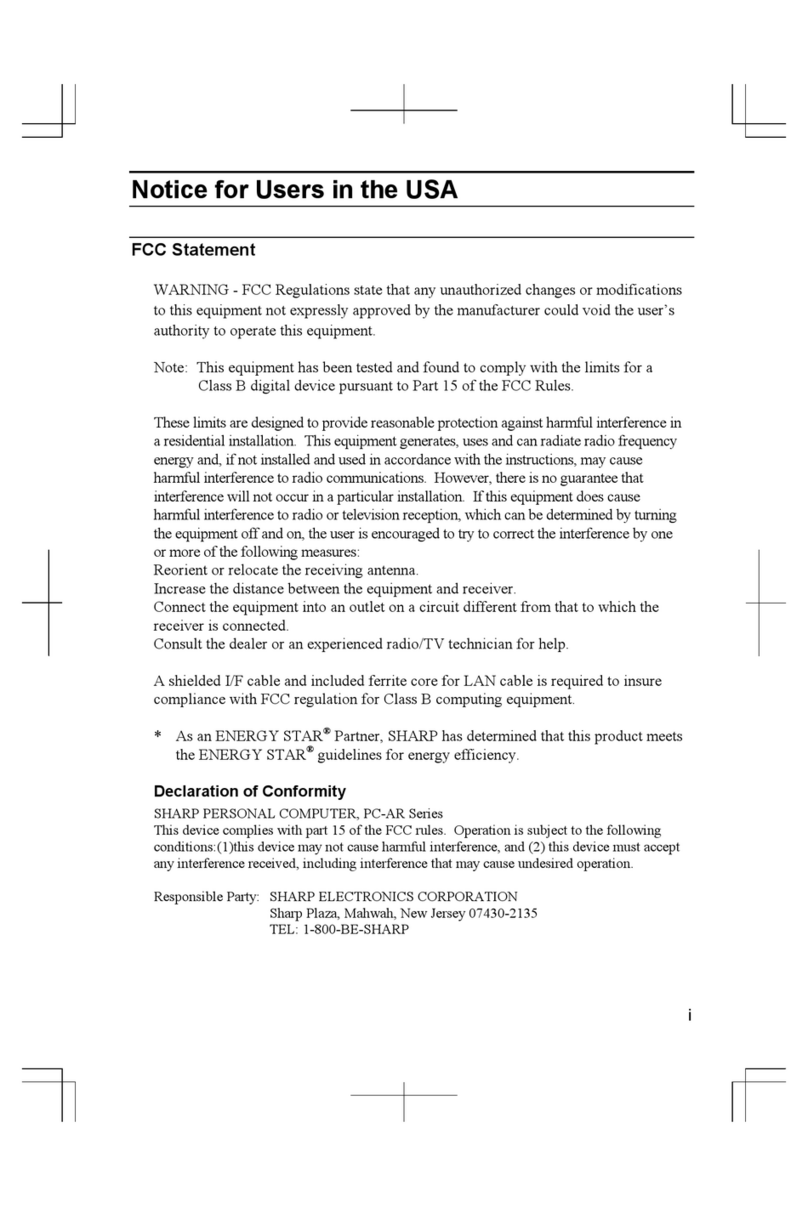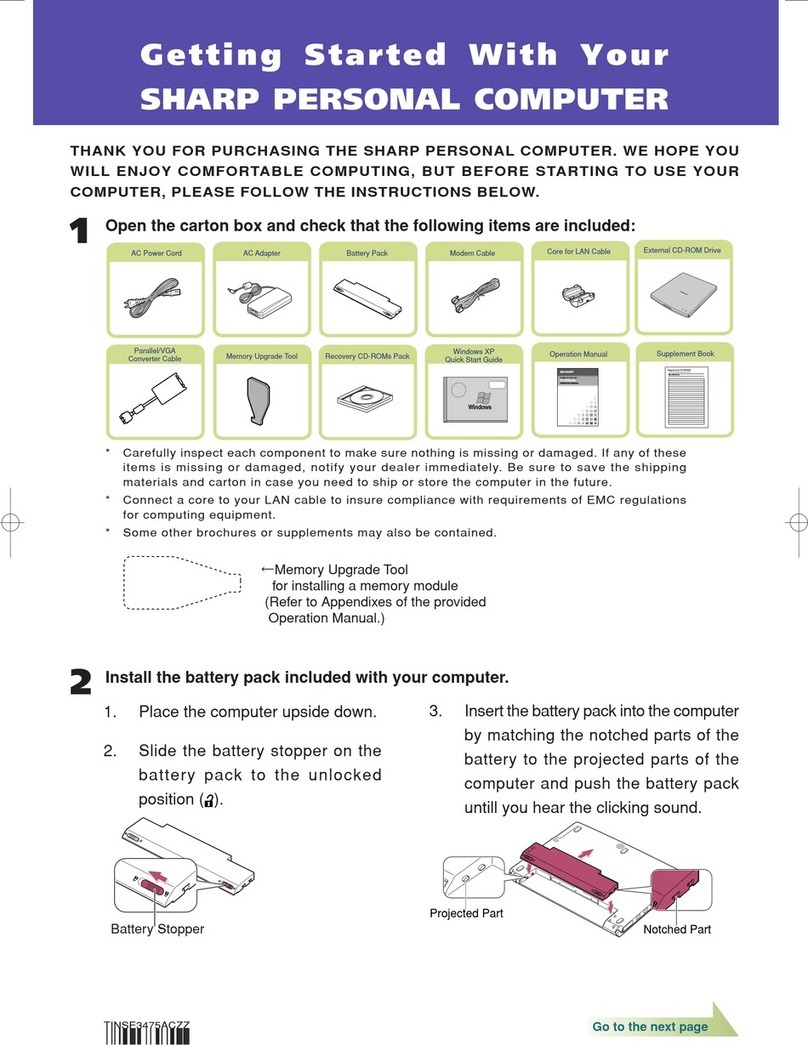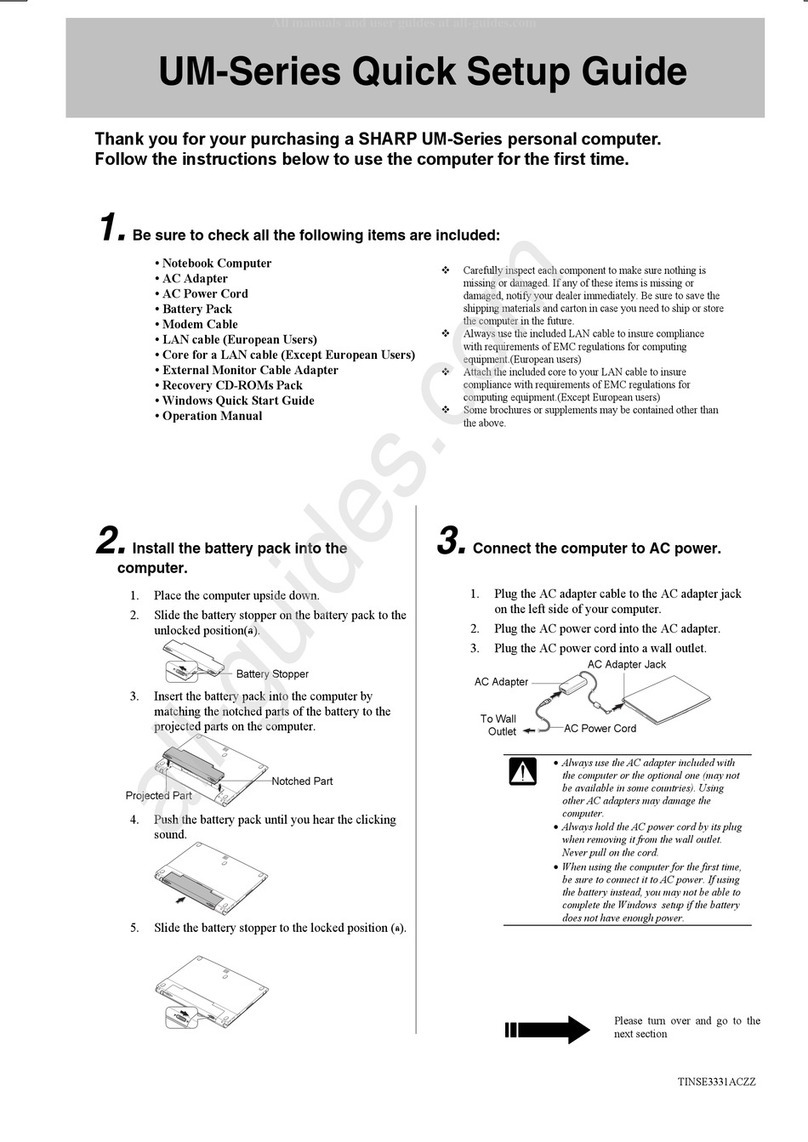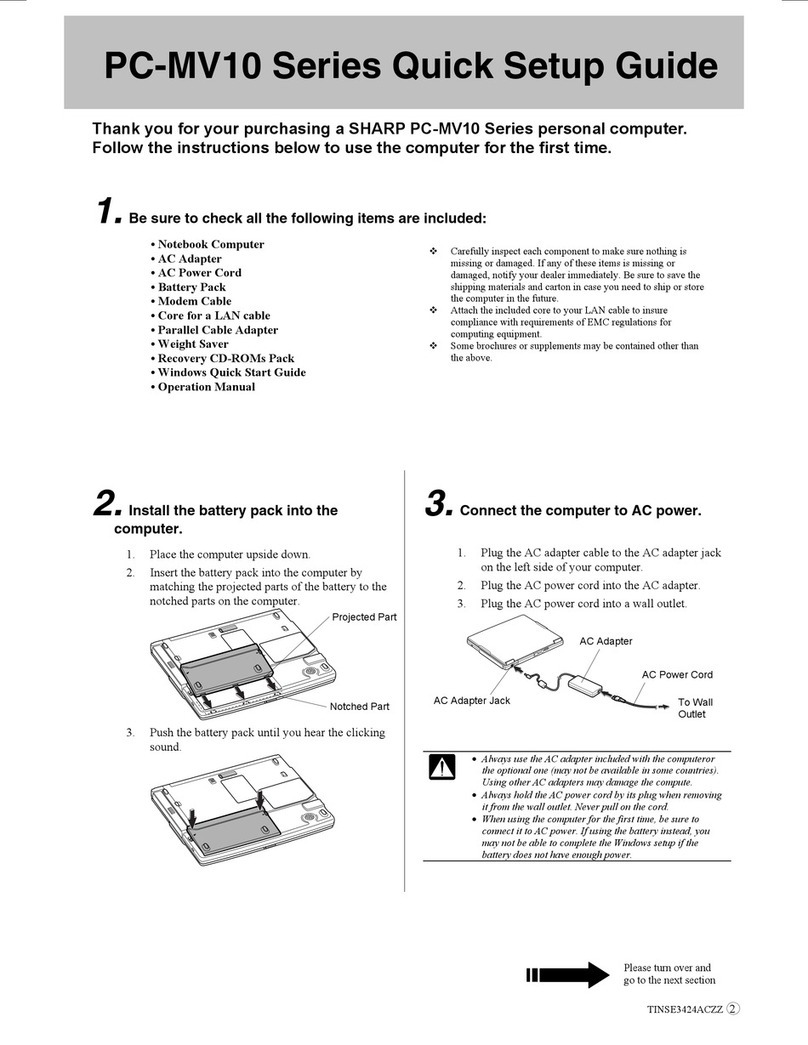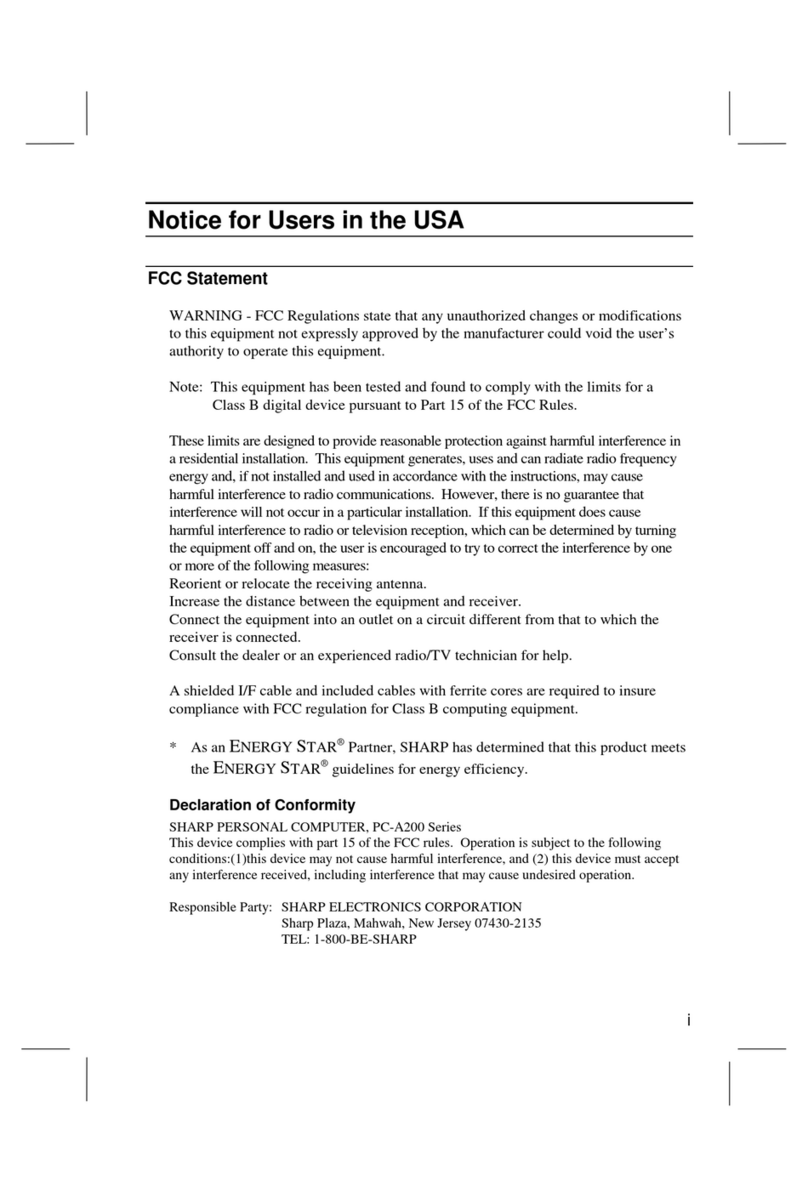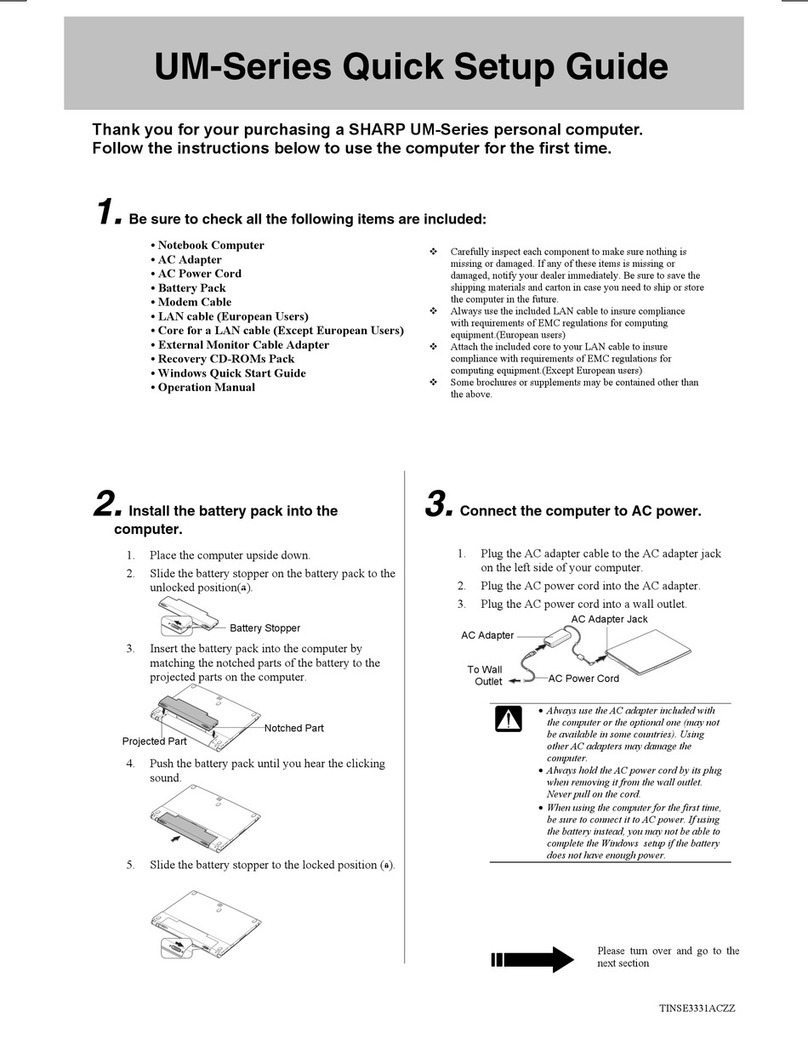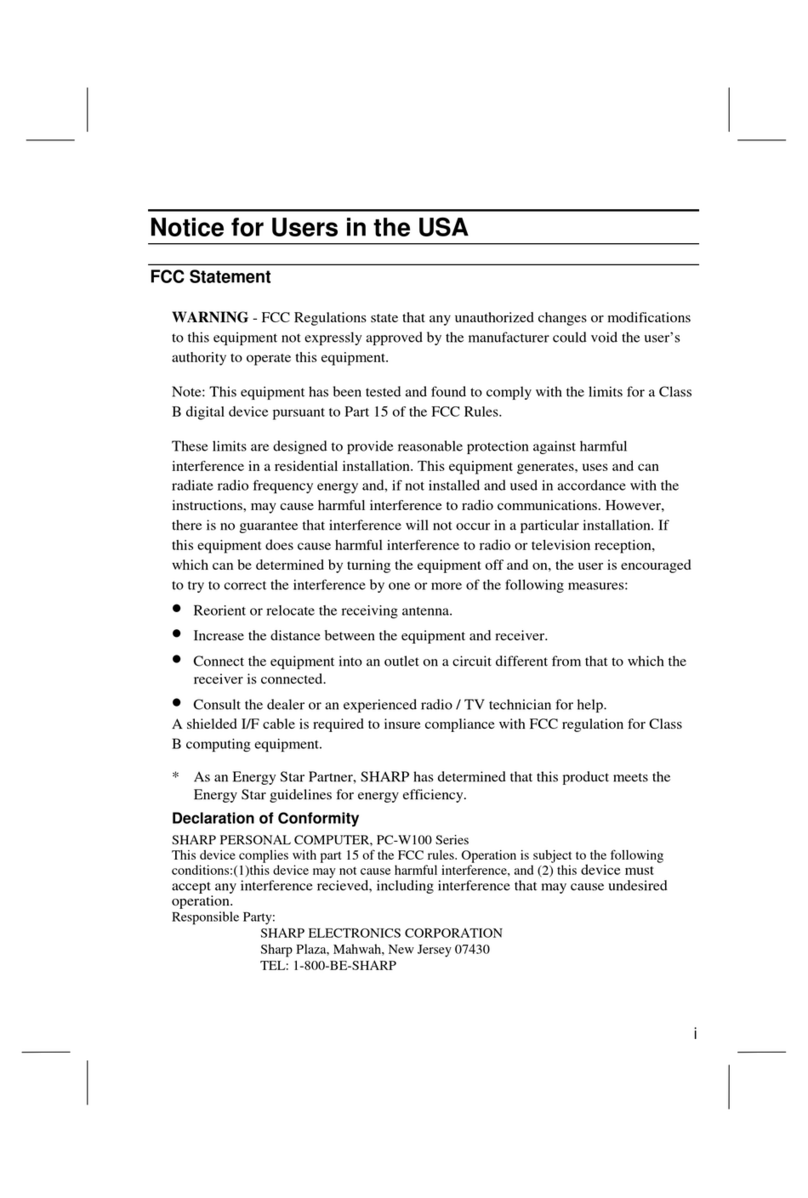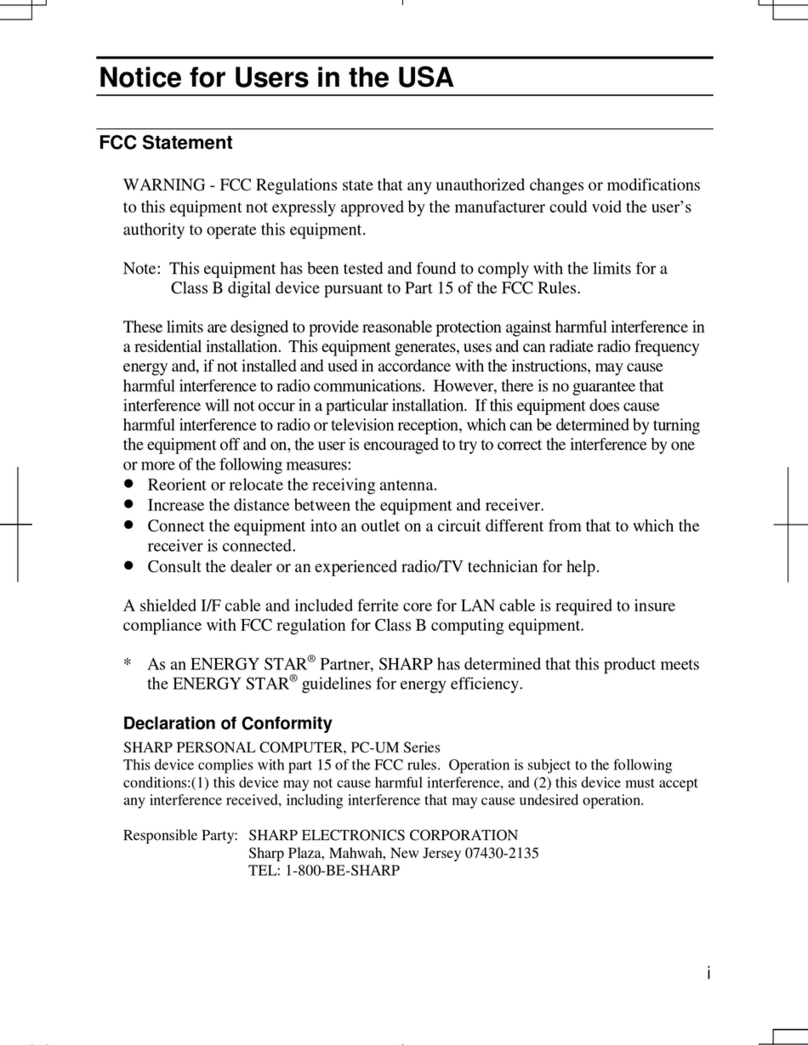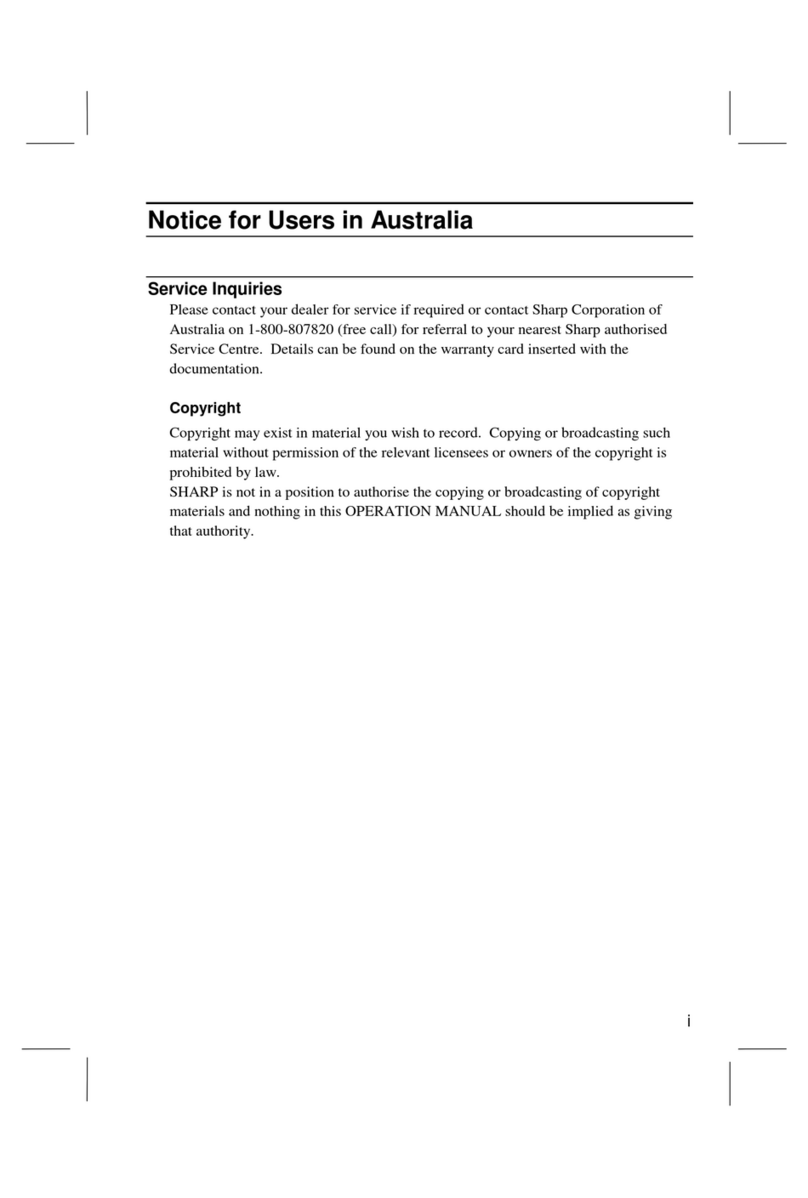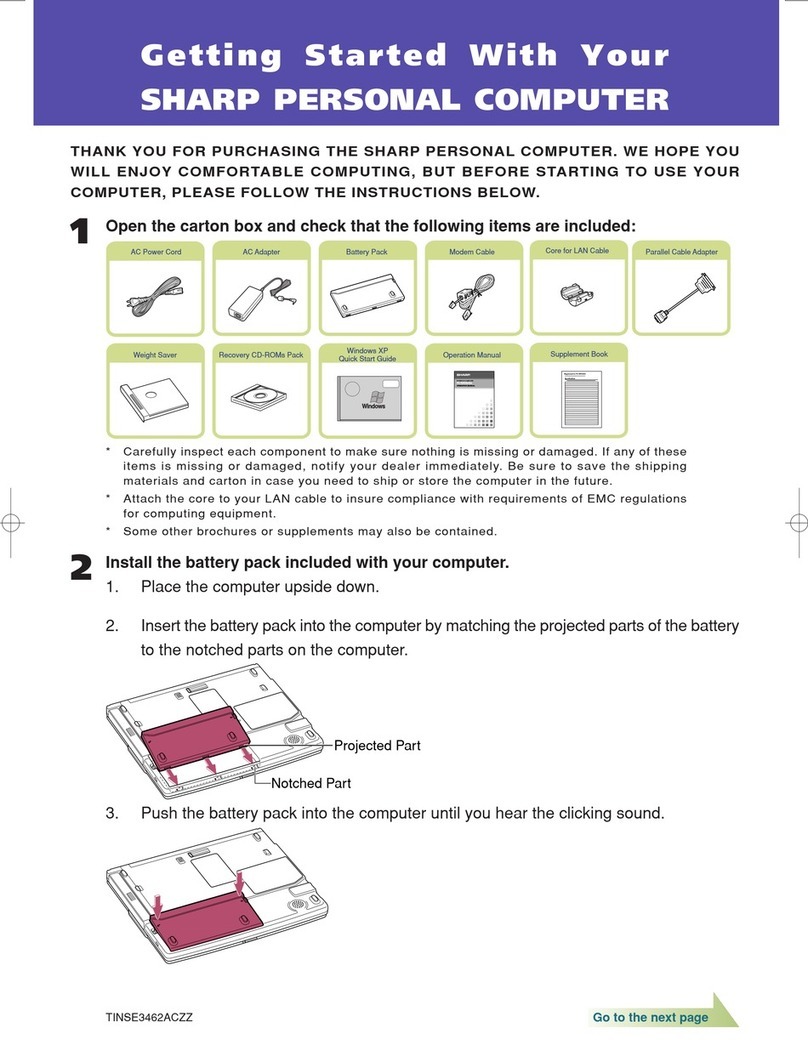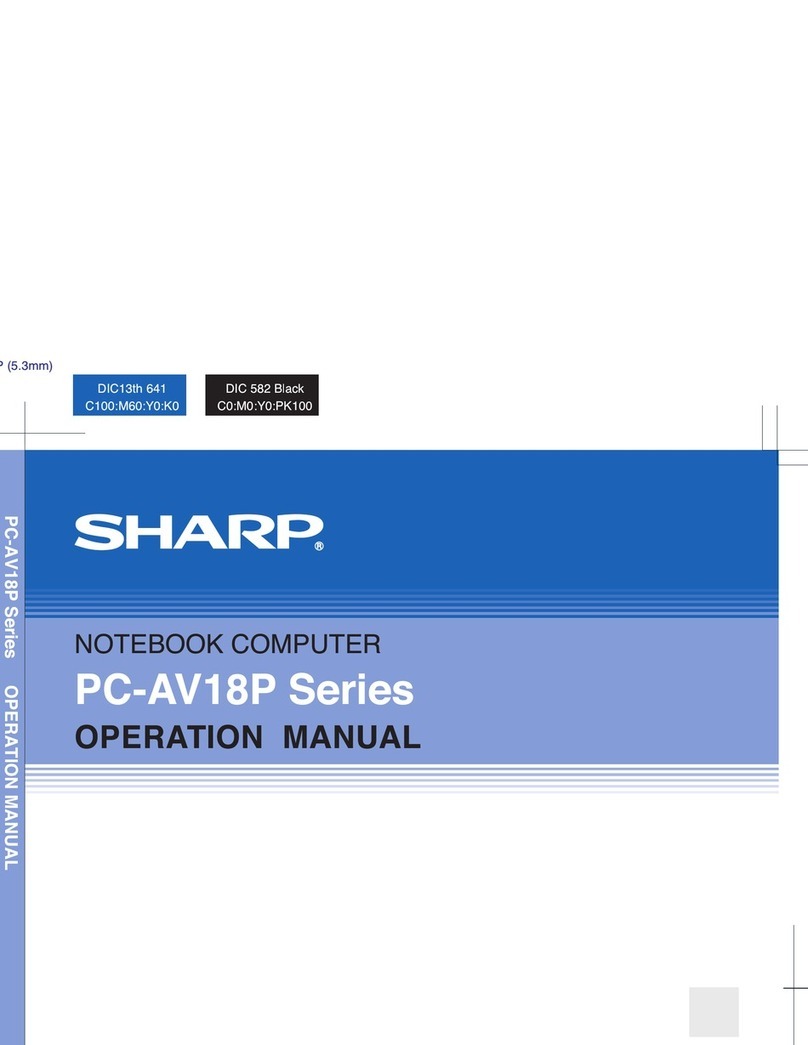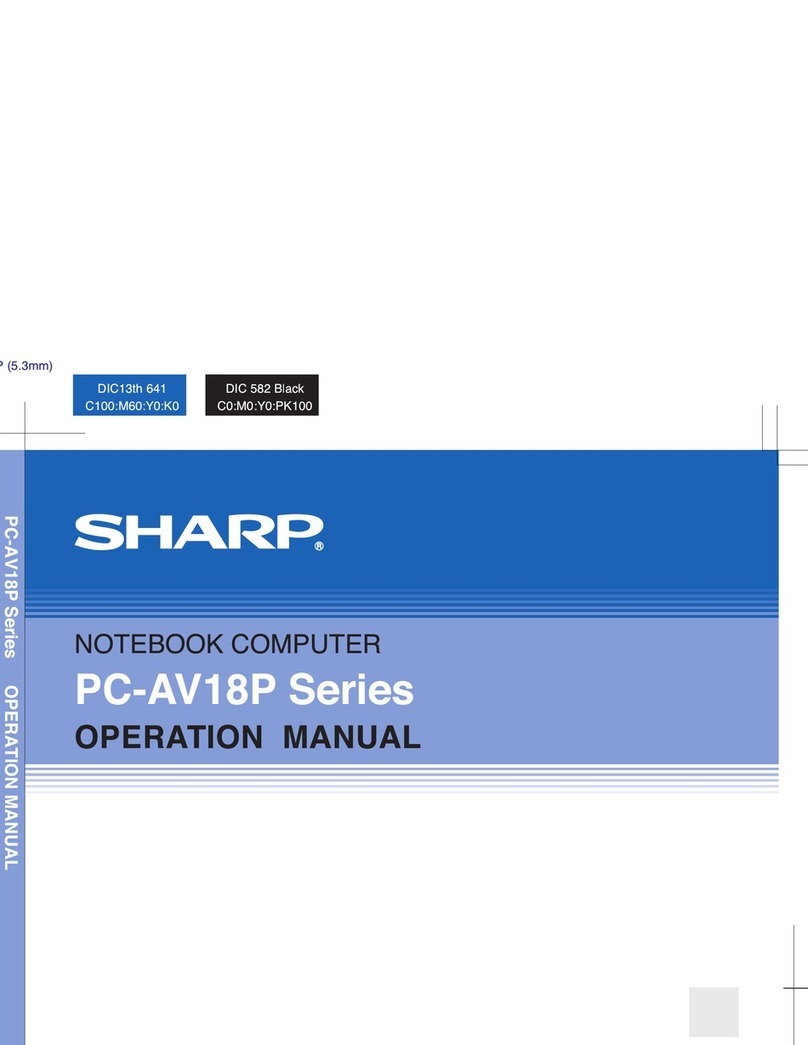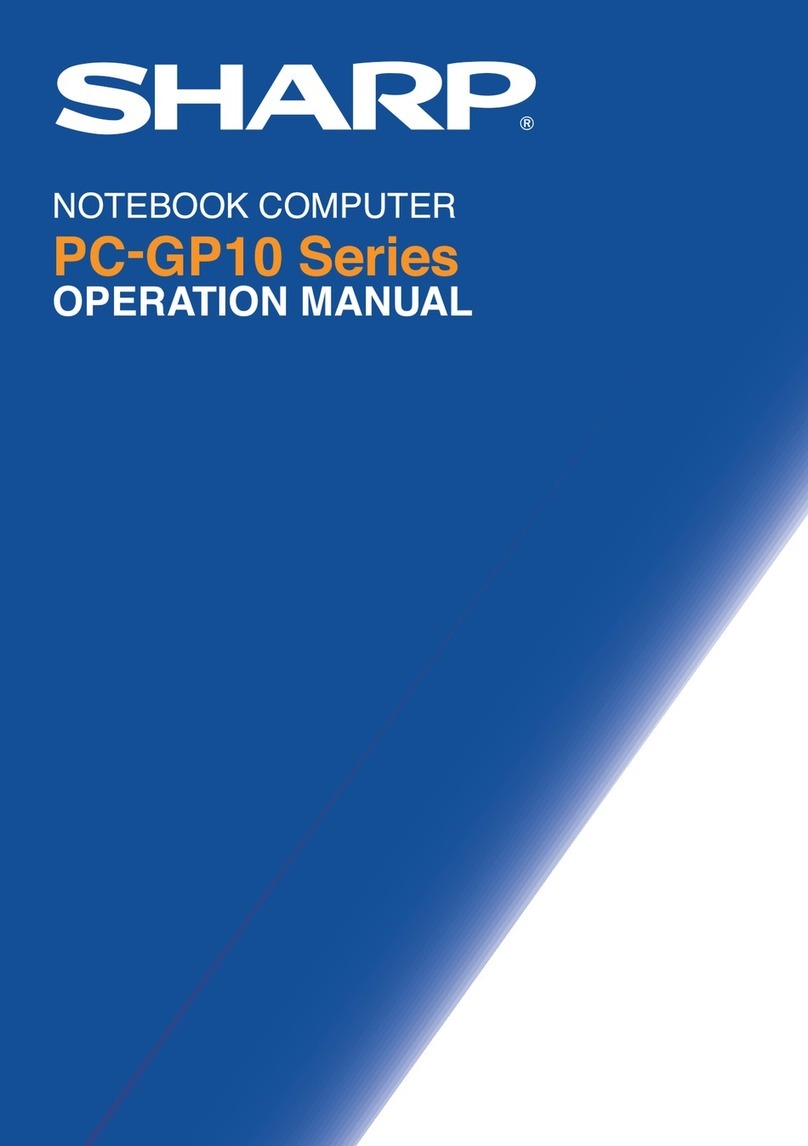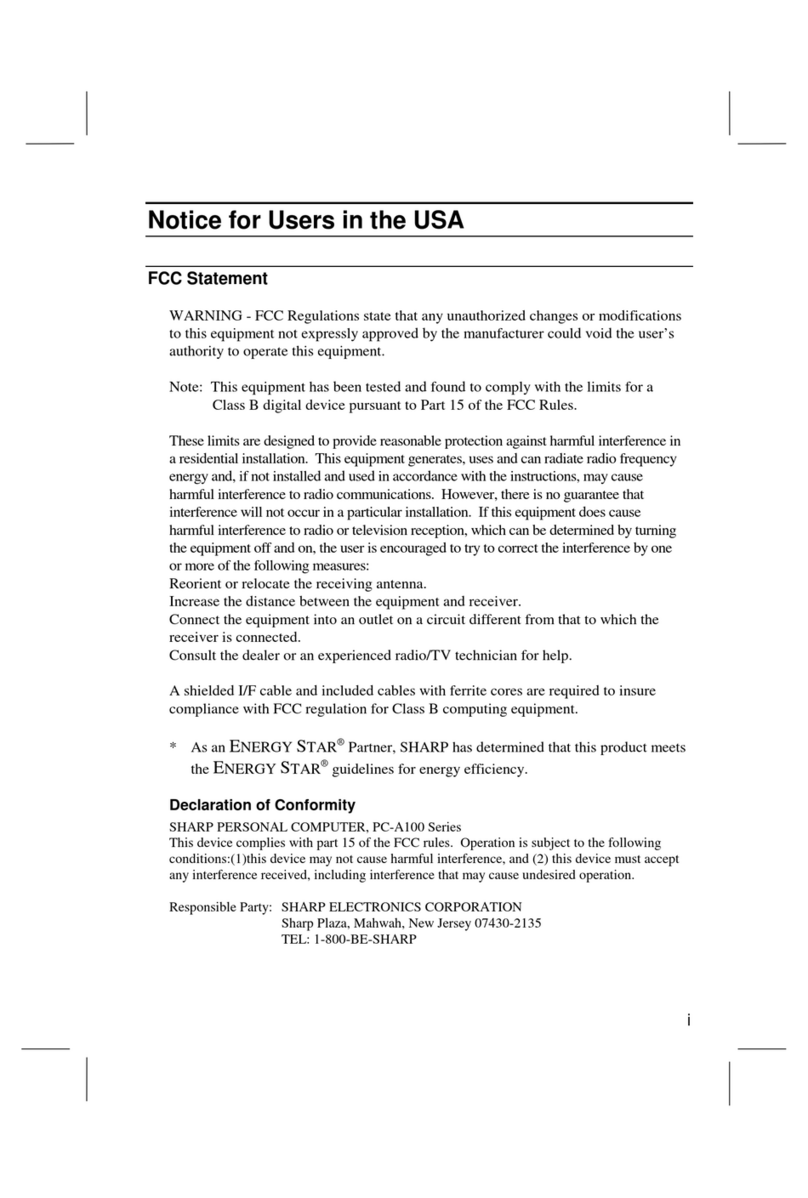4.
Open the display cover and turn on the
computer.
1. Unlock the display cover fastened with the hook and
raise the cover. Set it in comfortable view position.
2. Push the power button, located on the right side of your
computer to turn it on.
5.
Setup Windows XP
After completing a self test to detect any problems, Welcome
to Microsoft Windows screen appears. For details, refer to
Windows Quick Start Guide.
1. Follow the instructions on the screen.
2. Select your location, language, and keyboard type; then,
click Next.
3. Select your time zone; then, click Next.
4. Accept the license agreement; then, click Next.
5. Name your computer if you will be connecting to a
LAN; then, click Next. If you want to skip, click Skip.
6. Type your administrator’s password; then, click Next.
7. Select your network environment, then click Next.
8. Click Skip on How will this computer connect to the
Internet? dialog box. You will be able to set up your
internet connection once you have completed Windows
setup.
9. Select No…. and click Next. You can register with
Microsoft later.
10. Enter a user name in the Your name field; then, click
Next. If you wish to add additional users, we recommend
doing it after completing setup.
11. Click Finish to complete the Windows setup.
After a few minutes delay, Windows XP will start. Double-
click the time appearing on the bottom-right of the screen,
and set the correct time and date.
6.
Activate the integrated antennas for
wireless networking.
To enable the wireless antennas on your computer, press
Fn+F1 keys. When the antenna indicator is green, the
antennas are enabled. Refer to your operation manual and to
the manual of your access point or router for assistance with
setting up your wireless network.
To disable the wireless antennas, press Fn+F1 keys again.
When you turn on the computer, the power indicator
() turns green.
Product Information and Customer Assistance
Call: 1-800-BE-SHARP (237-4277)
Sharp Systems of America
5901 Bolsa Avenue, Huntington Beach,CA92647
Home Page: http://www.sharpsystems.com
Antennas
Antenna Indicator
Power Indicator
Power
Button
Now you are ready to use your computer.
Enjoy comfortable computing with the
SHARP PC-AV Series.