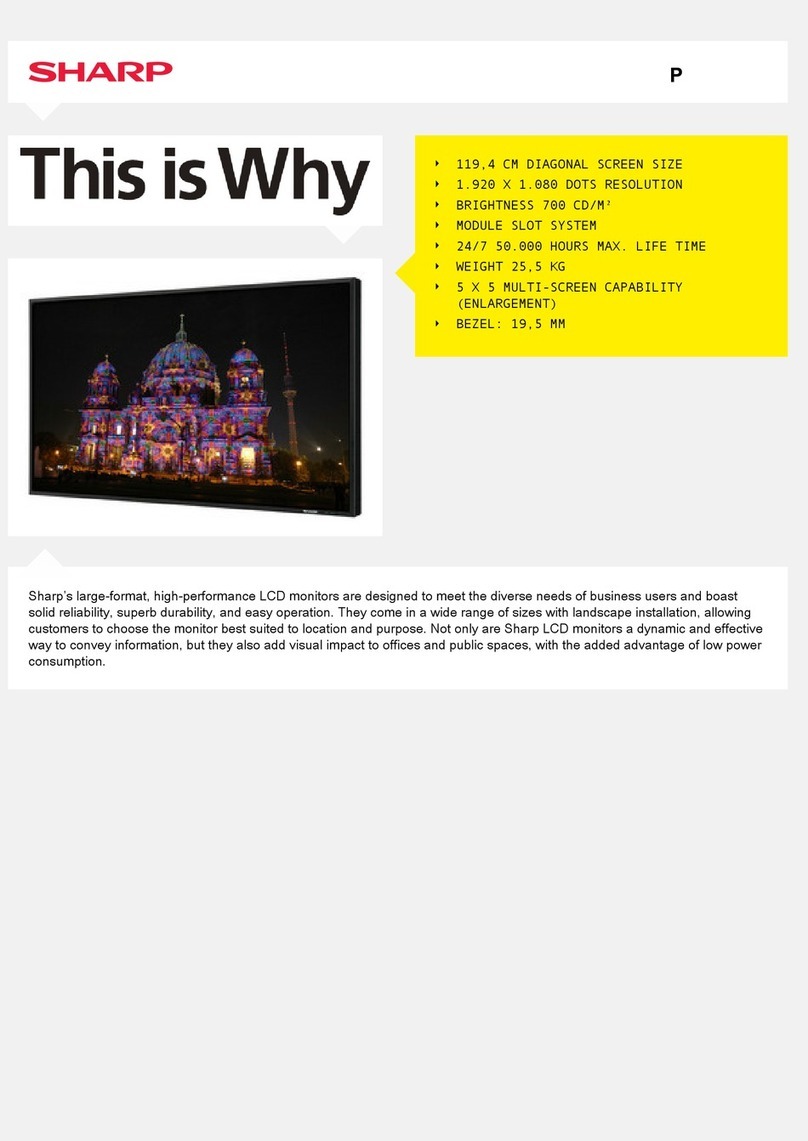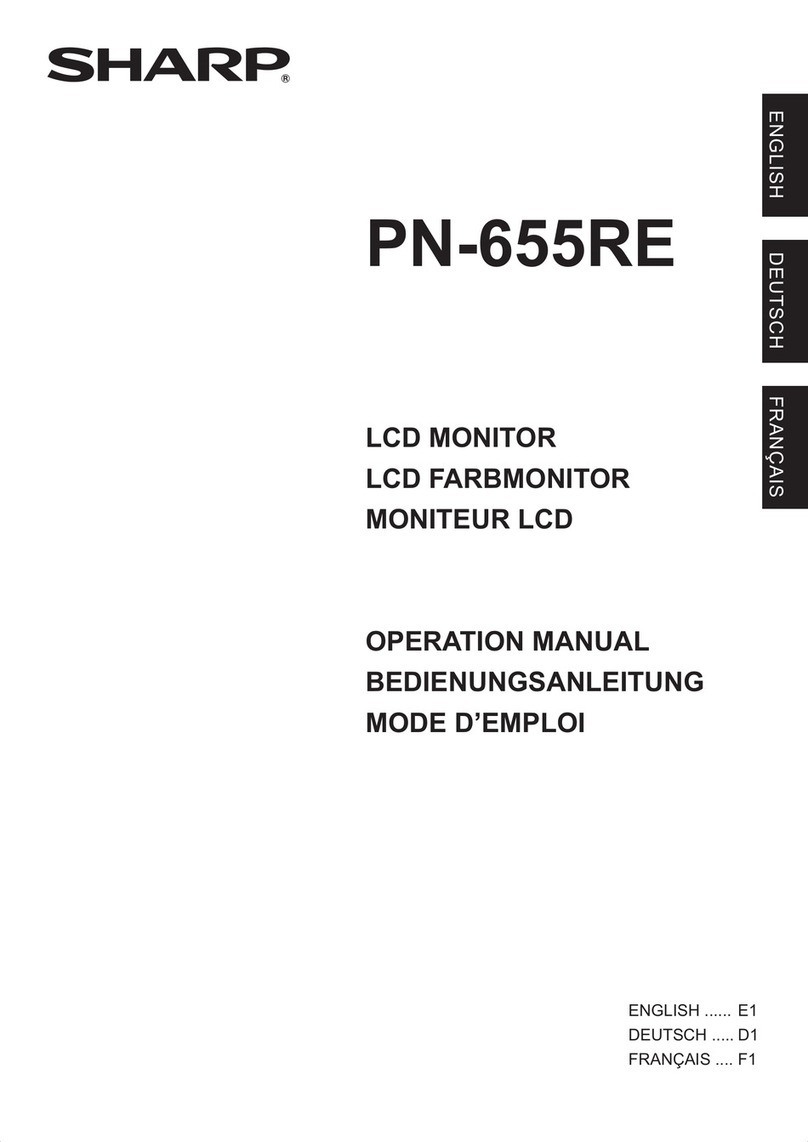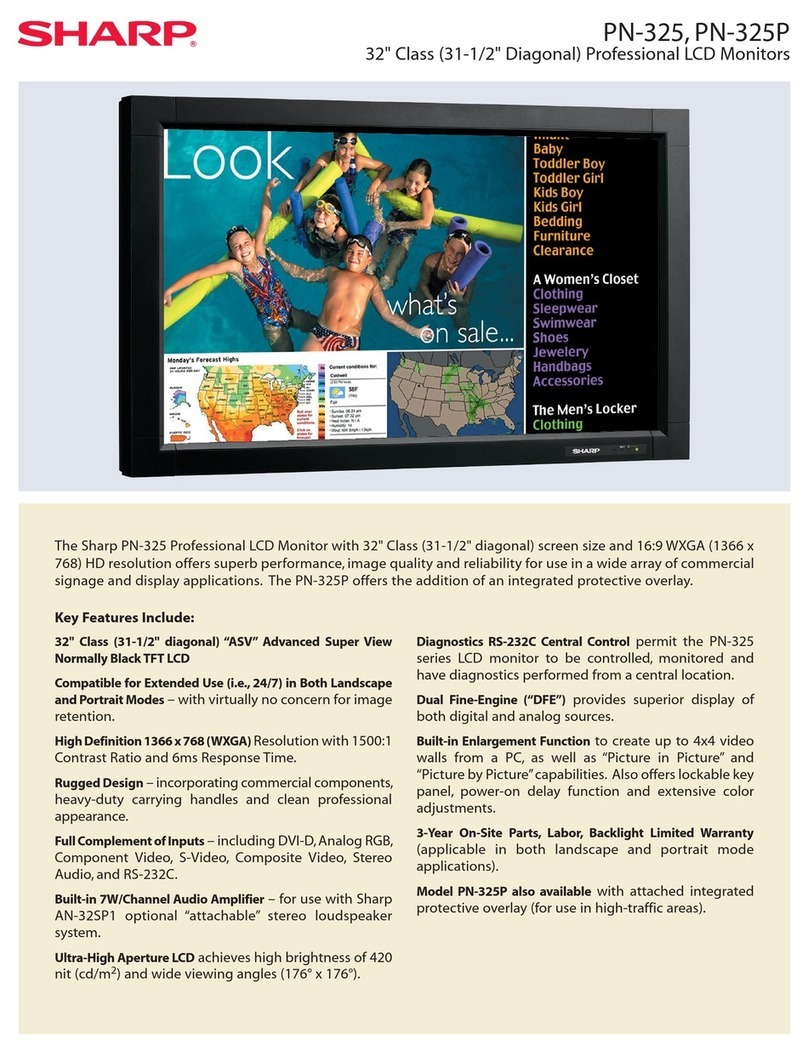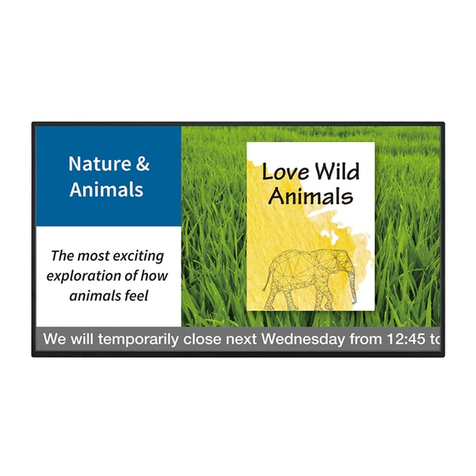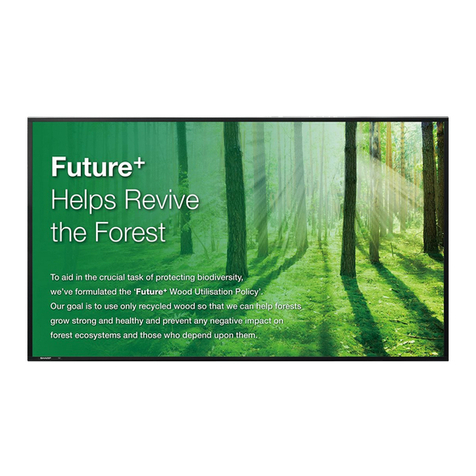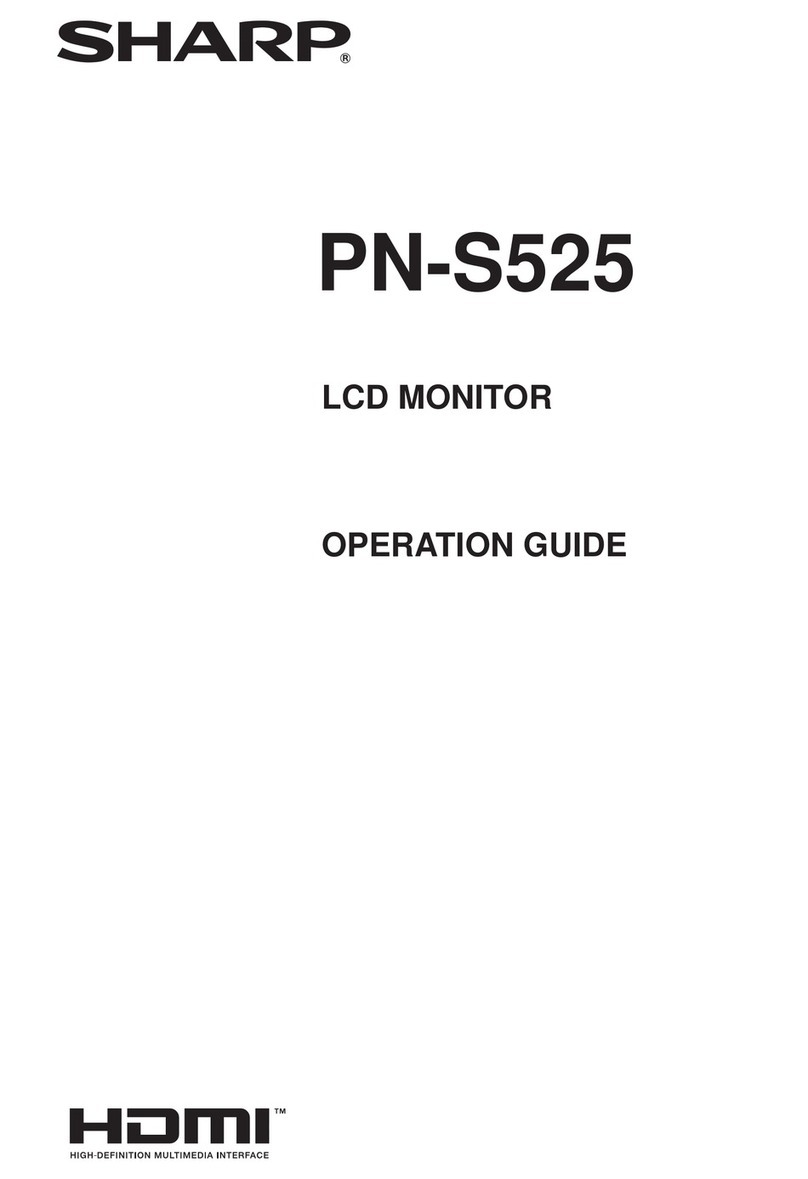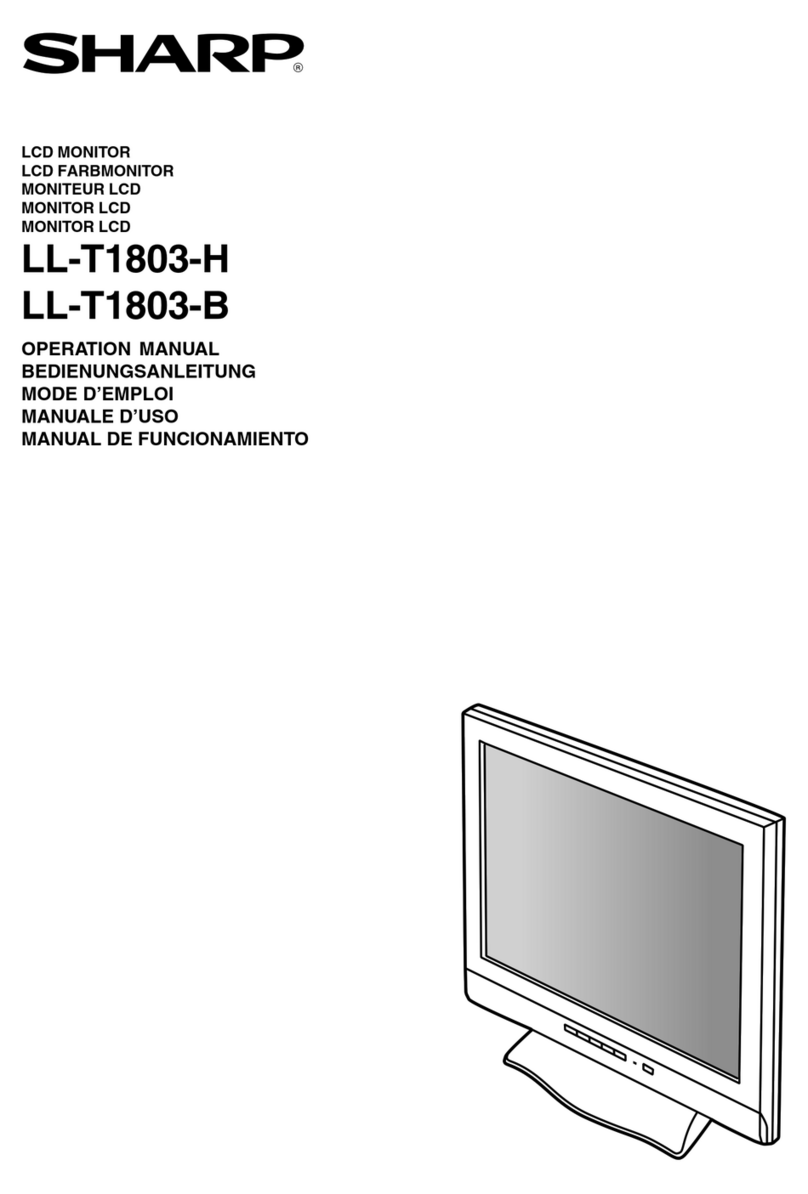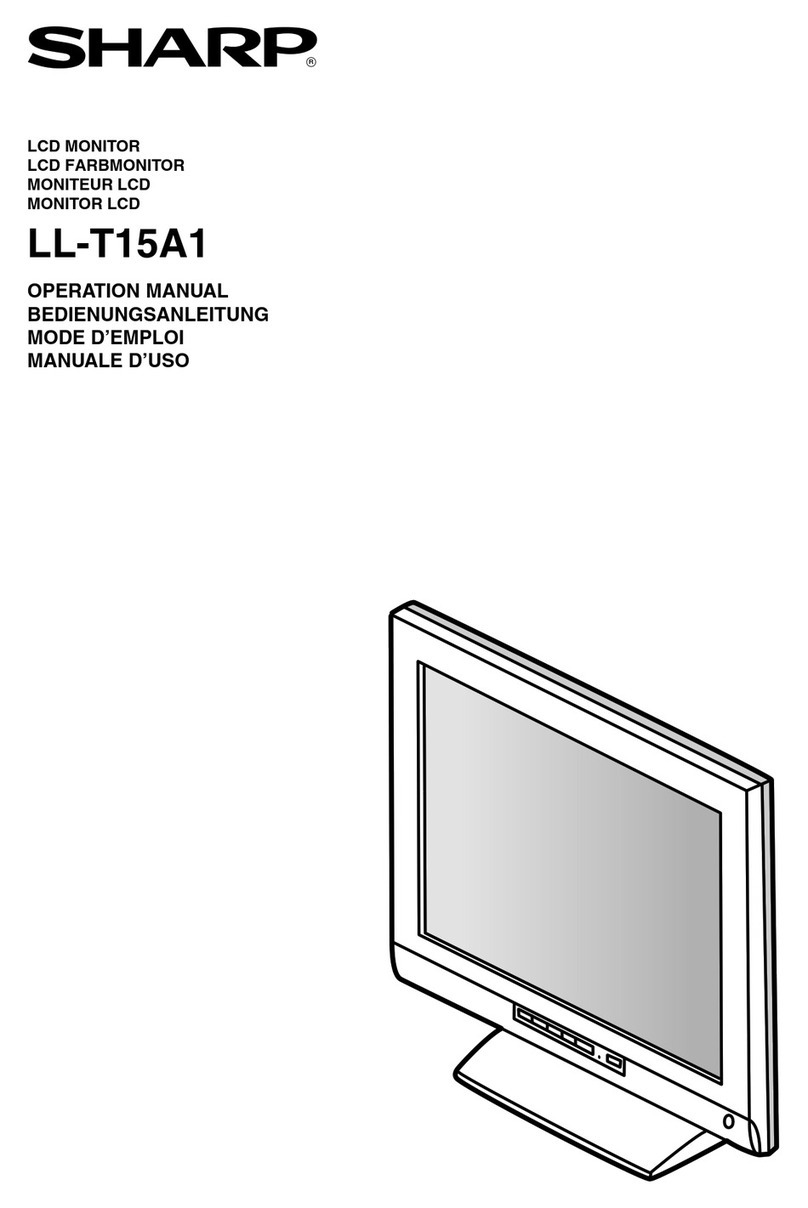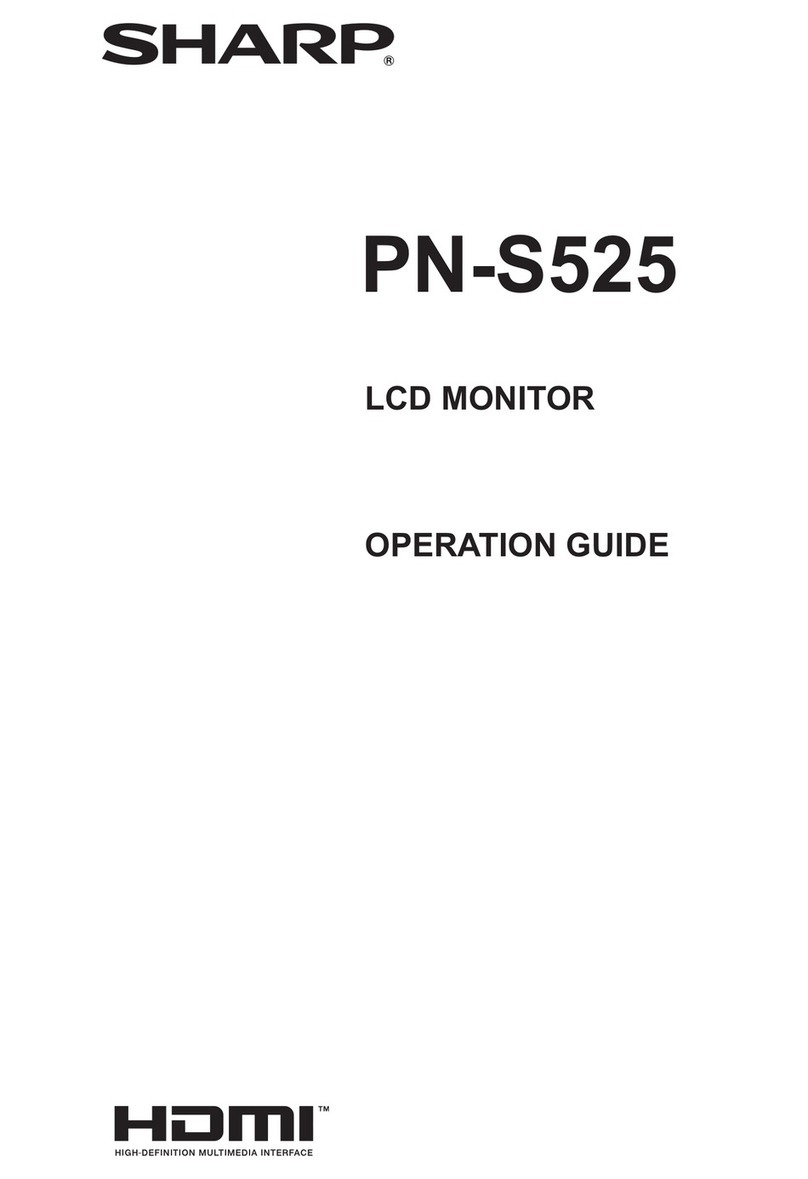6
E
-
The TFT color LCD panel used in this monitor is made with
the application of high precision technology. However, there
may be minute points on the screen where pixels never light
or are permanently lit. Also, if the screen is viewed from an
acute angle there may be uneven colors or brightness. Please
note that these are not malfunctions but common phenomena
of LCDs and will not aect the performance of the monitor.
- Do not display a still picture for a long period, as this could
cause a residual image.
- Never rub or tap the monitor with hard objects.
- Please understand that our company bears no responsibility
for errors made during use by the customer or a third party,
nor for any other malfunctions or damage to this product
arising during use, except where indemnity liability is
recognized under law.
- This monitor and its accessories may be upgraded without
advance notice.
-
Do not use the monitor where there is a lot of dust, where humidity
is high, or where the monitor may come into contact with oil or
steam. Do not use in an environment where there are corrosive
gases (sulfur dioxide, hydrogen sulde, nitrogen dioxide, chlorine,
ammonia, ozone, etc.). As this could lead to re.
-
Ensure that the monitor does not come into contact with water
or other uids. Ensure that no objects such as paper clips or
pins enter the monitor as this could lead to re or electric shock.
- Do not place the monitor on top of unstable objects or in
unsafe places. Do not allow the monitor to receive strong
shocks or to strongly vibrate. Causing the monitor to fall or
topple over may damage it.
- Do not use the monitor near heating equipment or in places
where there is likelihood of high temperature, as this may
lead to generation of excessive heat and outbreak of re.
- Do not use the monitor in places where it may be exposed to
direct sunlight. Risk of cabinet deformation and failure if the
monitor is used in direct sunlight.
- Images cannot be rotated on this monitor.
When using in portrait orientation, you will need to prepare
appropriately orientated content in advance.
- The power outlet shall be installed near the equipment and
shall be easily accessible.
- Please be sure to constantly remove dust and garbage that
has attached to the ventilation opening. If dust collects in the
ventilation opening or the inside of the monitor, it may lead to
excessive heat, outbreak of re, or malfunction.
Please request a cleaning of the inside of the monitor from
an authorized servicing dealer or service center.
- Do not touch the screen when turning on the monitor, it will
lead to a malfunction. When this occurs, turn the monitor
power o and then on.
- Do not operate the screen with a hard or pointed object such
as a ngernail or pencil.
- Depending on the application used, the touch pen may not
function.
- If another USB device is connected to the computer to which
the touch panel is connected, do not operate the USB device
during touch panel input. Input may not take place correctly.
- Do not allow a cable to come near the screen. This may
cause the touch panel to malfunction.
- Suitable for entertainment purposes at controlled luminous
environments, to avoid disturbing reections from the screen.
- Always back up important data to a USB ash drive.
- We bear no responsibility for protection of internal memory
recorded content or related damages.
The Power Cord
- Use only the power cord supplied with the monitor.
- Do not damage the power cord nor place heavy objects on
it, stretch it or over bend it. Also, do not add extension cords.
Damage to the cord may result in re or electric shock.
-
Do not use the power cord with a power tap.
Adding an extension cord may lead to re as a result of overheating.
- Do not remove or insert the power plug with wet hands. Doing
so could result in electric shock.
- Unplug the power cord if it is not used for a long time.
-
Do not attempt to repair the power cord if it is broken or
malfunctioning. Refer the servicing to the service representative.
-
This monitor is designed to be used in the condition of the
power cord connected to the earth. If the power cord is not
connected to the earth, it may cause electric shock. Please
make sure the power cord is connected to the wall outlet directly
and earthed properly. Do not use a 2-pin plug converter adapter.
-
Do not touch the power plug if you hear thunder. Doing so
could result in electric shock.
-
Do not exceed the product’s specied power supply voltage where
it is installed. Doing so could result in a re or electric shock.
Please refer to the power supply voltage information in the
specication.
Network
- When you use a network, your communication data is
exposed to the risks of being stolen or illegally accessed.
To avoid these risks, you need to use this monitor in a secure
network environment.
-
Do not connect to a LAN with excessive voltage.
When using a LAN cable,do not connect to a peripheral device
with wiring that might have excessive voltage. Excessive
voltage on the LAN port may cause an electric shock.
Manual Scope
- Microsoft, Microsoft Edge and Windows are trademarks of
the Microsoft group of companies.
- Apple, Mac and macOS are trademarks of Apple Inc.,
registered in the U.S. and other countries.
- The terms HDMI, HDMI High-Denition Multimedia Interface,
HDMI Trade dress and the HDMI Logos are trademarks or
registered trademarks of HDMI Licensing Administrator, Inc.
- DisplayPort is a registered trademark of Video Electronics
Standards Association.
- Google, Google Chrome, Chrome OS and Android are
trademarks or registered trademarks of Google LLC.
- Intel, Celeron, and Intel Core are trademarks of Intel
Corporation or its subsidiaries.
- VESA is either registered trademark or trademark of Video
Electronics Standards Association in the United States and/
or other countries.
-
FlatFrog and InGlass are trademarks of FlatFrog Laboratories
AB registered in the United States and other regions.
- All other brand and product names are trademarks or
registered trademarks of their respective holders.
- This product comes with RICOH Bitmap Fonts produced and
sold by RICOH COMPANY, LTD.
- Illustrations in this manual may not exactly represent the
actual product or display.
- This manual assumes use in landscape orientation, except
where specically noted.
LED Backlight
● The LED backlight in this product has a limited lifetime.
* If the screen gets dark or does not turn on, it may be
necessary to replace the LED backlight.
* This LED backlight is exclusive to this product and must
be replaced by an authorized servicing dealer or service
center. Please contact an authorized servicing dealer or
service center for assistance.
TIPS AND SAFETY INSTRUCTIONS