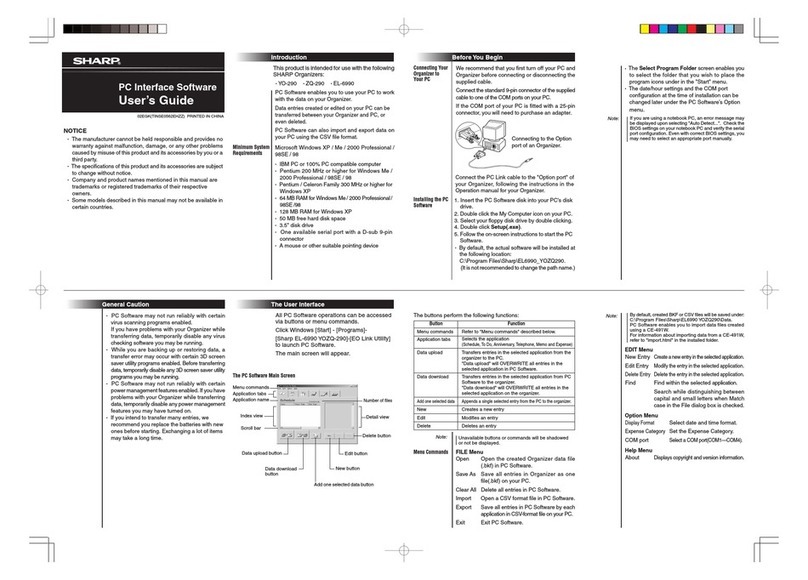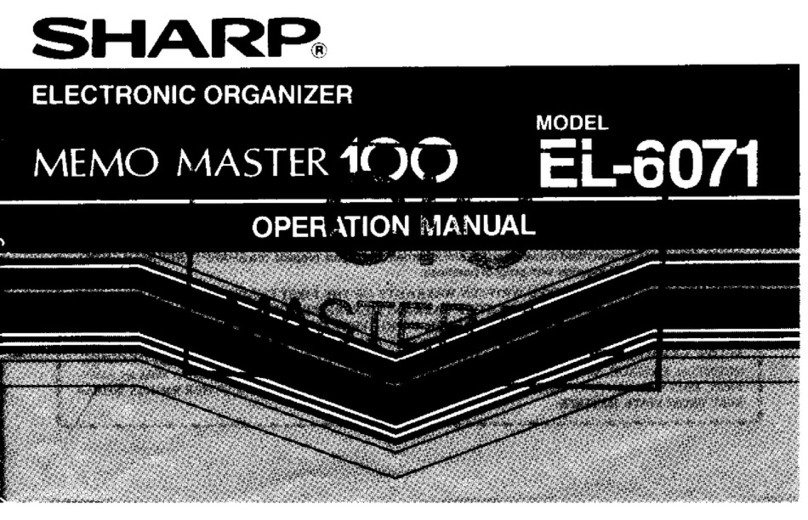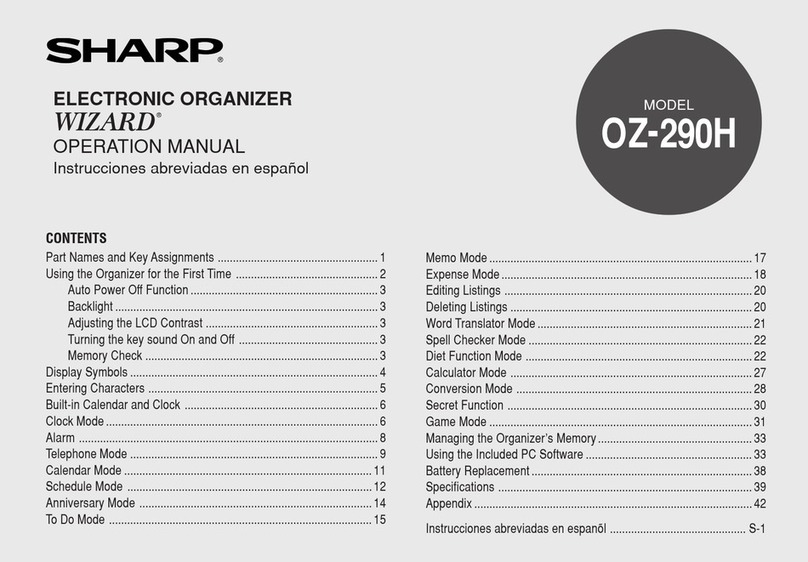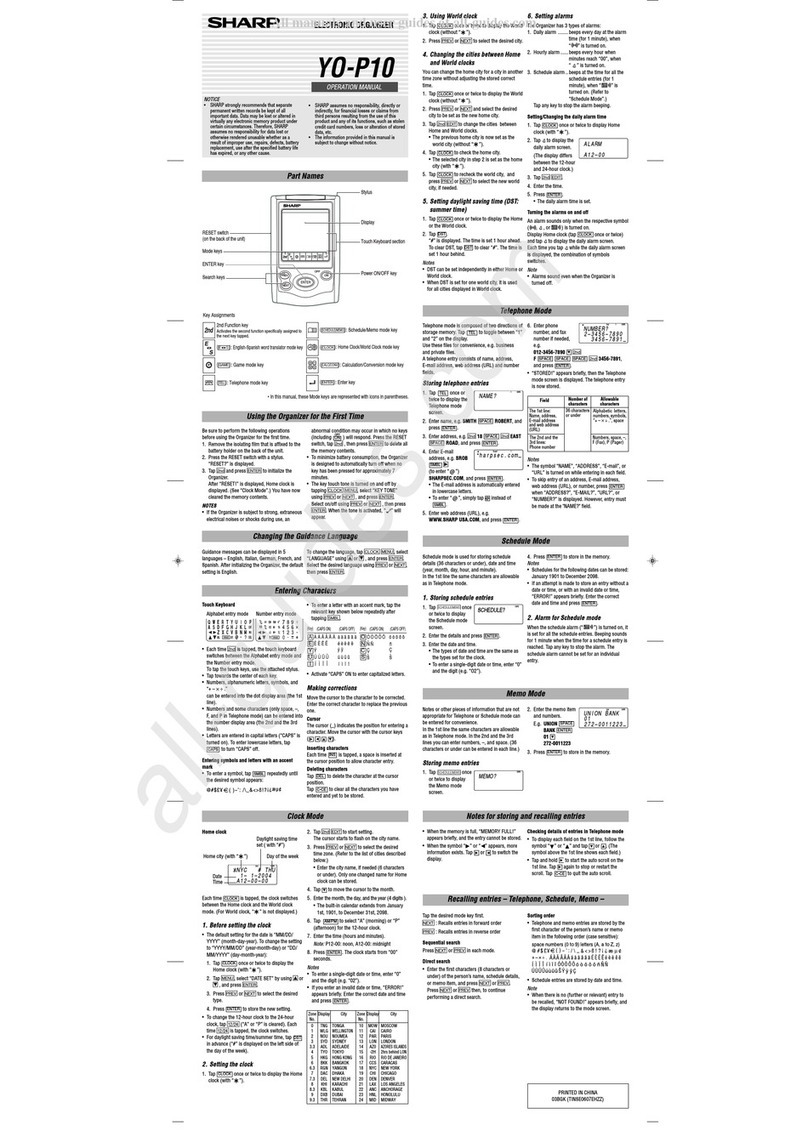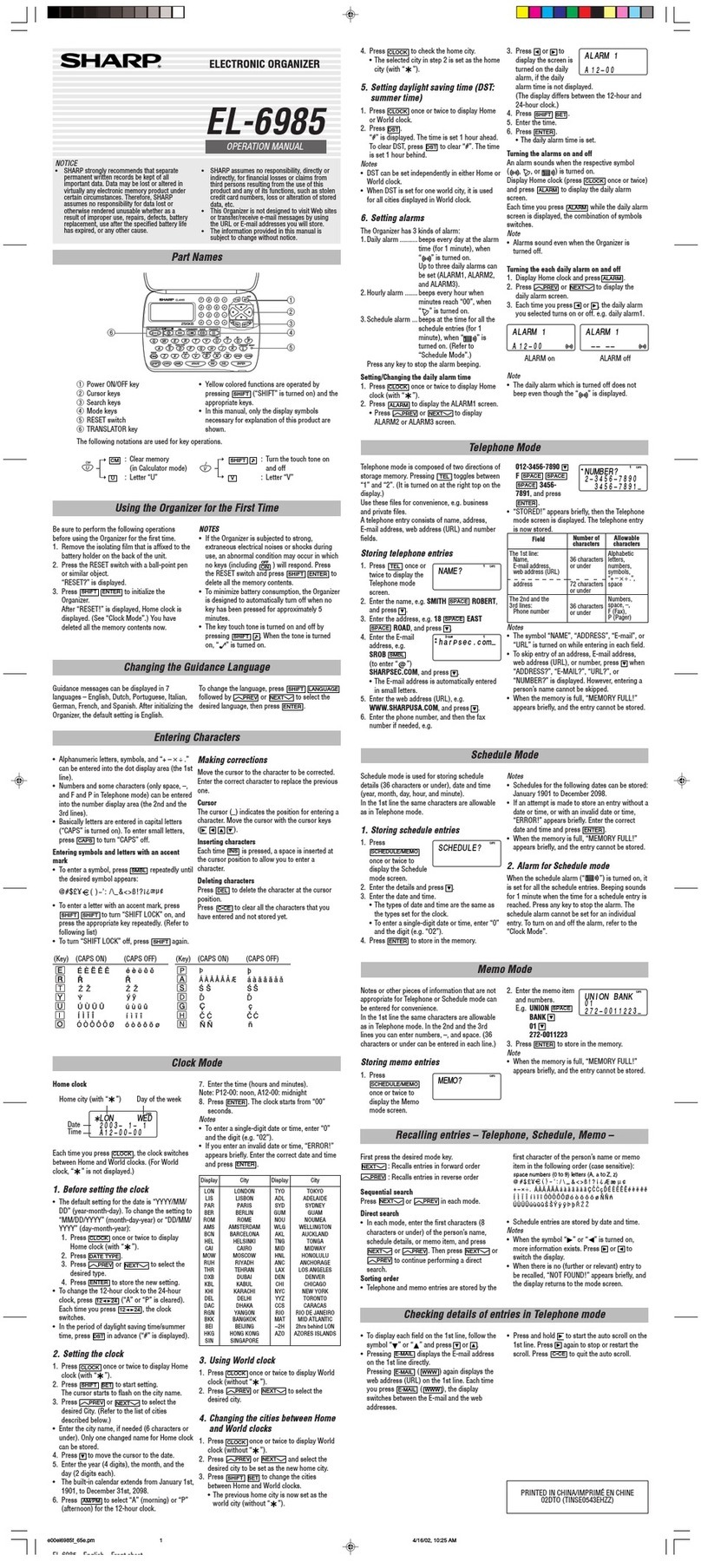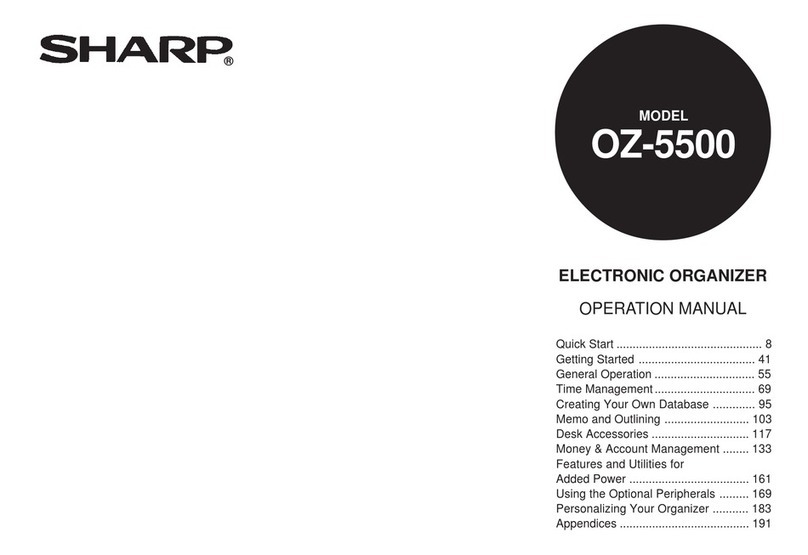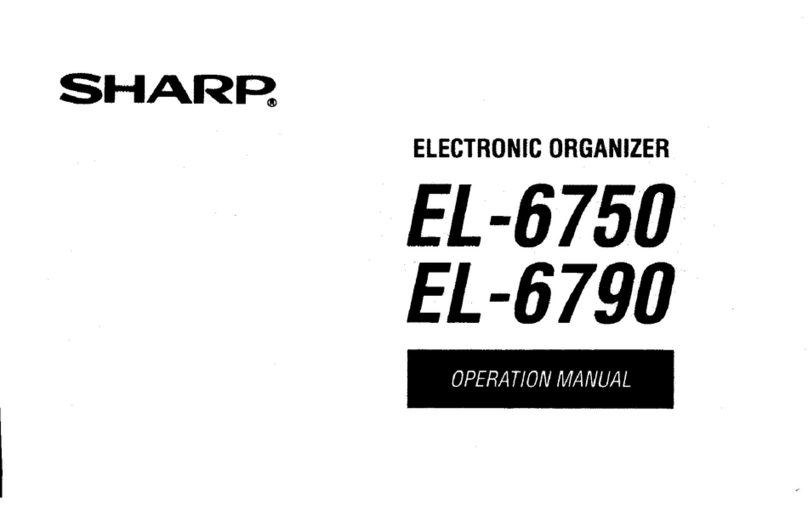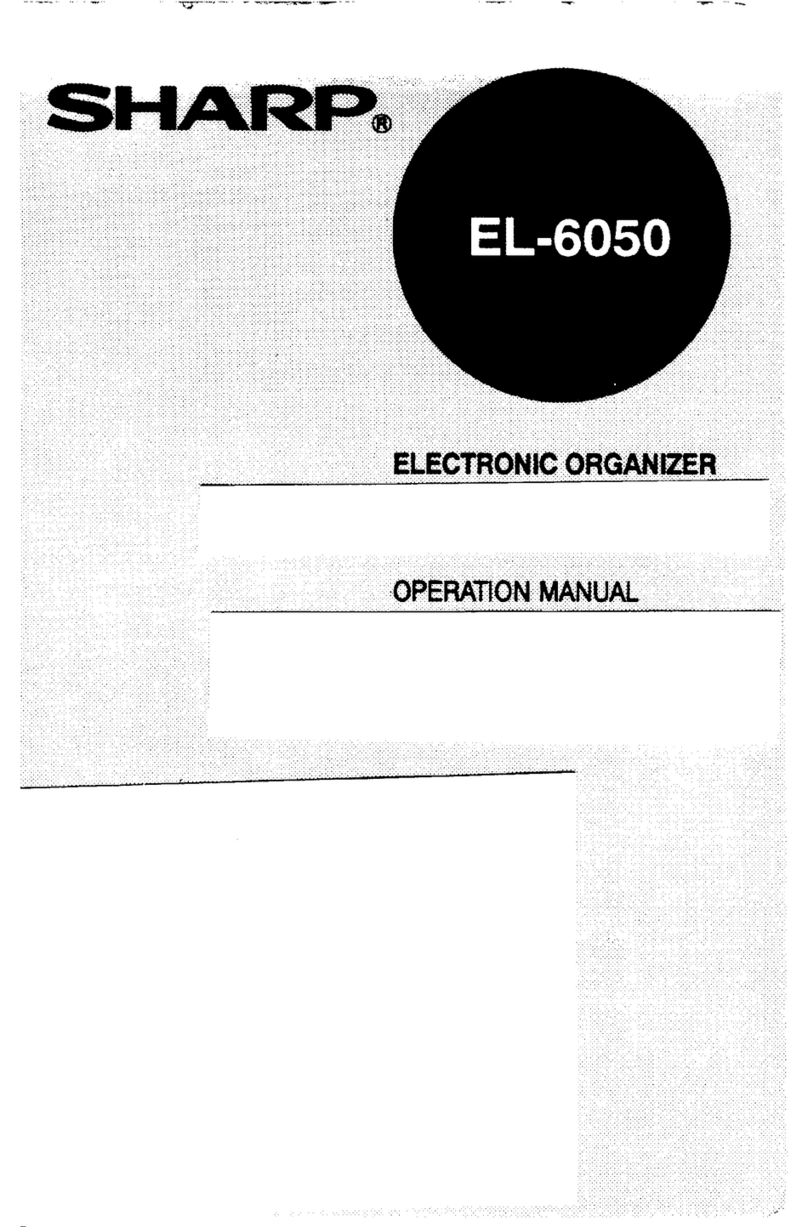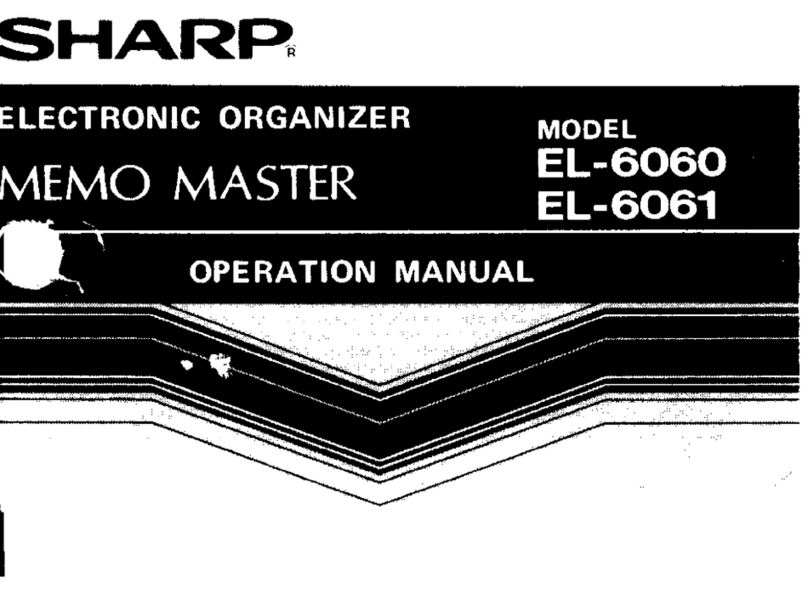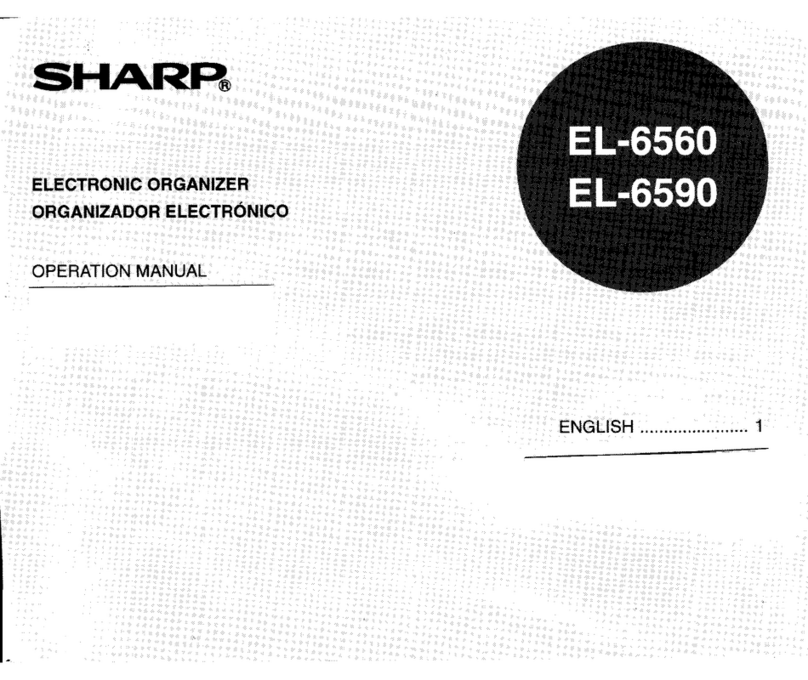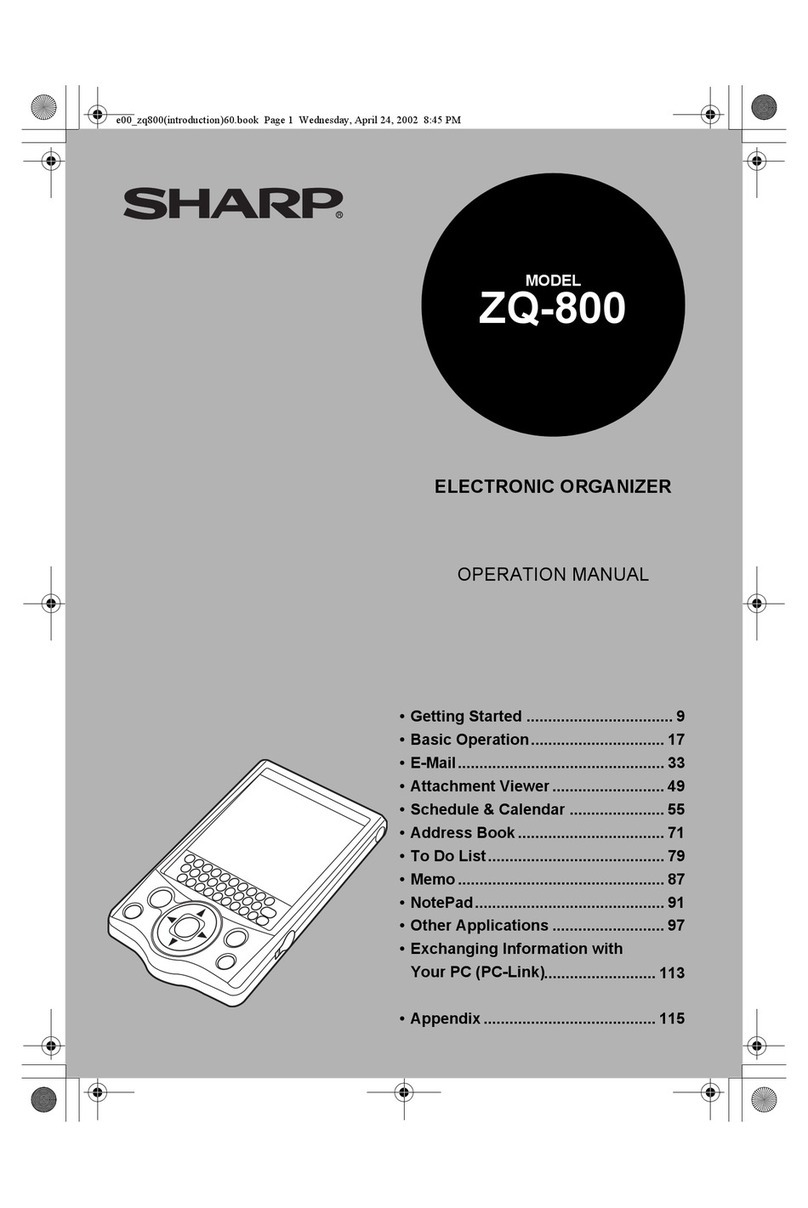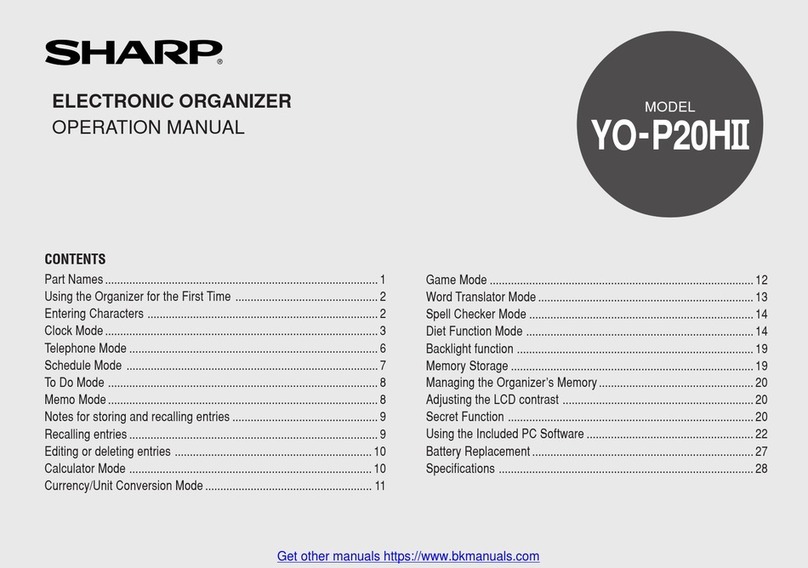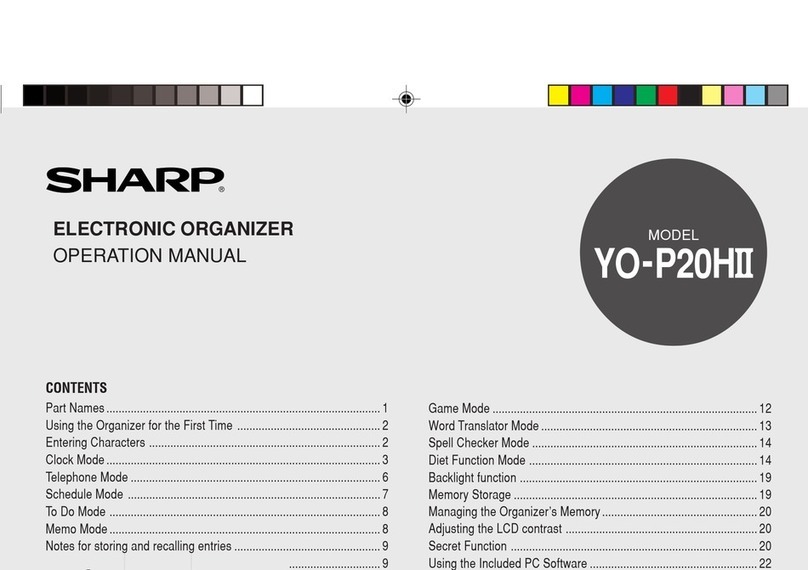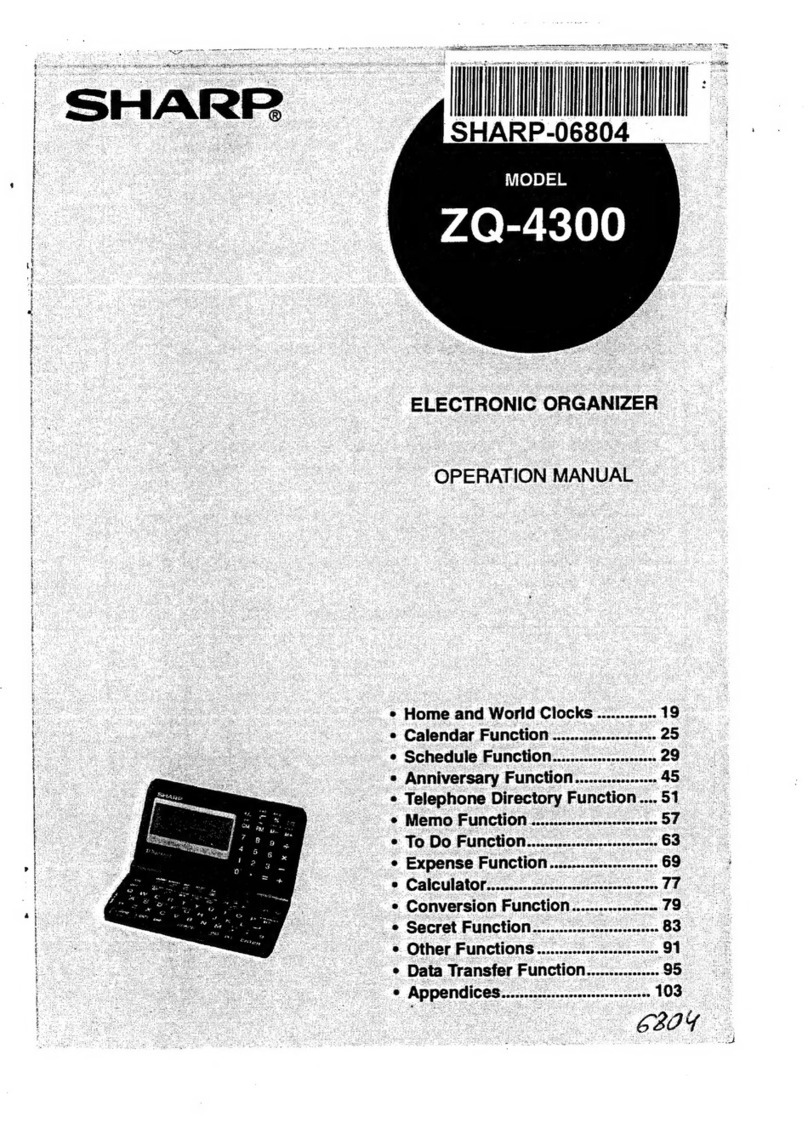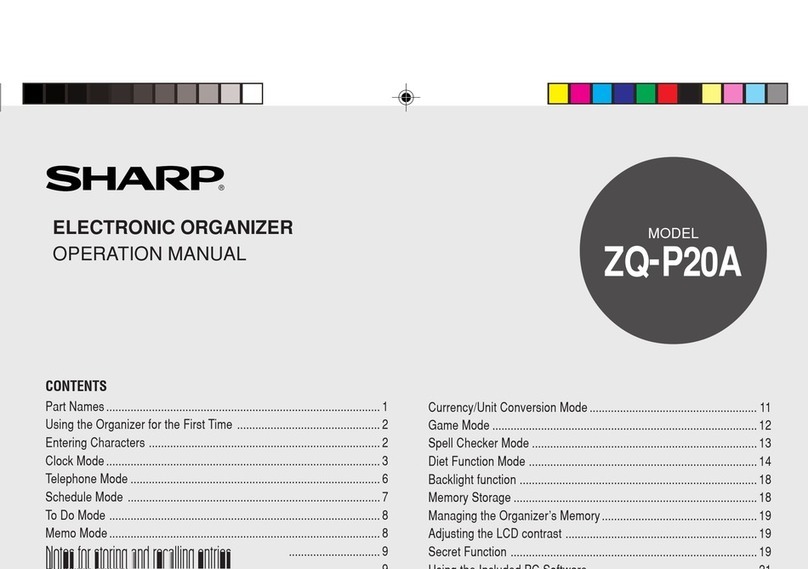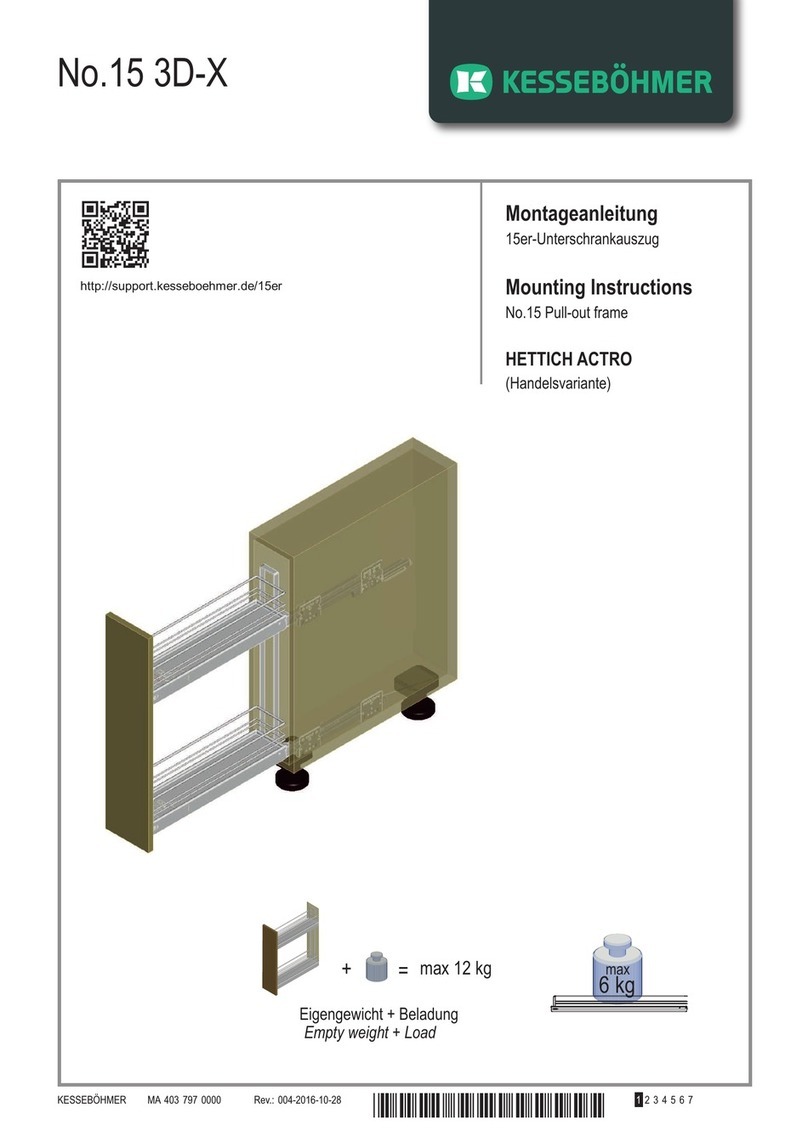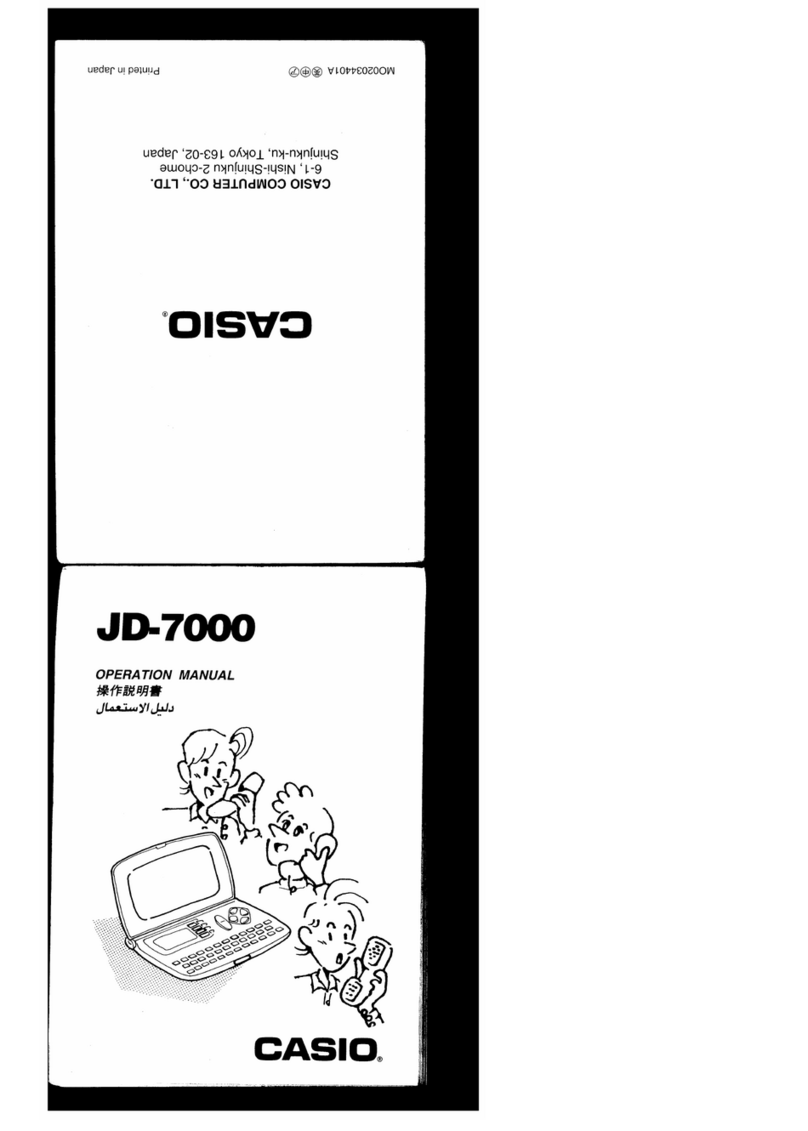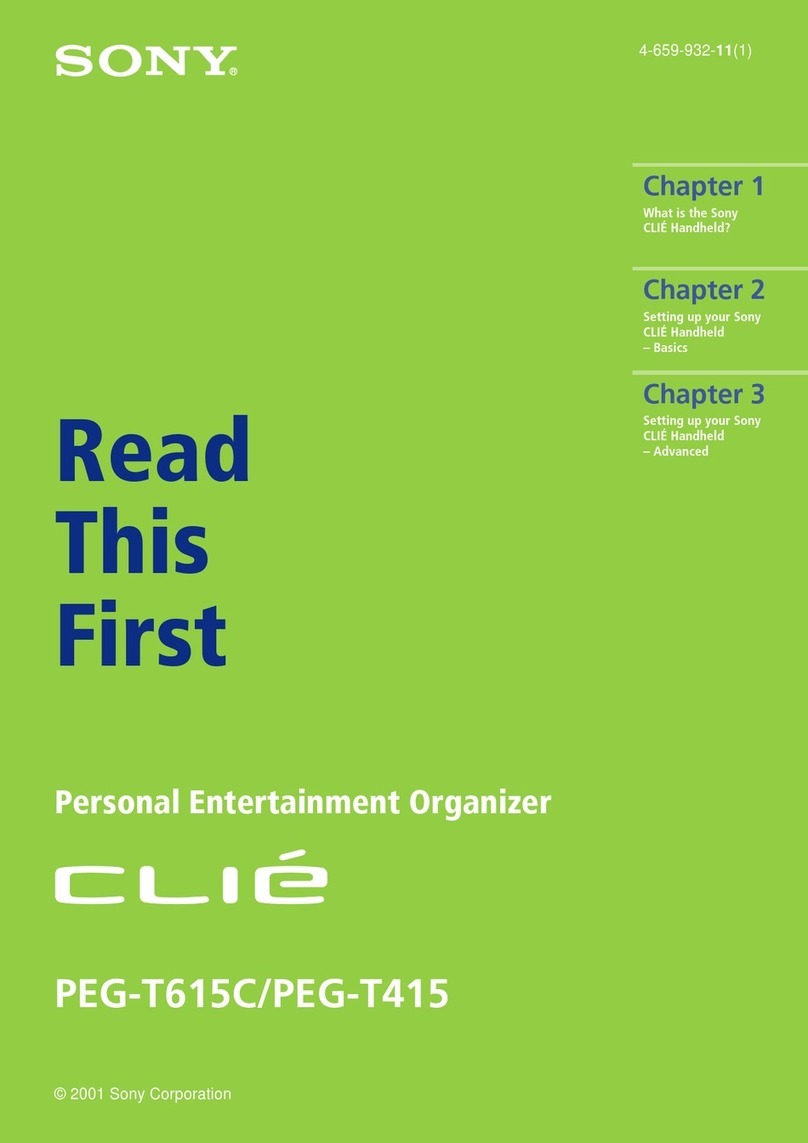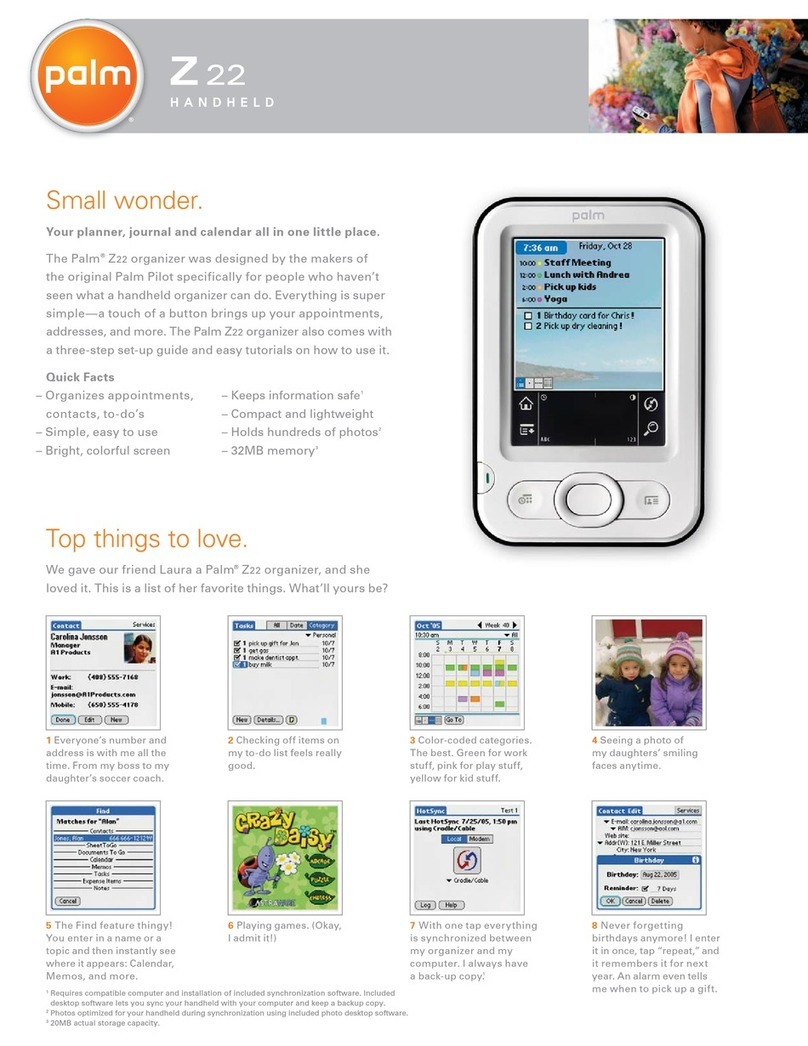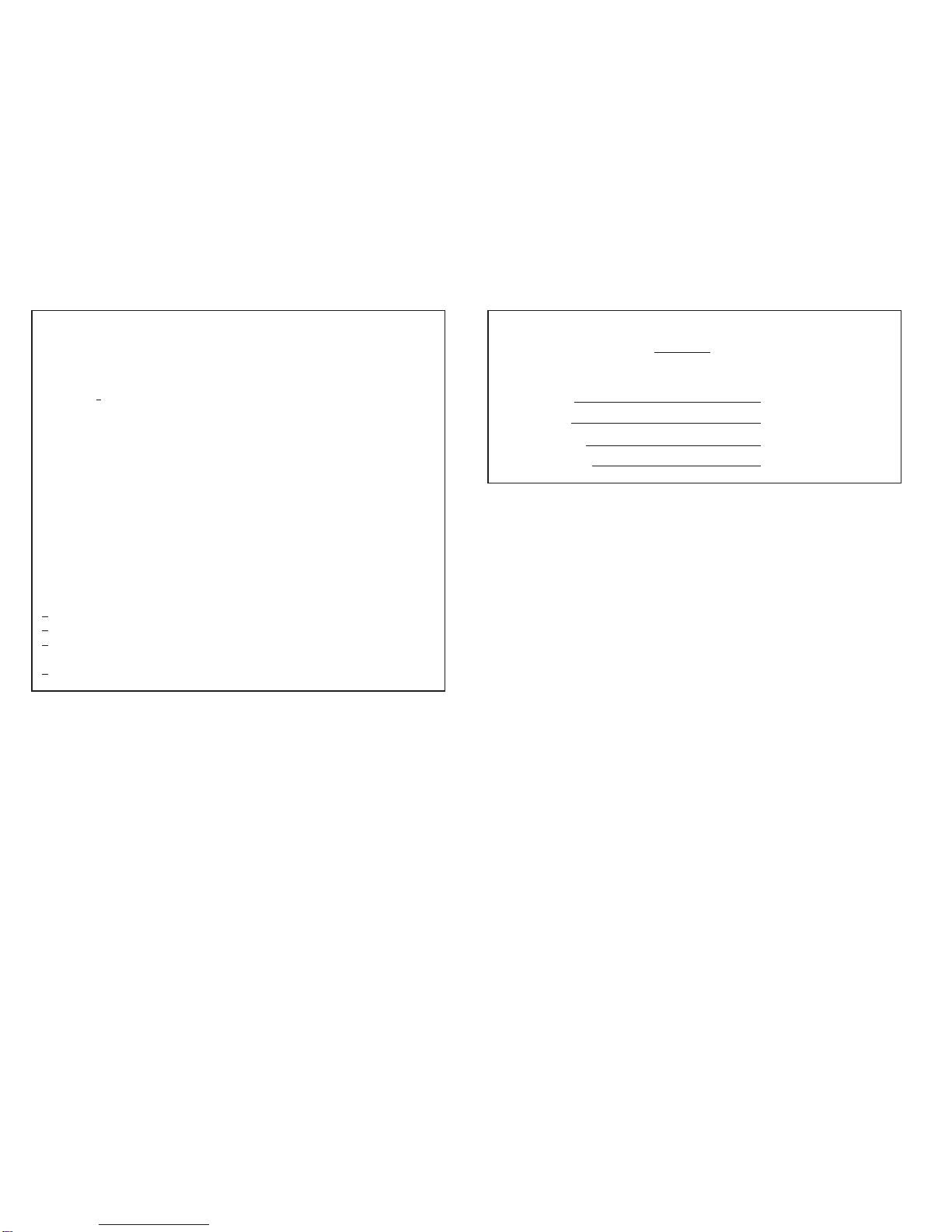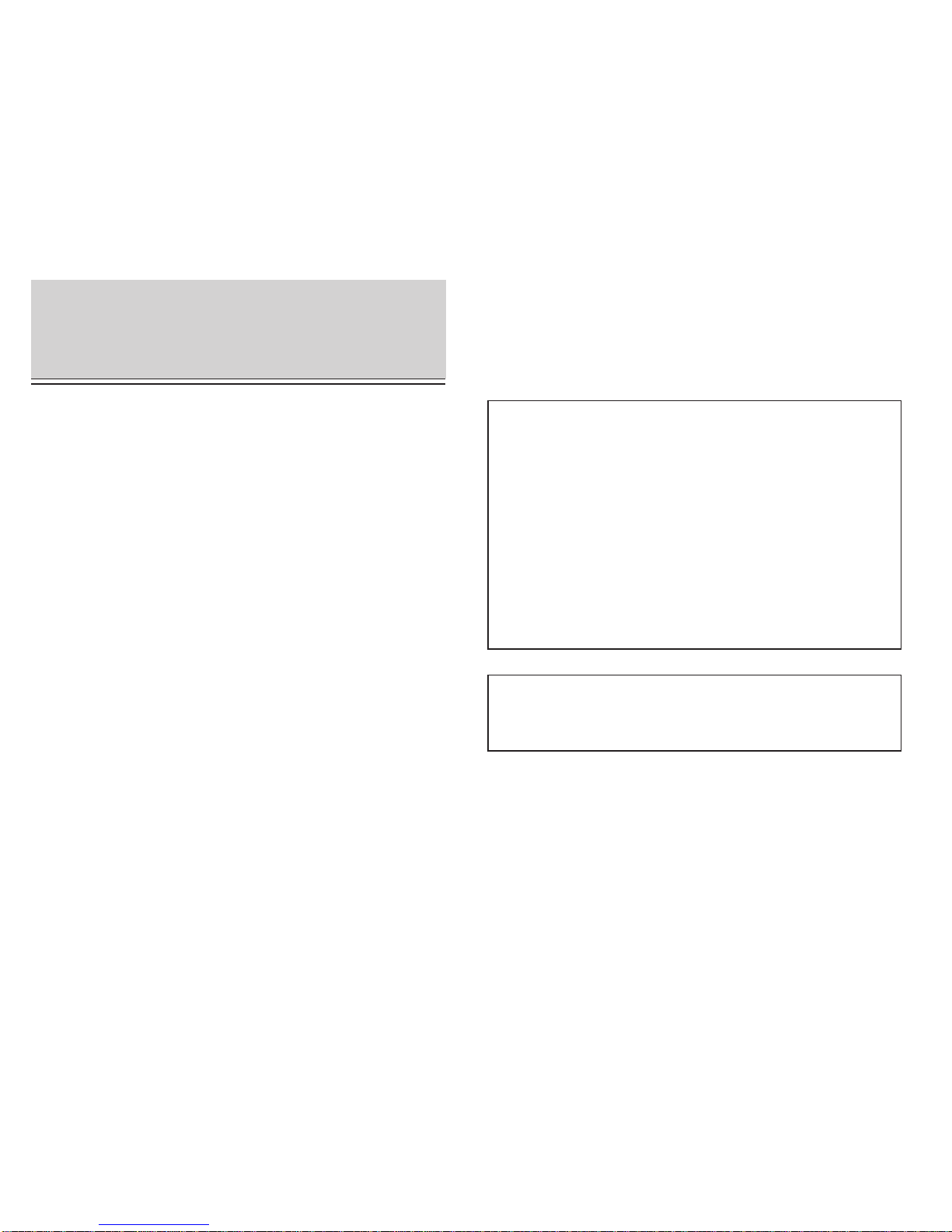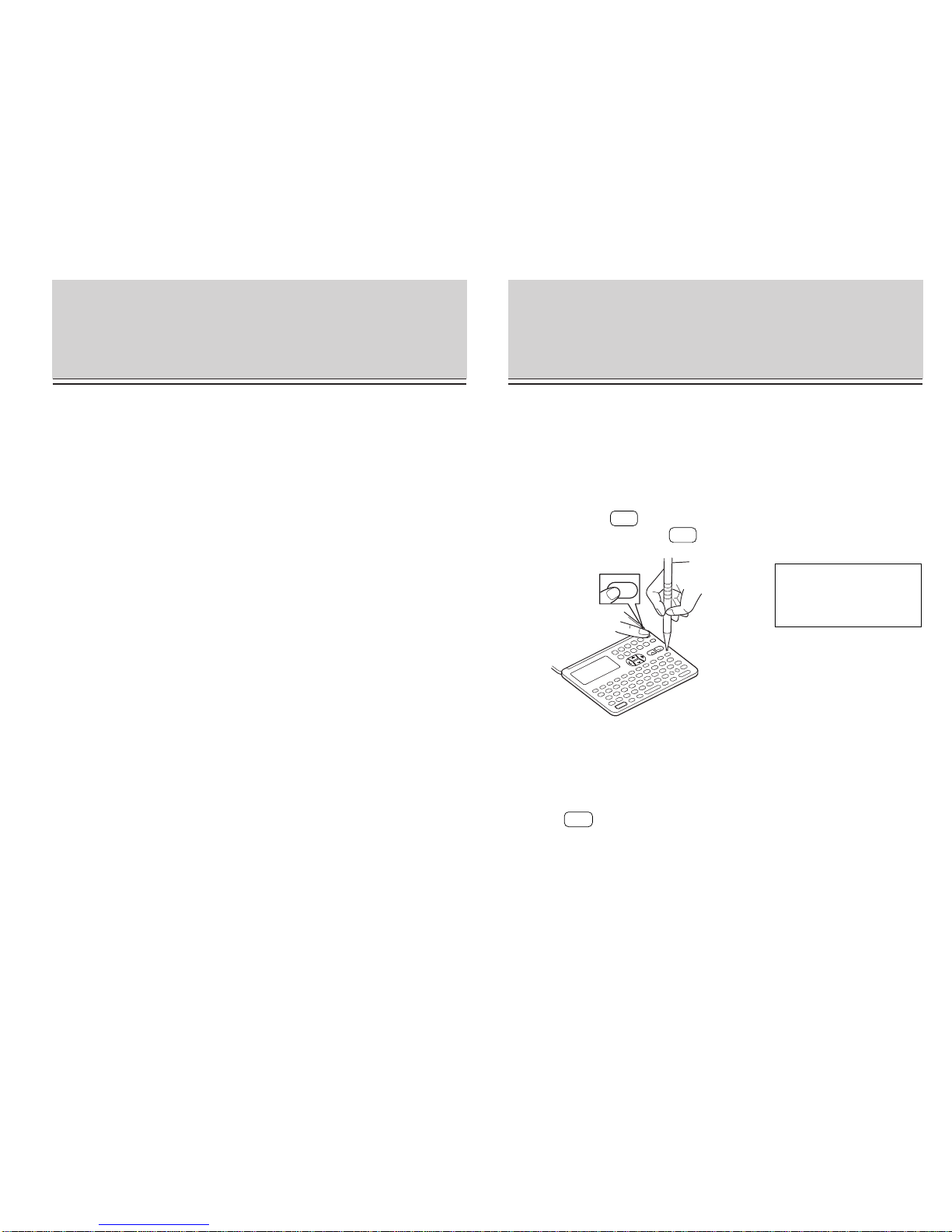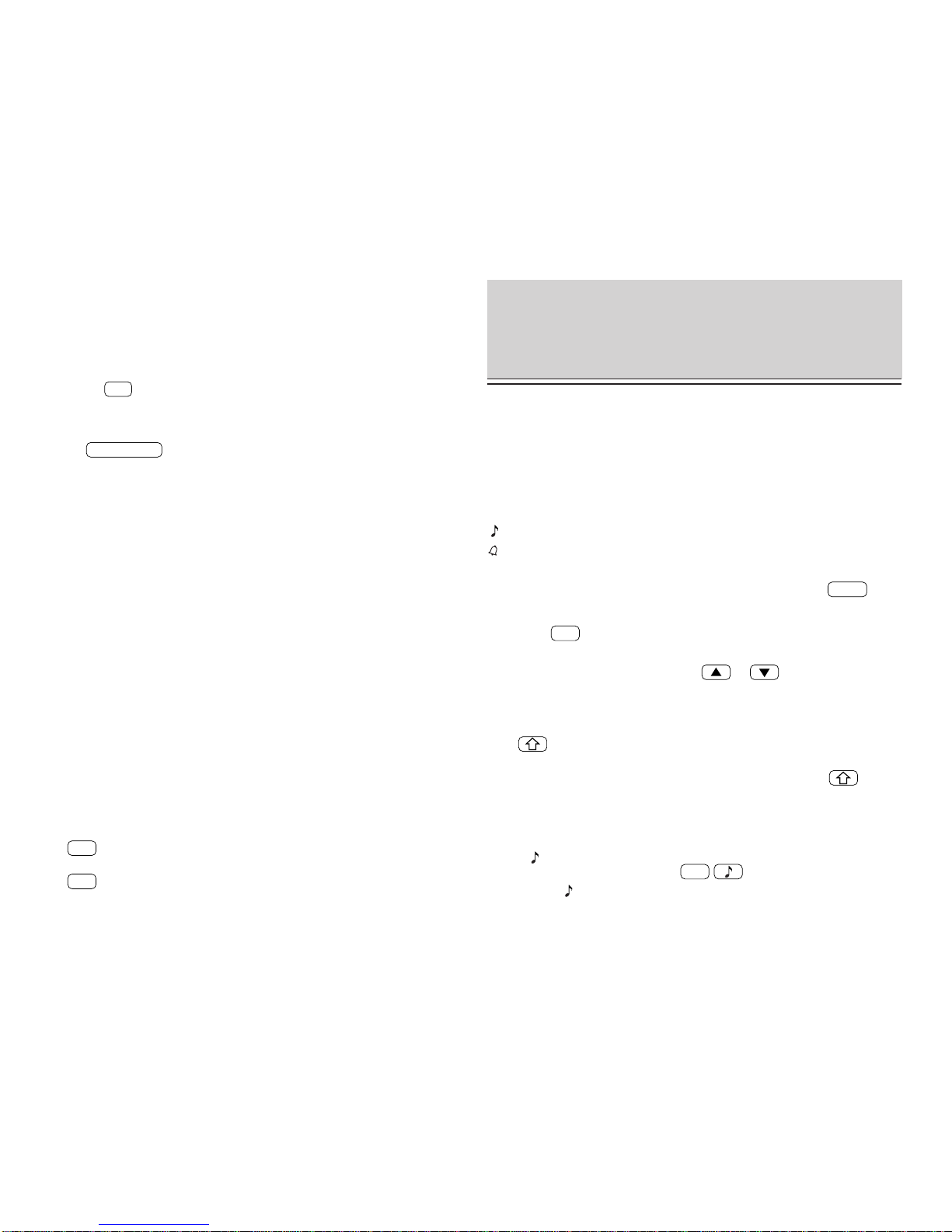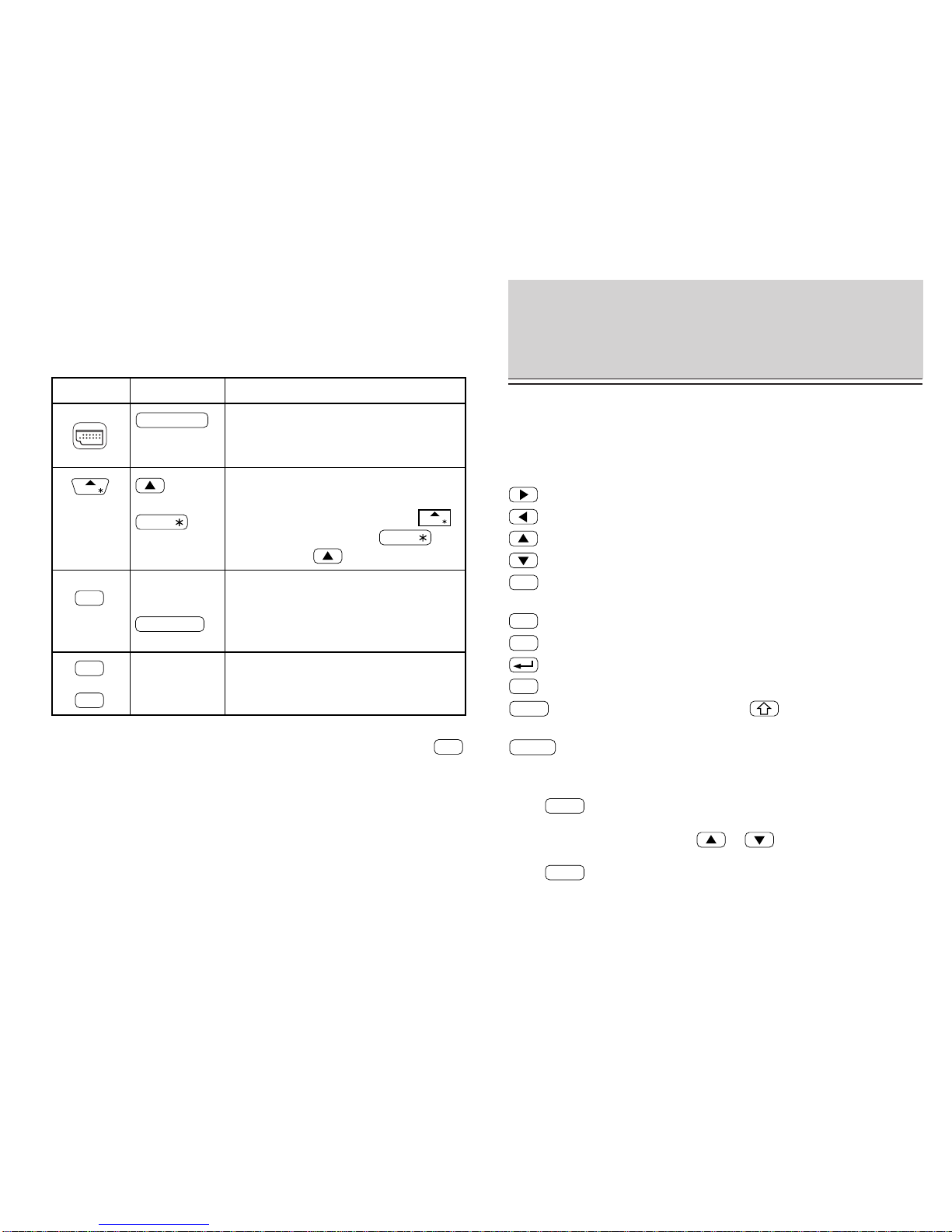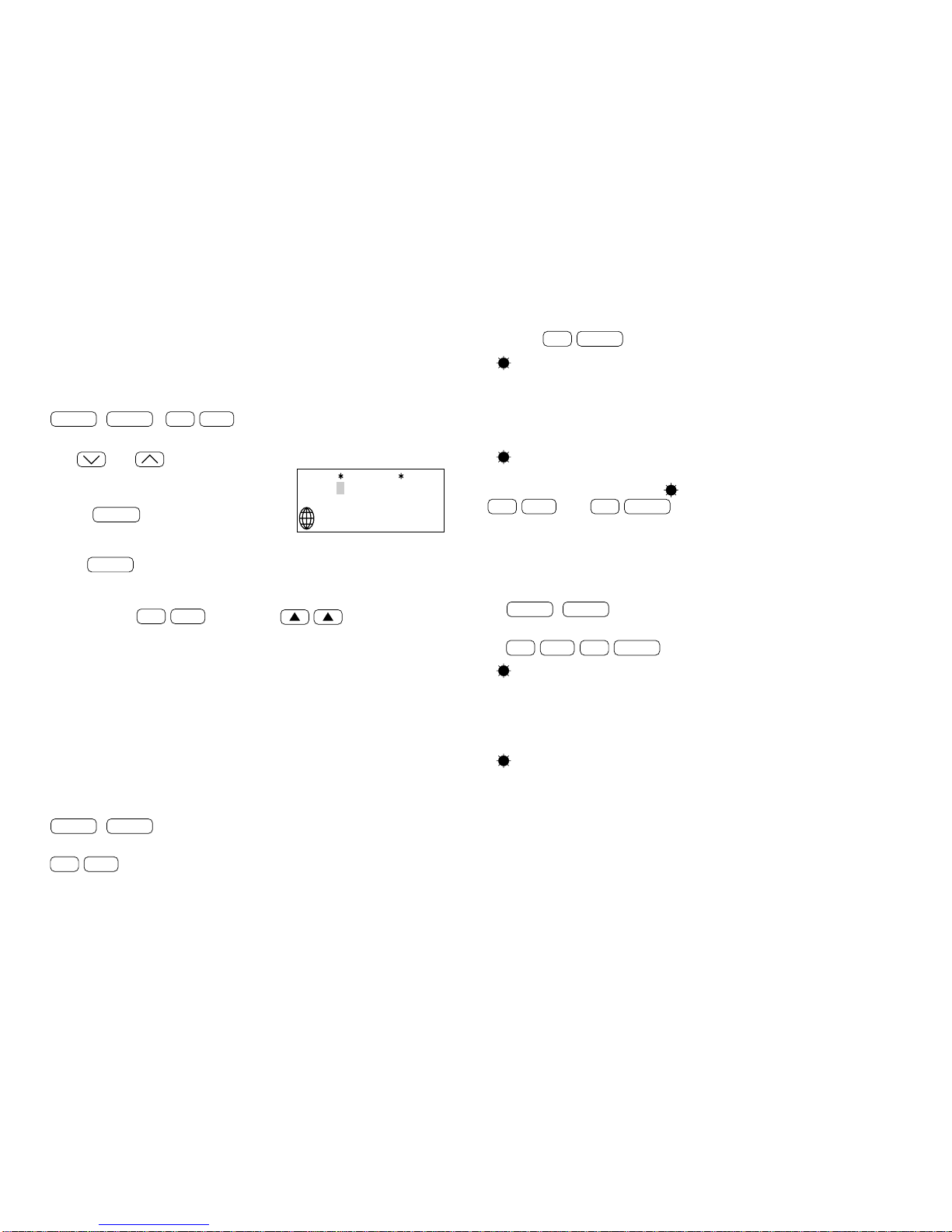SHARP ELECTRONICS CORPORATION warrants to the first consumer purchaser
that this Sharp brand product (the "Product"), when shipped in its original container,
will be free from defective workmanship and materials and agrees that it will, at its
option, either repair the defect or replace the defective Product or part thereof at no
charge to the purchaser for parts or labor for the time period(s) set forth below.
This warranty does not apply to any appearance items of the Product nor to the
additional excluded item(s) set forth below nor to any product the exterior of which
has been damaged or defaced, which has been subjected to misuse, abnormal
service or handling or which has been altered or modified in design or construction.
Inorder to enforce the rights under this limited warranty, the purchaser shouldfollow
the steps set forth below and provide proof of purchase to the servicer.
The limited warranty described herein is in addition to whatever implied warranties
may be granted to purchasers by law. ALL IMPLIED WARRANTIES INCLUDING
THE WARRANTIES OF MERCHANTABILITY AND FITNESS FOR USE ARE
LIMITED TO THE PERIOD(S) FROM THE DATE OF PURCHASE SET FORTH
BELOW. Some states do not allow limitations on how long an implied warranty
lasts, so the above limitation may not apply to you.
Neither the sales personnel of the seller nor any other person is authorized to make
any warranties other than those described herein or to extend the duration of any
warranties beyond the time period described herein on behalf of Sharp.
The warranties described herein shall be the sole and exclusive warranties granted
by Sharp and shall be the sole and exclusive remedy available to the purchaser.
Correction of defects, in the manner and for the period of time described herein,
shall constitute complete fulfillment of all liabilities and responsibilities of Sharp to
the purchaser with respect to the Product and shall constitute full satisfaction of all
claims, whether based on contract, negligence, strict liability or otherwise. In no
event shall Sharp be liable, or in any way responsible, for any damages or defects in
theProduct which were causedby repairs or attemptedrepairs performed by anyone
otherthananauthorizedservicer. NorshallSharpbeliable,orinanywayresponsible,
for any incidental or consequential economic or property damage. Some states do
not allow the exclusion of incidental or consequential damages, so the above
exclusion may not apply to you.
THEWARRANTYGIVESYOU SPECIFIC LEGAL RIGHTS. YOU MAY ALSOHAVE
OTHER RIGHTS WHICH VARY FROM STATE TO STATE.
Your Product : Electronic Organizer
Warranty Period for this One(1) year partsand labor fromdate of purchase.
Product :
Additional items excluded Anyconsumableitems such as paper, maintenance
cartridge, ink cartridges supplied with the Product
or to any equipment or any hardware, software,
firmware, fluorescent lamp, power cords, covers,
rubber parts, or peripherals other than the Product.
Where to obtain service : AtaSharpAuthorized Servicer located in the United
States. Tofindout the location of thenearest Sharp
Authorized Servicer, call Sharp toll free at
800-BE-SHARP.
What to do to obtain service : Ship (prepaid) or carry in your Product to a Sharp
Authorized Servicer. Be sure to have proof of
purchase available. If you ship or mail the Product,
be sure it is packaged carefully.
from warranty coverage :
TO OBTAIN SUPPLY, ACCESSORY OR PRODUCT INFORMATION, CALL 1-800-BE-SHARP.
LIMITED WARRANTY