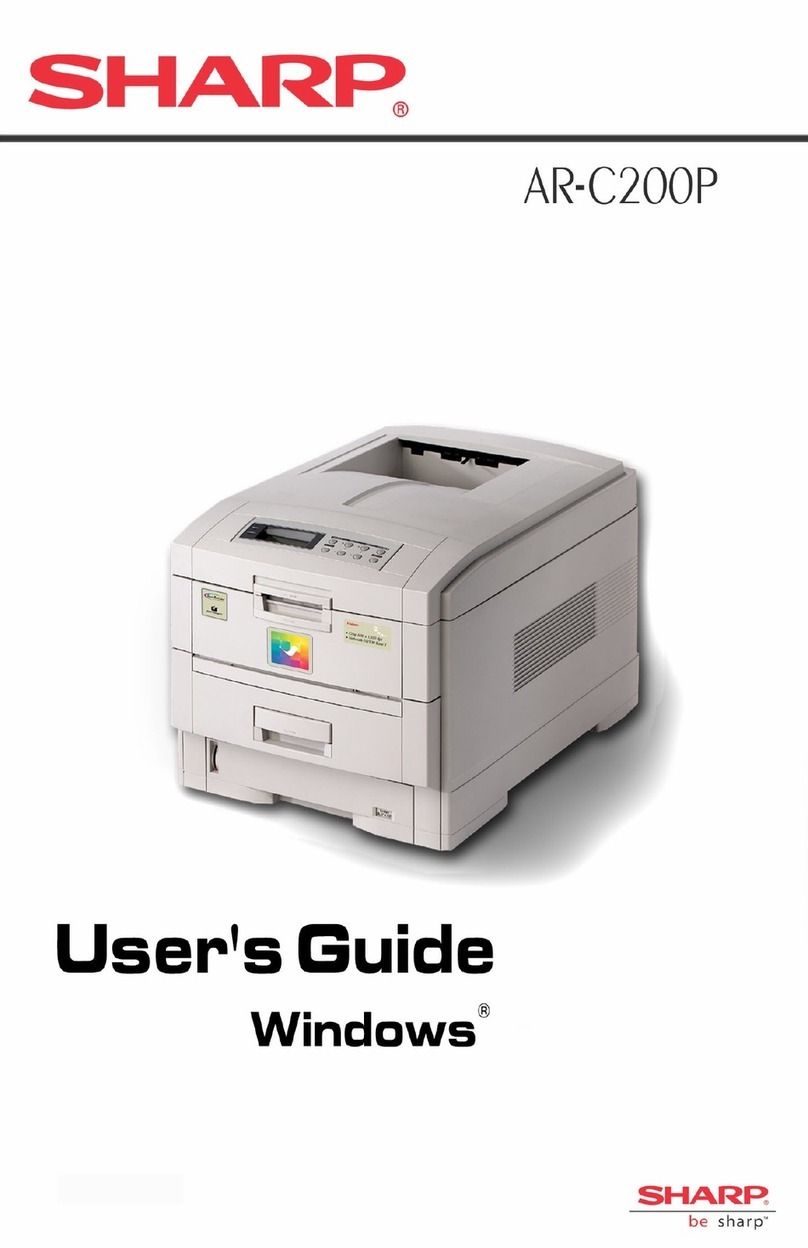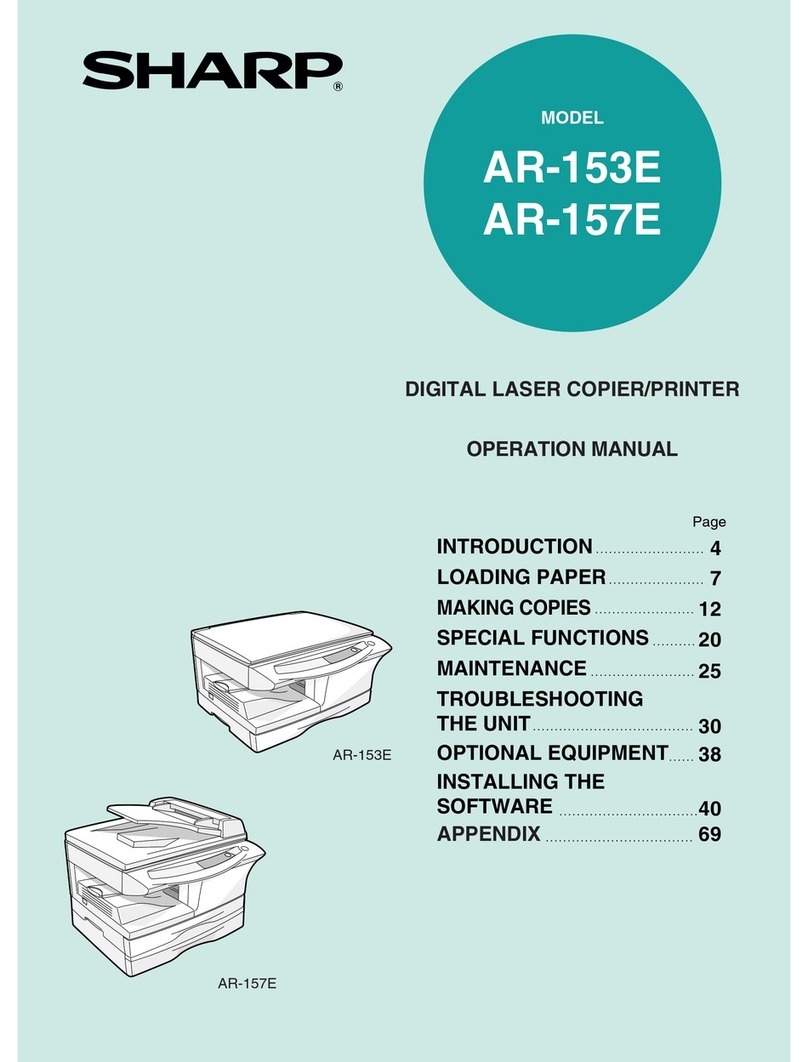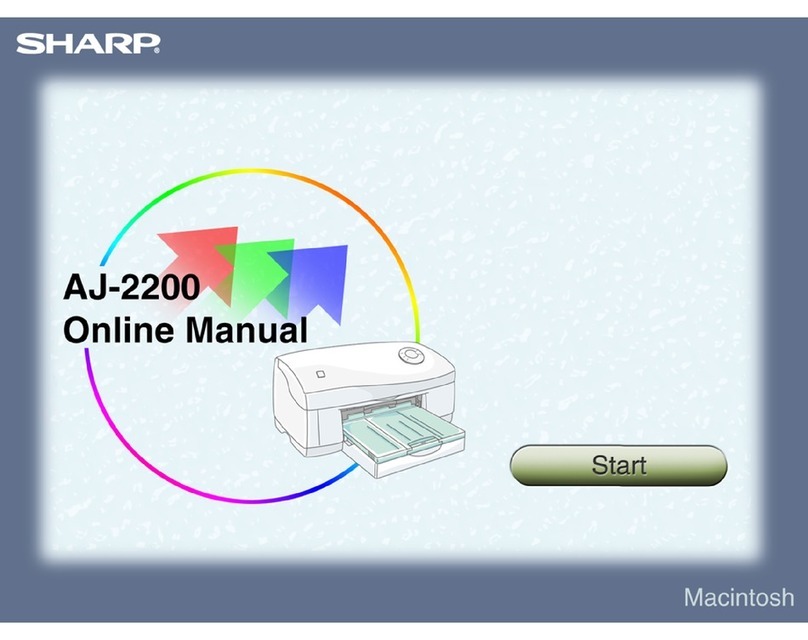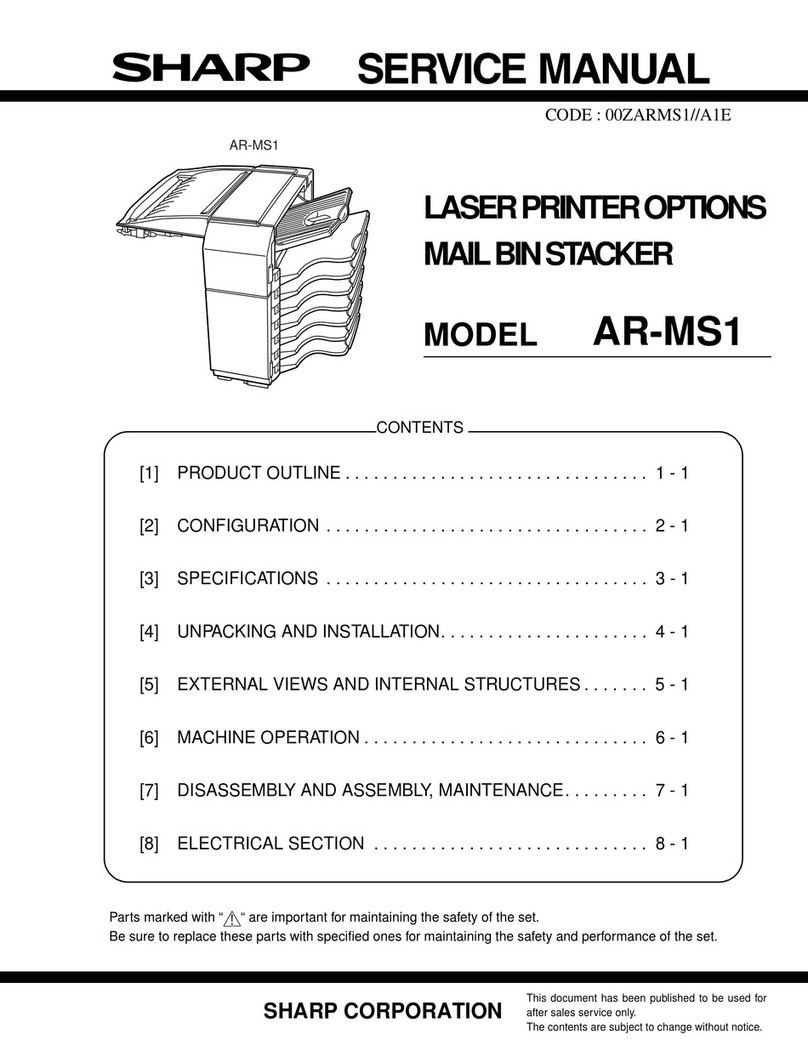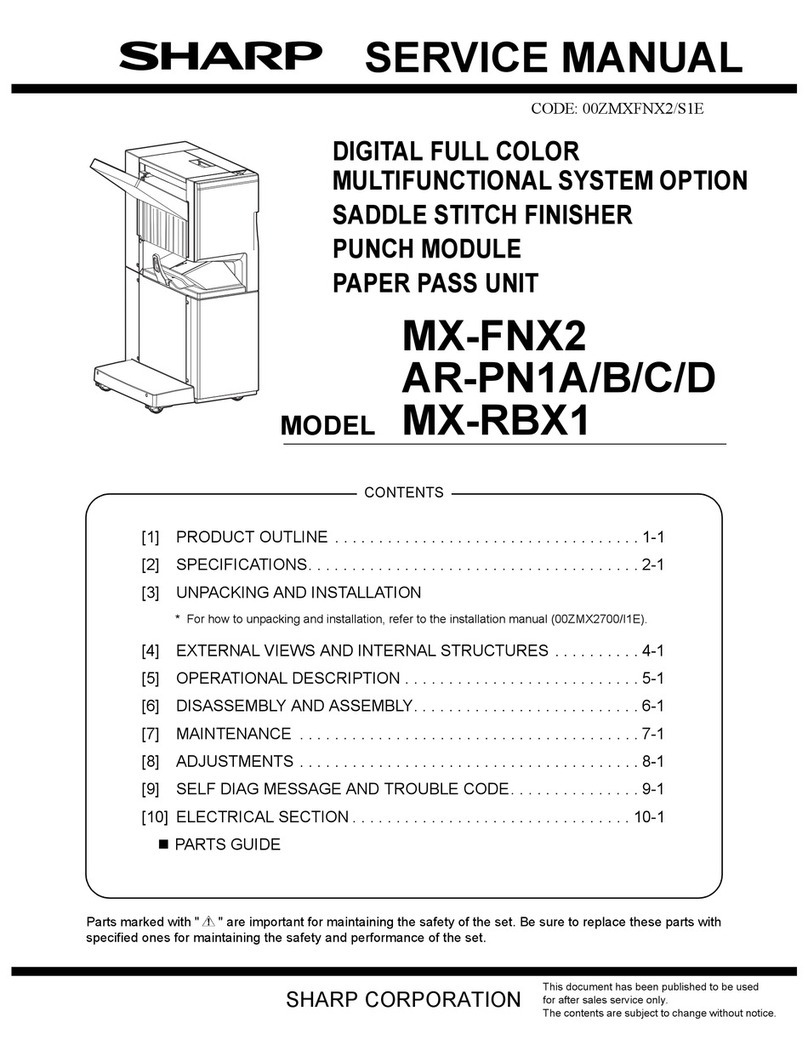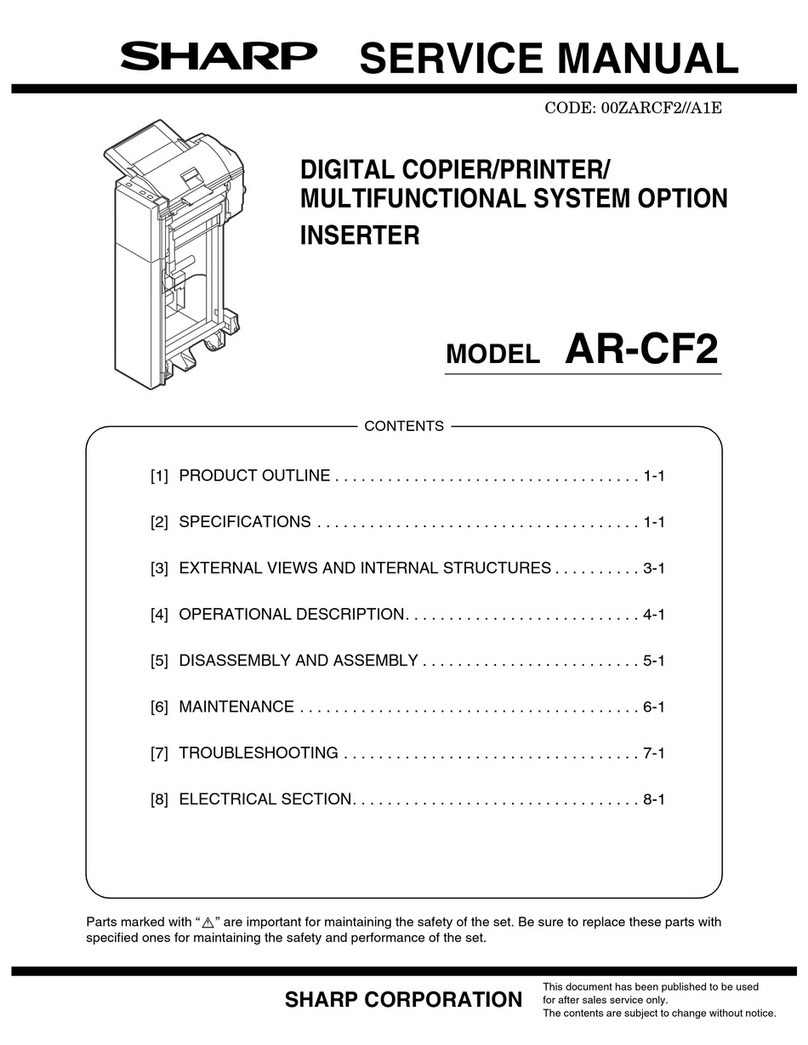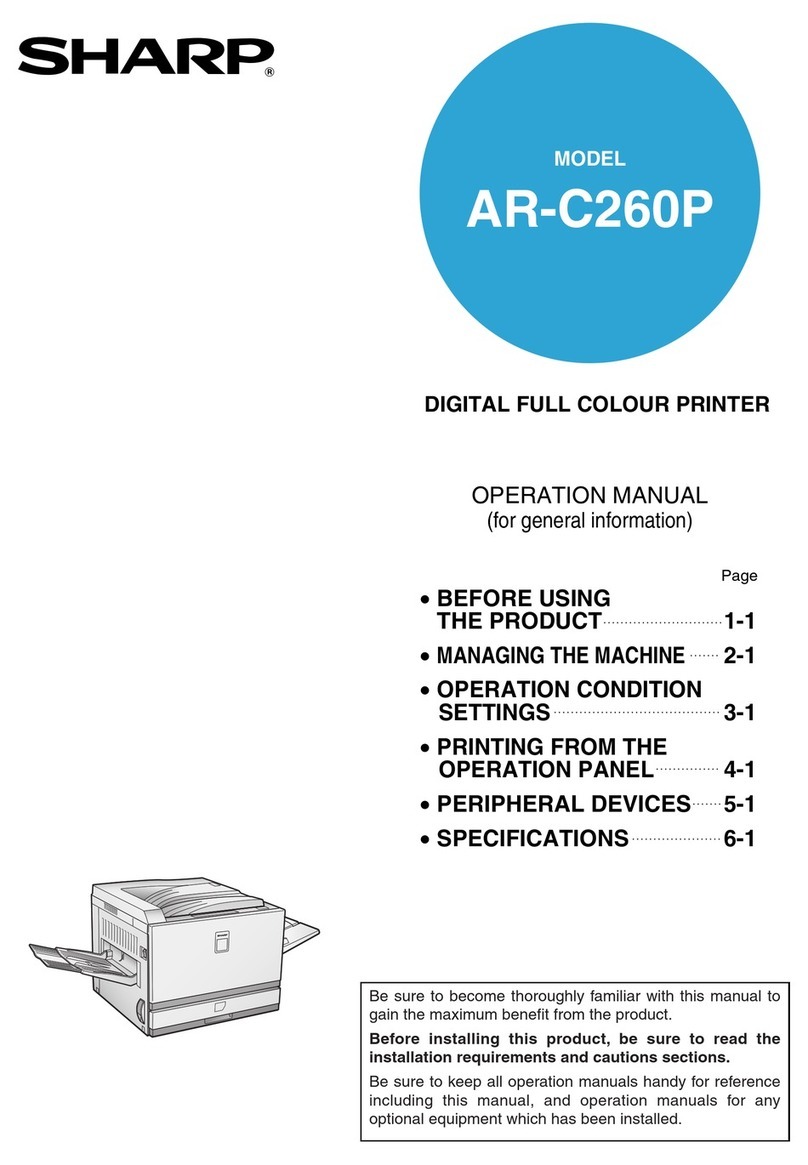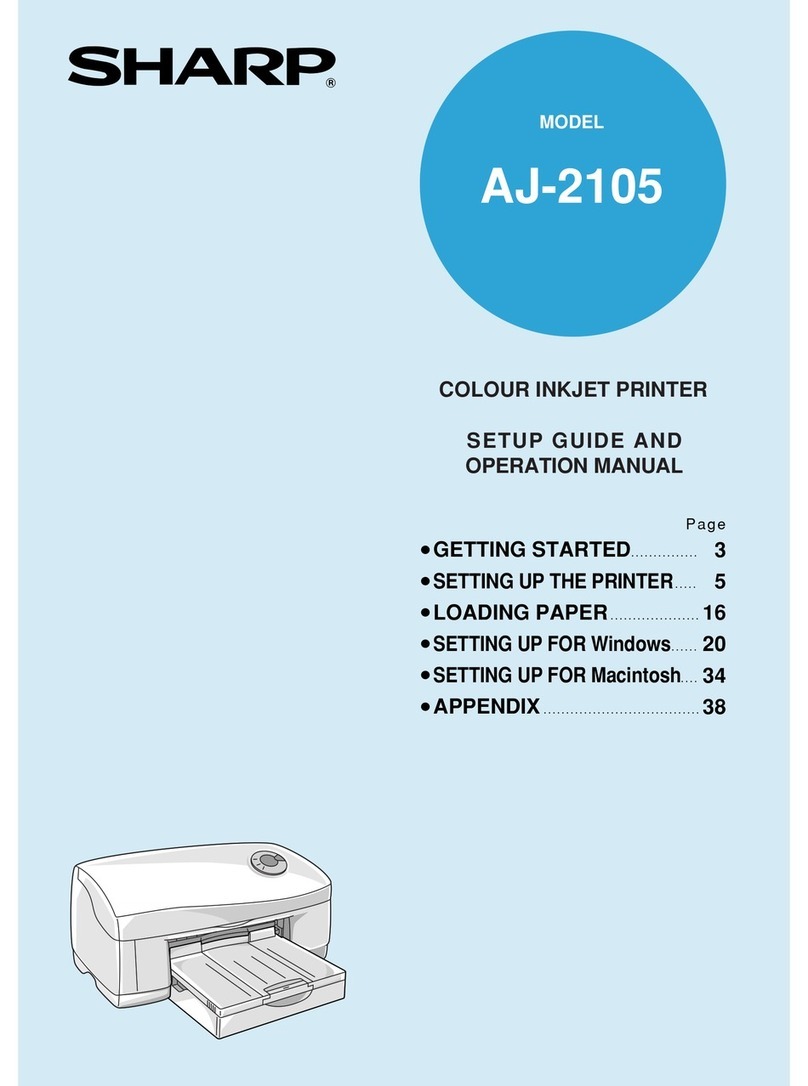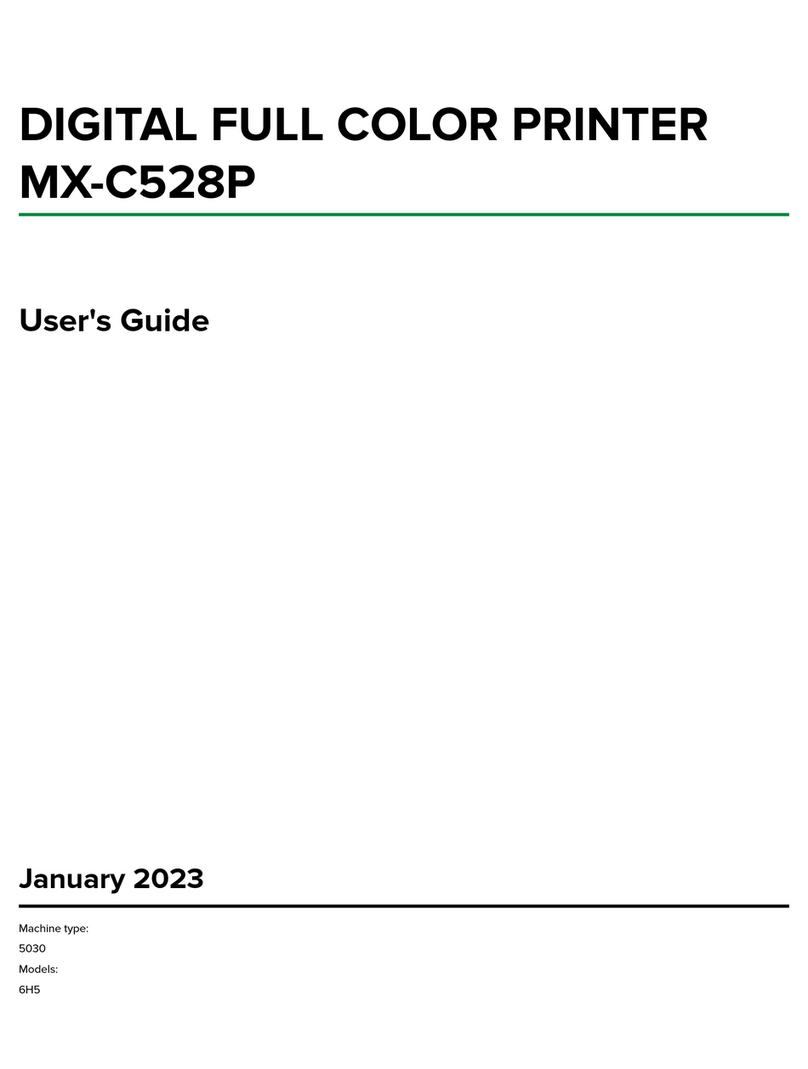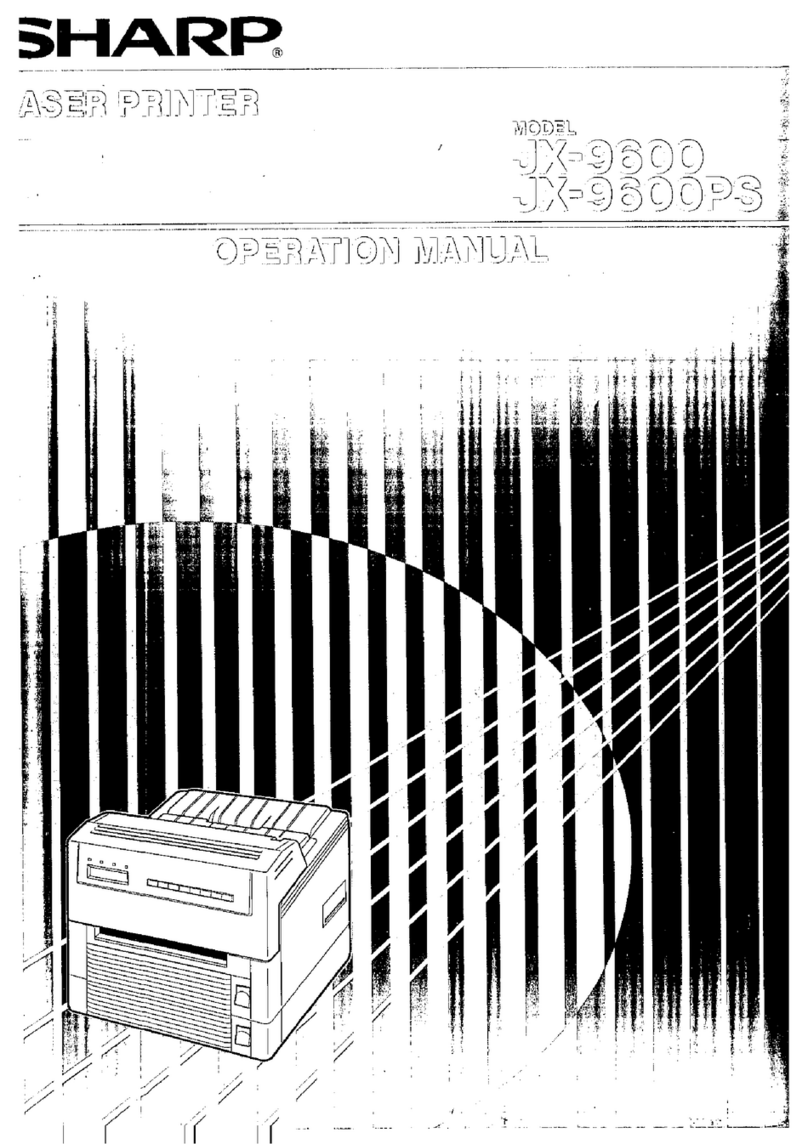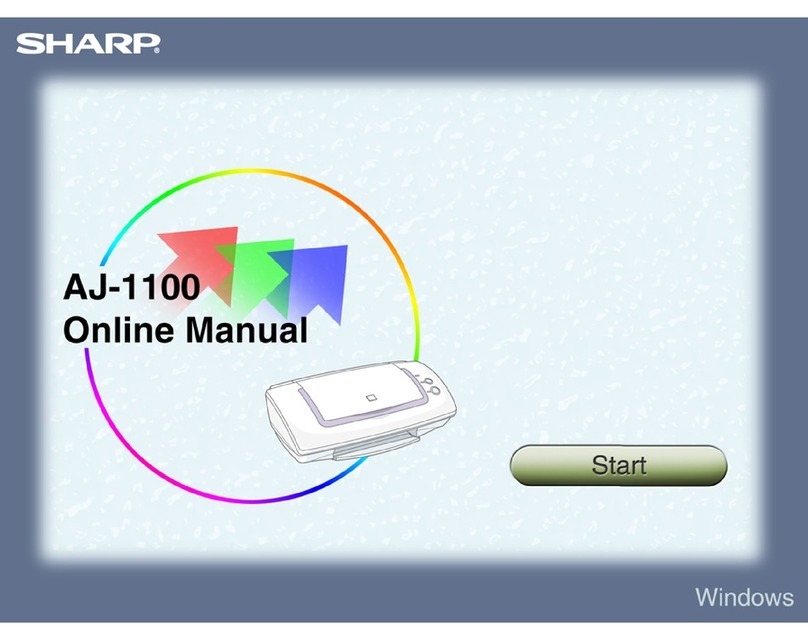2
1
Getting started
GETTING STARTED
This chapter provides basic information for using the SHARP AL-1000 series printer and its
features.
INTRODUCTION
The AL-1000 series machines can be used as a copier and a laser printer. This manual
describes only the printer features of the machine. To use an AL-1000 series machine as a
copier and to learn additional information which relates to both the copier and printer features,
seethecopiermanual.To get full use ofall printer features, familiarizeyourself with thismanual.
For quick reference during printer use, keep this manual in a handy location.
Conventions used in this manual
Inthis manual, thefollowing icons areused to providetheuser with informationpertinent to the
use of the machine.
Warns the user that injury to the user or damage to the machine may result if
the contents of the warning are not properly followed.
Cautions the user that damage to the machine or one of its components may
result if the contents of the caution are not properly followed.
Notes provide information relevant to the machine regarding specifications,
functions, performance, operation and such, that may be useful to the user.
●When you try to execute printing while copying is being performed, printing
will be executed after copying is finished.
●When you try to make a copy while printing is being performed, printing will
beinterruptedand you can makeacopy.Printing will be resumedaftercopying
is finished.
Trademark acknowledgments
Windows, MS-DOS, Windows NT and Windows Printing System are trademarks of Microsoft
Corporation in the U.S.A. and other countries.
IBM, PC/AT and OS/2 are trademarks of International Business Machines Corporation.
HP, LaserJet and PCL are trademarks of the Hewlett-Packard Company.
All other trademarks and copyrights are the property of their respective owners.
1