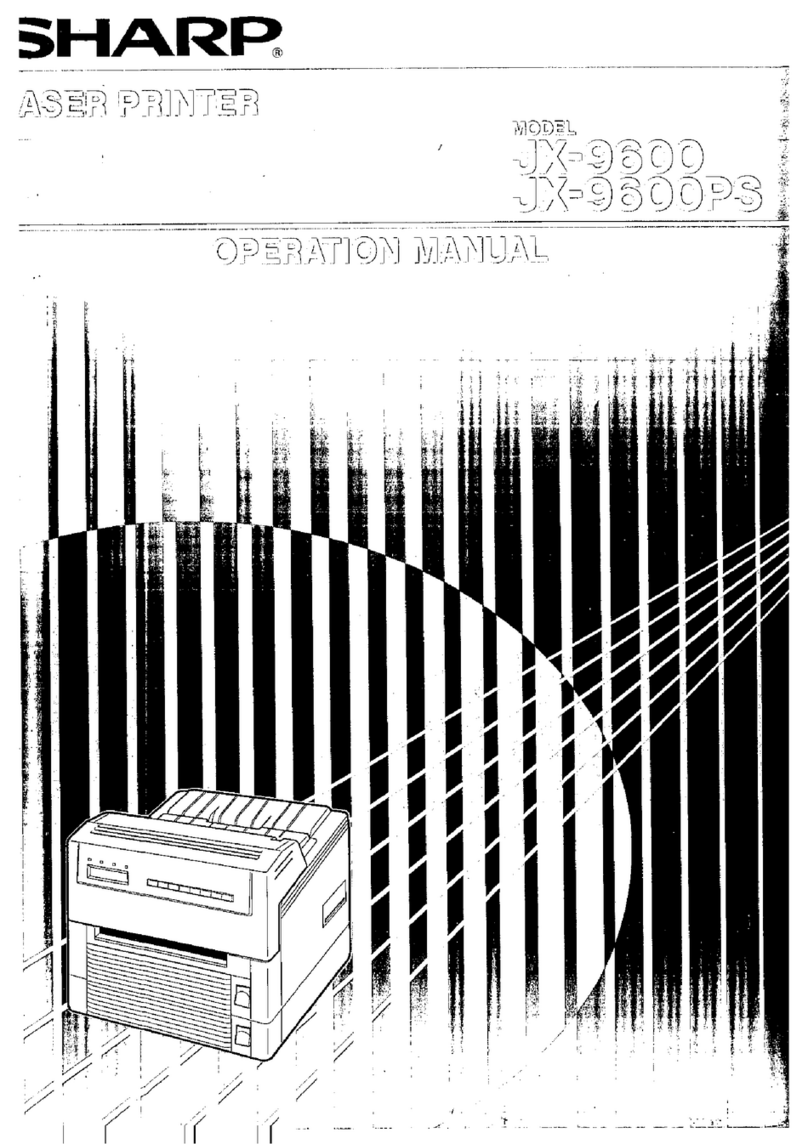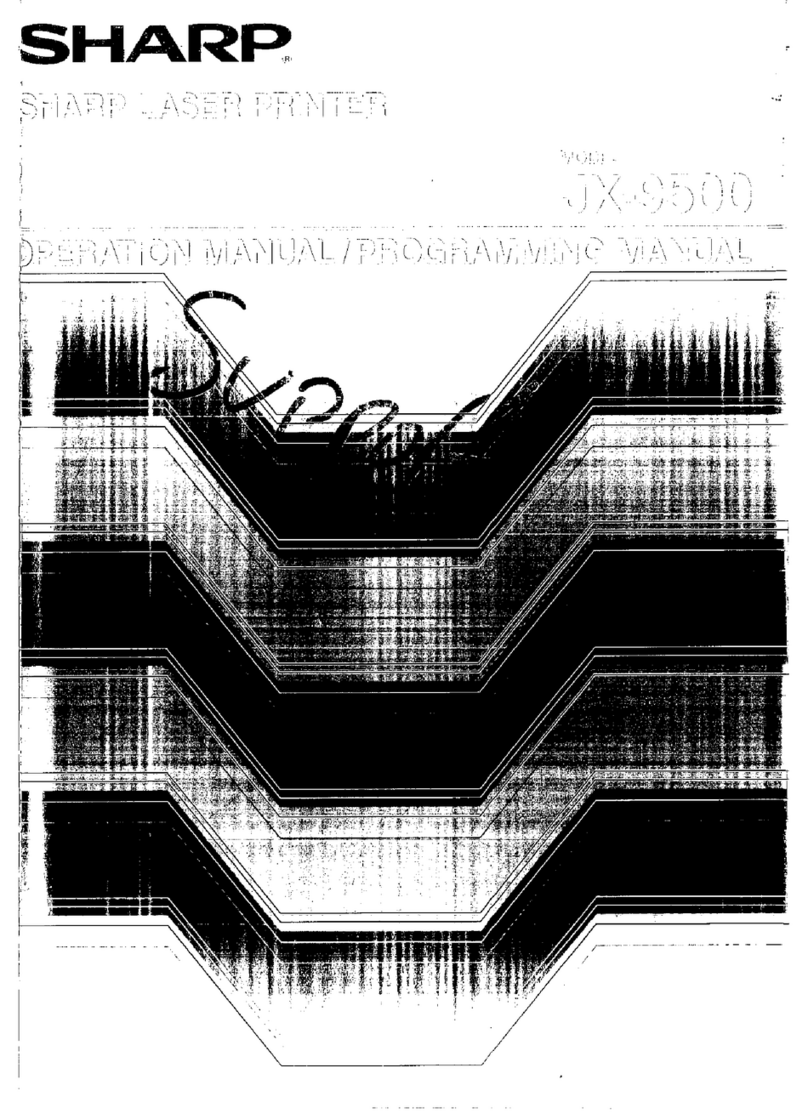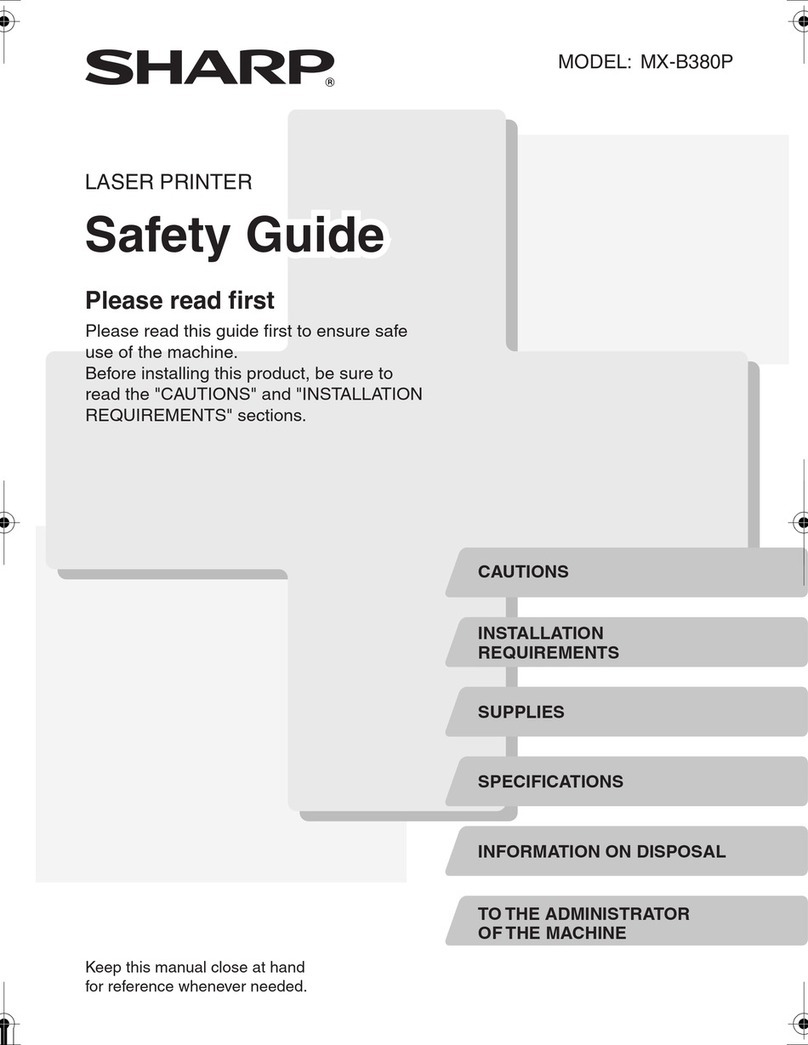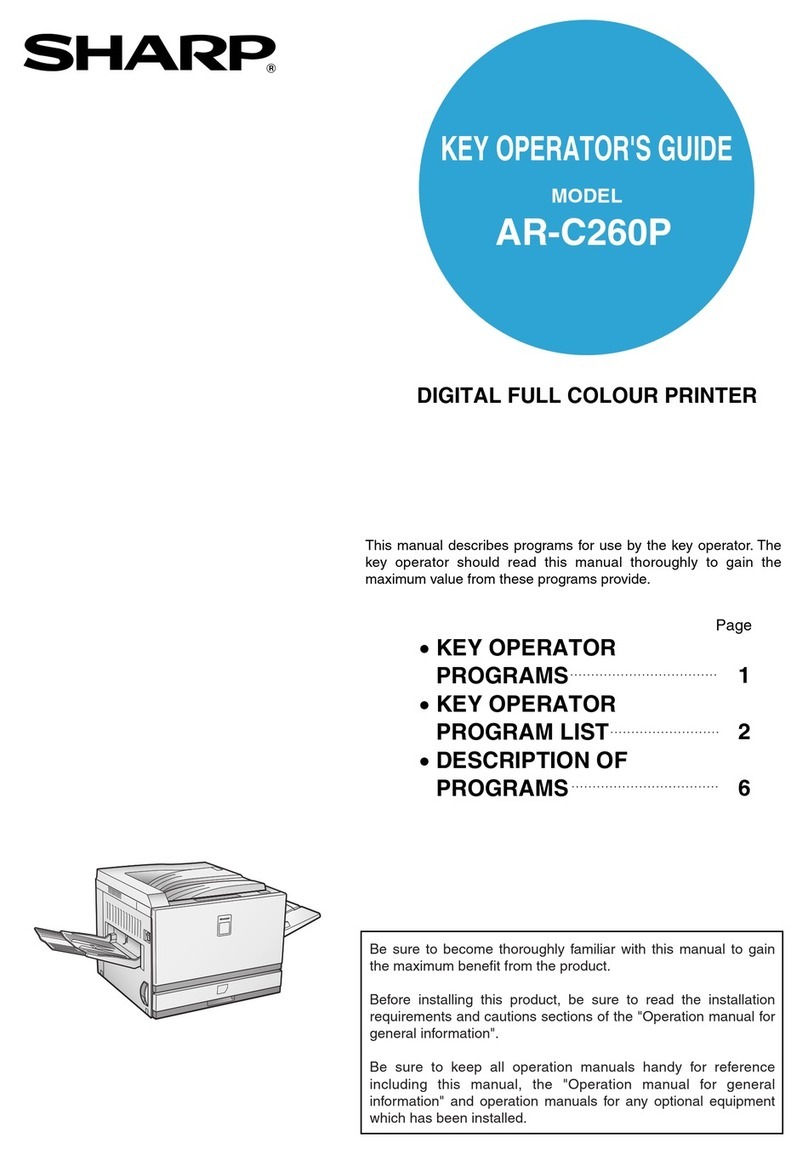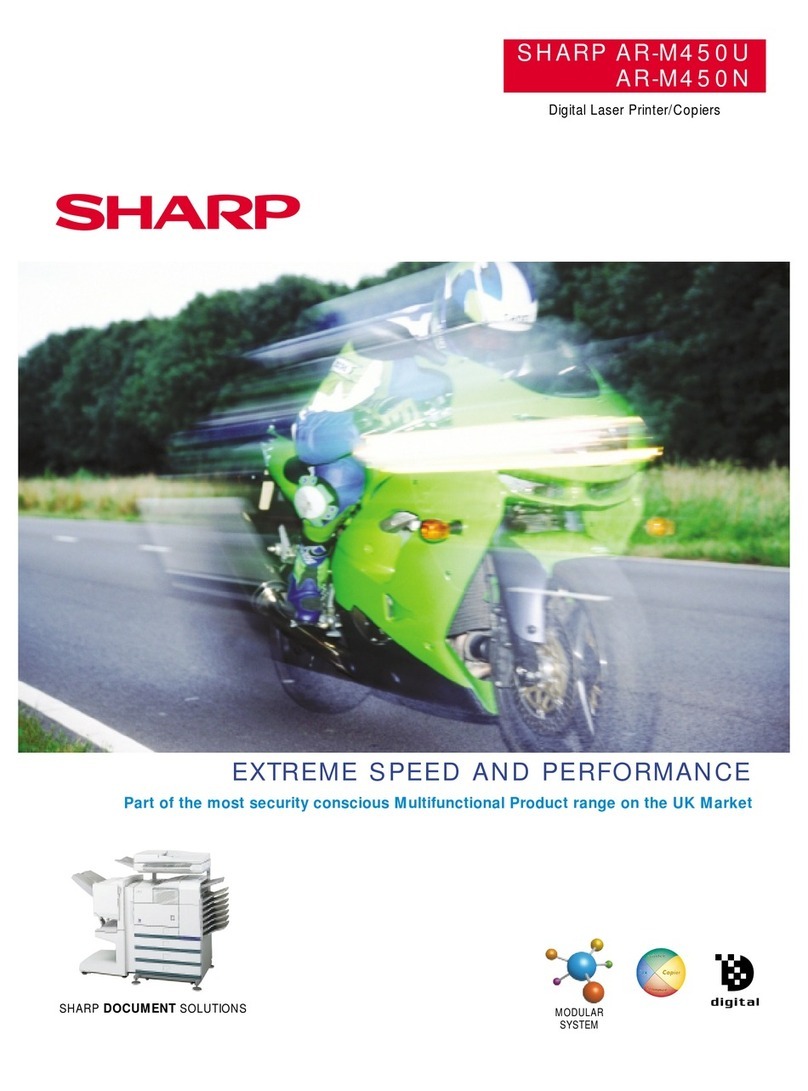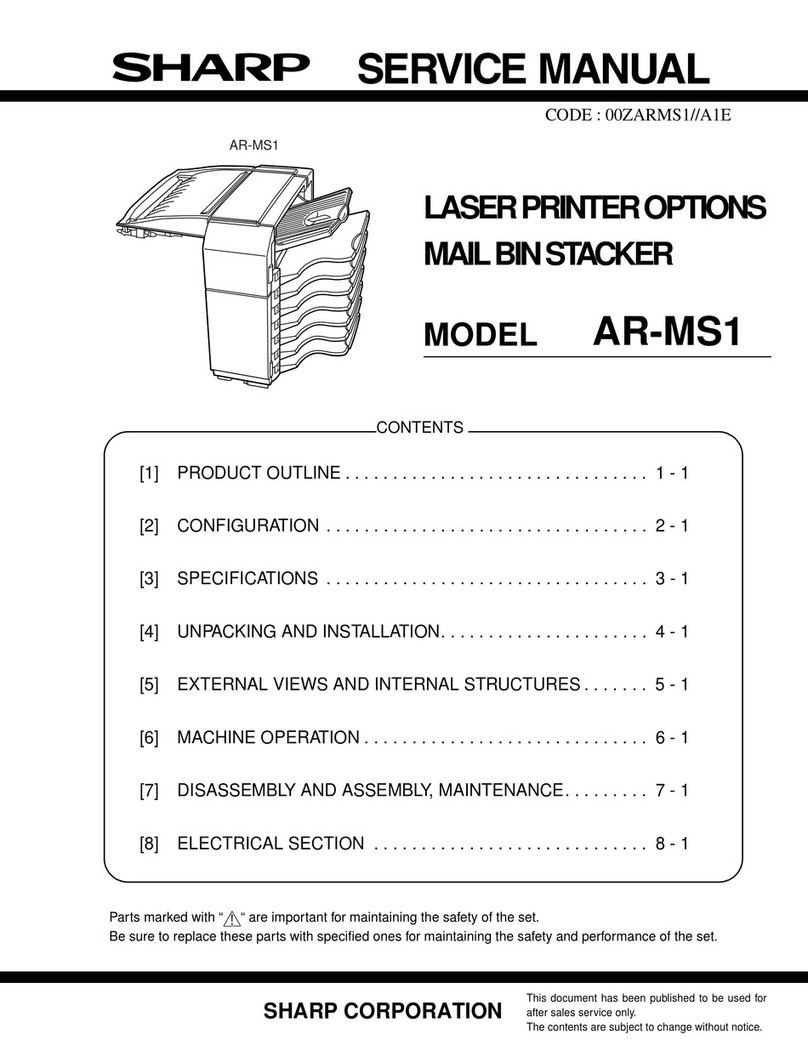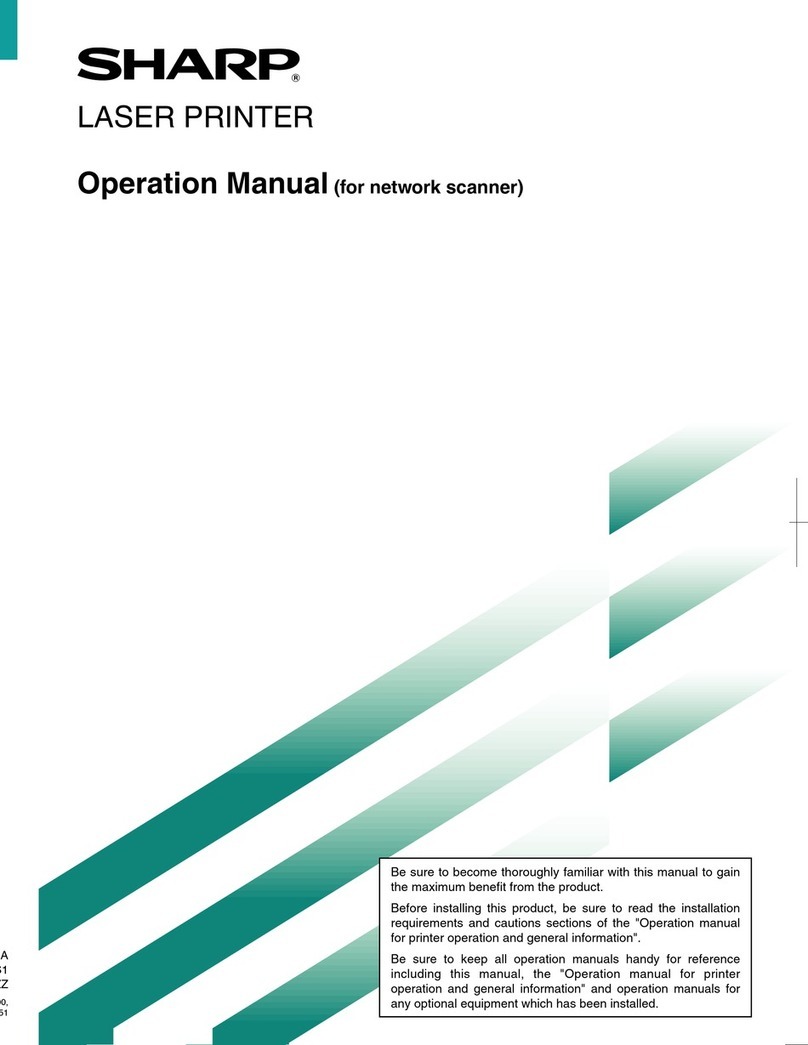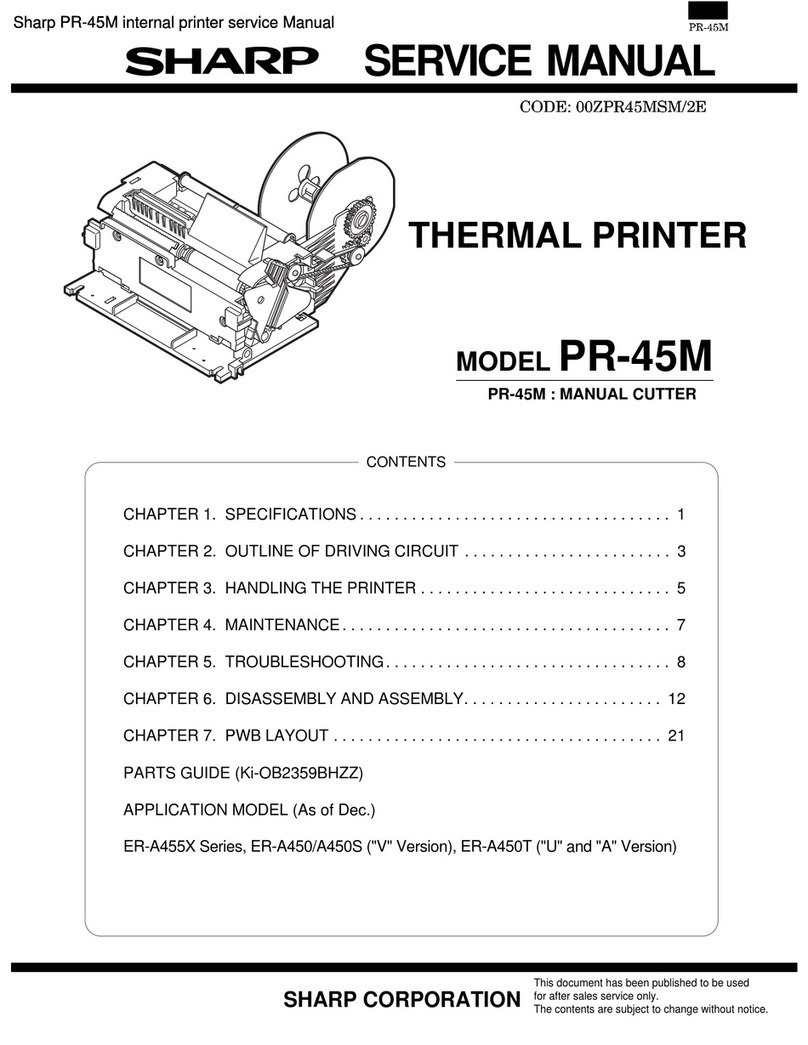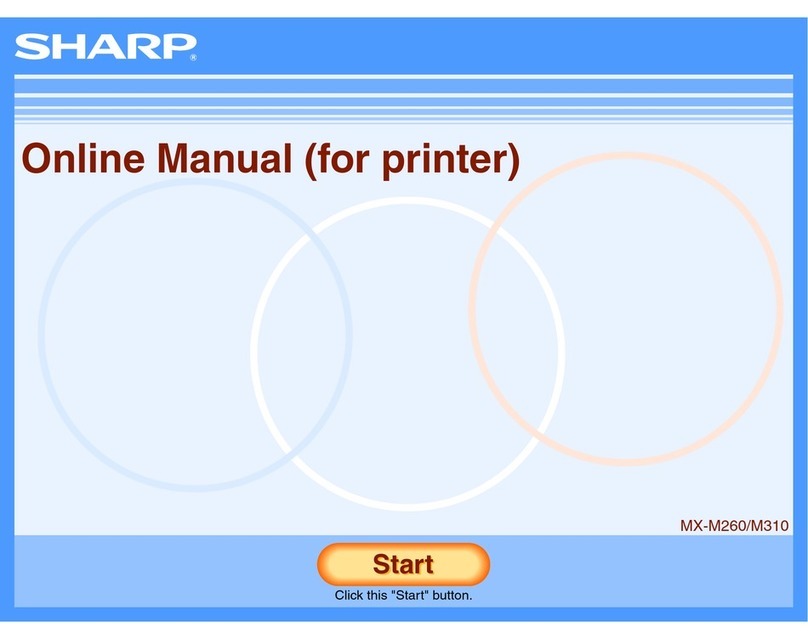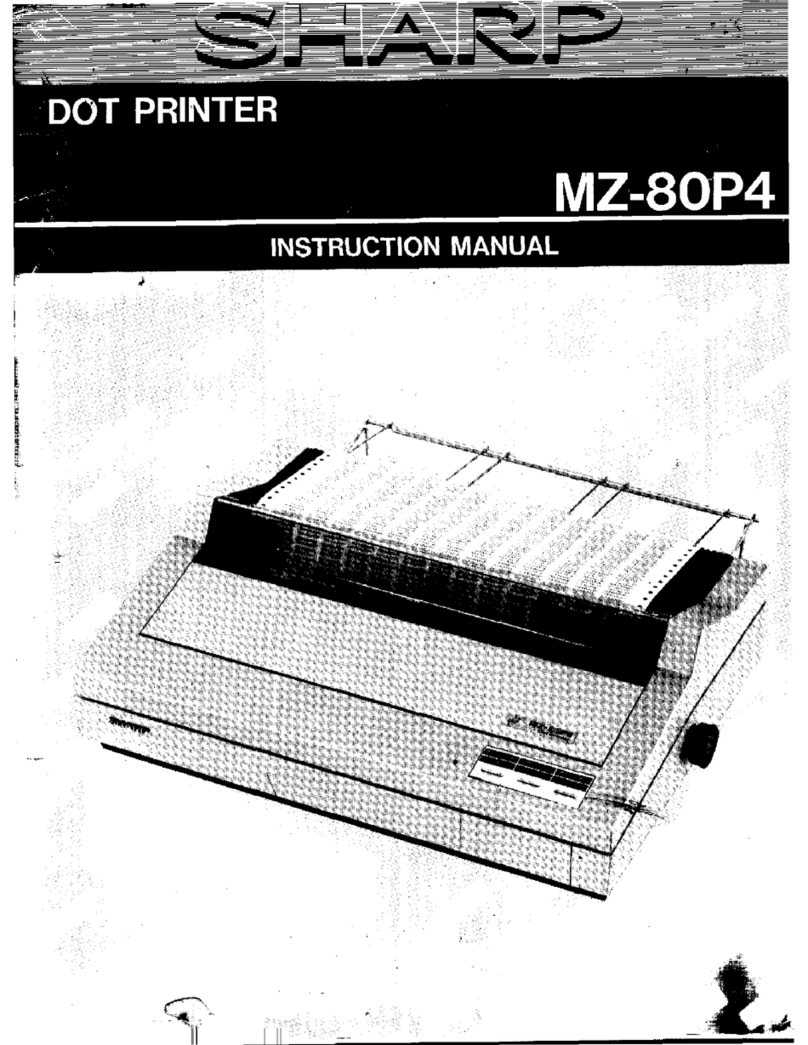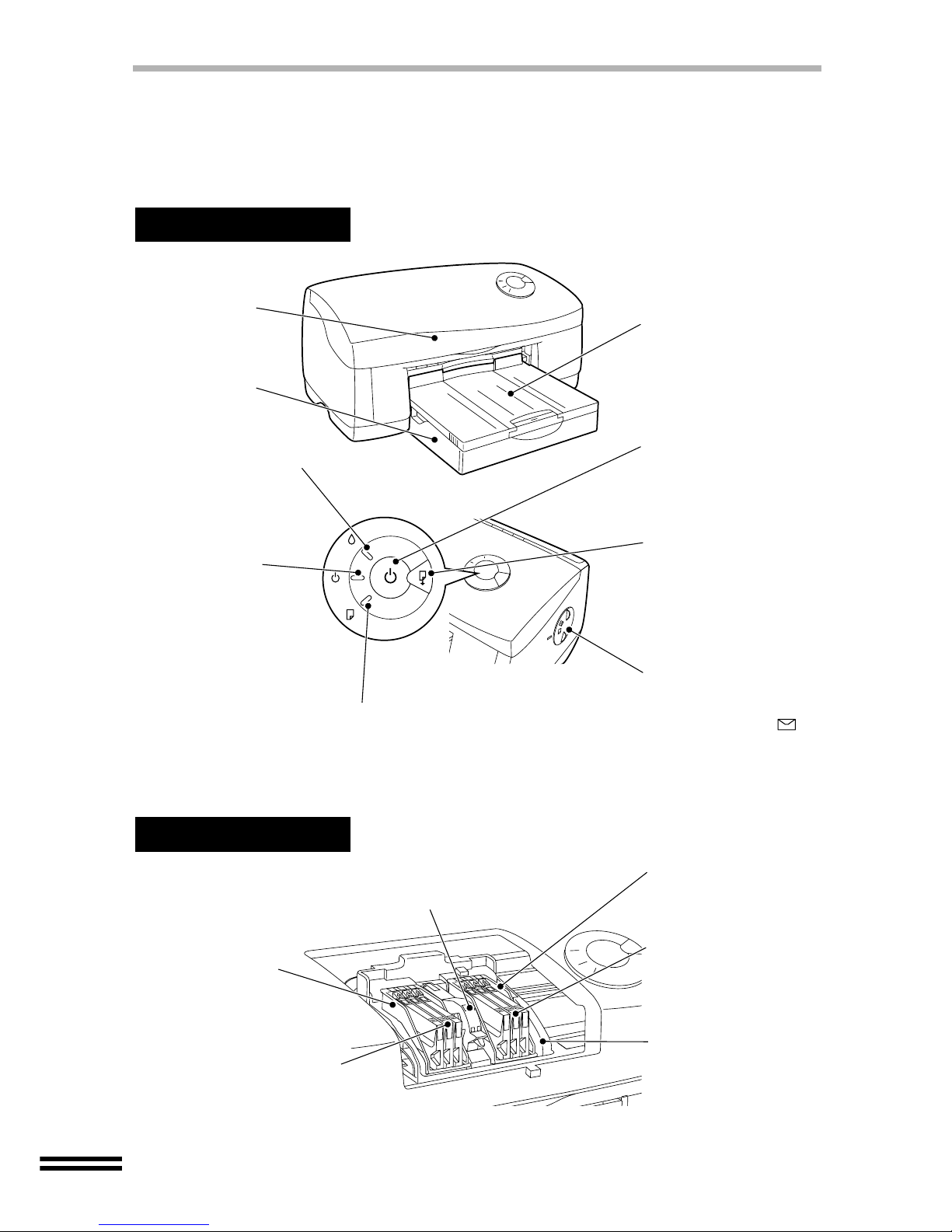2
CONTENTS
GETTING STARTED
MAIN FEATURES.........................................................................................................3
USER'S MANUAL.........................................................................................................3
SETTING UP THE PRINTER
CONFIRMING THE CONTENTS..................................................................................5
PART NAMES AND FUNCTIONS................................................................................6
UNPACKING.................................................................................................................8
ATTACHING THE TRAYS............................................................................................8
CONNECTING THE INTERFACE CABLE ...................................................................9
CONNECTING THE POWER CORD .........................................................................11
INDICATOR LIGHTS..................................................................................................11
INSTALLING THE PRINT HEADS AND INK TANKS.................................................12
LOADING PAPER
LOADING PAPER INTO THE PAPER TRAY.............................................................16
LOADING THE BYPASS TRAY WITH PAPER ..........................................................19
SETTING UP FOR Windows
HARDWARE AND SOFTWARE REQUIREMENTS...................................................20
BEFORE INSTALLATION...........................................................................................20
INSTALLING THE PRINTER DRIVER .......................................................................21
ALIGNING THE PRINT HEAD....................................................................................30
HOW TO USE THE ONLINE MANUAL......................................................................32
HOW TO PRINT .........................................................................................................33
BONUS SOFTWARE..................................................................................................33
SETTING UP FOR Macintosh
HARDWARE AND SOFTWARE REQUIREMENTS...................................................34
INSTALLING THE PRINTER DRIVER .......................................................................34
ALIGNING THE PRINT HEAD....................................................................................36
HOW TO USE THE ONLINE MANUAL......................................................................36
HOW TO PRINT .........................................................................................................37
APPENDIX
SPECIFICATIONS OF THE PRINTER.......................................................................38
SUPPLIES ..................................................................................................................39
PAPER TYPE .............................................................................................................39
INTERFACE CABLE...................................................................................................39
INDEX.........................................................................................................................40
SOFTWARE LICENSE ...............................................................................................41