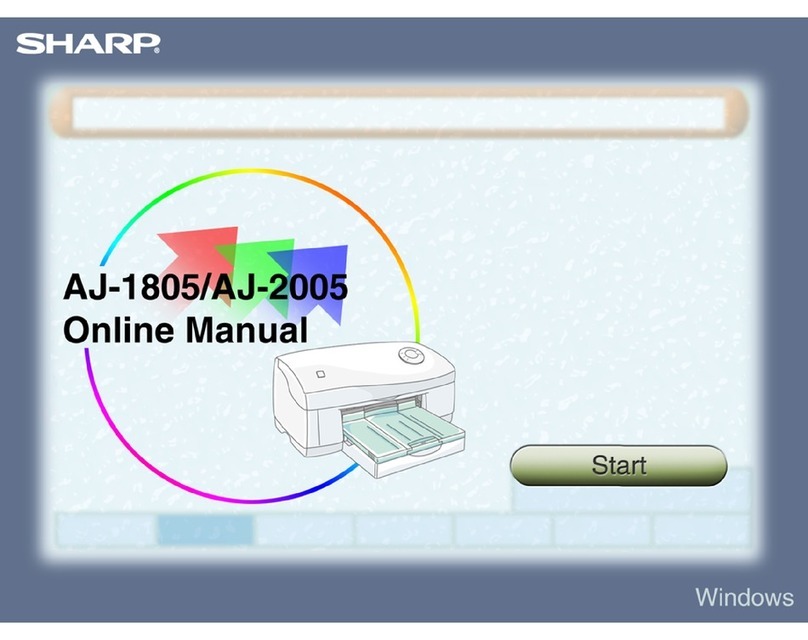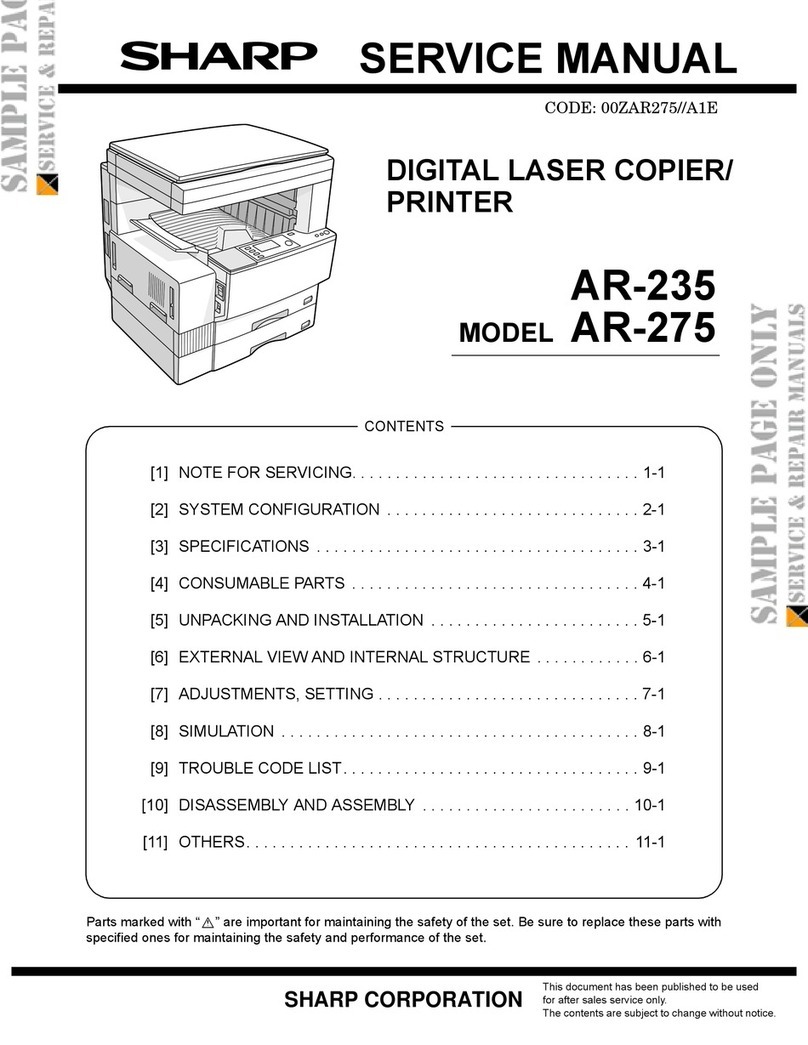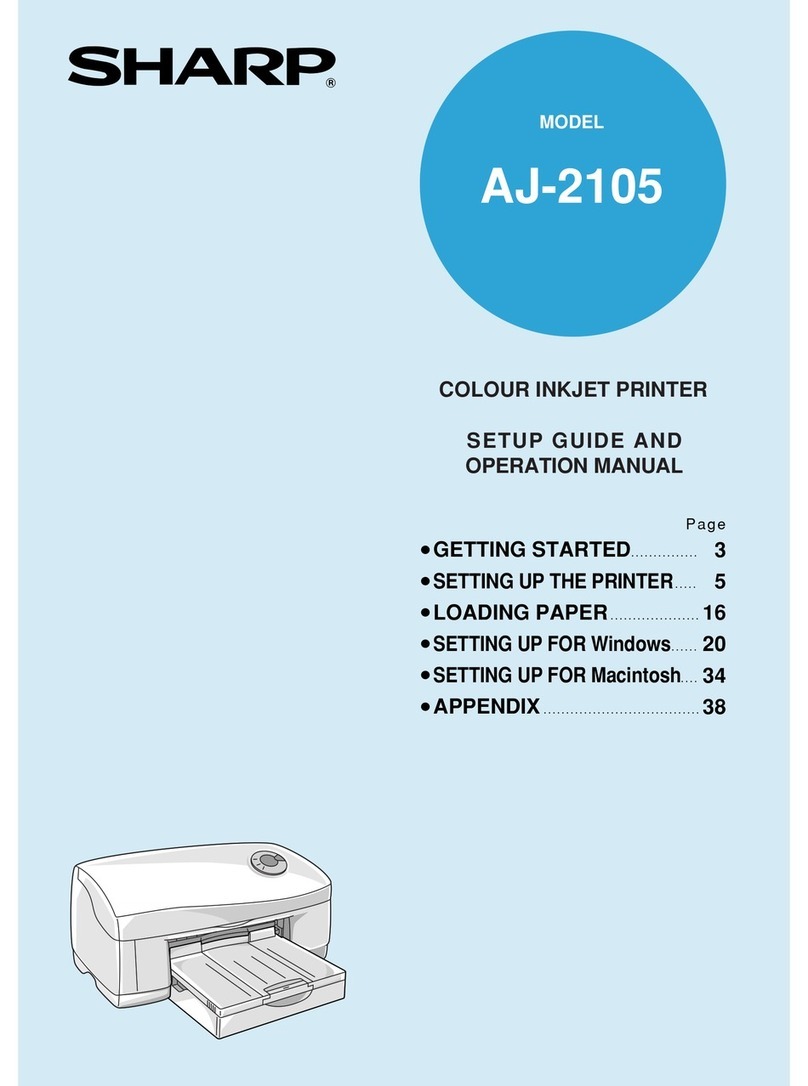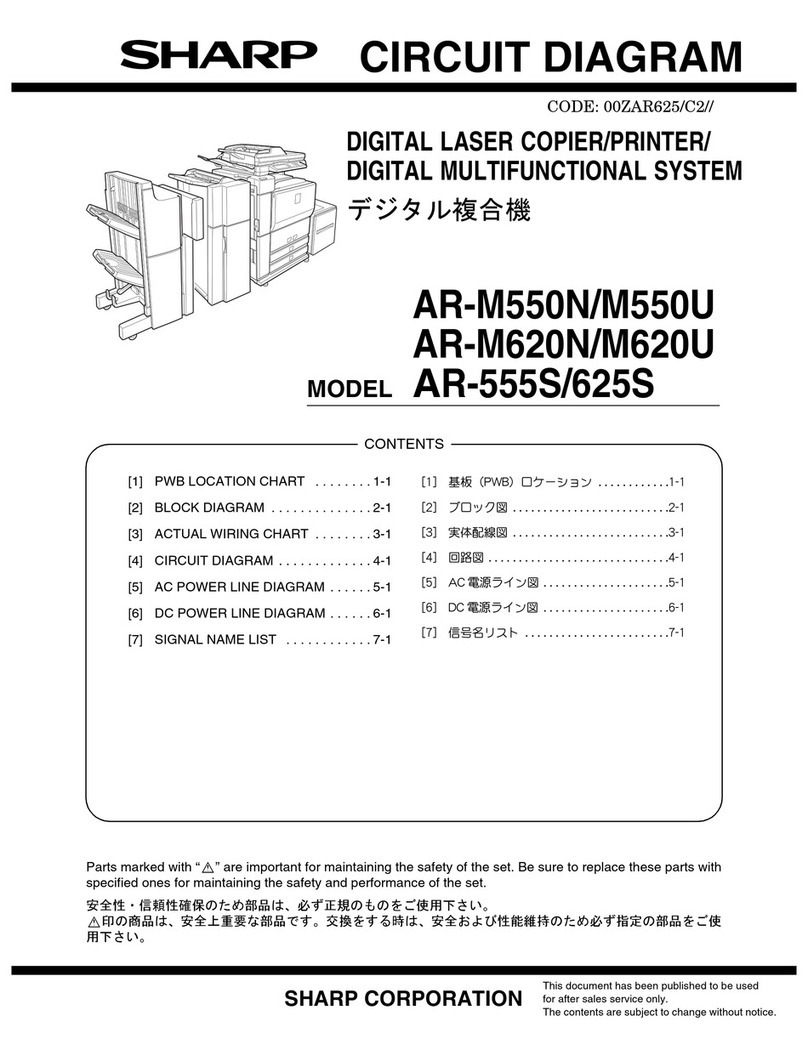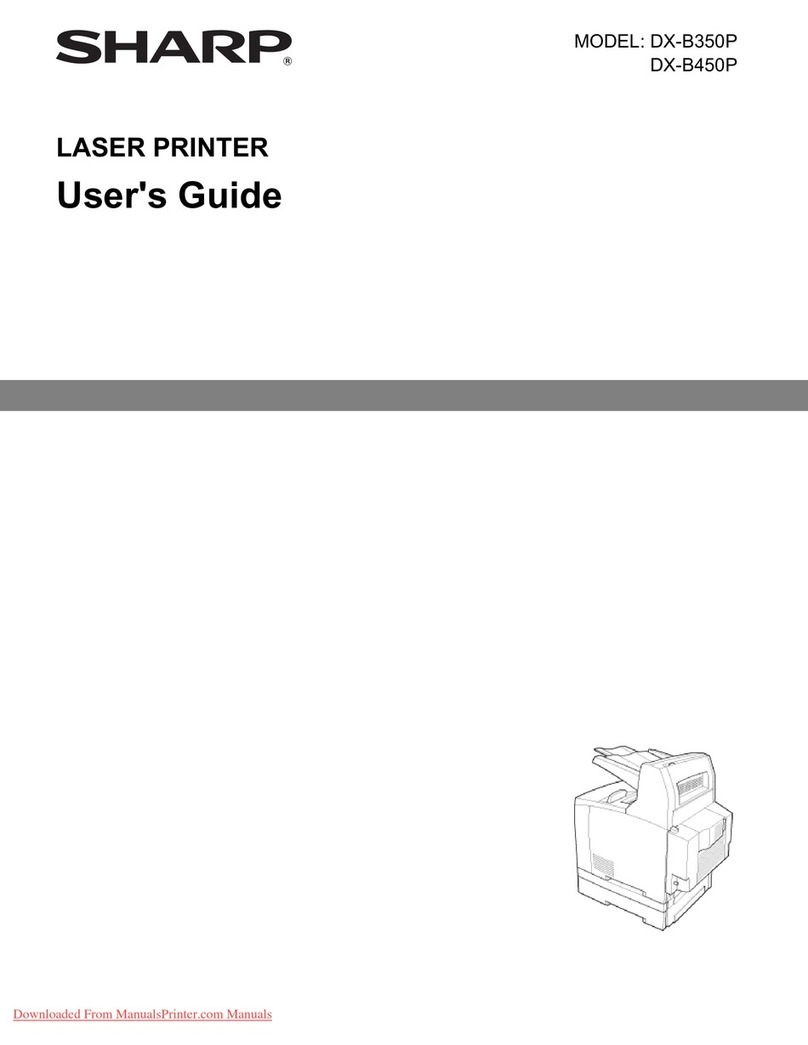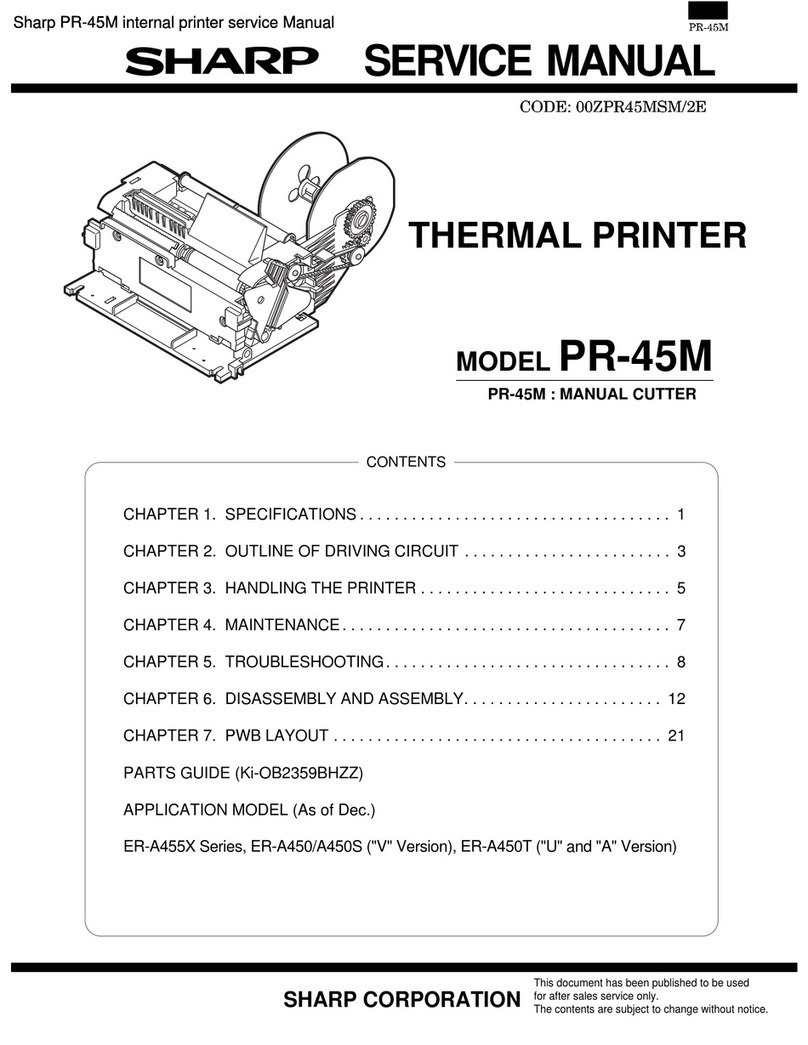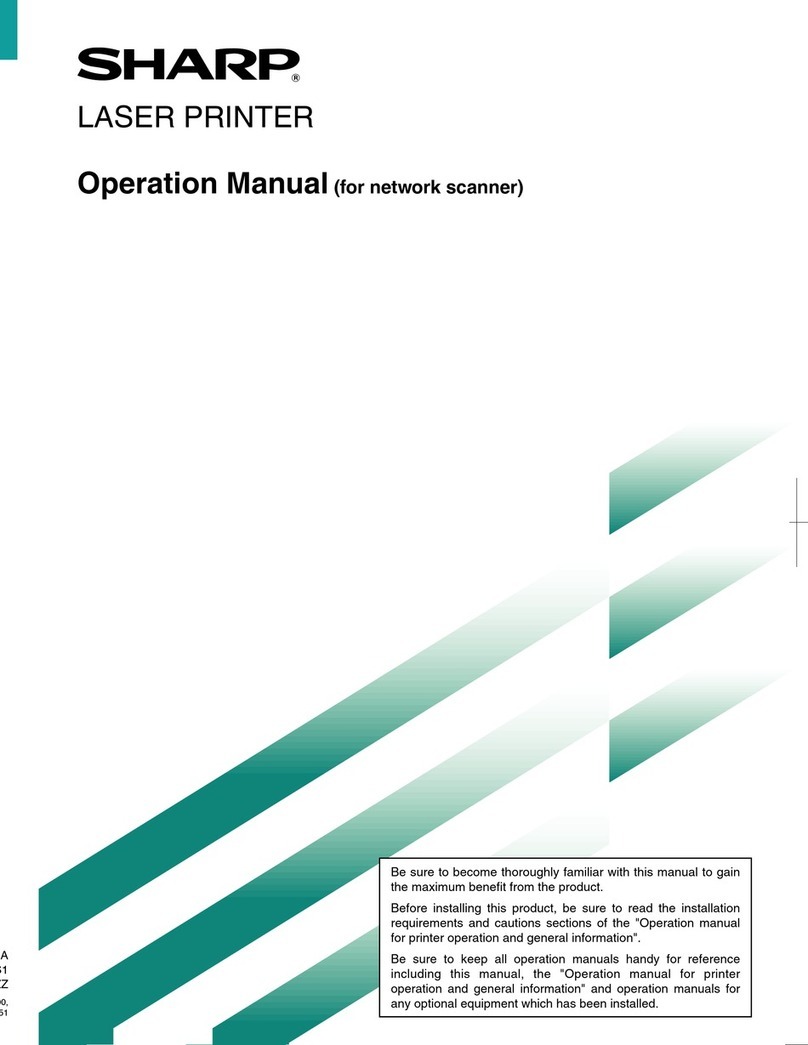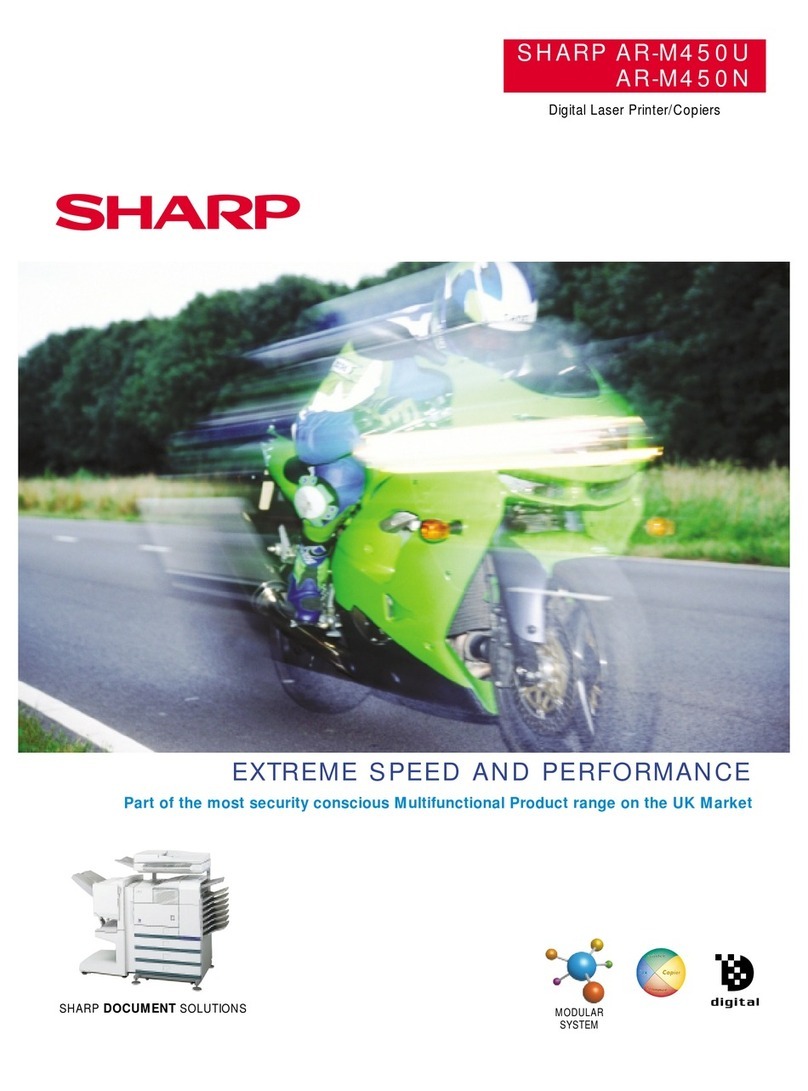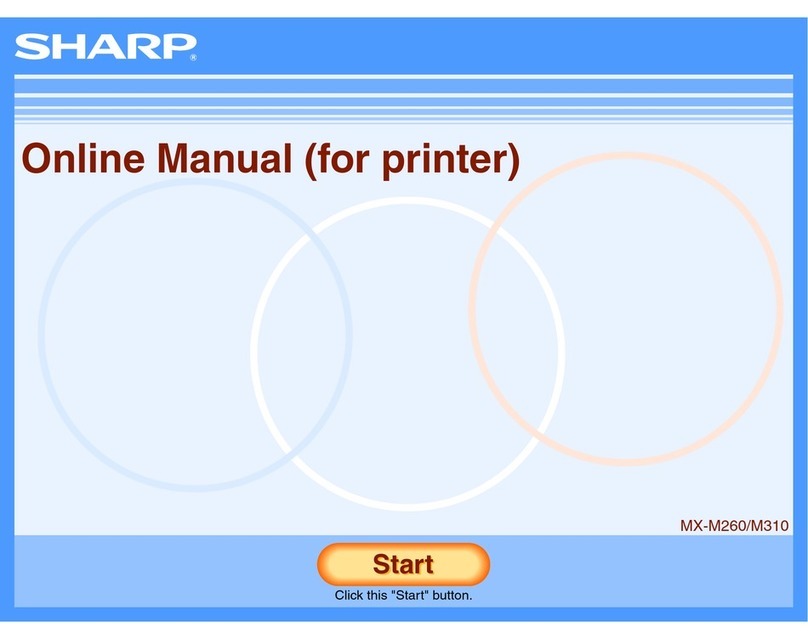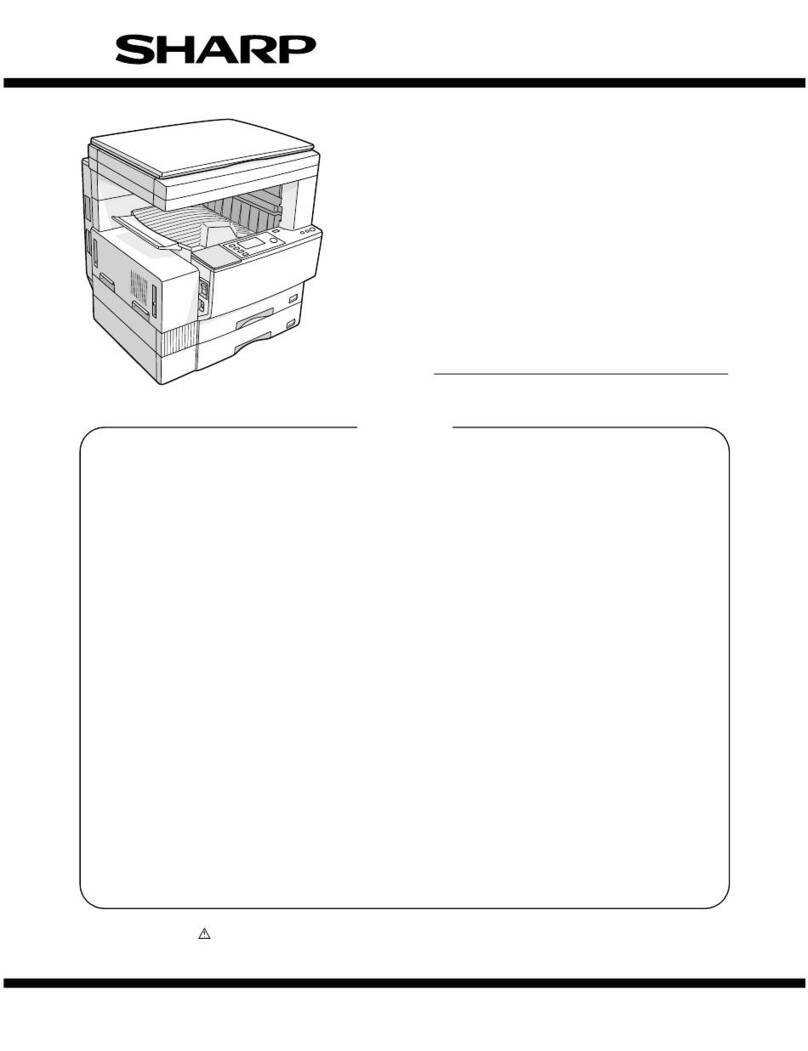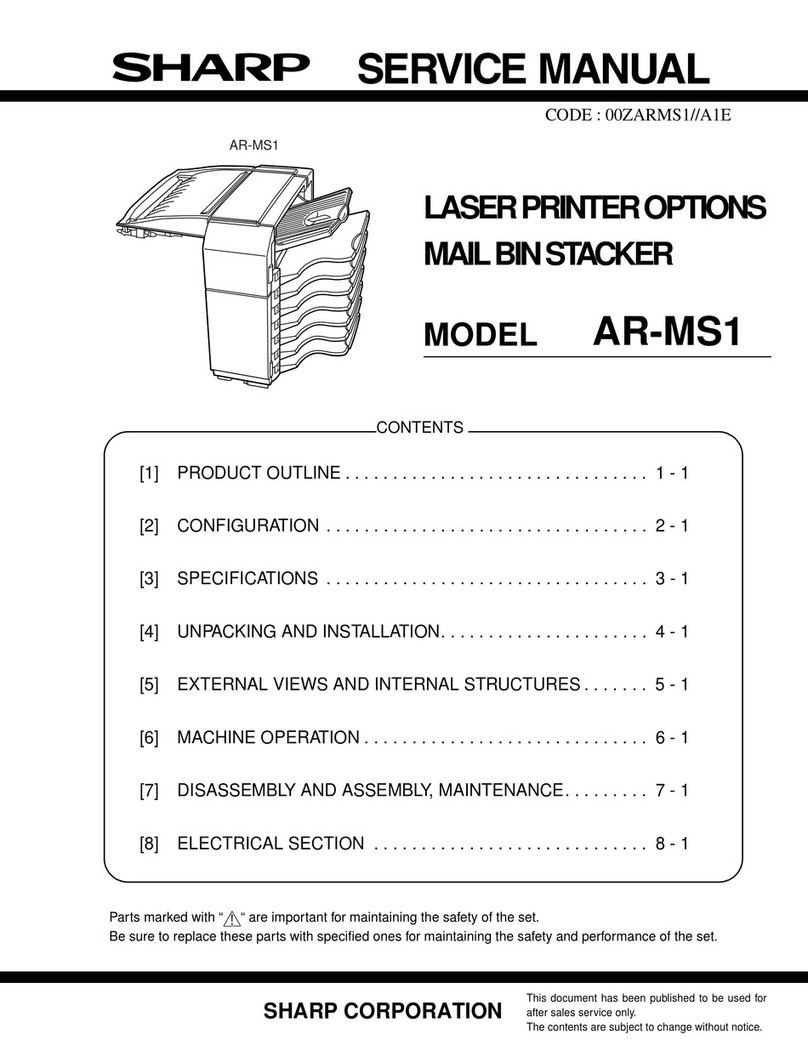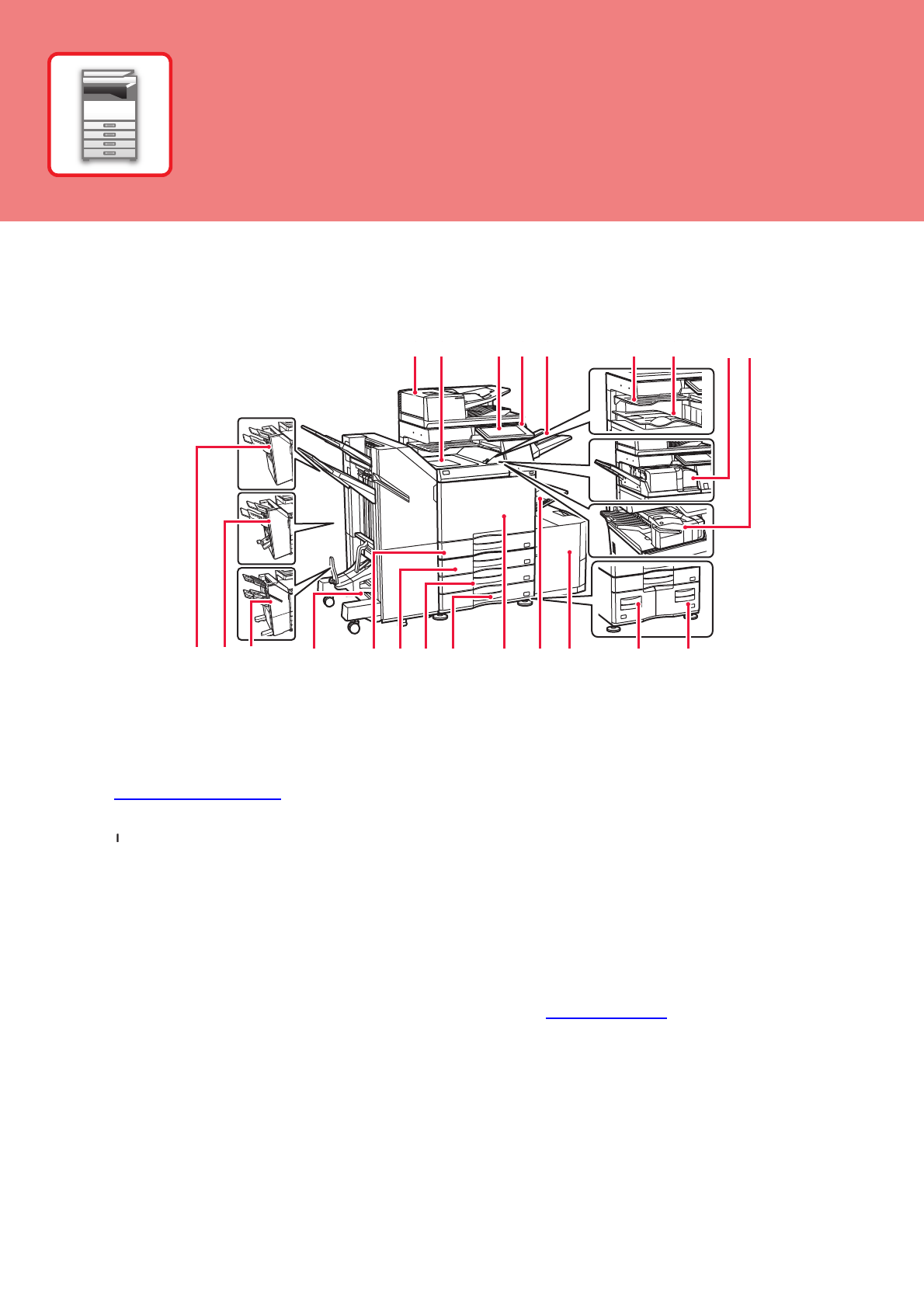5
This section provides general information about the machine, including the names and functions of the parts of the
machine and its peripheral devices, and the procedures for placing originals and loading paper.
PART NAMES AND FUNCTIONS
(1) Automatic document feeder
It automatically feeds and scans multiple originals. 2-sided
originals can be automatically scanned.
(2) Paper pass unit*
Relay between the machine and the finisher or saddle stitch finisher.
(3) Operation panel
This panel hosts the [Power] button, touch panel, main power
indicator, and information indicator.
►OPERATION PANEL (page 8)
(4) Main power indicator
This lamp lights up when the machine's main power switch is in
the “ ” position.
(5) Exit tray unit (right tray)*
Set so that paper is output into this tray as required.
(6) Job separator (upper tray)*
Printed papers are delivered to this tray.
(7) Output tray*
Output is delivered to this tray.
(8) Folding unit*
This folds and outputs paper.
(9) Inner finisher*
This staples paper. A punch module can also be installed to
punch holes in output paper.
You can also perform stapling manually.
(10) Finisher*
This staples paper. A punch module can also be installed to
punch holes in output paper.
(11) Saddle Stitch Finisher*
This staples and folds paper. A punch module can also be
installed to punch holes in output paper.
(12) Finisher (large stacker)*
This staples paper. A punch module can also be installed to
punch holes in output paper.
You can also perform stapling manually.
(13) Saddle Stitch Finisher (large stacker)*
This staples and folds paper. A punch module can also be
installed to punch holes in output paper.
You can also perform stapling manually.
(14) Tray 1
Store paper in this tray. A maximum of 550 sheets (20 lbs. (80
g/m2)) of paper can be loaded.
(15) Tray 2 (when a stand/550/2x550/3x550/550&2100 sheet
paper drawer is installed)*
Store paper in this tray. A maximum of 550 sheets (20 lbs. (80
g/m2)) of paper can be loaded.
(16)
Tray 3 (when a stand/2x550/3x550 sheet paper drawer is installed)*
Store paper in this tray. A maximum of 550 sheets (20 lbs. (80
g/m2)) of paper can be loaded.
(17) Tray 4 (when a stand/3x550 sheet paper drawer is installed)*
Store paper in this tray. A maximum of 550 sheets (20 lbs. (80
g/m2)) of paper can be loaded.
(18) Front cover
Open this cover to switch the main power switch to "On" or "Off"
to replace a toner cartridge.
(19) Bypass tray
Use this tray to feed paper manually.
When loading paper larger than 8-1/2" x 11"R or A4R, pull out
the extension guide.
►Bypass tray (page 15)
(20) Tray 5 (when a large capacity tray is installed)*
Store paper in this tray. A maximum of 3000 sheets (20 lbs. (80
g/m2)) of paper can be loaded.
(21)
Tray 3 (when a stand/550&2100 sheet paper drawer is installed)*
Store paper in this tray. A maximum of 1200 sheets (20 lbs. (80
g/m2)) of paper can be loaded.
(22) Tray 4 (when a stand/550&2100 sheet paper drawer is
installed)*
Store paper in this tray. A maximum of 900 sheets (20 lbs. (80
g/m2)) of paper can be loaded.
* Peripheral device. For more information, see the User's Manual.
(1) (3)(2) (4) (6) (7)
(12)(11)(10) (13) (14) (15)(16) (17) (18) (19) (20) (21) (22)
(8) (9)
(5)
BEFORE USING
THE MACHINE