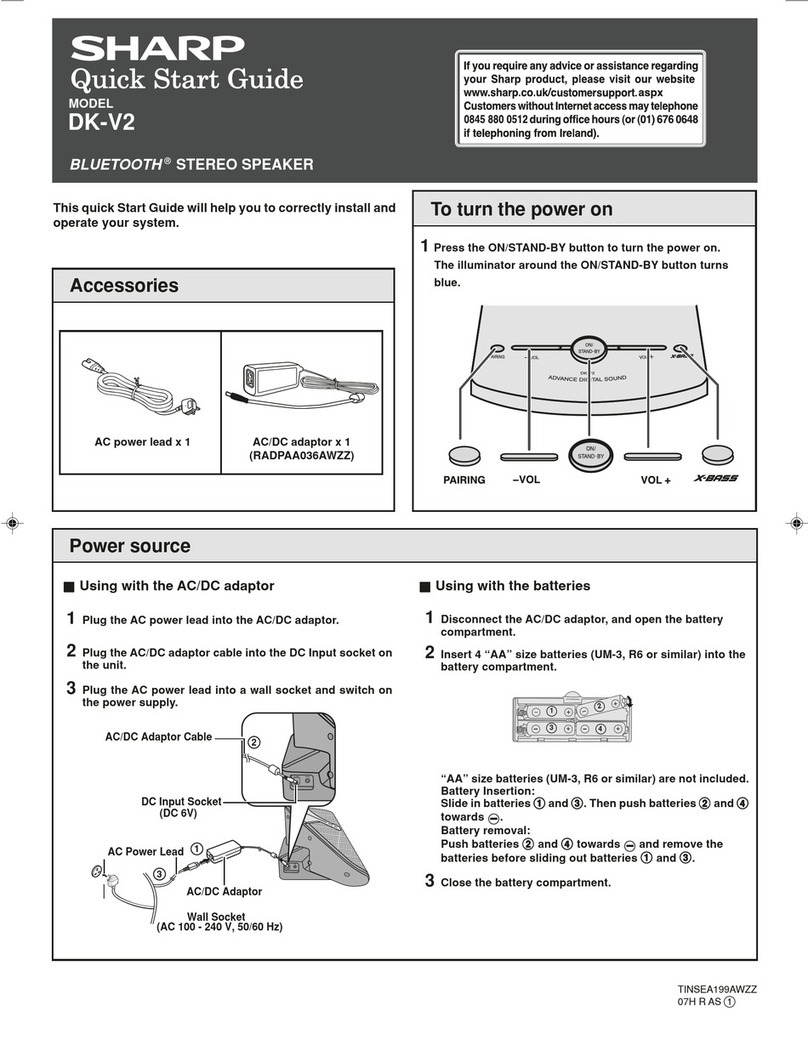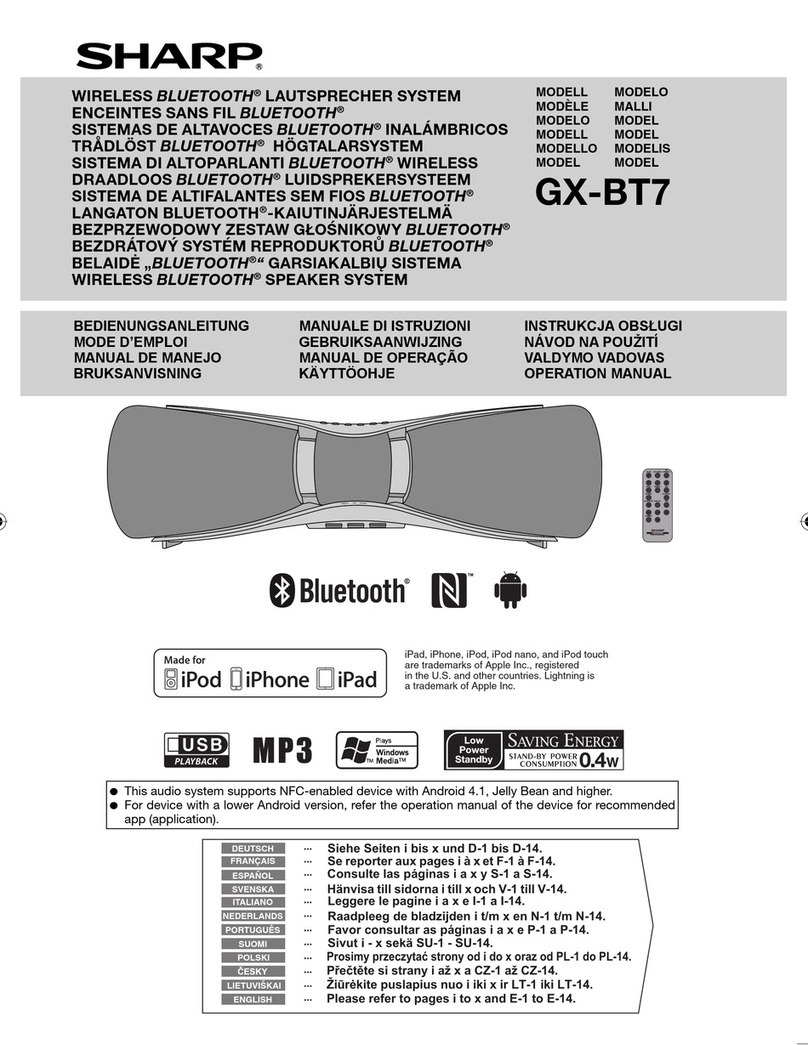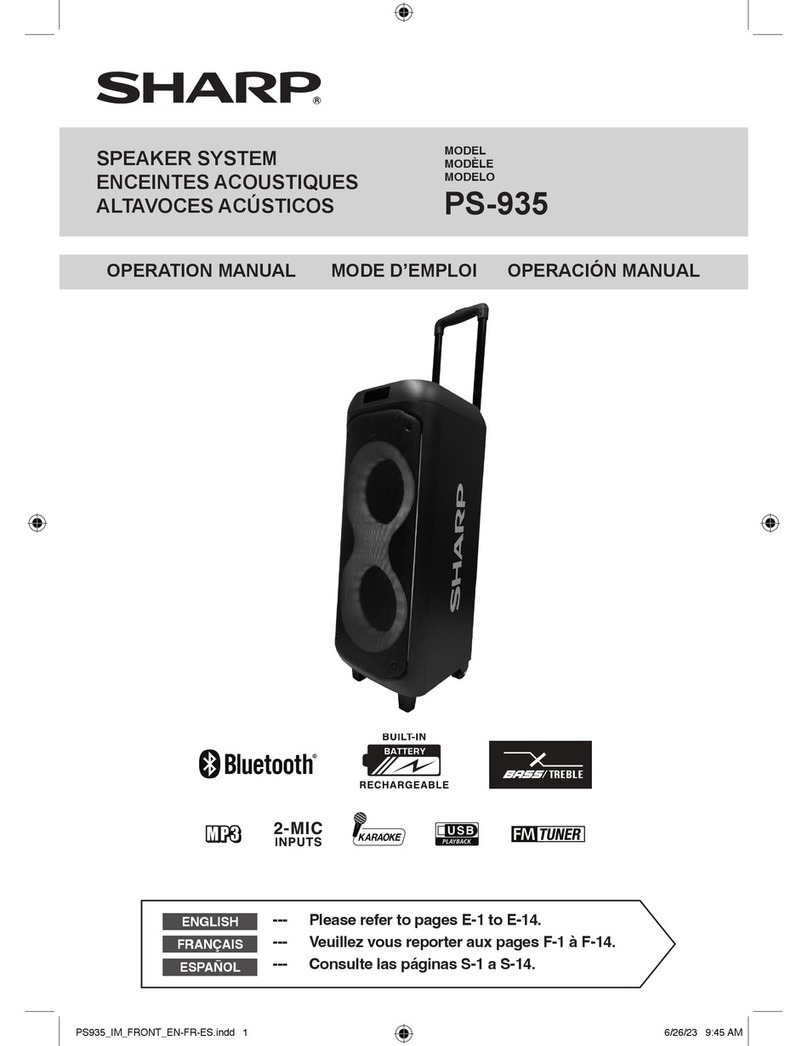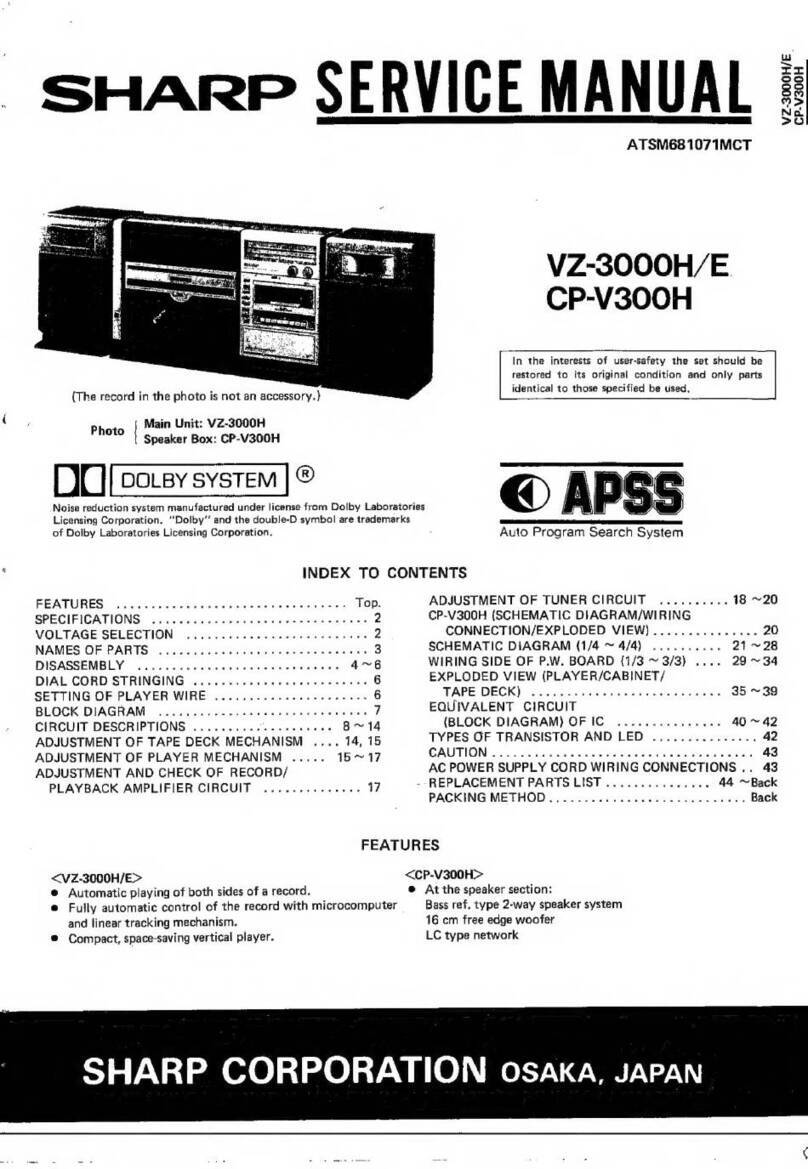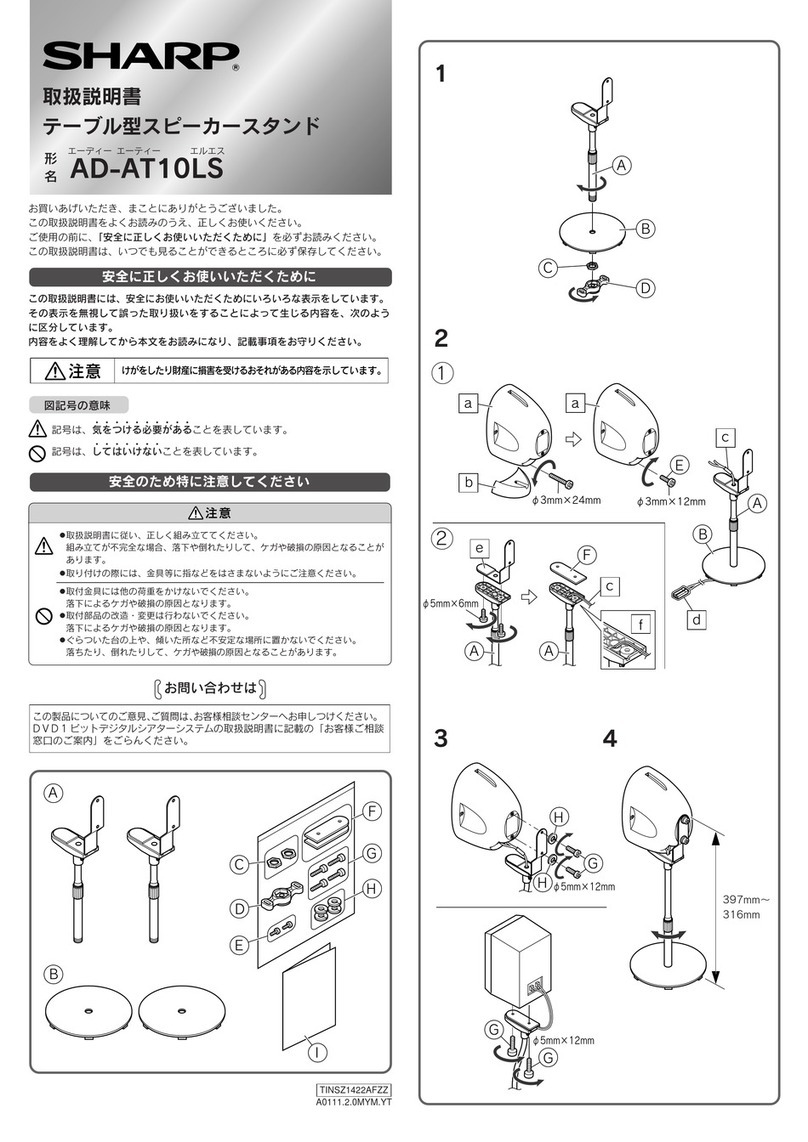E-1
Accessories
The following accessories are included.
MUTE
ON/
STAND-BY
TREBLE
AUDIOIN
BASS
P
AIRING
VOL
ESOUND
USB
BLUETOOTH
DIMMER
RRMCGA342AWSA
ECOMODE
Remote control x 1 Stand for iPad x 1
NFC tag x 2 Velcro tape
(hook type) x 2
Velcro tape
(loop type) x 3
Precautions
General
zPlease ensure that the equipment is positioned in a well
ventilated area and ensure that there is a free space
along the sides, top and back of the equipment as be-
low.
30 cm (12”) 30 cm (12”) 10 cm (4”)
10 cm (4”)
Gap
zDo not obstruct the gap when turning off the unit.
zUse the unit on a firm, level surface free from vibration.
zPlace the unit at least 30 cm (12”) away from any CRT
TV to avoid colour variations across the TV screen. If
the variations persist, move the unit further away from
the TV. LED, plasma and LCD TV are not prone to such
variation.
zKeep the unit away from direct sunlight, strong mag-
netic fields, excessive dust, humidity and electronic/
electrical equipment (home computers, facsimiles, etc.)
which generate electrical noise.
zDo not place anything on top of the unit.
zDo not expose the unit to moisture, to temperatures
higher than 60°C (140°F) or to extremely low tempera-
tures.
zIf your system does not work properly, disconnect the
AC power lead from the wall socket. Plug the AC power
lead back in, and then turn on your system.
zIn case of an electrical storm, unplug the unit for safety.
zHold the AC power plug by the head when removing it
from the wall socket, as pulling the lead can damage
internal wires.
zThe AC power plug is used as a disconnect device and
shall always remain readily operable.
zDo not remove the outer cover, as this may result in
electric shock. Refer internal service to your local
SHARP service facility.
zThe ventilation should not be impeded by covering the
ventilation openings with items, such as newspapers,
tablecloths, curtains, etc.
zNo naked flame sources, such as lighted candles,
should be placed on the apparatus.
zAttention should be drawn to the environmental aspects
of battery disposal.
zThis unit should only be used within the range of 5°C
- 35°C (41°F - 95°F).
zThe apparatus is designed for use in moderate climates.
Warning:
The voltage used must be the same as that specified on
this unit. Using this product with a higher voltage other
than that which is specified is dangerous and may re-
sult in a fire or other type of accident causing damage.
SHARP will not be held responsible for any damage re-
sulting from use of this unit with a voltage other than that
which is specified.
Volume control
The sound level at a given volume setting depends on
speaker efficiency, location, and various other factors. It
is advisable to avoid exposure to high volume levels. Do
not turn the volume on to full at switch on. Listen to music
at moderate levels.
Hereby, SHARP Electronics declares that this SHARP
Wireless Bluetooth Speaker System GX-BT7 is in
compliance with the essential requirements and other
relevant provisions of Directive 1999/5/EC. The declaration
of conformity may be consulted at:
http://www.sharp.de/doc/GX-BT7.pdf
●
WARNINGS
When the ON/STAND-BY button is set at STAND-BY
position, mains voltage is still present inside the unit.
When the ON/STAND-BY button is set at STAND-BY
position, the unit may be brought into operation by the
remote control.
●
Audio-visual material may consist of copyrighted
works which must not be recorded without the
authority of the owner of the copyright. Please refer to
relevant law in your country.
This unit contains no user serviceable parts. Never
remove covers unless qualified to do so. This unit
contains dangerous voltages, always remove mains
plug from the socket before any service operation and
when not in use for a long period.
To prevent fire or shock hazard, do not expose this
appliance to dripping or splashing. No objects filled
with liquids, such as vases, shall be placed on the
apparatus.
Do not turn the volume on to full at switch on. Listen
to music at moderate levels.
●
●
●
●
Special Notes
E-2
Controls and indicators
21
78
6354
9
1110 12
Front panel
1. Audio in socket
2. On/Stand-by Button
3. ESound Button
4. USB terminal
5. Function Button
6. Pairing Button
7. Volume Down Button
8. Volume Up Button
9. LED light
10. Remote Sensor
11. USB indicator
12. Bluetooth/Pairing indicator
E-3
Controls and indicators (continued)
MUTE
ON/
STAND-BY
TREBLE
AUDIO IN
BASS
PAIRING
VOL
ESOUND
USB
BLUETOOTH
DIMMER
RRMCGA342AWSA
ECO MODE
2
3
14
4
6
7
9
11
13
5
8
1
15
16
17
18
19
10
12
Remote control Plastic shield
Battery holder
Remote control
1. Eco Mode Button
2. Mute Button
3. Treble + Button
4. Bass + Button
5. Treble - Button
6. Bass - Button
7. Pairing Button
8. Audio In Button
9. Bluetooth Button
10. Play/Pause Button
11. Skip down Button
12. Stop Button
13. Dimmer Button
14. On/Stand-by Button
15. Volume Up Button
16. Volume Down Button
17. Esound Button
18. USB Button
19. Skip up Button
Note:
Before using the remote control, remove the plastic shield
from the battery holder.
Speakers
3
2
1
1. Front speaker
2. Subwoofer
3. Bass Reflex Duct
E-4
Power Source
AC power connection
Notes:
zUnplug the AC power lead from the wall socket if the
unit will not be in use for a prolonged period of time.
Bluetooth standby mode
zThe first time the unit is plugged in, the unit will enter
the Bluetooth standby mode. Pairing indicator will light
up.
zTo cancel the Bluetooth standby mode, press the ECO
MODE button (remote control) during Bluetooth stand-
by mode. The unit will enter the low power consump-
tion mode.
zTo return to the Bluetooth standby mode, turn the unit
on and off again.
zDuring Bluetooth standby mode, the unit will turn on if
Bluetooth connection is established.
zIf iPod, iPhone or iPad is plugged in, the unit will begin
charging. iPod, iPhone or iPad charging is invalid dur-
ing Eco mode.
MUTE
ON/
STAND-BY
TREBLE
AUDIOIN
BASS
PAIRING
VOL
ESOUND
USB
BLUETOOTH
DIMMER
RRMCGA342AWSA
ECOMODE
ECO MODE
Wall socket
AC 100 - 240 V ~
50/60 Hz
Battery installation
1While pushing the locking tab towards the centre of
the remote control, slide out the battery holder.
Back of remote
control
Locking tab
2Remove the old battery from the battery holder, insert
the new battery and then slide the battery holder back
into the remote control.
Positive (+)
side up
Battery holder
Polarity (+)
symbol
Battery type
Locking tab
Precautions for battery use:
Remove the battery if the unit will not be used for a long
period of time.
This will prevent potential damage due to battery leakage.
Caution:
zDo not use rechargeable battery (nickel-cadmium bat-
tery, etc.).
zDanger of explosion if battery is incorrectly replaced.
zReplace only with the same or equivalent type.
zBatteries (battery pack or batteries installed) shall not
be exposed to excessive heat such as sunshine, fire
or the like.
zInstalling the battery incorrectly may cause the unit to
malfunction.
Notes concerning use:
zReplace the battery if the operating distance is reduced
or if the operation becomes erratic. Purchase “CR
2025”, coin lithium battery.
zPeriodically clean the transmitter on the remote control
with a soft cloth.
zExposing the sensor on the unit to strong light may in-
terfere with operation. Change the lighting or the direc-
tion of the unit if this occurs.
zKeep the remote control away from moisture, heat,
shock, and vibrations.
Test of the remote control
The remote control can be used within the range shown
below:
MUTE
ON/
STAND-BY
TREBLE
AUDIOIN
BASS
PAIRING
VOL
ESOUND
USB
BLUETOOTH
ECOMODE
Remote sensor
0.2 m - 6 m
(8” - 20’ )
Remote control
E-5
MUTE
ON/
STAND-BY
TREBLE
AUDIOIN
BASS
PAIRING
VOL
ESOUND
USB
BLUETOOTH
DIMMER
RRMCGA342AWSA
ECOMODE
ON/
STAND-BY
VOL
ESOUND
To turn the power on
Press the ON/STAND-BY button to turn the power on.
When the power is first turned on, the speaker frames move
outwards and pneumatic sound will be heard (default setting).
To turn off the pneumatic sound, press and hold the ESOUND
button. The LED lights up and then fades out.
To return to the default setting, press and hold the ESOUND
button again. The LED light will slowly fade in.
After use:
Press the ON/STAND-BY button to enter the power
standby mode.
LED light brightness control■
Press DIMMER button on the remote control to change
the mode.
Dimmer 1
Dimmer 2
Light Off
Dimmer Off
(LED light dim)
(LED light bright)
(LED light gets dimmer.)
(LED light off during playback only.)
Volume auto fade-in■
If you turn off and on the main unit with the volume set
to almost maximum, the main unit starts with moderate
volume and fades in to the last set level.
Volume control■
Press VOLUME +/– buttons (on main unit) or VOL +/– (on
remote control) to increase or decrease the volume.
The LED light will blink when the volume reaches maxi-
mum or minimum level.
Function
When the FUNCTION button on the main unit is pressed,
the current function will change. Press the FUNCTION
button repeatedly to select the desired function.
Bluetooth
USB
AUDIO IN
: Pairing indicator lights up.
: USB indicator lights up.
: LED lights up at the minimum level.
Direct key power on function
When you press any of the following buttons, the unit turns on.
z/on the remote control: last selected function activated.
zAUDIO IN on the remote control: audio function activated.
zUSB on the remote control: USB function activated.
zBLUETOOTH on the remote control: Bluetooth function ac-
tivated
Auto power off function
The unit will enter the standby mode if:
Bluetooth:No connection for 60 seconds.
In the pause or stop mode for 20 minutes
●
●
USB: In the stop mode or no media for 20 minutes
Audio In: No detection of input signal after 20 minutes
Note:
However, if iPod, iPhone or iPad is plugged in, the unit will
begin charging.
ESound control
When the power is first turned on, the unit will enter ES-
ound MODE 1.
To change to a different mode, press the ESOUND button
repeatedly until the desired ESound mode appears.
MODE 2
MODE 1
MODE Off
(Stereo expansion OFF, boost bass sound ON)
(Stereo expansion ON, boost bass sound ON)
(Stereo expansion OFF, boost bass sound OFF)
LED will light up according to the desired ESound mode.
MODE 1 MODE 2
MODE Off
MODE 1 MODE 2
MODE Off
Note
The ESound mode will be set to MODE Off when BASS/
TREBLE control is adjusted.
Bass and treble control
Press BASS or TREBLE +/- button on the remote control
to increase or decrease the bass or treble level respec-
tively.
LED will light up according to the desired Bass or Treble
level.
+ 4
- 4
- 3
- 2
- 1
+ 3
+ 2
+ 1
0
+ 4
- 4
- 3
- 2
- 1
+ 3
+ 2
+ 1
0
Muting
The volume is muted temporarily when pressing the
MUTE button on the remote control. Press again to
restore the volume.
General control
E-6
Bluetooth one touch connection via NFC
About NFC technology■
Near Field Communication (NFC) is a set of standards for
devices (smartphones/tablets) to establish radio communi-
cation with each other by touching/tapping them together
or bringing them into close proximity.
Using NFC in this product simplifies the pairing method of
Bluetooth connectivity.
This audio system supports NFC-enabled device with
Android 4.1, Jelly Bean and higher.
For device with a lower Android version, refer the
operation manual of the device for recommended app
(application).
●
●
Unlike other wireless technology, NFC requires no
discovery or pairing.
Simply tap the source device to the NFC tag to instantly
enjoy seamless connectivity between your smart device
and the audio system.
NFC detection area■
NFC detection area location may vary depending on the
device (smartphone/tablet). Refer operation manual of the
device for detail.
NFC tag
(during Bluetooth Standby mode)
M
a
n
u
a
l
B
l
u
e
t
o
o
t
h
s
e
t
t
i
n
g
Switch ‘ON’
Bluetooth
Search/scan
A Bluetooth audio
source device
(smartphone/tablet).
Pairing
Connect
NFC tag set up■
The NFC tags can be placed anywhere convenient to you.
The velcro tapes supplied will help to secure the tags onto
the desired location.
Caution:
Make sure that the NFC tag is placed on a flat and
level surface.
If you choose not to use the velcro tape, do not
place the NFC tag near metal surface to avoid
connection interference during tagging.
Important:
NFC tag has unique ID for each individual set, SHARP
provides 2 identical tags for your convenience.
SHARP will not be held liable for the damages caused
by rewriting the tags.
Keep all small parts away from children as they may
be accidentally swallowed.
Peel the separator off the velcro tape (loop type) and
stick it on a desired surface.
Separator
Velc ro
tape
(loop type)
Peel the separator off the velcro tape (hook type) and
stick it to the rear of the NFC tag. Then place the tag
onto the desired location.
Separator
rear view of the NFC tag
Velcro tape
(hook type)
●
●
●
●
1
2
NFC connection for audio playback■
Check that:
Your device (smartphone/tablet) has an NFC function.
NFC function on your device is enabled.
Screen lock function of the device is off.
This unit is not in Eco mode.
Your device must be within 10 metres from the unit.
Touch your device to
the supplied NFC tag.
1
NFC tag
A pop-up window asking whether to proceed with the
Bluetooth connection appears on the device. Select
<YES>.
The ‘connected’ message appears when the connec-
tion is complete.
Playback will start automatically, otherwise press play
(on remote control or source device).
Sound will be heard from the speakers of this unit via
audio streaming.
Your device must be within 10 metres from the unit.
Various Bluetooth operation buttons (remote control only)
Press the button to play or pause.
Press the button to skip up.
Press and hold to fast forward.
Press the button to skip down.
Press and hold to fast reverse.
Notes:
To disconnect, simply touch your device to the tag
again.
Regardless of which tag you used to establish Blue-
tooth connection with this product, tapping your device
to any of the NFC tags again, will disconnect the Blue-
tooth connection.
To listen to audio via Bluetooth connectivity without
NFC tag - refer “Pairing with other Bluetooth source
devices” on page 7.
It takes about 6-8 seconds for a Bluetooth enabled de-
vice (eg. smartphone) to establish Bluetooth connec-
tion with this unit via NFC or manual connection.
●
●
●
●
●
2
●
3
●
●
●
●
●
●
E-7
Listening to Bluetooth enabled devices
Bluetooth■
Bluetooth wireless technology is a short-range radio
technology that enables wireless communication between
various types of digital devices, such as mobile phone or
computer. It operates within a range of about 10 metres (30
feet) without the hassle of having to use cables to connect
these devices.
This unit supports the following:
Communication System: Bluetooth Specification version
2.1 Bluetooth + Enhanced Data Rate (EDR).
Support Profile : A2DP (Advanced Audio Distribution Profile)
and AVRCP (Audio/Video Remote Control Profile)
Notes when using unit with a mobile phone
This unit cannot be used to talk over the telephone
even when there is a Bluetooth connection made to a
mobile phone.
Please refer to the operating manual supplied with the
mobile phone for details on operation of your mobile
phone while transmitting the sound using a Bluetooth
connection.
MUTE
ON/
STAND-BY
TREBLE
AUDIOIN
BASS
PAIRING
VOL
ESOUND
USB
BLUETOOTH
DIMMER
RRMCGA342AWSA
ECOMODE
PAIRING
BLUETOOTH
Pairing Bluetooth devices■
Bluetooth devices need to be initially paired first before
they can exchange data. Once paired, it is not necessary
to pair them again unless:
pairing is made with more than 8 devices.
Pairing can only be made one device at a time. This
unit can be paired to a maximum of 8 devices. If sub-
sequent device is paired, the oldest device paired, will
be deleted and replaced with the new one.
this unit is reset. All pairing information is deleted when
unit is reset.
pairing information is deleted while re-pairing, etc.
Indicators:
Status PAIRING indicator (blue)
Unconnected Blinks
Pairing mode Blinks quickly
Connected Lights up
However, the indicator status is not displayed during
Bluetooth standby mode.
●
●
●
●
●
Pairing with other Bluetooth source devices
■
Press the ON/STAND-BY button to turn the power
on.
1
Press the BLUETOOTH button on the remote control
or FUNCTION button repeatedly on the main unit to
select Bluetooth function. (Pairing indicator blinks.)
2
Press and hold the PAIRING button for 3 seconds or
more.
PAIRING indicator blinks quickly. The unit is now in
pairing mode and is ready to be paired with other
Bluetooth source device.
3
Perform pairing procedure on the source device to
detect this unit. “SHARP GX-BT7” will appear in the
detected devices list (if available) in the source de-
vice. (Refer the source device operating manual for
details).
Notes:
Place the devices to be paired within 1 metre (3
feet) of each other when pairing.
Some source devices are unable to display lists of
detected devices. To pair this unit with the source
device, refer to the source device operating manual
for details.
4
●
●
Select “SHARP GX-BT7” from the source list. If Pass-
code* is required, enter “0000”.
* Passcode may be called PIN Code, Passkey, PIN
number or Password.
5
Pairing indicator (blue) will stop blinking once the unit
is successfully paired with the source device. (Pairing
information is now memorised in the unit.)
Some audio source devices may connect with the unit
automatically after pairing is completed, otherwise
follow the instructions in the source device operating
manual to start connection.
6
Press the play button on remote control or source de-
vice to start Bluetooth streaming playback.
7
Notes:
If a device such as microwave oven, wireless LAN card,
Bluetooth device or any other device that uses the same
2.4 GHz frequency near the system some sound interrup-
tion may be heard.
The transmission distance of the wireless signal between
the device and the main unit is about 10 m (30 feet), but
may vary depending on your operating environment. If a
steel concrete or metallic wall is between the device and
the main unit, the system may not operate at all, because
the wireless signal cannot penetrate metal.
If this unit or the source device is turned off before Blue-
tooth connection is completed, pairing will not be com-
pleted and the pairing information will not be memorised.
Repeat step 1 onwards to start pairing again.
To pair with other devices, repeat steps 1 - 5 for each de-
vice. This unit can be paired to a maximum of 8 devices.
If subsequent device is paired, the oldest device paired,
will be deleted and replaced with the new one.
Once a device is ousted or deleted from the pairing list,
the pairing information for the device is also deleted. To
listen to the sound from the device again, it needs to be
re-paired. Perform steps 1 - 5 to pair the device again.
●
●
●
●
●
E-8
Listening to Bluetooth enabled devices (continued)
Listening to the sound■
Check that:
The source device Bluetooth functionality is ON.
Pairing of this unit and the source device is completed.
Unit is in connected mode (pairing indicator (BLUE) lights
up.)
Press the ON/STAND-BY button to turn the power on.1
Press the BLUETOOTH button on the remote control or
FUNCTION button repeatedly on the main unit to select
Bluetooth function.
2
Start the Bluetooth connection from the Bluetooth
stereo audio source device.
3
Playback will start automatically, otherwise press play
(on remote control or source device).
Notes:
For various Bluetooth operations, refer “NFC con-
nection for audio playback” on page 6.
If the source device has an extra bass function or
equalizer function, set them to off. If these functions
are on, sound may be distorted.
4
●
●
Notes:
Make the Bluetooth connection again if the source device
is not turned on, or its Bluetooth functionality is off or is in
sleep mode.
●
●
●
●
To disconnect the Bluetooth device■
Perform any of the followings.
- Disconnect the Bluetooth connection on the audio source
device.
Refer the operating manual supplied with the device.
- Turn off the Bluetooth stereo audio source device.
- Turn off this unit.
Note:
The volume of this unit may not be controlled as intended
depending on the device.
Auto power on■
During Bluetooth standby mode, the unit will automatically
power on when the Bluetooth connection has been set up
between the main unit and your device.
Note:
This function is not applicable during Eco mode.
E-9
Listening on Android™ devices
Introduction : Open Accessory■
Open Accessory support allows external USB hardware
(an Android USB accessory) to interact with an Android-
powered device in a special accessory mode. When an
Android-powered device is in accessory mode, the con-
nected accessory acts as the USB host (powers the bus
and enumerates devices) and the Android-powered device
acts in the USB accessory role. Android USB accessories
are specifically designed to attach to Android-powered
devices and adhere to the Open Accessory Protocol, that
allows them to detect Android-powered devices that sup-
port accessory mode.
Caution:
Please update your Android device to the latest software
version before using it.
Android device connection (USB)■
Insert the connector to the Android device.
Connector
(not supplied)
Device
(Smartphone/Tablet)
Plug in the Android device to the unit via USB
connector.
1
2
Android device playback■
Press the ON/STAND-BY button to turn the power
on.
Press the USB button (remote control) or FUNCTION
button repeatedly (main unit) to select USB function.
Connect the device (Smartphone/Tablet) to the unit.
Press play (on remote control or source device).
Notes:
If the source device has an extra bass or equalizer
function, set them to off. If these functions are on,
sound may be distorted.
Incoming calls will pause the playback/application.
Once the calls are answered, the conversation can
only be heard through the built-in speaker of the
device. Turn on the device speaker or disconnect the
device to start conversation.
To unplug the Android device■
Pause the playback or quit the application (app).
Unplug the device from the USB terminal.
Various functions■
Function Remote control Operation
Track
up/down
Press in the playback or
stop mode.
If you press the button
in the stop mode, press
the /button to start the
desired track.
Fast
forward/
reverse
Press and hold down in
the playback mode.
Release the button to
resume playback.
Notes:
Controls (play/pause/skip up/skip down) will function
based on actual application (app) controls used on
Android devices.
Android is a trademark of Google Inc.
1
2
3
4
●
●
●
1
2
●
E-10
Listening to the iPod, iPhone or iPad
Made for:
iPhone 5s
iPhone 5c
iPhone 5
iPhone 4S
iPhone 4
iPhone 3GS
iPhone 3G
iPhone
iPad Air
iPad mini with Retina
Display
iPad (4th generation)
iPad mini
iPad (3rd generation)
iPad 2
●
●
●
●
●
●
●
●
●
●
●
●
●
●
iPad
iPod touch (5th generation)
iPod touch (4th generation)
iPod touch (3rd generation)
iPod touch (2nd generation)
iPod touch (1st generation)
iPod nano (7th generation)
iPod nano (6th generation)
iPod nano (5th generation)
iPod nano (4th generation)
iPod nano (3rd generation)
iPod nano (2nd generation)
●
●
●
●
●
●
●
●
●
●
●
●
Caution:
Please update your iPod, iPhone and iPad unit to the lat-
est software version before using it. Please visit Apple’s
homepage to download the latest version for your iPod,
iPhone and iPad.
Notes:
zOnce the iPod, iPhone or iPad is plugged in it will begin
charging.
zThe message “This accessory is not made to work with
iPhone” or similar, may appear on the iPhone screen
when:
- battery is low.
- the iPod, iPhone or iPad is not properly plugged in.
If this occurs, remove and re-plug your iPod, iPhone or
iPad.
iPod, iPhone and iPad connection (USB)■
Insert the connector to the iPod, iPhone or iPad.
Connector
iPad
Place the iPad to the stand for iPad.
iPad
Stand for iPad
1
2
3Plug in the iPod, iPhone or iPad to the unit via USB
connector.
To remove USB memory device■
1Press the ON/STAND-BY button to turn the power on.
2Press the USB button on the remote control or FUNC-
TION button repeatedly on the main unit to select USB
function.
3Plug in iPod, iPhone or iPad to the unit.
4Playback will start automatically, otherwise press play.
Note:
Stop button ( ) is invalid during iPod, iPhone or iPad play-
back.
iPhone playback■
zSound will only switch from iPhone to the main unit
after authentication process is completed in approxi-
mately 10 seconds.
zIncoming calls will pause the playback.
zOnce the calls are answered, the conversation can only
be heard through the built-in iPhone speaker. Turn on
the iPhone speaker or unplug the iPhone to start con-
versation.
To disconnect iPod, iPhone or iPad■
It is safe to unplug iPod, iPhone and iPad even during
playback.
Various iPod, iPhone and iPad functions■
Function Remote control Operation
Track up/
down
Press in the playback
or pause mode. If you
press the button in the
pause mode, press the
/ button to start the
desire track.
Fast
forward/
reverse
Press and hold down in
the playback mode.
Release the button to
resume playback.
E-11
Listening to USB mass storage device/MP3 player
To remove USB memory device■
1Press the button to stop playback.
2Unplug USB memory device from the USB terminal.
Notes:
zSHARP will not be held liable for the loss of data whilst the USB
memory device is connected to the audio system.
zFiles compressed in MP3 and/or WMA format can be played
back when connected to the USB terminal.
zThis USB memory’s format supports FAT 12, FAT 16 or FAT 32.
zSHARP cannot guarantee that all USB memory devices will
work on this audio system.
zUSB cable is not recommended for use in this audio system to
connect to USB memory device. Use of the USB cable will af-
fect the performance of this audio system. Cable supplied with
iPod, iPhone and iPad is not prone to this condition.
zThis USB memory cannot be operated via USB hub.
zThe USB terminal in this unit is not intended for a PC connection
but is used for music streaming with a USB memory device.
zExternal HDD-storage cannot be played back via USB termi-
nal.
zIf the data inside the USB memory is large, it may take longer
time for the data to be read.
zThis product can play WMA and MP3 files. It will automatically
detect the file type being played. If unplayable file is played on
this product, the file will be automatically skipped. This will take
a few seconds.
zThis product relates to USB mass storage devices and MP3
players. It may however face some irregularities due to various
unforeseen reasons from some devices. Should this happen,
turn off the unit and then turn it on again.
zThis unit only supports “MPEG-1 Audio Layer-3” format. (Sam-
pling Frequency is 32, 44.1, 48kHz)
zPlayback order for MP3 files may differ depending on the writing
software used during file download.
zBitrate which is supported by MP3 is 32~320 kbps, WMA is
64~160 kbps.
zFor MP3/WMA files, please put “.MP3” “.WMA” extension. Files
cannot be played back if there is no MP3/WMA extension.
zCopyright protected WMA files cannot be played back.
zMaximum total number supported for MP3/WMA files is 65025.
However,it is advisable to playback a media with a small amount
of MP3/WMA files to maximise playability.
MUTE
ON/
STAND-BY
TREBLE
AUDIO IN
BASS
PAIRING
VOL
ESOUND
USB
BLUETOOTH
DIMMER
RRMCGA342AWSA
ECOMODE
USB
Note:
This product is not compatible with MTP and AAC file
systems from USB mass storage device or MP3 player.
To play back USB/MP3 player■
1Press the USB button on the remote control or FUNC-
TION button repeatedly on the main unit to select USB
function. Connect the USB memory device that has
MP3/WMA format files on the unit.
2Playback will start automatically.
3Select desired file to be played back by pressing the
or button.
Note:
To pause playback:
Press the / button.
Various USB functions■
Function Remote control Operation
Track up/
down
Press in the playback
or pause mode. If you
press the button in the
pause mode, press the
/ button to start the
desire track.
Fast
forward/
reverse
Press and hold down in
the playback mode.
Release the button to
resume playback.
Note:
Fast forward/reverse is invalid when playing back a
variable bitrate file.
E-12
Connecting other equipment
1Use a connection lead to plug in the portable audio
player, etc. to the AUDIO IN socket. When using video
equipment, plug in the audio output to this unit and the
video output to a television.
2Press the ON/STAND-BY button to turn the power on.
3Press the AUDIO IN button on the remote control or
FUNCTION button repeatedly on the main unit to select
AUDIO IN function.
4Play the connected equipment. If volume level of the
connected device is too high, sound distortion may oc-
cur. Should this happen, lower the volume of the con-
nected device. If volume level is too low, increase the
volume of the connected device.
Note:
To prevent noise interference, place the unit away from
the television.
Listening to the playback sounds of
portable audio player, etc.
■
Portable audio
player, etc.
Audio cable (not supplied)
Troubleshooting chart
Many potential problems can be resolved by the owner
without calling a service technician.
If something is wrong with this product, check the fol-
lowing before calling your authorised SHARP dealer or
service centre.
General■
Symptom Possible cause
zWhen a button is
pressed, the unit
does not respond.
zSet the unit to the power
standby mode and then
turn it back on.
zIf the unit still malfunctions,
reset it. (Refer page 13)
zNo sound is heard. zThe volume level is set to
minimum.
Remote control■
Symptom Possible cause
zThe remote control
does not operate.
zThe AC power lead of the
unit is not plugged in.
zThe battery is exhausted.
zThe distance or angle is
incorrect.
zThe remote control sensor
receives strong light.
NFC / Bluetooth■
Symptom Possible cause
No sound is heard.●The unit is too far from the
Bluetooth stereo audio
source device.
The unit is not paired
with the Bluetooth stereo
audio source device.
●
●
Bluetooth sound
is interrupted or
distorted.
●The unit is too near to
a device that generates
electromagnetic radiation.
There is an obstacle
between the unit and the
Bluetooth stereo audio
source device.
●
●
NFC-enabled device
cannot connect to
Bluetooth via NFC tag.
●Main unit is not in
Bluetooth pairing mode.
Perform “NFC connection
for audio playback”.
(Refer page 6.)
●
Open Accessory■
Symptom Possible cause
No sound is
produced.
●The device is not playing.
The device is not properly
plugged in to the unit.
The AC power lead of the
unit is not plugged in.
●
●
●
Device will not
charge.
●The device is not making
full contact with the USB
terminal.
●
E-13
Troubleshooting chart (continued)
iPod, iPhone or iPad■
Symptom Possible cause
zNo sound is
produced.
zThe iPod, iPhone or iPad is
not playing.
zThe iPod, iPhone or iPad is
not properly plugged in to
the unit.
zThe AC power lead of the
unit is not plugged in.
ziPod, iPhone or iPad
will not charge.
zThe iPod, iPhone or iPad is
not making full contact with
the connector.
zThe iPod or iPhone is not
supported. Refer to page
10 for compatible models.
z“This accessory is
not made to work
with iPhone” or
“This accessory is
not supported by
iPhone” appears on
iPhone screen.
zThe iPhone battery is low.
Please charge the iPhone.
ziPhone is not properly
plugged in.
USB■
Symptom Possible cause
zDevice cannot be
detected.
zPlayback does not
start.
zThere is no MP3/WMA file
inside the device.
zThe device is not properly
plugged in.
zA MTP device is plugged
in.
zThe device contains AAC
file only.
zA copyright-protected
WMA or false MP3 file is
being played back.
Condensation■
Sudden temperature changes, storage or operation in
an extremely humid environment may cause condensa-
tion inside the cabinet or on the transmitter on the remote
control. Condensation can cause the unit to malfunction.
If this happens, leave the power on until normal playback
is possible (about 1 hour). Wipe off any condensation on
the transmitter with a soft cloth before operating the unit.
If problem occurs
When this product is subjected to strong external inter-
ference (mechanical shock, excessive static electricity,
abnormal supply voltage due to lightning, etc.) or if it is
operated incorrectly, it may malfunction.
If such a problem occurs, do the following:
1Set the unit to the standby mode and turn the power
on again.
2If the unit is not restored in the previous operation, un-
plug and plug in the unit again, and then turn the power
on.
Note:
If neither operation above restores the unit, clear all the
memory by resetting it.
Factory reset, clearing all memory
1Press the AUDIO IN (remote control) or FUNCTION but-
ton repeatedly (main unit) to select AUDIO IN function.
2Press / button.
3Within 1 second, press and hold button until PAIR-
ING indicator lights up.
PAIRING
Caution:
This operation will restore the unit to factory default con-
dition.
Before transporting the unit
Caution:
Remove all devices plugged in to the unit. Then, set the
unit to the power standby mode. Transporting the unit
with other devices plugged in might damage the units.
Maintenance
Cleaning the cabinet■
Periodically wipe the cabinet with a soft cloth and a di-
luted soap solution, then with a dry cloth.
Caution:
zDo not use chemicals for cleaning (petrol, paint thinner,
etc.). It may damage the cabinet.
zDo not apply oil to the inside of the unit. It may cause
malfunctions.
E-14
Specifications
As part of our policy of continuous improvement, SHARP
reserves the right to make design and specification
changes for product improvement without prior notice.
The performance specification figures indicated are nomi-
nal values of production units. There may be some devia-
tions from these values in individual units.
General■
Power source AC 100 - 240 V ~ 50/60 Hz
Power
consumption
AC: Power on: 21 W
Power standby: 0.4 W (*1)
Power standby: < 2 W (*2)
Dimensions Width: 446 mm (17 - 9/16’’)
Height: 155 mm (6 - 1/8”)
Depth: 154 mm (6 - 1/16”)
Weight 2.7 kg (6 lbs.)
Frequency band 2.400 GHz - 2.480 GHz
Compatible
Bluetooth Profile
A2DP (Advanced Audio
Distribution Profile), AVRCP (Audio/
Video Remote Control Profile)
Bluetooth 2.1 +EDR
(*1) This power consumption value is obtained when the
Bluetooth standby mode is cancelled in the power
standby mode. Refer to page 4 to cancel the Blue-
tooth standby mode.
(*2) This power consumption value is obtained when at
the Bluetooth standby mode.
Amplifier■
Output power Front speaker:
MPO: 10 W (5 W + 5 W)
RMS: 10 W (5 W + 5 W) (10%
T.H.D.)
RMS: 7 W (3.5 W + 3.5 W) (1%
T.H.D.)
Subwoofer:
MPO: 14 W
RMS: 10 W (10% T.H.D.)
RMS: 8 W (1% T.H.D.)
Input terminals Audio In (audio signal):
500 mV/47 k ohms
USB (MP3 / WMA)■
USB host
interface
zComplies with USB 1.1 (Full
Speed)/2.0 Mass Storage Class.
zSupport Bulk only and CBI
protocol.
Support file zMPEG 1 Layer 3
zWMA (Non DRM)
Bitrate support zMP3 (32 ~ 320 kbps)
zWMA (64 ~ 160 kbps)
Other zMaximum total number of MP3/
WMA files is 65025.
zMaximum total number of
folders is 999 INCLUSIVE of root
directory.
File system
support
zSupport USB devices with
Microsoft Windows/DOS/FAT
12/FAT 16/ FAT 32.
z2 kbyte block length for sector.
Speaker■
Type 2-way type speaker system
Front Speakers:
5 cm (2”) - 3 Ω - Full Range
Subwoofer: 8 cm (3-1/8”) - 6 Ω
- woofer
Maximum input
power
Front Speakers: 10 W / Channel
Subwoofer: 10 W / Channel
Rated input
power
Front Speakers: 5 W / Channel
Subwoofer: 5 W / Channel
E-15
For Australia and New Zealand customers
FOR LOCATION ENQUIRIES WITHIN
NEW ZEALAND
REGARDING YOUR LOCAL
SHARP CORPORATION OF NEW ZEALAND LIMITED
VISIT OUR WEBSITE AT
SHARP CUSTOMER SERVICES
TELEPHONE: 09 573 0111
FACSIMILE: 09 573 0113
FOR LOCATION ENQUIRIES WITHIN
AUSTRALIA
REGARDING YOUR LOCAL
SHARP APPROVED SERVICE CENTRE
VISIT OUR WEBSITE AT
www.sharp.net.au
OR CALL SHARP CUSTOMER CARE
1300 135 022
SHARP CORPORATION OF AUSTRALIA PTY LTD
SPform019(AUGUST 2011)
(LOCAL CALL COST6APPLY WITHIN AUSTRALIA)
SHARP APPROVED SERVICE CENTRE
www.sharp.net.nz
CONTACT YOUR SELLING DEALER/RETAILER
OR CALL
SHARP
SHARP
This audio system supports NFC-enabled device with Android 4.1, Jelly Bean and higher.
For device with a lower Android version, refer the operation manual of the device for recommended app
(application).
●
●
GX-BT7
OPERATION MANUAL
MODEL
WIRELESS BLUETOOTH®SPEAKER SYSTEM
Thank you for purchasing this SHARP product. To obtain the best performance from this product, please read this
manual carefully. It will guide you in operating your SHARP product.
ENGLISH
Special Notes
“Made for iPod,” “Made for iPhone,” and “Made for iPad” mean that an electronic accessory has been designed to connect
specifically to iPod, iPhone, or iPad, respectively, and has been certified by the developer to meet Apple performance standards.
Apple is not responsible for the operation of this device or its compliance with safety and regulatory standards. Please note that the
use of this accessory with iPod, iPhone, or iPad may affect wireless performance.
Supply of this product does not convey a license nor imply any right to distribute content created with this product in
revenue-generating broadcast systems (terrestrial, satellite, cable and/or other distribution channels), revenue-generating
streaming applications (via Internet, intranets and/or other networks), other revenue-generating content distribution systems
(pay-audio or audio-on-demand applications and the like) or on revenue-generating physical media (compact discs, digital
versatile discs, semiconductor chips, hard drives, memory cards and the like). An independent license for such use is
required. For details, please visit http://mp3licensing.com
MPEG Layer-3 audio coding technology licensed from Fraunhofer IIS andThomson.
The Bluetooth® word mark and logos are registered trademarks owned by Bluetooth SIG, Inc. and any use of such marks
by SHARP is under license. Other trademarks and trade names are those of their respective owners.
The N Mark is a trademark or registered trademark of NFC Forum, Inc. in the United States and in other countries.
14C R KI 1
TINSEA470AWZZ
MUTE
ON/
STAND-BY
TREBLE
AUDIOIN
BASS
PAIRING
VOL
ESOUND
USB
BLUETOOTH
DIMMER
RRMCGA342AWSA
ECOMODE
iPad, iPhone, iPod, iPod nano, and iPod touch
are trademarks of Apple Inc., registered
in the U.S. and other countries. Lightning is
a trademark of Apple Inc.
GX-BT7_OM_SMEF_EN_A1.indd 1GX-BT7_OM_SMEF_EN_A1.indd 1 2014-02-12 20:26:082014-02-12 20:26:08