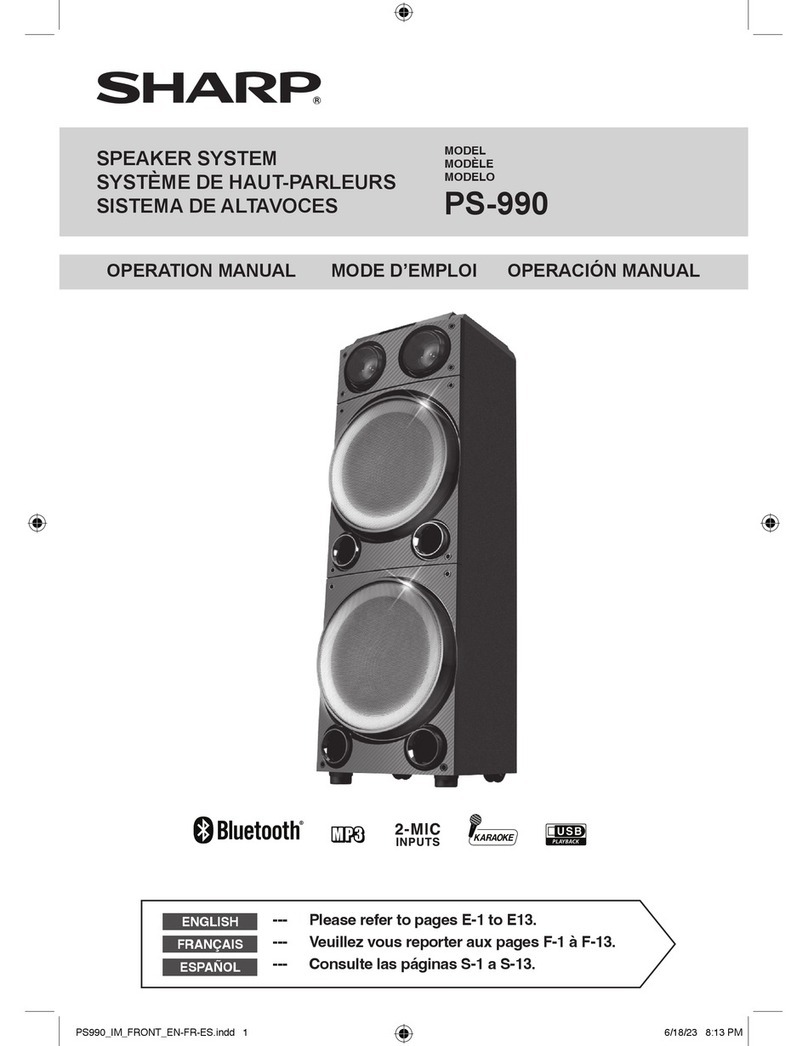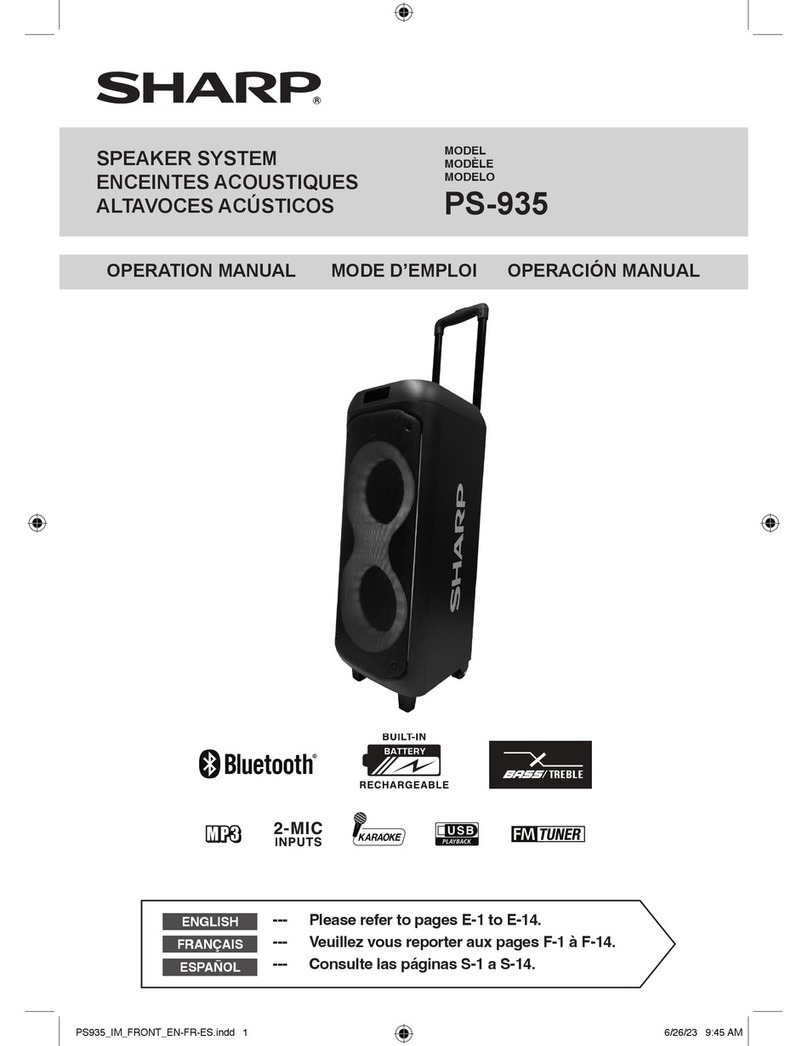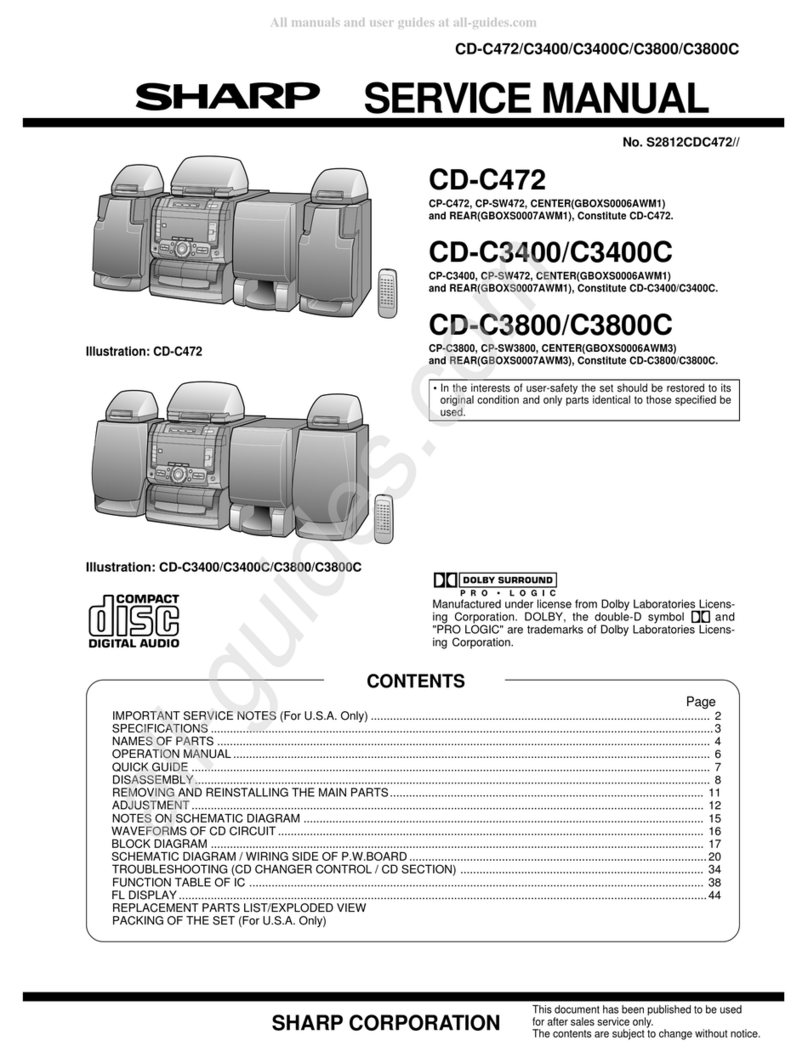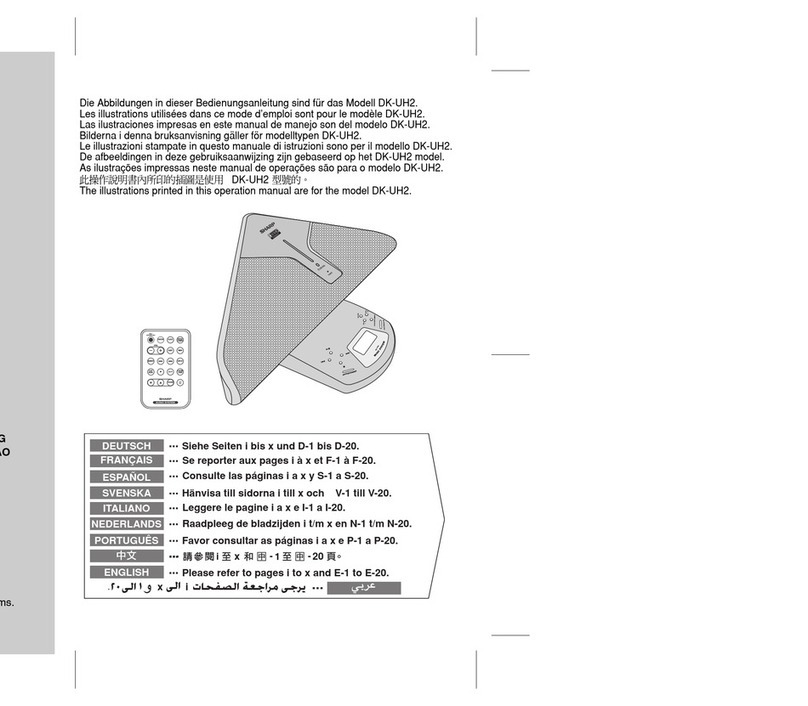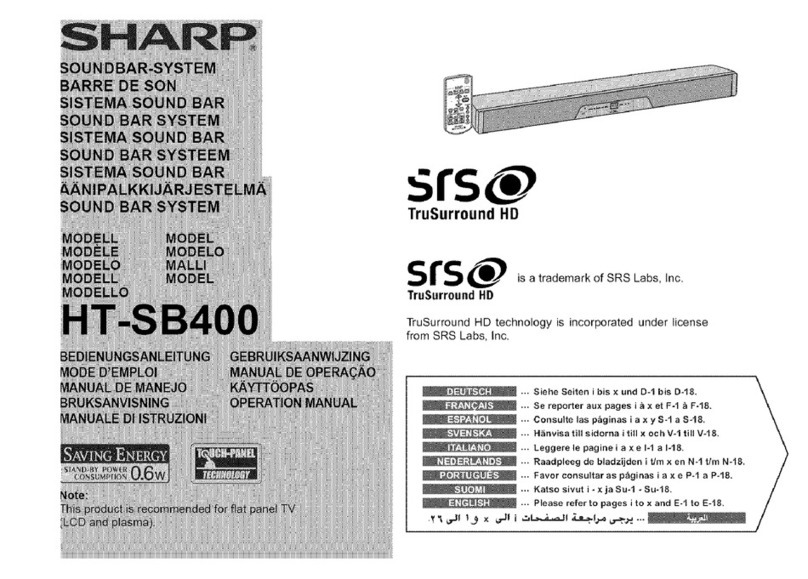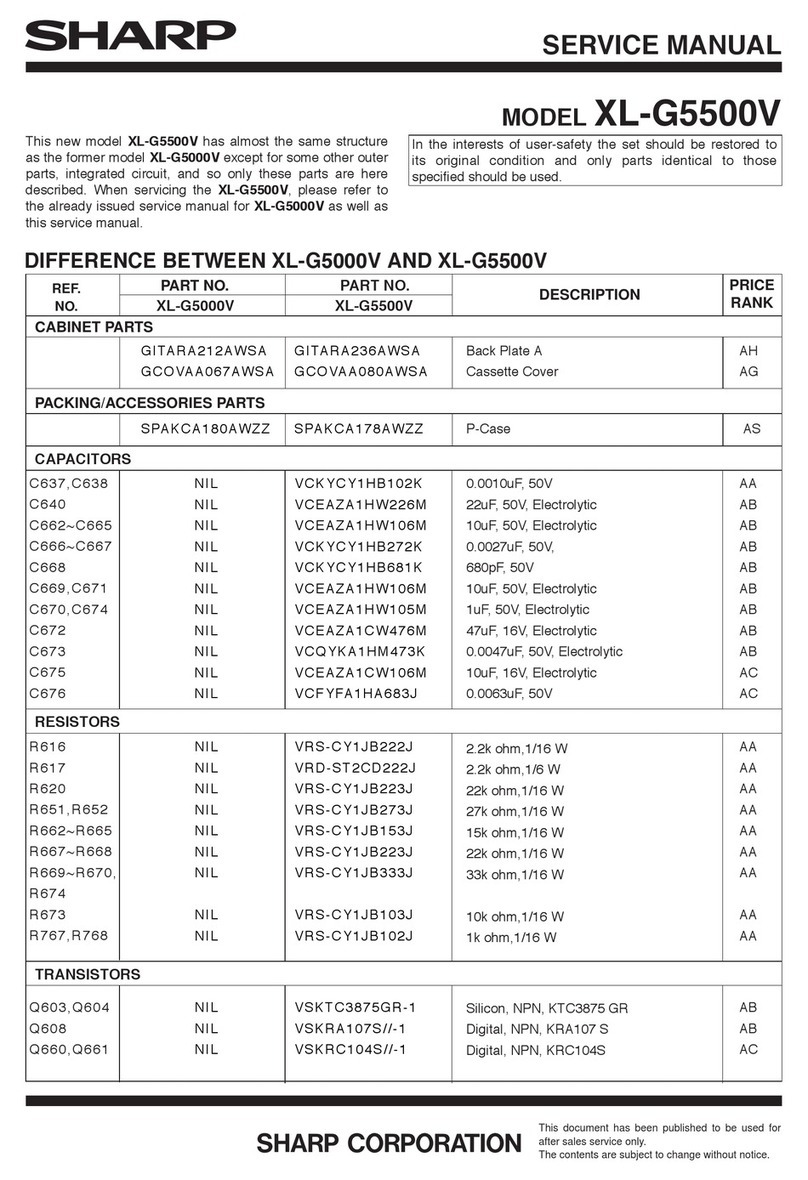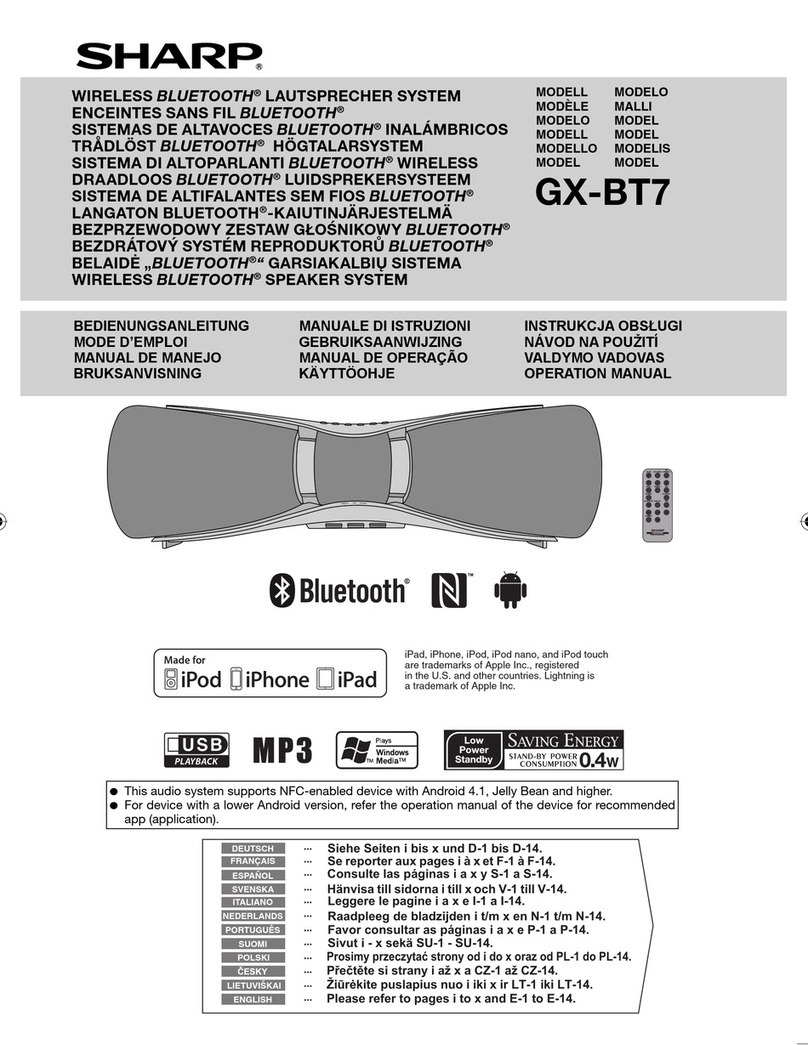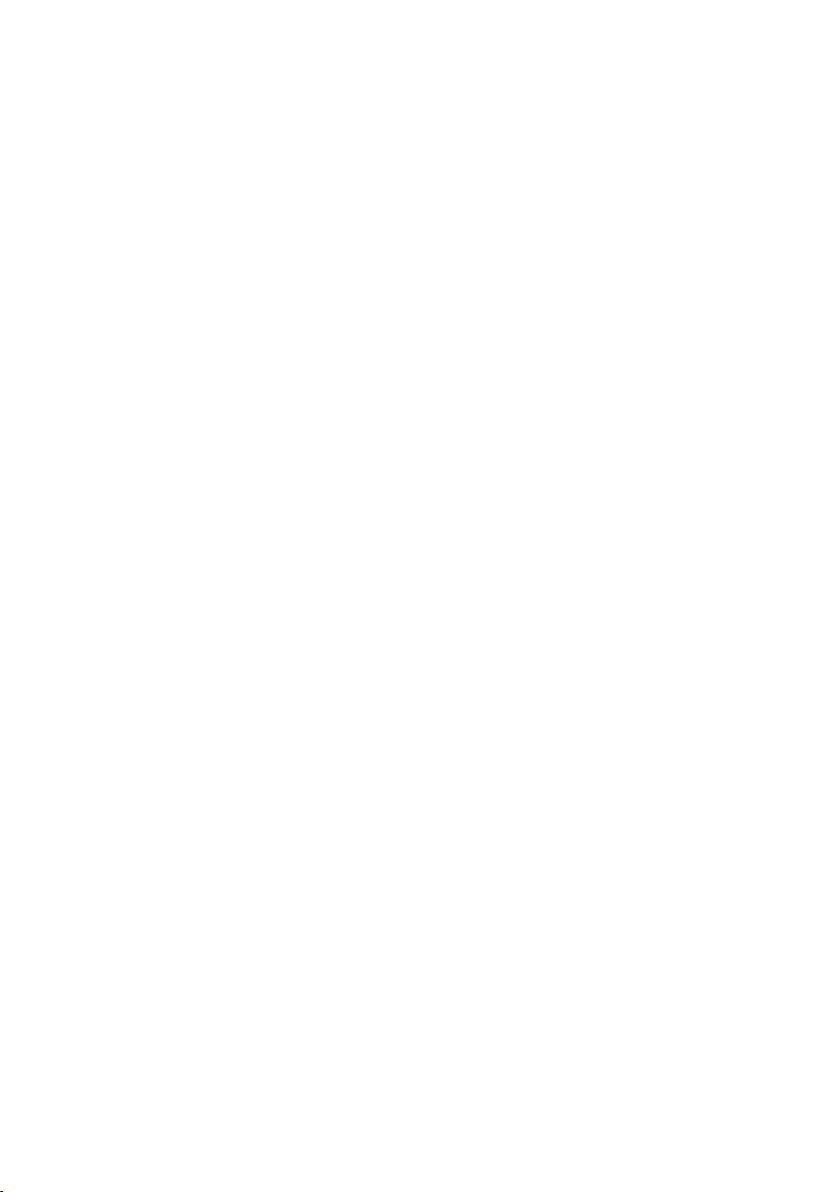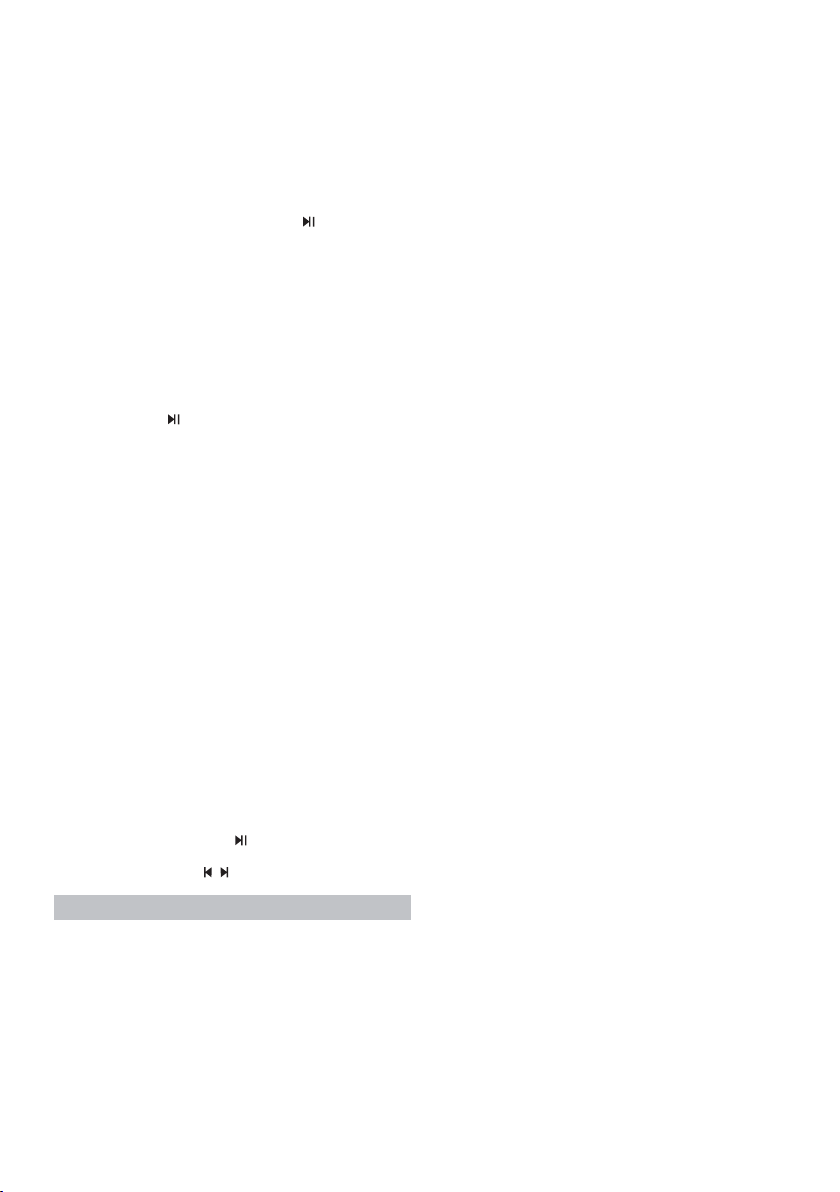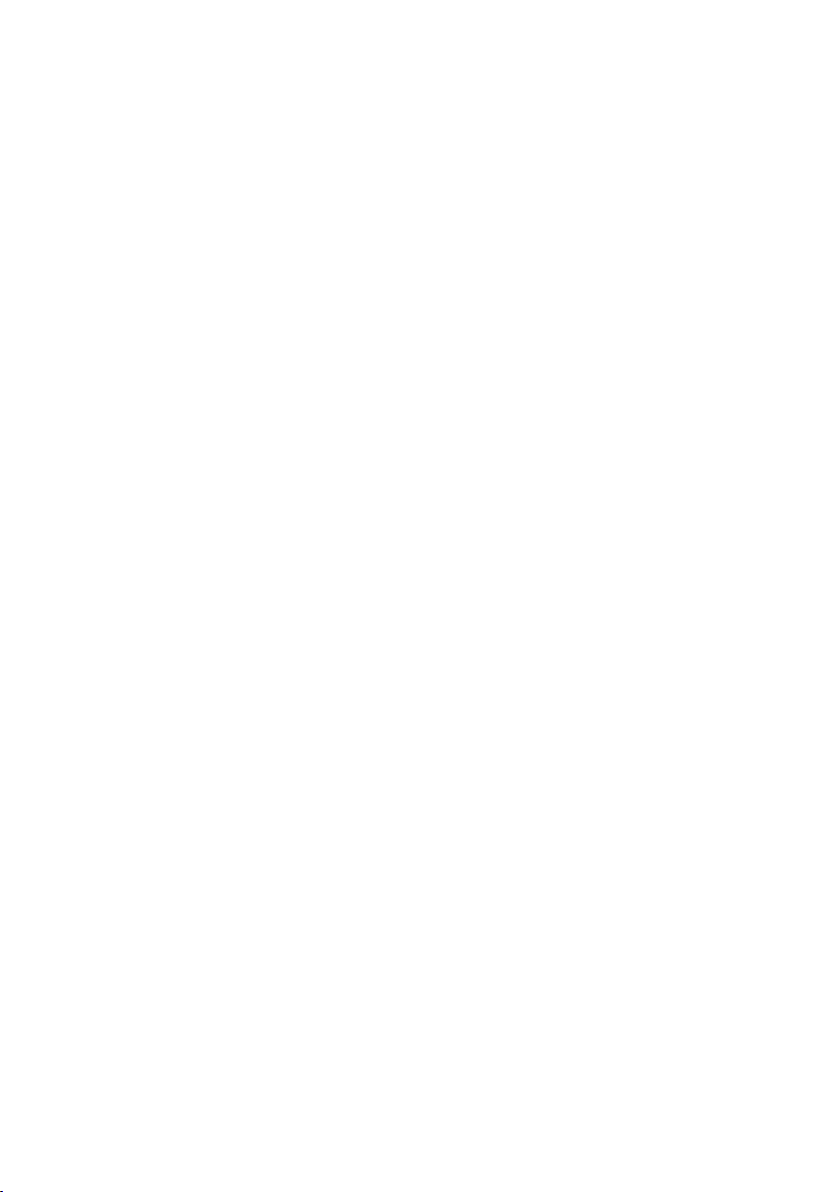EN
Important safety instructions
CAUTION
RISK OF ELECTRIC SHOCK
DO NOT OPEN
Please, read these safety instructions and respect
the following warnings before the appliance is
operated:
The lightning ash with arrowhead symbol, within an
equilateral triangle, is intended to alert the user to the
presence of uninsulated“dangerous voltage” within the
product’s enclosure that may be of sucient magnitude
as to constitute a risk of electric shock to persons.
The exclamation point within an equilateral triangle is
intended to alert the user to the presence of important
operating and maintenance (servicing) instructions in the
literature accompanying the appliance.
In order to prevent re always
keep candles and other open
ames away from this product.
Warning:
• Always follow basic safety precautions when using this applience,
especially when children are present.
• Children should be supervised to ensure that they do not play with
the appliance.
• Do not damage the power cord, do not place any heavy objects on
it, do not strech it or bend it. Also do not attach extension cables.
Damage to the power cord may cause re or electric shock.
• If the power cord is damaged, it must be replaced by the manufac-
turer, a service agent or similarly qualied persons.
• Ensure that the unit is plugged into an AC 220-240V~ 50/60Hz pow-
er outlet. Using higher voltage may cause the unit to malfunction
or catch re.
• Do not force the plug into an electrical socket if it does not t.
• Turn o the unit before unplugging it from power source to com-
pletely switch it o.
• Do not disconnect or connect the power cord with wet hands. It
may cause an electric shock.
• Disconnect the power cord if the unit is not used for a long time.
• Ensure that the mains plug is always easily accessible.
• This product does not contain any parts that are serviceable by the
user. In case of a fault, contact the manufacturer or authorised ser-
vice department. Exposing the internal parts inside the device may
endanger your life. The manufacturers guarantee does not extend
to faults caused by repairs carried out by unauthorised third parties.
• Do not use this product immediately after unpacking. Wait until it
warms up to room temperature before using it.
• Ensure this product is used in moderate climates only (not in tropi-
cal/subtropical climates).
• Place product on a at, stable surface that is not subject to
vibrations.
• Ensure the product and its parts is not overhanging the edge of the
supporting furniture.
• To reduce the risk of fire, electric shock or damage to this product,
do not expose it to direct sunlight, dust, rain and moisture. Never
expose it to dripping or splashing liquid and do not place objects
filled with liquids on or near the product.
• Do not install near any heat sources such as radiators, heat registers,
stoves, or other apparatus (including ampliers) that produce heat.
• Do not place the product where there is high humidity and poor
ventilation.
• Ensure a minimum distance of 5 cm around the apparatus for
sucient ventilation. Do not block any of the ventilation openings
on this product. Always ensure that the ventilation openings are not
covered with items such as newspapers, table-cloths, curtains, etc.
• NEVER let anyone, especially children, push anything into holes,
slots or any other openings in the unit’s casing as this could result in
a fatal electric shock.
• Storms are dangerous for all electric appliances. If the mains or ae-
rial wiring is struck by lightning, the appliance might get damaged,
even if it is turned o. You should disconnect all the cables and
connectors of the appliance before a storm.
• Excessive sound pressure from earphones and headphones can
cause hearing loss.
Maintenance
• Unplug the power cable from the power source before cleaning the
appliance.
• Use a soft, and clean rag to clean the outside of the unit. Never clean
it with chemicals or detergent.
Batteries
• Observe the correct polarity when inserting
the batteries.
• Do not expose batteries to high temperatures
and do not place them in locations where the
temperature might increase quickly, e.g. near
the re or on the direct sunshine.
• Do not expose batteries to excessive radiant
heat, do not throw them into the re, do not
disassemble them and do not try to recharge
non-rechargeable batteries as they could leak or explode.
• Never use dierent types of battery together or mix new and old
ones.
• When the Remote Control is not to be used for a long time (more
than a month), remove the battery from the Remote Control to
prevent it from leaking.
• If the batteries leak, wipe away the leakage inside the battery
compartment and replace the batteries with new ones.
• Do not use any batteries other than those specied.
Do not ingest battery, chemical burn hazard
• If the battery is swallowed, it can cause severe internal burns in
just 2 hours and lead to death. Keep new and used batteries away
from children. If the battery compartment does not close securely,
stop using the product and keep it away from children. If you think
batteries might have been swallowed or placed inside any part of
the body, seek immediate medical attention.
Disposal of this equipment and Batteries
• Do not dispose of this product or its batteries as un-
sorted municipal waste. Return it to a designated col-
lection point for the recycling of WEEE in accordance
with local law. By doing so, you will help to conserve
resources and protect the environment.
• Most of the EU countries regulate the disposal of bat-
teries by law. Contact your retailer or local authorities
for more information.
• The shown above appears on electrical and
electronical equipment and batteries (or the
packaging) to remind users of this. If “Hg” or ‘Pb’
appears below the symbol, this mean that the battery
cantains traces of mercury (Hg) or lead (Pb), respectively.
• Users are requested to use existing WEEE return facilities for used
equipment and batteries.
CAUTION
RISK OF ELECTRIC SHOCK
DO NOT OPEN
CAUTION
RISK OF ELECTRIC SHOCK
DO NOT OPEN
Cd